Alcatel 4047D Instruction Manual

For more information on how to use the phone, please go to www.alcatel-mobile.com and download the complete user manual. Moreover, on the website, you can also find answers to frequently asked questions, upgrade the software via Mobile Upgrade, and so much more.
U5 3G 4047X&4047D_UM_Eng_EN_V7_20170711.indd |
2-3 |
|
2017/7/17 |
14:47:20 |
|
|
|
||||
|
|
|
|
|
|
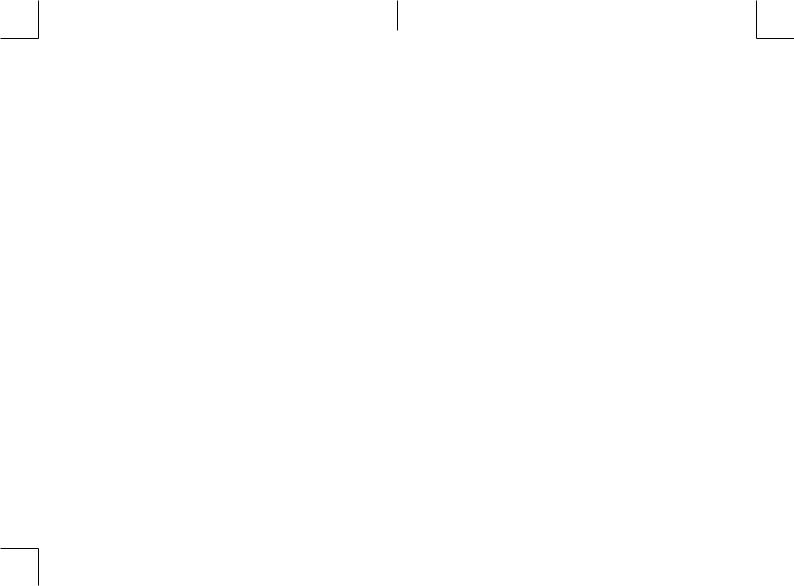
Help
Refer to the following resources to get more FAQ, software, and service information.
To learn about |
Follow these steps |
|
|
Consulting FAQ |
Go to |
|
http://www.alcatel-mobile.com/global-en/ |
|
support/topFaq.json |
Updating your phone’s |
Update through the Updates app on your device. |
software |
To download the software update tool onto your |
|
PC, go to |
|
http://www.alcatel-mobile.com/global-en/ |
|
support/softwareUpgrade/list |
Finding your serial number |
You can find your serial number or International |
or IMEI |
Mobile Equipment Identity (IMEI) on the packaging |
|
materials. Or, on the phone, choose Settings > |
|
About phone > Status. |
Obtaining warranty |
First follow the advice in this guide. Then check |
service |
hotlines and repair centres information through |
|
http://www.alcatel-mobile.com/global-en/ |
|
support/repairResult |
Viewing legal information |
On the phone, go to Settings > About phone > |
|
Legal information. |
Using other alcatel apps |
Go to |
|
http://www.alcatel-mobile.com/global-en/apps/ |
|
appsList |
1
Table of Contents
Safety and use......................................................................................... |
5 |
||
Radio waves.......................................................................................... |
10 |
||
Licences |
................................................................................................. |
13 |
|
General information............................................................................ |
14 |
||
1 |
Your ....................................................................................mobile |
16 |
|
|
1.1 ......................................................................... |
Keys and connectors |
16 |
|
1.2 .................................................................................... |
Getting started |
19 |
|
1.3 ....................................................................................... |
Home screen |
20 |
2 |
Text .......................................................................................input |
29 |
|
|
2.1 .......................................................... |
Using the onscreen keyboard |
29 |
|
2.2 .......................................................................................... |
Text editing |
30 |
3 |
Call, .........................................................Call log and Contacts |
31 |
|
|
3.1 ......................................................................................................... |
Call |
31 |
|
3.2 .................................................................................................. |
Call log |
37 |
|
3.3 ............................................................................................... |
Contacts |
38 |
4 |
Messaging ...................................................................and Email |
44 |
|
|
4.1 ............................................................................................ |
Messaging |
44 |
|
4.2 ...................................................................................................... |
49 |
|
5 |
Calendar, ................................................Clock, and Calculator |
51 |
|
|
5.1 ............................................................................................... |
Calendar |
51 |
|
5.2 ..................................................................................................... |
Clock |
53 |
|
5.3 ............................................................................................. |
Calculator |
56 |
6 |
Getting .......................................................................connected |
57 |
|
|
6.1 .............................................................. |
Connecting to the internet |
57 |
|
6.2 ................................................ |
Connecting to a Bluetooth device |
59 |
|
6.3 ............................................... |
Connecting to a computer via USB |
60 |
|
6.4 ............................ |
Sharing your phone's mobile data connection |
61 |
2
U5 3G 4047X&4047D_UM_Eng_EN_V7_20170711.indd |
1-2 |
|
2017/7/17 |
14:47:20 |
|
|
|
||||
|
|
|
|
|
|
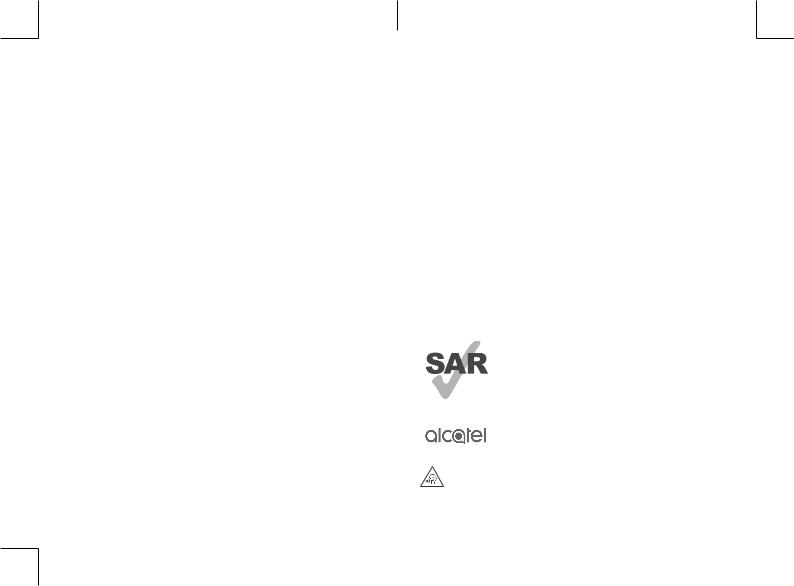
|
6.5 |
Connecting to virtual private networks |
........................................62 |
7 |
Multimedia applications.............................................................. |
64 |
|
|
7.1 |
Camera................................................................................................. |
64 |
|
7.2 |
Gallery................................................................................................... |
67 |
|
7.3 |
Music..................................................................................................... |
70 |
8 |
Others............................................................................................. |
72 |
|
|
8.1 |
Files....................................................................................................... |
72 |
|
8.2 |
Sound Recorder.................................................................................. |
72 |
|
8.3 |
Radio..................................................................................................... |
73 |
|
8.4 |
Other applications.............................................................................. |
74 |
9 |
Google applications..................................................................... |
75 |
|
|
9.1 |
Chrome................................................................................................. |
75 |
|
9.2 |
Gmail..................................................................................................... |
75 |
|
9.3 |
Maps...................................................................................................... |
75 |
|
9.4 |
YouTube................................................................................................ |
76 |
|
9.5 |
Play Store............................................................................................. |
76 |
|
9.6 |
Drive...................................................................................................... |
76 |
|
9.7 |
Play Music............................................................................................ |
76 |
|
9.8 |
Play Movies & TV............................................................................... |
77 |
|
9.9 |
Duo........................................................................................................ |
77 |
|
9.10 |
Photos................................................................................................... |
77 |
|
9.11 |
Keep...................................................................................................... |
77 |
10 |
Settings........................................................................................... |
78 |
|
|
10.1 |
Wireless & networks......................................................................... |
78 |
|
10.2 |
Device................................................................................................... |
80 |
|
10.3 |
Personal................................................................................................ |
82 |
|
10.4 |
System.................................................................................................. |
87 |
11 |
Making the most of your phone............................................... |
91 |
|
|
11.1 |
Updates................................................................................................ |
91 |
3
12 |
Accessories.................................................................................... |
93 |
13 |
Warranty......................................................................................... |
94 |
14 |
Troubleshooting............................................................................ |
96 |
15 |
Specifications.............................................................................. |
102 |
This product meets applicable national SAR limits of 2.0 W/kg. The specific maximum SAR values can be found on
Radio waves section.
When carrying the product or using it while worn on your body, either use an approved accessory such as a holster or otherwise maintain a distance of 5 mm from the body to
www.sar-tick.com ensure compliance with RF exposure requirements. Note that the product may be transmitting even if you are not
making a phone call..
PROTECT YOUR HEARING
To prevent possible hearing damage, do not listen at high volume levels for long periods. Exercise caution when holding your device near your ear while the loudspeaker is in use.
4
U5 3G 4047X&4047D_UM_Eng_EN_V7_20170711.indd |
3-4 |
|
2017/7/17 |
14:47:22 |
|
|
|
||||
|
|
|
|
|
|
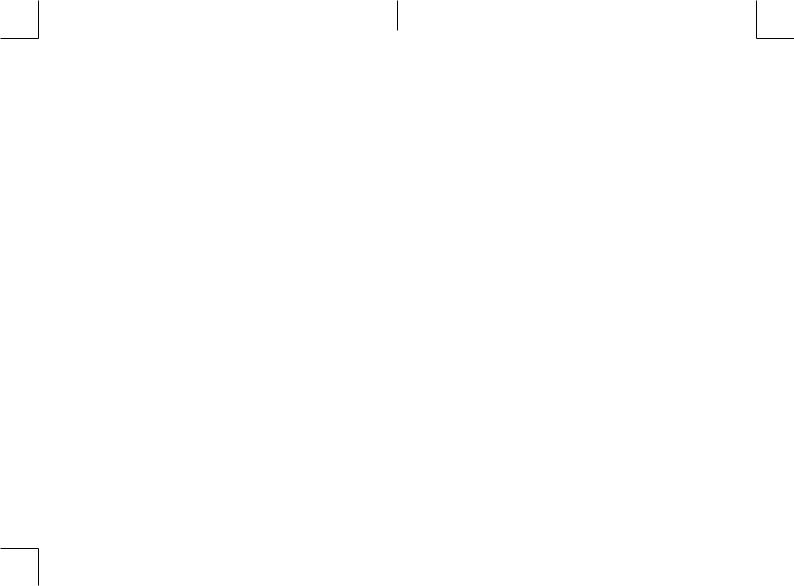
Safety and use....................................
We recommend that you read this chapter carefully before using your phone. The manufacturer disclaims any liability for damage, which may result as a consequence of improper use or use contrary to the instructions contained herein.
• TRAFFIC SAFETY:
Given that studies show that using a phone while driving a vehicle constitutes a real risk, even when the hands-free kit is used (car kit, headset...), drivers are requested to refrain from using their phone when the vehicle is not parked .
When driving, do not use your phone and headset to listen to music or to the radio. Using a headset can be dangerous and forbidden in some areas.
When switched on, your phone emits electromagnetic waves that can interfere with the vehicle’s electronic systems such as ABS anti-lock brakes or airbags. To ensure that there is no problem:
-Do not place your phone on top of the dashboard or within an airbag deployment area;
-Check with your car dealer or the car manufacturer to make sure that the dashboard is adequately shielded from phone RF energy.
• CONDITIONS OF USE:
You are advised to switch off the phone from time to time to optimise its performance.
Switch the phone off before boarding an aircraft.
Switch the phone off when you are in health care facilities, except in designated areas. As with many other types of equipment now in regular use, phones can interfere with other electrical or electronic devices, or equipment using radio frequency.
Switch the phone off when you are near gas or flammable liquids. Strictly obey all signs and instructions posted in a fuel depot, petrol station, or chemical plant, or in any potentially explosive atmosphere.
When the phone is switched on, it should be kept at least 15 cm from any medical device such as a pacemaker, a hearing aid, or an insulin pump, etc.. In particular when using the phone, you should hold it against the ear on the opposite side to the device, if any.
5
To avoid hearing impairment, pick up the call before holding your phone to your ear. Also move the phone away from your ear while using the "hands-free" mode because the amplified volume might cause hearing damage.
Do not let children use the phone and/or play with the phone and accessories without supervision.
If your phone has a removable cover, note that your phone may contain substances that could create an allergic reaction.
If your phone is a unibody device, the back cover and battery are not removable. If you disassemble your phone the warranty will not apply. Disassembling the phone may damage the battery, and may cause leakage of substances that could create an allergic reaction.
Always handle your phone with care and keep it in a clean and dust-free place.
Do not allow your phone to be exposed to adverse weather or environmental conditions (moisture, humidity, rain, infiltration of liquids, dust, sea air, etc.). The manufacturer’s recommended operating temperature range is -10°C (14°F) to +55°C (131°F).
At over 55°C (131°F) the legibility of the phone’s display may be impaired, though this is temporary and not serious.
Do not open, dismantle, or attempt to repair your phone yourself. Do not drop, throw, or bend your phone.
Do not use the phone if the glass screen is damaged, cracked, or broken to avoid any injury.
Do not paint it.
Use only batteries, battery chargers, and accessories which are recommended by TCL Communication Ltd. and its affiliates and are compatible with your phone model. TCL Communication Ltd. and its affiliates disclaim any liability for damage caused by the use of other chargers or batteries.
Remember to make backup copies or keep a written record of all important information stored on your phone.
Some people may suffer epileptic seizures or blackouts when exposed to flashing lights, or when playing video games. These seizures or blackouts may occur even if a person never had a previous seizure or blackout. If you have experienced seizures or blackouts, or if you have a family history of such occurrences, please consult your doctor before playing video games on your phone or enabling a flashing-lights feature on your phone.
6
U5 3G 4047X&4047D_UM_Eng_EN_V7_20170711.indd |
5-6 |
|
2017/7/17 |
14:47:22 |
|
|
|
||||
|
|
|
|
|
|
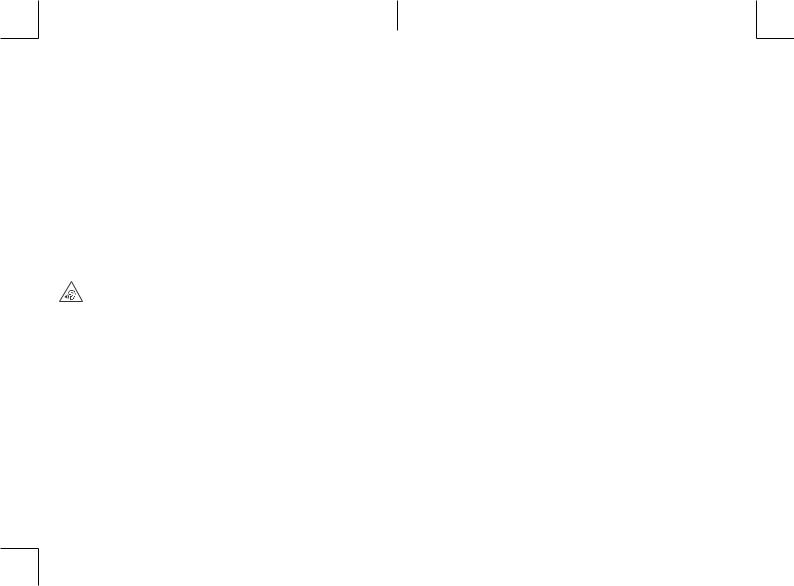
Parents should monitor their children’s use of video games or other features that incorporate flashing lights on the phones. All persons should discontinue use and consult a doctor if any of the following symptoms occur: convulsion, eye or muscle twitching, loss of awareness, involuntary movements, or
disorientation. To limit the likelihood of such symptoms, please take the following safety precautions:
-Do not play or use a flashing-lights feature if you are tired or need sleep;
-Take a minimum of a 15-minute break hourly;
-Play in a room in which all lights are on;
-Play at the farthest distance possible from the screen;
-If your hands, wrists, or arms become tired or sore while playing, stop and rest for several hours before playing again;
-If you continue to have sore hands, wrists, or arms during or after playing, stop the game and see a doctor.
When you play games on your phone, you may experience occasional discomfort in your hands, arms, shoulders, neck, or other parts of your body. Follow the instructions to avoid problems such as tendinitis, carpal tunnel syndrome, or other musculoskeletal disorders.
PROTECT YOUR HEARING
To prevent possible hearing damage, do not listen at high volume levels for long periods. Exercise caution when holding your device near your ear while the loudspeaker is in use.
• PRIVACY:
Please note that you must respect the laws and regulations in force in your jurisdiction or other jurisdiction(s) where you will use your phone regarding taking photographs and recording sounds with your phone. Pursuant to such laws and regulations, it may be strictly forbidden to take photographs and/or to record the voices of other people or any of their personal attributes, and reproduce or distribute them, as this may be considered to be an invasion of privacy. It is the user's sole responsibility to ensure that prior authorisation has been obtained, if necessary, in order to record private or confidential conversations or take a photograph of another person; the manufacturer, the seller or vendor of your phone (including the operator) disclaim any liability which may result from improper use of the phone.
• BATTERY:
Following air regulation, the battery of your product is not charged. Please charge it first.
7
For a non-unibody device:
Observe the following precautions:
-Do not attempt to open the battery (due to the risk of toxic fumes and burns);
-Do not puncture, disassemble, or cause a short circuit in a battery;
-Do not burn or dispose of a used battery in household rubbish or store it at temperatures above 60°C (140°F).
Batteries must be disposed of in accordance with locally applicable environmental regulations. Only use the battery for the purpose for which it was designed. Never use damaged batteries or those not recommended by TCL Communication Ltd. and/or its affiliates.
8
U5 3G 4047X&4047D_UM_Eng_EN_V7_20170711.indd |
7-8 |
|
2017/7/17 |
14:47:22 |
|
|
|
||||
|
|
|
|
|
|
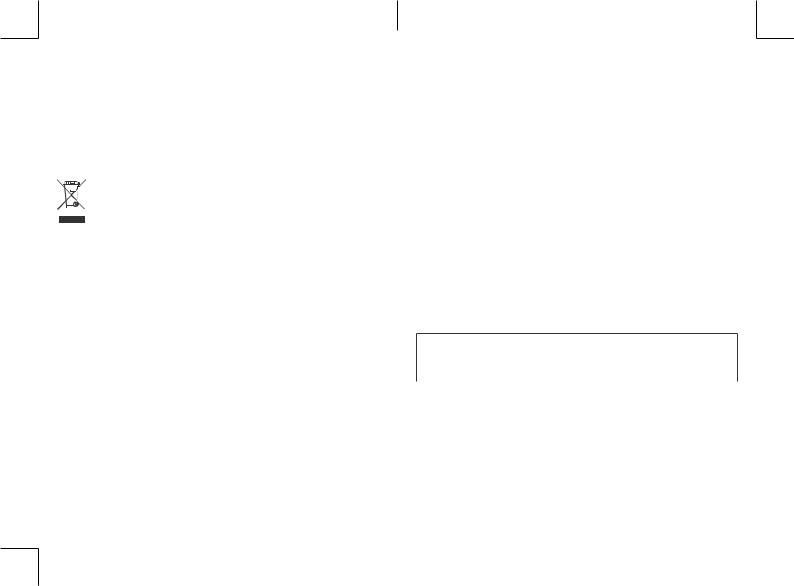
For a unibody device:
Observe the following precautions:
-Do not attempt to open the back cover;
-Do not attempt to eject, replace, or open battery;
-Do not puncture the back cover of your phone;
-Do not burn or dispose of your phone in household rubbish or store it at temperature above 60°C (140°F).
Phone and battery as a unibody device must be disposed of in accordance with locally applicable environmental regulations.
This symbol on your telephone, the battery and the accessories means
that these products must be taken to collection points at the end of their
life:
- Municipal waste disposal centres with specific bins for these items of equipment
- Collection bins at points of sale.
They will then be recycled, preventing substances being disposed of in the environment, so that their components can be reused.
In European Union countries:
These collection points are accessible free of charge.
All products with this sign must be brought to these collection points.
In non European Union jurisdictions:
Items of equipment with this symbol are not to be thrown into ordinary bins if your jurisdiction or your region has suitable recycling and collection facilities; instead they are to be taken to collection points for them to be recycled.
CAUTION: RISK OF EXPLOSION IF BATTERY IS REPLACED BY AN INCORRECT TYPE. DISPOSE OF USED BATTERIES ACCORDING TO THE INSTRUCTIONS.
• CHARGERS:
Mains powered chargers will operate within the temperature range of: 0°C (32°F) to 45°C (114°F ).
The chargers designed for your mobile phone meet with the standard for safety of information technology equipment and office equipment use. They are also compliant to the ecodesign directive 2009/125/EC. Due to different applicable electrical specifications, a charger you purchased in one jurisdiction may not work in another jurisdiction. They should be used for this purpose only.
9
Radio waves........................................
Proof of compliance with international standards (ICNIRP) or with European Directive 2014/53/EU (RED) is required of all mobile phone models before they can be put on the market. The protection of the health and safety for the user and any other person is an essential requirement of these standards or this directive.
THIS DEVICE MEETS INTERNATIONAL GUIDELINES FOR EXPOSURE TO RADIO WAVES
Your mobile device is a radio transmitter and receiver. It is designed not to exceed the limits for exposure to radio waves (radio frequency electromagnetic fields) recommended by international guidelines. The guidelines were developed by an independent scientific organisations (ICNIRP) and include a substantial safety margin designed to assure the safety of all persons, regardless of age and health.
The radio wave exposure guidelines use a unit of measurement known as the Specific Absorption Rate, or SAR. The SAR limit for mobile devices is 2 W/kg.
Tests for SAR are conducted using standard operating positions with the device transmitting at its highest certified power level in all tested frequency bands. The highest SAR values under the ICNIRP guidelines for this device model are:
Maximum SAR for this model and conditions under which it was recorded.
Head SAR |
UMTS 900 + Wi-Fi |
1.08 W/kg |
Body-worn SAR |
DCS 1800 + Wi-Fi |
1.21 W/kg |
During use, the actual SAR values for this device are usually well below the values stated above. This is because, for purposes of system efficiency and to minimize interference on the network, the operating power of your mobile device is automatically decreased when full power is not needed for the call. The lower the power output of the device, the lower its SAR value.
Body-worn SAR testing has been carried out at a separation distance of 5 mm. To meet RF exposure guidelines during body-worn operation, the device should be positioned at least this distance away from the body.
10
U5 3G 4047X&4047D_UM_Eng_EN_V7_20170711.indd |
9-10 |
|
2017/7/17 |
14:47:23 |
|
|
|
||||
|
|
|
|
|
|
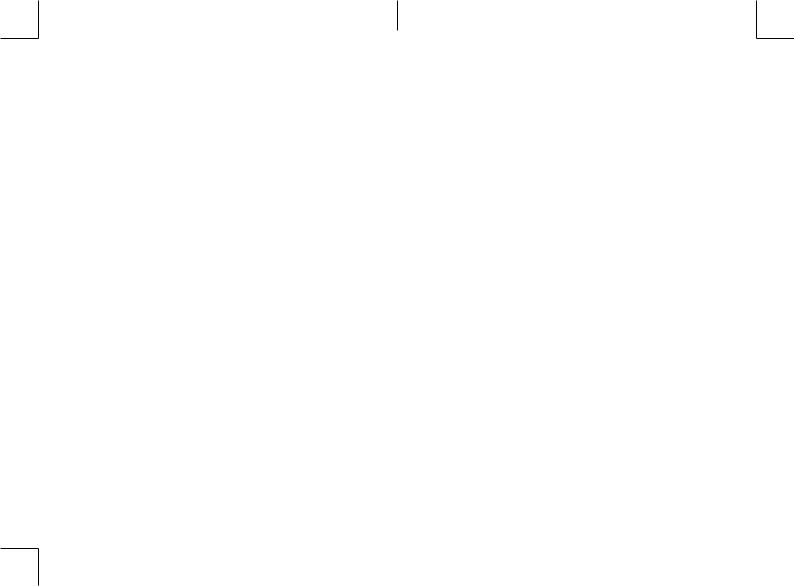
If you are not using an approved accessory ensure that whatever product is used is free of any metal and that it positions the phone the indicated distance away from the body.
Organisations such as the World Health organisations and the US Food and Drug Administration have stated that if people are concerned and want to reduce their exposure they could use a hands-free device to keep the phone away from the head and body during phone calls, or reduce the amount of time spent on the phone.
For more information you can go to www.alcatel-mobile.com
Additional information about electromagnetic fields and public health are available on the following site: http://www.who.int/peh-emf.
Your telephone is equipped with a built-in antenna. For optimal operation, you should avoid touching it or degrading it.
As mobile devices offer a range of functions, they can be used in positions other than against your ear. In such circumstances the device will be compliant with the guidelines when used with a headset or USB data cable. If you are using another accessory ensure that whatever product is used is free of any metal and that it positions the phone at least 5 mm away from the body.
Please note by using the device some of your personal data may be shared with the main device. It is under your own responsibility to protect your own personal data, not to share with it with any unauthorized devices or third party devices connected to yours. For products with Wi-Fi features, only connect to trusted Wi-Fi networks. Also when using your product as a hotspot (where available), use network security. These precautions will help prevent unauthorized access to your device. Your product can store personal information in various locations including a SIM card, memory card, and built-in memory. Be sure to remove or clear all personal information before you recycle, return, or give away your product. Choose your apps and updates carefully, and install from trusted sources only. Some apps can impact your product’s performance and/or have access to private information including account details, call data, location details and network resources.
Note that any data shared with TCL Communication Ltd. is stored in accordance with applicable data protection legislation. For these purposes TCL Communication Ltd. implements and maintains appropriate technical and organizational measures to protect all personal data, for example against unauthorized or unlawful processing and accidental loss or destruction of or damage to such personal data whereby the measures shall provide a level of security that is appropriate having regard to
11
-The technical possibilities available;
-The costs for implementing the measures;
-The risks involved with the processing of the personal data, and;
-The sensitivity of the personal data processed.
You can access, review and edit your personal information at any time by logging into your user account, visiting your user profile or by contacting us directly. Should you require us to edit or delete your personal data, we may ask you to provide us with evidence of your identity before we can act on your request.
12
U5 3G 4047X&4047D_UM_Eng_EN_V7_20170711.indd |
11-12 |
|
2017/7/17 |
14:47:23 |
|
|
|
||||
|
|
|
|
|
|
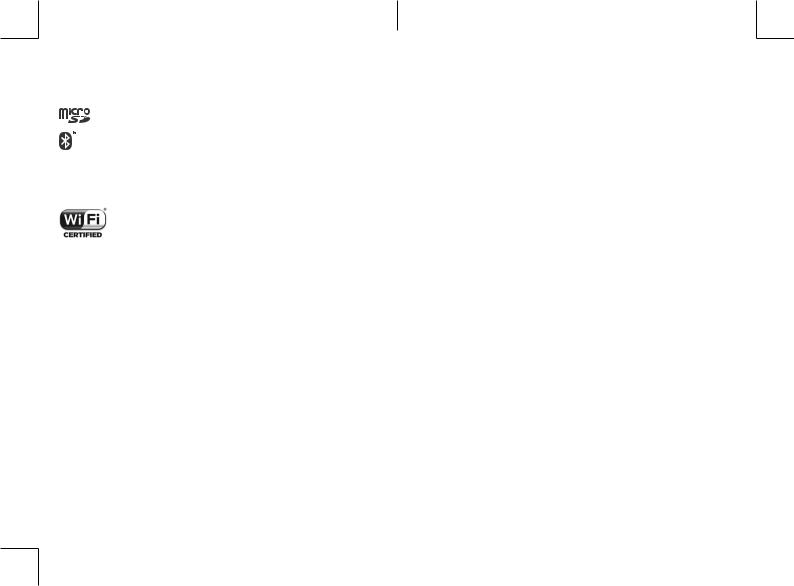
Licences...............................................
microSD Logo is a trademark.
The Bluetooth word mark and logos are owned by the Bluetooth SIG, Inc. and any use of such marks by TCL Communication Ltd. and its affiliates is under license. Other trademarks and trade names are those of their respective owners.
Alcatel 4047X/4047D Bluetooth Declaration ID D026888
The Wi-Fi Logo is a certification mark of the Wi-Fi Alliance. This equipment may be operated in all European countries. Google, the Google logo, Android, the Android logo, Google Search TM, Google Maps TM, Gmail TM, YouTube, Google Play Store, Google Latitude TM and Hangouts TM are trademarks of Google Inc.
The Android robot is reproduced or modified from work created and shared by Google and used according to terms described in the Creative Commons 3.0 Attribution License (the text will show when you long press Google legal in
Settings\About phone\Legal information). (1)
You have purchased a product which uses the open source (http://opensource. org/) programs mtd, msdosfs, netfilter/iptables and initrd in object code and other open source programs licensed under the GNU General Public License and Apache License.
We will provide you with a complete copy of the corresponding source codes upon request within a period of three years from the distribution of the product by TCL.
You may download the source codes from http://sourceforge.net/projects/ alcatel/files/. The provision of the source code is free of charge from the internet.
We hereby point out that the end user warranty for infringement IPR is solely limited to the EU.
If and to the extent that the Product is exported, taken with, or used by end customer or end user outside the EU any responsibility, warranty or indemnification of manufacturer and its suppliers in regard to the Product expires (including any indemnification in regard to infringement IPR).
(1)May not be available in all countries.
13
General information..........................
•Internet address: www.alcatel-mobile.com
•Hotline: See "TCL Communication Services" leaflet or go to our website.
•Manufacturer: TCL Communication Ltd.
•Address: 5/F, Building 22E, 22 Science Park East Avenue, Hong Kong Science Park, Shatin, NT, Hong Kong
•Electronic labeling path: Touch Settings\Regulatory & safety or press *#07#, you can find more information about labeling (1).
On our website, you will find our FAQ (Frequently Asked Questions) section. You can also contact us by email to ask any questions you may have.
This radio equipment operates with the following frequency bands and maximum radio-frequency power:
GSM 850/900: 33.5 dBm
GSM 1800/1900: 31 dBm UMTS 900: 24.5 dBm UMTS 2100: 24 dBm Bluetooth: <6 dBm
802.11 bgn: 2.4GHz band<19 dBm
•Regulatory information
Hereby, TCL Communication Ltd. declares that the radio equipment type Alcatel 4047X/4047D is in compliance with Directive 2014/53/EU.
The full text of the EU declaration of conformity is available at the following internet address: http://www.alcatel-mobile.com/EU_doc.
•Additional information
The description of accessories and components, including software, which allow the radio equipment to operate as intended, can be obtained in the full text of the EU declaration of conformity at the following internet address: http://www. alcatel-mobile.com/EU_doc.
(1)It depends on countries.
14
U5 3G 4047X&4047D_UM_Eng_EN_V7_20170711.indd |
13-14 |
|
2017/7/17 |
14:47:24 |
|
|
|
||||
|
|
|
|
|
|
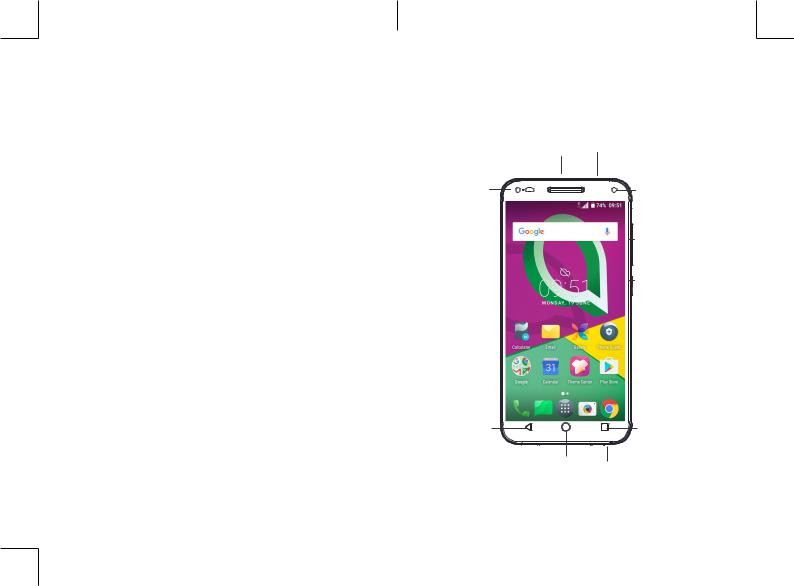
Protection against theft (1)
Your telephone is identified by an IMEI (2) (phone serial number) shown on the packaging label and in the phone’s memory. We recommend that you note the number the first time you use your telephone by entering *#06# and keep it in a safe place. It may be requested by the police or your operator if your telephone is stolen. This number allows your mobile telephone to be blocked preventing a third person from using it, even with a different SIM card.
Disclaimer
There may be certain differences between the user manual description and the phone’s operation, depending on the software release of your phone or specific operator services.
TCL Communication Ltd. shall not be held legally responsible for such differences, if any, nor for their potential consequences, which responsibility shall be borne by the operator exclusively. This phone may contain materials, including applications and software in executable or source code form, which is submitted by third parties for inclusion in this phone ("Third Party Materials"). All Third Party Materials in this phone are provided "as is", without warranty of any kind, whether express or implied. The purchaser undertakes that TCL Communication Ltd. has complied with all quality obligations incumbent upon it as a manufacturer of mobile devices and phones in complying with Intellectual Property rights. TCL Communication Ltd. will at no stage be responsible for the inability or failure of the Third Party Materials to operate on this phone or in interaction with any other device. To the maximum extent permitted by law, TCL Communication Ltd. disclaims all liability for any claims, demands, suits or actions, and more specifically – but not limited to – tort law actions, under any theory of liability, arising out of the use, by whatever means, or attempts to use, such Third Party Materials. Moreover, the present Third Party Materials, which are provided free of charge by TCL Communication Ltd., may be subject to paid updates and upgrades in the future; TCL Communication Ltd. waives any responsibility regarding such additional costs, which shall be borne exclusively by the purchaser. TCL Communication Ltd. shall not be held responsible for the lack of availability of any application, as its availability depends on the country and the operator of the purchaser. TCL Communication Ltd. reserves the right at any time to add or remove Third Party Materials from its phones without prior notice; in no event shall TCL Communication Ltd. be held responsible by the purchaser for any consequences of such removal.
(1)Contact your network operator to check service availability.
(2)Dual SIM telephone is identified by two IMEI.
15
1 Your mobile.................................
1.1Keys and connectors
Speaker |
Headset connector |
Front |
|
camera |
Front camera |
flash |
|
|
Volume up/ |
|
down |
|
Power key |
Back |
|
Recent Apps |
button |
|
|
|
button |
|
|
|
|
|
Home button |
USB port |
|
|
|
|
16 |
|
U5 3G 4047X&4047D_UM_Eng_EN_V7_20170711.indd |
15-16 |
|
2017/7/17 |
14:47:24 |
|
|
|
||||
|
|
|
|
|
|
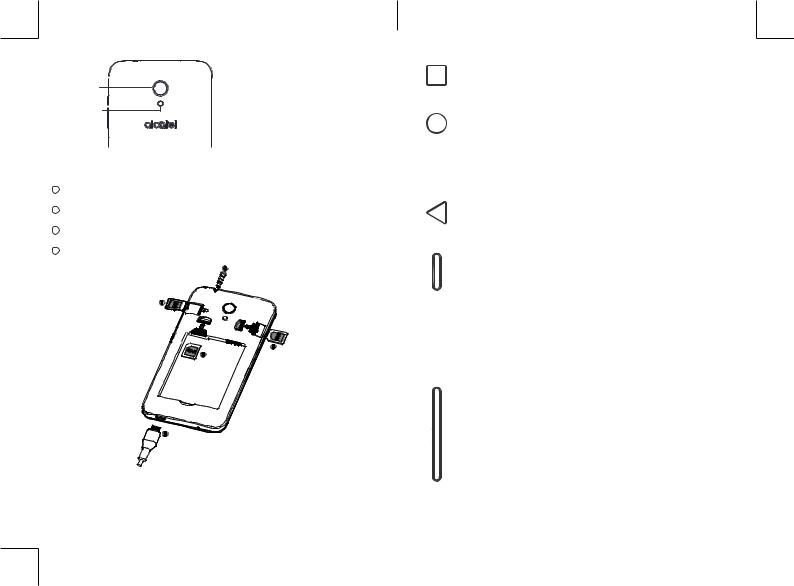
Camera
Camera Flash/
Flashlight
1.1.1 Getting started
1Insert or remove SD card
2Insert or remove USB
3Insert or remove SIM
4Insert or remove headset
17
Recent Apps button
•Touch to switch between individual app activities and documents.
Home button
•From any application or screen, touch to return to the Home screen.
•Long press to turn on Google Now. You can get help such as getting directions and restaurant information based on the content detected on the screen.
Back button
•Touch to go back to the previous screen, or close a dialog box, options menu, the notification panel, etc.
Power key
•Press: Lock the screen/Light up the screen.
•Press and hold: Show the popup menu to select from Restart/Power off/Aeroplane mode.
•Press and hold the Power key and Volume up key to enter recovery mode (in power off mode).
•Press and hold the Power key and Volume down key to make a screenshot.
•Press and hold the Power key for at least 10 seconds to force reboot.
Volume keys
•In call mode, adjusts the earpiece or headset volume.
•In Music/Video/Streaming mode, adjusts the media volume.
•In general mode, adjusts the ringtone volume.
•Mutes the ringtone of an incoming call.
•In camera preview mode, press Volume up or down key to take a photo .
18
U5 3G 4047X&4047D_UM_Eng_EN_V7_20170711.indd |
17-18 |
|
2017/7/17 |
14:47:27 |
|
|
|
||||
|
|
|
|
|
|
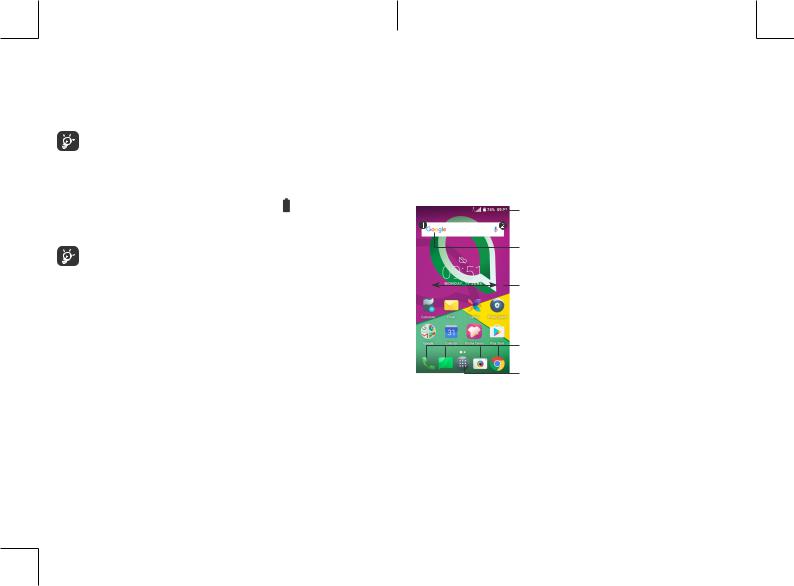
1.2Getting started
1.2.1 Setting up
Inserting or removing the SIM/microSD card
Your phone only supports micro-SIM cards. Do not attempt to insert other SIM types such as mini and nano cards; otherwise this may cause damage to your phone.
Charging the battery
You are advised to fully charge the battery ( ). Charging status is indicated by a percentage displayed on screen. The percentage increases as the phone is charged.
To reduce power consumption and energy waste when the battery is fully charged, disconnect your charger from the plug; switch off Wi-Fi, GPS, Bluetooth or background-running applications when not in use; reduce the backlight time, etc.
1.2.2 Powering on your phone
Hold down the Power key until the phone powers on, unlock your phone (Swipe, PIN, Password or Pattern) if necessary and confirm. The Home screen is displayed.
If you do not know your PIN code or forget it, contact your network operator. Be sure to keep your PIN code safe.
19
1.2.3 Powering off your phone
Press and hold the Power key until options appear, then select Power off.
1.3Home screen
You can bring all the items (applications, shortcuts, folders and widgets) you love or use most frequently to your Home screen for quick access. Touch the Home button to switch to the Home screen.
Status bar
•Status/Notification indicators
•Touch and drag down to open the
notification panel.
Google Search bar
•Touch to enter text search screen
•Touch to enter voice search screen
Swipe left or right to view more screens
Favourite tray applications
•Enter the application.
•Long press to move or remove
applications.
Enter the applications list.
20
U5 3G 4047X&4047D_UM_Eng_EN_V7_20170711.indd |
19-20 |
|
2017/7/17 |
14:47:28 |
|
|
|
||||
|
|
|
|
|
|
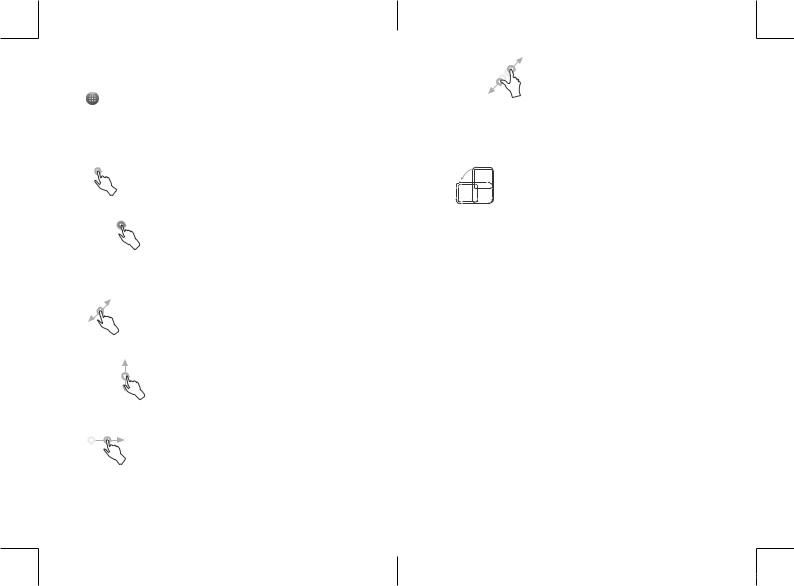
Reversible screen
The phone supports the reversible function. From the Home screen, touch to open the applications list, then touch Settings > Display >
When device is rotated > Rotate the contents on screen to enable the function.
1.3.1 Using the touchscreen
Touch
To access an application, touch it with your finger.
Long press
To enter the available options for an item, long press the item. For example, select a contact in Contacts, long press this contact, an option list will appear.
Drag
Long press an item and drag it to another location.
Slide/Swipe
Slide the screen to scroll up and down the applications, images, and web pages. You can slide the screen horizontally too.
Flick
Similar to swiping, flicking is a lighter and quicker stroke.
21
U5 3G 4047X&4047D_UM_Eng_EN_V7_20170711.indd |
21-22 |
Pinch/Spread
Place two fingers on the screen surface and draw them apart or together to scale an element on the screen.
The phone also supports one finger zooming in Camera and Gallery. Double touch the screen to zoom in/out.
Rotate
Automatically change the screen orientation from portrait to landscape by turning the phone sideways to have a better screen view.
1.3.2 Status bar
From the status bar, you can view both phone status (on the right side) and notification information (on the left side).
Drag down the status bar to view notifications and drag again to enter the quick settings panel.
Touch and drag up to close it. When there are notifications, you can touch them to access notifications.
Notification panel
When there are notifications, touch and drag down the status bar to open the notification panel to read more detailed information.
22
2017/7/17 14:47:28
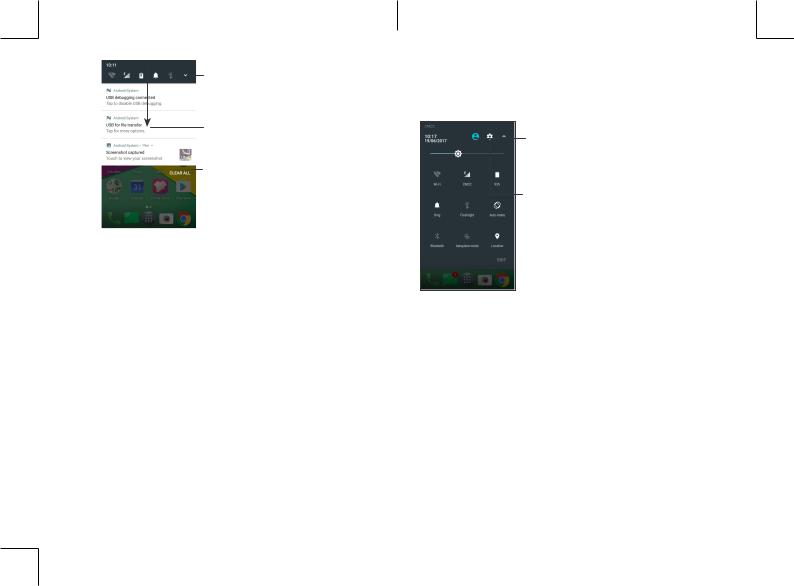
Touch to open the
Quick settings panel
Touch and drag down to open the notification panel
Clear all notifications
23
Quick settings panel
Touch and drag down the notification panel to open the Quick settings panel. You can enable or disable functions or change modes by touching the icons.
Enter user screen to edit and save user's name, phone number, and other information.
Open Settings, to view the full list of settings.
24
U5 3G 4047X&4047D_UM_Eng_EN_V7_20170711.indd |
23-24 |
|
2017/7/17 |
14:47:28 |
|
|
|
||||
|
|
|
|
|
|
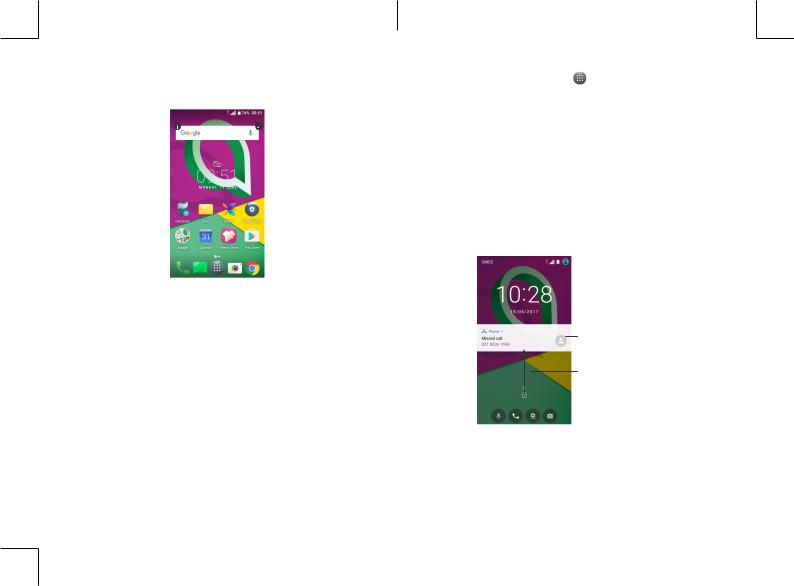
1.3.3 Search bar
The phone provides a search function which can be used to locate information within applications, the phone or the web.
Search by text
•Touch the search bar from the Home screen.
•Enter the text/phrase you want to search for.
•Touch  on the keyboard if you want to search on the web.
on the keyboard if you want to search on the web.
Search by voice
•Touch  from the search bar to display a dialog screen.
from the search bar to display a dialog screen.
•Speak the word/phrase you want to search for. A list of search results will display for you to select from.
1.3.4 Locking and unlocking your screen
To protect your phone and privacy, you can lock the phone with a pattern, PIN or password, etc.
25
To create a screen unlock pattern |
|
•From the Home screen, touch |
to open the App drawer, then |
touch Settings > Security > Screen lock > Pattern.
•Draw your own pattern.
To lock phone screen
Press the Power key once to lock the screen.
To unlock the phone screen
Press the Power key once to light up the screen, slide to draw the unlock pattern you have created or enter your PIN or password, etc.
If you have chosen Swipe as the screen lock, you can press the Power key to light up the screen, then swipe up to unlock the screen.
Double tap to enter the detailed screen
Swipe up to unlock the screen
1.3.5 Personalising your Home screen
Add
You can long press a folder, an application or a widget to activate the Move mode, and drag the item to your preferred Home screen.
26
U5 3G 4047X&4047D_UM_Eng_EN_V7_20170711.indd |
25-26 |
|
2017/7/17 |
14:47:28 |
|
|
|
||||
|
|
|
|
|
|
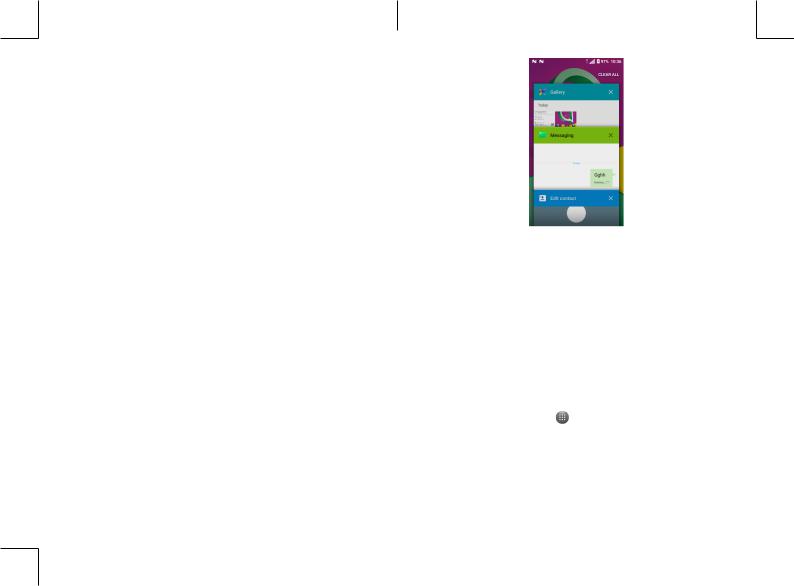
Reposition
Long press an item and drag it to the desired position and then release. You can move items both on the Home screen and the Favourite tray. Hold the icon on the left or right edge of the screen to drag the item to another Home screen.
Remove
Long press an item and drag it up to the top of the Remove icon, then release.
Create folders
To improve the organisation of shortcuts or applications on the Home screen and the Favourite tray, you can add them to a folder by stacking one item on top of another. To rename a folder, open it and touch the folder’s title bar to input the new name.
Wallpaper customisation
Long press an empty area on the Home screen, then touch WALLPAPERS to customise wallpaper.
1.3.6 Widgets and recently used applications
Consult widgets
Long press the empty area on the Home screen, then touch WIDGETS to display all widgets.
Touch the selected widget and drag it to your preferred screen.
Consult recently used applications
To consult recently used applications, touch the Recent Apps button. Touch a thumbnail in the window to open the application.
27
Touch one thumbnail and slide it right/left or touch X to close an application.
Touch CLEAR ALL at the top of the screen to close all the running applications.
1.3.7 Volume adjustment
Using the volume key
Press the Volume key to adjust the volume. To activate the vibrate mode, press the Volume down key until the phone vibrates.
Using the settings menu
From the Home screen, touch to open the App drawer, then touch Settings > Sound to set the volume for media, ringtone, alarm, etc..
28
U5 3G 4047X&4047D_UM_Eng_EN_V7_20170711.indd |
27-28 |
|
2017/7/17 |
14:47:29 |
|
|
|
||||
|
|
|
|
|
|
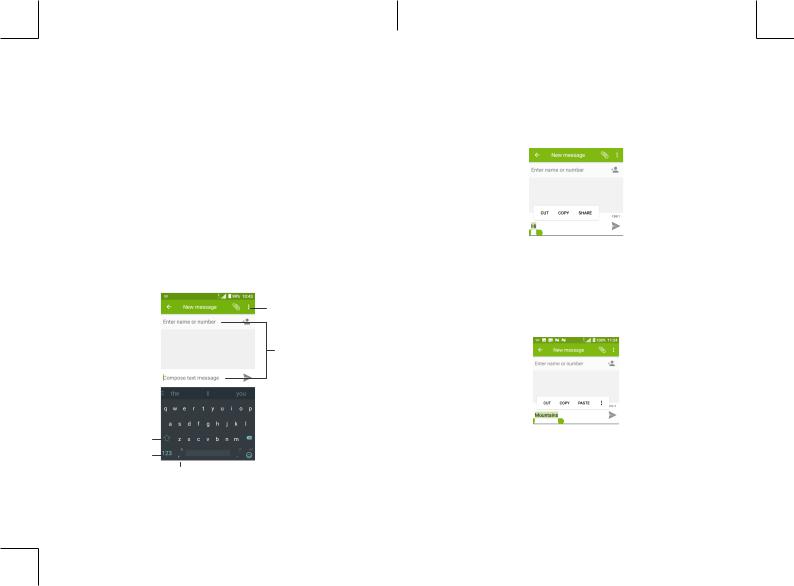
2 Text input.....................................
2.1Using the onscreen keyboard
Onscreen keyboard settings
Go to Settings > Languages & input, touch the keyboard you want to set up and a series of settings will become available.
Adjust the onscreen keyboard orientation
Turn the phone sideways or upright to adjust the onscreen keyboard orientation. You can adjust it by changing the settings (Touch Settings >
Display > When device is rotated > Rotate the contents on screen).
2.1.1 Android keyboard
Switch between "abc/Abc" mode; Touch twice to switch to "abc/
ABC" mode. Switch to symbol
and numeric keyboard.
More options
Enter text or numbers and touch the arrow to send.
Long press to select  symbols.
symbols.
Long press to show input options.
29
2.2Text editing
You can edit the texts you entered.
•Long press or double touch within the texts you want to edit.
•Drag the tabs to change the selected texts.
•The following options will show: CUT, COPY and SHARE.
You can also insert new texts if preferred
•Touch where you want to type, or long press a blank space. The cursor will blink and the tab will show. Drag the tab to move the cursor.
•If you have cut or copied any text, touch the tab to show PASTE which allows you to paste any text you have previously copied.
30
U5 3G 4047X&4047D_UM_Eng_EN_V7_20170711.indd |
29-30 |
|
2017/7/17 |
14:47:29 |
|
|
|
||||
|
|
|
|
|
|
