Alcatel-Lucent OMNIACCESS 6000 User Manual
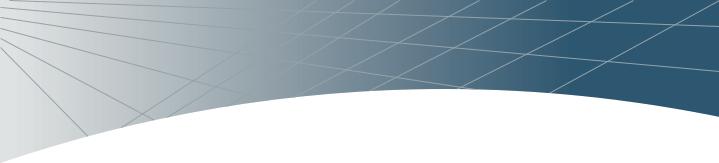
OmniAccess 6000TM
Wireless LAN Switch
Installation Guide
i
OmniAccess 6000: Installation Guide
Copyright
Copyright © 2005 Alcatel Internetworking, Inc. All rights reserved.
Specifications in this manual are subject to change without notice.
Originated in the USA.
Trademarks
Alcatel AP60/61, Alcatel 70, Alcatel 6000, and Alcatel AOS-W, are trademarks of Alcatel in the United States and certain other countries.
Any other trademarks appearing in this manual are owned by their respective companies.
ii |
Part 031639-00 |
May 2005 |
|
|
|
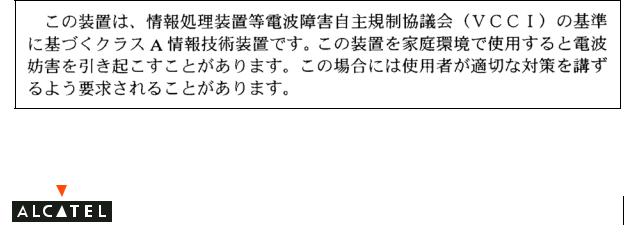
Electromagnetic Interference
FCC - Class A
This equipment has been tested and found to comply with the limits for a Class A digital device, pursuant to Part 15 of the FCC Rules. These limits are designed to provide reasonable protection against harmful interference when the equipment is operated in a commercial environment. This equipment generates, uses, and can radiate radio frequency energy and, if not installed and used in accordance with the instruction manual, may cause harmful interference to radio communications. Operation of this equipment in a residential area is likely to cause harmful interference in which case the user will be required to correct the interference at their own expense.
Any changes or modifications not expressly approved by the party responsible for compliance could void the user’s authority to operate this equipment.
This product complies with Part 15 of the FCC Rules. Operation is subject to the following two conditions: (1) this device may not cause harmful interference, and (2) this device must accept any interference received, including interference that may cause undesired operation.
Industry Canada - Class A
This digital apparatus does not exceed the Class A limits for radio noise emissions from digital apparatus as set out in the interference-causing equipment standard entitled “Digital Apparatus,” ICES-003 of the Department of Communications.
Cet appareil numérique respecte les limites de bruits radioélectriques applicables aux appareils numériques de Classe A prescrites dans la norme sur le matériel brouilleur: “Appareils Numériques,” NMB-003 édictée par le ministère des Communications.
VCCI - Class A
CE - Class A
iii
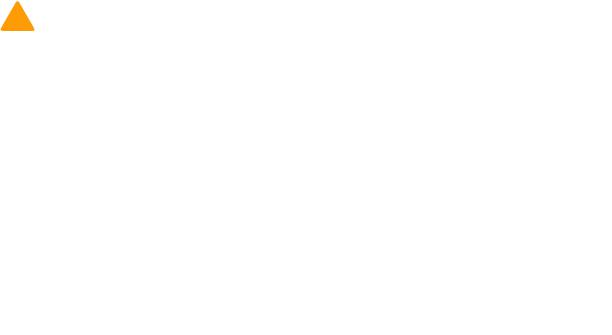
OmniAccess 6000: Installation Guide
Warning—This is a Class A product. In a domestic environment, this product may cause radio interference in which case the user may be required to take adequate measures.
EU - Class A
This product complies with EN55022 Class A and EN55024 standards.
Safety
Lithium Battery Notice
The Alcatel 6000 Supervisor Card used with this product contains a lithium battery.
CAUTION—The lithium battery may explode if it is incorrectly replaced. Replace only with the same or equivalent type battery recommended by the manufacturer. Dispose of used batteries according to the manufacturer’s instructions.
Laser Notice
The Alcatel 6000 Line Cards used with this product use replaceable laser transceiver modules on some ports.
CLASS 1
LASER PRODUCT
CAUTION—Use of controls or adjustments of performance or procedures other than those specified in this manual may result in hazardous radiation exposure.
This product complies with 21 CFR Chapter 1, Subchapter J, Part 1040.10, and IEC 60825-1: 1993, A1: 1997, A2: 2001, IEC 60825-2: 2000.
For continued compliance with the above laser safety standards, only approved Class 1 modules from our approved vendors should be installed in the product. See “Gigabit Ethernet Ports” on page 52 for a list of approved modules and vendors.
iv |
Part 031639-00 |
May 2005 |
|
|
|

Contents
To the Network Manager |
vii |
The Alcatel Wireless LAN
Solution . . . . . . . . . . . . . . . . vii Deployment Summary . . . . . . . viii
Preface |
xi |
Overview of this Manual. . . . . . . xi Related Documents . . . . . . . . . . xi Text Conventions. . . . . . . . . . . . xii Contacting Alcatel . . . . . . . . . . xiii
Chapter 1 |
System Overview . . . . . . . . . |
1 |
|
Features . . . . . . . . . . . . . . . . |
1 |
|
Physical Description. . . . . . . . . . |
2 |
Chapter 2 |
Installing the Chassis . . . . . . . |
5 |
|
Pre-Installation Checklist . . . . . . |
5 |
|
Precautions . . . . . . . . . . . . . . . . |
6 |
|
Requirements . . . . . . . . . . . . . . |
7 |
|
Mounting the Chassis . . . . . . . . |
9 |
|
Adding Modules . . . . . . . . . . . |
11 |
|
Connecting Power . . . . . . . . . . |
11 |
Chapter 3 |
Verifying the Installation . . . |
15 |
Chapter 4 |
The Fan Tray. . . . . . . . . . . . . |
17 |
|
Features . . . . . . . . . . . . . . . |
17 |
|
Physical Description. . . . . . . . . |
18 |
|
Replacing a Fan Tray . . . . . . . . |
19 |
Contents v
OmniAccess 6000: Installation Guide |
|
Chapter 5 The Power Supply . . . . . . . . . |
23 |
Features . . . . . . . . . . . . . . . . 23
Physical Description . . . . . . . . . 25
Power Management . . . . . . . . . 27
Power Requirements
Worksheet . . . . . . . . . . . . 27
Required Power Supplies . . . . 29
Maximum Power Load. . . . . . 29
Inserting a Power Supply . . . . . . 30
Removing a Power Supply . . . . . 33
Chapter 6 |
The Supervisor Card . . . . . . . |
35 |
|
The Alcatel OmniAccess |
|
|
Supervisor Card I. . . . . . . . . . |
35 |
|
Features . . . . . . . . . . . . . . . . |
35 |
|
Physical Description . . . . . . . |
36 |
|
Port & Cable Specifications . . |
39 |
|
Inserting a Supervisor Card . . . . |
41 |
|
Removing a Supervisor Card . . . |
43 |
|
The Alcatel OmniAccess |
|
|
Supervisor Card II . . . . . . . . . |
44 |
Chapter 7 |
The Line Cards . . . . . . . . . . . . |
45 |
|
OAW-LC-2G24F Features . . . . . . |
45 |
|
Physical Description . . . . . . . |
46 |
|
Port & Cable Specifications . . |
49 |
|
OAW-LC-2G Features . . . . . . . . |
54 |
|
Physical Description . . . . . . . . . |
55 |
|
Inserting a Line Card . . . . . . . . . |
57 |
|
Removing a Line Card . . . . . . . . |
59 |
Appendix A |
Specifications . . . . . . . . . . . . |
61 |
vi |
Part 031639-00 |
May 2005 |
|
|
|
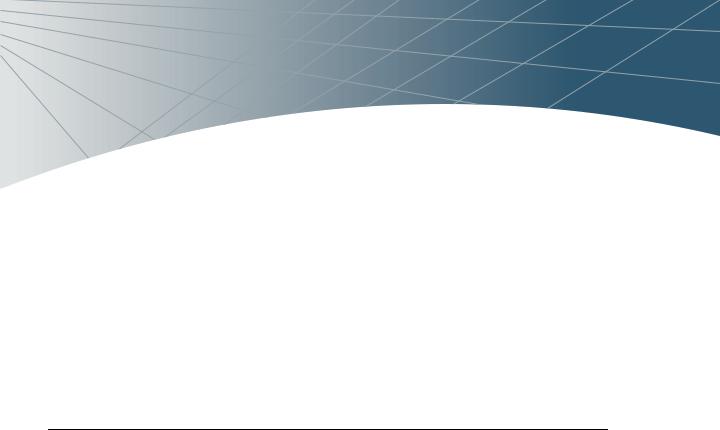
To the Network
Manager
As with any full-featured network equipment, deploying the Alcatel Wireless LAN solution requires a degree of planning. The process may involve multiple components as well as various individuals in your organization. As the network manager, you should become familiar with the components and deployment summary outlined in this section.
The Alcatel Wireless LAN Solution
The Alcatel Wireless LAN solution consists of three major components:
zAlcatel Wireless LAN Switch. This is an enterprise-class switch into which multiple Access Points (APs) and Air Monitors (AMs) are connected and controlled.
zAlcatel Wireless Access Point. This is a next-generation wireless transceiver which functions as an AP or AM. Although third-party APs can be used with the Alcatel Wireless LAN system, the Alcatel AP provides the best features and easiest integration.
zAlcatel AOS-W Switch Software. This software intelligently integrates the Wireless LAN switch and APs to provide load balancing, rate limiting, self healing, authentication, mobility, security, firewalls, encryption, and centralization for monitoring and upgrades.
To the Network Manager vii

OmniAccess 6000: Installation Guide
Deployment Summary
This section outlines the various tasks involved in deploying the Alcatel Wireless LAN solution, and indicates the document where appropriate instructions can be found.
NOTE—Documents named below are included on the Alcatel Documentation Library CD-ROM.
1 Physical installation of the Alcatel Wireless LAN Switch
Installation requires a trained technician, experienced with handling and installing similar equipment. This phase involves the following tasks:
zTransport, unpack, and mount the switch in a suitable rack environment.
zIf using a modular switch chassis, install any extra modules you may have ordered.
zAttach power and a console.
zBoot the system and perform the initial power-on test, examining the LEDs and console messages to ensure proper operation.
The Alcatel Wireless LAN Switch Installation Guides provide the necessary instructions.
2 Initial configuration of the Alcatel Wireless LAN Switch
Configuration requires someone who understands the company's wired network and has experience with the physical and logical management and configuration of routers, switches, servers, and clients. This phase involves the following tasks:
zUse the console to perform initial configuration of the Alcatel Wireless LAN Switch.
zAttach the switch to the network.
The Alcatel AOS-W Quick Start Guide and the Alcatel AOS-W User Guide provides instructions.
3 Planning the location of access points and air monitors
This phase requires someone familiar with your wireless network deployment strategy and the features required of the Alcatel Wireless LAN solution. You can manually determine the locations for APs, or use a Web browser to access the Alcatel Wireless LAN Switch’s built-in RF Plan tool and perform the following tasks:
zDefine the physical site parameters.
viii |
Part 031639-00 |
May 2005 |
|
|
|
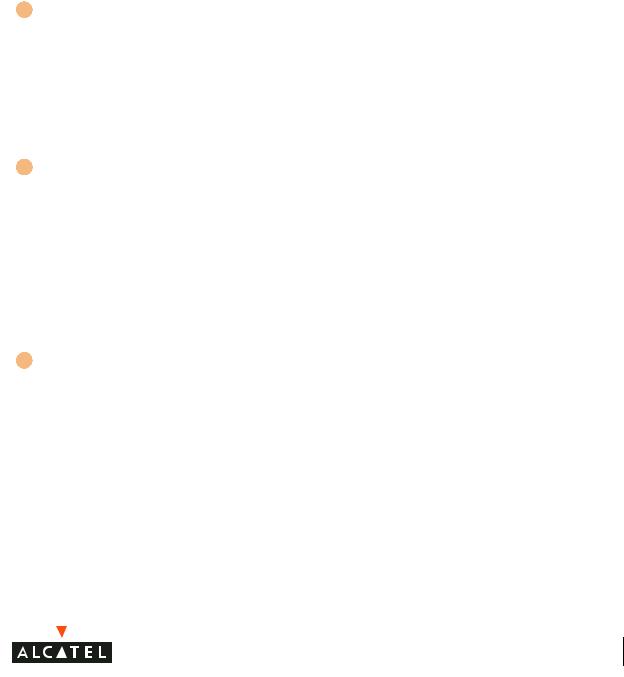
4
5
zDetermine how many access points are needed and where they should be located.
zSimulate network failures and recovery characteristics, and adjust placement if necessary.
The Alcatel AOS-W User Guide provides instructions.
Physical installation of the Alcatel Wireless Access Points
This requires a trained technician. The following tasks are involved:
zPerform initial configuration of the AP.
zMount the AP in its appointed service location.
zAttach required network cables and power.
The Alcatel AP Installation Guides provide instructions.
Advanced configuration of the Alcatel Wireless LAN Switch
Again, configuration requires someone who understands the company's network and has experience managing routers, switches, servers, and clients. The following tasks are involved:
zConfigure the planned network features via command line or Web interface.
zTest and debug the deployment.
The Alcatel AOS-W Reference Guide provides in-depth information and examples on the Alcatel Wireless LAN Switch’s more advanced features.
6 Monitoring and maintenance
This requires someone experienced using various types of software tools to gather and interpret network performance information. The following tasks are involved:
zPerform remote monitor and management functions via command line or Web interface.
zIdentify problems and initiate support when necessary.
zEnsure that hardware support issues are handled by a trained technician.
The Alcatel AOS-W Reference Guide provides instructions for collecting system health and performance information. The Alcatel Wireless LAN Switch Installation Guides and Alcatel AP Installation Guides provide instructions for hardware issues.
To the Network Manager ix
OmniAccess 6000: Installation Guide
x |
Part 031639-00 |
May 2005 |
|
|
|
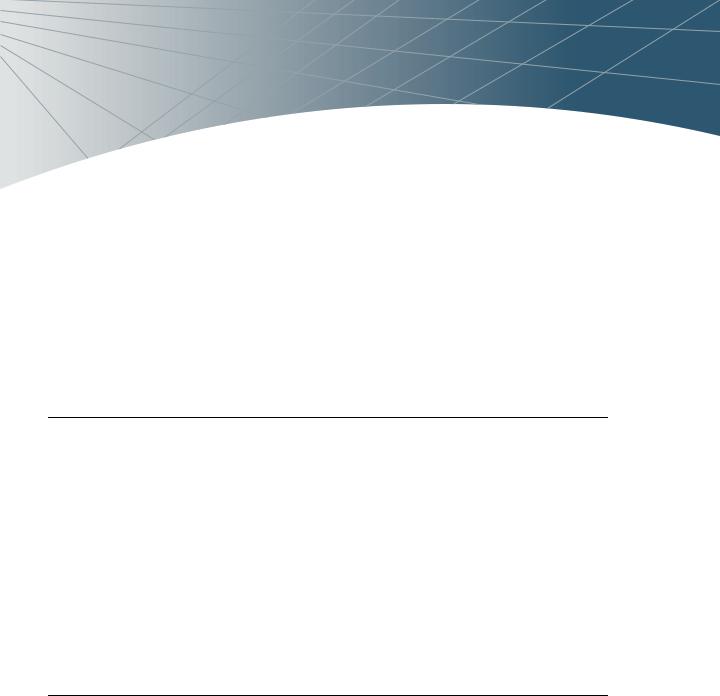
Preface
The preface includes the following information:
zAn overview of the sections in this manual
zA list of related documentation for further reading
zA key to the various text conventions used throughout this manual
zAlcatel support and service information
Overview of this Manual
This manual is for trained technicians responsible for installing the Alcatel 6000 series Wireless LAN Switch. The manual is organized as follows:
zPart 1: The Alcatel 6000-series Chassis
The chapters in this section explain describe the Alcatel 6000-series Wireless LAN Switch system, and provide instructions for mounting the chassis, attaching power, and performing initial power-on tests.
zPart 2: The Alcatel 6000-series Modules
Each chapter in this section focuses on a specific module and includes instructions for installing or replacing the individual item.
zPart 3: Appendices
Related Documents
The following items are part of the complete documentation for the Alcatel system:
zAlcatel Wireless LAN Switch Installation Guide (this manual)
zAlcatel AOS-W User’s Guide
Preface xi
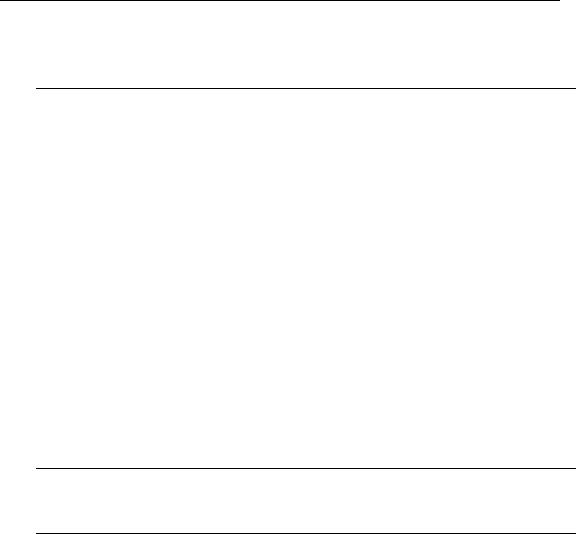
OmniAccess 6000: Installation Guide
zAlcatel AP Installation Guide
Text Conventions
The following conventions are used throughout this manual to emphasize important concepts:
TABLE P-1 Text Conventions
Type Style |
Description |
|
|
|
|
Italics |
This style is used to emphasize important terms and to |
|
|
mark the titles of books. |
|
|
|
|
System items |
This fixed-width font depicts the following: |
|
|
z |
Sample screen output |
|
z |
System prompts |
|
z Filenames, software devices, and certain commands |
|
|
|
when mentioned in the text |
|
|
|
Commands |
In the command examples, this bold font depicts text |
|
|
that the user must type exactly as shown. |
|
|
|
|
<Arguments> |
In the command examples, italicized text within angle |
|
|
brackets represents items that the user should replace |
|
|
with information appropriate to their specific situation. |
|
|
For example: |
|
|
|
# send <text message> |
|
In this example, the user would type “send” at the |
|
|
system prompt exactly as shown, followed by the text of |
|
|
the message they wish to send. Do not type the angle |
|
|
brackets. |
|
|
|
|
[ Optional ] |
In the command examples, items enclosed in brackets |
|
|
are optional. Do not type the brackets. |
|
{ Item A | Item B } In the command examples, items within curled braces and separated by a vertical bar represent the available choices. Enter only one choice. Do not type the braces or bars.
xii |
Part 031639-00 |
May 2005 |
|
|
|
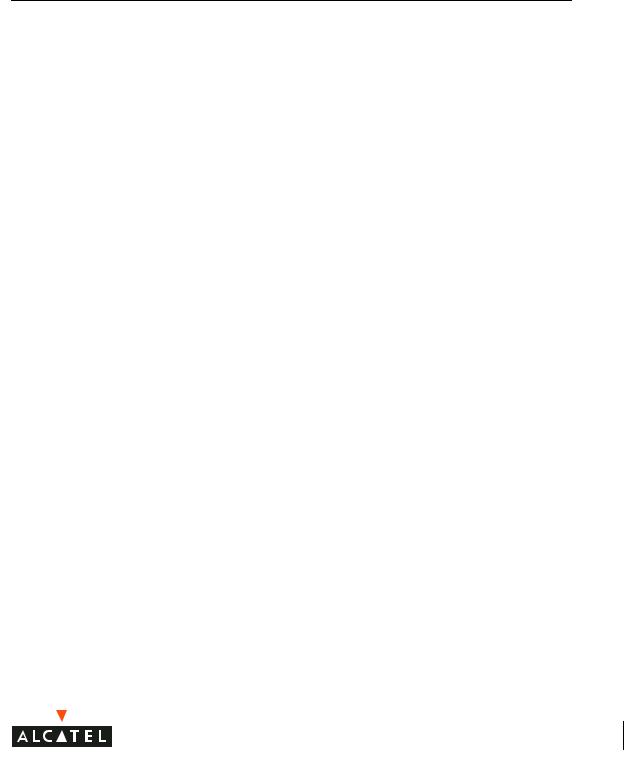
Contacting Alcatel
Web Site
z |
Main Site |
http://www.Alcatel networks.com |
z |
Support |
http://www.Alcatel networks.com/support |
z |
Sales |
sales@Alcatel networks.com |
z |
Support |
support@Alcatel networks.com |
Telephone Numbers
z |
Main |
408-227-4500 |
z |
Fax |
408-227-4550 |
z |
Sales |
408-754-1201 |
z |
Support |
In the U.S.: 800-WI-FI-LAN (800-943-4526) |
|
|
International:408-754-1200 |
Preface xiii
OmniAccess 6000: Installation Guide
xiv |
Part 031639-00 |
May 2005 |
|
|
|

CHAPTER 1
System Overview
The Alcatel 6000-series Wireless LAN Switch is an enterprise-class, modular switch which connects, controls, and intelligently integrates wireless Access Points (APs) and Air Monitors (AMs) into the wired LAN.
This chapter introduces you to the Alcatel Wireless LAN Switch. It describes the general features of the modular system and illustrates key physical elements. Once familiar with the system, you can begin the installation process covered in the next chapter.
Features
This section outlines the general features of the Alcatel Wireless LAN Switch.
z10/100/1000 Mbps Ethernet switch with high-speed Layer-2/Layer-3 packet forwarding.
zHigh-performance packet processing provides value-added wireless services such as load balancing, rate limiting, self-healing, calibration, authentication, mobility, security, and centralized monitoring and configuration.
z3U chassis can be mounted in a standard 19-inch network equipment rack.
zModular, slot-based chassis allows for network expansion and fault-tolerance.
z Up to 2 supervisor cards
z Up to 3 line cards for up to 72 10/100 Mbps Ethernet ports and 6 Gigabit Ethernet ports
z Up to 3 power supplies with load sharing capability
z A fan tray containing three individual fans for redundancy
System Overview 1
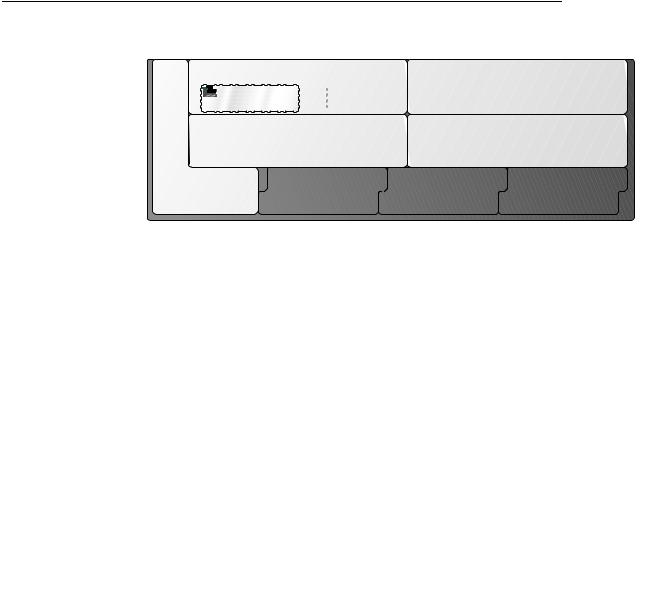
OmniAccess 6000: Installation Guide
zAll modules are hot-swappable by trained technicians.
Physical Description
4 |
Module
Handles
Card Slots |
0 |
1 |
2 |
3 |
5 Mount |
|
|
|
|
|
|
|
|
|
|
|
|
|
|
|
|
|
|
|
|
|
|
|
|
|
|
|
|
|
|
|
|
|
|
|
|
|
|
|
|
|
|
|
|
|
|
|
|
|
|
|
|
|
|
|
|
|
|
|
|
|
|
|
|
|
|
|
|
|
|
|
|
|
|
|
|
|
|
|
|
|
|||||||||||||
6 Fan Tray |
7 |
Mount |
5 |
|||||||||||||||
Holes |
|
Slot |
|
|
|
|
|
|
|
|
Power Supply Slots |
Holes |
|
|||||
|
|
|
|
|
|
|
|
|
|
|
|
|
|
|
|
|
||
FIGURE 1-1 Alcatel 6000-series Wireless LAN Switch
System
NOTE—Figure 1-1 depicts an Alcatel Wireless LAN Switch with the minimum components required for operation. Depending on the options selected when your system was purchased, your actual chassis may include more or fewer of the pictured items. Cover unused slots with blank plates.
0 Slot 0
This slot is for the required supervisor card. The supervisor card processes all traffic from the line cards and performs all management functions.
1 Slot 1
This is a dual-purpose slot. It can be used for a second, optional supervisor card to provide redundancy for extra processing capacity or fault tolerance. Alternately, this slot can be used for a third line card to provide extra network port capacity.
2 Slot 2
This slot is for the required line card. The line card provides network ports for connecting wireless APs, such as the Alcatel Wireless Access Point, as well as wired LAN segments.
2 |
Part 031639-00 |
May 2005 |
|
|
|
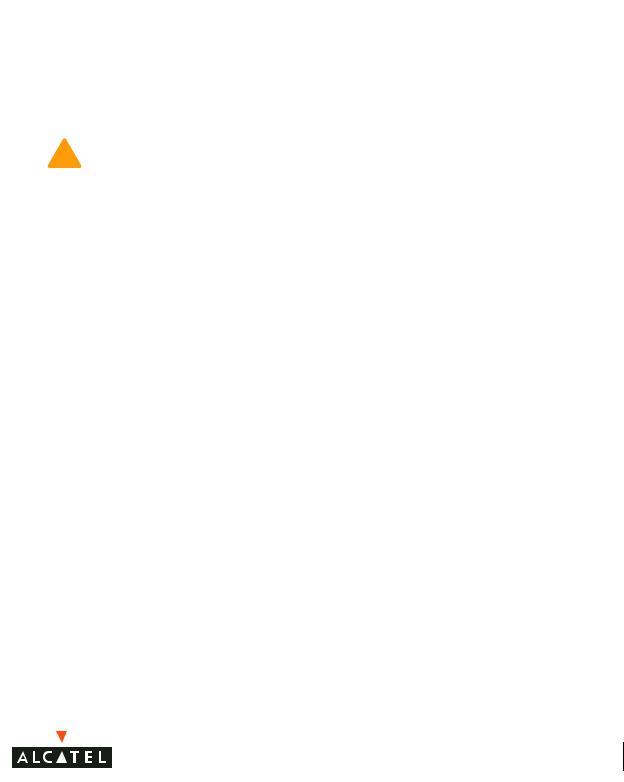
Chapter 1
3 Slot 3
This slot is for adding a second line card.
4 Module Handles
All module handles are used only for removing and inserting the individual modules.
CAUTION—Never use the module handles to lift or move the Alcatel Wireless LAN Switch chassis. Using the handles to support the chassis can result in serious damage to both the module and the chassis.
5Holes for attaching rack mounting brackets (on side)
6Fan Tray Slot
The Alcatel Wireless LAN Switch is cooled by a hot-swappable fan tray. The fan tray pulls air from right to left (as viewed from the front of the chassis) across the installed cards.
During operation, the air vents on the left and right sides of the chassis must remain unobstructed by cables or mounting equipment. For proper air circulation, leave at least 10 cm (4 inches) of clearance on the left and right of the chassis.
7 Power Supply Slots
The chassis has slots for up to three power supplies. The number and type of power supplies required for your system depends on the number and type of line cards installed, and whether you wish to include redundancy for fault tolerance. See “Power Management” on page 27 for more information.
Each power supply has its own power cord and power switch.
CAUTION—Never insert or remove a power supply while its power switch is in the On (|) position or while the power cord is plugged in. First verify the power switch is Off (|) and the cord is unplugged.
CAUTION—Be sure to exercise proper Electrostatic Discharge (ESD) precautions when handling Alcatel 6000-series components.
System Overview 3
OmniAccess 6000: Installation Guide
4 |
Part 031639-00 |
May 2005 |
|
|
|
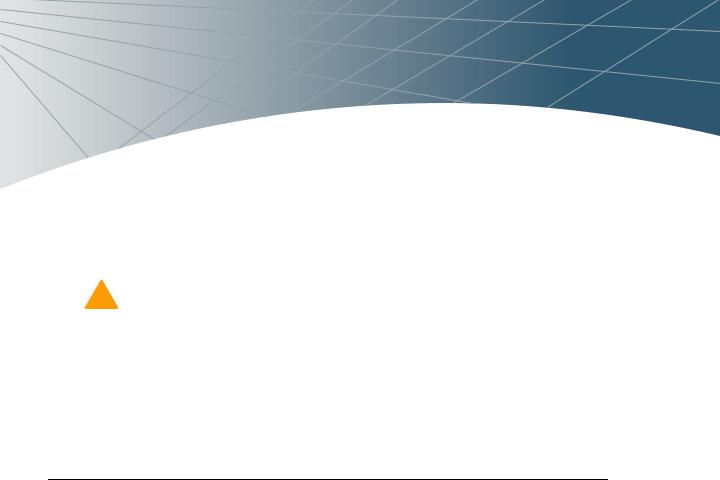
CHAPTER 2
Installing the Chassis
CAUTION—Installation should be performed by a trained technician.
This chapter covers the following installation topics:
zPrecautions to observe during installation
zRequirements for Alcatel Wireless LAN Switch components and rack mounting gear
zSelecting a proper environment for the Alcatel Wireless LAN Switch
zMounting the Alcatel Wireless LAN Switch in a rack
zConnecting power to the Alcatel Wireless LAN Switch
Pre-Installation Checklist
You will need the following during installation:
OmniAccess 6000 Wireless LAN Switch components (see “Minimum Switch Configuration” on page 7).
OmniAccess 6000 rack mounting kit (see “Rack Mounting Kit” on page 7).
Phillips or cross-head screwdriver.
19-inch equipment rack, or equivalent.
3U rack space with 10 cm (4 inches) clearance to the left, right, front, and rear of the rack.
Another person to help position the switch.
Alcatel power cord for each power supply, rated to at least 10 A with IEC320 connector.
Adequate power supplies and electrical power (see “Power Management” on page 27).
Cool, non-condensing air 0 to 40 ºC (32 to 104 ºF). May require air conditioning.
Console terminal with RJ-45 or DB-9 serial port.
RS-232 serial cable with RJ-45 male connectors.
Alcatel serial adapter (included) if connecting to the console with DB-9.
Installing the Chassis 5
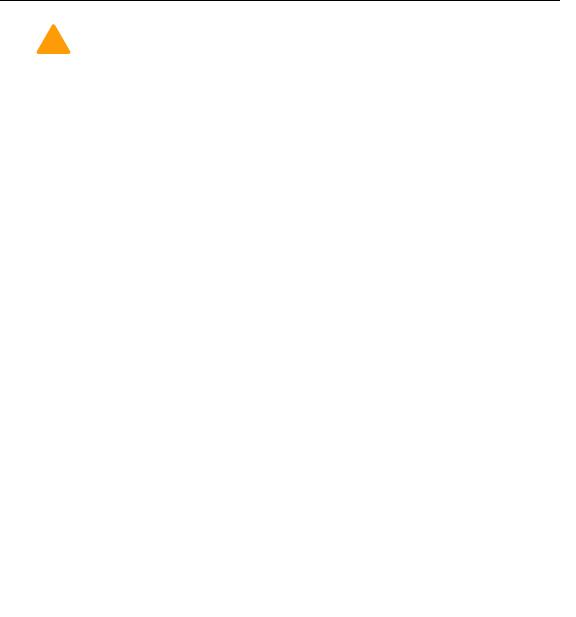
OmniAccess 6000: Installation Guide
Precautions
CAUTION—Dangerous voltage in excess of 240VAC is always present while the Alcatel Power Supply Module is plugged into an electrical outlet. Remove all rings, jewelry, and other potentially conductive material before working with this product.
Never insert foreign objects into the chassis, the power supply, or any other component, even when the power supplies have been turned off, unplugged, or removed.
Main power is fully disconnected from the Alcatel Wireless LAN Switch by unplugging all installed power supplies’ power cords from their power outlets. For safety reasons, verify the power outlets and plugs are within easy reach of the operator.
Do not handle electrical cables which are not insulated. This includes any network cables.
To minimize electrical hazard, keep water and other fluids away from the product.
Comply with electrical grounding standards during all phases of installation and operation of the product. Do not allow the Alcatel Wireless LAN Switch chassis, network ports, power supplies, or mounting brackets to contact any device, cable, object, or person attached to a different electrical ground. Also, never connect the device to external storm grounding sources.
Installation or removal of the chassis or any module must be performed in a static-free environment. The proper use of anti-static body straps and mats is strongly recommended.
Modules must be kept in anti-static packaging when not installed in the chassis.
Do not ship or store this product near strong electromagnetic, electrostatic, magnetic or radioactive fields.
Do not disassemble the chassis or any module. They have no internal user-serviceable parts. When service or repair is needed, see “Contacting Alcatel” on page xiii.
6 |
Part 031639-00 |
May 2005 |
|
|
|

Chapter 2
Requirements
Minimum Switch Configuration
An OmniAccess 6000 Wireless LAN Switch must include the following basic components (as shown in Figure 1-1 on page 2):
zOne modular Wireless LAN switch chassis
zOne fan tray
zOne supervisor card in Slot 0
zOne line card in Slot 2
zAdequate power supplies
NOTE—The number and type of power supplies required depends on the number and type of line cards installed in the chassis (see “Power Management” on page 27).
In most cases, the Alcatel Wireless LAN Switch is shipped with all required modules installed. If you have received your modules separately, first install the chassis as described in this chapter, and then see Part 2 of this manual for instructions on installing each additional module.
Rack Mounting Kit
Using the included rack mounting kit, the Alcatel Wireless LAN Switch can be mounted in a standard 19-inch network equipment rack. The rack mounting kit contains the following parts:
SLOT 3
SLOT 1
Left |
Right |
Bracket |
Bracket |
6-32 Flat Head
Screws
 x 8
x 8
12-24 Screws
x 6
FIGURE 2-1 Rack Mounting Kit
NOTE—The six 12-24 screws are intended for securing the switch to the rack. Some racks require different screws which are not included. Verify that you have the correct screws or fasteners for your rack system before attempting to mount the switch.
Installing the Chassis 7
OmniAccess 6000: Installation Guide
Selecting a Location
The Alcatel Wireless LAN Switch, like other network and computing devices, requires an “electronics friendly” environment.
zReliable power
Verify that your electrical outlet is compatible with the Alcatel Wireless LAN Switch power supplies.
z The standard power supply (OWA-6000-PS200) is rated at 200 W total and is auto-ranging to accept 90-132/ 170-264 VAC, at 50 to 60 Hz.
z The optional power supply (OWA-6000-PS400) is rated at 400 W total and is auto-ranging to accept 85 to 264 VAC, at 50 to 60 Hz.
The power cords must be rated to 10 A and conform to grounded electrical standards in the country where the product is operated.
Use of a power line conditioner or Uninterruptable Power Supply (UPS) can decrease or mitigate problems caused by power service fluctuations. Verify that the output of any power shaping device is compatible with the Alcatel Wireless LAN Switch power supplies.
zCool, non-condensing ventilation
For proper operation, the Alcatel Wireless LAN Switch requires an environment with an ambient air temperature between 0 and 40 ºC (32 to 104 ºF). Humidity must be kept at non-condensing levels between 5 and 95%.
Where a large number of electrical devices are working in the same area, additional air conditioning or air circulation equipment may be required.
zAmple space
For proper air circulation, leave at least 10 cm (4 inches) clearance for the vents on the left, right, front, and rear of the chassis.
Leave additional space in front of the chassis to access power cords, network cables, and indicator LEDs.
zLimited electromagnetic interference
For best operation, keep the Alcatel Wireless LAN Switch and all cords and cables at least 0.7 meters (2 feet) from fluorescent lighting fixtures, and 2 meters (6 feet) from photocopiers, radio transmitters, electric generators, and other sources of strong electromagnetic interference.
8 |
Part 031639-00 |
May 2005 |
|
|
|
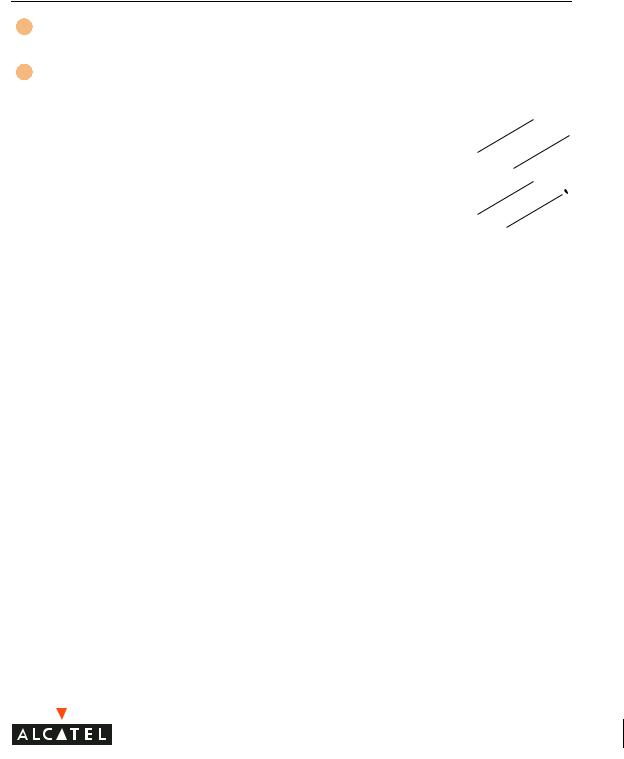
Chapter 2
Mounting the Chassis
1Verify that your rack environment meets requirements (see “Selecting a Location” on page 8).
2Attach the rack mounting brackets to the switch chassis as shown in Figure 2-2.
 x 8
x 8
6-32 flat head screws
T SLO
3
T SLO
1
FIGURE 2-2 Attaching the Rack Mounting Brackets
The bracket stamped with slot numbers is for the right-hand side of the switch. Orient both brackets so that the narrow flange faces the front. When placed properly, the brackets’ large rectangular voids will be positioned over the side vents to allow proper air flow during operation.
Use a Phillips or cross-head screwdriver to attach each bracket securely with four 6-32 flat head screws (included).
Installing the Chassis 9
