Alcatel-Lucent 4029 User Manual
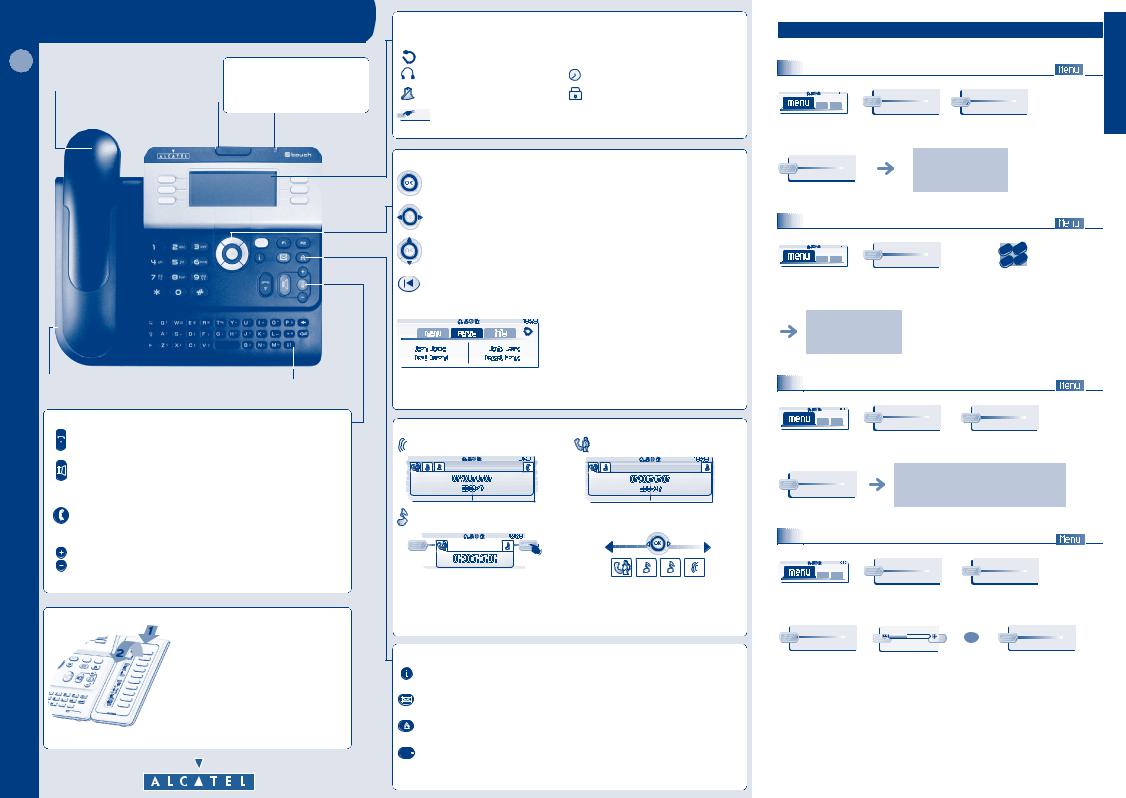
US |
Indicator light |
Receiver |
• flashing green: incoming call
• flashing orange: alarm
Adjust the tilt of the screen
Alcatel 4028 / 4029
Socket for connecting headphones or a handsfree/speaker unit
Audio keys
END key: to terminate a call.
h old |
transfer |
|
r edial |
end
Alcatel 4028
Alphabetic keypad
Handsfree/Speaker Key: to make or answer a call without lifting the receiver.
•lit in handsfree mode or headset mode (short press).
•flashing in speaker mode (long press).
Intercom/Mute key
•During a call: press this key so that your party cannot hear you.
•Terminal idle: press this key so that you can automatically answer a call without lifting the receiver.
To adjust the speaker or receiver volume up or down
Extension unit
www.alcatel.com
An extension unit can be fitted to your telephone. This provides additional keys which can be configured as feature keys, line keys, call keys etc.
To affix labels: push the holding strip of the unit backwards to you and lift it. Install the label under the keypad, in the housing designed for, and place the keypad back into position.
Display and display keys
Contains several lines and pages providing information on calls and the features accessible via the 6 keys associated with the words on the screen.
Forward icon: pressing the key next to this icon allows you to program or change the forward feature.
Receiver connected. |
Appointment programmed. |
Silent mode enabled. |
Telephone locked. |
Display keys: pressing a display key activates the feature shown associated with it on the screen.
Navigation
OK key: used to validate your choices and options while programming or configuring.
Left-right navigator: used to move from one page to another.
Up-down navigator: used to scroll through the content of a page.
Back/Exit key: to return to previous menu (short press) or return to first screen (long press) ; during a conversation, provides access to welcome screens (Menu, Info, ...) and to return to the conversation icon screens.
Welcome screens
Menu page: contains all features and applications accessible via the keys associated with the words on the screen..
Perso page: contains call line keys (allowing supervision of calls) and programmable call keys.
Info page: contains information on the telephone and the status of its features: name, telephone number, number of messages, activation of forwar feature, appointment reminder, etc.
Call display
Incoming call. |
Call in progress or outgoing call. |
Call on hold.
|
|
|
|
|
|
|
|
|
|
|
|
|
|
|
|
|
|
|
|
|
|
|
|
|
|
|
|
|
|
|
|
|
|
|
|
|
|
|
|
|
|
|
|
|
|
|
|
|
|
|
|
|
|
|
|
|
|
|
|
|
|
|
|
|
|
|
|
|
|
|
|
|
|
|
|
|
|
|
|
|
|
|
|
|
|
|
|
|
|
|
If you get two calls at the same time, you can |
Left-right navigator: used to check calls. |
|||||||||||
switch from one call to the other by pressing the |
OK key: used to answer the call checked. |
|||||||||||
display key associated with each call. |
|
|
|
|
|
|
||||||
Feature keys and programmable keys
Guide key: used to obtain information on features of the 'menu' page and to program key of the 'perso' page.
Messaging key to access various mail services
If the key flashes, a new voice message or a new text message has been received.
'Redial' key: to access the 'Redial' function.
Hold: the call is placed on hold.
Transfer: transfer the call to another number.
Other
Customize your terminal.
The customization features of the telephone are accessed from the Menu page.
Modifying your personal code |
Custo |
My set/ |
 My options
My options
reach the 'menu' page
Passwd |
follow informations |
|
displayed on the screen |
Lock / unlock your telephone |
Lock |
2ab |
3 |
|
c |
def |
|
|
|
|
|
o |
|
|
n |
|
jkl |
m |
|
6 |
|
|
5 |
|
reach the 'menu' |
depending the displayed |
|
page |
informations, enter your |
|
|
password or confirm |
|
your telephone is locked/unlocked
Adjusting the audio features |
Custo My set
reach the 'menu' page
Ringing |
adjust ringing (melody, volume, mode,...) by |
|
following instructions displayed on the |
|
screen |
Adjusting screen brightness |
Custo |
My set |
reach the 'menu' |
|
page |
|
Cntrst |
Screen |
|
OR |
increase or decrease |
adjust the contrast by |
the contrast |
consecutive presses |
American
