Aiwa NSX-MTD9 User Manual
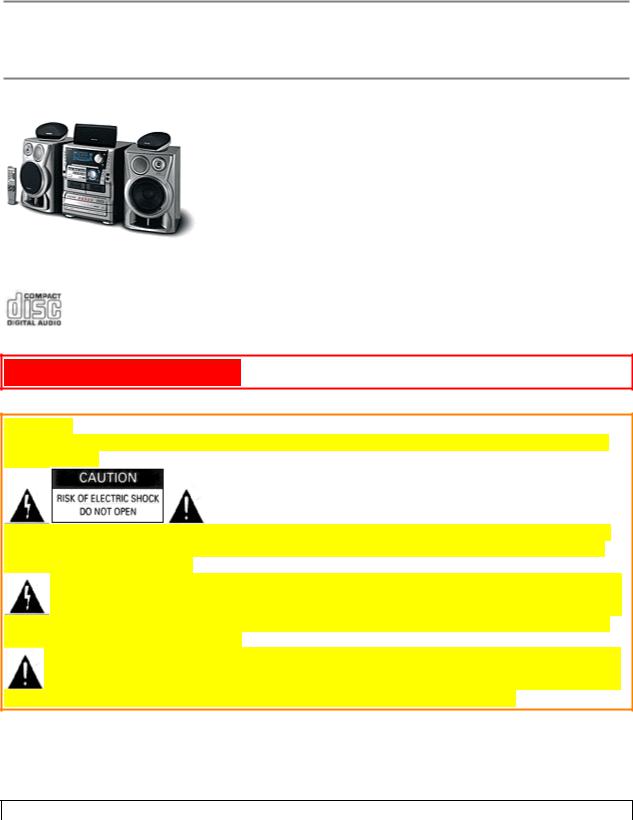
AIWA
COMPACT DISC STEREO SYSTEM
NSX-MTD9
OPERATING INSTRUCTIONS
PRECAUTIONS pg. 1
WARNING
TO REDUCE THE RISK OF FIRE OR ELECTRIC SHOCK, DO NOT EXPOSE THIS APPLIANCE TO RAIN OR MOISTURE.
"CAUTION : TO REDUCE THE RISK OF ELECTRICAL SHOCK, DO NOT REMOVE COVER (OR BACK). NO USER-SERVICABLE PARTS INSIDE. REFER SERVICING TO QUALIFIED SERVICE PERSONNEL." Explanation of Graphical Symbols:
The lightning flash with arrowhead symbol, within an equilateral triangle, is intended to alert the user to the presence of uninsulated "dangerous voltage" within the product's enclosure that may be of sufficient magnitude to constitute a risk of electric shock to persons.
The exclamation point within an equilateral triangle is intended to alert the user to the presence of important operating and maintenance (servicing) instructions in the literature accompanying the appliance.
OWNER'S RECORD
For your convenience, record the model number (you will find it at the bottom of the unit) and serial number (you will find it in the battery compartment) in the space provided below. Please refer to them when you contact your AIWA dealer in case of difficulty.
Model No. |
Serial No. (Lot No.) |
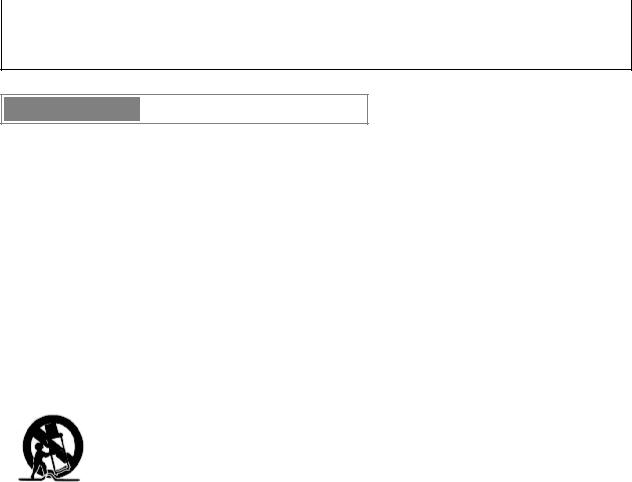
CX-NMTD9
SX-ND8
SX-C605
SX-R275
PRECAUTIONS
Read the Operating Instructions carefully and completely before operating the unit. Be sure to keep the Operating Instructions for future reference. All warnings and cautions in the Operating Instructions and on the unit should be strictly followed, as well as the safety suggestions below.
Installation
1 Water and moisture - Do not use this unit near water, such as near a bathtub, washbowl, kitchen sing, laundry tub, in a wet basement, swimming pool, or the like.
2 Heat - Do not use this unit near sources of heat, including heating vents, stoves, or other appliances that generate heat.
It also should not be placed in temperatures less than 5*C (41*F) or greater than 35*C (95*F). 3 Mounting surface - Place the unit on a flat, even surface.
4 Ventilation - The unit should be situated with adequate space around it so that proper heat ventilation is assured. Allow 10 cm (4 in.) clearance form the rear an the top of the unit and 5 cm (2 in.) from each side.
-Do not place the unit on a bed, rug, or similar surface that may block the ventilation openings.
-Do not install the unit in a bookcase, cabinet, or airtight rack where ventilation may be impeded.
5 Objects and liquid entry - Take care that objects or liquids do not get inside the unit through the ventilation openings.
6 Carts and stands- When placed or mounted on a stand or cart, the unit should be moved with care. Quick stops, excessive force, and uneven surfaces may cause the unit or cart to overturn or fall.
7 Condensation - Moisture may form on the CD pickup lens when:
-the unit is moved from a cold spot to a warm spot
-the heating system has just been turned on
-the unit is used in a very humid room
-the unit is cooled by an air conditioner
When this unit has condensation inside, it may not function normally. Should this occur, leave the unit for a few hours, then try to operate again.
8 Wall or ceiling mounting - The unit should not be mounted on a wall or ceiling, unless specified in the operating instructions.
Electric Power
1 Power sources - Connect this unit only to power sources specified in the Operating Instructions, and as marked on the unit.
2 Polarization - As a safety feature, some units are equipped with polarized AC power plugs which can only be inserted one way into a power outlet. If it is difficult or impossible to insert the AC power plug into an outlet, turn the plug over and try again. If it still does not easily insert into the outlet, please call a qualified service technician to service or replace the outlet. To avoid defeating the safety feature of the polarized plug, do not force it into a power outlet.
3 AC power cord
-When disconnecting the AC power cord, pull it out by the AC power plug. Do not pull the cord itself.
-Never handle the AC power plug with wet hands, as this could result in fire or shock.
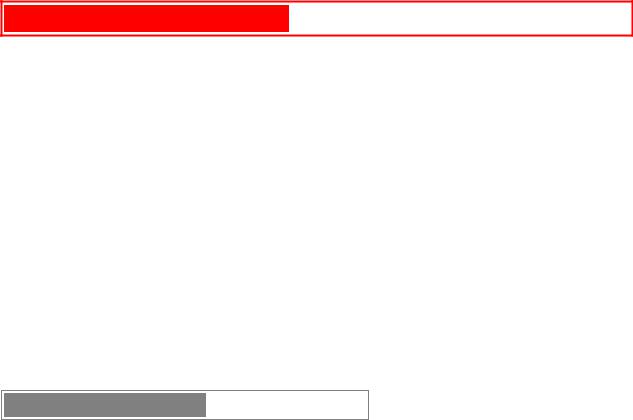
Do not walk on the power cord or pinch it by items placed upon or against it, as these could result in fire or shock. - Avoid overloading AC power plugs and extension cords beyond their capacity, as this could result in fire or shock. 4 Extension cord - To help prevent electric shock, do not use a polarized AC power plug with an extension cord, receptacle, or other outlet unless the polarized plug can be completely inserted to prevent exposure of the blades of the plug.
5 Nonuse periods - Unplug the AC power cord from the AC power plug if the unit will not be used for several months or more. When the cord is plugged in, a small amount of current continues to flow to the unit, even when the power is turned off.
PRECAUTIONS (cont.) pg. 2
Outdoor Antenna
1 Power lines- When connecting an outdoor antenna, make sure it is located away from power lines.
2 Outdoor antenna grounding- Be sure the antenna system is properly grounded to provide protection against unexpected voltage surges or static electricity build-up. Article 810 of the National Electric Code, ANSI/NFPA70, provides information on proper grounding of the mast, supporting structure, and the lead-in wire to the antenna discharge unit, as well as the size of the grounding unit, connection to grounding terminals, and requirements for grounding terminals themselves.
Maintenance
Clean the unit only as recommended in the Operating Instructions.
Damage Requiring Service
Have the units serviced by a qualified service technician if:
-The AC power cord or plug has been damaged
-Objects or liquid have gotten inside the unit
-The unit has been exposed to rain or water
-The unit does not seem to operate normally
-The unit exhibits a marked change in performance
-The unit has been dropped, or the cabinet has been damaged DO NOT ATTEMPT TO SERVICE THE UNIT YOURSELF
TABLE OF CONTENTS
PRECAUTIONS. . . . . . . . . . . . . . . . . . . . . . . . . . . . . . . . . . . . . . . . . . . . . . . . . . . . . . 1
PREPARATIONS
SETTING UP . . . . . . . . . . . . . . . . . . . . . . . . . . . . . . . . . . . . . . . . . . . . . . . . . . . . . . . . 3 REMOTE CONTROL . . . . . . . . . . . . . . . . . . . . . . . . . . . . . . . . . . . . . . . . . . . . . . . . . 5 BEFORE OPERATION . . . . . . . . . . . . . . . . . . . . . . . . . . . . . . . . . . . . . . . . . . . . . . . .6
SOUND
AUDIO ADJUSTMENTS. . . . . . . . . . . . . . . . . . . . . . . . . . . . . . . . . . . . . . . . . . . . . . 7 RHYTHM PLAY FUNCTION (BEAT MASTER). . . . . . . . . . . . . . . . . . . . . . . . . . . .8 GRAPHIC EQUALIZER (GEQ) . . . . . . . . . . . . . . . . . . . . . . . . . . . . . . . . . . . . . . . . 11 DSP SURROUND . . . . . . . . . . . . . . . . . . . . . . . . . . . . . . . . . . . . . . . . . . . . . . . . . . . 12
CD PLAYING
BASIC OPERATIONS. . . . . . . . . . . . . . . . . . . . . . . . . . . . . . . . . . . . . . . . . . . . . . . . 13 PROGRAMMED PLAY . . . . . . . . . . . . . . . . . . . . . . . . . . . . . . . . . . . . . . . . . . . . . . .15

RADIO RECEPTION
MANUAL TUNING . . . . . . . . . . . . . . . . . . . . . . . . . . . . . . . . . . . . . . . . . . . . . . . . . .16 PRESETTING STATIONS . . . . . . . . . . . . . . . . . . . . . . . . . . . . . . . . . . . . . . . . . . . . 16
TAPE PLAYBACK
BASIC OPERATIONS . . . . . . . . . . . . . . . . . . . . . . . . . . . . . . . . . . . . . . . . . . . . . . . .17 CONTINUOUS PLAY. . . . . . . . . . . . . . . . . . . . . . . . . . . . . . . . . . . . . . . . . . . . . . . . 18
RECORDING
BASIC RECORDING . . . . . . . . . . . . . . . . . . . . . . . . . . . . . . . . . . . . . . . . . . . . . . . . .19 DUBBING A TAPE MANUALLY . . . . . . . . . . . . . . . . . . . . . . . . . . . . . . . . . . . . . . 20 DUBBING THE WHOLE TAPE . . . . . . . . . . . . . . . . . . . . . . . . . . . . . . . . . . . . . . . . 20 AI EDIT RECORDING. . . . . . . . . . . . . . . . . . . . . . . . . . . . . . . . . . . . . . . . . . . . . . . 21 PROGRAMMED EDIT RECORDING . . . . . . . . . . . . . . . . . . . . . . . . . . . . . . . . . . . 22
DOLBY PRO LOGIC
ADJUSTING SPEAKER LEVEL BALANCE . . . . . . . . . . . . . . . . . . . . . . . . . . . . . .23 PLAY WITH DOLBY PRO LOGIC . . . . . . . . . . . . . . . . . . . . . . . . . . . . . . . . . . . . . 24
KARAOKE
MICROPHONE MIXING . . . . . . . . . . . . . . . . . . . . . . . . . . . . . . . . . . . . . . . . . . . . . 25 KARAOKE PROGRAM . . . . . . . . . . . . . . . . . . . . . . . . . . . . . . . . . . . . . . . . . . . . . . .26
CLOCK AND TIMER
SETTING THE CLOCK. . . . . . . . . . . . . . . . . . . . . . . . . . . . . . . . . . . . . . . . . . . . . . 27 SETTING THE SLEEP TIMER . . . . . . . . . . . . . . . . . . . . . . . . . . . . . . . . . . . . . . . . 27 SETTING THE TIMER . . . . . . . . . . . . . . . . . . . . . . . . . . . . . . . . . . . . . . . . . . . . . . .28
OTHER CONNECTIONS
CONNECTING OPTIONAL EQUIPMENT. . . . . . . . . . . . . . . . . . . . . . . . . . . . . . . 29 LISTENING TO EXTERNAL SOURCES . . . . . . . . . . . . . . . . . . . . . . . . . . . . . . . .29 CONNECTING A DVD PLAYER . . . . . . . . . . . . . . . . . . . . . . . . . . . . . . . . . . . . . . 30
GENERAL
CARE AND MAINTENANCE . . . . . . . . . . . . . . . . . . . . . . . . . . . . . . . . . . . . . . . . . 31 TROUBLESHOOTING GUIDE . . . . . . . . . . . . . . . . . . . . . . . . . . . . . . . . . . . . . . . .31 SPECIFICATIONS. . . . . . . . . . . . . . . . . . . . . . . . . . . . . . . . . . . . . . . . . . . . . . . . . . . 32
PARTS INDEX. . . . . . . . . . . . . . . . . . . . . . . . . . . . . . . . . . . . . . . . . . . . . . .Back cover
PREPARATIONS pg. 3
SETTING UP
The DOLBY PRO LOGIC system which is the biggest feature of this stereo system provides you with multi channel sound in your home. Complete setting and connection of the main unit, supplied speakers, your TV and video equipment according to the following procedure.
Check your system and accessories
CX-NMTD9 Compact disc stereo cassette receiver
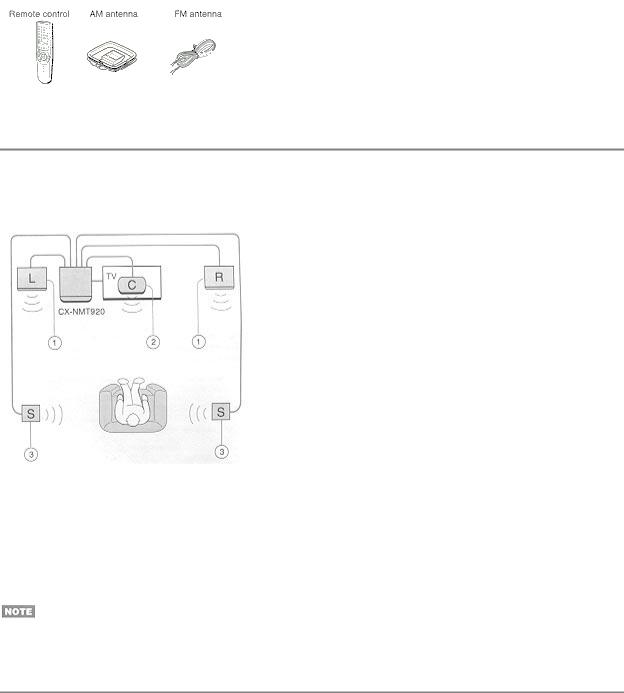
SX-ND8 Front speakers
SX-R275 Surround speakers
SX-C605 Center speaker
Operating Instructions, etc.
POSITIONING THE SPEAKERS
To achieve the optimum effects obtainable with the DOLBY PRO LOGIC system, it is important to position the speakers properly. Refer to the following illustration to find out the best location in your room.
(1)Front speakers
(2)Center speaker
Position in the center of the two front speakers. In addition, position on or below the TV set, if connecting a TV set to the unit.
(3) Surround speakers
Place the surround speakers directly to the side of or slightly behind the listening area. Align them horizontally, about 1 meter (3.2 feet) above ear height.
•No sound is heard from the center and surround speakers when the DOLBY PRO LOGIC, the SURROUND system and the 5.1 CH (page 30) are set to off.
•The center speaker sounds when the DOLBY PRO LOGIC or the 5.1 CH (page 30) is set to on.
CONNECTIONS
Before connecting the AC cord
The rated voltage of your unit shown on the rear panel is 120 V AC. Check that the rated voltage matches your local voltage.
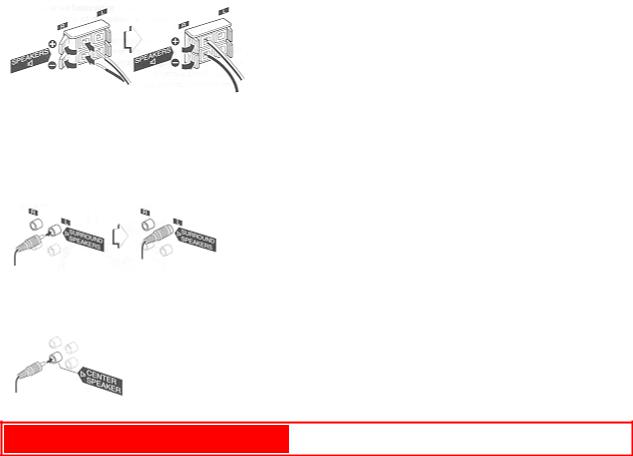
IMPORTANT
Connect the speakers, antennas, and all optional equipment first. Then connect the AC cord.
There are no differences between the front speakers as well as the surround speakers. Both speakers of its kind can be connected as L (left) or R (right).
1 Connect the right and left speaker to the main unit.
Connect the right speaker cord to SPEAKERS R terminals, and the left to SPEAKERS L terminals.
The cords with white stripes should be connected to the  terminals and the other cords to the
terminals and the other cords to the  terminals.
terminals.
2 Connect the surround speakers to the main unit.
Connect the right surround speaker cord to the SURROUND SPEAKERS R terminal, and left to the SURROUND SPEAKERS L terminal.
3 Connect the center speaker.
Connect the center speaker to CENTER SPEAKER terminal.
PREPARATIONS (cont) pg. 4
Click to see diagram....
4 Connect the supplied antennas
Connect the FM antenna to FM 75 Ω terminals and the AM antenna to AM LOOP terminal.
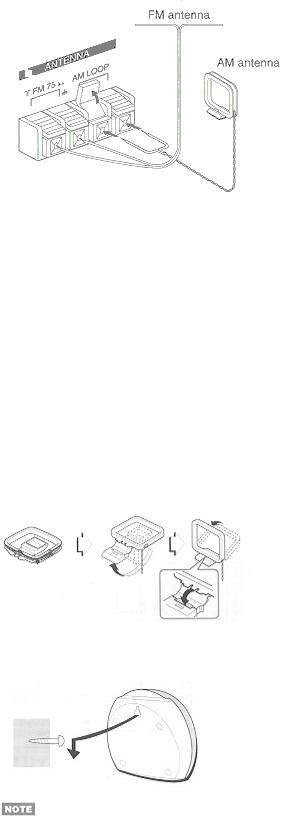
5 Connect the video equipment.
Connect the VIDEO/AUX jack of this unit to the audio output jack of the video equipment with an optional audio connecting cord.
6 Connect the Television to the video equipment.
Refer to the Operating Instructions of the connected equipment for details.
7 Connect the AC cord to an AC outlet.
• The game Demo will begin when the AC cord is plugged into an AC outlet. See page 6 "Game Demo" for details.
To position the antennas
FM feeder antenna:
Extend this antenna horizontally in a T-shape and fix its ends to the wall.
AM antenna:
Position to find the best possible reception.
To stand the AM antenna on a surface
Fix the claw to the slot.
To mount the surround speakers on the wall
Mount each speaker on a spot that can hold its weight.
Sound is not heard from the surround D.Ph.s when the SURROUND is set to off.
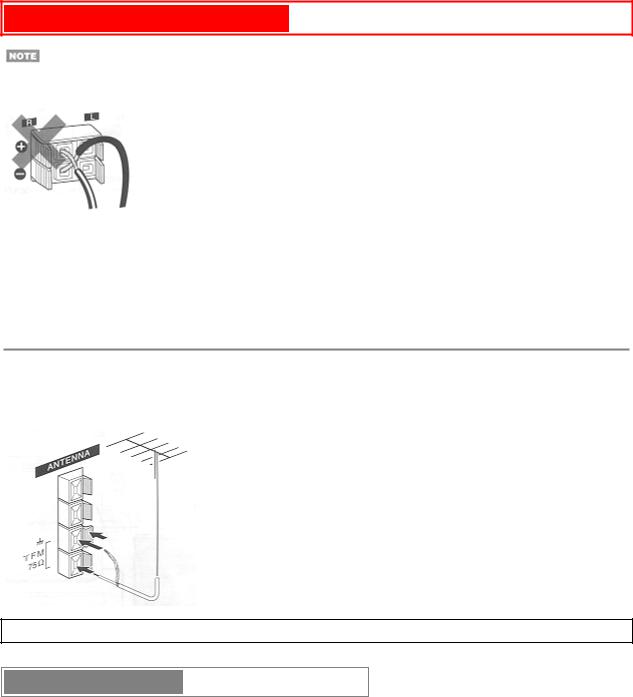
PREPARATIONS (cont) pg. 5
• Be sure to connect the speaker cords correctly. Improper connections can cause short circuits in the SPEAKERS terminals.
•Do not leave objects generating magnetism, such as credit cards, near the speakers, as these objects may be damaged.
•Do not bring the FM antenna near metal objects or curtain rails.
•Do not bring the AM antenna near other optional equipment, the stereo system itself, the AC cord or speaker cords,since noise will be picked up.
•Do not unwind the AM antenna wire.
CONNECTING AN OUTDOOR ANTENNA
For better FM reception, use of an outdoor antenna is recommended. Connect the outdoor antenna to FM 75 terminals.
To connect other optional equipment page 29 and 30.
REMOTE CONTROL
Inserting batteries
Detach the battery cover on the rear of the remote control and insert two R6 (size AA) batteries.
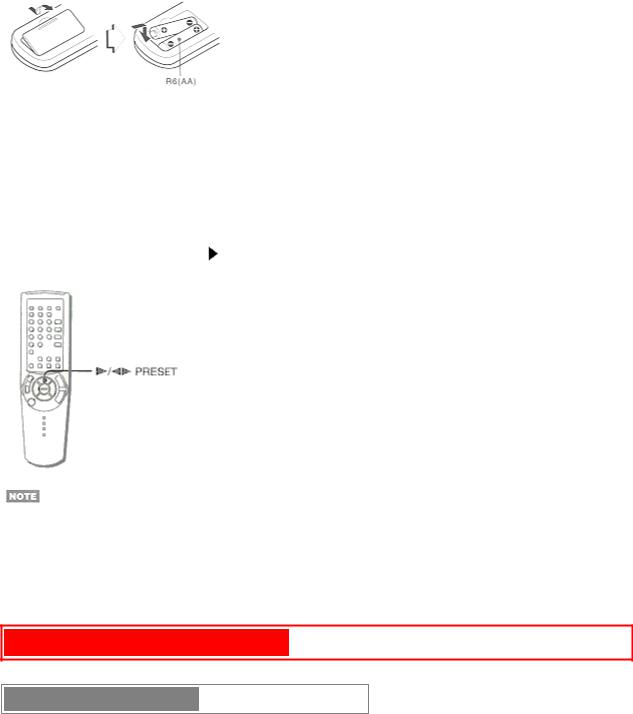
When to replace the batteries
The maximum operational distance between the remote control and the sensor on the main unit should be approximately 5 meters (16 feet). When this distance decreases, replace the batteries with new ones.
Using the remote control
The instructions in this manual refer mainly to the buttons on the main unit. Buttons on the remote control with the same names as those on the main unit can be used as well.
 /
/ PRESET on the remote control
PRESET on the remote control
This function is the same as that of  on the main unit.
on the main unit.
•If the unit is not going to be used for an extended period of time, remove the batteries to prevent possible electrolyte leakage.
•The remote control may not operate correctly when:
-The line of sight between the remote control and the remote sensor inside the display window is exposed to intense light, such as direct sunlight
-Other remote controls are used nearby a television, etc.)
PREPARATIONS (cont) pg. 6
BEFORE OPERATION
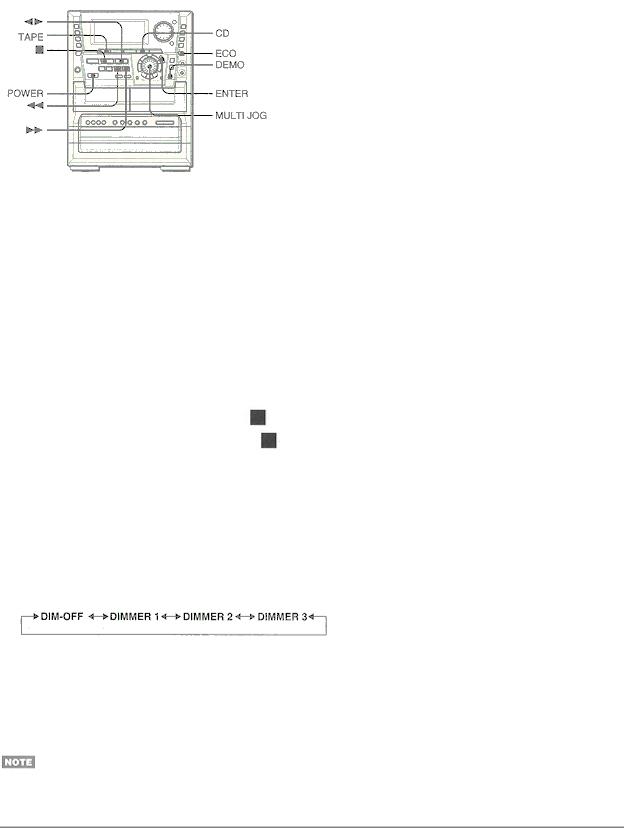
To turn the power on
Press one of the function buttons (TAPE, TUNER, VIDEO/AUX, CD, MD).
Playback of the inserted disc begins, or the previously tuned station is received (Direct Play Function). POWER is also available.
When the unit is turned on, the disc compartment may open and close to reset the unit.
To turn the power off
Press POWER.
Illumination guides
Whenever one of the function buttons is pressed, the buttons for that operation light up or flash.
Flash windows
The windows of the CD compartment and the cassette decks light up or flash while the unit is being powered on.
To turn off the light of the CD window, press |
while pressing CD. To turn back on, repeat the above. |
To turn off the light of the cassette decks, press |
while pressing TAPE.. To turn back on, repeat the above. |
• Do not perform this operation furring recording. |
|
To change the brightness level of the display 1 Press ECO so that "ECO MODE" is displayed.
2 Within 4 seconds, turn MULTI JOG to display "DIM MODE", and then press ENTER within 4 seconds. 3 Within 4 seconds, turn MOULTING to select the dimmer mode as below
The mode will be automatically set after 4 seconds. It will also be set if ENTER is pressed within 4 seconds after step 3..
DIM-OFF: The normal display.
DIMMER 1: The illumination of the display is dimmer than usual. DIMMER 2: The illumination of the display is dimmer than DIMMER 1.
DIMMER 3: The illumination of the display is dimmer than DIMMER 2. The spectrum analyzer, the window of the CD compartment and the buttons lamps light off.
If the timer recording (page 26) is done with the economizing mode (page 6) set to "ON" and the power turns off, the dimmer mode will be set to "DIMMER" the next time power is turned on.
Game Demo
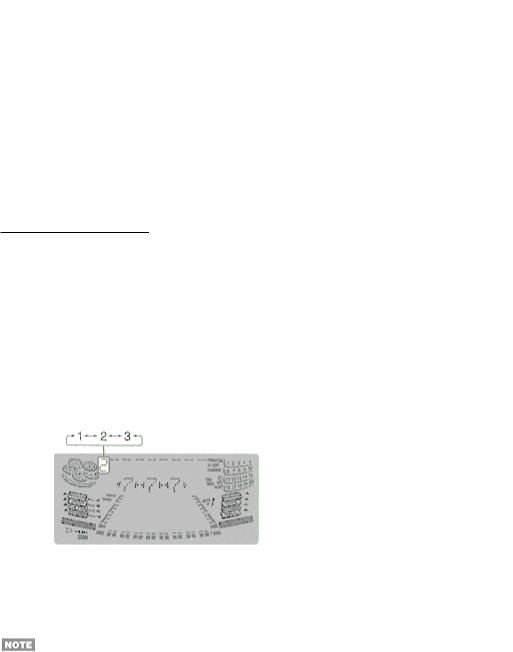
When the AC cord is plugged in for the first time after purchase, the game Demo will begin in the display. When the power is turned on, the game Demo will end.
Until the clock is set, the game Demo will automatically begin whenever the power is turned off.
To play the game DEMO
Press DEMO whether the unit is turned on or odd, and whether the clock has been set or not.
With the power switched off, the game is silent. With the power switched on, it is livened up with sound.
1 Press 
Three numbers on the display start to run
2 Press  once
once
The number on the left side stops
3 Press  twice to stop the remaining two numbers
twice to stop the remaining two numbers
Scoring:
20 points are given to start the game.
If all the numbers are equal, 50 points are added to the score.
If not equal, one point is subtracted.
If the gained points reach 9999, you win.
If the gained points fall to 0, you lose.
To reset the game Demo, press DEMO twice.
To cancel the game Demo, press DEMO.
To change the probability of equalizing the three number
Press  or
or  repeatedly to select one of the three probability levels when playing the game Demo. The tray number indicator in the display changes between 1 and 3. As the tray number increases from 1 to 3, the higher the probability of equalizing.
repeatedly to select one of the three probability levels when playing the game Demo. The tray number indicator in the display changes between 1 and 3. As the tray number increases from 1 to 3, the higher the probability of equalizing.
To mute the game sound
First, cancel the game Demo by pressing DEMO. Then, keep pressing DEMO until " OFF" is displayed. To restore the game sound, keep pressing DEMO again until
OFF" is displayed. To restore the game sound, keep pressing DEMO again until  ON" is displayed.
ON" is displayed.
•While playing the game Demo,  ,
,  ,
,  and
and  are available only for the game Demo. Cancel the game Demo to use these buttons for the functions such as CD playing, etc.
are available only for the game Demo. Cancel the game Demo to use these buttons for the functions such as CD playing, etc.
•During the game Demo, some indicators unrelated with the actual operation might up on the display.
•To change the game sound, see "RHYTHM PLAY FUNCTION" on page 8.
•During recording , DEMO is not operative.
•The game Demo and the game sound are automatically canceled if the colone is adjusted while the unit is turned on.
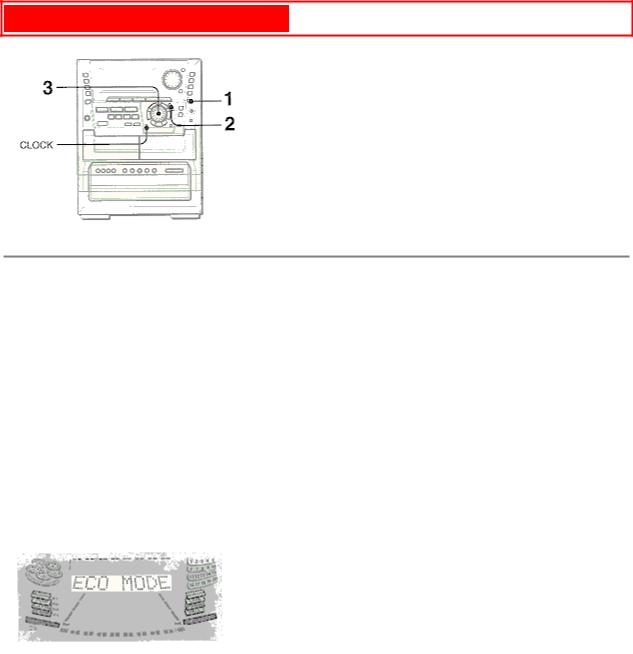
PREPARATIONS (cont.) pg. 7
pg. 7
SETTING THE POWER ECONOMIZING MODE
Setting this unit power economizing mode reduces power consumption as follows.
•When the power is turned off, all the display lights turned off. However, if the clock is not set, the game Demo will begin when the power is turned off.
•If CD, Tape or Rhythm play function (page 8) does not play for 10 minutes or if there is no audio input from any connected external equipment for 10 minutes when VIDEO/AUX or MD is selected as the source, the power shuts off.
•When the power turns on due to timer recording (page 28), the display brightness level is set to "DIMMER" (page 6), all button lamps are off, and the volume is set to minimum level (0).
•The display brightens only when operating the unit. When the unit has not been used for 10 seconds, the brightness level switches to the mode previously selected in "DIM MODE". (Page 6)
(If the display brightness is set to "DIM-OFF", the brightness does not change. When the level is "DIMMER 3", the button lamps are also turned off.)
1 Press ECO.
"ECO MODE" will be displayed.
2 Press ENTER within 4 seconds.
The current power-economizing mode status will be displayed. If the power-economizing mode is OFF: ECO OFF.
If the power economizing mode is ON: ECO ON.
3 Turn MULTI JOG within 4 seconds to switch the power-economizing mode on or off.
Example: When "ON" is selected.
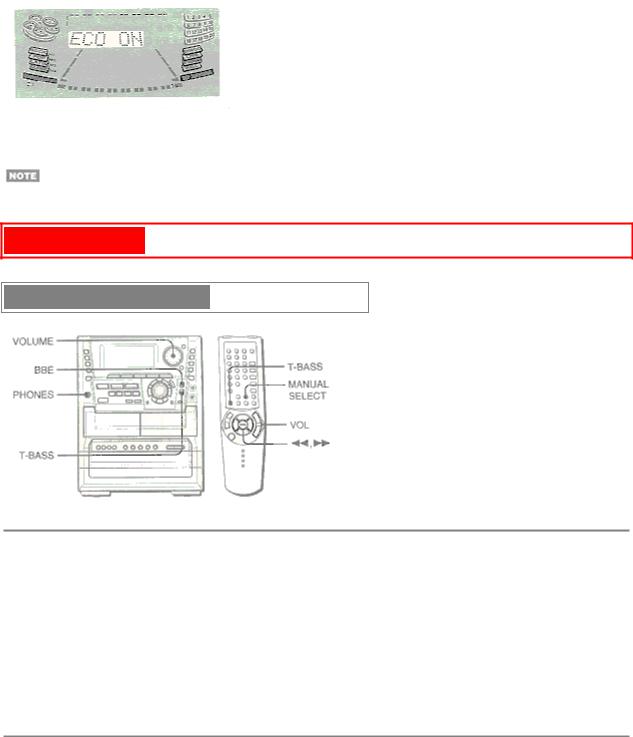
The mode will be automatically set after 4 seconds. It will also be set if ENTER is pressed within 4 seconds after step 3.
To view the clock when all the display lights turn off, press CLOCK so that the time is displayed for 4 seconds.
SOUND pg. 7
AUDIO ADJUSTMENTS
VOLUME
Turn VOLUME on the main unit, or press VOL on the remote control.
The volume level is displayed as a number from 0 to MAX (50).
The volume level is automatically set to 20 when the power is turned off with the volume level set to 21 or more.
To change the left/right balance
Press MANUAL SELECT on the remote control. L/R is displayed for 2 seconds. Press  or
or  on the remote control within these 2 seconds.
on the remote control within these 2 seconds.
• The DOLBY PRO LOGIC (page 23), the DOLBY DIGITAL SURROUND (page 30) and the DSP SURROUND (page 12) front speakers level is also changed.
BBE SYSTEM
The BBE system enhances the clarity of high-frequency sound. It also enriches the KARAOKE function to make your voice sound clear and pleasant.
Press BBE.
Each time it is pressed, the level changes. Select one of the three levels, or the off position to suit your preference.
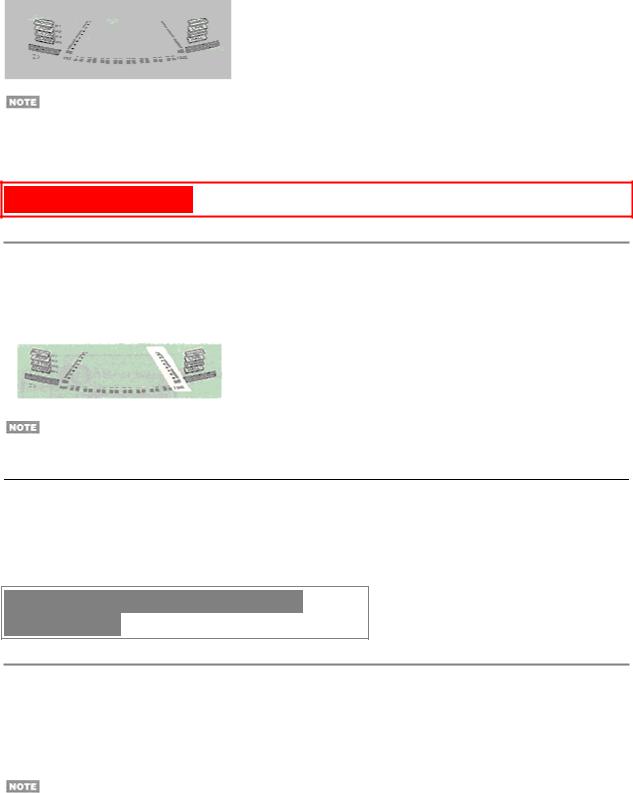
•When playing back a tape recorded with BBE, it is recommended that BBE be set to off to avoid distorted high frequency sound.
•The BBE system does not perform wile the 5 .1 CH (page 30) or the DOLBY PRO LOGIC (page 23) is selected.
SOUND (cont) pg. 8
SUPER T-BASS SYSTEM
The T-BASS system enhances the realism of low frequency sound.
Press T-BASS.
Each time it is pressed, the level changes. Select one of the three levels, or the off position to suit your preference.
Low frequency sound may be distorted when the T-BASS system is used for a disc or tape in which low frequency sound is originally emphasized. In this case, cancel the T-BASS system.
Using the headphones
Connect the headphones to PHONES with a stereo standard plug ( 6.3 mm, 1/4 inch). No sound is output from the speakers while the headphones are plugged in.
• When the headphones are plugged in, the SURROUND system (page 12), the DOLBY PRO LOGIC (page 23) and the 5.1 CH (page 30) do not function.
RHYTHM PLAY FUNCTION (BEAT
MASTER DX)
USING THE BEAT FUNCTION
This unit has a library of rhythm patterns from which you can select the desired one to add to the playback of any music sources, thus allowing you to create your original sounds.
The mix created with the BEAT function can be recorded on tape if you want to. Also, the mix is available at LINE OUT.
The BEAT function is not available when making a tape copy between two tape decks using SYNC DUB.
To select a rhythm pattern
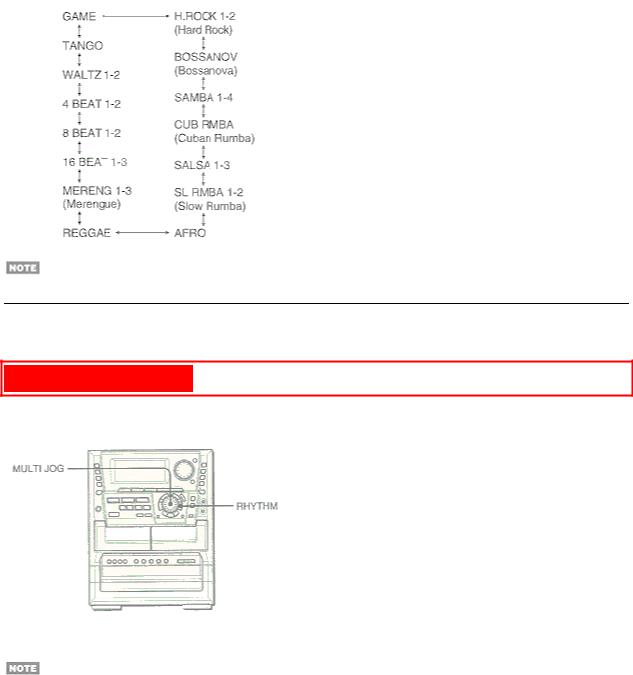
1 Press BEAT ON/OFF to switch the function on.
One of the rhythm patterns is displayed.
2 Turn MULTI JOG to select the desired rhythm pattern.
The rhythm pattern is displayed cyclically as follows.
The Rhythm Play function is canceled when the 5.1 CH (page 30) is selected.
These voice wave data incorporated in this product are Yamaha Corporation's copyrightable property and we are licensed by Yamaha Corporation.
SOUND (cont) pg. 9
To adjust the tempo of the rhythm pattern
1 Press RHYTHM repeatedly until "Tempo XXX" is displayed.
If "AUTO" shows while you are pressing RHYTHM, change it to "MANUAL" by turning MULTI JOG to the left. In AUTO mode the tempo is automatically set and you cannot access the display of "Tempo".
2 Turn MULTI JOG to select the rhythm tempo.
The tempo can be changed from 81 to 160.
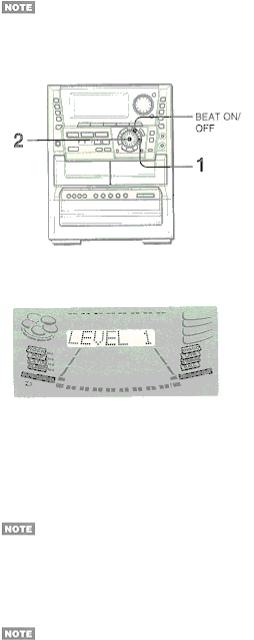
The tempo of GAME is not adjustable.
To change the volume level of the rhythm pattern
1 Press RHYTHM repeatedly until "LEVEL X" is displayed.
2 Turn MULTI JOG.
Three levels, 1-3, are available.
To stop the beat function
Press BEAT ON/OFF.
BEAT toggles between On and Off.
When you interrupt or stop the playback of the sound source, the BEAT function is automatically switched off.
Using the AUTO mode
The AUTO mode automatically adjusts the tempo of the current rhythm pattern so it coincides with the tempo of the music.
Depending on the music the AUTO mode may not work correctly (with songs whose tempo is fuzzy, or is varying, for example).
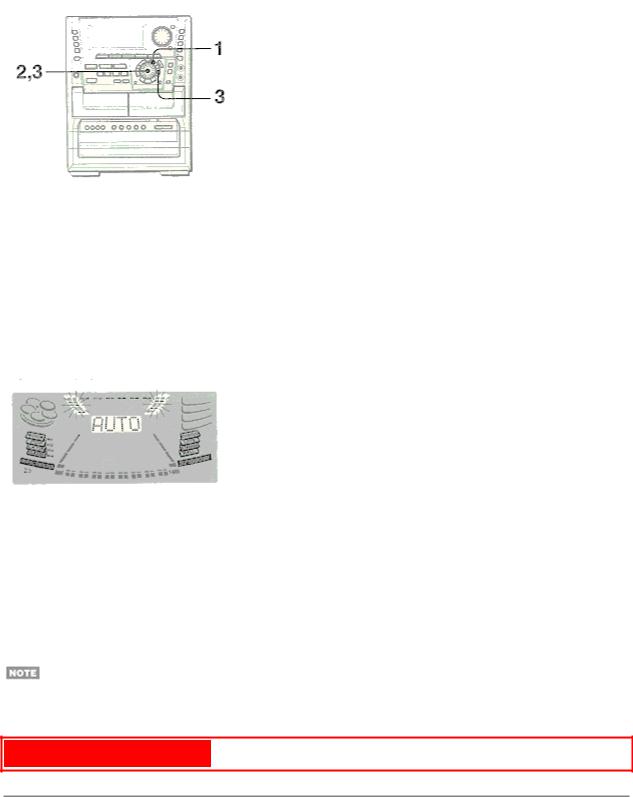
You can let the music start playing before performing step 1 or later at the desired moment.
1 Press BEAT ON/OFF to switch the function on.
You will hear the current rhythm pattern.
2 Turn MULTI JOG to select the desired rhythm pattern.
3 Press RHYTHM once while the selected rhythm pattern is displayed, then turn MULTI JOG to select "AUTO".
While the unit is trying to get synced up to the tempo of the music, a cascade-like indicator will flash on the sides of the graphic equalizer display section.
When the unit gets synced up to the tempo of the music, the display will momentarily read the synced-up tempo.
Depending on sound sources (such as, songs whose tempo is varying), however, you may see different tempos appearing one after the other in the display.
After one synced up, if the sync lock unlocks, the display will read "BEAT OUT", and again the unit will try to get synced up.
At the occurrence of BEAT OUT, the level of the rhythm is automatically reduced to "1"; and it increases back to the preset level when sync is achieved again.
The BEAT function can be used together with the SPICE A/B function, as well as with the FILL IN function. But the AUTO SPICE function cannot be used at the same time as the BEAT function.
SOUND (cont) PG. 10
USING THE FILL IN FUNCTION
The FILL IN function is used together with the BEAT function to insert a variation of the current rhythm pattern.
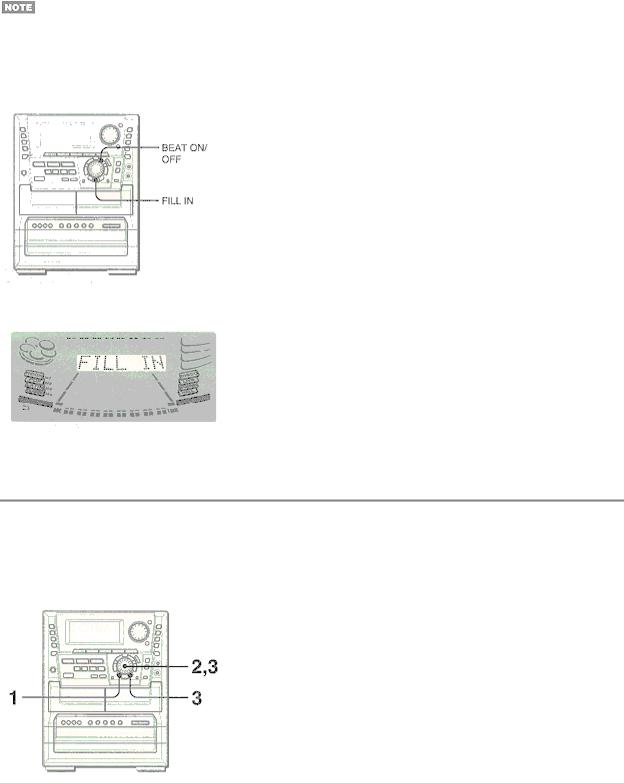
The AUTO SPICE/FILL IN double function switch takes on the FILL IN function when the BEAT function is switched On.
•The AUTO SPICE function is not available at the same time as the FILL IN function.
•The FILL IN function is not available when making a tape copy between two tape decks using SYNC DUB.
•The FILL IN function is not available for the GAME rhythm.
To use the FILL IN function
During playback with the BEAT function switched on, press FILL IN at the desired moment.
"FILL IN" is displayed and, when the current cycle of the rhythm pattern is over, you'll hear a short sound different from the rhythm pattern. This sound depends on the selected rhythm patterns.
USING THE SPICE FUNCTION
SPICE A/B function
The SPICE A/B function allows you to add percussion to the playback of the music and create your original sounds. Your sounds created with SPICE A/B can be recorded on tape if you want to.
1 Press SPICE A.
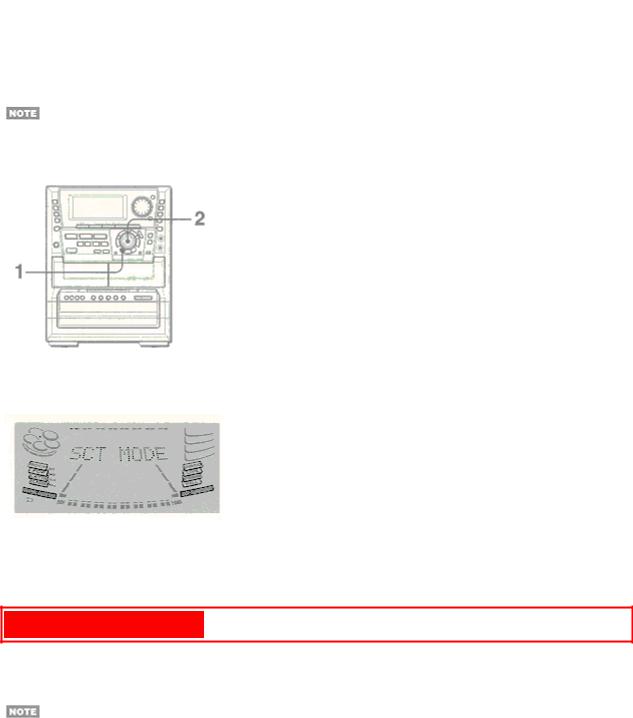
You'll hear the current sound stored at A.
2 Within 4 seconds, turn MULTI JOG to select the desired sound.
As the display changes, you'll hear the respective sound.
3 In a similar way, select a sound for SPICE B.
4 Play the music source and hit SPICE A or B in time with the music as in playing percussion instruments.
The SPICE A/B function cannot be used when making a tape copy between two tape decks using SYNC DUB.
Using the scratch mode
1 Hold down SPICE A. (Don't release the button until you complete step 2.)
"SCT MODE" is displayed.
2 Still holding down the button, turn MULTI JOG.
Depending on the direction in which you turn MULTI JOG, different scratches are produced. The Scratch mode is disabled when you release the A button.
SOUND (cont) pg. 11
Using the AUTO SPICE function
The AUTO SPICE function produces the sounds of SPICE A and B in sync with the music, the sound of A in response to low frequency signals, and the sound of B in response to high frequency signals.
•The AUTO SPICE function ca nnot be used together with the BEAT function.
•Depending on the music, the AUTO SPICE function may not work the way you'd expect. In such a case, use the SPICE A/B function instead.
•The AUTO SPICE function is not available when making a tape copy between two tape decks using SYNC DUB.
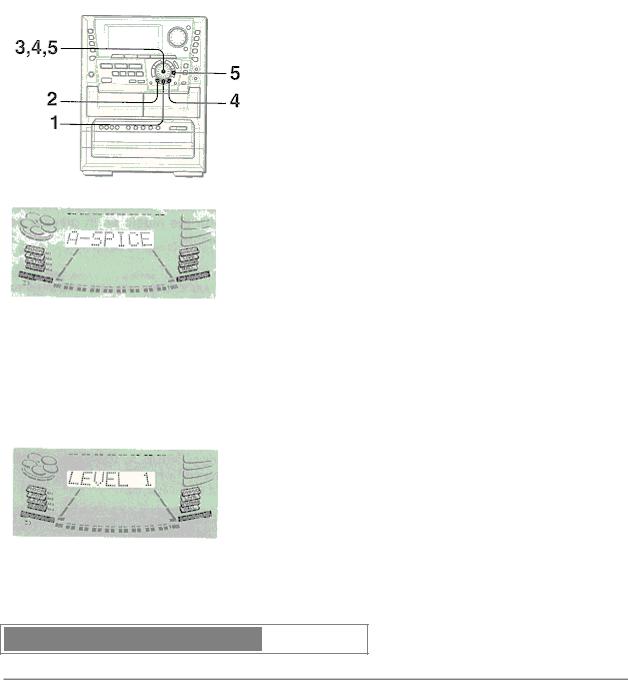
1 Press AUTO SPICE to display "A-SPICE".
2 Press SPICE A.
You'll hear the sound currently stored in A its name appearing in the display.
3 While the sound name is displayed, turn MULTI JOG to select the desired sound.
(Repeat step 2 if sound name disappears before turning MULTI JOG). 4 Press SPICE B and repeat step 3 to select the desired sound for B.
5 To adjust the level of the A and B sounds, press RHYTHM repeatedly until "LEVEL X" is displayed, then turn MULTI JOG within 4 seconds.
Three levels 1 2 and 3 are available.
The level of A and B is adjusted simultaneously.
6 Play the music source.
The sound of SPICE A will play in sync with the bass, and the sound of SPICE B in sync with the treble.
GRAPHIC EQUALIZER (GEQ)
SELECTING THE PROGRAMMED EQUALIZATION CURVE
