Aiwa NSX-A909 User Manual [en, es, fr]
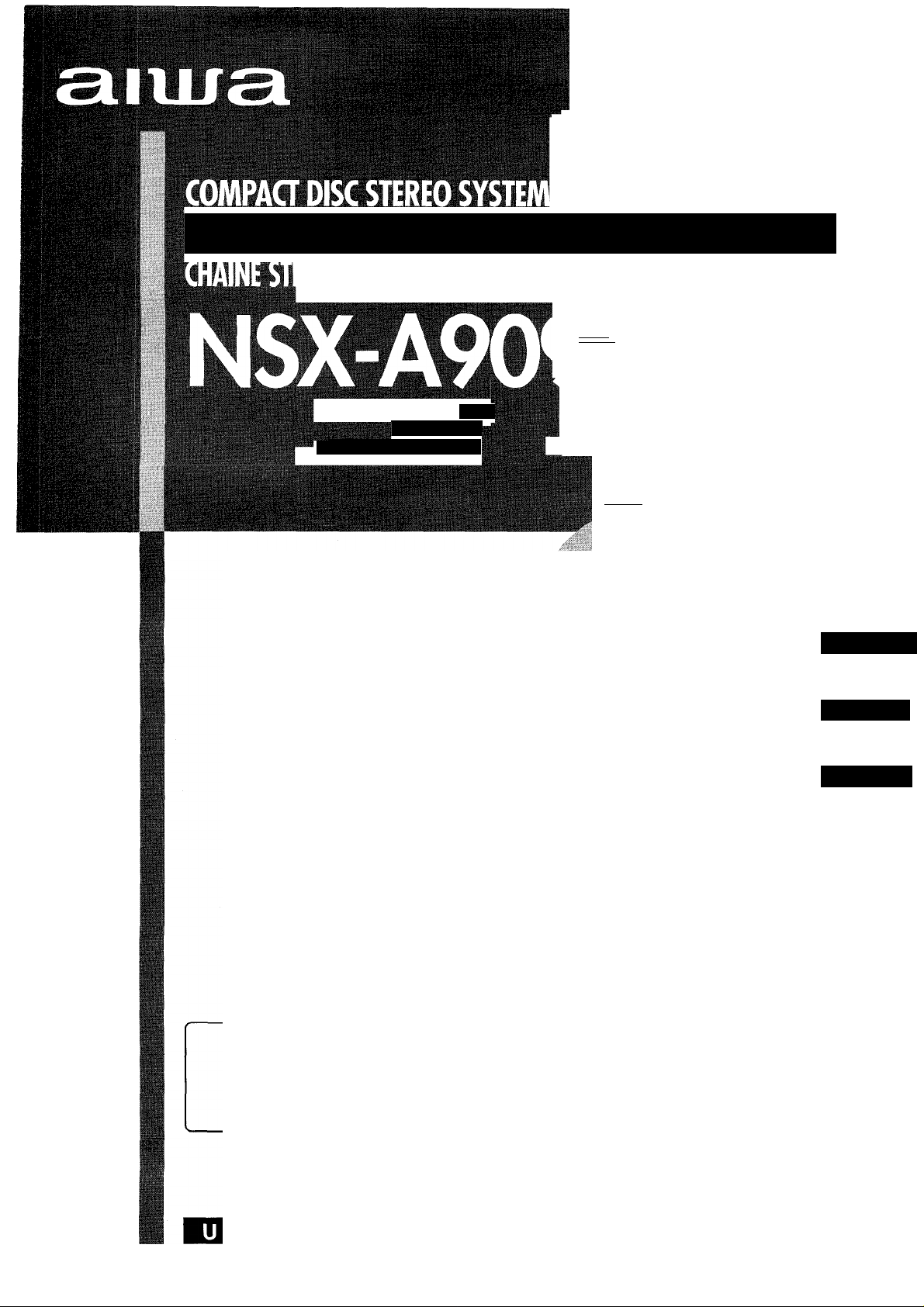
SI STEM A E STE REO CO N R EPR ODU QOR DE DI SCO S C OMP AGO S
■11 Íiiiiiii^^
, k-. •.' ‘ '• •: .-' ■ :- ■ ■
\ '''i'- ' ?' - ••■- -..‘r
■U-. ..i :
■■■■■■
V:.'- :V;B
■ •■■■-' jiff™™™
OP ERAT IN G IN STR UGI ONS
MAN UAL DE I NST RUCC IO NES
MOD E D 'E MPLO I
■MiiMHI
En (English)
For assistance and information
can toll free 1-800-BUY-AIWA
(United States and Puerto Rico)
E (Español)
F (Français)
88-NF5-903-11
980204CKY-U-9
DIGITAL AUDIO
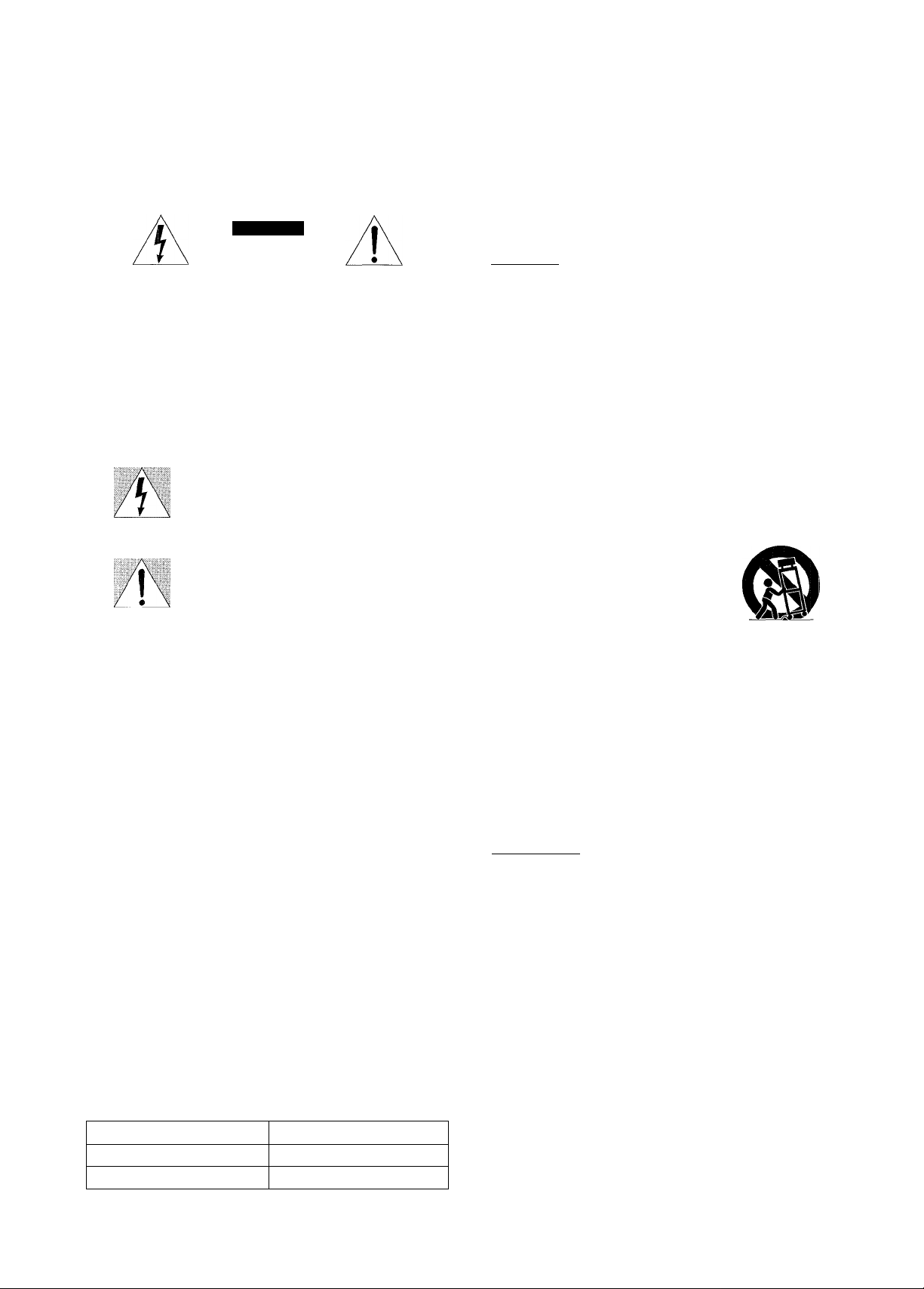
ENGLISH
WARNtNG
TO REDUCE THE RISK OF FIRE OR ELECTRIC
SHOCK, DO NOT EXPOSE THIS APPLIANCE TO
RAIN OR MOISTURE.
CAUTION
RISK OF ELECTRIC SHOCK
DO NOT OPEN
“CAUTIONiTO REDUCE THE RISK OF
ELECTRIC SHOCK,
DO NOT REMOVE COVER (OR BACK).
NO USER-SERVICEABLE PARTS INSIDE.
REFER SERVICING TO QUALIFIED
SERVICE PERSONNEL.”
Explanation of Graphical Symbols;
The lightning flash with arrowhead symbol,
within an equilateral triangle, is intended to
alert the user to the presence of uninsulated
“dangerous voltage” within the product's
enclosure that may be of sufficient magnitude
to constitute a risk of electric shock to persons.
The exclamation point within an equilateral
triangle is intended to alert the user to the
presence of important operating and
maintenance (servicing) instructions in the
literature accompanying the appliance.
Read the Operating Instructions carefully and completely before
operating the unit. Be sure to keep the Operating Instructions
for future reference. All warnings and cautions in the Operating
Instructions and on the unit should be strictly followed, as well
as the safety suggestions below.
Installation
1 Water and moisture — Do not use this unit near water, such
as near a bathtub, washbowl, swimming pool, or the like.
2 Heat — Do not use this unit near sources of heat, including
heating vents, stoves, or other appliances that generate heat.
It also should not be placed in temperatures less than 5°C
(41 °F) or greater than 35°C (95°F).
3 Mounting surface — Place the unit on a flat, even surface.
4 Ventilation — The unit should be situated with adequate
space around it so that proper heat ventilation is assured.
Allow 10 cm (4 in.) clearance from the rear and the top of the
unit, and 5 cm (2 in.) from each side.
- Do not place the unit on a bed, rug, or similar surface that
may block the ventilation openings.
- Do not install the unit in a bookcase, cabinet, or airtight rack
where ventilation may be impeded.
5 Objects and liquid entry — Take care that objects or liquids
do not get inside the unit through the ventilation openings.
6 Carts and stands — When placed
or mounted on a stand or cart, the
unit should be moved with care.
Quick stops, excessive force, and
uneven surfaces may cause the
unit or cart to overturn or fall.
7 Condensation — Moisture may form on the CD pickup lens
when:
- The unit is moved from a cold spot to a warm spot
- The heating system has just been turned on
- The unit is used in a very humid room
- The unit is cooled by an air conditioner
When this unit has condensation inside, it may not function
normally. Should this occur, leave the unit for a few hours,
then try to operate again.
8 Wall or ceiling mounting — The unit should not be mounted
on a wall or ceiling, unless specified in the Operating
Instructions.
Owner’s record
For your convenience, record the model number and serial
number (you will find them on the rear of your set) in the space
provided below. Please refer to them when you contact your Aiwa
dealer in case of difficulty.
Model No.
CX-NA909
SX-WNA909
Serial No. (Lot No.)
1 ENGLISH
Electric Power
1 Power sources — Connect this unit only to power sources
specified in the Operating Instructions, and as marked on the
unit.
2 Polarization —Asa safety feature, some units are equipped
with polarized AC power plugs which can only be inserted
one way into a power outlet. If it is difficult or impossible to
insert the AC power plug into an outlet, turn the plug over and
try again. If it still does not easily insert into the outlet, please
call a qualified service technician to service or replace the
outlet. To avoid defeating the safety feature of the polarized
plug, do not force it into a power outlet.
3 AC power cord
- When disconnecting the AC power cord, pull it out by the
AC power plug. Do not pull the cord itself.
- Never handle the AC power plug with wet hands, as this
could result in fire or shock.
- Power cords should be firmly secured to avoid being severely
bent, pinched, or walked upon. Pay particular attention to
the cord from the unit to the power outlet.
- Avoid overloading AC power plugs and extension cords
beyond their capacity, as this could result in fire or shock.
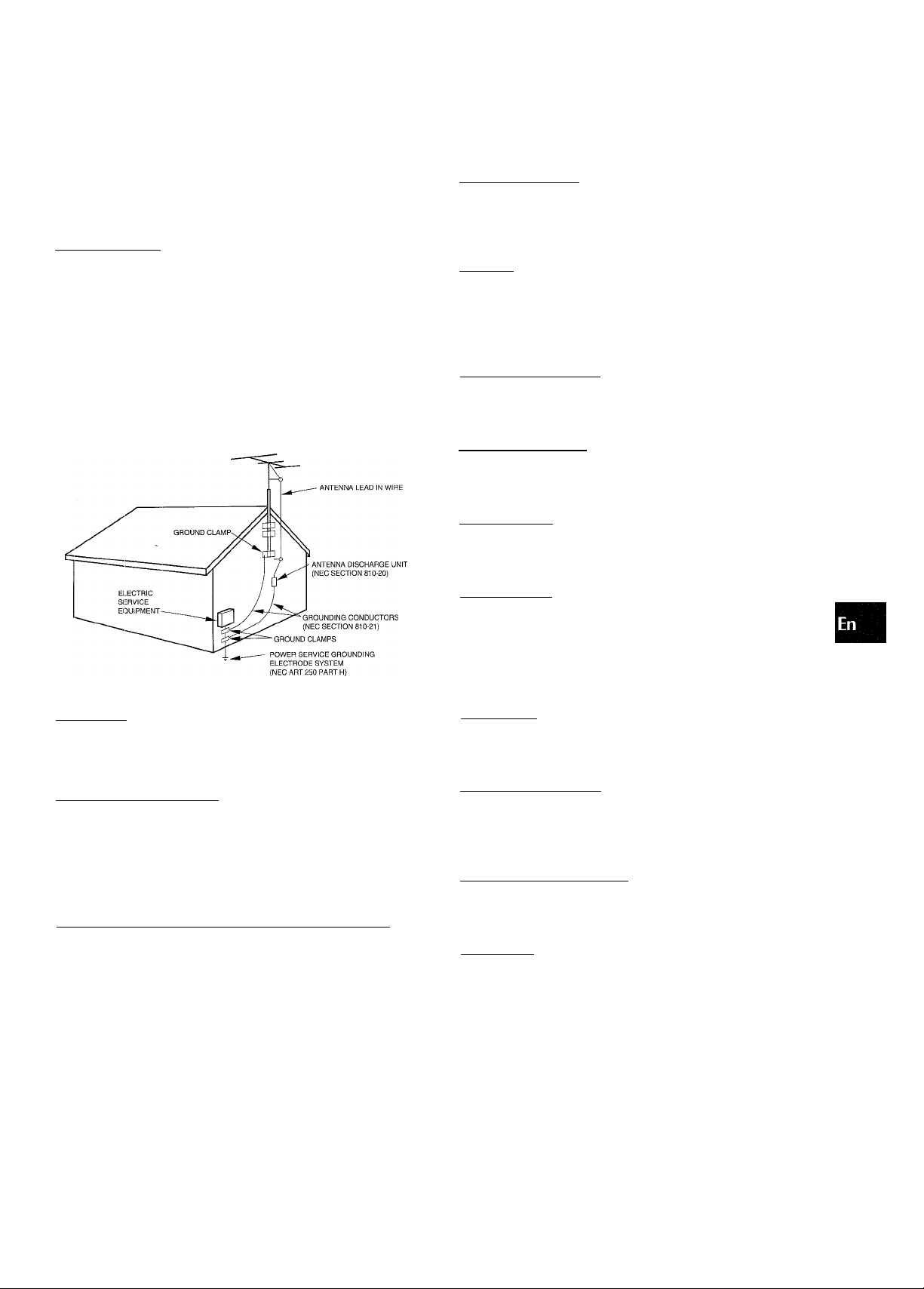
4 Extension cord — To help prevent electric shock, do not use
a polarized AC power plug with an extension cord, receptacle,
or other outlet unless the polarized plug can be completely
inserted to prevent exposure of the blades of the plug.
5 When not in use — Unplug the AC power cord from the power
outlet if the unit will not be used for several months or more.
When the cord is plugged in, a small amount of current
continues to flow to the unit, even when the power is turned
off.
Outdoor Antenna
1 Power lines — When connecting an outdoor antenna, make
sure it is located away from power lines.
Outdoor antenna grounding — Be sure the antenna system
is properly grounded to provide protection against unexpected
voltage surges or static electricity build-up. Article 810 of the
National EElectrical Code, ANSI/NFPA70, provides information
on proper grounding of the mast, supporting structure, and
the lead-in wire to the antenna discharge unit, as well as the
size of the grounding unit, connection to grounding terminals,
and requirements for grounding terminals themselves.
Antenna Grounding According to the National Electrical Code
PRECAUTIONS.................................................................1
PREPARATIONS
CONNECTIONS.................................................................3
REMOTE CONTROL
BEFORE OPERATION....................................................... 5
SOUND
____________________________________
AUDIO ADJUSTMENTS
RHYTHM PLAY FUNCTION (BEAT MASTER)
GRAPHIC EQUALIZER
DSP SURROUND
RADIO RECEPTION
MANUAL TUNING
PRESETTING STATIONS............................................... 12
TAPE PLAYBACK_________________________
BASIC OPERATIONS
CONTINUOUS PLAY....................................................... 14
____________________________
.........................................................
....................................................
................
.....................................................
..............................................................
______________^__________
...........................................................
11
__
.............
.........................................
13
5
6
7
8
9
CD PLAYING________________________________
BASIC OPERATIONS..................................................... 15
PROGRAMMED PLAY
...................................................
16
NEC-NATIONAL ELECTRICAL CODE
Maintenance
Clean the unit only as recommended in the Operating
instructions.
Damage Requiring Service
Have the units serviced by a qualified service technician if:
- The AC power cord or plug has been damaged
- Foreign objects or liquid have gotten inside the unit
- The unit has been exposed to rain or water
- The unit does not seem to operate normally
- The unit exhibits a marked change in performance
- The unit has been dropped, or the cabinet has been damaged
DO NOT ATTEMPT TO SERVICE THE UNIT YOURSELF.
RECORDING________________________________
BASIC RECORDING
DUBBING A TAPE MANUALLY
DUBBING THE WHOLE TAPE....................................... 18
Al EDIT RECORDING......................................................19
PROGRAMMED EDIT RECORDING
KARAOKE
MICROPHONE MIXING
KARAOKE PROGRAM
_________________________________
......................................................
....................................
..............................
..................................................
...................................................
17
18
20
21
22
CLOCK AND TIMER__________________________
SETTING THE CLOCK....................................................23
SETTING THE SLEEP TIMER.........................................23
SETTING THE TIMER
OTHER CONNECTIONS
CONNECTING OPTIONAL EQUIPMENT
LISTENING TO EXTERNAL SOURCES
GENERAL
CARE AND MAINTENANCE
TROUBLESHOOTING GUIDE.........................................26
SPECIFICATIONS............................................................27
__________^______________________
.....................................................
______________________
.......................
.........................
...........................................
24
25
25
26
PARTS INDEX
....................
...............................Back cover
ENGLISH 2
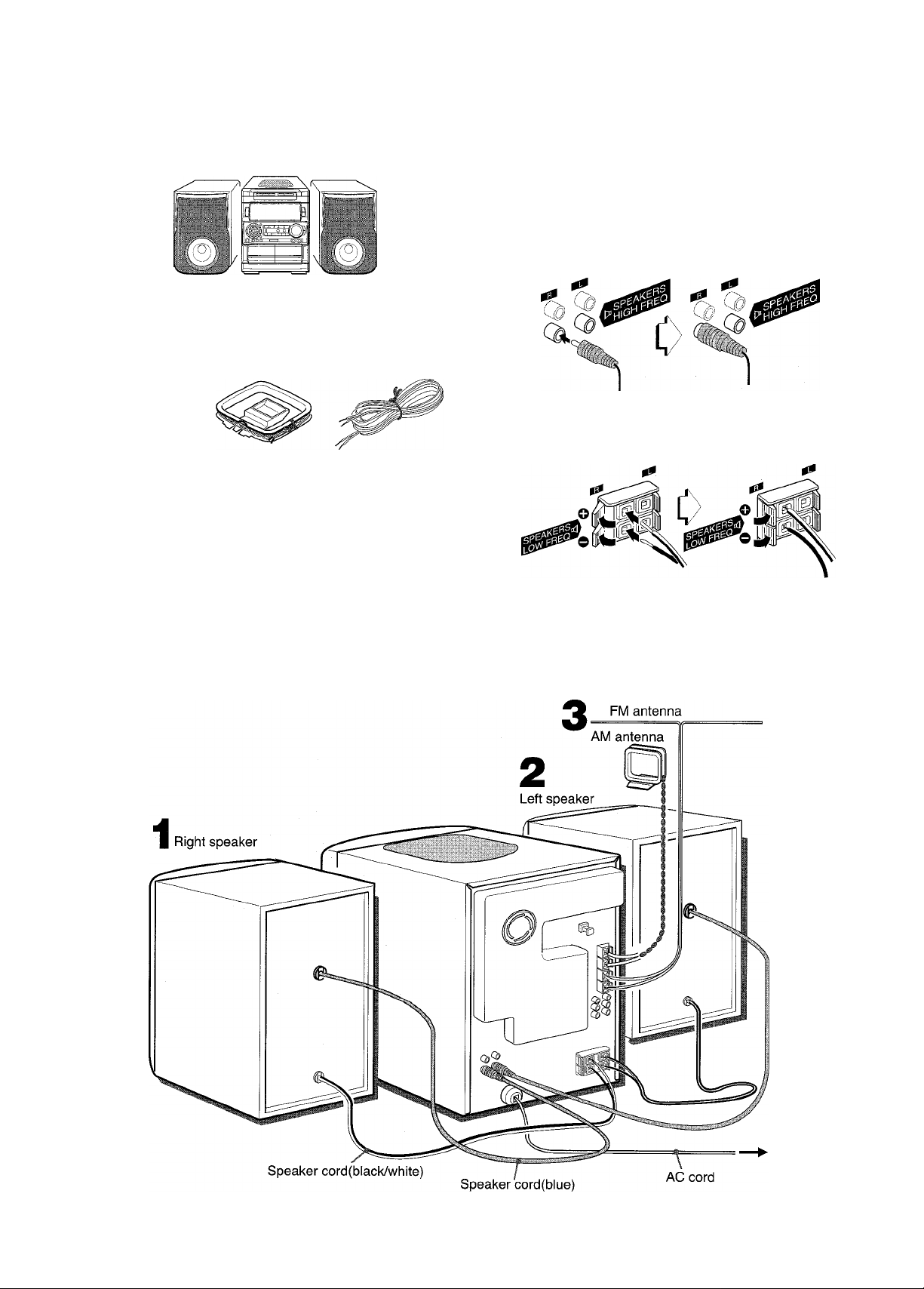
PREPARATIONS
Check your system and accessories
CX-NA909 Compact disc stereo cassette receiver
SX-WNA909 Front speakers
Remote controi AM antenna
FM antenna
IMPORTANT
Connect the speakers, antennas, and all optional equipment first.
Then connect the AC cord in the end.
Speakers
The speaker placed on the right side of the unit facing you is
“the right speaker” and another one is “the left speaker”.
1 Connect the right speaker to the main unit.
© Connect the blue colored speaker cord to the SPEAKERS
HIGH FREQ R terminal.
® Connect the speaker cord with the white stripe to the
SPEAKERS LOW FREQ R O terminal and the black cord
to the © terminal.
Operating Instructions, etc
Before connecting the AC cord
The rated voltage of your unit shown on the rear panel is 120 V
AC. Check that the rated voltage matches your local voltage.
2 Connect the left speaker to the main unit.
Connect the blue colored speaker cord to the SPEAKERS
HIGH FREQ L terminal, and another speaker cord to the
SPEAKERS LOW FREQ L terminals in the same manner as
step 1. '
3 ENGLISH
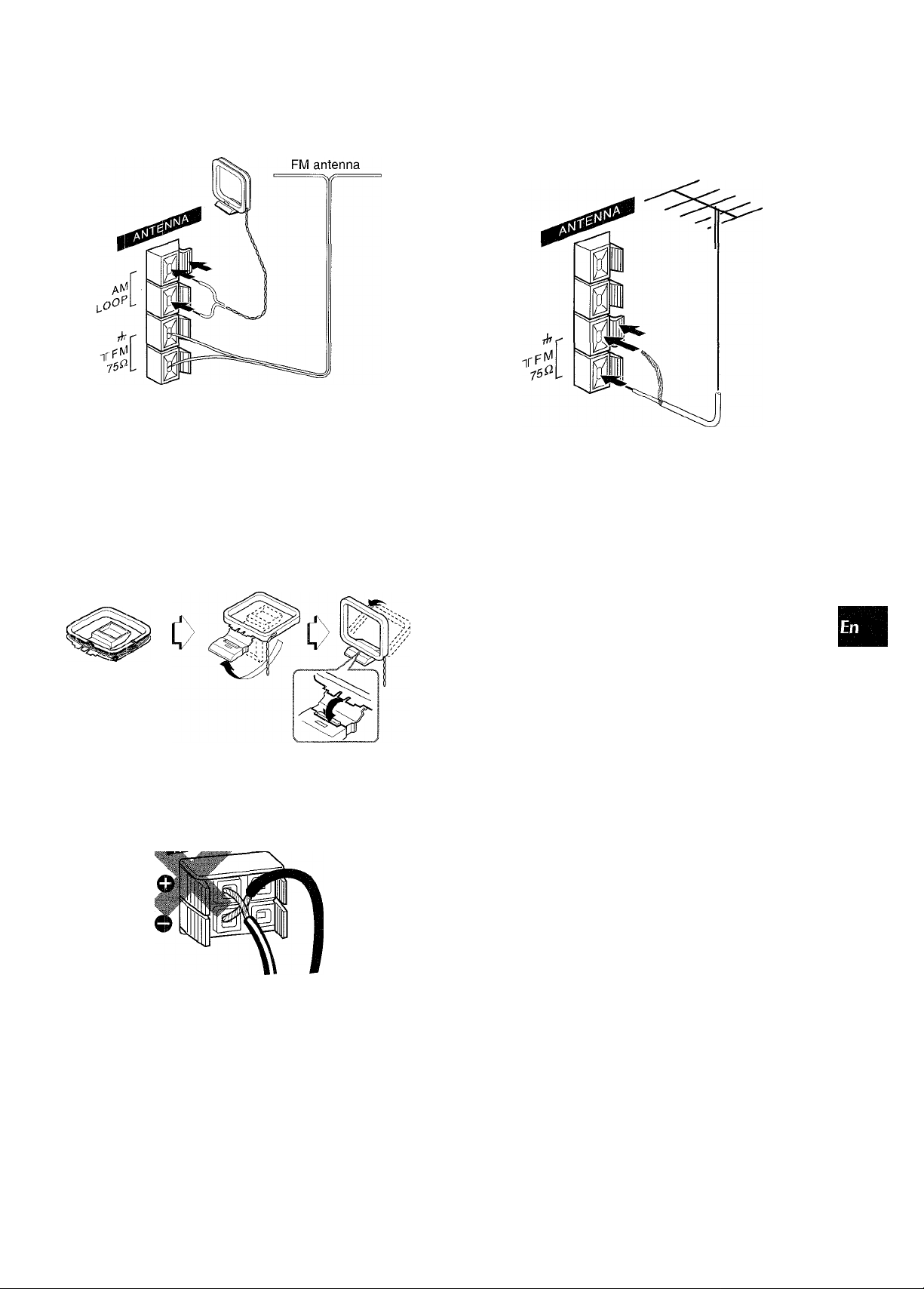
3 Connect the supplied antennas.
Connect the FM antenna to FM 75 Q terminals and the AM
antenna to AM LOOP terminals.
AM antenna ,
4 Connect the AC cord to an AC outlet.
CONNECTING AN OUTDOOR ANTENNA
For better FM reception, use of an outdoor antenna is
recommended.
Connect the outdoor antenna to FM 75 Q terminals.
W
z
o
p
<
a
<
&
u
DC
Q.
To position the antennas
FM feeder antenna:
Extend this antenna horizontally in a T-shape and fix its ends to
the wall.
AM antenna:
Position to find the best possible reception.
To stand the AM antenna on a surface
Fix the claw to the slot.
■ Be sure to connect the speaker cords correctly. Improper
connections can cause short circuits in SPEAKERS terminals.
To connect other optional equipment -r page 25.
» Do not leave objects generating magnetism, such as credit
cards, near the speakers, as these objects may be damaged.
» Do not bring the FM antenna near metal objects or curtain rails.
• Do not bring the AM antenna near other optional equipment,
the stereo system itself, the AC cord or speaker cords, since
noise will be picked up. ■
• Do not unwind the AM antenna wire.
ENGLISH 4
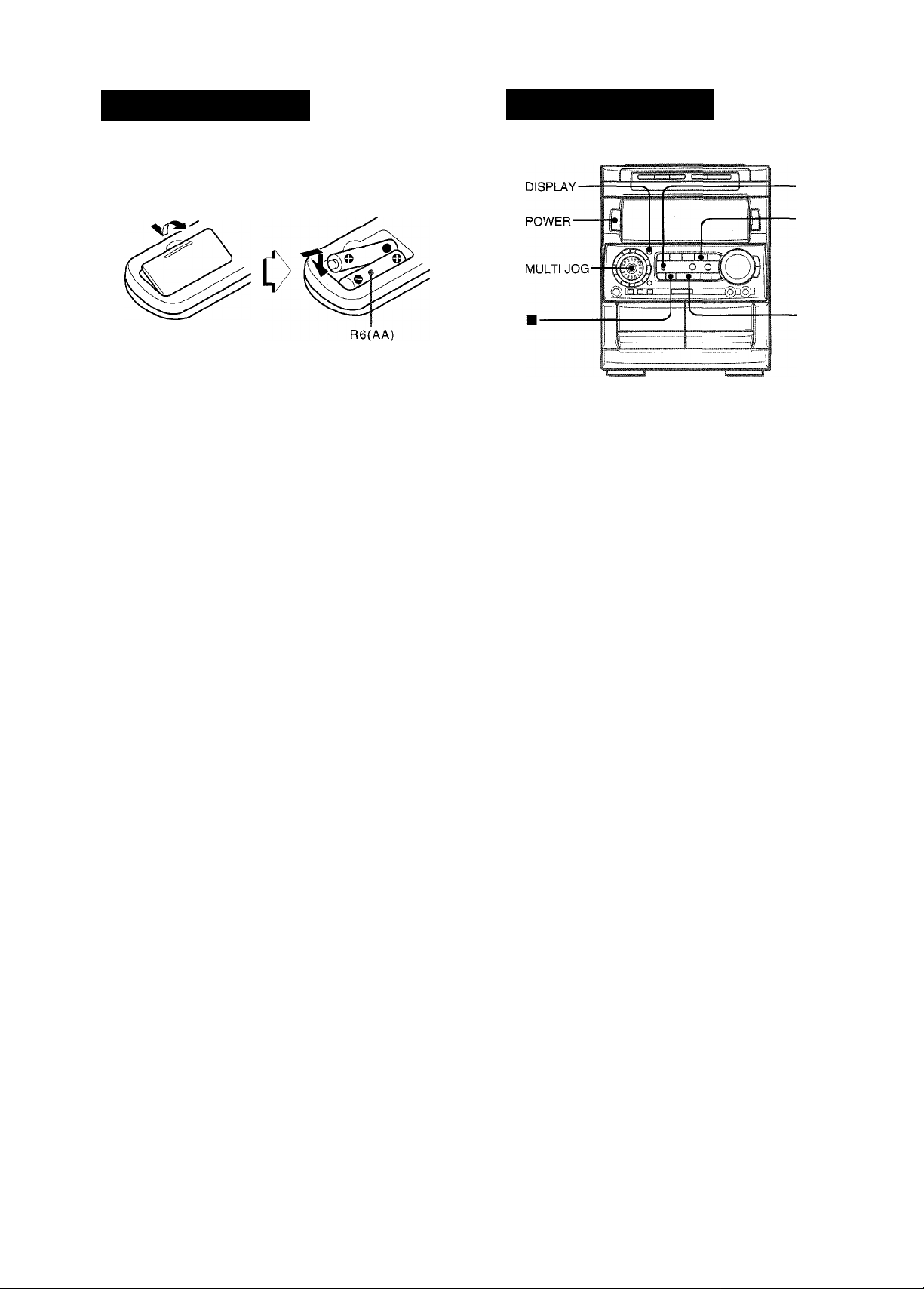
REMOTE CONTROL
Inserting batteries
Detach the battery cover on the rear of the remote control and
insert two R6 (size AA) batteries.
When to repiace the batteries
The maximum operational distance between the remote control
and the sensor on the main unit should be approximately 5 meters
(16 feet). When this distance decreases, replace the batteries
with new ones.
Using the remote control
The instructions in this manual refer mainly to the buttons on the
main unit. Buttons on the remote control with the same names
as those on the main unit can be used as well.
• If the remote control is not going to be used for an extended
period of time, remove the batteries to prevent possible
electrolyte leakage.
• The remote control may not operate correctly when:
- The line of sight between the remote control and the remote
sensor inside the display window is exposed to intense light,
such as direct sunlight
- Other remote controls are used nearby (those of a television,
etc.)
BEFORE OPERATIO
■DEMO
■CD
To turn the power on Press one of the function buttons (TAPE, TUNER, VIDEO/AUX, CD, MD). Playback of the inserted disc or tape begins, or the
previously tuned station is received (Direct Play Function).
POWER is also available.
When the unit is turned on, the disc compartment may open and
close to reset the unit.
To turn the power off Press POWER.
Flash windows
The windows on the top of the unit and the cassette decks light
up or flash while the unit is being powered on.
To turn off the light of the top window, press ■ while pressing
CD. To turn back on, repeat the above.
The light of the cassette decks cannot be turned off.
To dim the illumination of the display
1 Press DISPLAY twice so that “DIMMER” is displayed.
2 Within 4 seconds, turn MULTI JOG to select the dimmer mode
as follows.
DIMMER O^DIMMER 1 DIMMER 2-^DIMMER 3
DIMMER 0: The normal display.
DIMMER 1: The illumination of the display is dimmer than
usual.
DIMMER 2: The illumination of the display is dimmer than
DIMMER 1.
DIMMER 3; The illumination of the display is dimmer than
DIMMER 2, and the spectrum analyzer and the illumination
on the buttons light off.
ENGLISH
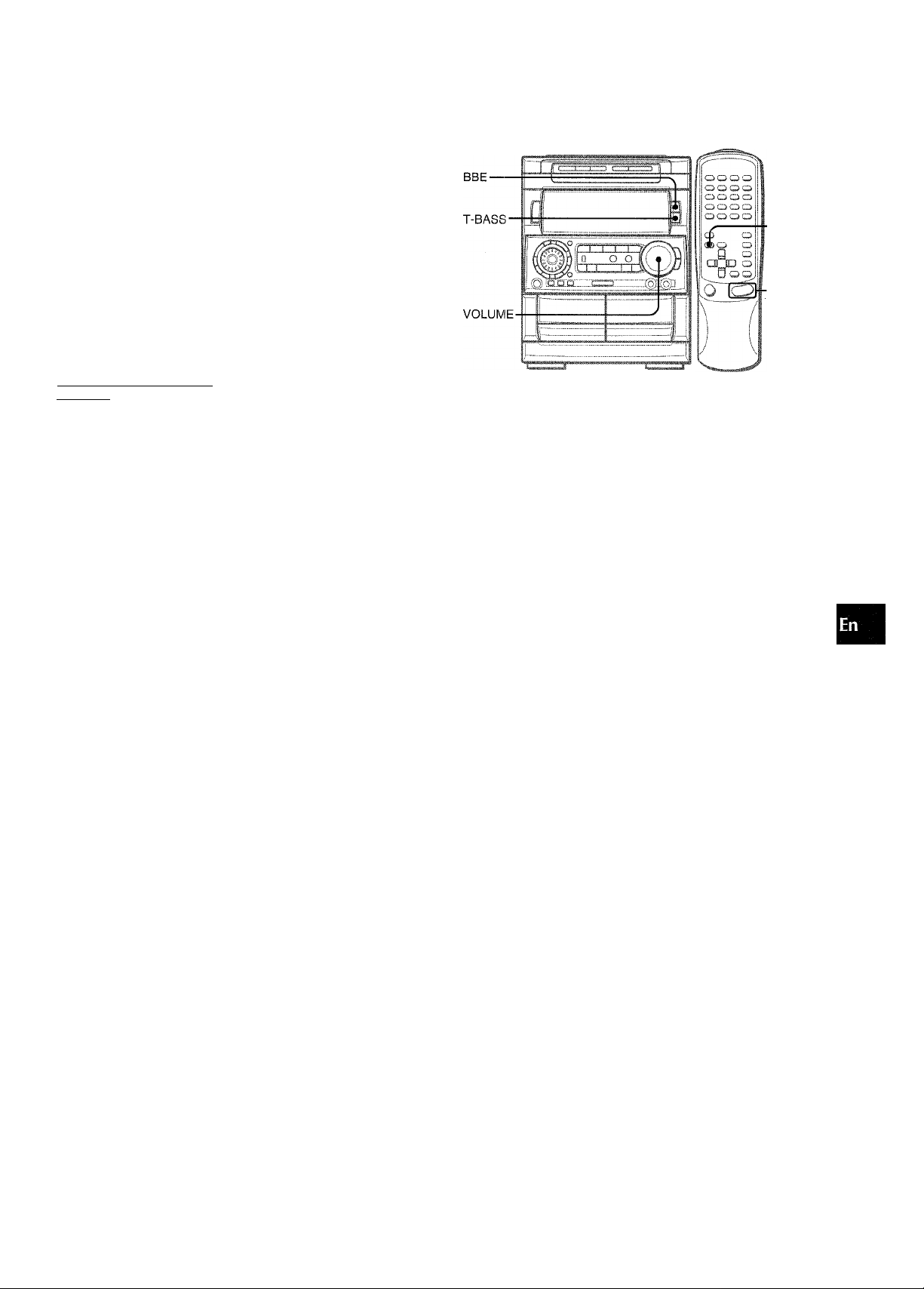
SOUND
Game Demo
When the AC cord is connected, the display window
demonstrates the game Demo. When the power is turned on,
the game Demo is overridden by the operation display. When
the power is turned off, the game Demo is restored.
To cancel the game Demo
Press DEMO. To re-activate the game Demo, press DEMO
again.
To play the game Demo
1 Press DEiMO so that the game Demo displays.
2 Press
Three numbers on the display start to run.
3 Press ■ once.
The number on the left side stops.
4 Press ■ twice to stop the remaining two numbers.
» You can enjoy the game Demo with game sound by pressing
DEMO while the power is on.
Scoring:
20 points are given to start the game.
If all the numbers are equal. 50 points are added to the score.
If not equal, one point is subtracted,
if the gained points reach 9999, you win.
If the gained points fall to 0, you lose.
To reset the game Demo
Press DEMO twice, then press ◄►. The game starts again.
To mute the game sound
Once, cancel the game Demo by pressing DEMO. Then, keep
pressing DEMO until OFF” is displayed.
To restore the game sound, keep pressing DEMO again until
ON” is displayed.
• During playing the game Demo, ■ and are available only
for the game Demo. Cancel the game Demo to use these
buttons for the functions such as CD playing, etc.
• To change the game sound, see “RHYTHM PLAY FUNCTION”
on page 7.
During the game Demo, some indicators unrelated with the
actual operation light up on the display.
T-BASS
VOLUME
VOLUME
Turn VOLUME on the main unit, or press VOLUME on the
remote control.
The volume level is displayed as a number from 0 to MAX (50).
The volume level is automatically set to 20 when the power is
turned off with the volume level set to 21 or more.
BBE SYSTEM
The BBE system enhances the clarity of high-frequency sound.
It also enriches the Karaoke function to make your voice sound
clear and pleasant.
Press BBE.
Each time it is pressed, the level changes. Select one of the
three levels, or the off position to suit your preference.
tf>
Z
o
<
a
<
(L
111
'If!'
&
Q
Z
3
o
(A
The Multi Amplifier System equipped with your system
The Multi Amplifier System has two amplifiers with lefts and rights
channels; one for middle-and-high frequency sound from 200 Hz to
20 kHz, the other for low frequency sound from 20 Hz to 200 Hz.
If both middle-and-high and low frequency sounds are output from
one amplifier, middle-and-high frequency sound may be distorted.
On the other hand, if each frequency sound is output from separate
amplifier, each sound will be played back in good quality.
So, good quality sound will be played back with this Multi Amplifier
System which has separate amplifiers for two frequency ranges.
SI
SUPER T-BASS SYSTEM
The T-BASS system enhances the realism of low-frequency
sound.
Press T-BASS.
Each time it is pressed, the level changes. Select one of the
three levels, or the off position to suit your preference.
CD
Low frequency sound may be distorted when the T-BASS system
is used for a disc or tape in which low frequency sound is originally
emphasized. In this case, cancel the T-BASS system.
ENGLiSH 6
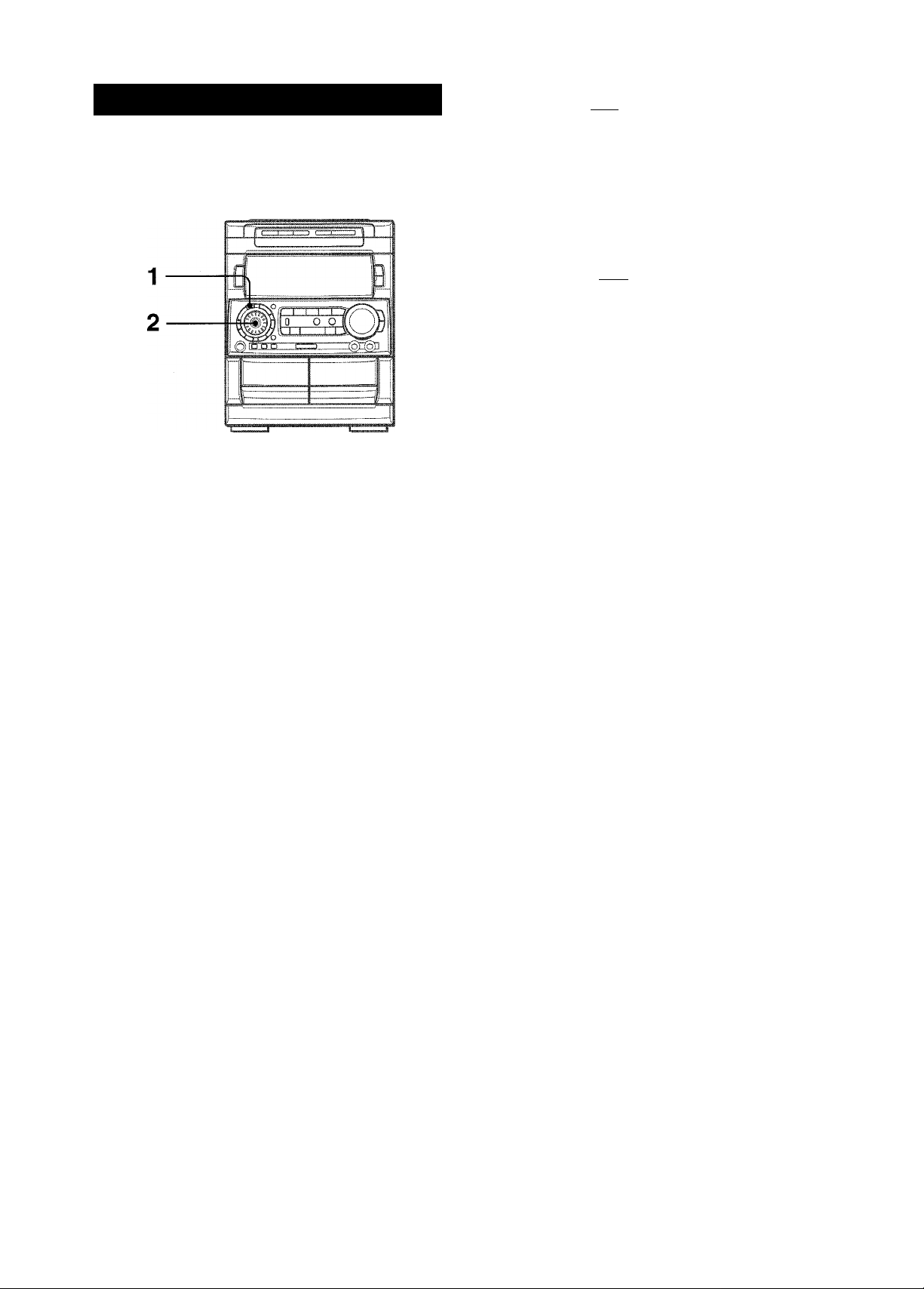
To change the tempo of the selected rhythm pattern
RHYTHM PLAY FUNCTION (BEAT MASTER
You can enjoy music of CDs, tapes or etc. mixed with rhythm
patterns programmed in the unit.
Press RHYTHM once while the selected rhythm pattern is
displayed, then turn MULTI JOG to select the rhythm tempo.
The rhythm tempo can be changed from 90 to 160.
To change the volume level of the selected rhythm pattern
Press RHYTHM twice while the selected rhythm pattern is
displayed, then turn MULTI JOG to select the volume level.
The volume level can be changed from 1 to 4.
L.EUEL 4
To cancel the rhythm play function
Press MULTI JOG.
To restart the rhythm play function
TO SELECT A RHYTHM PATTERN
Press MULTI JOG again. The rhythm pattern selected last time
starts.
1 Press RHYTHM.
One of the rhythm patterns is displayed.
H „ Rock i.
2 Turn MULTI JOG to select the desired rhythm
pattern.
The rhythm pattern is displayed cyclically as follows.
GAME-
------------------
!
H.Rock 1,2,3
(Hard Rock)
Waltz 1,2,3
I
Samba 1,2,3
I
Salsa 1,2,3
i
Mereng 1,2,3
(Merengue) '
4 Beat 1,2,3
I
8 Beat 1,2,3
16 Beat 1,2,3
’ When the GAME pattern is selected, the rhythm tempo and the
rhythm volume level cannot be changed.
' The signal output from LINE OUT jack is affected with the rhythm
play function.
7 ENGLISH
These voice wave data incorporated in this product are Yamaha
Corporation’s copyrightable property and we are licensed by
Yamaha Corporation.
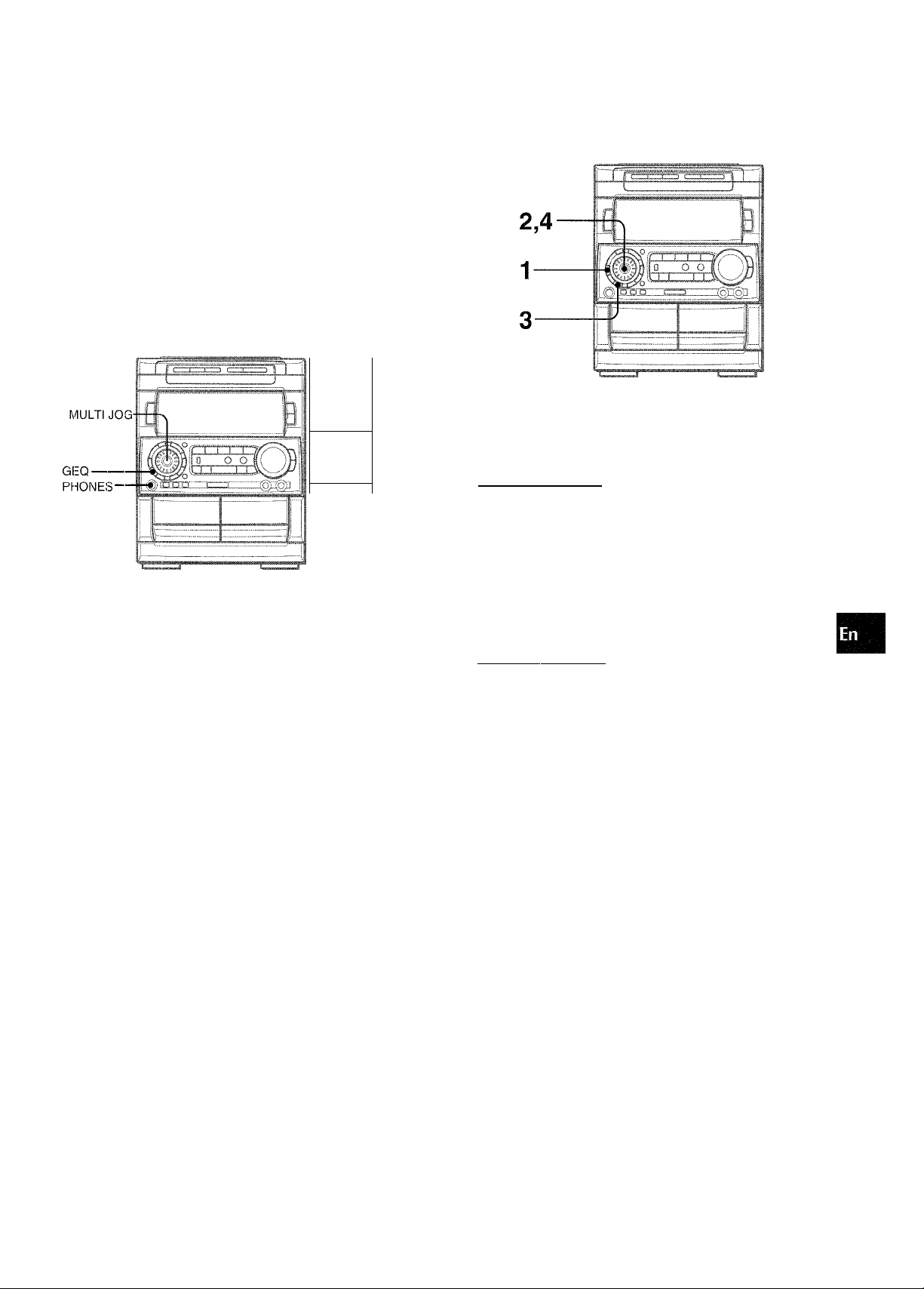
SEELECTING THE PROGRAMMED EQUALIZATION CURVE
This unit provides the following 5 different programmed
equalization curves.
ROCK: F’owerful sound emphasizing treble and bass
POP: More presence in the vocals and midrange
JAZZ: Accented lower frequencies for jazz-type music
CLASSIC: [Enriched sound with heavy bass and fine treble.
LATIN: Accented higher frequencies for latin music.
" -
Lm J W:S
1
iJTD
000 0
>.. i C. f -( T
000 CD
1
Ì
Q
H
So oj
1
rn /
-----
0
0
CID
)
GEQ
SETTING A NEW EQUALIZATION CURVE
MANUALLY
The equalization curve can be customized to suit your preference.
1 Press GEQ LOW.
The lowest level frequency indicator flashes for 4 seconds.
2 Within 4 seconds, turn MULTI JOG to adjust the
levei of the iowest frequency.
3
o
(A
Press GEQ, and turn MULTI JOG to select one of the
programmed equalization curve within 4 seconds.
“GRAPHIC EQUALIZER” lights up
ROCK
“GFiAPHlC EQUALIZER” appears (except “GEQ QFF”) and the
GEQ mode is displayed cyclically as follows.
- ROCK^ POP ^ JAZZ'^CLASSIC — LATIN ‘
................
♦ GEQ OFF —► M4 —► M3 —► M2 —► Ml
(cancel) I I
To display the current GEQ mode
Press GE:Q. The current mode is displayed for 4 seconds.
To cancel the selected mode
Press GE;Q, and turn MULTI JOG to select” GEQ OFF” within 4
seconds. “GRAPHIC EQUALIZER” disappears.
To change the spectrum analyzer display
3 patterns of spectrum analyzer display can be shown.
Press DISPLAY once, and turn MULTI JOG within 4 seconds to
select the desired spectrum analyzer display.
Programmed mode
‘
--------
Manual mode
---------------
---------
'
GEQ OVm
3 Press GEQ HIGH.
The highest level frequency indicator flashes for 4 seconds.
4 Within 4 seconds, turn MULTI JOG to adjust the
level of the highest frequency.
8EQ OH
The frequency level indicators of between the lowest and the
highest are adjusted accordingly.
Using the headphones
Connect headphones to the PHONES jack with a standard stereo
plug (06.3 mm, V4 inch).
No sound is output from the speakers while the headphones are
plugged in.
Sound adjustment during recording
The output volume and tone (except BBE and Rhythm play
function) of the speakers or headphones may be freely varied
without affecting the recording.
ENGLISH
8
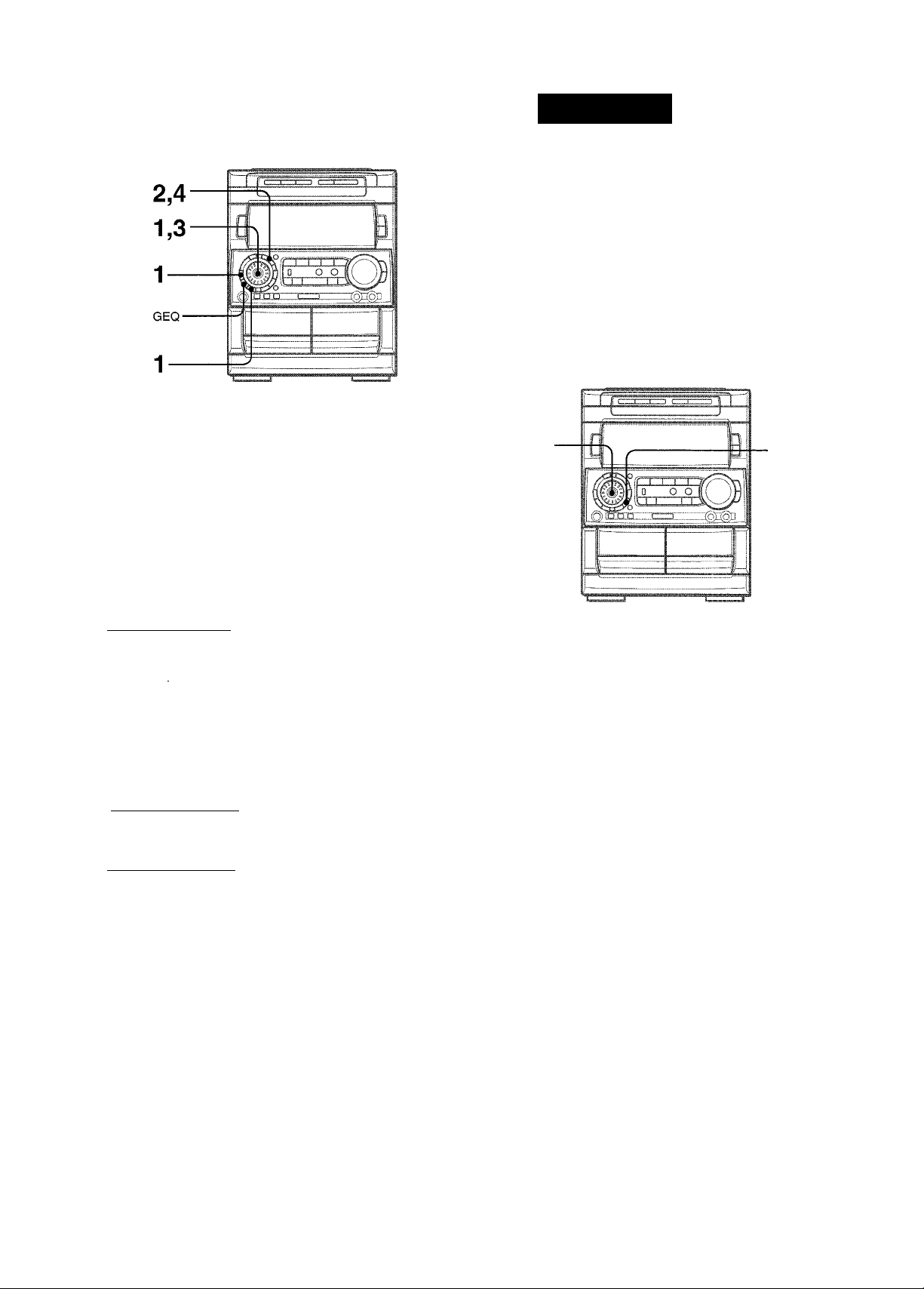
MEMORIZING THE NEW EQUALIZATION
CURVES
Up to 4 customized equalization curves can be stored as the
manual modes M1 - M4.
1 Set a new equalization curve with HIGH, LOW,
and MULTI JOG.
See “SETTING ANEW EQUALIZATION CURVE MANUALLY”.
The created curve is displayed for 4 seconds.
PSURROUN
The DSP (Digital Signal Processor) SURROUND adjusts the
delay time, the input mode and the feedback level to give a
resonant surround sound, allowing you to enjoy the real sound
presence of different environments.
This unit has been programmed with 4 different SURROUND
modes. You can also create and memorize up to 4 of your own
surround settings.
SELECTING A PROGRAMMED DSP SURROUND MODE
MULTI
JOG
-SURROUND
GEQ DH
2 Within 4 seconds, press ENTER.
“M 1” flashes on the display for 4 seconds.
iligii
6EQ iil
• If this step is not completed within 4 seconds, press GEQ
first to display “GEQ ON”. Then press ENTER within 4
seconds.
3 Within 4 seconds, turn MULTI JOG to select one
of the manual modes M1 - M4 to store the curve.
4 Within 4 seconds, press ENTER.
The new equalization curve is stored.
To select the stored equalization curve
Press GEQ, and turn MULTI JOG to select one of the manual
modes M1 - M4 within 4 seconds.
When you select the programmed DSP SURROUND mode, the
sound presence of a disco (DISCO), live music performance
(LIVE), movie theater (MOVIE) or concert hall (HALL) can be
obtained.
Press SURROUND, and turn MULTI JOG to select
the desired Programmed mode within 4 seconds.
-(■■■ '
DI SCO
“DSP SURROUND” appears and the DSP SURROUND mode is
displayed cyclically as follows.
DISCO
DSPOFF
(cancel)
Equalization curves are selected automatically to match the DSP
SURROUND modes and can also be selected or turned off to
suit your preference.
LIVE * MOVIE *-
Programmed mode
- M4 .1— M3 M2
‘..........Manual mode
------
..........
HALL-
Ml
‘
9 ENGLISH
To display the current DSP SURROUND mode
Press SURROUND. The current mode is displayed for 4 seconds.
To cancel the selected mode
Press SURROUND, and turn MULTI JOG to select “DSP OFF”
within 4 seconds. “DSP SURROUND” disappears.
When the music source is monaural
Select “LIVE” or “MOVIE” to obtain a simulated stereo effect.
When “DISCO” or “HALL” is selected, no sound will be heard
from the surround speakers.
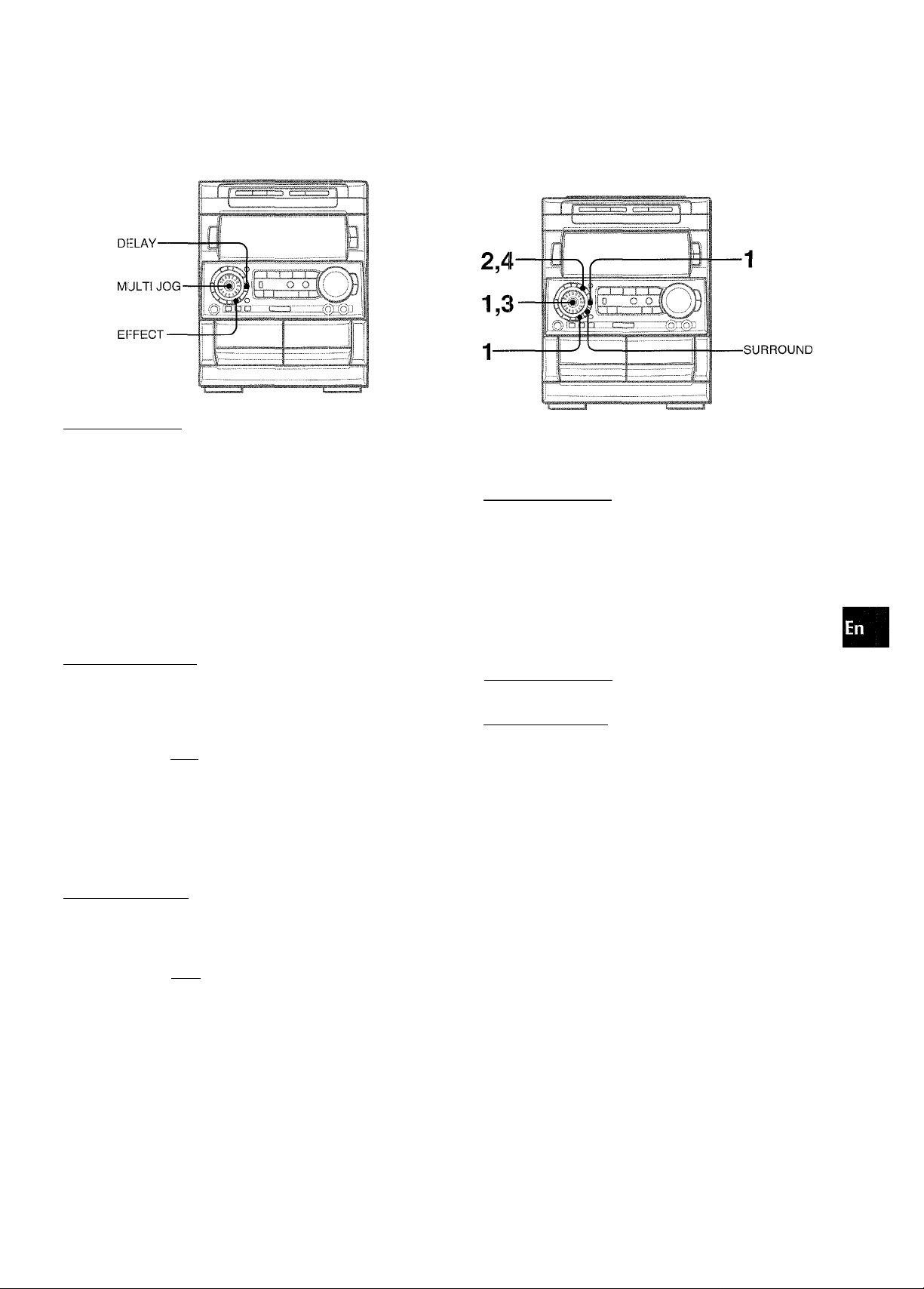
SEETTING A NEW DSP SURROUND SOUND
MANUALLY
The elements of the DSP SURROUND sound can be customized.
DELAY (delay timet
Increasing the number in the display increases the delay time
and surround effect. “15”, “20”, “30”, “50” or “140” mSec can be
selected.
To adjust the delay time
Press DEiLAY, and turn MULTI JOG to select one of the levels
within 4 seconds.
TM 14ms
MEMORIZING THE NEW DSP SURROUND
SOUND z
D
Up to 4 DSP SURROUND sound can be memorized as the O
manual modes Ml - M4.
1 Set a new DSP SURROUND sound with DELAY,
EFFECT, and MULTI JOG.
2 Within 4 seconds, press ENTER.
“M1” flashes on the display.
■\ -'
DSP m
L-R. L+R (input model
When “L+R” is displayed, the surround effect increases,
especially in the center.
When “L-R” is displayed, it increases on the outside.
To select a input mode
Press EFFECT once, and turn MULTI JOG to select “L-R” or
“L+R” within 4 seconds.
IN L
FEE (feedback leveh
Increasing the number in the display increases the echo.
A level from “OFF” (0) to “7” can be selected.
To adjust the level of feedback
Press EFFECT twice, and turn MULTI JOG to select one of
the levels within 4 seconds.
...
K
FB 1
• If this step is not completed within 4 seconds, press
SURROUND first to display “DSP ON”. Then press ENTER
within 4 seconds.
3 Within 4 seconds, turn MULTI JOG to select one
of the manual modes M1 - M4.
4 Within 4 seconds, press ENTER.
The new DSP SURROUND sound is memorized.
To select the stored DSP SURROUND sound
Press SURROUND, and turn MULTI JOG to select one of the
manual modes Ml - M4 within 4 seconds.
When the MIC or ECHO level is changed (page 21), the
SURROUND mode is automatically canceled.
ENGLISH 10
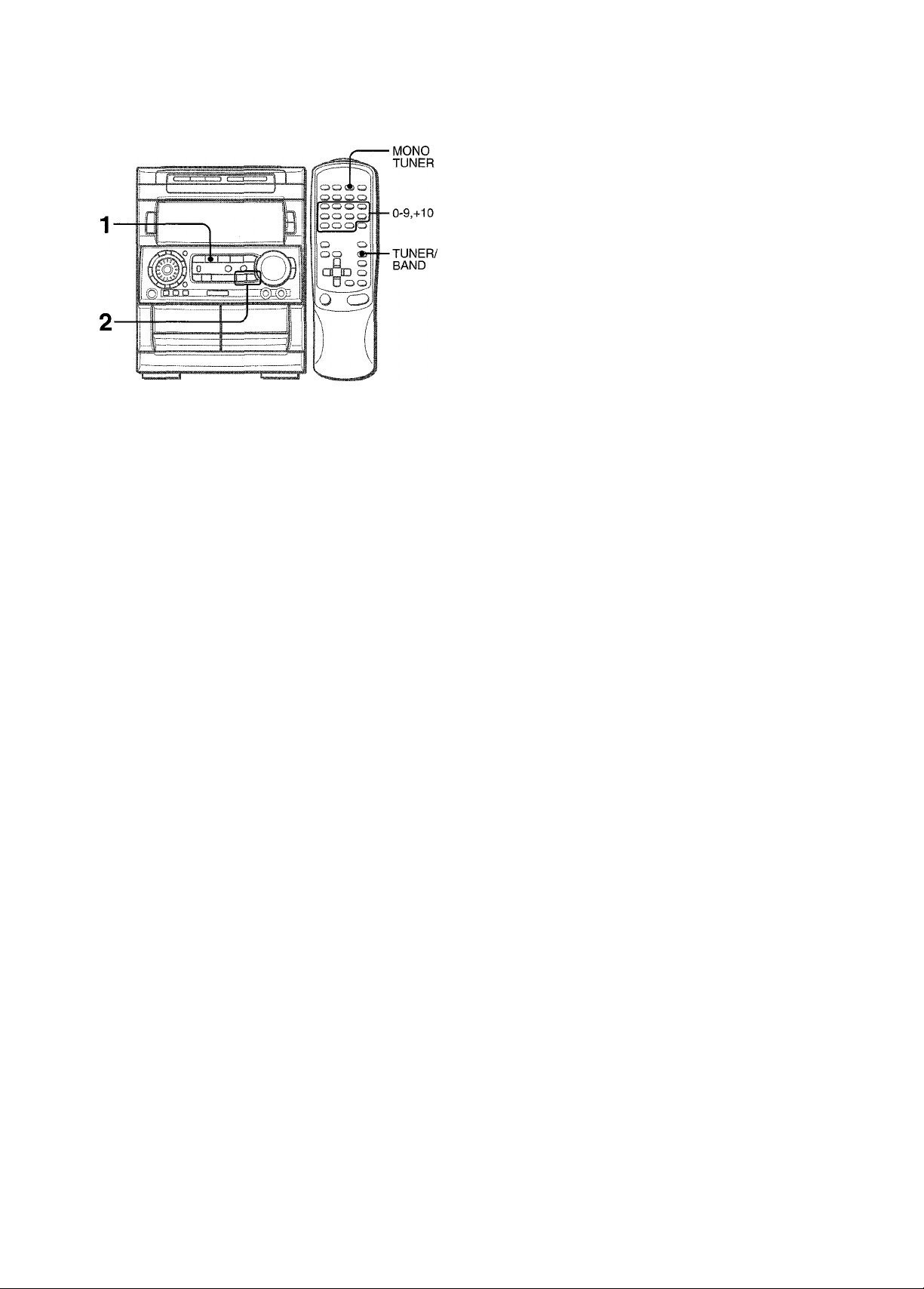
RADIO RECEPTION
1 Press TUNER/BAND repeatedly to select the
desired band.
FM-
AM
To search for a station quickly (Auto Search)
Keep ◄◄ DOWN or ►► UP pressed until the frequency starts
to change rapidly. After tuning in to a station, the search stops.
To stop the Auto Search manually, press ◄◄ DOWN or ►►
UP.
• The Auto Search may not stop at stations with very weak
signals.
When an FM stereo broadcast contains noise
Press MONO TUNER on the remote control so that “MONO”
appears on the display.
Noise is reduced, although reception is monaural.
To restore stereo reception, press MONO so that “MONO”
disappears.
To change the AM tuning interval
The default setting of the AM tuning interval is 10 kHz/step. If
you use this unit in an area where the frequency allocation system
is 9 kHz/step, change the tuning interval.
Press POWER while pressing TUNER/BAND.
To reset the interval, repeat this procedure.
When the AM tuning interval is changed, all preset stations are
cleared. The preset stations have to be set again.
When TUNER/BAND is pressed while the power is off, the
power is turned on directly.
2 Press ◄◄ DOWN or ►► UP to select a station.
Each time the button is pressed, the frequency changes.
When a station is received, “TUNE” is displayed for 2 seconds.
During FM stereo reception, is displayed.
UlCJDIll
TUNE
I
FlM TUv-Ah.
1 1 ENGLISH
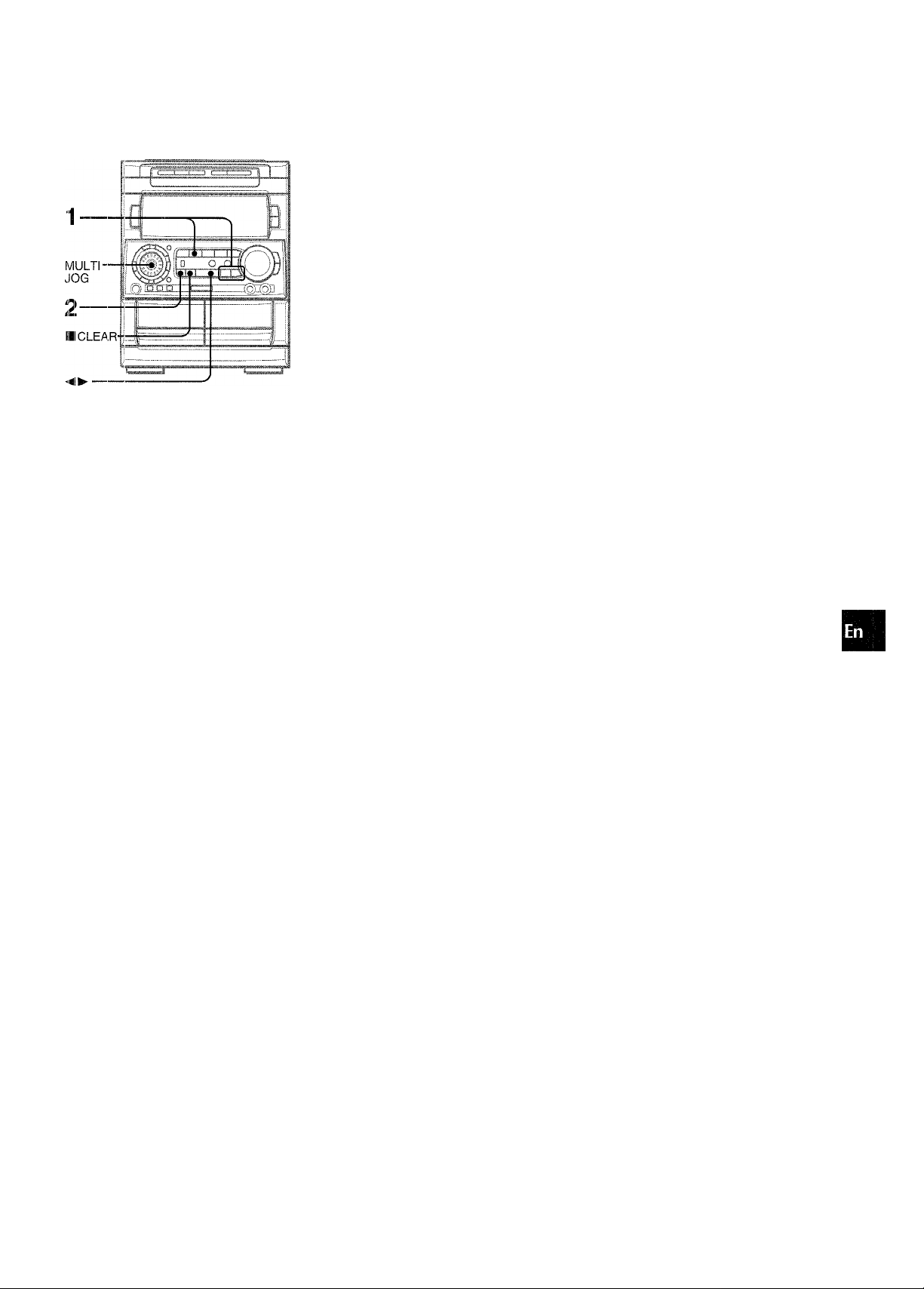
O o o
O Ci o o
V-.) ‘wMC^
Q,
DIRECTION/
PRESET
The unit can store a total of 32 preset stations. When a station is
stored, a preset number is assigned to the station. Use the preset
number to tune in to a preset station directiy.
oo
o
o
'ol
0-9,+10
TUNER/
BAND
1 Press TUNER/BAND to select a band, and press
DOWN or ►► UP to select a .station.
PRESET NUMBER TUNING
Use the remote controi to seiect the preset number directly.
1 Press BAND to select a band.
2 Press numbered buttons 0-9 and -i-10 to select a
preset number.
Exampie:
To seiect preset number 20, press +10, +10 and 0.
To seiect preset number 15, press +10 and 5.
Selecting a preset number on the main unit
Press TUNER/BAND to seiect a band. Then, press
DIRECTiON/PRESET repeatediy or turn MULTI JOG.
Each time DIRECTION/PRESET is pressed, the next
ascending number is seiected.
To clear a preset station
Seiect the preset number of the station to be cieared. Then, press
■ CLEAR, and press II SET within 4 seconds.
The preset numbers of aii other stations in the band with higher
numbers are aiso decreased by one.
O
P
0,
u
u
Ui
K
o
Q
s
2 Press II SET to store the station.
A preset number beginning from 1 in consecutive order for
each band is assigned to the station.
Frequency Preset number
FM 93==0y
3 Repeat steps 1 and 2.
The next station wiii not be stored if a total of 32 preset stations
for all the bands have already been stored.
ENGLISH 12
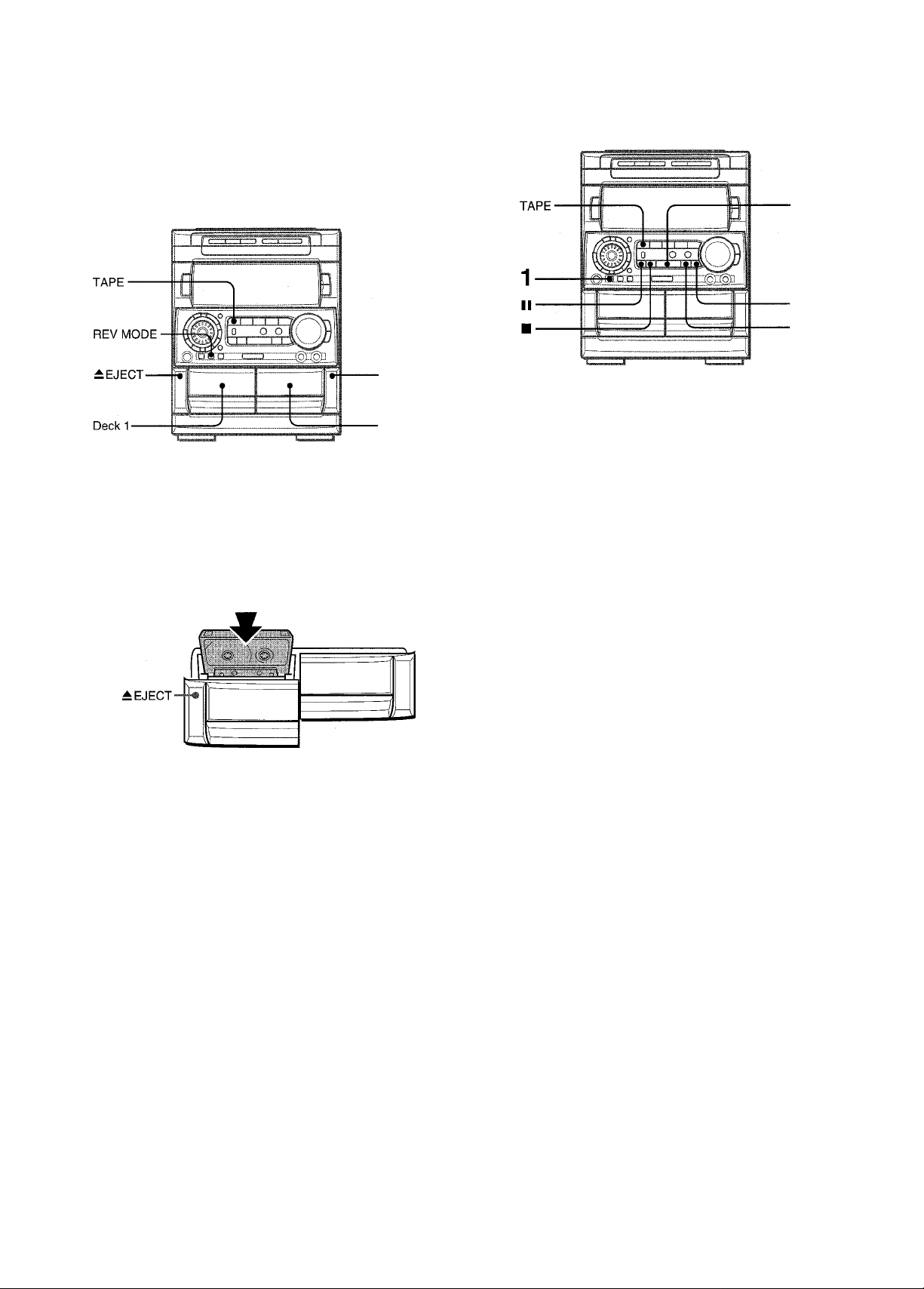
TAPE PLAYBACK
INSERTING TAPES
■REJECT
■ Deck 2
PLAYING BACK A TAPE
Insert a tape.
1 Press DOLBY NR and turn Dolby NR on or off to
match the playback tape.
• On deck 1, tapes are always played back on both sides.
On deck 2, you can select a reverse mode to play back one or
both sides.
• Use Type I (normal), Type II (high/CrOa) or Type IV (metal)
tapes for playback.
Press TAPE and press ± EJECT to open the cassette holder.
Insert a tape with the exposed side down. Push the cassette
holder to close.
To select a reverse mode (deck 2 only)
Each time REV MODE is pressed, the reverse mode changes.
□□ NR
I
TFl 0000
For tapes recorded with DOLBY NR, turn on □□ NR.
For tapes recorded without DOLBY NR, turn off □□ NR.
2 Press ◄►to start play.
Playing deck number
TFl 0000
Playback side indicator
► : The front side is being played (forward).
◄ : The back side is being played (reverse). '
When tapes are loaded in both decks
Press TAPE first to select a deck.
The selected deck number is displayed.
The tape counter indicates the
tape running length.
f'F2
To play one side only, select !I.
To play from front side to reverse side once only, select Z).
To play both sides repeatedly, select <X>.
• When tapes are loaded in both decks, on the display
indicates Continuous Play.
13 ENGLISH
To stop play, press ■.
To pause play (deck 2 only), press II. To resume play, press
again.
To change the playback side, press DIRECTION/PRESET
in play or pause mode.
To fast forward or rewind, press ◄◄ or ►►. Then press ■ to
stop the tape.
To start play when the power is off (Direct Play Function)
Press TAPE. The power is turned on and play of the inserted
tape begins.
To set the tape counter to 0000
Press ■ CLEAR in stop mode.
The counter is also set to 0000 when the cassette holder is
opened and closed.
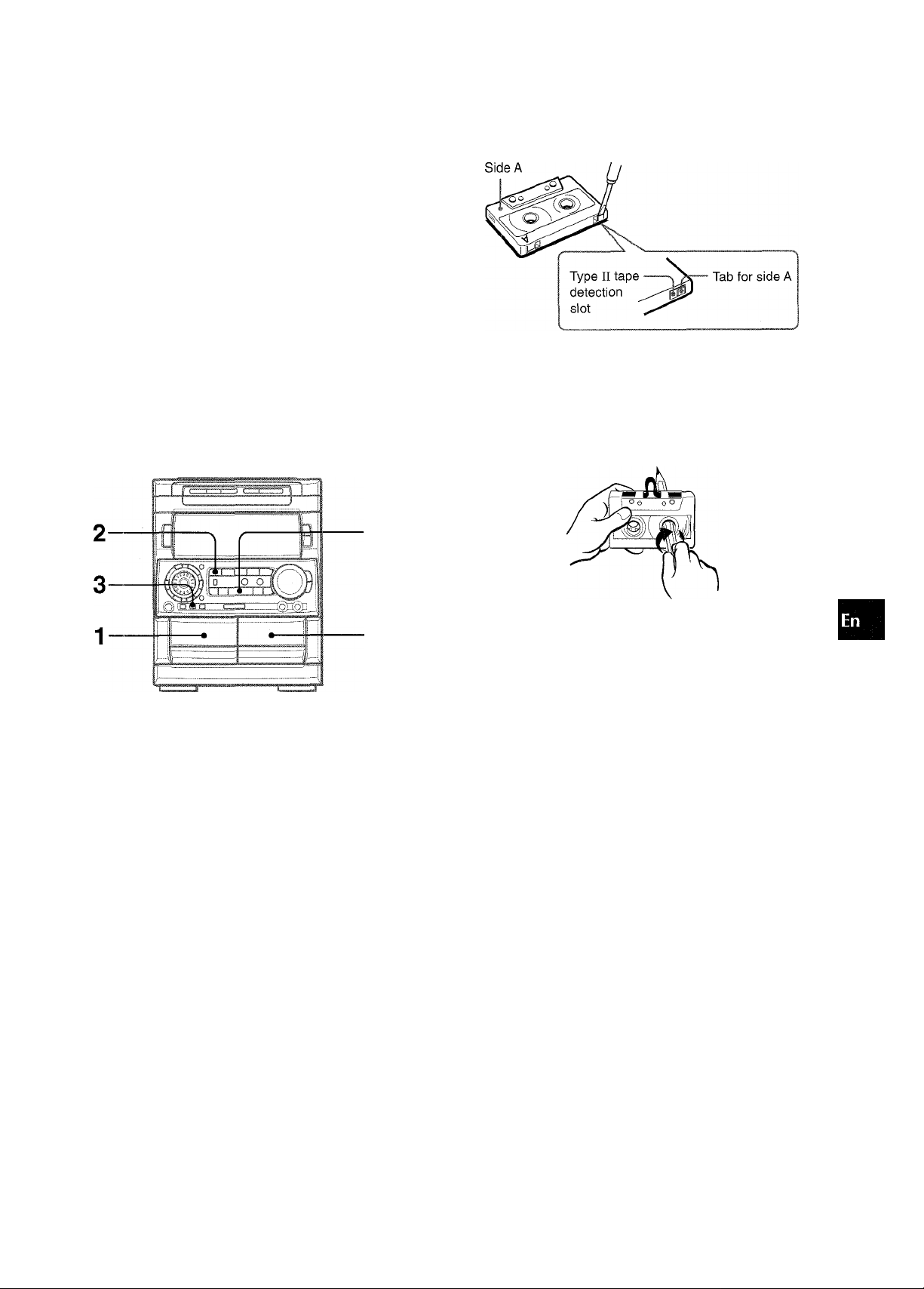
MUSIC SENSOR
If there is a 4-second or longer blank between each track, a
search for the beginning of the current or next track during
plciyback can be done easily.
Press ◄◄ or ►► during playback referring to the playback side
indicator (◄ or ►) on the display.
For example, when ►► is pressed while ► is displayed,
playback of the next track starts.
Music sensor function may not be able to detect tracks under
the following conditions:
• Blanks of less than 4 seconds between tracks
• Noisy blanks
• Long passages of low-end sound
• Low overall recording levels
About cassette tapes
• To prevent accidental erasure, break off the plastic tabs
on the cassette tape after recording with a screwdriver or
other pointed tool.
To record on the tape again, cover the tab openings with
adhesive tape, etc. (On Type II tapes, take care not to
cover the Type II tape detection slot.)
■ 120-minute or longer tapes are extremely thin and easily
deformed or damaged. They are not recommended.
' Take up any slack in the tape with a pencil or similar tool
before use. Slack tape may break or jam in the mechanism.
O
<
to
►
<
wi
a
111
Q.
<
After playback on one deck finishes, the tape in the other deck
will start to play without interruption.
1 Insert tapes into deck 1 and deck 2.
2 Press TAPE/DECK1/2 to select the deck to be
played back first.
3 Press REV MODE to select Z").
4 Press to start playback.
Playback continues until ■ is pressed.
DOLBY NR system
The Dolby Noise Reduction system reduces tape hiss noise.
For optimum performance when playing back a tape
recorded with the DOLBY NR system, turn on the DOLBY
NR system.
ENGLISH 14
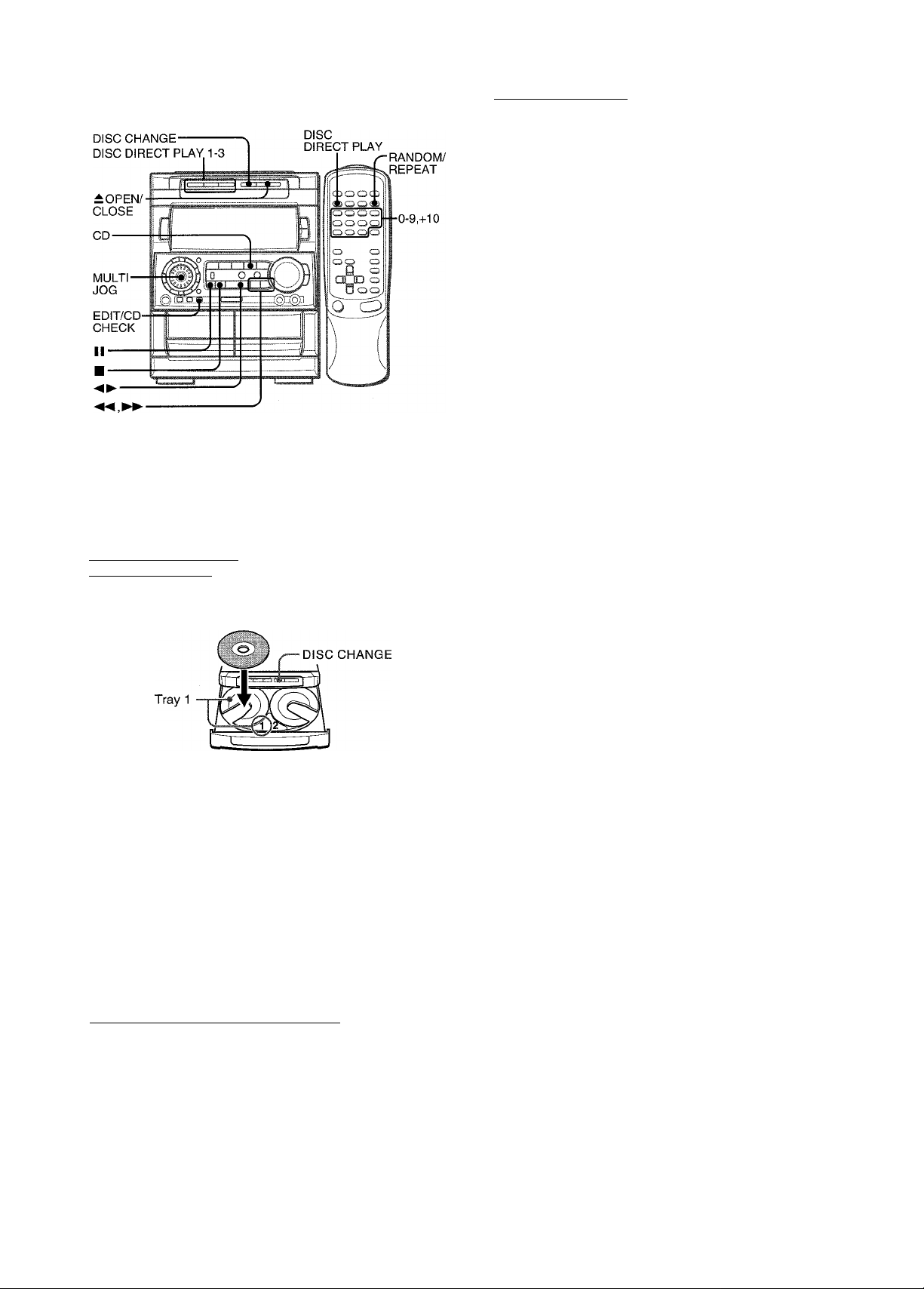
CD PLAYING
LOADING DISCS
Press CD, then press ± OPEN/CLOSE to open the disc compartment. Load disc(s) with the iabel side up.
To play one or two discs, place the discs on tray 1 and 2.
To play three discs, press DISC CHANGE to rotate the trays
after placing two discs. Place the third disc on tray 3.
Close the disc compartment by pressing ± OPEN/CLOSE.
To play one disc only, press DISC DIRECT PLAY 1-3.
The selected disc is played once.
To play with the remote control
Press DISC DIRECT PLAY, then press numbered buttons 1-3
within 3 seconds to select a disc.
To stop play, press ■.
To pause play, press II. To resume play, press again.
To search for a particular point during playback, keep
or ►► pressed and release it at the desired point.
To skip to the beginning of a track during playback, press
◄◄ or ►► repeatedly or turn MULTI JOG.
To remove discs, press ± OPEN/CLOSE.
To start play when the power is off (Direct Play Function)
Press CD. The power is turned on and play of the loaded disc(s)
begins.
When OPEN/CLOSE is pressed, the power is also turned on
and the disc compartment is opened.
To check the remaining time
During play, press CD EDIT/CHECK. The amount of time
remaining until all tracks finish playing is displayed. To restore
the playing time display, repeat the above.
Selecting a track with the remote control
1 Press DISC DIRECT PLAY, then press numbered buttons
1-3 within 3 seconds to select a disc.
2 Press numbered buttons 0-9 and +10 to select a track.
Example:
To select the 25th track, press +10, +10 and 5.
To select the 10th track, press +10 and 0.
The selected track starts to play and continues to the end of
that disc.
Tray number of the
disc to be played
Total playing time
I
' is 491; 23 ■
Total number of tracks
PLAYING DISCS
Load discs.
To play all discs in the disc compartment, press
Play begins with the disc on tray 1.
Number of track being played Elapsed playing time
Replacing discs during play
While one disc is playing, the other discs can be replaced without
interrupting play.
1 Press DISC CHANGE. 2 Remove the discs and replace with other discs. 3 Press ±. OPEN/CLOSE to close the disc compartment.
• When loading an 8-cm (3-inch) disc, put it onto the inner circle
of the tray.
• Do not place more than one compact disc on one disc tray.
• Do not tilt the unit with discs loaded. Doing so may cause
malfunctions.
• Do not use irregular shape CDs (example: heart-shaped,
octagonal ones). It may result in malfunctions.
15 ENGLISH
1 i;:;i03
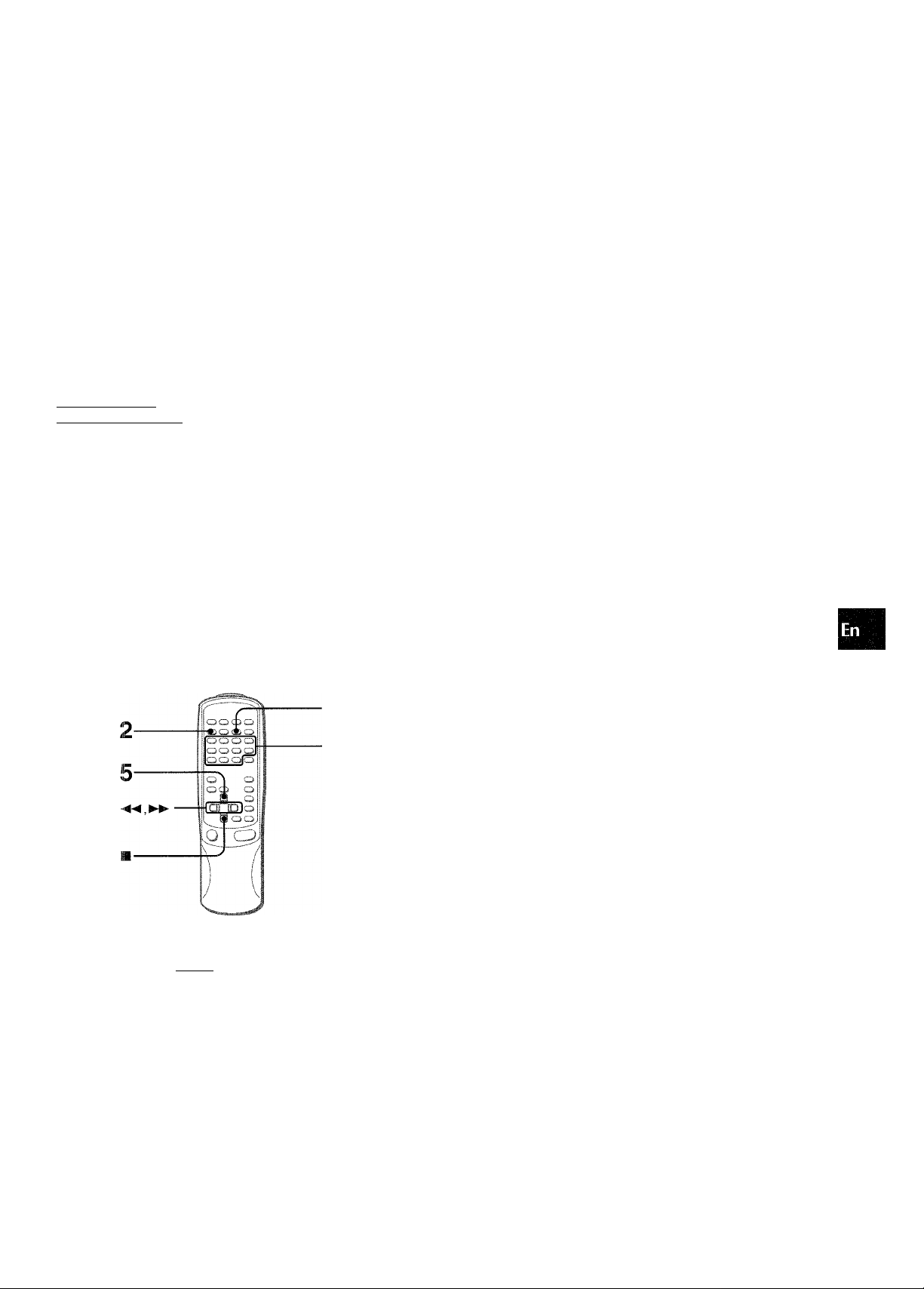
RANDOM /REPEAT PLAY
Use the remote control.
RANDOM play
All the tracks on the selected disc or all the discs can be played
randomly.
3 Press numbered buttons 0-9 and +10 to program
a track.
Example:
To select the 25th track, press +10, +10 and 5.
To select the 10th track, press +10 and 0.
Total number of
Selected track number selected tracks
(3
z
►
<
&
a
o
REPEEAT play
A single disc or all the discs can be played repeatedly.
Press RANDOM/REPEAT.
Each time it is pressed, the function can be selected cyclically.
RANDOM play — RANDOM lights up on the display.
REPEAT play — C^. lights up on the display.
RANDOM/REPEAT play— RANDOM and c^. light up on the
display.
Cancel — RANDOM and disappear from the display.
To play all discs, press ► to start play.
To play a single disc, press one of DISC DIRECT PLAY 1-3 to
start play.
During random play it is not possible to skip to the previously
played track with
Up to 30 tracks can be programmed from any of the inserted
discs.
2I V P.0 i
..................
I................
Program number
IP 4;-35
Total playing time of
the selected tracks
4 Repeat steps 2 and 3 to program other tracks. 5 Press ◄►to start play.
To check the program
Each time ◄◄ or ►► is pressed in stop mode, a disc number,
track number, and program number will be displayed.
To clear the program
Press ■ CLEAR in stop mode.
To add tracks to the program
Repeat steps 2 and 3 in stop mode. The track will be programmed
after the last track.
To change the programmed tracks
Clear the program and repeat all the steps again.
To play the programmed tracks repeatedly
After programming the tracks, press RANDOM/REPEAT
repeatedly until c;;. appears on the display.
1
2,3
Use the remote control.
1 Press PRGM twice in stop mode.
“PRGM” is displayed .
........
0;; 00
• When the PRGM is pressed once in step 1, the unit enters
the KARAOKE PROGRAM (page 22).
2 Press DISC DIRECT PLAY, then press numbered
buttons 1-3 within 3 seconds to select a disc.
Go to the next step when the tray stops rotating.
During programmed play, you cannot perform random play,
checking the remaining time, and selecting a disc or track.
ENGLISH 16
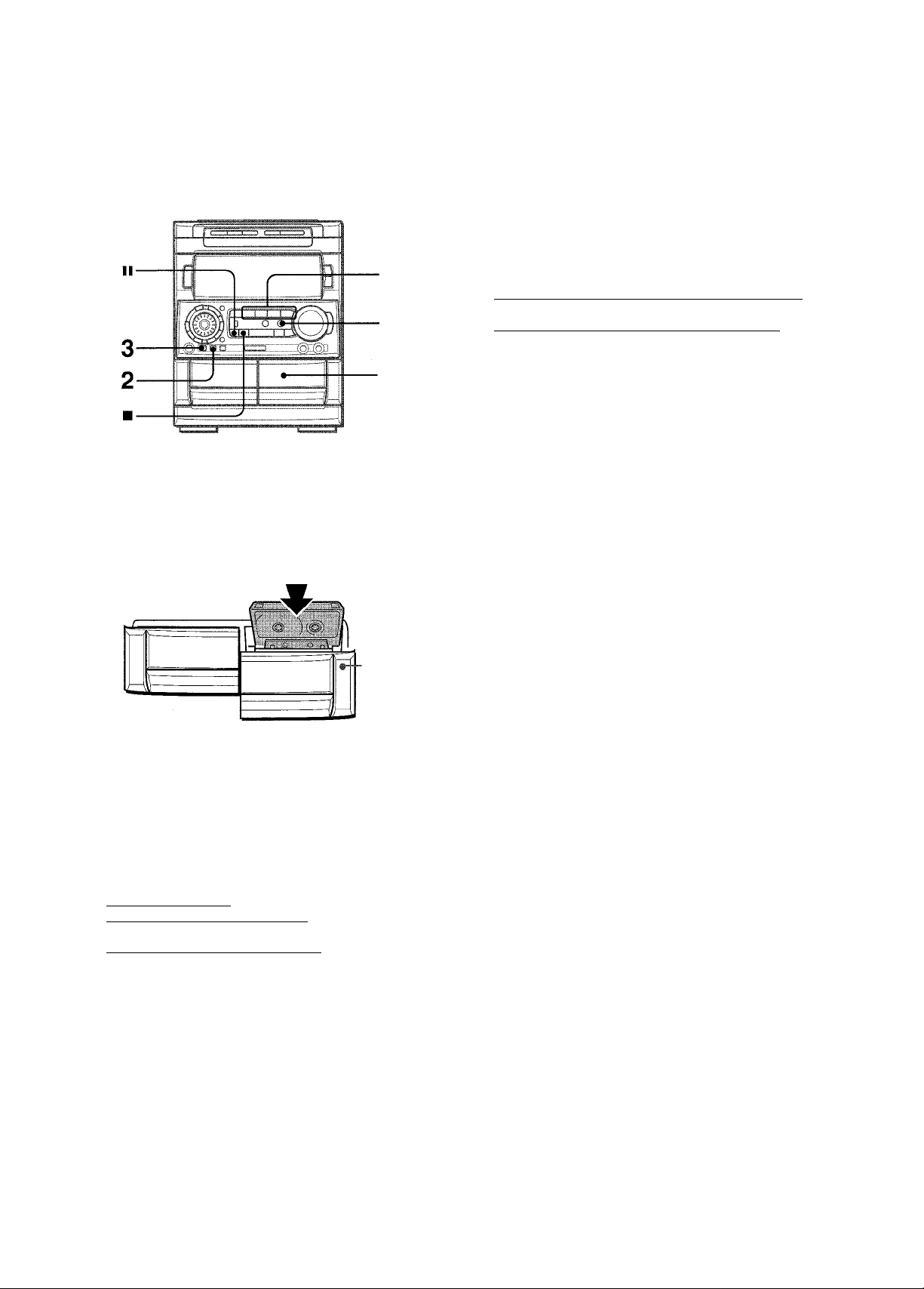
RECORDING
This section expiains how to record from the tuner, CD piayer, or
externai equipment.
4
5
■ Deck 2
Preparation
• Use Type I (normai) and Type II (high/CrOs) tapes for recording.
• Set the tape to the point where recording wiii start.
INSERTING BLANK SPACES
insertion of 4-second biank spaces enabies you to activate the
Music Sensor function. (Appiicabie when the source is TUNER,
ViDEO/AUX or MD.)
1 Press # REC/REC MUTE during recording or whiie in
recording pause mode.
on the dispiay fiashes for 4 seconds and the tape runs
without recording. After 4 seconds, the deck enters the
recording pause mode.
2 Press II to resume recording.
To insert a biank space of iess than 4 seconds, press •
REC/REC MUTE again whiie is fiashing.
To insert biank spaces of more than 4 seconds, after the deck
enters recording pause mode, press • REC/REC MUTE again.
Each time the button is pressed, a 4-second biank space is
added.
1 Insert the tape to be recorded on into deck 2.
insert the tape with the side to be recorded on first facing out
from the unit.
-REJECT
2 Press REV MODE to select the reverse mode.
To record on one side oniy, seiect 1.
To record on both sides, seiect ID or CI!5.
3 Press DOLBY NR to turn Dolby NR on or off.
To record with DOLBY NR, turn on □□ NR.
To record without DOLBY NR, turn off □□ NR.
4 Press function (CD, TUNER, VIDEO/AUX or MD)
and prepare the source to be recorded.
To record from a CD. press CD and ioad the disc(s).
To record from a radio broadcast, press TUNER and tune
in to a station.
To record from a connected source, press ViDEO/AUX or
MD.
5 Press # REC/REC MUTE to start recording.
When the seiected function is CD, piayback and recording
start simuitaneousiy.
To stop recording, press ■.
To pause recording, press II. (Appiicabie when the source is
TUNER, ViDEO/AUX or MD) To resume recording, press it again.
Sound adjustment during recording
The output voiume and tone (except BBE and Rhythm piay
function) of the speakers or headphones may be freeiy varied
without affecting of the recording.
17 ENGLISH
To erase a recording
Make sure the microphone is not connected to this unit and the
Rhythm piay function (page 7) is canceied.
1 insert the tape to be erased into deck 2 and press TAPE/
DECK 1/2 to dispiay “TP 2”.
2 Set the tape to the point where the erasure is to be started.
3 Set the reverse mode by pressing REV MODE.
4 Press • REC/REC MUTE to start the erasure.
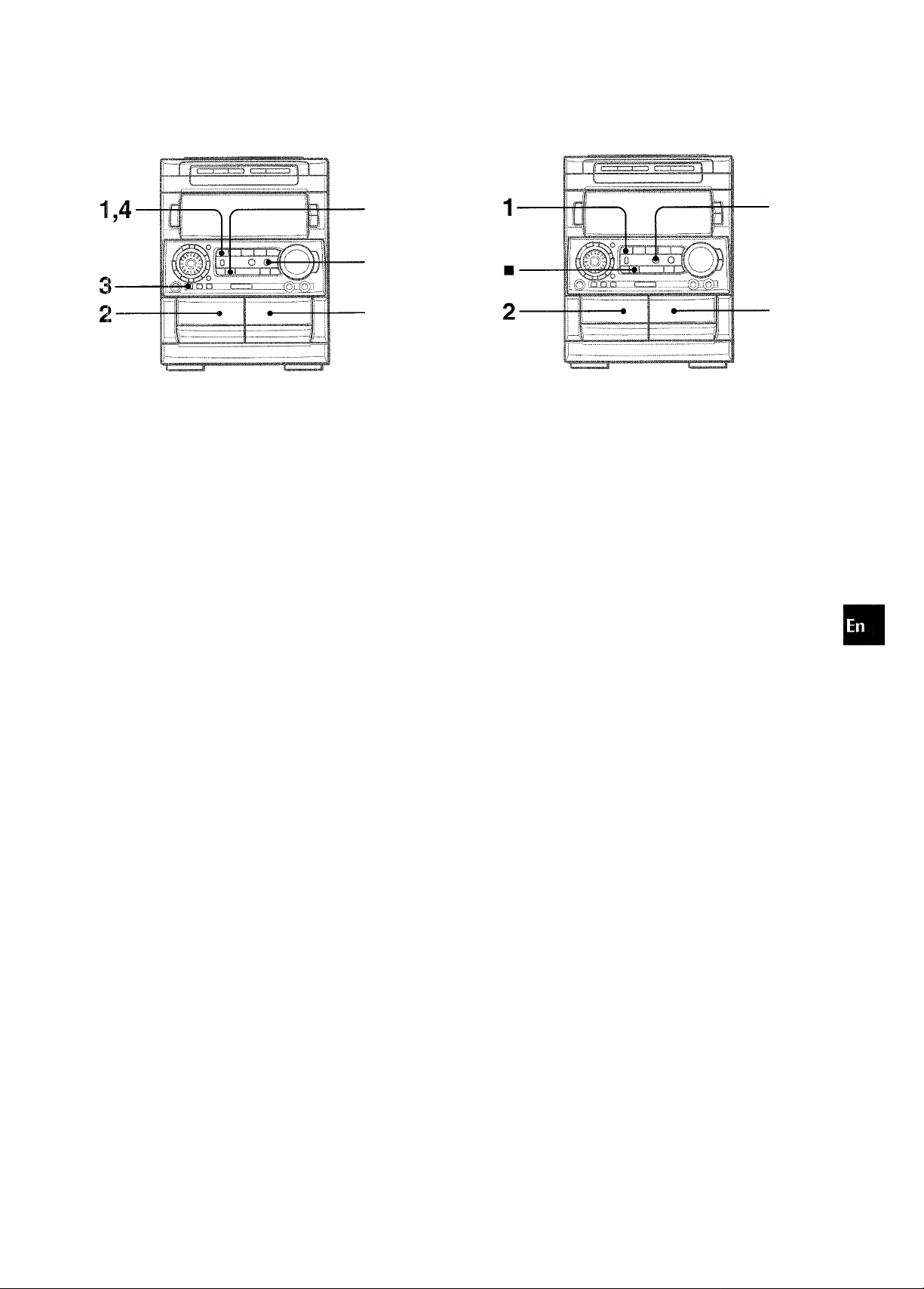
5
2
• Set the tape to the point where recording will start.
• The reverse mode is automatically set to Z.
Note that recording will be done on one side of the tape only.
This function allows you to make exact copies of both sides of
the original tape. The reverse side of both tapes will start
simultaneously as soon as the longer tape has been reversed.
o
a
DC
o
u
u
EC
1 Press TAPE.
2 Insert the original tape into deck 1 and the tape
to be recorded on into deck 2.
Insert the tapes with the sides to be played back or recorded
on fcicing out from the unit.
3 Press DOLBY NR to turn off the Doiby NR.
□□ NR on the display goes out.
4 Press TAPE DECK 1/2 to seiect deck 1.
“TP r is displayed.
5 Press • REC/REC MUTE to start recording.
Playing and recording start simultaneously.
To stop dubbing
Press II.
To set the Dolby NR when playing back the dubbed tape
Press DOLBY NR and turn Dolby NR on or off to match the
original tape.
• Dubbing does not start from a point halfway in the tape.
• The reverse mode is automatically set to TD.
• The Dolby NR does not affect recording.
1 Press TAPE.
2 Insert the original tape into deck 1 and the tape
to be recorded on into deck 2.
Insert each tape with the side to be played back or recorded
on facing out from the unit.
3 Press SYNC DUB once or twice to start recording.
© For recording at normal speed, press it once to display
NORM-DUB.
@ For recording at high speed, press it twice to display
HIGH-DUB.
©
NORM.DUB HIGH..DUB
The tapes are rewound to the beginning of the front sides,
and recording starts.
To stop dubbing
Press ■.
To set the Dolby NR when playing back the dubbed tape
Press DOLBY NR and turn Dolby NR on or off to match the
original tape.
Recording does not start, if the erasure prevention tab on either
side of the tape is broken off.
ENGLISH 18
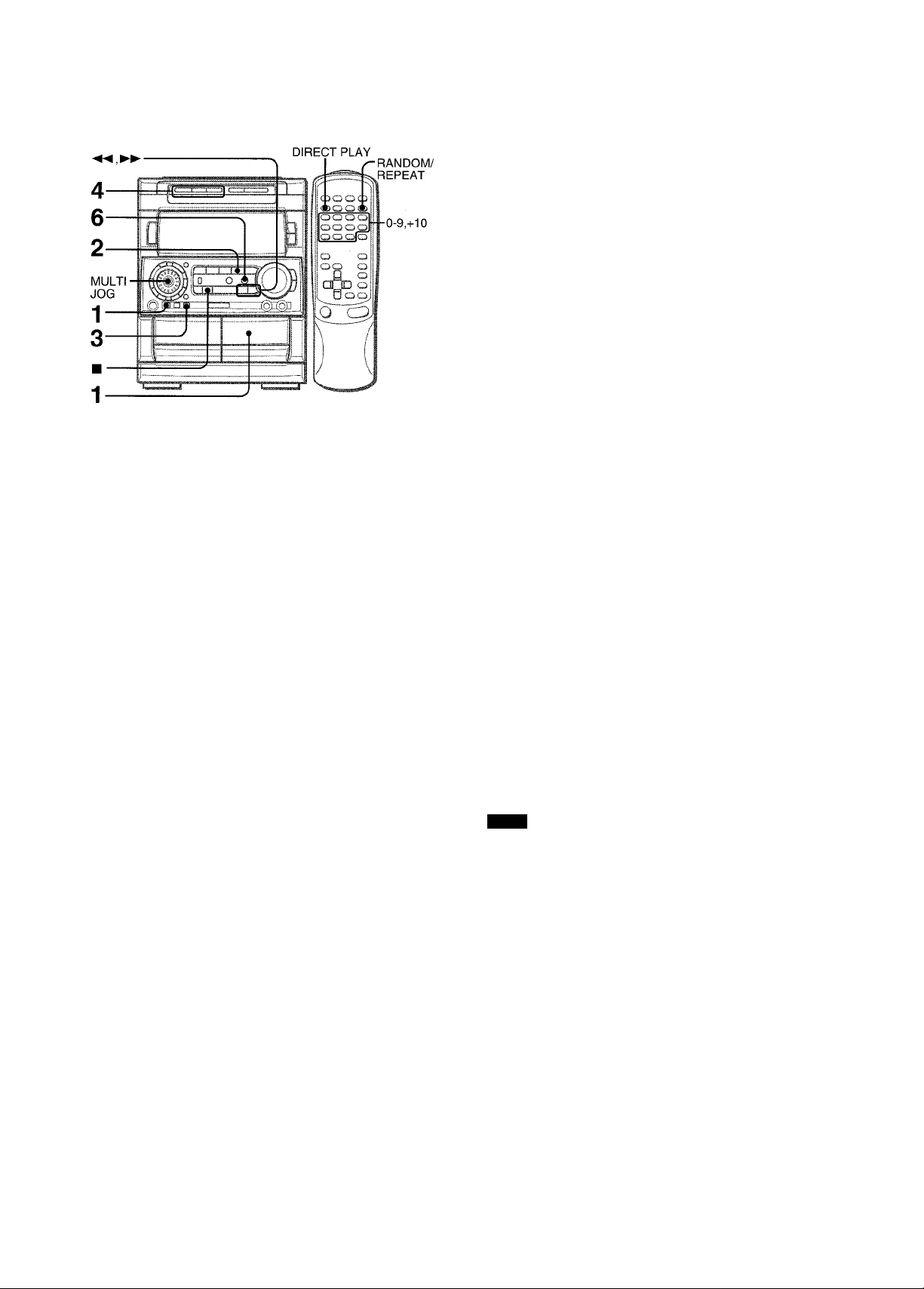
DISC
6 Press # REC/REC MUTE to start recording on
the first side.
The tape is rewound to the beginning of the front side, the
lead segment is played through for 10 seconds, and recording
starts. When recording on the front (side A) ends, recording
on the back (side B) starts.
To stop recording Press ■ CLEAR. Recording and CD play stop simultaneously.
To clear the edit program
Press ■ CLEAR twice so that “EDIT” disappears on the display.
To check the order of the programmed track numbers
Before recording, press CD EDIT/CHECK to select side A or B,
and press ◄◄ or repeatedly.
Programmed
Track number track numbers
I I
The Al edit recording function enabies CD recording without
worrying about tape iength and track iength. When a CD is
inserted, the unit automatically calculates the total track length.
If necessary, the order of tracks is rearranged so that no track is
cut short.
(Al: Artificial Intelligence)
Al edit recording will not start from a point halfway into the tape.
The tape must be recorded from the beginning of either side.
1 Insert the tape into deck 2, and press DOLBY NR
to turn Dolby NR on or off.
Insert the tape with the side to be recorded on first facing out
from the unit.
2 Press CD and load the disc(s). 3 Press CD EDIT/CHECK once.
“EDIT” is displayed.
EDIT
nj: c-bq
• When “PRGM” is displayed, press CD EDIT/CHECK again.
R 3 F-
To add tracks from other discs to the edit program
If there is any time remaining on the tape after step 5, you can
add tracks from other discs in the CD compartment.
1 Press CD EDIT/CHECK to select side A or B.
2 Press DISC DIRECT PLAY 1-3 to select a disc.
3 Press numbered buttons on the remote control to select tracks.
A track whose playing time is longer than the remaining time
cannot be programmed.
4 Repeat steps 2 and 3 to add more tracks.
Time on cassette tapes and editing time
The actual cassette recording time is usually a little longer than
the specified recording time printed on the label. This unit can
program tracks to use the extra time. When the total recording
time is a little longer than the tape’s specified recording fime
after editing, the display shows the extra time (without a minus
mark), instead of the time remaining on the tape (with the minus
mark).
NOTE
The Al edit recording function cannot be used with discs
containing 31 tracks or more.
...
03
I ..........................
Program number
4 Press DISC DIRECT PLAY 1-3 to select a disc. 5 Press numbered buttons 0-9 on the remote
control to designate the tape length.
10 to 99 minutes can be specified.
Example: When using a 60-minute tape, press 6 and 0.
In a few seconds, the tracks to be recorded on each side of
the tape are determined.
• , ►► or MULTI JOG are also available to designate
the tape length.
Tape length
HI C
....
80
Remaining time Programmed
of recording tracks for side A
o
H -■ 0ii58
Tape side
A: First recording side
B: Second recording side
19 ENGLISH
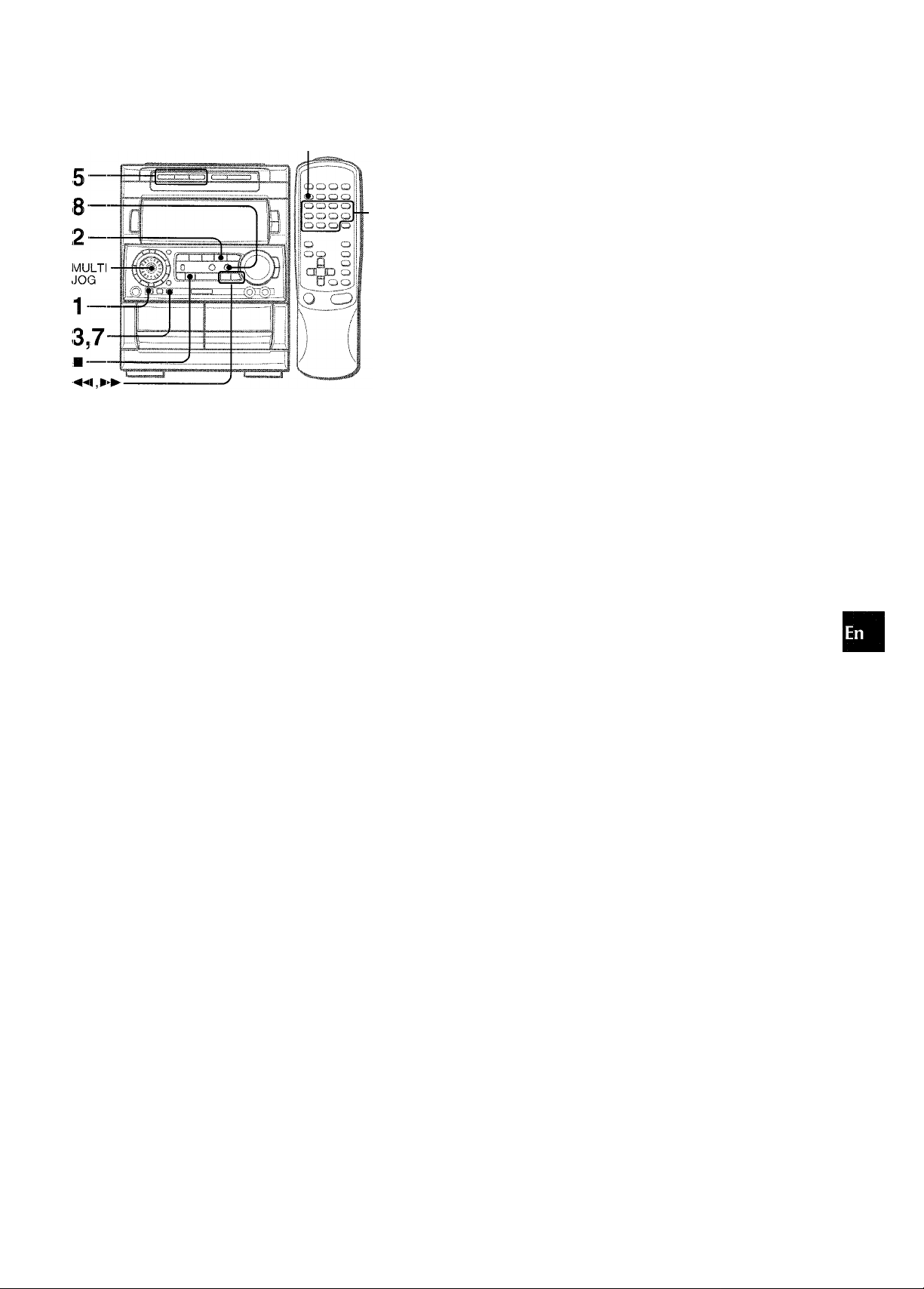
DISC DIRECT PLAY
-0-9,+10
In the programmed edit recording function the tracks can be
programmed while checking the remaining time on each side of
the tape as the tracks are programmed.
The programmed edit recording will not start from a point halfway
in the tape. The tape must be recorded on from the beginning of
either side.
1 Insert the tape into deck 2, and press DOLBY NR
to turn Dolby NR on or off.
Insert the tape with the side to be recorded on first facing out
from the unit.
2 Press CD and load the disc(s).
3 Press CD EDIT/CHECK twice.
“EDIT” and “PRGM” are displayed.
• When “Al” is displayed, press CD EDIT/CHECK again.
4 Press numbered buttons on the remote control
to designate the tape length.
10 to 99 minutes can be specified.
• The , ►► or MULTI JOG are also available to designate
the tape length.
Tape length
Tape side A (front side)
6 Repeat step 5 for the rest of the tracks for side A.
A track whose playing time is longer than the remaining time
cannot be programmed.
7 Press CD EDIT/CHECK to select side B and
program the tracks for side B.
After confirming “B” on the display, repeat step 5.
Tape side B (reverse side)
I
B
.....
30 == 00
8
Press the • REC/REC MUTE button to start
recording.
The tape is rewound to the beginning of the front side, the
lead segment is played through for 10 seconds, and recording
starts. When recording on the front side (A) ends, recording
on the back side (B) starts.
To stop recording
Press ■. Recording and CD play stop simultaneously.
To check the order of the programmed track numbers
Before recording, press CD EDIT/CHECK to select side A or B,
and press ◄◄ or ►► repeatedly.
Disc number Tape side Program number
I I I
B 8 F'
Track number
To change the program of each side
Press CD EDIT/CHECK to select side A or B, and press ■
CLEAR to clear the program on the selected side. Then program
tracks again.
To clear the edit program
Press ■ CLEAR twice so that “EDIT” disappears on the display.
......
03
I
Programmed track
numbers
O
z
5
sc
O
o
U1
sc
^RGi-iC......
" O
P
.......
30:: 00
Maximum recording
time for side A
5 Press DISC DIRECT PLAY 1-3 to select a disc.
Then, press numbered buttons 0-9 and -t- 10 on
the remote control to program a track.
Example; To select the 10th track of disc 2, press DISC
DIRECT PLAY 2, then press +10 and 0.
Remaining time Programmed
on side A tracks
P 6 !■■■'
.
01
.
25 ;i 41
Recording is inhibited if the erasure prevention tab on either side
of the tape is broken off.
ENGLISH 20
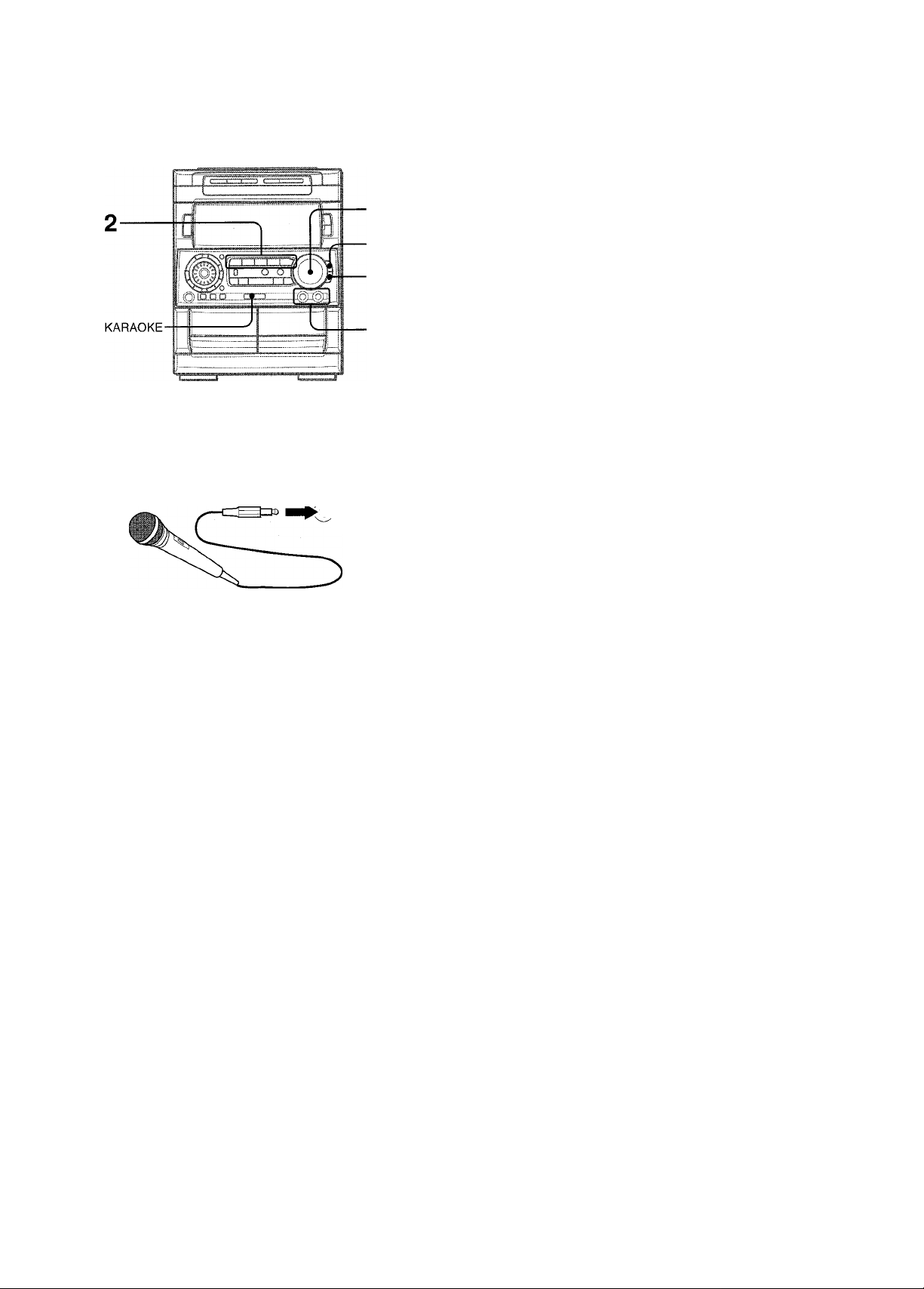
KARAOKE
Recommended microphones
The use of unidirectional type microphones is recommended to
prevent howling. Contact your local Aiwa dealer for details.
VOCAL FADER/MULTIPLEX FUNCTIONS
3,4,5
5
4
1
Two microphones (not supplied) can be connected to this unit,
allowing you to sing along to music sources.
Use microphones with mini plugs (03.5 mm, Vs inch).
1 Connect your microphones to MIC 1 and MIC 2
jacks.
MIC 1 MIC 2
2 Press one of the function buttons to select the
source to be mixed, and play the source.
3 Adjust the volume and tone of the source. 4 Press MIC and turn VOLUME within 4 seconds to
adjust the microphone volume.
The microphone volume can be selected from 1 to MAX (7)
or OFF (cancel).
The volume of both microphones is adjusted simultaneously.
5 Press ECHO and turn VOLUME within 4 seconds
to adjust the echo level.
The echo level can be selected from 1 to MAX (7) or OFF
(cancel).
To change the delay time of echo
Flold down ECHO while the echo is on.
“L” (Long) and “M” (Middle) are displayed alternately. At the
desired position, release the button.
To record microphone sound mixed with source sound
Follow the procedure for recording from the sound source (see
page 17).
SYNC DUB cannot be used for mixing recording.
When not using the microphones
Set the microphone volume and echo level to OFF and remove
the microphones from MIC jacks.
This unit can use discs or tapes as Karaoke sources.
Use the Vocal fader function for ordinary discs or tapes.
Use the Multiplex function for multi audio discs or tapes.
Press KARAOKE repeatedly to select the vocal fader or multiplex function.
Each time KARAOKE is pressed, one of these functions is
selected cyclically.
© (D (D
©
■ I
® Vocal Fader
The singer’s voice becomes softer than the accompaniment.
(D
Auto Vocal Fader
The singer’s voice becomes softer only while there is audio
input through a microphone.
d) Multiplex
Only the sound on the left channel is heard from both
speakers, and the sound on the right channel is muted.
© Auto Multiplex
The sound on the left channel is heard from both speakers,
and the sound on the right channel is muted only while there
is audio input through a microphone.
(5) Cancel
To change the time lag setting in Auto Vocal Fader or
Auto Multiplex function
The muted original singer’s voice can be turned faster to the
normal level.
When Auto Vocal Fader or Auto Multiplex is selected, “A-VF” or
“A-MPX” is displayed for 3 seconds and changes to the selsected
function name. After the selected function name is displayed,
hold down KARAOKE until FAST is displayed.
To return to the initial setting, select SLOW.
When the power is turned off, SLOW is restored.
To change the audible channel in Multiplex function
Only the sound on the right channel can be heard from both
speakers.
When Multiplex is selected, “MPX-L” is displayed for 3 seconds
and changes to the selected function name. After the selected
function name is displayed, hold down KARAOKE until MPX-R
is displayed.
To return to the initial setting, select MPX-L.
When the power is turned off, MPX-L is restored.
■When the MIC or ECHO level is changed, the SURROUND
mode is automatically canceled.
' If a microphone is held too near the speakers, a howling sound
may be produced. In this case, hold the microphone away
from the speakers, or decrease the microphone volume.
■ If sound through the microphone is extremely loud, it may be
distorted. In this case, decrease the microphone volume.
' When the function is changed, the microphone volume and the
echo volume are set to off.
21 ENGLISH
• The Karaoke tunctions may not operate correctly with the
following kinds of CDs or tapes.
- Those with monaural sound
- Those recorded with strong echoes
- Those with the vocal part recorded on the right or left side of
the sound width
•While the Karaoke function is on, the sound is output as
monaural.
• When the function is changed, the Karaoke function is canceled.
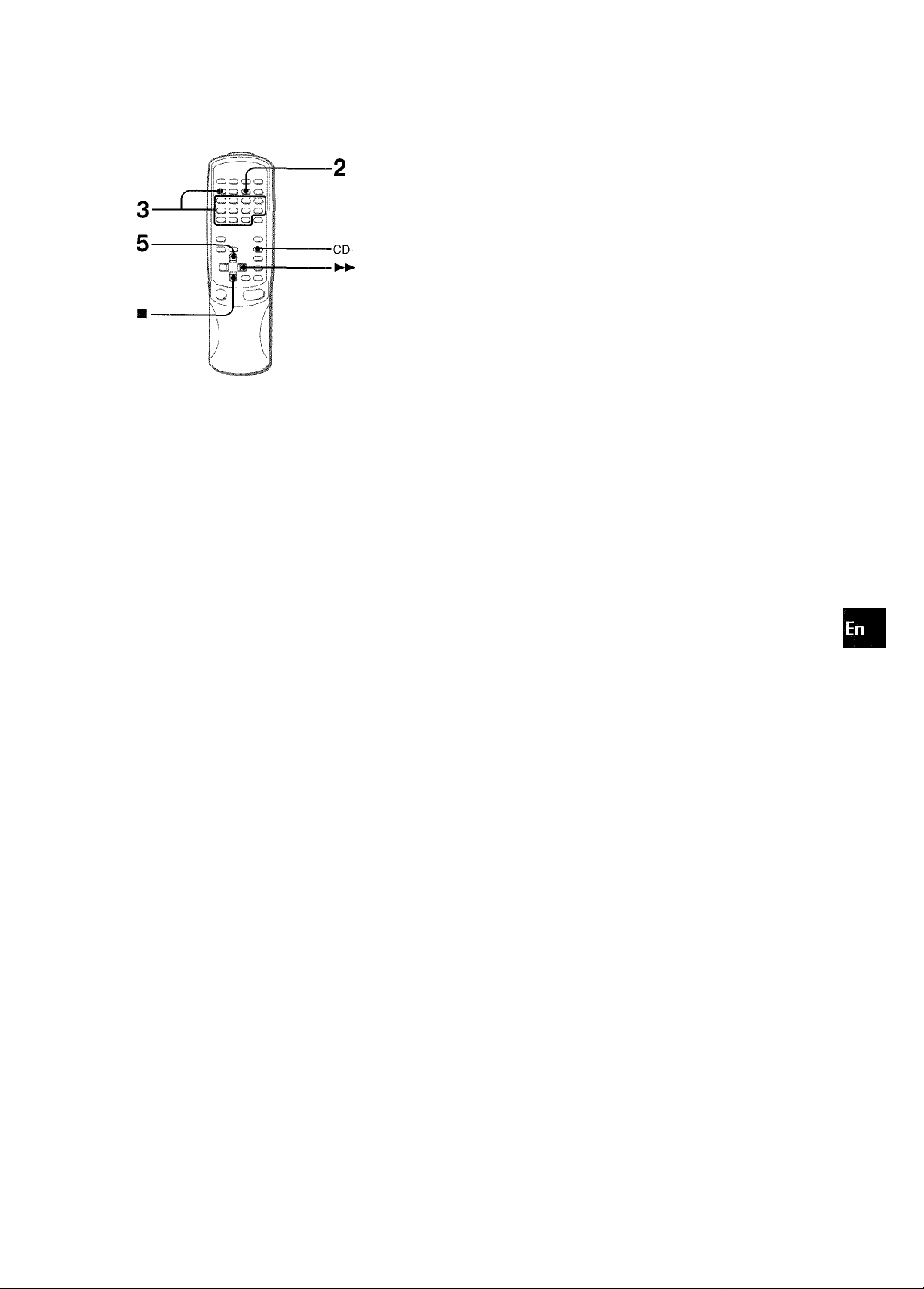
Before or during CD play, you can reserve up to 15 tracks to be
played after the current track. Each reservation is cleared when
it finishes playing.
Use the remote control.
1 Press CD and load the discs.
2 Press PRGIMI once.
K
....
P00
3 Press DISC DIRECT PLAY, then press numbered
buttons 1-3 within 3 seconds to select a disc.
Then, press numbered buttons 0-9 and + 10 to
program a track.
Fleserved disc number Reserved track number
I I
To add a reservation during piay
Repeat step 3.
To check the reserved tracks
Press CD EDIT/CHECK repeatedly. Each time it is pressed, the
disc number and track number are displayed in the reserved
order.
To stop play
Press ■.
When is pressed, the play starts from the last track again.
To skip a current track
Press ►►. The skipped track is cleared from the program.
To clear all the reservations
Press ►► repeatedly until “K - POO” is displayed.
..
P0M
Press it once more to cancel the Karaoke programs. The display
returns to that of CD piay.
> If the reserved track number does not exist on the selected
disc, the unit stops playing and the display flashes.
In this case, press to skip the error track. Then press
to start play with the next reserved track.
■When PRGM is pressed repeatedly in step 1, PRGM is
displayed and the unit enters CD program play mode (page
16).
To cancel program play, press ■ CLEAR.
Ui
a
o
<
ts
<
Ki.. 3P00
4 Repeat step 3 to reserve other tracks.
5 Press to start play.
After a track is played, it is cleared from the program.
Disc number of
Currently the last Number of remaining
playing disc reservation reserved tracks
K2. 2P03
Track number of
the last reservation
ENGLISH 22
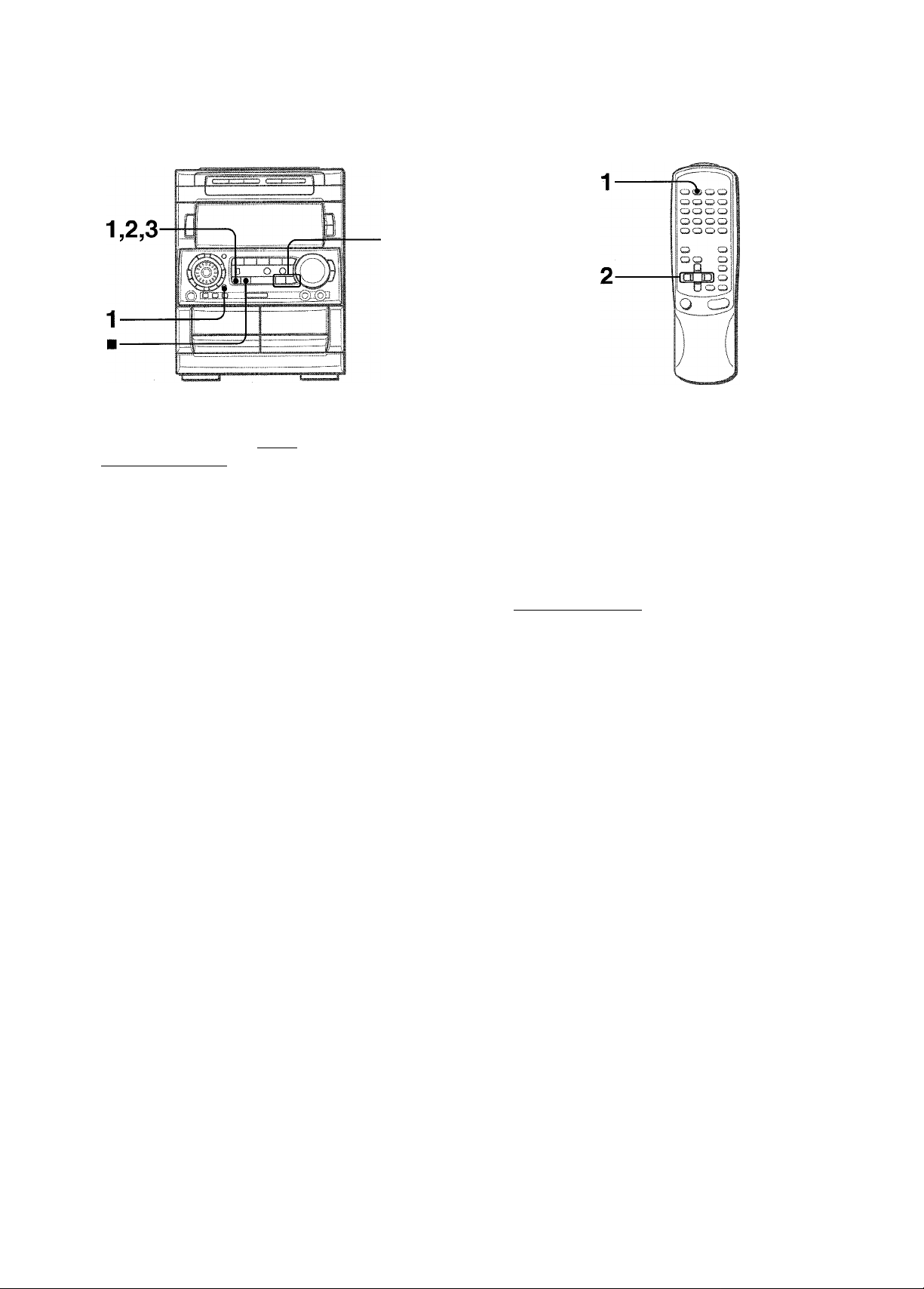
CLOCK AND TIMER
2,3
1 Press CLOCK/TIMER once, then press II SET
within 4 seconds.
v':v\
2 Press DOWN or ►► UP to designate the
hour, then press II SET.
The hour stops flashing and the minute starts flashing.
3 Press ◄◄ DOWN or ►► UP to designate the
minute, then press II SET.
The minute stops flashing on the display and the clock starts
from 00 seconds.
To display the current time
Press CLOCK. The time is displayed for 4 seconds.
However, the time cannot be displayed during recording.
To switch to the 24-hour standard
Press the CLOCK and then press ■ within 4 seconds.
Repeat the same procedure to restore the 12-hour standard.
If the clock display flashes
This is caused by a power interruption. The current time needs
to be reset.
If power is interrupted for more than approximately 24 hours,
all settings stored in memory after purchase need to be reset.
The unit can be turned off automatically at a specified time.
Use the remote control.
1 Press SLEEP.
bLEEP EB
2 Within 4 seconds, press ◄◄ or ►► to specify
the time until the power is turned off.
Each time the button is pressed, the time changes between 5
and 240 minutes in 5-minute steps.
Specified time
I
.SLEEP i-B
To check the time remaining until the power is turned off
*
Press SLEEP once. The remaining time is displayed for 4
seconds.
To cancel the sleep timer
Press SLEEP twice so that “SLEEP OFF” appears on the display.
' MULTI JOG is also available instead of - ' and I
* MULTI JOG is also available instead of and I
' ENTER is also available instead of II SET.
23 ENGLISH
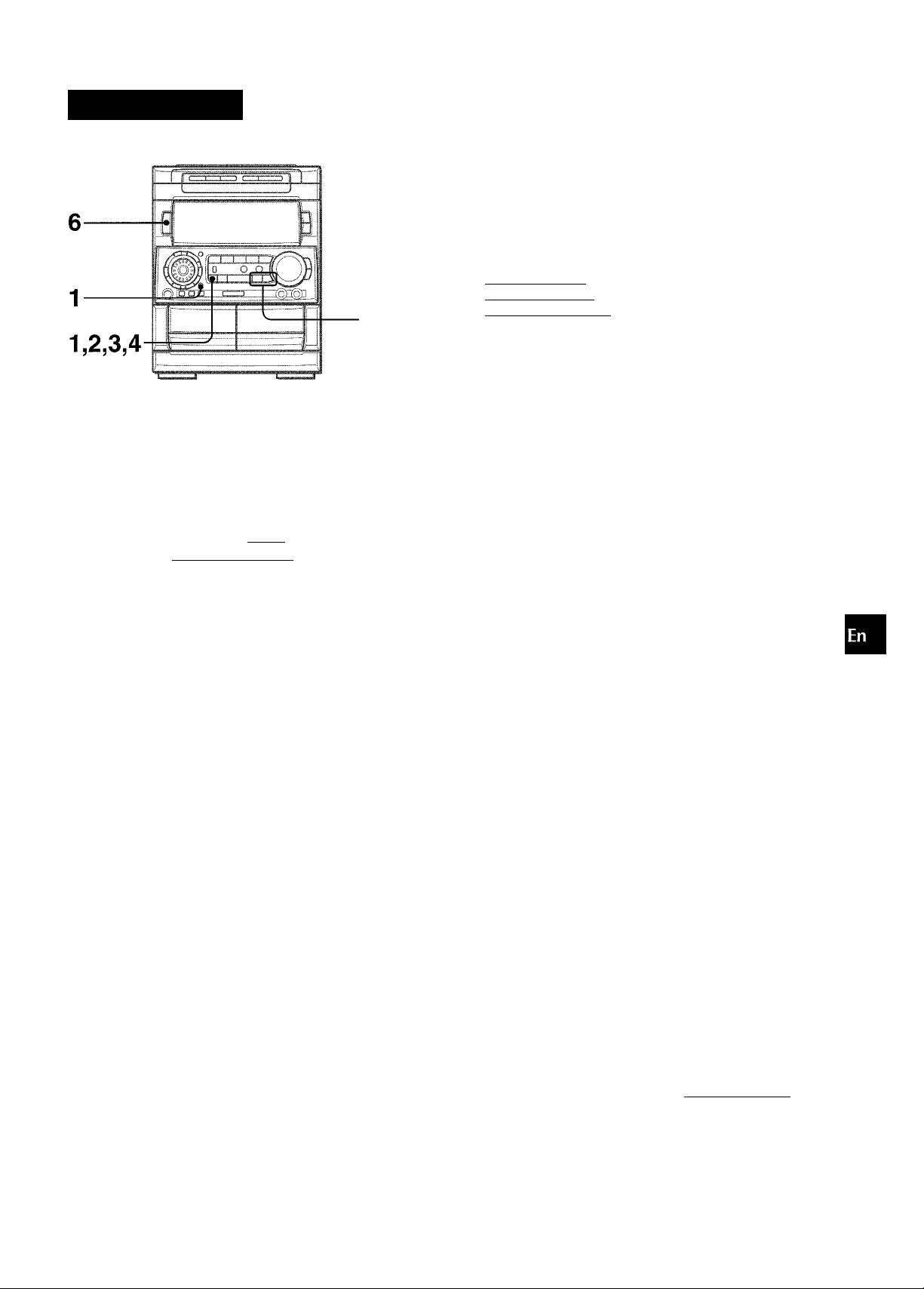
SETTING THE Tl
4 Select the duration for the timer-activated period
i
with ◄◄ DOWN or ►► UP, then press II SET.
-C:
^ CD
12D
DC
111
H
Q
Z
<
Z
u
The duration for the timer-activated period can be set between
5 and 240 minutes in 5-minute steps.
©’
o
Prepare the source.
To listen to a CD. load the CD to be played first on tray 1.
To listen to a tape, insert the tape into deck 1 or 2.
To listen to the radio, tune in to a station.
2,3,4
Press POWER to turn the unit off after adjusting
the volume and tone.
® remains on the display after the power is turned off (timer
standby mode).
The unit can be turned on at a specified time every day with the
built-in timer.
Preparation
Make sure the clock is set correctly.
7 Press CLOCK/TIMER twice to display ©, then
press II SET within 6 seconds.
® is displayed and the hour flashes.
0 PL..PS^
If you press II SET after 6 seconds, another operation may
start.
2 Designate the hour of the timer-on time by
pressing ◄◄ DOWN or ►► UP, then press II
SET.
Repeat to designate the minute of the timer-on
time.
PPM 7:;3D
PM 1 i;:;i ;l DD
When the timer-on time is reached, the unit turns on and
begins play with the selected source.
The volume level is automatically set to 20 when the power is
turned off with the volume level set to 21 or more.
To check the specified time and source
Press CLOCK/TIMER twice. The timer-on time, the selected
source name and the duration for the timer-activated period are
displayed for 4 seconds.
To cancel timer standby mode temporarily
Press CLOCK/TIMER repeatedly until ® or ®REC disappears
on the display.
To restore the timer standby mode, press CLOCK/TIMER
repeatedly to display © or 0REC.
Using the unit while the timer is set
You can use the unit normally after setting the timer.
Before turning off the power, carry out step 5 to prepare the
source, and adjust the volume and tone.
’ Timer playback and timer recording will not begin unless the
power is turned off.
' Connected equipment cannot be turned on and off by the built-
in timer of this unit. Use an external timer.
After you designate the timer-on time, one of the source names
flashes on the display.
3 Press ◄◄ DOWN or ►► UP to select a source,
then press II SET.
• If TUNER (AM or FM) is selected, the band cannot be
selected in this step.
CD 12D
' MULTI JOG is also available instead of and
* ENTER is also available instead of II SET.
TIMER RECORDING
Timer recording is applicable for TUNER and VIDEO/AUX (with
an external timer) sources only.
Press CLOCK/TIMER repeatedly until 0 TIMER REC flashes
on the display, then press II SET within 6 seconds. Carry
out the steps of “SETTING THE TIMER" from step 2 and insert
the tape to be recorded on into deck 2 after step 5.
ENGLISH 24
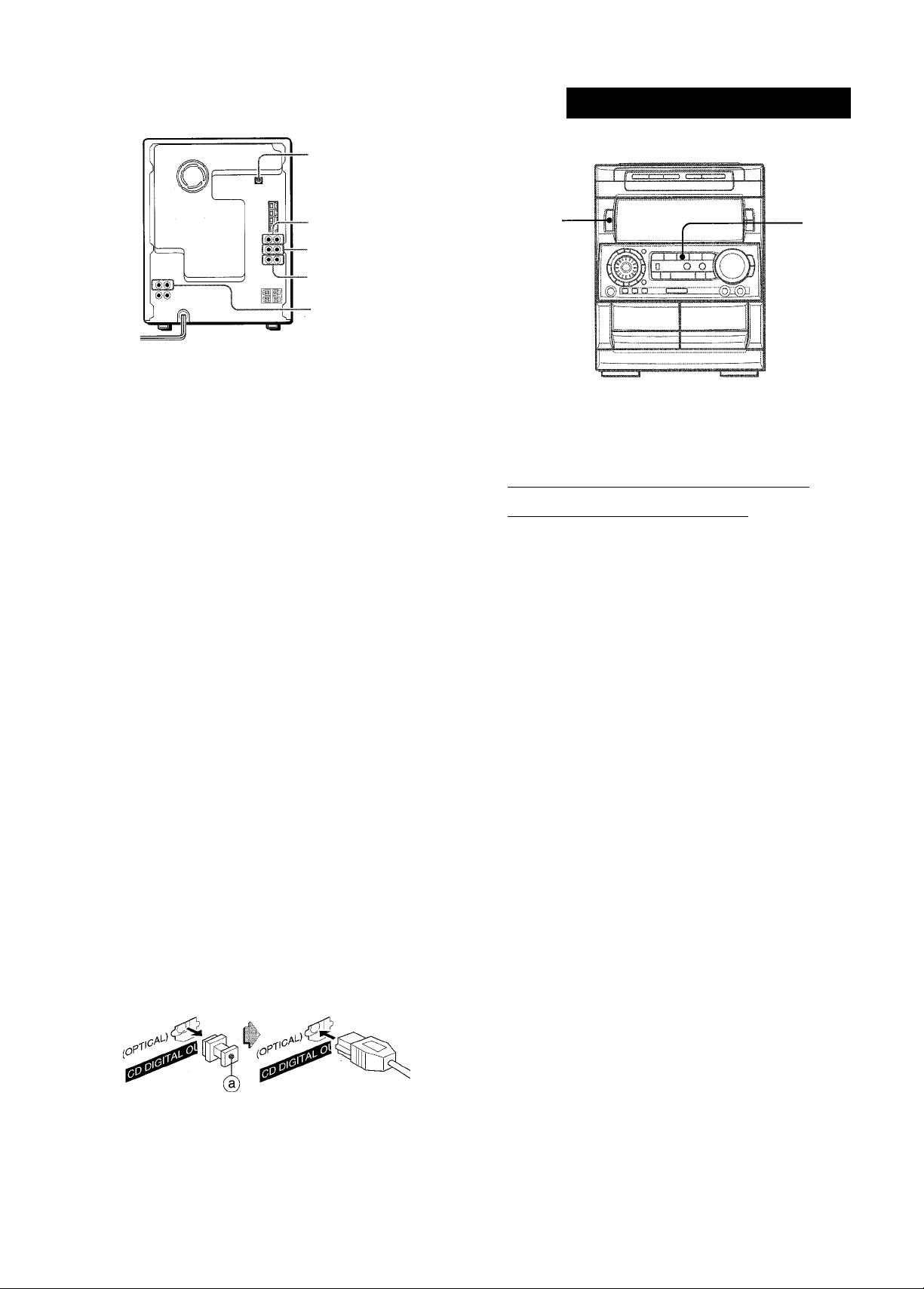
OTHER CONNECTIONS
- CD DIGITAL OUT
(OPTICAL)
t
ING TO EXTERNAL SOURCES
■ VIDEO/AUX
-MD
-LINE OUT
-SURROUND
SPEAKERS
Refer to the operating instructions of the connected equipment
for details.
• The connecting cords are not supplied. Obtain the necessary
connecting cords.
• Consult your local Aiwa dealer for optional equipment.
VIDEO/AUX JACKS
This unit can input analog sound signals through these jacks.
Use a cable with RCA phono plugs to connect audio equipment
(turntables, LD players, MD players, VCRs, TV, etc.).
Connect the red plug to the VIDEOMUX R jack, and the white
plug to the VIDEO/AUX L jack.
When connecting a turntable
Use an Aiwa turntable equipped with a built-in equalizer amplifier.
MD JACKS
This jack is recommended to connect with an MD player.
Use a cable with RCA phono plugs.
Connect the red plug to the MD R jack, and the white plug to the
MD L jack.
LINE OUT JACKS
This unit can output analog sound signal through these jacks.
Use a cable with RCA phono plugs to connect audio equipment
with LINE IN (analog input) jacks.
Connect the red plug of a cable to LINE OUT R jack, and the
white plug to LINE OUT L jack.
POWER
To play a equipment connected to VIDEO/AUX jacks or MD jacks
proceed as follows.
1 Press VIDEO/AUX or MD.
To play the equipment connected to VIDEO/AUX. press
VIDEO/AUX. “VIDEO” appears on the display.
To play the equipment connected to MD. press MD. “MD”
appears on the display.
2 Play the connected equipment.
To change a source name in the display
When VIDEO/AUX is pressed, “VIDEO” is displayed initially. It
can be changed to “AUX” or “TV”.
With the power on, press POWER while pressing VIDEO/AUX.
Repeat the procedure to select one of the names.
To adjust the sound level of the external source
When the sound level of the external source is much higher or
much lower than that of other function sources, adjust it as follows.
1 Press VIDEO/AUX or MD and play the equipment.
2 Press or ►► so that the sound level becomes the same
as that of other function sources.
During recording, the sound level can not be adjusted.
SHI
Do not connect an equipment to LINE OUT jacks and VIDEO/
AUX jacks simultaneously. Otherwise, noise is generated and
malfunction occurs.
CD DIGITAL OUT (OPTICAL) JACK
This unit can output CD digital sound signals through this jack.
Use an optical cable to connect digital audio equipment (DAT
deck, MD recorder, etc.).
Remove the dust cap (a) from the CD DIGITAL OUT (OPTICAL)
jack. Then, connect an optical cable plug to the CD DIGITAL
OUT (OPTICAL) jack.
When the CD DIGITAL OUT (OPTICAL) jack is not being
used
Attach the supplied dust cap.
SURROUND SPEAKERS <l JACKS
Connect optional surround speakers with the 8 ohms to 16 ohms
impedance to the jacks.
25 ENGLISH
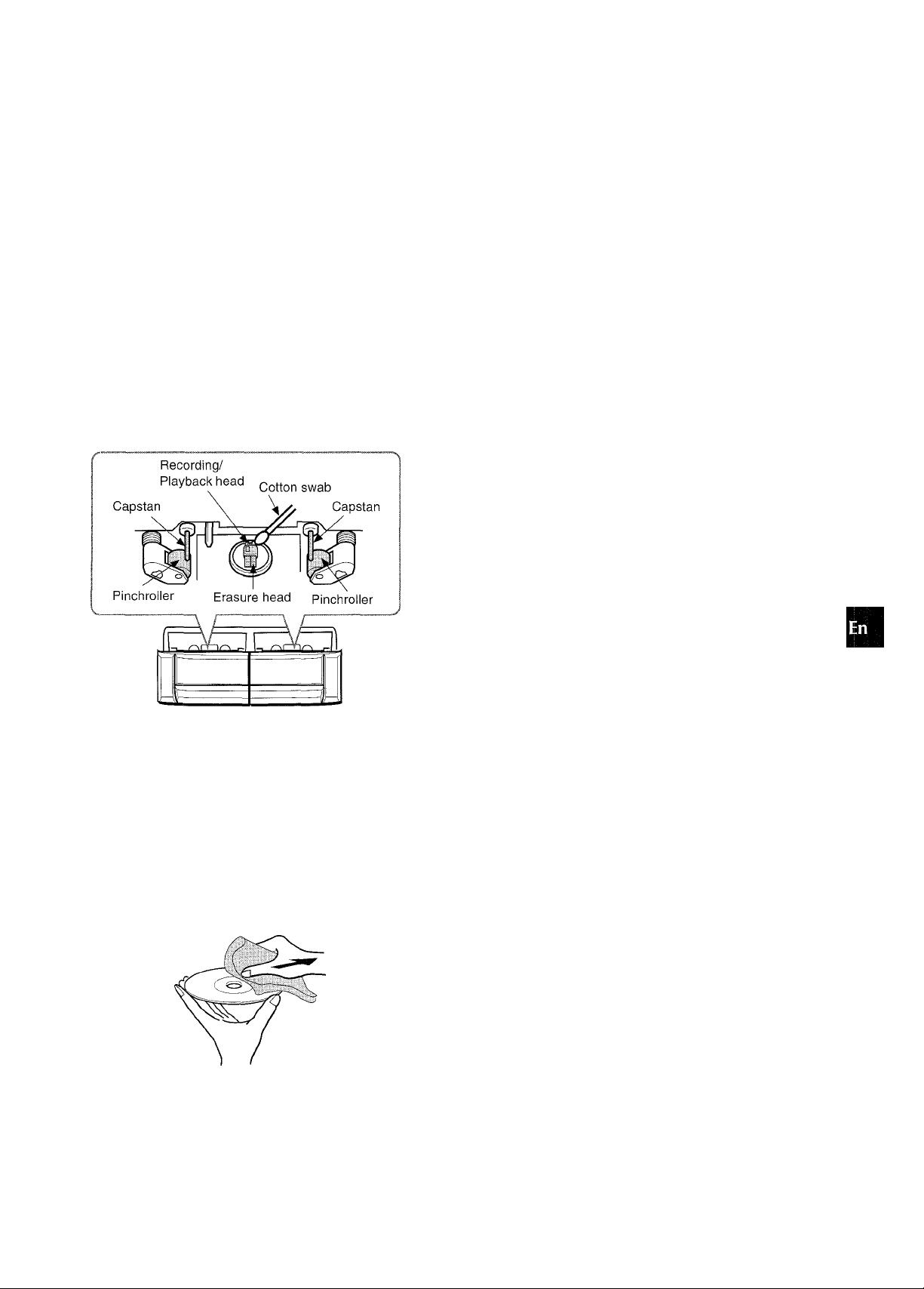
GENERAL
Occasional care and maintenance of the unit and the software
are needed to optimize the performance of your unit.
To clean the cabinet
Use a soft and dry cloth.
If the surfaces are extremely dirty, use a soft cloth lightly
moistened with mild detergent solution. Do not use strong
solvents, such as alcohol, benzine or thinner as these could
damage the finish of the unit.
To clean the heads and tape paths
After every 10 hours of use, clean the heads and tape paths with
a head cleaning cassette or cotton swab moistened with cleaning
fluid or denatured alcohol. (These cleaning kits are commercially
availaiole.)
When cleaning with a cotton swab, wipe the recording/playback
head (deck 2 only), erasure head (deck 2 only), capstans, and
pinchroliers.
If the unit fails to perform as described in these Operating
Instructions, check the following guide.
GENERAL
There is no sound.
• Is the AC cord connected properly?
• Is there a bad connection? (-► page 3)
• There may be a short circuit in the speaker terminals.
-► Disconnect the AC cord, then correct the speaker
connections.
• Was an incorrect function button pressed?
Sound is emitted from one speaker only.
• Is the other speaker disconnected?
The output sound is not stereo.
• Is the Karaoke function turned on? (-» page 21)
An erroneous display or a malfunction occurs.
-* Reset the unit as stated below.
TUNER SECTION
There is constant, wave-like static.
• Is the antenna connected properly? (-» page 4)
• Is the signal weak?
->■ Connect an outdoor antenna.
The reception contains noise interferences or the sound
is distorted.
• Is the system picking up external noise or multipath distortion?
Change the orientation of the antenna.
-» Move the unit away from other electrical appliances.
(A
Z
O
iU
IJ
o
o
SE
Ui
X
II-
o
<
l£
lij
Z
liJ
G
After cleaning the heads and tape paths with a liquid head
cleaning cassette or a moistened swab, wait until the cleaned
parts are completely dry before inserting the tapes.
To demagnetize the heads
The heads may become magnetized after long-term use. This
may narrow the output range of recorded tapes and increase
noise. After 20 to 30 hours use, demagnetize the heads with
any commercially available demagnetizes
Care of discs
• When a disc becomes dirty, wipe the disc from the center out
with a cleaning cloth.
• After playing a disc, store the disc in its case. Do not leave the
disc in places that are hot or humid.
Care of tapes
• Store tapes in their cases after use.
• Do not leave tapes near magnets, motors, television sets, or
any source of magnetism. This will downgrade the sound quality
and cause noise.
• Do not expose tapes to direct sunlight, or leave them in a car
parked in direct sunlight.
CASSETTE DECK SECTION
The tape does not run.
• Is deck 2 in pause mode? (-► page 13)
The sound is off-balance or not adequately high.
• Is the playback head dirty? (-► page 26)
Recording is not possible.
• Is the erasure prevention tab on the tape broken off? (-► page
14)
• Is the recording head dirty? (-♦ page 26)
Erasure is not possible.
• Is the erasure head dirty? (-► page 26)
• Is a metal tape being used?
High frequency sound is not emitted.
• Is the recording/playback head dirty? (-► page 26)
• Is a tape recorded without Dolby NR played back with the Dolby
NR system operating? (-» page 17)
CD PLAYER SECTION
The CD player does not play.
• Is the disc correctly placed? (-+ page 15)
• Is the disc dirty? (-► page 26)
• Is the lens affected by condensation?
-► Wait approximately one hour and try again.
To reset
If an unusual condition occurs in the display window or the
cassette decks, reset the unit as follows.
1 Press POWER to turn off the power.
2 Press POWER to turn the power back on while pressing ■
CLEAR. Everything stored in memory after purchase is
canceled.
If the power cannot be turned off in step 1 because of a
malfunction, reset by disconnecting the AC cord, and connect it
again. Then carry out step 2.
ENGLISH 26
