Aiwa HV-FX8100U User Manual
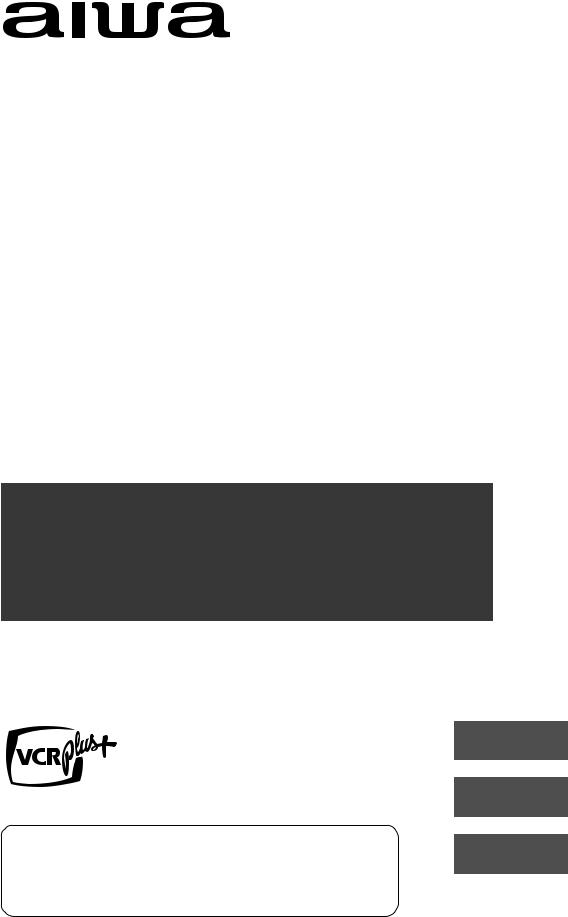
HV-FX8100U
STEREO VIDEO CASSETTE RECORDER VIDEOGRABADORA ESTEREO
MAGNETOSCOPE STEREO
OPERATING INSTRUCTIONS
INSTRUCCIONES DE MANEJO
MODE D'EMPLOI
ENGLISH
ESPAÑOL
For Assistance And Information
FRANÇAIS
Call Toll Free 1-800-BUY-AIWA
(United States and Puerto Rico)
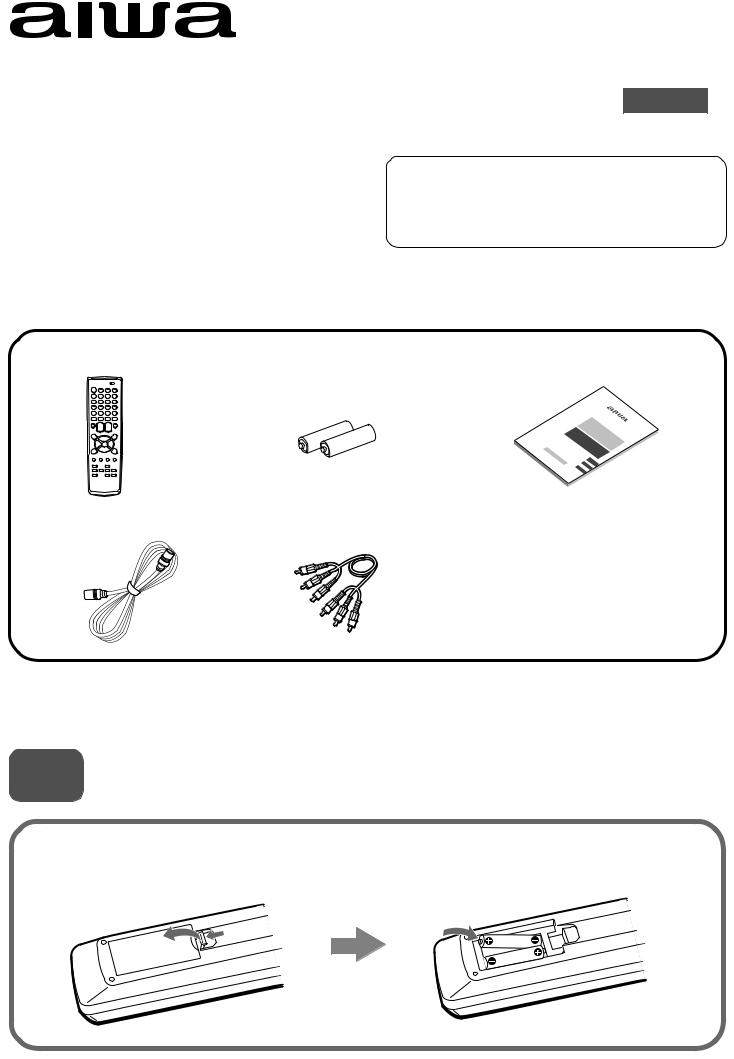
HV-FX8100U
QUICK START GUIDE ENGLISH
Welcome
Thank you for purchasing this AIWA product.
When you unpack your unit for the first time, follow the procedures 1 to 5 below for set up.
For Assistance And Information
Call Toll Free 1-800-BUY-AIWA
(United States and Puerto Rico)
You will find these accessories in the package box.
Remote control (1) |
Batteries (2) |
Operating Instructions (1) |
Antenna cable (1) |
Audio/video cable (1) |
Please read all of the information and warnings on page 1 and 2 of the operating instructions before installing or operating your TV.
1 Installing Batteries in the Remote Control
Insert two R03 (size AAA) batteries (supplied) with the correct polarity, as indicated inside the battery compartment.
1
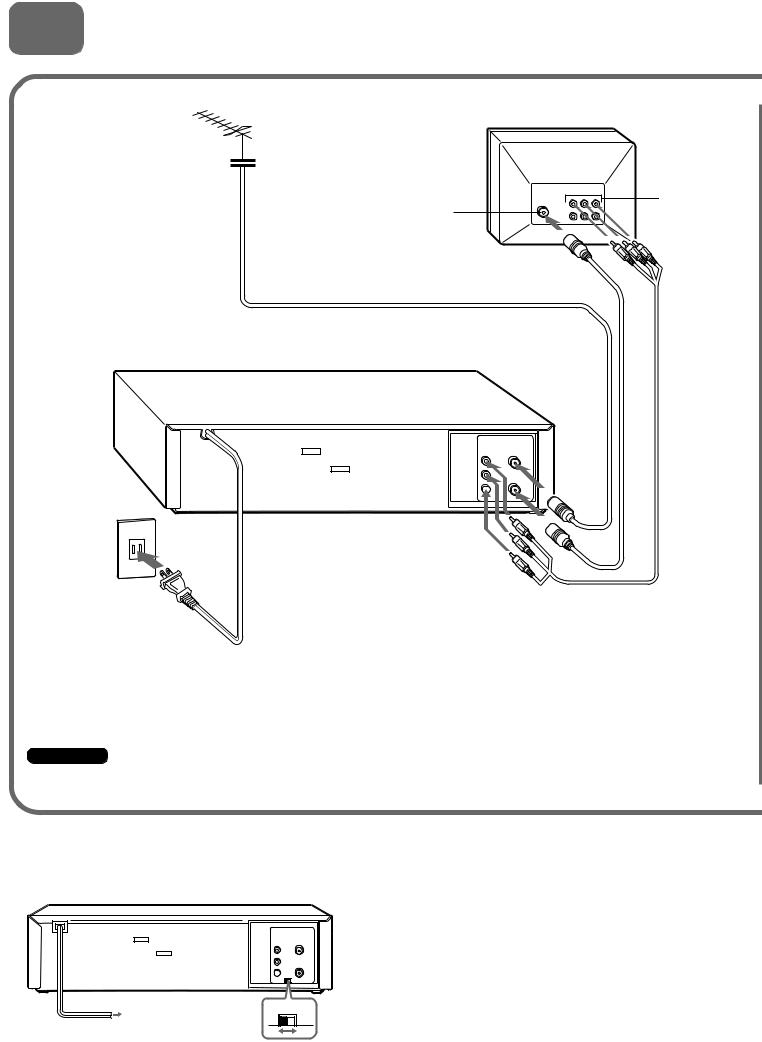
2 Connecting Antenna (or CATV)-VCR-TV
Basic connections
1 Connect the TV antenna cable (not supplied) to the VCR.
2 Connect the supplied antenna |
TV |
|
|
cable to the UHF/VHF OUT TO |
|
TV connector on the VCR and |
|
the antenna connector on the |
|
TV. |
Audio/video |
Antenna connector |
input jacks |
AC outlet
4 Connect the AC cord to the AC outlet.
|
UHF/VHF |
OUT |
IN (ANT) |
VIDEO |
|
L |
|
AUDIO |
OUT (TV) |
 R
R
3 If your TV has audio/video input jacks, connect the VCR and TV using the supplied audio/video cables.
Important
Connect the AC cord to the AC outlet after all of the connections are complete.
When the TV is connected to the UHF/VHF OUT (TV) connector using an antenna cable
Set the channel selector to 3CH or 4CH, not employed for broadcasts, and select the same channel on the TV.
OUT
VIDEO
L
AUDIO  R
R
To select a desired TV channel on the TV
Turn the TV and VCR on, and press TV/VCR to turn off VCR in the display window, or turn off this VCR.
3CH 4CH
2
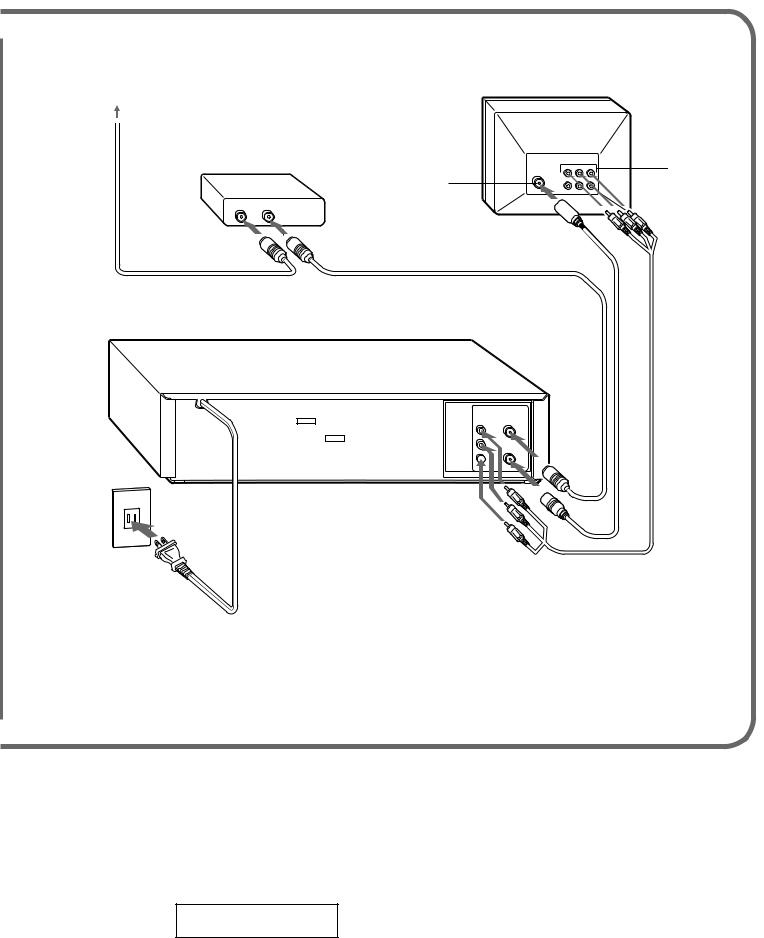
CATV connections
CATV System
CATV converter (not supplied)
IN OUT
3 Connect the VCR with the supplied antenna cable to the TV's antenna input.
TV
Antenna connector
2 Connect the output  on the converter to the UHF/VHF IN
on the converter to the UHF/VHF IN  (ANT) connector on the VCR with a coaxial cable (not supplied).
(ANT) connector on the VCR with a coaxial cable (not supplied).
Audio/video input jacks
1 Connect the cable from the CATV system to the input on the CATV converter.
AC outlet
5 Connect the AC cord to the AC outlet.
|
UHF/VHF |
OUT |
IN (ANT) |
VIDEO |
|
L |
|
AUDIO |
OUT (TV) |
 R
R
4 If your TV has audio/video input jacks, connect the VCR and TV using the supplied audio and video cables.
To connect a CATV system without using a CATV converter
Connect the cable from the CATV system to the UHF/VHF IN (ANT) connector on the VCR in step 1 above.
To see a TV program or video program selected on the VCR
Turn the TV and VCR on, and press TV/VCR to display VCR in the display window.
VCR
3
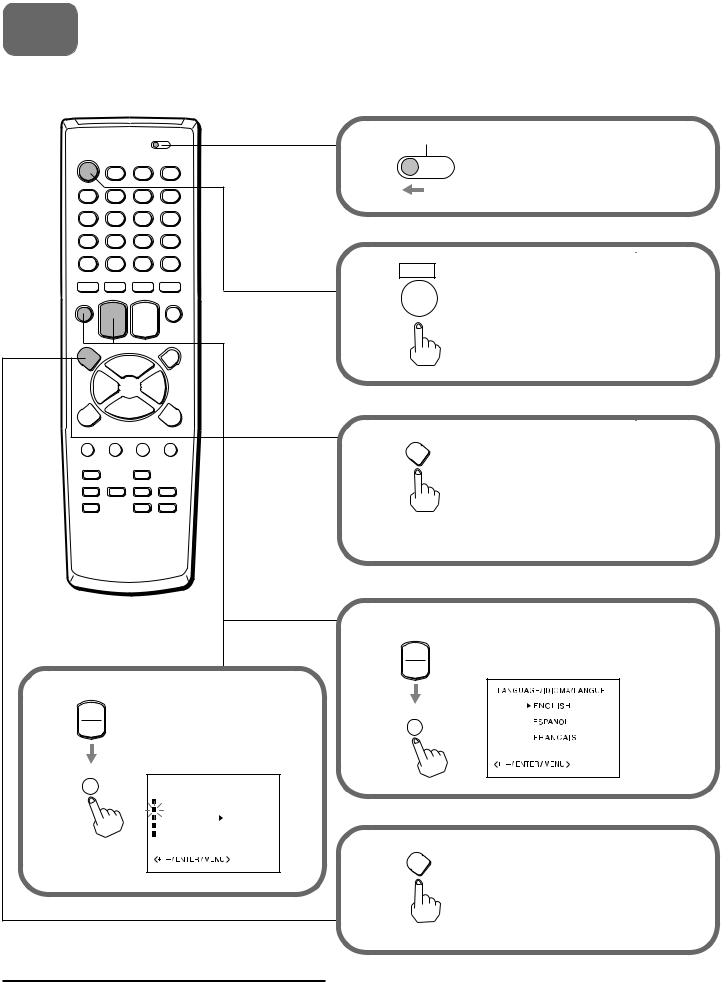
3 Setting the language
The on-screen menu can display three languages: English, Spanish and French.
|
|
1 |
CATV |
|
|
|
VCR |
TV |
|
|
|
2 |
POWER |
|
|
|
|
|
|
|
|
3 |
MENU |
|
|
|
|
|
|
|
|
5 |
SET/TRACKING |
|
|
|
|
+ |
|
4 |
|
|
– |
|
SET/TRACKING |
Press SET/TRACKING |
|
|
|
|
+ |
+ or – to select |
ENTER |
|
|
– |
LANGUAGE/IDIOMA/ |
|
|
|
|
LANGUE, then press |
|
|
|
|
ENTER. |
|
|
|
ENTER |
|
|
|
|
|
SYSTEM SET UP |
|
|
|
|
CLOCK SET |
|
|
|
|
LANGUAGE/IDIOMA/LANGUE |
|
|
|
|
AUTO CLOCK ON OFF |
|
|
|
|
STANDARD TIME |
|
|
|
|
DAYLIGHT SAVING TIME |
|
|
|
|
6 |
MENU |
|
|
|
|
|
|
Set the VCR/CATV/TV selector to VCR.
Press POWER to turn on the VCR.
Press MENU .
For the first setting, SYSTEM SET UP menu appears. From the second setting, MENU appears. See on page 11 in the supplied operating instructions.
Press SET/TRACKING + or – to select the desired language, then press ENTER.
Press MENU twice to return to the normal screen.
|
AIWA CO., LTD |
8A-JFD-902-01 |
|
000225ATO-YX |
Printed in Thailand |
4
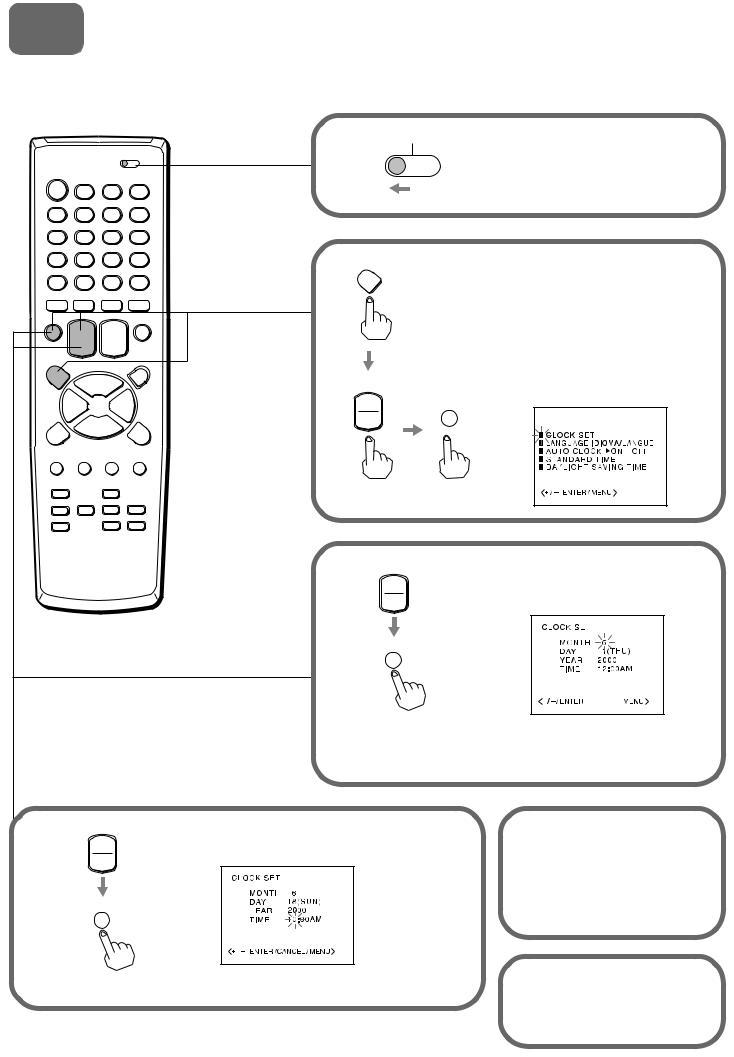
4 |
Setting the clock |
You must set the date and time for timer recording.
1
CATV
VCR TV
Set the VCR/CATV/TV selector to
VCR.
2 |
MENU |
Press MENU. And press SET/ |
|
|
|||
|
|
||
|
|
TRACKING + or – to select CLOCK |
|
|
|
SET, then press ENTER. |
|
|
|
For the first setting, SYSTEM SET |
|
|
|
UP menu appears. From the second |
|
|
|
setting, MENU appears. See on page |
|
SET/TRACKING |
11 in the supplied operating |
||
instructions. |
|||
|
+ |
||
|
ENTER |
||
|
– |
SYSTEM SET UP |
|
3 SET/TRACKING
+
–
ENTER
Press SET/TRACKING + or – to set MONTH, then press ENTER.
CANCEL
The day of the week will automatically appears.
4 |
SET/TRACKING |
Set DAY, YEAR and hours in the same way |
5 Press SET/TRACKING |
|
|
|
|
|
+ |
as in step 3. |
+ or – to set minutes. |
|
– |
||
|
|
Press and hold SET/ |
|
|
|
|
|
|
|
|
TRACKING + or – to change |
|
ENTER |
|
the setting in 10 minutes |
|
|
|
intervals. |
|
|
|
6 Press ENTER to start the |
|
|
|
clock. |
|
|
|
The normal screen returns |
|
|
|
or the blue screen appears. |
5
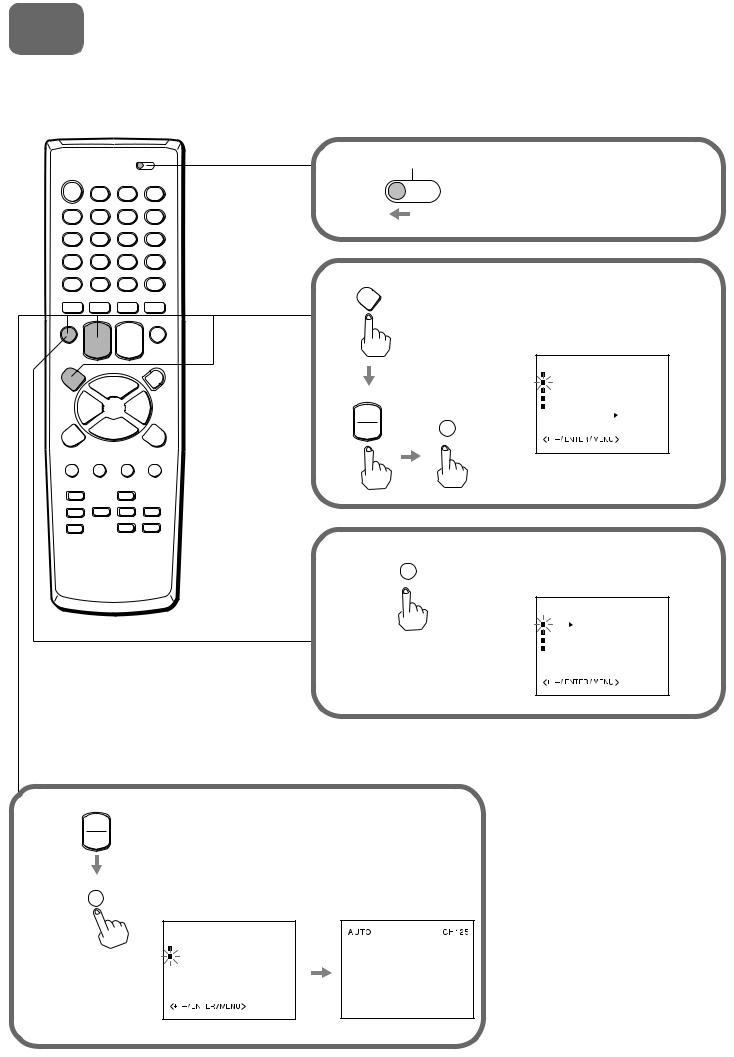
5 |
Setting the channels |
Before starting
Make sure the VCR is in TV mode.
1 |
CATV |
VCR TV |
2 MENU
SET/TRACKING
+ ENTER
–
Set the VCR/CATV/TV selector to
VCR.
Press MENU. And press SET/ TRACKING + or – to select CH SET UP, then press ENTER.
M E N U
TIMER REC SET
CH SET UP
VCR SET UP
SYSTEM SET UP
NO NOISE BACKGROUND
ON OFF
3 |
ENTER |
Press ENTER to select TV or |
|
||
|
|
CATV. |
|
|
CH SET UP |
|
|
TV CATV |
|
|
AUTO CH MEMORY |
|
|
ADD/DELETE |
|
|
GUIDE CH SET |
4 SET/TRACKING
+
–
ENTER
Press SET/TRACKING + or – to select AUTO CH MEMORY, then press ENTER.
All available channels are tuned.
After tuning, CH SET UP menu appears on the screen.
CH SET UP
TV  CATV
CATV
AUTO CH MEMORY
 ADD/DELETE
ADD/DELETE
 GUIDE CH SET
GUIDE CH SET
6
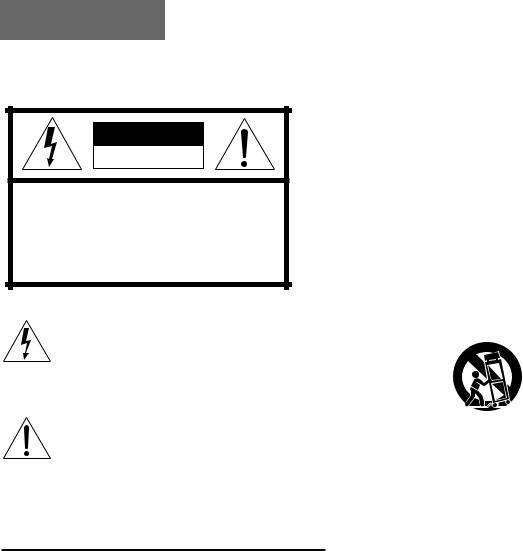
ENGLISH
Warning
To reduce the risk of fire or electric shock, do not expose this appliance to rain or moisture.
CAUTION |
RISK OF ELECTRIC SHOCK |
DO NOT OPEN |
“CAUTION:TO REDUCE THE RISK OF |
ELECTRIC SHOCK, |
DO NOT REMOVE COVER (OR BACK). |
NO USER-SERVICEABLE PARTS INSIDE. |
REFER SERVICING TO QUALIFIED |
SERVICE PERSONNEL.” |
Explanation of Graphical Symbols
The lightning flash with arrowhead symbol within an equilateral triangle, is intended to alert the user to the presence of uninsulated "dangerous voltage" within the products enclosure that may be of sufficient magnitude to constitute a risk of electric shock to person.
The exclamation point within an equilateral triangle is intended to alert the user to the presence of important operating and maintenance (servicing) instruction in the literature accompanying the appliance.
IMPORTANT SAFETY INSTRUCTIONS
Read the Operating Instructions carefully and completely before operating the unit. Be sure to keep the Operating Instructions for future reference. All warnings and cautions in the Operating Instructions and on the unit should be strictly followed, as well as the safety suggestions below.
Warning
To prevent electric shock or injury, these safety instructions should be followed in the installation, use and servicing the unit.
Installation
Attachments - Do not use attachments not recommended by the unit manufacturer as they may result in the risk of fire, electric shock or injury to persons.
Water and Moisture - Do not use this unit near water - for example, near a bathtub, washbowl, kitchen sink, or laundry tub, in a wet basement, or near a swimming pool, and the like.
Heat - Do not use this unit near sources of heat, including heating vents, stoves, or other appliances that generate heat. It also should not be placed in temperatures less than 5˚C (41˚F) or greater than 35˚C (95˚F ).
Mounting surface - Place the unit on a flat, even surface.
Accessories - Do not place this unit on an unstable cart, stand, tripod, bracket, or table. The unit may fall, causing serious injury to a child or an adult, and serious damage to the appliance. Use only with a cart, stand, tripod, bracket, or table recommended by the manufacturer, or sold with the unit. Any mounting of the appliance should follow the manufacturer’s instructions, and should use a mounting accessory recommended by the manufacturer.
Portable cart - An appliance and cart combination should be moved with care. Quick stops, excessive force, and uneven surfaces may cause the appliance and cart combination to overturn.
PORTABLE CART WARNING
S3125A
Ventilation - The unit should be situated with adequate space around it so that proper heat ventilation is assured. Allow 10 cm clearance from the rear and the top of the unit, and 5 cm from the each side.
Slots and openings in the cabinet and the back or bottom are provided for ventilation, and to ensure reliable operation of the unit and to protect it from overheating, these openings must not be blocked or covered. The openings should never be blocked by placing the unit on a bed, sofa, rug or other similar surface. (This unit should never by placed near or over a radiator or heat register.) This unit should not be placed in a built-in installation such as a bookcase unless proper ventilation is provided.
Object and Liquid Entry - Never push objects of any kind into this unit through the cabinet slots as they may touch dangerous voltage points or short-circuit parts that could result in a fire or electric shock. Never spill liquid of any kind on the unit.
Electric Power
Power Sources - This unit should be operated only from the type of power source indicated on the marking label. If you are not sure of the type of power supply to your home, consult your appliance dealer or local power company. To operate unit on battery power, or other sources, refer to the operating instructions.
Grounding or Polarization - This unit is provided with a polarized alternating-current line plug (a plug having one blade wider than the other). This plug will fit into the power outlet only one way. This is a safety feature. If you are unable to insert the plug fully into the outlet, try reversing the plug. If the plug should still fail to fit, contact your electrician to replace your obsolete outlet. Do not defeat the safety purpose of the polarized plug.
1 ENGLISH
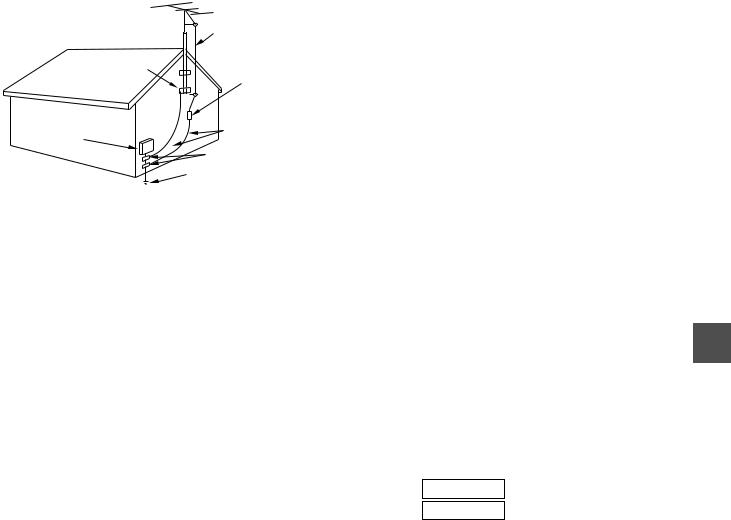
Power-Cord Protection - This unit is provided with an attachment plug having overload protection. This is a safety feature. See operating instructions for replacement or resetting of protective device. If replacement of the plug is required, be sure the service technician has used a replacement plug specified by the manufacturer that has the same overload protection as the original plug.
Overloading - Do not allow anything to rest on the power cord. Do not overload wall outlets and extension cords as this can result in fire or electric shock. Do not locate this unit where the cord will be abused by persons walking on it.
Outdoor Antenna
Power lines - An outside antenna system should not be located in the vicinity of overhead power lines or other electric light or power circuits, or where it can fall into such power lines or circuits. When installing an outside antenna system, extreme care should be taken to keep from touching such power lines or circuits as contact with them might be fatal.
Outdoor Antenna Grounding - If an outside antenna or cable system is connected to the unit, be sure the antenna or cable system is grounded so as to provide some protection against voltage surges and built-up static charges. Section 810 of the National Electrical Code, ANSI/ NFPA No.70, provides information with regard to proper grounding of the mast and supporting structure, grounding of the lead-in wire to an antenna discharge unit, size of grounding conductors, location of antenna-discharge unit, connection to grounding electrodes, and requirements for the grounding electrode. See the figure.
Antenna Grounding According to the National Electrical Cord
ANTENNA LEAD IN WIRE
ANTENNA DISCHARGE GROUND CLAMP  UNIT
UNIT
(NEC SECTION 810-20)
ELECTRIC |
GROUNDING |
SERVICE |
CONDUCTORS |
EQUIPMENT |
(NEC SECTION 810-21) |
|
GROUND CLAMPS |
|
POWER SERVICE GROUNDING |
|
ELECTRODE SYSTEM |
|
(NEC ART 250 PART H) |
NEC-NATIONAL ELECTRICAL CODE
Lightning
For added protection for this unit receiver during a lightning storm, or when it is left unattended and unused for long periods of time, unplug it from the wall outlet and disconnect the antenna or cable system. This will prevent damage to the unit due to lightning and powerline surges.
Maintenance
Cleaning - Unplug this unit from the wall outlet before cleaning. Do not use liquid cleaners or aerosol cleaners. Use a damp cloth for cleaning.
Damage Requiring Service
Unplug this unit from the wall outlet and refer servicing to qualified service personnel under the following conditions:
1)When the power cord or plug is damaged or frayed.
2)If liquid has been spilled into the unit.
3)If the unit has been exposed to rain or water.
4)If the unit does not operate normally by following the operating instructions. Adjust only those controls that are covered by the operating instructions as improper adjustment of other controls may result in damage and will often require extensive work by a qualified technician to restore the unit to normal operation.
5)If the unit has been dropped or the cabinet has been damaged.
6)When the unit exhibits a distinct change in performance - this indicates a need for service.
Do not attempt to service this unit yourself as opening or removing covers may expose you to dangerous voltage or other hazards. Refer all servicing to qualified service personnel.
Replacement Parts - When replacement parts are required, be sure the service technician has used replacement parts specified by the manufacturer or having the same characteristics as the original part. Unauthorized substitutions may result in fire, electric shock or other hazards.
Safety Check - Upon the completion of any service or repairs to this unit, ask the service technician to perform safety checks to determine that the unit is in proper operating condition.
Note to CATV system installer:
This reminder is provided to call the CATV system installer’s attention to Article 820-40 of the NEC that provides guidelines for proper grounding and, in particular, specifies that the cable ground should be connected to the grounding system of the building, as close to the point of cable entry as practical.
OWNER'S RECORD
For your convenience, record the model number and serial number (you will find them on the rear of your set) in the space provided below. Please refer to them when you contact your AIWA dealer in case of difficulty.
Model No.
Serial No.
ENGLISH 2
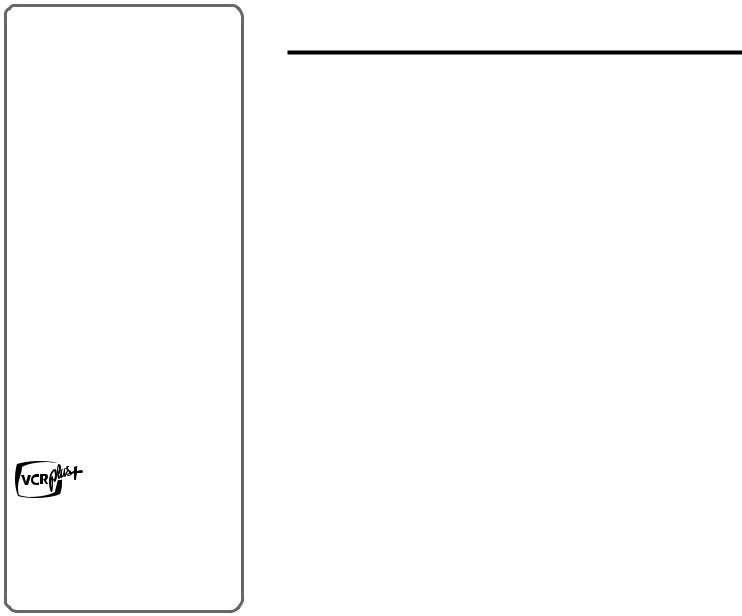
Welcome
Thank you for purchasing this AIWA product. To optimize the performance of this unit, please read through this operating instructions carefully.
Main features of this VCR
VCR Plus+ system and OneTouch Playback
You can easily set the timer with the VCR Plus+ system.
The recorded TV programs can be played back quickly with One-Touch Playback.
MTS (Multi-channel TV Sound) broadcast
You can receive, record and play back stereo and bilingual TV programs.
MBR (Multi Brand Remote control)
The remote control can control the CATV converters of many manufacturers.
VCR Plus+ and PlusCode are registered trademarks of Gemstar Development Corporation.
The VCR Plus+ system is manufactured under license from Gemstar Development Corporation.
Table of contents
Preparation |
|
Connecting the VCR ........................................... |
4 |
Preparing the remote control .............................. |
8 |
Setting the language ......................................... |
11 |
Setting the clock................................................ |
11 |
Setting the VCR channels ................................. |
13 |
Checking the channel set-up to use VCR |
|
Plus+ system .............................................. |
15 |
Playback |
|
Playing back a tape........................................... |
16 |
Various search functions................................... |
18 |
Recording |
|
Recording a TV program................................... |
20 |
Recording with One-Touch Recording .............. |
21 |
Setting the timer with VCR Plus+ system ......... |
22 |
Setting the timer manually ................................ |
24 |
Dubbing............................................................. |
26 |
Other functions |
|
Multichannel TV Sound (MTS) and Hi-Fi |
|
audio sound system.................................... |
27 |
On-screen display ............................................. |
28 |
Additional information |
|
Troubleshooting ................................................ |
29 |
Specifications .................................................... |
30 |
Parts and controls ............................................. |
31 |
3 ENGLISH
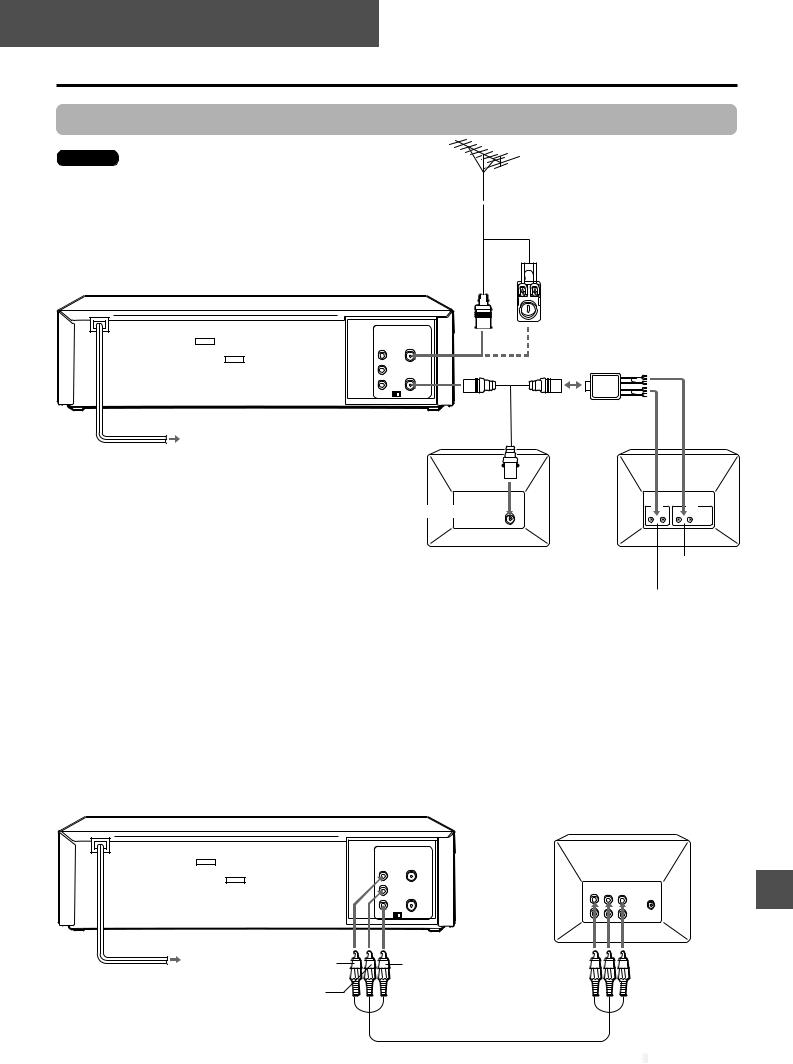
PREPARATION
Connecting the VCR
Basic connections
Caution
All connections should be made with both your VCR and TV unplugged from the Power supply.
300-ohm twin-lead cable
(not supplied)
75-ohm coaxial cable
(not supplied)
Antenna adaptor (not supplied)
|
|
UHF/VHF |
1 |
|
|
|
IN (ANT) |
|
|
|
|
OUT (TV) |
|
2 |
3 |
|
|
Antenna cable |
|
To AC outlet |
|
(supplied) |
TV |
AC cord
To antenna connector
Antenna splitter (not supplied)
U V
TV
UHF VHF
300-ohm
1 Disconnect the antenna cable from your TV and connect it to the UHF/VHF IN (ANT) connector on this VCR.
If the cable is a round-type 75-ohm coaxial cable, connect it directly to the UHF/VHF IN (ANT) connector.
If the cable is a flat-type 300-ohm twin-lead cable, connect it to the antenna adaptor (not supplied), and connect the adaptor to the UHF/VHF IN (ANT) connector.
2 Connect the supplied antenna cable to the UHF/VHF OUT (TV) connector on the VCR and the antenna connector on your TV.
If your TV has a 300-ohm antenna connector, use an antenna splitter (not supplied).
3 Connect the AC cord to the AC outlet.
To Connect a TV using the audio/video cable
If your TV has audio/video input jacks, you can connect the VCR and TV using the supplied audio/video cable.
This connection improves the picture and sound quality.
To VHF antenna terminal
To UHF antenna terminal
OUT |
VIDEO |
L |
AUDIO |
R |
Yellow |
Red |
White
TV
To audio/video input jacks
audio/video cable (supplied)
CONTINUE

















ENGLISH 4
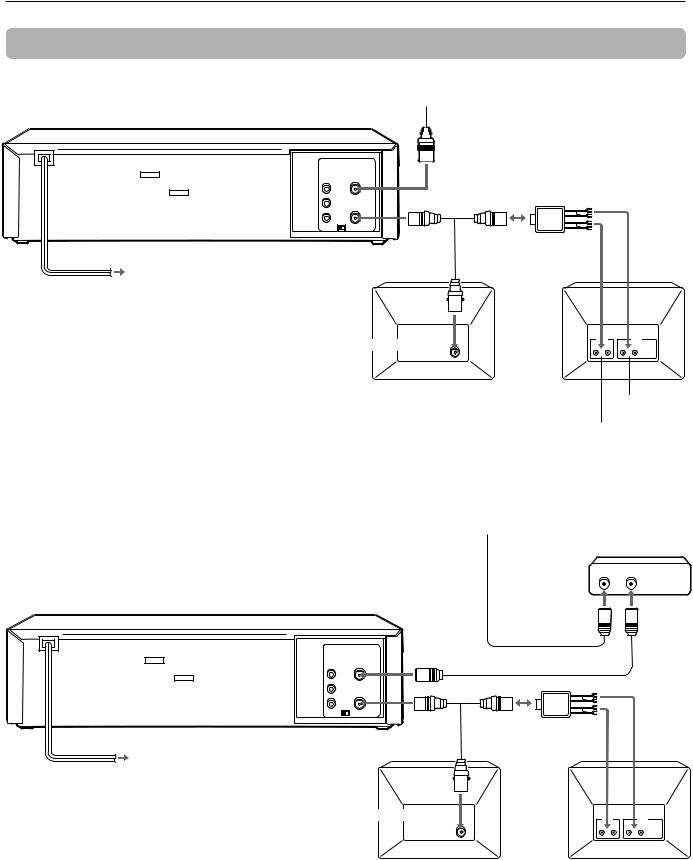
Connecting the VCR (continued)
CATV connections
To connect the CATV system without using a CATV converter
|
|
CATV system |
|
|
|
|
|
75-ohm coaxial cable |
|
||
|
|
(not supplied) |
|
|
|
|
UHF/VHF |
1 |
|
|
|
|
IN (ANT) |
|
|
|
|
|
|
2 |
|
Antenna splitter (not supplied) |
|
|
OUT (TV) |
|
V |
|
|
|
|
|
|
U |
|
3 |
|
Antenna cable |
|
|
|
|
(supplied) |
TV |
|
TV |
|
To AC outlet |
|
|
|
||
AC cord |
|
|
|
|
|
|
To antenna connector |
|
UHF |
VHF |
|
|
|
|
300-ohm |
||
1 Connect the cable from the CATV system to the UHF/VHF IN (ANT) |
|
|
To VHF antenna |
||
connector on this VCR. |
|
|
|
|
|
|
|
|
|
terminal |
|
2 Connect the supplied antenna cable to the UHF/VHF OUT (TV) connector on |
|
||||
To UHF antenna terminal |
|||||
the VCR and the antenna connector on your TV.
If your TV has a 300-ohm antenna connector, use an antenna splitter (not supplied).
3 Connect the AC cord to the AC outlet.
CATV system |
||
To connect a CATV system using a CATV converter |
CATV converter |
|
(not supplied) |
||
|
||
75-ohm |
IN OUT |
|
1 |
||
coaxial cable |
||
(not supplied)
UHF/VHF IN (ANT)
2
 75-ohm coaxial cable (not supplied)
75-ohm coaxial cable (not supplied)
OUT (TV) |
|
3 |
V |
|
|
|
U |
4 |
Antenna cable |
|
Antenna splitter |
|
(not supplied) |
||
(supplied) |
TV |
TV |
|
To AC outlet |
|
|
|
AC cord
To antenna connector
UHF VHF
300-ohm
1 Connect the cable from the CATV system to the input connector on the CATV converter.
2 Connect the output connector on the converter to the UHF/VHF IN (ANT) connector on this VCR.
3 Connect the supplied antenna cable to the UHF/VHF OUT (TV) connector on the VCR and the antenna connector on your TV.
If your TV has a 300-ohm antenna connector, use an antenna splitter (not supplied).
4 Connect the AC cord to the AC outlet.
5 ENGLISH
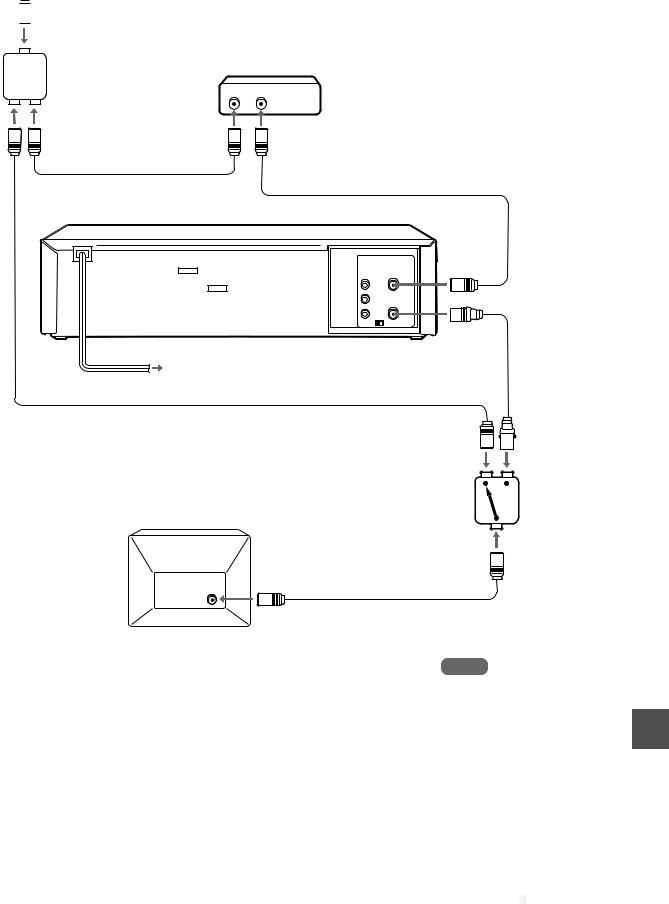
To connect a CATV system using a CATV converter and 2-way splitter
CATV system
1 
2-way splitter |
CATV converter |
|
|
(not supplied) |
IN OUT |
|
2
75-ohm coaxial cable |
75-ohm coaxial cable (not supplied) |
(not supplied) |
|
3
UHF/VHF
IN (ANT)
OUT (TV)
2 |
6 |
To AC outlet |
AC cord
75-ohm coaxial cable (not supplied)
TV
To antenna connector
5 75-ohm coaxial cable (not supplied)
4
Antenna cable (supplied)
A/B switch (not supplied)
1 Connect the cable from the CATV system to the 2-way splitter.
2 Connect one of the output connector of the splitter to the input connector of the CATV converter, and the other to the A/B switch.
3 Connect the output connectors on the converter to the UHF/VHF IN (ANT) connector on this VCR.
4 Connect the UHF/VHF OUT (TV) connector on this VCR to the A/B switch using the supplied antenna cable.
5 Connect the A/B switch to the antenna connector on your TV.
6 Connect the AC cord to the AC outlet.
Note
When you use a CATV converter, refer to the operating Instructions of it.
CONTINUE

















ENGLISH 6
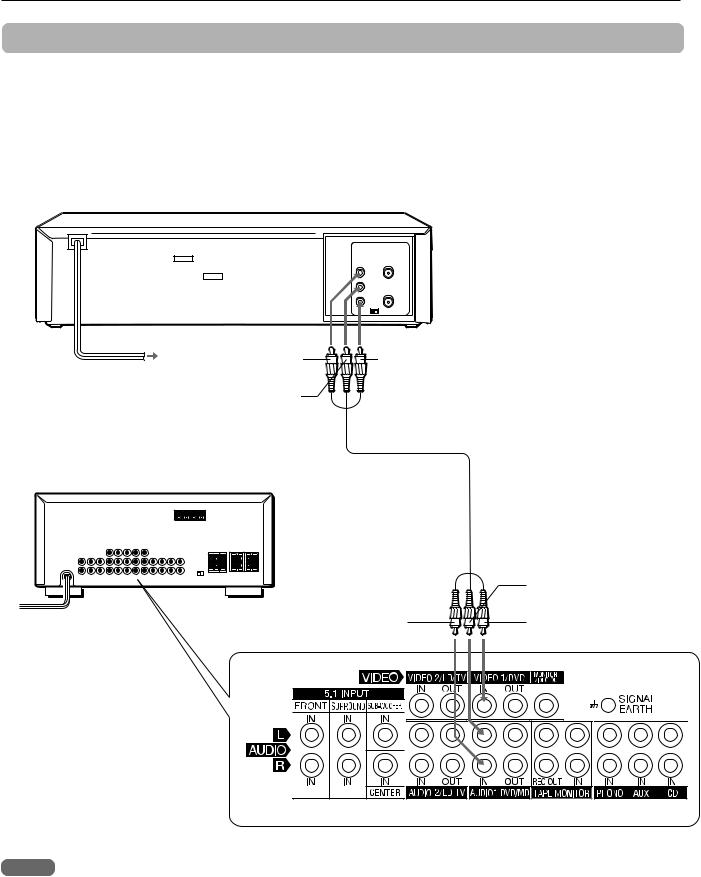
Connecting the VCR (continued)
Additional connections
To connect an AV receiver
To AC outlet |
Yellow |
|
AC cord
OUT |
VIDEO |
L |
AUDIO |
R |
Red
White
Audio/video cable (supplied)
AV receiver
White (L)
Red (R) |
Yellow |
Notes
•To receive an AM band radio broadcast on the AV receiver, turn off the VCR.
•Install the AM antenna of the AV receiver in a location that avoids interference, away from the VCR as much you can.
•Depending on the AV receiver, it’s rear panel may not be the same as above. Please refer to the AV receiver’s Operating Instructions.
7 ENGLISH

VCR reception setting
When using the VCR, the signal passes from the antenna to the VCR and then out to the TV. Before you use the VCR, a video output channel must be set on your TV.
VHF/UHF
IN (ANT)
OUT (TV)
|
|
CH |
||||||
To AC outlet |
3 |
|
|
|
4 |
|
||
|
|
|
||||||
|
|
|
|
|
|
|
|
|
TV/VCR
When a TV is connected with an antenna cable
When the TV is connected to the UHF/VHF OUT(TV) connector using a supplied antenna cable, set the channel selector at the rear to 3 CH or 4 CH, not employed for broadcasts, and select the same channel on the TV.
(For watching the VCR, set the channel, 3 ch or 4 ch on the TV for watching the VCR.)
To select a desired TV channel on the TV
Turn the TV on and turn off this VCR.
To see a TV program or video program selected on the VCR
Turn the TV and VCR on, and press TV/VCR to display “VCR” in the display window.
VCR
To see a desired TV channel on the TV after playback
Press TV/VCR so that “VCR” disappears from the display window.
When a TV is connected with an audio/ video cable
When the TV is connected using the supplied audio/video cable, turn the TV and VCR on, and select the video input mode on the TV.
Preparing the remote control
Inserting the batteries
Caution
To prevent damage from leakage or explosion, follow the descriptions below.
•Insert two supplied R03 (size AAA) batteries with the 0and 9marks correctly as illustrated.
•Do not mix old batteries with new ones or different types of batteries.
•Do not throw the batteries into a fire, apply heat to them or take them apart.
•Do not carry the batteries with keys or other metallic objects.
Note
Remove the batteries when they have no more power, or when you do not use the remote control for a long period of time.
Using the remote control
Point the remote control toward the remote sensor.
5m |
|
30 |
|
30 |
Remote |
7m |
sensor |
|
Notes
•The remote control may not operate when there is an obstruction between the remote control and the remote sensor.
•Strong ambient light sources such as a fluorescent lamp or direct sunlight may cause unreliable operation.
•Using a TV with the same type of infrared remote control facing the same direction may cause incorrect operation.
•The maximum distance for effective control between the remote control and the remote sensor is 7 meters. When the maximum operable distance becomes shorter, replace both batteries with new ones.
•Although you can use the remote control within an angle of up to 30 degrees in any direction from directly in front of the remote sensor, we recommend a narrower angle for stable operation.
CONTINUE

















ENGLISH 8
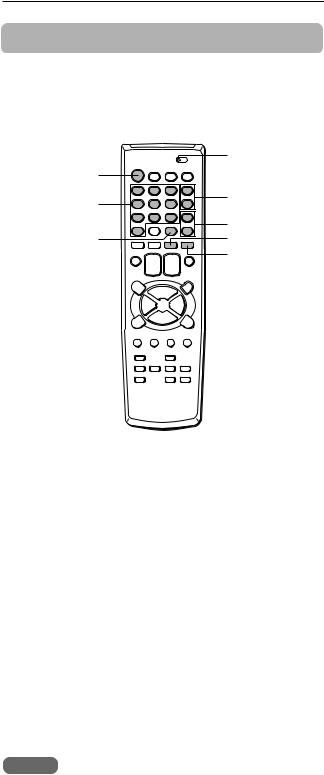
Preparing the remote control (continued)
Controlling the TVs and CATVs
The remote control can control the TVs of many manufacture’s and CATV converters. To control such TVs and CATV converters, set the manufacturer’s code number shown in the table on the right.
VCR/CATV/TV
POWER
CHANNEL N/M
Number
buttons
VOLUME +/–
TV/VCR PRESET MUTE
1 Set the VCR/CATV/TV selector to TV or CATV.
2 While holding PRESET, press the number buttons to set the code number referring to the table on the right.
Some manufacturers have more than one code number. If the remote control does not operate with the TV or CATV after setting the code number, try another number.
Controlling the TV
Only the POWER, CHANNEL N, M, VOLUME +, –, MUTE and TV/VCR on the remote control can be used.
Controlling the CATV
Only the number buttons on the remote control can be used.
Notes
•Due to the variety of codes used by manufacturers, AIWA cannot guarantee that the MBR remote control will operate with every model of the brands listed.
•The number buttons can be used only for channel selection, but they may not function correctly with some CATV converters.
TV manufacturer |
Code number |
|
|
ADMIRAL |
16, 37, 44, 45 |
|
|
AIWA |
00 |
|
|
AKAI |
01 |
|
|
AMARK |
09 |
|
|
AOC |
01 |
|
|
BELL & HOWELL |
33 |
|
|
BROKSONIC |
18, 19 |
|
|
CANDLE |
51 |
|
|
CCE |
07 |
|
|
CENTURION |
08 |
|
|
CINERAL |
43 |
|
|
CITIZEN |
49, 50, 51, 52, 53, 54, 55 |
|
|
CORONADO |
09 |
|
|
CROWN |
09 |
|
|
CURTIS MATHES |
01, 03, 08, 33, 37, 44 |
|
|
DAEWOO |
38, 39, 40, 41, 42, 43 |
|
|
DAYTRON |
01, 08 |
|
|
EMERSON |
01, 09, 16, 17, 18, 19 |
|
|
FISHER |
28, 29 |
|
|
FUNAI |
46, 47 |
|
|
GENERAL ELECTRIC |
03, 10, 11, 13, 37, 44 |
|
|
GRADIENTE |
01, 56, 57, 63, 67 |
|
|
HITACHI |
09, 14, 15 |
|
|
JC PENNEY |
01, 08, 10, 27, 35 |
|
|
JVC |
20, 21 |
|
|
KIOTE |
43 |
|
|
KMC |
09 |
|
|
KTV |
01, 08, 09, 31 |
|
|
LG (GOLDSTAR) |
01, 07, 08, 09, 35, 39 |
|
|
LODGENET |
33 |
|
|
LOGIK |
33 |
|
|
LXI |
09, 25, 26, 27, 28, 29 |
|
|
MAGNAVOX |
01, 02, 04, 05, 06, 07, 08, 09, |
|
20, 34, 35 |
|
|
MAJESTIC |
33 |
|
|
MARANTZ |
01, 32 |
|
|
MEMOREX |
33 |
|
|
MGA/MITSUBISHI |
01, 08, 32 |
|
|
MONTGOMERY WARD |
01, 06, 09, 23, 32, 33 |
|
|
NEC |
01, 08 |
|
|
NOBLEX |
07 |
|
|
PACKARD BELL |
43 |
|
|
PANASONIC |
07, 11, 13, 25, 35, 36 |
|
|
PHILCO |
01, 06, 07, 08, 09, 43 |
|
|
PHILIPS |
06, 07 |
|
|
PIONEER |
30 |
|
|
PORTLAND |
09 |
|
|
PROSCAN |
03, 37, 44 |
|
|
QUASAR |
11, 13 |
|
|
RADIO SHACK |
16, 17, 23 |
|
|
RCA |
03, 33, 44 |
|
|
REALISTIC |
16, 17, 23 |
|
|
9 ENGLISH

TV manufacturer |
Code number |
|
|
SAMPO |
08 |
|
|
SAMSUNG |
01, 08, 09, 25 |
|
|
SANYO |
28, 29 |
|
|
SCOTT |
01, 08 |
|
|
SEARS |
09, 25, 26, 27, 28, 29 |
|
|
SEMP |
64 |
|
|
SHARP |
09, 22, 23, 24 |
|
|
SIGNATURE 2000 |
01, 06, 08, 09, 10, 23, 24, 33, 34 |
|
|
SONY |
12 |
|
|
SOUNDESIGN |
51 |
|
|
SYLVANIA |
01, 04, 05, 06, 07, 08, 35 |
|
|
SYMPHONIC |
46, 47 |
|
|
TATUNG |
11 |
|
|
TEKNIKA |
07, 09, 16, 33, 51 |
|
|
TELERENT |
09, 33 |
|
|
THOMSON |
69 |
|
|
TORX |
08 |
|
|
TOSHIBA |
25, 26, 27 |
|
|
WARDS |
01, 06, 08, 09, 10, 33, 34 |
|
|
XR1000 |
48 |
|
|
ZENITH |
02 |
|
|
CATV converter manufacturer |
Code number |
|
|
ALLEGRO |
46 |
|
|
|
|
|
|
ARCHER |
39 |
|
|
|
|
|
|
CABLEVIEW |
39 |
|
|
|
|
|
|
CITIZEN |
39 |
|
|
|
|
|
|
CURTIS MATHES |
15 |
|
|
|
|
|
|
EAGLE |
24, 25, 28 |
|
|
|
|
|
|
GEMINI |
05, 22, 23 |
|
|
|
|
|
|
GENERAL ELECTRIC |
43 |
|
|
|
|
|
|
GENERAL INSTRUMENT |
04, 05 |
|
|
|
|
|
|
GOBRAND |
39 |
|
|
|
|
|
|
HAMLIN |
33, 34, 35 |
|
|
|
|
|
|
JERROLD |
06, 07, 08, 09, 10 |
|
|
|
|
|
|
KALE VISION |
29 |
|
|
|
|
|
|
MACOM |
03, 40, 41 |
|
|
|
|
|
|
MAGNAVOX |
25, 28, 36, 37 |
|
|
|
|
|
|
NSC |
29, 38 |
|
|
|
|
|
|
OAK |
11, 12, 44 |
|
|
|
|
|
|
PANASONIC |
19, 21 |
|
|
|
|
|
|
PARAGON |
01 |
|
|
|
|
|
|
PHILIPS |
24, 25, 26, 27, 28 |
|
|
|
|
|
|
PIONEER |
13, 14 |
|
|
|
|
|
|
PULSER |
39 |
|
|
|
|
|
|
RCA |
13 |
|
|
|
|
|
|
REGAL |
28 |
|
|
|
|
|
|
REGENCY |
32 |
|
|
|
|
|
|
SAMSUNG |
29 |
|
|
|
|
|
|
SCIENTIFIC ATLANTA |
15, 16, 45 |
|
|
|
|
|
|
SLMARX |
04, 13 |
|
|
|
|
|
|
SONY |
49 |
|
|
|
|
|
|
SPRUCER |
04, 13, 19 |
|
|
|
|
|
|
STANDARD COMPONENTS |
29 |
|
|
|
|
|
|
STARGATE |
04, 05, 13 |
|
|
|
|
|
|
TELEVIEW |
39 |
|
|
|
|
|
|
TEXSCAN |
31 |
|
|
|
|
|
|
TOCOM |
17, 18 |
|
|
|
|
|
|
UNIDEN |
20 |
|
|
|
|
|
|
UNIKA |
39 |
|
|
|
|
|
|
UNIVERSAL |
46, 47 |
|
|
|
|
|
|
VID TECH |
30 |
|
|
|
|
|
|
VIDEO WAY |
42 |
|
|
|
|
|
|
VIEWSTAR |
24, 25, 28 |
|
|
|
|
|
|
ZENITH |
01, 02, 03 |
|
|
|
|
|
|
ZENITH HT-2000 |
01 |
|
|
|
|
|
|
|
|
|
|
Note
Some TV or CATV/DBS converter manufacturers may not be listed above.
ENGLISH 10
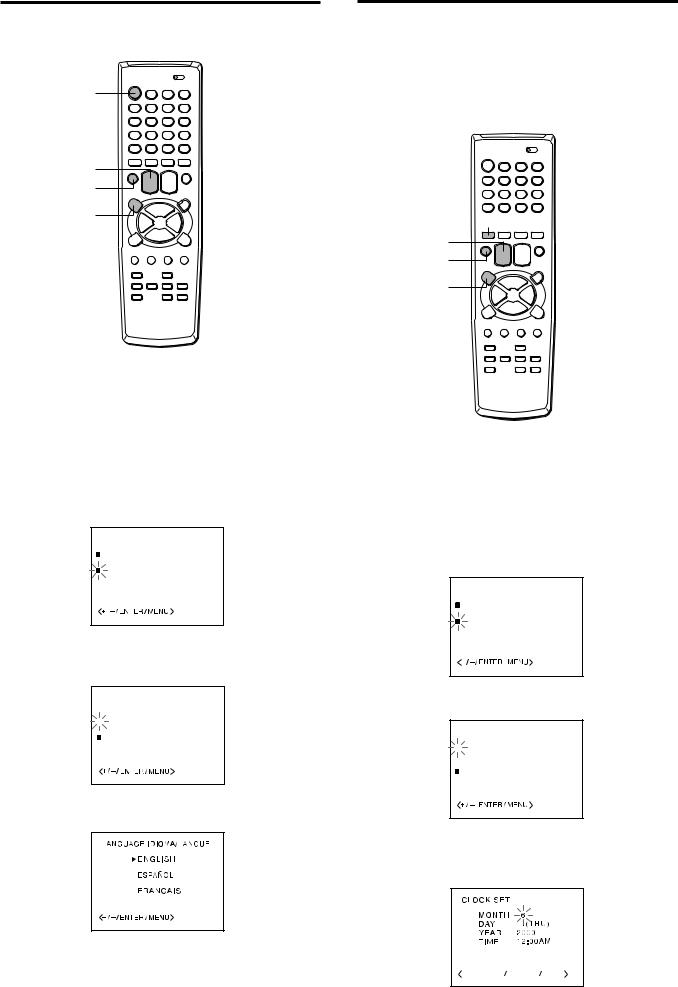
Setting the language
The on-screen menu can display three languages: English, Spanish and French.
 VCR/CATV/TV
VCR/CATV/TV
POWER
SET/TRACKING
+/–
ENTER
MENU
Before starting
Set the VCR/CATV/TV selector to VCR.
1 Press POWER to turn on the VCR.
2 Press MENU.
When you press MENU for the first time after unpacking the unit, SYSTEM SET UP menu in step 4 appears.
3 Press SET/TRACKING + or – to select SYSTEM SET UP, then press ENTER.
M E N U
 TIMER REC SET
TIMER REC SET
CH SET UP
 VCR SET UP
VCR SET UP
SYSTEM SET UP
 NO NOISE BACKGROUND
NO NOISE BACKGROUND
 ON OFF
ON OFF
4 Press SET/TRACKING + or – to select LANGUAGE/IDIOMA/LANGUE, then press ENTER.
SYSTEM SET UP
 CLOCK SET
CLOCK SET
 LANGUAGE/IDIOMA/LANGUE
LANGUAGE/IDIOMA/LANGUE
 AUTO CLOCK
AUTO CLOCK  ON OFF
ON OFF
STANDARD TIME
 DAYLIGHT SAVING TIME
DAYLIGHT SAVING TIME
5 Press SET/TRACKING + or – to select the desired language, then press ENTER.
6 Press MENU twice to return to the normal screen.
Setting the clock
You must set the date and time for timer recording. When you connect the AC cord to the AC wall outlet, the date and time will be set automatically if the unit receives the clock adjustment signal. If the unit cannot receive the
clock adjustment signal or the reception signal is weak, the unit may set the clock incorrectly. In this case, you must set the time manually.
 VCR/CATV/TV
VCR/CATV/TV
CANCEL 



SET/TRACKING
+/–
ENTER
MENU
Before starting
Set the VCR/CATV/TV selector to VCR.
1 Press MENU.
If the clock is not set, SYSTEM SET UP menu in step 3 appears.
2 Press SET/TRACKING + or – to select SYSTEM SET UP, then press ENTER.
M E N U
 TIMER REC SET
TIMER REC SET
CH SET UP
 VCR SET UP
VCR SET UP
SYSTEM SET UP
 NO NOISE BACKGROUND
NO NOISE BACKGROUND
 ON OFF
ON OFF
3 Press SET/TRACKING + or – to select CLOCK SET, then press ENTER.
SYSTEM SET UP
 CLOCK SET
CLOCK SET
 LANGUAGE/IDIOMA/LANGUE
LANGUAGE/IDIOMA/LANGUE
 AUTO CLOCK
AUTO CLOCK  ON OFF
ON OFF
STANDARD TIME
 DAYLIGHT SAVING TIME
DAYLIGHT SAVING TIME
4 Press SET/TRACKING + or – to set MONTH, then press ENTER.
The day of the week will automatically appear.


 CANCEL
CANCEL
11 ENGLISH
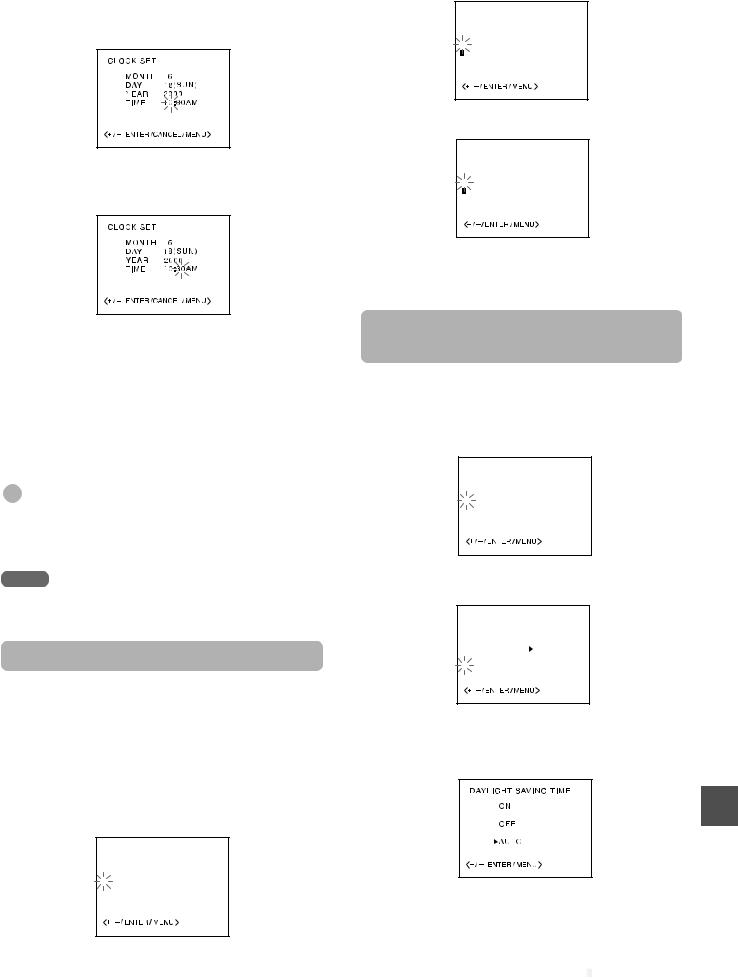
5 Set DAY, YEAR and hours in the same way as in step 4.
Press and hold SET/TRACKING + or – to change the setting rapidly.
6 Press SET/TRACKING + or – to set the minutes.
To change the minutes setting in ten minutes, press and hold SET/TRACKING + or – .
7 Press ENTER to start the clock.
The normal screen returns.
To correct the digits while setting
Before pressing ENTER in step 7, press CHANNEL Nor Mrepeatedly until the item you want to correct flashes. Reset the digits using the SET/TRACKING + or – button. Then finish the procedure in step 7.
Tip
When the power supply is interrupted or the AC cord is disconnected from the AC wall outlet for more than 5 seconds, the clock setting is cleared. In this case, you have to set the clock again.
Note
The date can be set from A.D.1990 to A.D. 2081.
Setting the Auto Clock
The unit automatically corrects the clock setting once you set AUTO CLOCK to ON. After unpacking the VCR, AUTO CLOCK is set to ON.
If AUTO CLOCK is set to OFF, follow the procedures below.
1 Press MENU.
2 Press SET/TRACKING + or – to select SYSTEM SET UP, then press ENTER.
M E N U
 TIMER REC SET
TIMER REC SET
 CH SET UP
CH SET UP
 VCR SET UP
VCR SET UP
 SYSTEM SET UP
SYSTEM SET UP
 NO NOISE BACKGROUND
NO NOISE BACKGROUND
 ON OFF
ON OFF
3 Press SET/TRACKING + or – to select AUTO CLOCK.
SYSTEM SET-UP
 CLOCK SET
CLOCK SET
 LANGUAGE/IDIOMA/LANGUE
LANGUAGE/IDIOMA/LANGUE
 AUTO CLOCK ON
AUTO CLOCK ON  OFF
OFF
STANDARD TIME
 DAYLIGHT SAVING TIME
DAYLIGHT SAVING TIME
4 Press ENTER to select ON.
SYSTEM SET-UP
 CLOCK SET
CLOCK SET
 LANGUAGE/IDIOMA/LANGUE
LANGUAGE/IDIOMA/LANGUE
 AUTO CLOCK
AUTO CLOCK  ON OFF
ON OFF
STANDARD TIME
 DAYLIGHT SAVING TIME
DAYLIGHT SAVING TIME
5 Press MENU twice to return to the normal screen.
Setting the time with the daylight saving time
1 Press MENU.
2 Press SET/TRACKING + or – to select SYSTEM SET UP, then press ENTER.
M E N U
 TIMER REC SET
TIMER REC SET
 CH SET UP
CH SET UP
 VCR SET UP
VCR SET UP
 SYSTEM SET UP
SYSTEM SET UP
 NO NOISE BACKGROUND
NO NOISE BACKGROUND
 ON OFF
ON OFF
3 Press SET/TRACKING + or – to select DAYLIGHT SAVING TIME, then press ENTER.
SYSTEM SET UP
 CLOCK SET
CLOCK SET
 LANGUAGE/IDIOMA/LANGUE
LANGUAGE/IDIOMA/LANGUE
 AUTO CLOCK ON OFF
AUTO CLOCK ON OFF
 STANDARD TIME
STANDARD TIME
 DAYLIGHT SAVING TIME
DAYLIGHT SAVING TIME
4 Press SET/TRACKING + or – to select AUTO, then press ENTER.
Normally the AUTO setting is sufficient. If you set it to ON, you can advance the time by one hour manually .
5 Press MENU twice to return to the normal screen.
CONTINUE


















ENGLISH 12
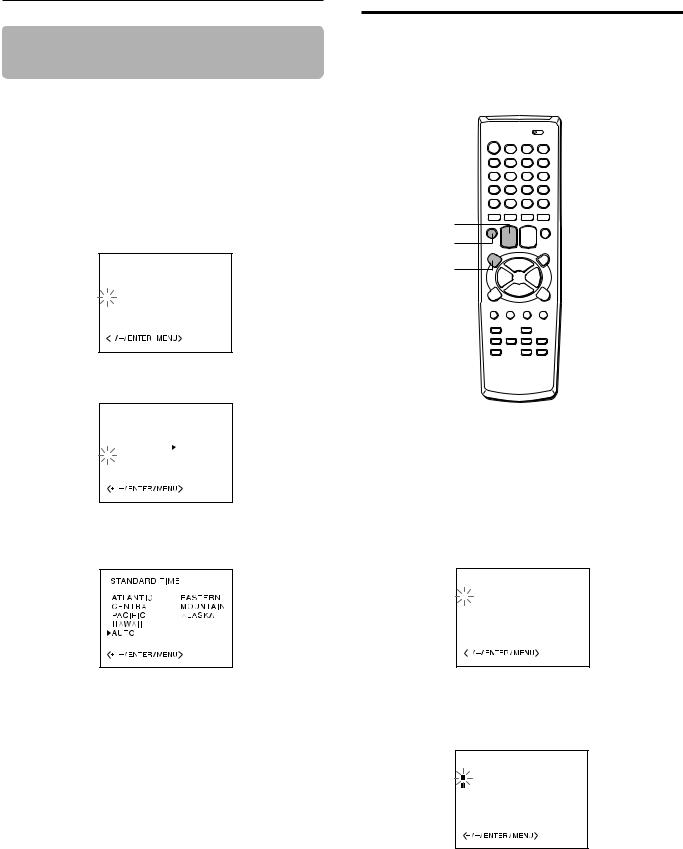
Setting the clock (continued)
Setting the standard time according to your area
When you move to a different area of the country, you can adjust the clock only by selecting your new area.
This setting is only possible when setting AUTO CLOCK to ON.
1 Press MENU.
2 Press SET/TRACKING + or – to select SYSTEM SET UP, then press ENTER.
M E N U
 TIMER REC SET
TIMER REC SET
 CH SET UP
CH SET UP
 VCR SET UP
VCR SET UP
 SYSTEM SET UP
SYSTEM SET UP
 NO NOISE BACKGROUND
NO NOISE BACKGROUND
 ON OFF
ON OFF
3 Press SET/TRACKING + or – to select STANDARD TIME, then press ENTER.
SYSTEM SET UP
 CLOCK SET
CLOCK SET
 LANGUAGE/IDIOMA/LANGUE
LANGUAGE/IDIOMA/LANGUE
 AUTO CLOCK ON OFF
AUTO CLOCK ON OFF
 STANDARD TIME
STANDARD TIME
 DAYLIGHT SAVING TIME
DAYLIGHT SAVING TIME
4 Press SET/TRACKING + or – to select your area, then press ENTER.
Normally the AUTO setting is sufficient.
5 Press MENU twice to return to the normal screen.
Setting the VCR channels
Before setting Auto Channel Memory, this VCR can receive all channels in your area by pressing the CHANNEL Nor Mbutton repeatedly. After Auto Channel Memory has been set, you can skip the channels which are not preset with the CHANNEL Nor Mbutton.
 VCR/CATV/TV
VCR/CATV/TV
SET/TRACKING
+/–
ENTER
MENU
Before starting
•Set the VCR/CATV/TV selector to VCR.
•Make sure the VCR channel is not selected “L” (in the display window or “LINE” on the TV screen).
1 Press MENU.
2 Press SET/TRACKING + or – to select CH SET UP, then press ENTER.
M E N U
 TIMER REC SET
TIMER REC SET
 CH SET UP
CH SET UP
 VCR SET UP
VCR SET UP
 SYSTEM SET UP
SYSTEM SET UP
 NO NOISE BACKGROUND
NO NOISE BACKGROUND
 ON OFF
ON OFF
3 Press ENTER to select TV or CATV.
TV : the program from UHF/VHF antenna
CATV : the CATV according to the connections to the antenna connector
CH SET UP
TV  CATV
CATV
AUTO CH MEMORY
 ADD/DELETE
ADD/DELETE
 GUIDE CH SET
GUIDE CH SET
13 ENGLISH
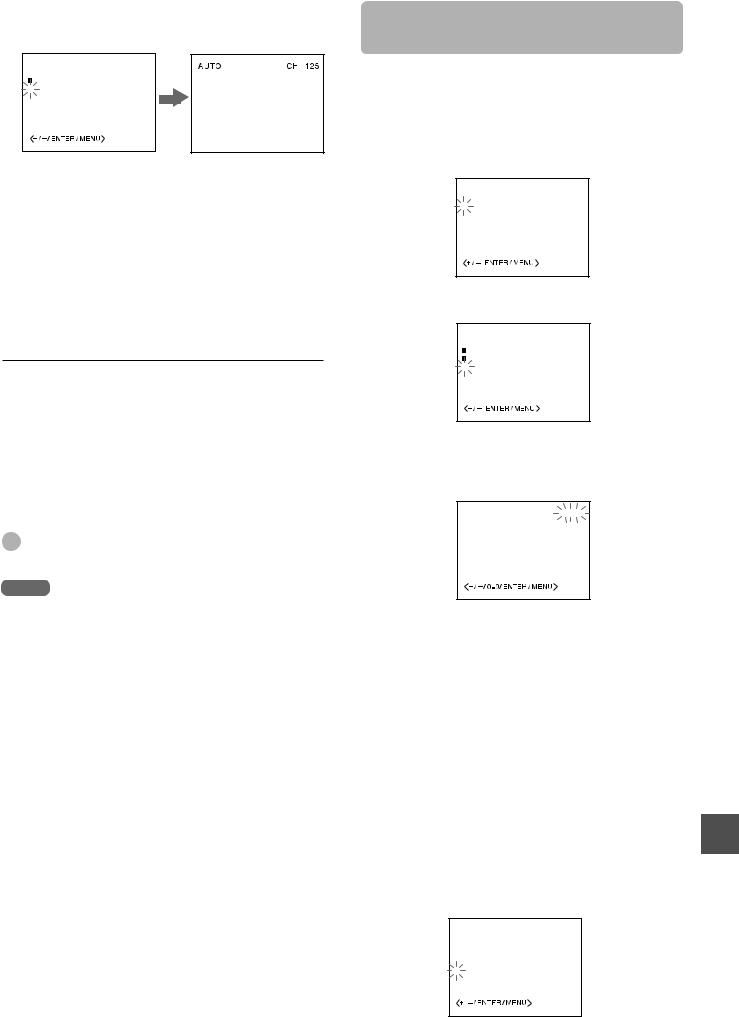
4 Press SET/TRACKING + or – to select AUTO CH MEMORY, then press ENTER.
CH SET UP
TV  CATV
CATV
 AUTO CH MEMORY
AUTO CH MEMORY
 ADD/DELETE
ADD/DELETE
 GUIDE CH SET
GUIDE CH SET
All available channels in your area are scanned and stored in the memory of the VCR.
After scanning, the channel screen appears.
CATV channels
CATV systems use letters and numerals to designate channels. The table below shows the channel numbers of the CATV system and the corresponding channel number displayed on this VCR. For more information on available channels in your area, consult your local CATV company.
Channels displayed on this VCR |
CATV channels |
|
01 |
|
5A |
|
|
|
02 to |
13 |
2 to 13 |
14 to |
36 |
A to W |
|
|
|
37 to |
94 |
W+1 to W+58 |
|
|
|
95 to |
99 |
A-5 to A-1 |
|
|
|
100 to |
124 |
W+59 to W+83 |
|
|
|
125 |
W+84 |
|
|
|
|
Tip
To interrupt the Auto Channel Memory, press MENU.
Note
Once you conduct the Auto Channel Memory, the previous settings will be canceled.
Adding or erasing the channels manually
If the Auto Channel Memory does not set the channels correctly, add them manually for watching TV programs. Also, you can erase the unnecessary channels.
1 Press MENU.
2 Press SET/TRACKING + or – to select CH SET UP, then press ENTER.
M E N U
 TIMER REC SET
TIMER REC SET
 CH SET UP
CH SET UP
 VCR SET UP
VCR SET UP
 SYSTEM SET UP
SYSTEM SET UP
 NO NOISE BACKGROUND
NO NOISE BACKGROUND
 ON OFF
ON OFF
3 Press SET/TRACKING + or – to select ADD/DELETE, then press ENTER.
CH SET UP
TV  CATV
CATV
AUTO CH MEMORY
 ADD/DELETE
ADD/DELETE
 GUIDE CH SET
GUIDE CH SET
4 Press SET/TRACKING + or – to select the channel number to be erased or added.
When the selected channel is already set, ADD appears. When it is not set, DELETE appears.
DELETE |
CH125 |
5 Press ENTER to erase or add a selected channel.
6 If you want to add or erase another channel, repeat steps 4 and 5.
7 Press MENU 3 times to return to the normal screen.
If a selected channel is showing a distorted picture and noisy sound
It is possible to select a blue screen on the TV instead of a distorted picture and noisy sound. Select NO NOISE BACKGROUND on the menu by pressing the SET/ TRACKING + or –, then press ENTER to set to ON. Press MENU to return to the normal screen.
NO NOISE BACKGROUND
ON: For no or noisy channels, the blue screen appears. OFF: For no or noisy channels, the channel is shown with
a distorted picture and noisy sound.
After unpacking the VCR, this setting is set to ON.
M E N U
 TIMER REC SET
TIMER REC SET
 CH SET UP
CH SET UP
 VCR SET UP
VCR SET UP
 SYSTEM SET UP
SYSTEM SET UP
 NO NOISE BACKGROUND
NO NOISE BACKGROUND
 ON OFF
ON OFF
ENGLISH 14
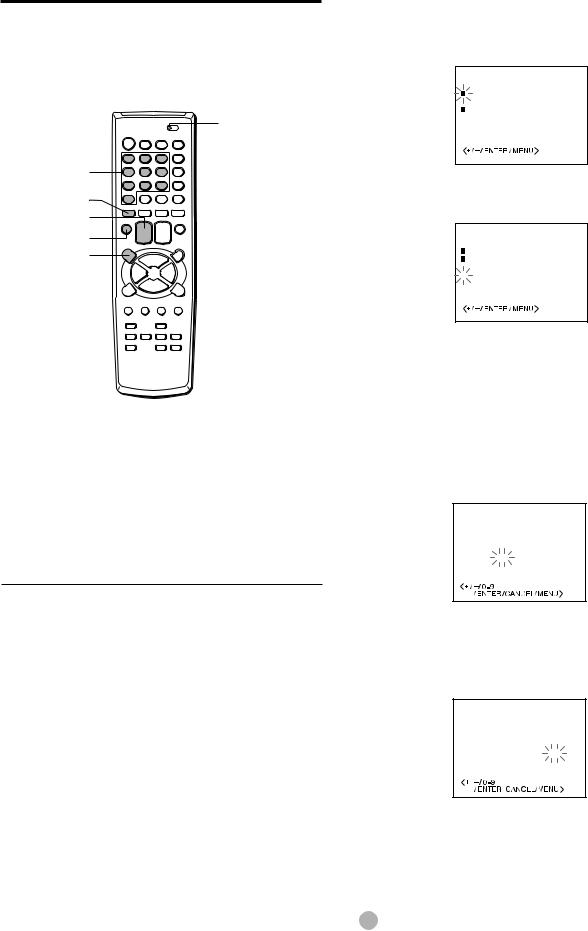
Checking the channel set up to use VCR Plus+ system
To set the timer using VCR Plus+ system, you have to check whether the VCR channel numbers match the guide channels which are assigned to the TV stations.
If they do not match, the VCR Plus+ system does not function correctly. In this case, coordinate the numbers.
VCR/CATV/TV
Number buttons
CANCEL
SET/TRACKING
+/–
ENTER
MENU
For example
For each channel your VCR receives, use the channel line up chart to check that the channel numbers match. For example, SHOWTIME is listed in the channel line up chart (under the VCR Plus+ Code) as channel 38, your VCR receives SHOWTIME on channel 14, you need to coordinate these numbers by locating guide channel 38 (under GUIDE CH). Next enter your SHOWTIME channel 14 (under VCR CH).
Continue this process until all channels match.
Sample Channel Line Up Chart
TV Station |
VCR Plus+ |
Local Cable Company |
||
|
|
Code |
|
Channel Number |
|
|
|
|
|
WCBS |
New York CBS |
|
02 |
02 |
|
|
|
|
|
WNBC |
New York NBC |
|
04 |
04 |
|
|
|
|
|
WNYW New York NYW |
|
05 |
05 |
|
|
|
|
|
|
WABC |
New York ABC |
|
07 |
07 |
|
|
|
|
|
A&E |
Arts & Entertainment |
39 |
44 |
|
|
|
|
|
|
BET |
Black Entertainment |
57 |
23 |
|
|
|
|
|
|
CNBC |
Consumer News & Business |
23 |
16 |
|
|
|
|
||
CSPAN Government Business |
28 |
54 |
||
|
|
|
|
|
DSC |
Discovery Channel |
37 |
63 |
|
|
|
|
|
|
DIS |
Disney Channel |
|
53 |
27 |
|
|
|
|
|
MAX |
Cinemax |
|
45 |
15 |
|
|
|
|
|
SHO |
Showtime |
|
38 |
14 |
|
|
|
|
|
USA |
USA Network |
|
44 |
40 |
|
|
|
|
|
•Channel Guide listings are available in your local TV Guide and Newspaper.
Before starting
Set the VCR/CATV/TV selector to VCR.
1 Press MENU.
2 Press SET/TRACKING + or – to select CH SET UP, then press ENTER.
M E N U
 TIMER REC SET
TIMER REC SET
CH SET UP
 VCR SET UP
VCR SET UP
SYSTEM SET UP
 NO NOISE BACKGROUND
NO NOISE BACKGROUND
 ON OFF
ON OFF
3 Press SET/TRACKING + or – to select GUIDE CH SET, then press ENTER.
CH SET UP
TV  CATV
CATV
AUTO CH MEMORY
 ADD/DELETE
ADD/DELETE
 GUIDE CH SET
GUIDE CH SET
4 Press SET/TRACKING +, – or the number buttons to select GUIDE CH “38,” then press ENTER.
When selecting a number between 10 and 19 using the number buttons, press 0 once to enter the hundred’s digit, and then press the buttons 1 through 9 to enter the ten’s and one’s digits.
When selecting a number less than 10 using the number buttons, press 0 twice to enter the hundreds and ten’s digits, and then press the buttons 1 through 9 to enter the one’s digit.
GUIDE CH SET
GUIDE |
|
VCR |
CH |
|
CH |
038 |
– |
038 |
5 Press SET/TRACKING+, – or the number buttons to display VCR CH “14,” then press ENTER.
When you use the number buttons, select the number in the same way as in step 4.
GUIDE CH SET
GUIDE |
|
VCR |
CH |
|
CH |
038 |
– |
014 |
6 Repeat steps 4 and 5 until all necessary channel numbers are set.
7 Press MENU 3 times to return to the normal screen.
Tip
To cancel the VCR CH setting, press CANCEL in step 5.
15 ENGLISH
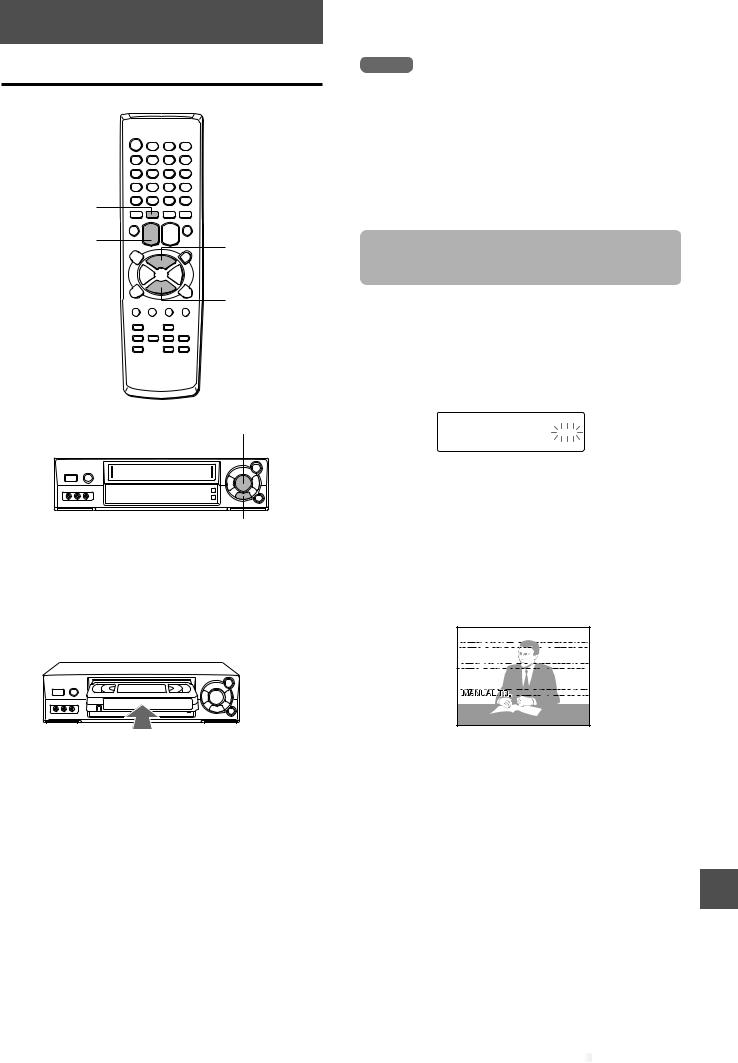
PLAYBACK
Playing back a tape
 VCR/CATV/TV
VCR/CATV/TV
A-TR |
|
|
SET/TRACKING |
cPLAY |
|
+/– |
||
|
||
|
sSTOP |
cPLAY
ZSTOP/EJECT
Before starting
•Turn on your TV and set it for VCR reception.
•Set the VCR/CATV/TV selector to VCR.
1 Insert a cassette.
•The power turns on automatically.
•Playback starts immediately if the erasure prevention tab has been removed from the cassette.
2 Press cPLAY to start playback.
To stop playback
Press sSTOP on the remote control or ZSTOP/ EJECT on the unit.
Notes
•When the tape reaches the end during playback, index search, AD-skip, slow motion playback, fast-forward or forward search, the VCR automatically rewinds the tape to the beginning, ejects the cassette and turns the power off (Auto rewind function).
•The VCR selects the tape speed, SP, LP or SLP (EP).
•The power is turned on and playback is started when cPLAY is pressed during power off.
•When a cassette is inserted, the clock display in the display window is replaced by the tape counter.
If you cannot get a clear playback picture
Although the VCR adjusts the tracking automatically, you may need to adjust the tracking manually if the tape quality is too poor.
While the VCR is adjusting the tracking automatically, ATR (Automatic Tracking) flashes in the display window.
After the adjustment is complete, ATR lights on.
ATR
If the picture and the sound have noise, try manual tracking.
To adjust the tracking manually
During playback, press SET/TRACKING + or – repeatedly until you get the best possible picture.
(Automatic Tracking is canceled and ATR lights off in the display window. “MANUAL TR.” appears on the TV screen.)
To return to automatic tracking
Press A-TR.
“AUTO TR.” appears on the TV screen.
While the VCR is adjusting the tracking automatically, ATR (Automatic Tracking) flashes in the display window.
After the adjustment is complete, ATR lights on.
CONTINUE


















ENGLISH 16
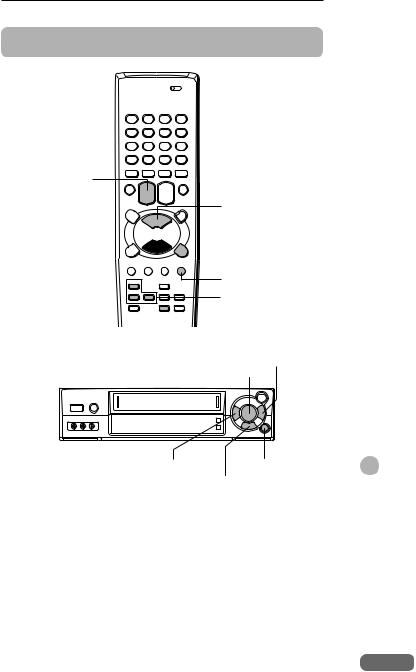
Playing back a tape (continued)
Additional functions



 zEJECT
zEJECT
SET/TRACKING
+/–
cPLAY
fREW/[ 
 gF FWD/]
gF FWD/] 
 aPAUSE/STILL
aPAUSE/STILL
AD-SKIP
SLOW +/–
 TV MONITOR
TV MONITOR
gF FWD/] cPLAY
aPAUSE/STILL
fREW/[
|
ZSTOP/EJECT |
||
|
|
|
|
To |
Press |
To return to the |
|
original mode |
|||
|
|
||
|
|
|
|
Make a picture |
aPAUSE/STILL |
Press aPAUSE/ |
|
still |
during playback |
STILL or cPLAY. |
|
|
|
|
|
Fast-forward the |
gF FWD/] |
Press sSTOP on |
|
tape |
during stop |
the remote control or |
|
|
|
ZSTOP/EJECT |
|
|
|
on the unit. |
|
Rewind the tape |
fREW/[ |
Press sSTOP on |
|
|
during stop |
the remote control or |
|
|
|
ZSTOP/EJECT |
|
|
|
on the unit. |
|
Eject the |
zEJECT on the |
— |
|
cassette |
remote control or |
||
|
|||
|
ZSTOP/EJECT |
|
|
|
on the unit during |
|
|
|
stop |
|
|
|
|
|
|
Search forward |
gF FWD/] |
Press cPLAY. |
|
at low speed |
once during playback |
|
|
Search forward |
gF FWD/] |
Press cPLAY. |
|
at a higher |
twice during playback |
|
|
speed |
|
|
|
|
|
|
|
Search reverse |
fREW/[ |
Press cPLAY. |
|
at low speed |
once during playback |
|
|
|
|
|
|
Search reverse |
fREW/[ |
Press cPLAY. |
|
at a higher |
twice during playback |
|
|
speed |
|
|
|
Play at slow |
SLOW during |
Press cPLAY |
|
speed |
playback |
or SLOW. |
|
|
|
|
|
To watch a picture of the tape during fastforward or rewind — Skip Search
Hold down gF FWD/]or fREW/[during fastforward or rewind. The VCR switches to forward or reverse search. Release the button to return to the fast-forward or rewind mode.
To skip an advertisement
Press AD-SKIP during playback. The VCR searches through approximately 30 seconds of the recorded time. Each press changes the recorded time of forward search in 30 seconds increments to a maximum of 3 minutes.
CUE1 to CUE6 appears in the display window.
After forward search, VCR returns to the normal playback.
To change the speed of playback to a slower speed
If the SLOW button is pressed, the VCR will begin playback at a reduced speed, 1/10 of the normal speed.
During slow speed playback, press the SLOW + or – buttons in order to change this reduced speed.
+: If pressed repeatedly, the slow speed will return to 1/5 of the normal speed.
–: If pressed repeatedly, the slow speed will be reduced further, up to 1/30 of the normal speed.
To cancel this function, press SLOW or cPLAY.
To monitor a TV program
Press TV MONITOR during playback. The cassette continues to play while the picture switches to TV channel. Press TV MONITOR again to return to playback picture.
Tips
•If you press zEJECT on the remote control or ZSTOP/ EJECT on the unit while the power is off, the VCR ejects the cassette and turns the power off.
•You can adjust unstable pictures by pressing the SET/ TRACKING + or – button repeatedly during still.
•Noise lines may appear or color may fade during forward or reverse searches. You can move the noise lines by pressing the SET/TRACKING + or – button repeatedly.
•Depending on the tape, noise lines may appear or color may fade during slow motion playback, and still. You can move the noise lines during forward and reverse searches by pressing the SET/TRACKING + or – button repeatedly.
Notes
•If still, forward, reverse search and slow motion playback last for more than 5 minutes, the VCR will automatically enter playback mode to protect the tape.
•The sound will be muted during forward and reverse searches, still and slow playback.
17 ENGLISH
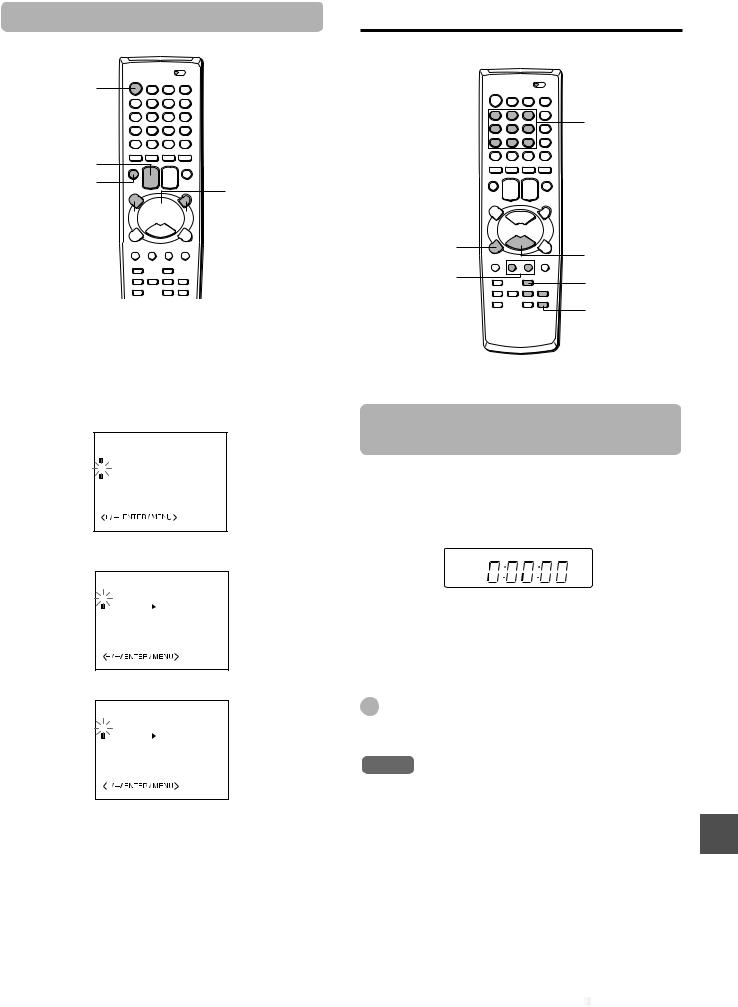
Playing back a tape repeatedly
 VCR/CATV/TV
VCR/CATV/TV
POWER
SET/TRACKING
+/–
ENTER
cPLAY MENU 


 wREC/OTR
wREC/OTR
Before starting
Set the VCR/CATV/TV selector to VCR.
1 Press MENU.
2 Press SET/TRACKING + or – to select VCR SET UP, then press ENTER.
M E N U
 TIMER REC SET
TIMER REC SET
CH SET UP
 VCR SET UP
VCR SET UP
SYSTEM SET UP
 NO NOISE BACKGROUND
NO NOISE BACKGROUND
 ON OFF
ON OFF
3 Press SET/TRACKING + or – to select AUTO REPEAT.
VCR SET UP
 AUTO REPEAT ON
AUTO REPEAT ON  OFF
OFF
SAP ON OFF
4 Press ENTER to select ON.
VCR SET UP
 AUTO REPEAT
AUTO REPEAT  ON OFF
ON OFF
SAP ON OFF
5 Press MENU twice to return to the normal screen.
6 Press cPLAY.
The unit plays back the tape to the end, rewinds to the beginning, then repeats playback.
To cancel repeat playback
Press ENTER to select OFF in step 4. Repeat playback will also be canceled by pressing POWER or wREC/OTR, using the Zero Return function.
Various search functions
 VCR/CATV/TV
VCR/CATV/TV
Number buttons (1-9)
fREW/[ 
 gF FWD/]
gF FWD/]
REC. END |
sSTOP |
|
SEARCH |
||
|
INDEX +/–
CLOCK/COUNTER
ZERO-RETURN 
 RESET
RESET
CALL
Rewinding or fast-forwarding to a specific point – Zero Return
1 Press RESET at the point you want to locate later.
•The tape counter resets to “0:00:00.”
•If the clock display appears in the display window, press CLOCK/COUNTER to return to the counter display.
2 After playback or recording, press sSTOP on the remote control or s/zSTOP/EJECT on the unit, then press ZERO-RETURN.
The tape automatically stops when the tape counter returns to about “0:00:00.”
Tip
It is also possible to see the tape counter on the TV screen. Press CALL.
Notes
•When you insert a cassette, the tape counter is reset to “0:00:00.”
•The tape counter does not work while playing unrecorded portions of tape.
CONTINUE

















ENGLISH 18
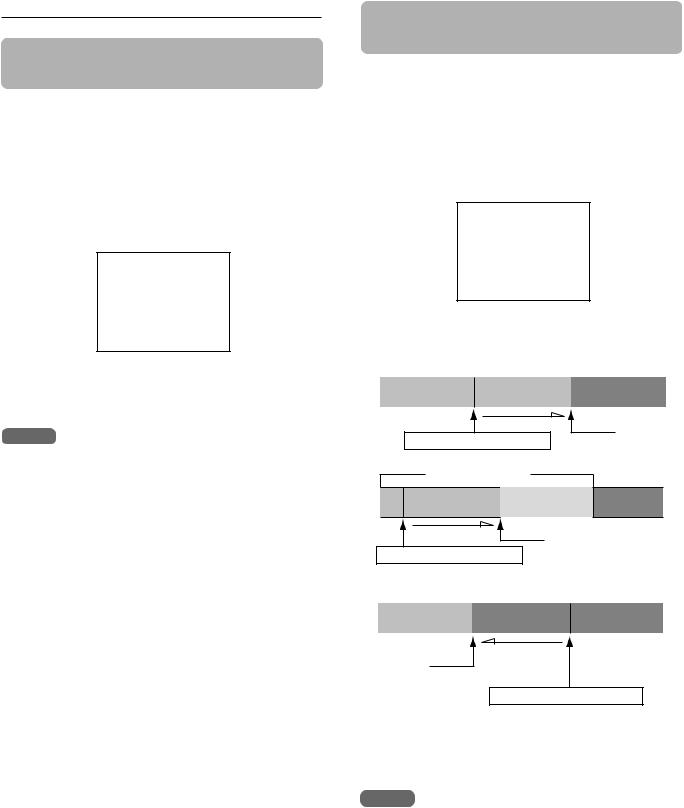
Various search functions (continued)
Searching with the index function
— Index Search
The VCR automatically marks an index signal on the tape each time recording starts. You can use these signals to find the beginning of any recording.
Before starting
Set the VCR/CATV/TV selector to VCR.
Press INDEX + or – repeatedly during stop or playback.
t+2
The unit starts searching.
Playback starts automatically from the beginning of the specified recording.
Notes
•It is also possible to use the display window to check the index numbers you specified. This is shown by "FF" or REW" and the index number appearing in the display window.
•Index signals should be at least 3 minutes apart. Otherwise, the unit cannot detect them properly.
•The Index signal may not be detected on damaged or worn out tapes.
•The Index signal at the beginning of a recorded tape may not be detected.
•The Index signal may not be detected if it is extremely close to the point where the search began.
•When the tape reaches the end during Index Search, Index Search will be stopped, the VCR will automatically rewind the tape to the beginning, eject the cassette and turns the power off (Auto rewind function).
Searching the end of the recorded program — REC. End Search
You can fast-forward/rewind the tape at the end of the recorded program automatically.
Before starting
Set the TV VCR/CATV selector to TV VCR.
Press REC. END SEARCH during stop.
The unit starts searching.
g
REC. END SEARCH
Searching stops automatically after fast-forwarding or rewinding as below;
Fast-forward
recorded |
blank |
|
|
Fast-forward
Stop
Press REC.END SEARCH
Previous recorded
later recorded |
|
blank |
|
|
|
Fast-forward
Stop
Press REC.END SEARCH
Rewind
recorded |
blank |
|
|
Rewind (after Stop fast -forwarding
for a few secons)
Press REC.END SEARCH
To stop REC. End Search
Press sSTOP on the remote control or s/zSTOP/ EJECT on the unit.
Notes
•When the tape does not have blank space, searching stops at the end of the tape.
•If from the point where REC. End Search begins there is less than 5 minutes of recorded tape left in SP mode, 10 minutes in LP mode or 15 minutes in EP mode, REC. End Search may not work completely.
•If a tape has been recorded over in a different mode, either SP or LP mode, then REC. End Search may not work completely.
19 ENGLISH
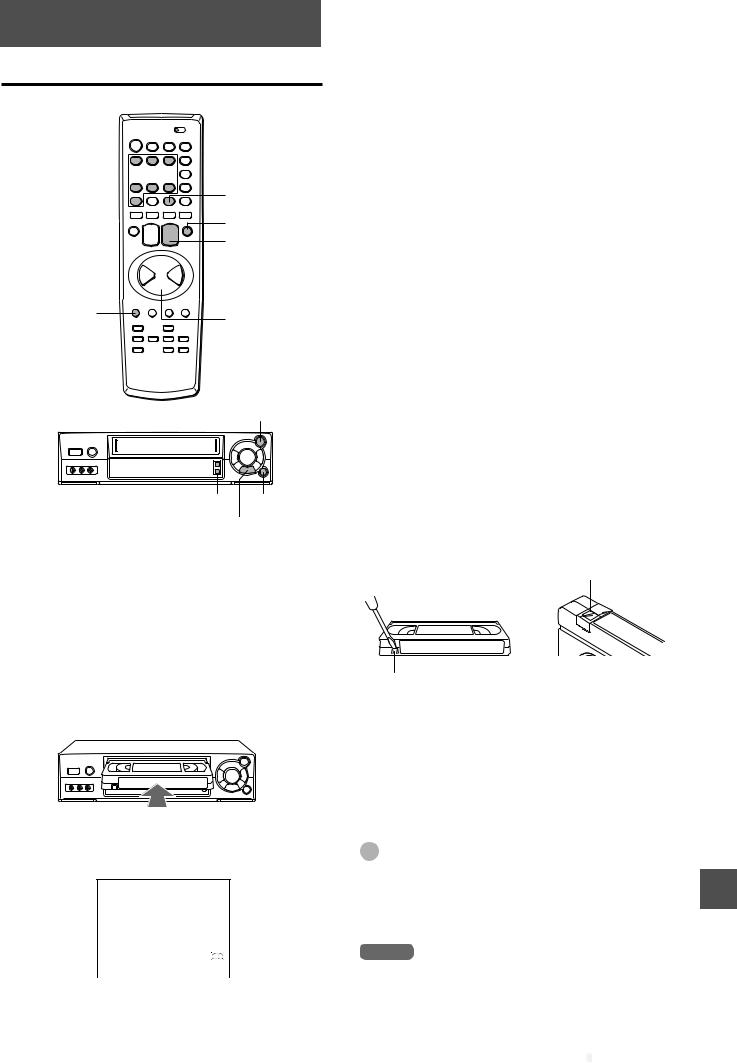
RECORDING
Recording a TV program
 VCR/CATV/TV
VCR/CATV/TV
Number buttons 



TV/VCR
INPUT
CHANNELN/M 
 wREC/OTR
wREC/OTR

 aPAUSE/STILL
aPAUSE/STILL
TAPE SPEED
sSTOP
wREC/OTR
CHANNEL aPAUSE/STILL
N/M
ZSTOP/EJECT
Before starting
•Set the VCR/CATV/TV selector to VCR.
•Turn on your TV and the VCR, then set the TV for VCR reception.
1Insert a cassette with its erasure prevention tab in place.
Make sure the tape has enough space for recording. The power turns on automatically.
2 Press TAPE SPEED to select the tape speed, SP, LP or SLP (EP).
00:00:00 SP
SLP provides three as much recording time as SP, LP provides twice as much recording time as SP, although SP produces better picture and audio sounds.
3 Press CHANNEL Nor Mrepeatedly, or the number buttons to select the channel number to record.
To select CATV broadcast using the number buttons
Set VCR/CATV/TV to CATV. When selecting the number between 10 and 19, press 0 once to enter the hundreds digit, and then press the buttons 1 through 9 to enter tens and ones digits. When selecting the numbers less than 10, press 0 twice to enter the hundreds and tens digits, and then press the buttons 1 through 9 to enter the ones digit.
To select UHF/VHF broadcast using the number buttons
When selecting the numbers less than 10, press 0 twice to enter the hundreds digit and the tens digits, and then press the buttons 1 through 9 to enter the ones digit.
4 Press wREC/OTR to start recording.
“INDEX” flashes for a few seconds on the TV screen.
To stop recording
Press sSTOP on the remote control or ZSTOP/ EJECT on the unit.
To pause recording
Press aPAUSE/STILL.
To resume recording, press aPAUSE/STILL or wREC/ OTR.
To prevent an accidental recording
Break off the erasure prevention tab on the back edge of the cassette.
To record over the tape again, cover the gap with adhesive tape.
Adhesive tape
Erasure prevention tab
To watch another TV program while recording
Press TV/VCR after starting the recording so that “VCR” in the display window disappears. Then select another channel on the TV.
To monitor the recording, set the channel on the TV to that the CHANNEL selector, and press TV/VCR again.
Tips
•If you want to record the program through the line input, press CHANNEL N, Mor INPUT so that “L” appears in the display window in step 3.
•To start recording during playback, press aPAUSE/STILL, and wREC/OTR, then aPAUSE/STILL.
Notes
•The channel cannot be changed during recording.
•If you try to record on a cassette without its erasure prevention tab, the VCR will eject the cassette.
•If recording pause lasts for more than 5 minutes, the unit will automatically enter stop mode to protect the tape.
CONTINUE

















ENGLISH 20

Recording a TV program (continued)
Playing back the portion you just recorded – One-Touch Playback
Using One-Touch Playback after VCR Plus+ (page 22) system or manual timer recording (page 24) is convenient. You can make timer recordings and play back only the portion you just recorded with the timer by pressing a single button later.
OTPB
ONE-TOUCH PLAYBACK
1 Stop recording (when recording without timer).
The ONE-TOUCH PLAYBACK button on the VCR lights. If another operation button is pressed after you stop recording, One-Touch Playback will be canceled.
2 Press ONE-TOUCH PLAYBACK on the VCR or OTPB on the remote control.
The tape rewinds to the start of the recorded portion and begins playback.
When you set the timer for more than two timer programs
The VCR starts playing back from the earliest one when you use One-Touch Playback.
To find the beginning of the second (or later) program, use Index Search (page 19).
Note
One-Touch Playback does not work for recordings of less than 1 minute.
Recording with One-Touch Recording
You can immediately start recording the current channel for a specified time with One-Touch Recording.
POWER

 wREC/OTR
wREC/OTR
sSTOP
CALL
POWER |
|
|
|
wREC/OTR |
||||
|
|
|
|
|
|
|
|
|
|
|
|
|
|
|
|
|
|
|
|
|
|
|
|
|
|
|
ZSTOP/EJECT
Before starting
•Insert a cassette with its erasure prevention tab in place. Make sure the tape is longer than the recording time.
•Turn on the VCR and TV, and set the TV for VCR reception.
•Select the channel to record and tape speed.
1 Press wREC/OTR.
The VCR starts recording.
“INDEX” flashes for a few seconds on the TV screen.
2 Press wREC/OTR repeatedly to set the recording duration.
Each press changes the recording duration on the TV screen and in the display window in the following way:
0:30
 1:00
1:00 
 1:30
1:30
 2:00
2:00 
 3:00
3:00 
 normal recording
normal recording 
 5:00
5:00 
 4:00
4:00
After the set amount of time has elapsed, the recording time indicator in the display window counts down to “0:00” and the recording stops, then the VCR automatically turns off.
“OTR” lights in the display window.
21 ENGLISH
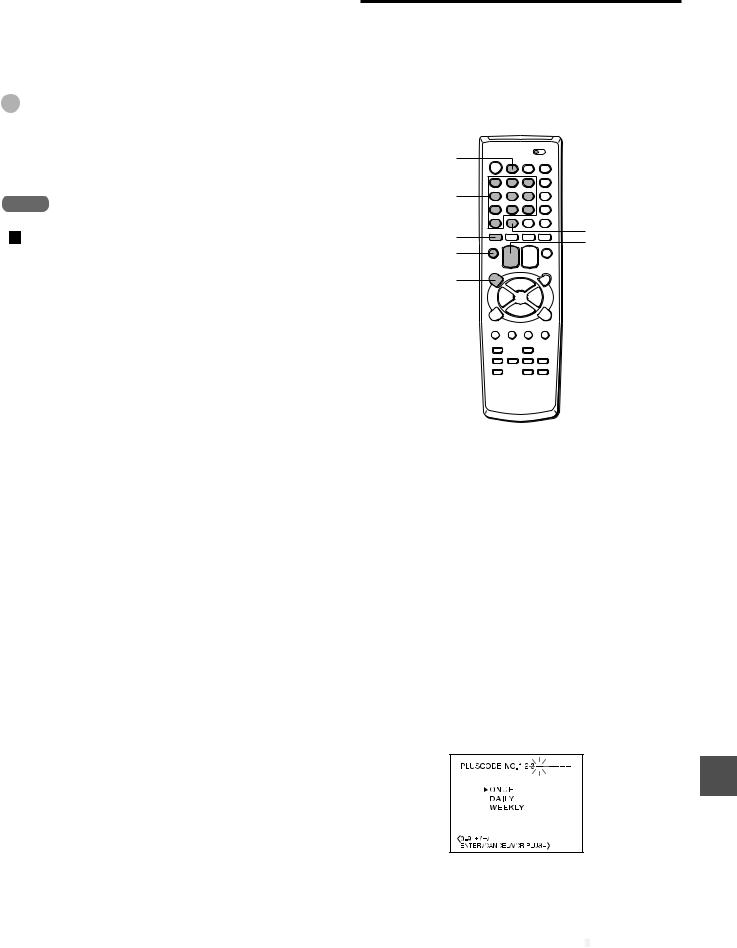
To stop or turn the power off while recording
Press sSTOP on the remote control, ZSTOP/EJECT on the VCR or POWER.
To extend the recording duration while recording
Press wREC/OTR until the new duration you want appears on the screen.
Tips
•To confirm the remaining recording time on the TV screen, press CALL during One-Touch Recording.
•You can also use the display window to check the recording duration time and confirm the remaining recording time.
Note
When the tape reaches the end during One-Touch Recording,
“” flashes in the display window.
Setting the timer with VCR Plus+ system
You can greatly simplify timer recordings with VCR Plus+ system. Just enter the PlusCodes, a number assigned to each TV program, and the VCR will set the timer recording automatically. You can find PlusCodes in most TV guide magazines.
You can set up to 8 programs.
 VCR/CATV/TV
VCR/CATV/TV
VCR PLUS+ |
|
|
Number buttons |
|
|
CANCEL |
T-REC |
|
SET/TRACKING |
||
ENTER |
||
+/– |
MENU
Before starting
•Check that the VCR clock is set correctly.
•Check that the VCR channel numbers match the guide channels which are assigned to the TV stations.
•Insert a cassette with its erasure prevention tab in place. Make sure the tape is longer than the recording time.
•Set the VCR/CATV/TV selector to VCR.
•Turn on the VCR and the TV and set the TV for VCR reception.
•If the CATV converter is used for the timer recording, check that the CATV converter is turned on and the channel you want to record is selected.
1 Press VCR PLUS+.
2 Enter the PlusCode of the TV program you want to record using the number buttons.
If you make a mistake, press CANCEL.
CONTINUE

















ENGLISH 22
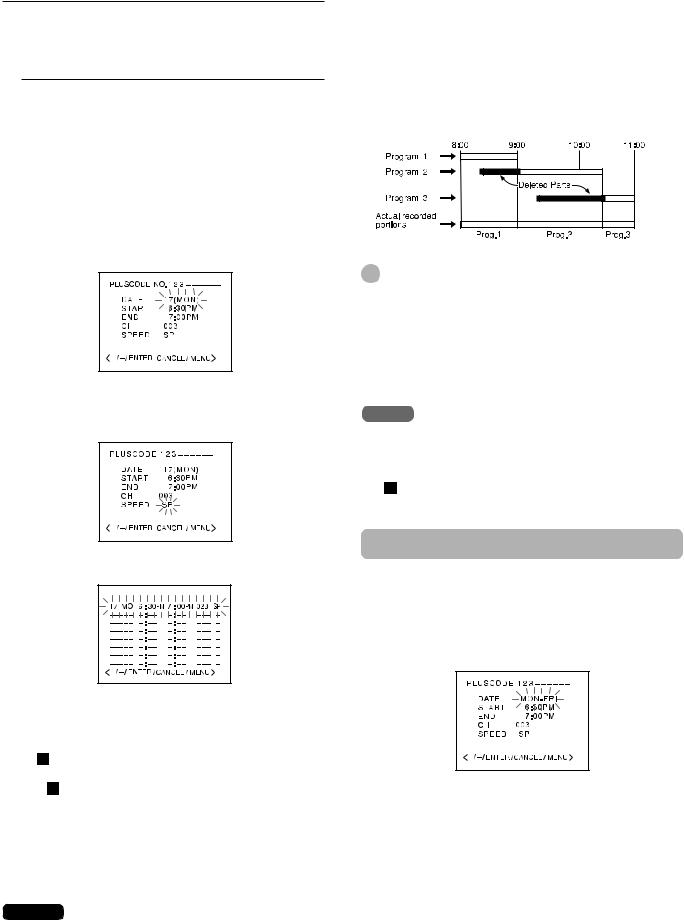
Setting the timer with VCR Plus+ system (continued)
3 Press SET/TRACKING + or – to select ONCE, DAILY or WEEKLY.
To record |
Select |
a single program |
ONCE |
daily program |
DAILY (See the |
|
next page) |
weekly program such as every |
WEEKLY |
Monday (WKL-MON) |
|
4 Press ENTER.
•The following timer information appears on the screen.
•If you want to change the setting here, see “Changing the setting.”
5 Press ENTER repeatedly until the tape speed flashes, then press SET/TRACKING + or – to select SP, LP or SLP (EP).
To cancel a program
Press MENU. And press SET/TRACKING + or – to select TIMER REC SET in the menu, then press ENTER. And press SET/TRACKING + or – to select the unnecessary program, and press CANCEL.
If the program overlaps another
The overlapped portions will be deleted. The program listed first on the timer program setting screen has priority over the succeeding program as illustrated.
Tips
•If “PROGRAM FULL” flashes in the timer program list on step 1, 8 programs are already set. Cancel an unnecessary program.
•To confirm the setting, press MENU, select TIMER REC SET by pressing the SET/TRACKING + or – button and press ENTER to display the timer program list or press VCR PLUS+ twice. Press MENU twice to return to the normal screen.
Notes
•When the power supply is interrupted for more than 5 seconds, the preset program is cleared. In this case, you have to set the clock and the timer again.
•During timer recording, when the tape reaches the end, “ ” flashes in the display window.
6 Press VCR PLUS+.
The timer program list appears.
DATE START END CH
7 Press MENU twice to return to the normal screen.
8 Press T-REC.
•“ ” appears in the display window, and the VCR stands by for timer recording.
•If “ ” does not light, a cassette is not inserted.
•The cassette is ejected if the cassette’s erasure prevention tab has been removed.
•The VCR automatically starts recording at the programmed time.
•When you press the POWER button instead of the T-REC button, the VCR does not stand by for timer recording.
Caution
When “  ” appears in the display window, the tape functions are not operable. To operate the others, press T-REC. However, remember to press it again to activate timer recordings.
” appears in the display window, the tape functions are not operable. To operate the others, press T-REC. However, remember to press it again to activate timer recordings.
Changing the setting
To set the daily program
In step 4, press SET/TRACKING + or – repeatedly to display the desired daily program as follow:
MON-FRI : Monday to Friday MON-SAT : Monday to Saturday SUN - SAT : Everyday
To set weekly timer, see page 24.
To extend the recording time
After step 4, press ENTER repeatedly until the end time
flashes, then press SET/TRACKING + or – to change the setting.
23 ENGLISH
