Aiwa CDC-MP3 YU User Manual
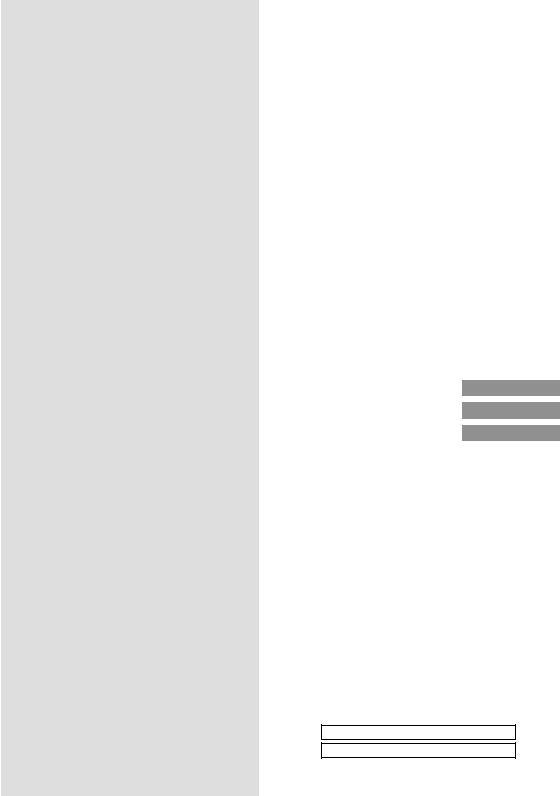
dc
OPERATING INSTRUCTIONS MANUAL DE INSTRUCCIONES MODE D’EMPLOI
CDC-MP3 YU
STEREO CAR CD RECEIVER
RADIO-CD ESTEREOFONICO PARA AUTOMOVIL
ENGLISH
ESPAÑOL
FRANÇAIS
OWNER’S RECORD
For your convenience, record the model number and serial number (you will find them on the right side of your set) in the space provided below. Please refer to them when you contact your AIWA dealer in case of difficulty.
Model No. CDC-MP3
Serial No.
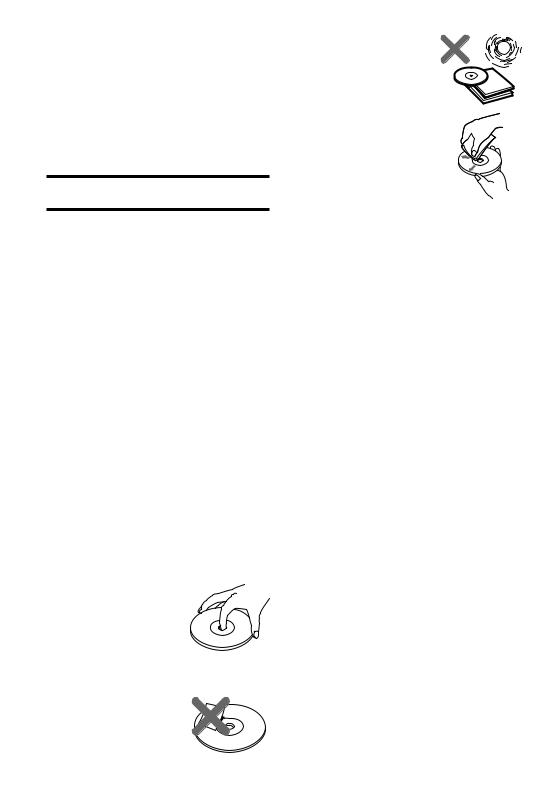
Welcome
Thank you for your purchasing this AIWA product.
To optimize the performance of this unit, please read through this manual carefully.
In addition to this operating instructions manual, be sure to refer to the separate installation and connections manuals as well.
PRECAUTIONS
•This unit is designed to be operated on a 12-volt DC negative-ground electrical system only.
•To prevent short-circuiting, disconnect the negative car battery terminal until the unit has been mounted and connected completely.
•When replacing the fuse, be sure to use one whose amperage rating is identical. Use of a fuse of higher amperage may cause serious damage to the unit.
•Do NOT attempt to disassemble this unit. Laser rays from the optical pickup are dangerous to the eyes.
•Make sure that pins or other foreign objects do not get inside the unit; they may cause malfunctioning, or a safety hazard such as electrical shock or exposure of laser rays.
•When your car was parked in direct sunlight resulting in a considerable rise in temperature inside the car, allow the unit to cool off before operating it.
•Keep the volume at such a level that you can hear outside warning sounds (horns, sirens, etc.).
Notes on CDs
•A defective or soiled CD inserted in the unit can cause sound to drop out during playback.
•Handle a CD by holding its inner and outer edges.
•Do NOT touch the surface of the unlabeled side of a CD.
•Do NOT attach any seal or label to either side
(the labeled side or the recorded side) of a disc.
1 ENGLISH
• Do NOT expose the CD to direct sunlight or excessive heat.
• Clean the CD before playback. Wipe the CD from the center outward with a cleaning cloth.
•NEVER use solvents such as benzine or alcohol to clean a CD.
•Smaller 3-inch (8-cm) CDs cannot be played on this unit. And do not use an adaptor as it may cause a malfunction. NEVER insert a 3-inch (8- cm) CD or its adaptor. If inserted, it may not eject.
•Do NOT use irregularly shaped CDs (example: heart-shaped, octagonal ones). Doing so may result in a malfunction. NEVER insert an irregularly shaped CD. If inserted, it may not eject.
NOTE
This equipment has been tested and found to comply with the limits for a Class B digital device, pursuant to Part 15 of the FCC Rules. These limits are designed to provide reasonable protection against harmful interference in a residential installation.
This equipment generates, uses, and can radiate radio frequency energy and, if not installed and used in accordance with the instructions, may cause harmful interference to radio communications.
However, there is no guarantee that interference will not occur in a particular installation. If this equipment does cause harmful interference to radio or television reception, which can be determined by turning the equipment off and on, the user is encouraged to try to correct the interference by one or more of the following measures:
—Reorient or relocate the receiving antenna.
—Increase the separation between the equipment and receiver.
—Connect the equipment into an outlet on a circuit different from that to which the receiver is connected.
—Consult the dealer or an experienced radio/ TV technician for help.
CAUTION
Modifications or adjustments to this product, which are not expressly approved by the manufacturer, may void the user’s right or authority to operate this product.
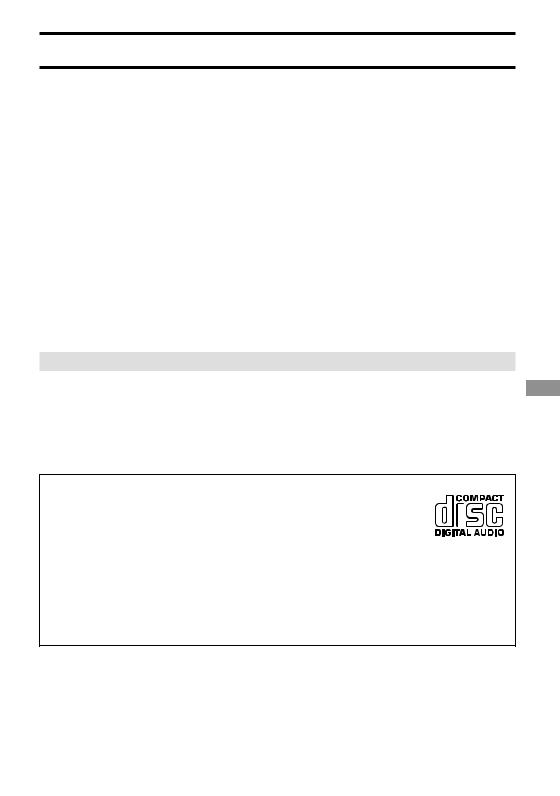
TABLE OF CONTENTS |
|
PARTS AND CONTROLS .................................................................................................................. |
3 |
DETACHING AND ATTACHING THE FRONT PANEL ...................................................................... |
4 |
SETTING THE CLOCK ....................................................................................................................... |
5 |
RADIO OPERATION .......................................................................................................................... |
5 |
PRESETTING STATIONS .................................................................................................................. |
6 |
MY INFORMATION SWITCH ............................................................................................................. |
8 |
CD PLAY ........................................................................................................................................... |
10 |
MP3 PLAY ........................................................................................................................................ |
11 |
SOUND ADJUSTMENTS ................................................................................................................. |
14 |
CD CHANGER PLAY ........................................................................................................................ |
16 |
CONNECTING A PORTABLE CASSETTE/MD/MP3 PLAYER OR OTHER EQUIPMENT .............. |
17 |
SETTING THE BEEP TONE ............................................................................................................. |
17 |
SETTING THE CONTRAST CONTROL ........................................................................................... |
17 |
STEERING-WHEEL-MOUNTED REMOTE CONTROL UNIT .......................................................... |
18 |
TROUBLESHOOTING ...................................................................................................................... |
22 |
MAINTENANCE ................................................................................................................................ |
22 |
SPECIFICATIONS ............................................................................................................................ |
23 |
DEMO (Demonstration) mode
The unit has an extra display mode (DEMO mode), which demonstrates the display of the operation modes of the unit. The unit switches to DEMO mode automatically if you turn the unit on and leave it as it is for 5 seconds after all the connections have been completed.
To cancel DEMO mode
During DEMO mode, press and hold DISP for more than 2 seconds.
To resume DEMO mode, press and hold DISP again for more than 2 seconds.
Before operation
Discs with the logo on the right side can be played back on this unit.
In addition, this unit can be played back a CD-R or CD-RW that contains audio titles or MP3 files.
Notes
•Depending on the conditions of the recording equipment or the CD-R/RW disc itself, some CD-R/
RW discs can not be played on this unit.
•The unit can not play back the CD-R/RW discs that contains no data or different kind on formatted data other than MP3.
For more information about MP3, see page 11.
 ENGLISH
ENGLISH
ENGLISH 2
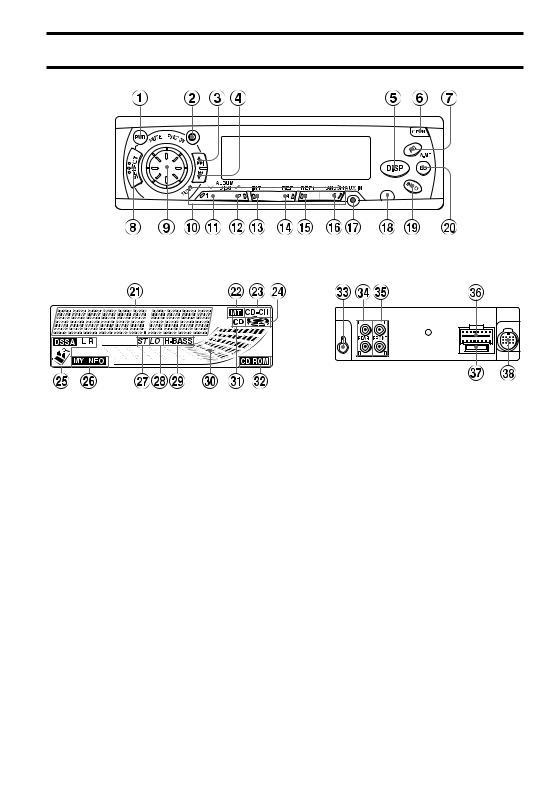
PARTS AND CONTROLS
Front panel
Display window
Front panel
1PWR (power on/off)/MUTE button
2FUNCTION button
3TUNE i/t(forward skip) button
4TUNE k/r(back skip) button
5DISP (display) button
6OPEN button
7A.ME (Auto Memory)/PS (Preset Scan) button
8SELECT button
9Jog Dial
0Preset station buttons 1 – 6 !ALBUM/DISC Mbutton* @ALBUM/DISC Nbutton*
#INT (intro) button
$REP (repeat) button* %REP1 (repeat 1) button ^RANDOM button
&AUX IN jack (3.5-mm dia.)
*Sensor for the remote control (INFO (My Information) button )LO (local) button
Rear panel
Display window
-Main display section =MT (mute) indicator
qCD-CH (CD changer) indicator wCD operation indicator
eDSSA (Drivers Sound Stage Adjustment) indicator
rMY INFO (My Information) indicator tST (stereo) indicator
yLO (local) indicator
uH-BASS (High BASS) indicator iLevel indicator
oCD indicator
pCD-ROM indicator
Rear panel
[Antenna jack
]REAR preout jacks \FRONT preout jacks
aPower supply/speaker connector sFuse
dCD changer connector
*Usable only when MP3 play or an optional CD changer is connected.
3 ENGLISH
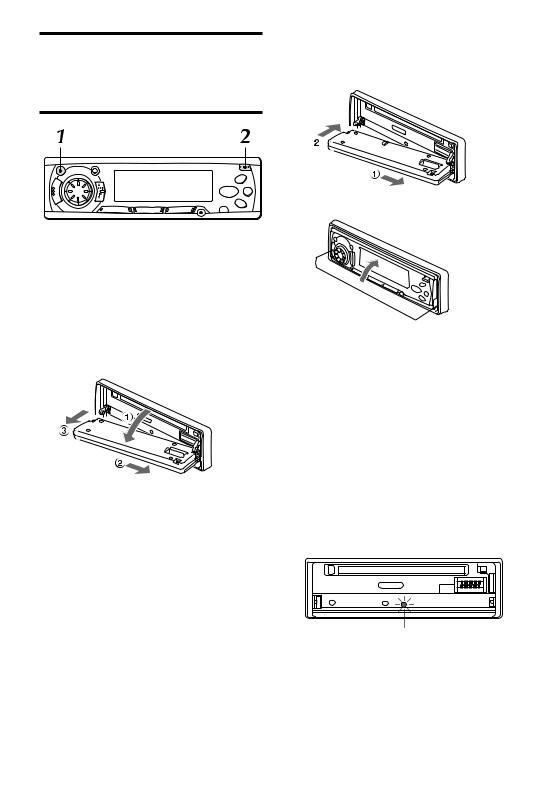
DETACHING AND ATTACHING THE FRONT PANEL
Attaching the front panel
1 Fit the lower side of the front panel to its hinge pegs as illustrated 1 – 2.
You can detach the front panel from the unit and carry it with you when you leave your car unattended.
When you carry the front panel out of your car, use the supplied carrying case.
1 Press and hold PWR for more than 2 seconds to turn the unit off.
2 Press OPEN to open the front panel and pull it out as illustrated 1 – 3.
Notes
•When you leave the front panel open, do not put anything on the panel.
•When you carry the front panel in the carrying case, do not drop or apply mechanical shock to the panel, and never let the panel become wet.
2 Close the front panel.
Notes
•Do not press OPEN by accident when you push the front panel to secure it in above procedure.
•Do not touch the connector on the reverse side of the front panel, as doing so may contaminate the connector and cause poor connection, resulting in a malfunction.
Security Lamp
When the front panel is detached, you can find an
LED lamp on the front side of the unit. This lamp is designed to deter theft, and continues to flash when the front panel is detached. This unit is not equipped with any other security system, such as a security alarm, so there are limitations to its effectiveness.
LED lamp
ENGLISH 4
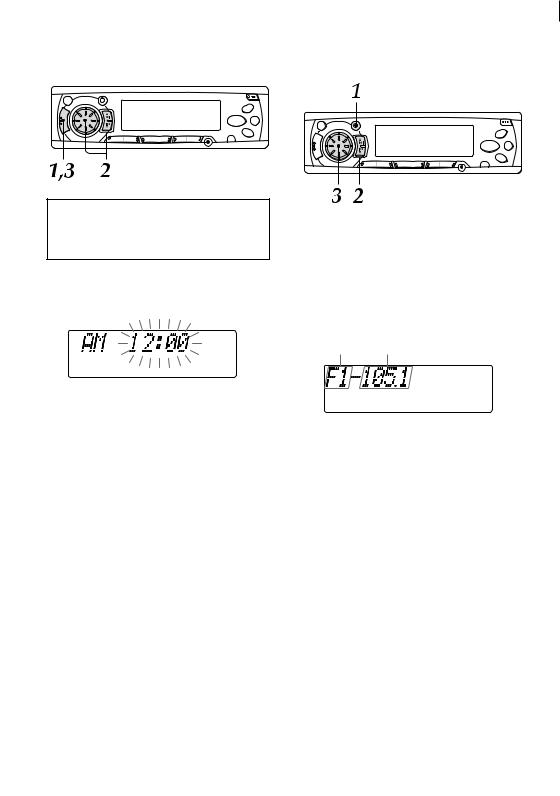
|
|
|
|
|
|
|
|
|
|
|
|
SETTING THE CLOCK |
RADIO OPERATION |
|
|
|
|
|
|
|
|||
|
|
|
|
|
|
To turn the unit on
You can turn the unit on by pressing any button on the front panel except OPEN and the Jog Dial.
1 With the unit on, press and hold SELECT for more than 2 seconds until the clock indication appears.
2 Press TUNE i, then rotate the Jog Dial to set the hour.
Press TUNE k, then rotate the Jog Dial to set the minute.
Rotate the Jog Dial clockwise to go forward. Rotate the Jog Dial counterclockwise to go backward.
3 Press SELECT.
The clock starts working from 0 second.
To have the clock displayed when the unit is on
Press DISP. To return the unit to its former display, press DISP repeatedly.
1 Press FUNCTION repeatedly to select the band from among F1 (FM1), F2 (FM2), F3 (FM3), A1 (AM1) and A2 (AM2).
The band indications appear cyclically in order.
•F1, F2 and F3 share the same frequency range.
•A1 and A2 share the same frequency range.
Band Frequency indication indication
2 Press (and hold for more than 2 seconds) either TUNE i or TUNE k to tune in the desired station.
The unit starts scanning and tunes in a station automatically (seek tuning).
Press TUNE i to increase and TUNE k to decrease the frequency.
Press the button again to cancel seek tuning. Repeat the procedure until the desired station is tuned in.
Note
If you press (for less than 0.5 second at a time) either TUNE ior TUNE k, the frequency increases or decreases step by step.
3 Adjust the volume with the Jog Dial.
5 ENGLISH
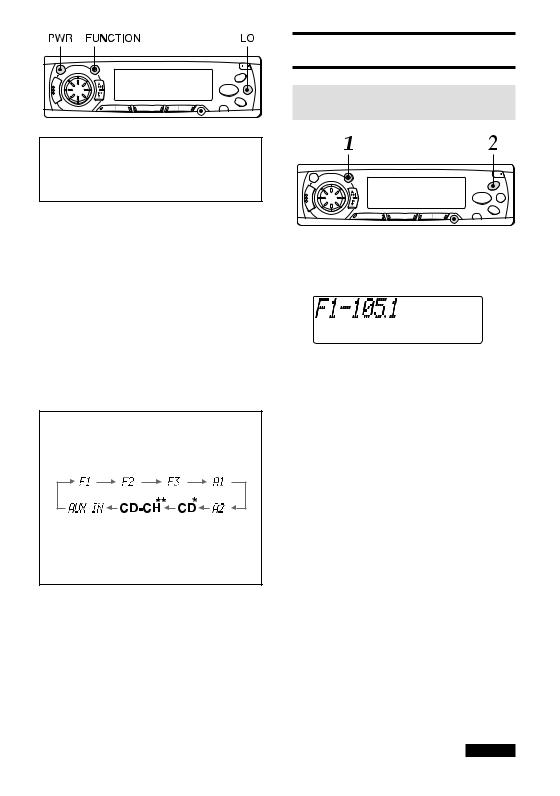
To turn the unit off
Press and hold PWR for more than 2 seconds. If you press this button for less than 2 seconds, it functions as MUTE.
Note
The unit turns on in the last mode selected when you turned off the unit.
LO (local/DX) button
You can use Local mode when you wish to tune in only strong stations during seek tuning. In Radio mode, press LO to select Local mode. The
“LO” indicator lights up.
•Press LO to cancel Local mode and switch to DX (distance) mode.
•The “ST” (stereo) indicator lights up when the tuned-in station is broadcasting in stereo and the reception is good.
FUNCTION button
Each time you press FUNCTION, the unit switches to one of the following modes, in cyclic order.
*CD Play mode (available while a CD is in the unit)
**CD Changer Play mode (available while the optional CD changer is connected)
PRESETTING STATIONS
To preset stations automatically
(Auto Memory)
1 Press FUNCTION repeatedly to select a desired band from among F1 (FM1), F2 (FM2), F3 (FM3), A1 (AM1) and A2 (AM2).
2 Press and hold A.ME/PS for more than
2 seconds to activate the automatic presetting function.
The 6 strongest stations found will be stored in memory for preset station buttons 1 to 6 in order of their signal strength. The “A MEM” indication appears while the unit is in this mode.
Use this function to automatically preset up to 6 stations each for F1, F2, F3, A1 and A2 (up to a total of 30 stations).
•When the auto memory operation is completed, the preset stations are automatically tuned in for
5 seconds each in order.
•To stop the auto memory operation, press A.ME/
PS again.
To check the preset stations (Preset Scan)
•If you wish to check the preset stations, press
A.ME/PS for less than 2 seconds. The preset stations stored in memory will be tuned in for 5 seconds each in order.
•To stop this function, press A.ME/PS again or press any of the preset station buttons 1 to 6.
continued
ENGLISH 6
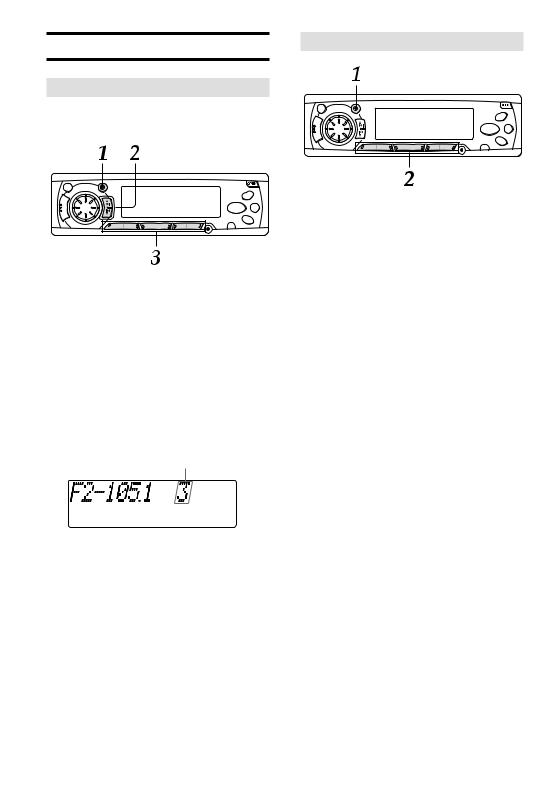
PRESETTING STATIONS
To preset stations manually
You can manually preset stations that have not been selected by an auto memory operation.
1 Press FUNCTION repeatedly to select the band from among F1 (FM1), F2 (FM2), F3 (FM3), A1 (AM1) and A2 (AM2).
2 Tune in the station that you wish to preset with TUNE ior TUNE k.
3 Press and hold one of the preset station buttons 1 to 6 for approximately 2 seconds.
While the station you are presetting is being registered in memory, the unit beeps.
The preset station number appears to the right of the frequency indication.
Preset station number
Repeat these procedures to preset up to 6 stations each for F1, F2, F3, A1 and A2.
•If you preset a station on a preset station button on which another station of the same band has already been preset, the previously preset station will be erased.
To tune in a preset station
1 Press FUNCTION repeatedly to select a desired band from among F1 (FM1), F2 (FM2), F3 (FM3), A1 (AM1) and A2 (AM2).
2 Press the desired preset station button.
The preset station number appears to the right of the frequency indication.
Active tuning reception control (ATRC)
This unit automatically suppresses FM noise caused by varying signal strength resulting from movement of the car.
•The built-in automatic blending circuit mixes the left and right channel signals according to the strength of the reception. At the same time, the high-cut circuit activates to maintain sound quality.
•If the reception becomes even weaker, the unit automatically switches to Monaural mode to reduce noise.
7 ENGLISH
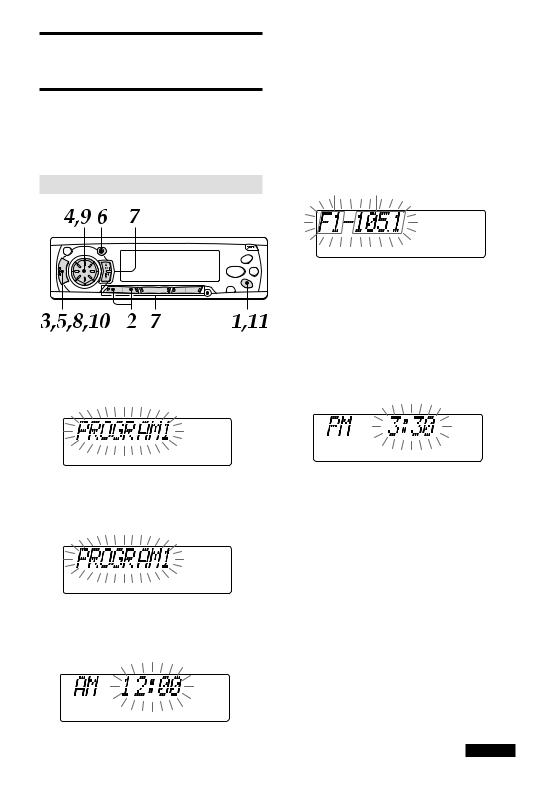
MY INFORMATION
SWITCH
You can timer-activate the radio for up to two daily radio programs. The unit turns on and off in
Radio mode at the preset turn-on and turn-off times automatically.
Setting the timer
4 Set the time you wish the unit to turn on in Radio mode.
Press TUNE i, then rotate the Jog Dial to set the hour.
Press TUNE k, then rotate the Jog Dial to set the minute.
5 Press SELECT.
The “BAND SEL” indication flashes.
Press SELECT again.
The radio indication flashes.
Band Frequency indication indication
1 With the unit off, press and hold INFO for more than 2 seconds.
The “PROGRAM1” or “PROGRAM2” indication flashes in the display window.
The number for which no program is preset flashes.
2 Press either preset station button 1 or
2 to select program 1 or 2.
3 Press SELECT.
The “ON TIME” indication flashes.
Press SELECT again.
The timer indication flashes.
6 Press FUNCTION repeatedly to select the band.
7 Tune in the station that you wish to preset with TUNE ior TUNE kor one of the preset station buttons 1 to 6.
8 Press SELECT.
The “OFF TIME” indication flashes.
Press SELECT again.
The timer indication flashes.
9 Set the time you wish the unit to turn off.
Press TUNE i, then rotate the Jog Dial to set the hour.
Press TUNE k, then rotate the Jog Dial to set the minute.
10 Press SELECT.
The clock indication appears.
11 Press INFO.
Your setting is stored in memory, and the unit turns off.
•If you preset another program, repeat all the steps from step 1.
•To cancel a timer setting in progress, press and hold PWR for more than 2 seconds.
continued
ENGLISH 8
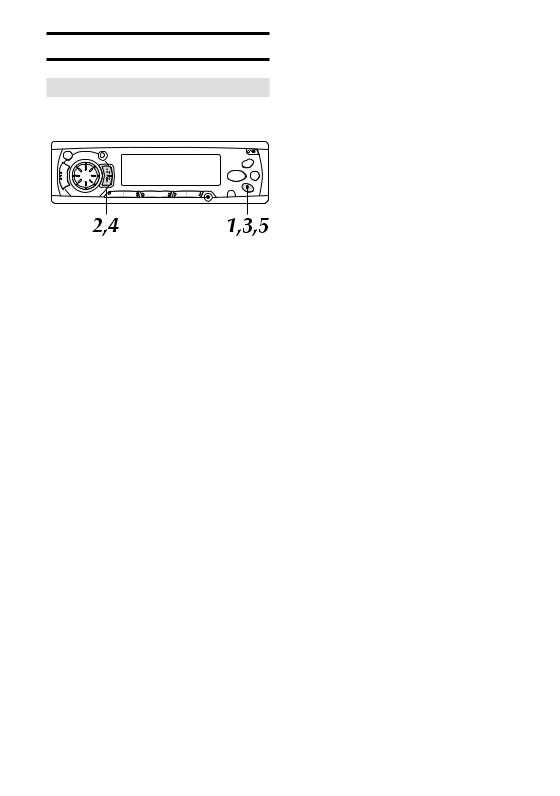
Notes
•When you preset two programs, be sure that they do not overlap.
•Even if the unit is in a mode other than Radio mode, the unit switches to Radio mode and tunes in the preset radio program at the preset time automatically. When the program is over, the unit returns to the former mode automatically.
•When this function is activated, TUNE i/k,
A.ME/PS, LO, INFO, and the preset number buttons do not work for tuning in stations.
•Even if the unit is turned off and on, or the front panel is detached and attached, this function is active until turn-off time.
•Even if you are listening to a radio program with this function, pressing FUNCTION switches the unit to another mode. If you switch modes with FUNCTION, the unit does not turn off at the turnoff time of the timer.
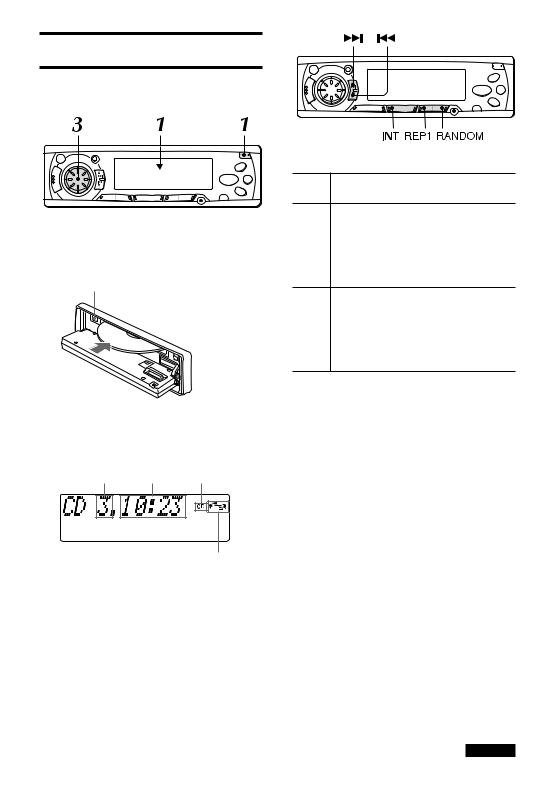
CD PLAY
You can play a CD, CD-R, or CD-RW by following the procedure below.
1 Press OPEN to open the front panel, then insert a CD with the labeled side upward to start CD play.
z (eject) button
2 Close the front panel.
The track number and elapsed playing time will be displayed.
Elapsed
Track number playing time CD indicator
CD operation indicator
3 Adjust the volume with the Jog Dial.
Notes
•If a CD is already inserted, press FUNCTION repeatedly to select CD Play mode to start CD play.
•Be sure to close the front panel after inserting or ejecting a CD.
Button operations in CD Play mode
Press |
To |
z |
Eject a CD. |
tSkip to the next track with a short press (for less than 0.5 second).
Each extra press skips forward one extra track.
To search forward rapidly, press and hold tuntil the desired part is played, then release it.
rRestart the track currently in play with a short press (for less than 0.5 second). Each extra press skips backward one extra track.
To search backward rapidly, press and hold runtil the desired part is played, then release it.
Switching modes
When the unit is in a mode other than CD Play mode, inserting a CD switches the unit to CD Play mode automatically.
Notes
•Smaller 3-inch (8-cm) CDs cannot be played on this unit. And do not use an adaptor, as it may cause a malfunction.
•When you insert a CD, CD play starts with the first track on the CD. In other cases (when switching from the radio operation or turning on the unit), CD play starts at the point on the CD where it had stopped previously.
•When you insert a CD-R/CD-RW, it may take longer to start playing.
•A CD-R/CD-RW cannot be played if it contains no data or data in the wrong format, etc. In those cases, the indication “CANCEL TO EJECT KEY” appears.
continued
ENGLISH 10
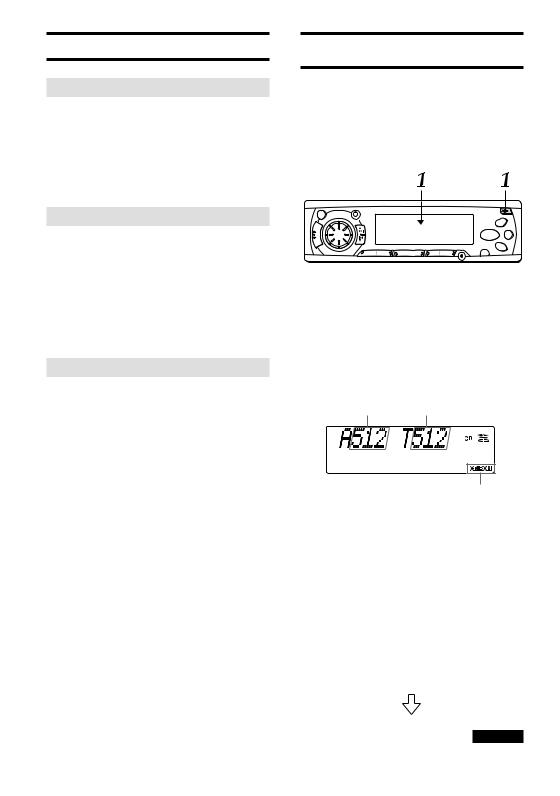
CD PLAY
Intro play
Press INT during CD play.
The “SCAN” indication flashes, and the first 10 seconds of all the tracks on the CD are played in order.
When the desired track is found, press INT again. The unit returns to normal CD play.
MP3 PLAY
You can play MP3 files* written on CD-ROMs, CD-Rs, or CD-RWs by following the procedure below.
*An MP3 file stores audio data compressed using MPEG1, the audio layer-3 file-coding scheme. We call files that have the “.mp3” extension “ MP3 files.”
Repeat play
Press REP1 during CD play.
The “REPEAT 1” indication lights up, and the currently selected track is played repeatedly.
Press REP1 again to cancel Repeat play.
Note
If Repeat play is not activated, all the tracks on the CD are played repeatedly.
Random play
Press RANDOM during CD play.
The “RANDOM” indication lights up, and the tracks on the CD are played in random order.
Press RANDOM again to cancel Random play.
Note
During Random play, even if r is pressed repeatedly, it won’t take you back to previous tracks, only to the beginning of the current track.
1 Press OPEN to open the front panel, then insert a CD-ROM, CD-R, or CD-RW with the labeled side upward.
The unit starts scanning the disc.
2 Close the front panel.
During scanning of the disc, “NOW READING” scrolls across the display.
The CD-ROM indicator lights up.
The total number |
The total number |
of Albums |
of Tracks |
CD-ROM indicator
Notes
•It may take 2 minutes or more to scan a disc, depending on the complexity of the folder tree. If scanning does not finish within 2 minutes, “CANCEL TO EJECT KEY” appears on the display. If you leave the unit as it is, it will start scanning again.
•If there are no tracks (MP3 files) on the disc,
“NO MP3” appears.
After scanning, the total number of albums and tracks appear on the display, then the unit automatically starts playing the disc from the first track of the first album.
continued
11 ENGLISH
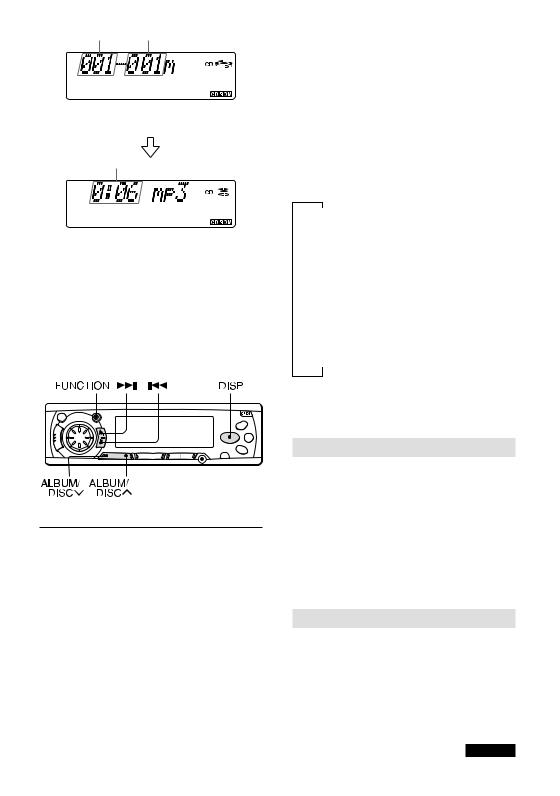
Album number Track number
Each time the track is changed, this display appears and remains for 5 seconds.
Elapsed playing time
After playing a track, the unit plays the next track of the same album.
After playing all the tracks of the album, the unit plays the first track of the next album.
Notes
•If a disc is already inserted, press FUNCTION repeatedly to select CD Play mode to start MP3 play.
•Be sure to close the front panel after inserting or ejecting a disc.
To skip tracks and albums
Press |
To |
9 |
Skip to the next track |
|
|
To search forward |
During rapid forward |
rapidly, press and hold |
search, no sound is |
9until the desired |
heard. |
part is played, then |
|
release it. |
|
|
|
0 |
Skip to the beginning of |
|
the current track or the |
|
previous track |
|
|
To search backward |
During rapid backward |
rapidly, press and hold |
search, no sound is |
0until the desired |
heard. |
part is played, then |
|
release it. |
|
|
|
ALBUM/DISCN |
Skip to the next album |
|
|
ALBUM/DISCM |
Skip to the previous |
|
album |
|
|
To switch modes
To switch to another mode, press FUNCTION. If you play the disc again after switching to another mode or turning off the unit, the unit will start playing the disc from the beginning of the track previously played.
To change the display mode
Press DISP repeatedly until your desired display appears.
Each time you press DISP, the display changes as follows:
↓
Clock
↓
Elapsed playing time
↓
Track number and filename
↓
Track name*
↓
Artist’s name*
↓
Album number and album name
*If there are no names on the track, “NONE” appears.
Intro play
Press INT during MP3 play.
The SCN indication flashes, and the first 10 seconds of all the tracks are played in order.
Press INT again or press 0/9or ALBUM/ DISC N/Mto cancel Intro play.
Note
The unit scans all the tracks on the disc in order without sorting by album.
Album Repeat play
Press REP during MP3 play.
The REPEAT is displayed, and the currently selected album is played repeatedly.
Press REP again or press ALBUM/DISC N/Mto cancel Album Repeat play.
continued
ENGLISH 12
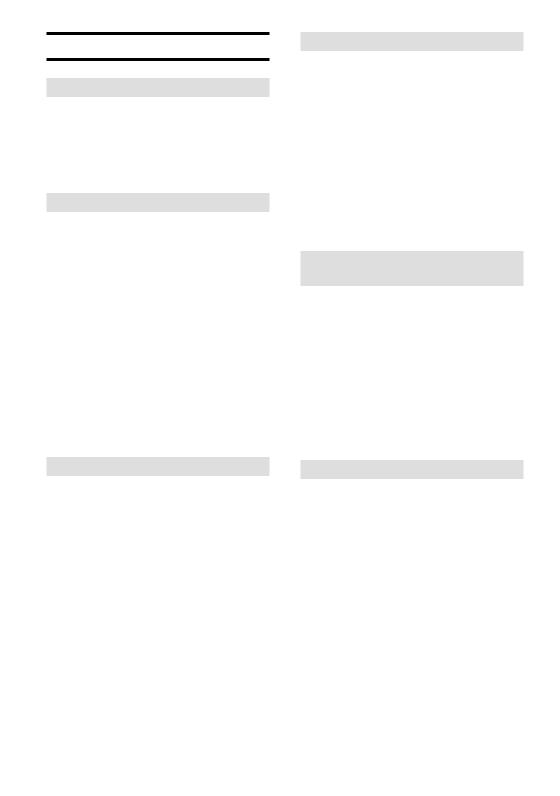
MP3 PLAY
Repeat 1 play
Press REP 1 during MP3 play.
The REPEAT 1 is displayed, and the currently selected track is played repeatedly.
Press REP1 again or press 0/9or ALBUM/
DISC N/Mto cancel Repeat 1 play.
Random play
Press RANDOM during MP3 play.
The RANDOM is displayed, and the currently selected album is played in random order.
Press RANDOM again or press ALBUM/DISC
N/Mto cancel Random play.
Note
If you select one of the play modes mentioned above (Intro play, Album Repeat play, Repeat 1 play, or Random play mode) while the elapsed playing time is displayed, the mode indication corresponding to the selected play mode (SCN, REP, REP1, or RANDOM) flashes or is displayed solid. While in a display mode other than Elapsed Playing Time mode, the mode indication is displayed for approximately five seconds, then the previously display mode is resumed.
Notes on indications in the display
•Up to 32 characters are displayed for the name of an album or a track. Characters other than uppercase letters (“A” to “Z”), lowercase letters
(“a” to “z”), numerals (“0” to “9”), and underscore
(“_”) may not be displayed.
•When playing MP3 files, the elapsed playing time displayed may not be correct.
•To display up to 30 characters for a track name or an artist’s name, ID3TAG version 1.x is required. Characters other than uppercase
letters (“A” to “Z”), lowercase letters(“a” to “z”), numerals (“0” to “9”), and underscore (“_”) may not be displayed.
Notes on creating your own CD-Rs
or CD-RWs containing MP3 files
•To enjoy high quality sound, we recommend converting to MP3 files with a sampling frequency of 44.1 kHz and a fixed bit rate of 128 kbps.
•Do NOT store more than 512 MP3 files per disc.
•Note that the unit may not play tracks in the order that you wrote them to the disc.
•The unit can read up to 5 sessions with a multi session disc.
•For ISO 9660-compliant format, the maximum allowable depth of nested folders is 8, including the root directory (folder).
Notes on MP3
•The unit can read MP3 files written in the format compliant with ISO 9660. However it does not support the MP3 data written by the method of
Packet Write.
•The unit cannot read an MP3 file that has a file extension other than “.mp3.”
•If you play a non-MP3 file that has the “.mp3” extension, you may hear some noise.
•In this manual, we refer to what are called “MP3 file” and “folder” in PC terminology as “track” and “album,” respectively.
•The unit can play up to 512 tracks per disc.
•The unit may not play tracks in the order of track numbers.
•The unit plays only the audio tracks if a disc contains both audio tracks and MP3 files.
•When playing a disc of 8k bps or VBR*, the elapsed playing time in the display window will not be correct and also the intro play may not function properly.
*VBR: Variable Bit Rate
13 ENGLISH
Tips on identifying the order of the tracks
•Include a twoor three-digit number at the beginning of each album or track name. (e.g.
“01,” “02,” … or “001,” “002,” …)
If you use the numbers such as “1,” “2,” “3,” …
”9,” “10,” “11,” …, the unit unexpectedly plays in
the order of “1,” “10,” “11,” … “2,” “20,” “21,” … “3,” “30,” “31,” and so on.
•It is recommended that you use only the parent folders (do not create child folders under a folder).
•Writing software capable of writing MP3 files in numerical and alphabetical order is required if you want them in order. For details on using the software, refer to the operating instructions supplied with your software.
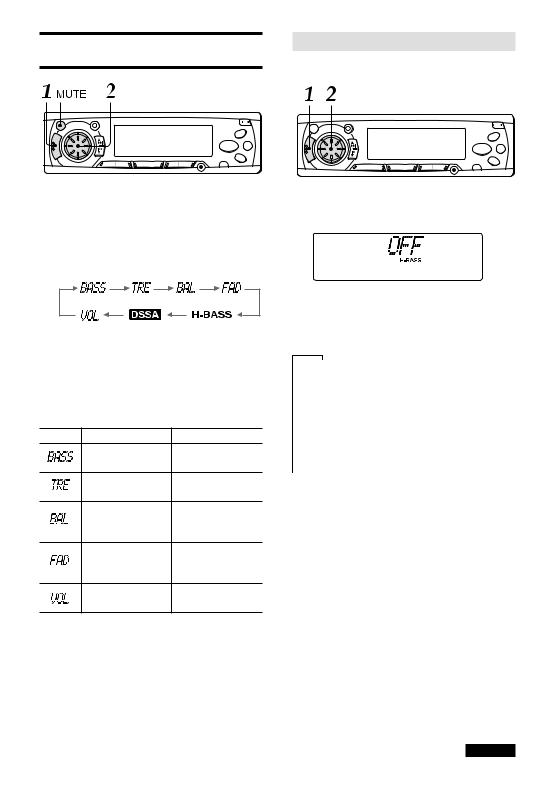
SOUND ADJUSTMENTS
1 Press SELECT repeatedly to select the mode that you wish to adjust from: BASS, TRE (treble), BAL (balance), FAD (fader) and VOL (volume).
Each time you press SELECT, one of the following indicators appears, in cyclic order.
If you do not proceed with the following step 2 within 5 seconds, the selected mode is canceled, and the indication returns to the current source mode.
2 Rotate the Jog Dial to adjust the level.
Adjust each mode referring to the audio control indications in the display window.
Counterclockwise
Decreases the bass level
Decreases the treble level
Decreases the level of the right speaker(s)
Decreases the level of the front speakers
Decreases the volume level
Clockwise
Increases the bass level
Increases the treble level
Decreases the level of the left speaker(s)
Decreases the level of the rear speakers
Increases the volume level
Without selecting any mode with SELECT, only the volume level can be adjusted by rotating the Jog Dial.
MUTE button
Press this button to temporarily lower the volume. Press it again to restore the previous volume.
The “MT” indicator flashes while the mute function is active.
H-BASS (High BASS)
You can enjoy music with strong bass sound.
1 Press SELECT repeatedly to select H-BASS (High BASS) mode.
2 Rotate the Jog Dial to select the bass sound level.
The bass sound level changes as follows.
↓
OFF |
|
|
||
↔ |
|
|
||
|
|
|||
H-BASS 1 |
Low |
|
||
↔ |
|
|
||
|
|
|||
H-BASS 2 |
Medium |
|
||
↔ |
|
|
||
H-BASS 3 |
High |
|
||
↑ |
|
|
|
|
|
|
|
||
When H-BASS is activated, the “H-BASS” indicator lights up.
continued
ENGLISH 14
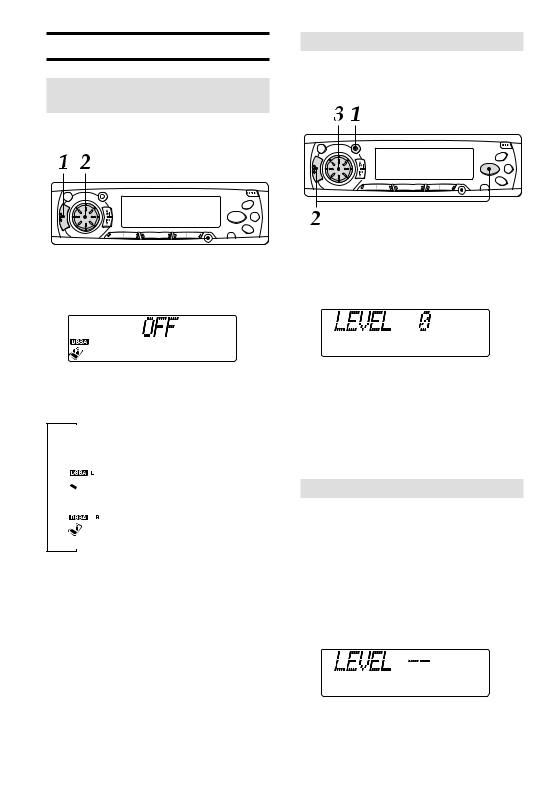
SOUND ADJUSTMENTS
DSSA (Drivers Sound Stage
Adjustment)
You can adjust the sound stage and tone balance to best serve a particular seat in the car.
1 Press SELECT repeatedly to select DSSA (Drivers Sound Stage Adjustment) mode.
2 Rotate the Jog Dial to select the position of sound stage.
Sound stage changes as follows.
↓
OFF
↔  For the front left seat
For the front left seat
↔
For the front right seat
↑
Note
When DSSA is activated, you cannot adjust BAL (balance), FAD (fader), BASS and TRE (treble) modes.
Source Level Adjuster
You can adjust the output level in each mode to equalize the volume level.
1 Press FUNCTION repeatedly to select the desired mode.
2 Press DISP while pressing SELECT.
The “LEVEL 0” indication appears.
3 Rotate the Jog Dial to adjust the level.
Rotate clockwise to increase the output level.
Rotate counterclockwise to decrease the output level.
If you do not operate the Jog Dial within 5 seconds, this function is canceled, and the indication returns to the current source mode.
Returning to the factory settings
Adjusted settings of VOL, BASS, TRE, BAL, FAD, H-BASS, DSSA, and source level can be returned to the factory settings with a simple operation.
1 With the unit off, press and hold DISP for more than 2 seconds.
The “LEVEL--” indication appears, and all sound settings are returned to the factory settings.
15 ENGLISH
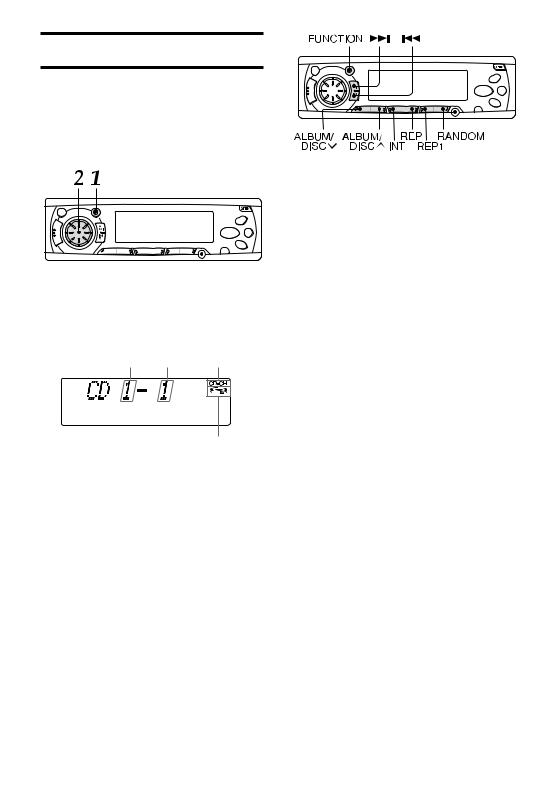
CD CHANGER PLAY
You can play CDs with this unit by connecting the optional AIWA CD changer. Make sure that the disc magazine loaded with the CDs is inserted in the connected CD changer.
To install the unit, refer to the separate Installation and Connections manual.
1 Press FUNCTION repeatedly to select CD Changer Play mode to start playing from the CD.
The CD and track numbers will be displayed.
CD |
Track |
CD changer |
number |
number |
indicator |
CD changer operation indicator
2 Adjust the volume with the Jog Dial.
To switch modes
To switch to another mode, press FUNCTION.
To skip tracks
Buttons |
Press* |
Press and hold |
|
|
|
t |
Skips to the next |
Advances |
|
track |
rapidly |
|
|
Release it to |
|
|
resume play |
|
|
|
r |
Skips back to |
Reverses |
|
the beginning of |
rapidly |
|
the current track |
Release it to |
|
or the previous |
resume play |
|
track |
|
|
|
|
* Press for less than 0.5 second.
To play another CD
To start playing the previous CD in the disc magazine, press ALBUM/DISC M.
To start playing the next CD, press
ALBUM/DISC N.
The CD number appears.
Intro play
Press INT (the “SCAN” indication appears).
The first 10 seconds of each track on all the CDs in the disc magazine are played in sequence.
To cancel Intro play, press INT again.
Repeat play
To repeat the current track, press REP1 (the “REPEAT 1” indication appears).
To repeat the current CD, press REP (the
“REPEAT” indication appears).
To cancel either mode, press the same button again.
Random play (with optional AIWA CD changer only)
Press RANDOM (the “RANDOM” indication appears).
All the tracks on the current CD are played in random order.
To cancel Random play, press RANDOM again.
ENGLISH 16
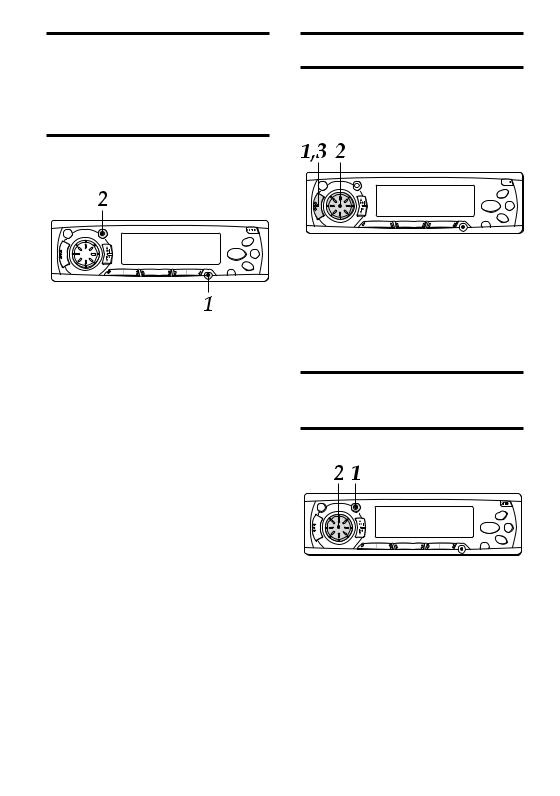
CONNECTING A PORTABLE CASSETTE/ MD/MP3 PLAYER OR OTHER EQUIPMENT
This unit is equipped with a line-level input (AUX
IN) jack, enabling high sound quality.
1 Connect a portable cassette/MD/MP3 player, etc. via the AUX IN jack (3.5-mm dia.) of the unit.
2 Press FUNCTION repeatedly to select AUX IN mode.
The “AUX IN” indication appears.
3 Start playback from the connected equipment.
•For further information on the portable cassette/
MD/MP3 player, etc., refer to the operating instructions for that equipment.
SETTING THE BEEP TONE
The unit is preset at the factory to beep each time you press any button on the front panel except
OPEN (no beep with the Jog Dial). You can mute this beeping by following the procedure below.
1 With the unit off, press and hold SELECT for more than 2 seconds.
2 Rotate the Jog Dial to select “BEEP ON” or “BEEP OFF”.
3 Press SELECT.
The unit turns off.
SETTING THE CONTRAST CONTROL
You can change the contrast of the display.
1 With the unit on, press and hold FUNCTION for more than 2 seconds.
The current contrast indication appears.
2 Rotate the Jog Dial to select the contrast.
Rotate clockwise for higher contrast.
Rotate counterclockwise for lower contrast.
17 ENGLISH
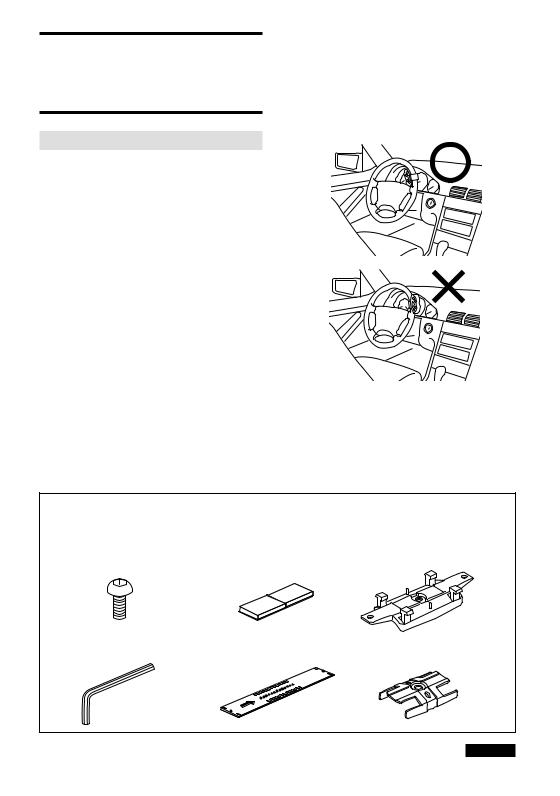
STEERING-WHEEL- MOUNTED REMOTE CONTROL UNIT
Precautions
•When the infrared receptor on the main unit is exposed to direct sunlight, it may not respond to signals from the remote control unit.
•While driving, keep your eyes on the road as you operate the remote control unit. NEVER operate the remote control unit while turning.
•Do NOT install the remote control unit where it may hinder the function of any safety device, such as an air bag.
•Be sure to install the remote control unit securely on the steering wheel. Unstable installation may interfere with operation of the vehicle.
•Do NOT install the remote control unit where it will obstruct your view of the instrument panel.
•Be sure to install the remote control unit on the side of the steering wheel closer to the main unit. If you install the remote control unit on the opposite side from the main unit, the infrared signal may not reach the main unit’s receptor, disabling remote operation.
•There may be cases in which the infrared signal does not reach the infrared receptor on the main unit, depending on the installation location.
•Do NOT install the remote control unit on the outer rim of the steering wheel. Doing so may hinder steering and cause a traffic accident. Be sure to install the remote control unit on the inner rim of the steering wheel.
CAUTION
Modifications or adjustments to this product, which are not expressly approved by the manufacturer, may void the user’s right or authority to operate this product.
Supplied mounting kit
The letters below are keyed to those in the instructions.
Use only the supplied mounting hardware for safe and secure installation.
a Allen screw M3 × 4 mm (1 ea.) c Cushion (2 ea.) |
e Inner belt holder (1 ea.) |
b Allen wrench (1 ea.) |
d Belt (1 ea.) |
f Outer belt holder (1 ea.) |
continued
ENGLISH 18
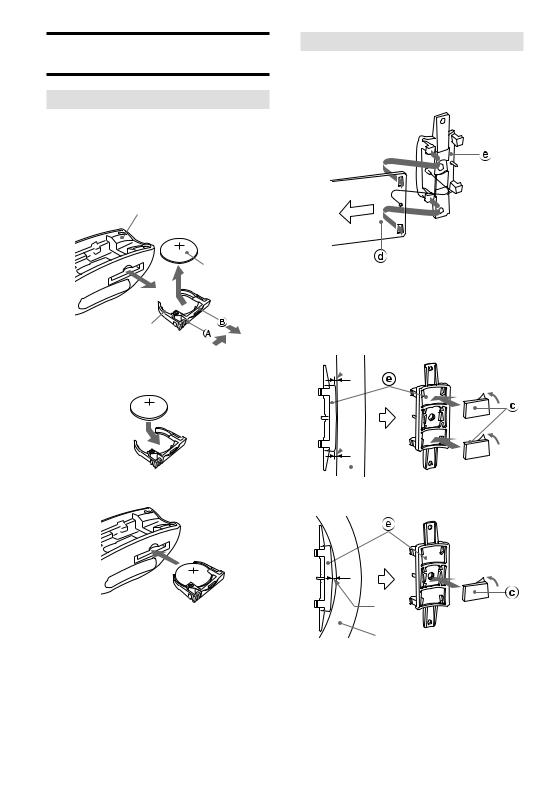
STEERING-WHEEL-MOUNTED REMOTE CONTROL UNIT
Setting up the remote control unit
Replacing the battery
1 Pull out the battery holder, gripping the claw Bwhile pressing the groove Ato the right to remove the lithium battery.
Steering-wheel-mounted remote control unit
Lithium battery (CR2025)
Battery holder
2 Install a new lithium battery with the + side facing upward in the battery holder.
3 Push the battery holder into the remote control unit until it clicks.
CAUTION
•Keep the lithium battery out of the reach of children. If swallowed, consult a physician immediately.
•To prevent a short circuit, never pinch the battery with pliers, etc.
Installing the remote control unit
Installation in a vehicle with left-hand drive
1 Attach the belt d to the inner belt holder e.
Note
If the inner belt holder e does not fit the steering wheel, attach the cushion c to the belt holder as illustrated.
Large steering wheel
 Gap
Gap
 Gap
Gap
 Steering wheel
Steering wheel
Small steering wheel
Gap
Steering wheel
19 ENGLISH
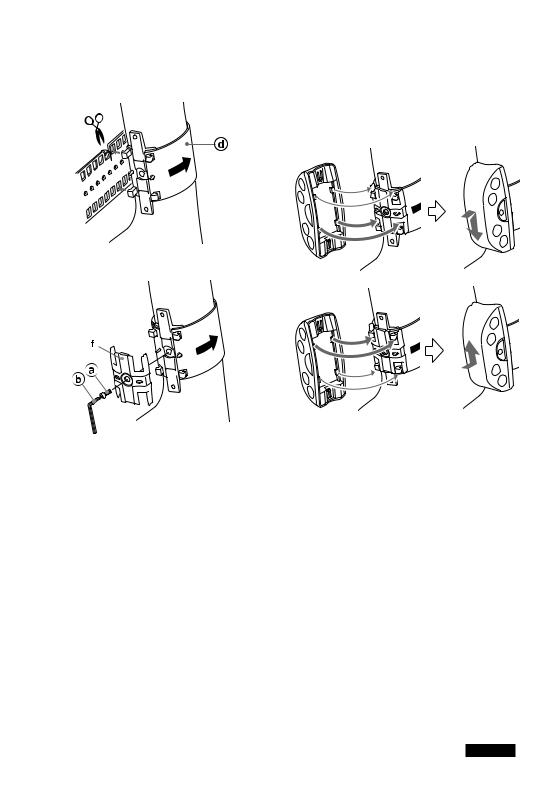
2 Wind the belt d around the rim of the steering wheel and fit the holder’s claws into the holes of the belt to secure the holder. The excess must be trimmed off, as illustrated.
3 Attach the outer belt holder fsecurely to the inner belt holder.
4 Attach the remote control unit to the belt holder. Align the claws of the inner belt holder with the grooves of the remote control unit, then slide the remote control unit while pressing the unit toward the holder to secure it. You can slide the unit toward either side, depending on the installation location.
Note
When you install the remote control unit in a vehicle with left-hand drive, be sure to install it on the inner rim on the right-hand side of the steering wheel. On a vehicle with right-hand drive, install it on the left-hand side.
continued
ENGLISH 20
