Aiwa AM-NX1 User Manual
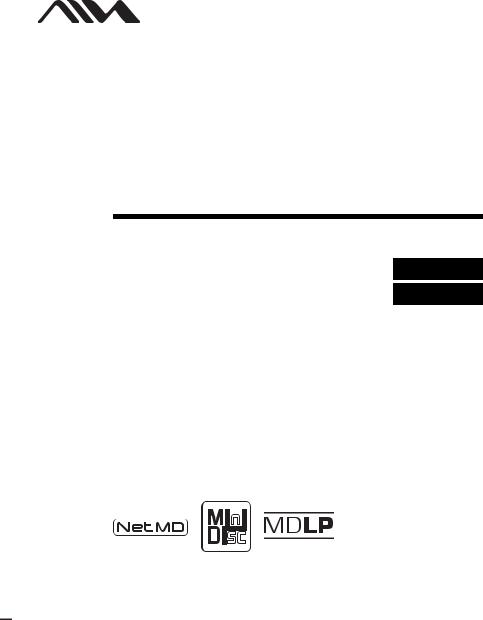
3-253-939-11(1)
Portable
MiniDisc Recorder
Operating Instructions
page 9
Recorder Operation ____________________________
page 42
Software Operation _____________________________
AM-NX1
©2003 Sony Corporation
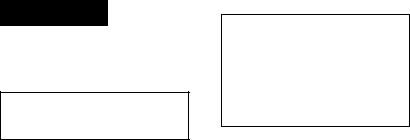
WARNING
To prevent fire or shock hazard, do not expose the unit to rain or moisture.
Do not install the appliance in a confined space, such as a bookcase or built-in cabinet.
To prevent fire, do not cover the ventilation of the apparatus with news papers, table cloths, curtains, etc. And don’t place lighted candles on the apparatus.
To prevent fire or shock hazard, do not place objects filled with liquids, such as vases, on the apparatus.
Certain countries may regulate disposal of the battery used to power this product. Please consult with your local authority.
Caution
The use of optical instruments with this product will increase eye hazard.
CAUTION — INVISIBLE LASER RADIATION WHEN OPEN
AVOID EXPOSURE TO BEAM
Information
IN NO EVENT SHALL SELLER BE LIABLE FOR ANY DIRECT, INCIDENTAL OR CONSEQUENTIAL DAMAGES OF ANY NATURE, OR LOSSES OR EXPENSES RESULTING FROM ANY DEFECTIVE PRODUCT OR THE USE OF ANY PRODUCT.
The validity of the CE marking is restricted to only those countries where it is legally enforced, mainly in the countries EEA (European Economic Area).
•SonicStage, OpenMG and the OpenMG logo, MagicGate Memory Stick and the MagicGate Memory Stick logo, Memory Stick and the Memory Stick logo, Net MD and the Net MD logo, ATRAC, ATRAC3 and ATRAC3 plus are trademarks of Sony Corporation.
•Microsoft, Windows, Windows NT and Windows Media are trademarks or registered trademarks of Microsoft Corporation in the United States and /or other countries.
•IBM and PC/AT are registered trademarks of International Business Machines Corporation.
•Macintosh is a trademark of Apple Computer, Inc. in the United States and/ or other countries.
•Pentium is a registered trademark of Intel Corporation.
•All other trademarks and registered trademarks are trademarks or registered trademarks of their respective holders.
•™ and ® marks are omitted in this manual.
2

Notice for users
On the supplied software
•Copyright laws prohibit reproducing the software or the manual accompanying it in whole or in part, or renting the software without the permission of the copyright holder.
•In no event will SONY be liable for any financial damage, or loss of profits, including claims made by third parties, arising out of the use of the software supplied with this recorder.
•In the event a problem occurs with this software as a result of defective manufacturing, SONY will replace it. However, SONY bears no other responsibility.
•The software provided with this recorder cannot be used with equipment other than that which is so designated.
•Please note that, due to continued efforts to improve quality, the software specifications may be changed without notice.
•Operation of this recorder with software other than that provided is not covered by the warranty.
Program © 2001, 2002, 2003 Sony
Corporation
Documentation © 2003 Sony Corporation
3
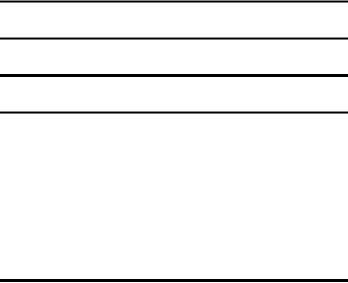
Table of contents |
|
Recorder Operation |
|
Looking at controls ......................................... |
10 |
Getting started ............................................... |
13 |
Playing an MD right away! .............................. |
16 |
Various ways of playback .............................. |
18 |
Viewing various information ................................................................ |
18 |
Selecting the play mode ........................................................................ |
18 |
Playing a track repeatedly (Repeat Play) ........................................ |
19 |
Listening to tracks in a desired sequence (Program Play) .............. |
19 |
Adjusting the sound (Virtual-Surround • Digital Sound Equalizer) ..... |
20 |
Varying the virtual sound to create different acoustics (Virtual- |
|
Surround) ......................................................................... |
20 |
Selecting the sound quality (Digital Sound Equalizer) .................. |
20 |
Changing playback speed (Digital Speed Control) ............................... |
21 |
Using the group function ................................ |
23 |
What is the group function? .................................................................. |
23 |
Using the group function when playing ................................................ |
23 |
Playing a track in group play .......................................................... |
23 |
Selecting the play mode for group play (Group Play Mode) ......... |
24 |
Repeat play for the selected group play mode |
|
(Group Repeat Play) ........................................................ |
24 |
Playing groups in a desired sequence (Group Program Play) ........ |
24 |
4
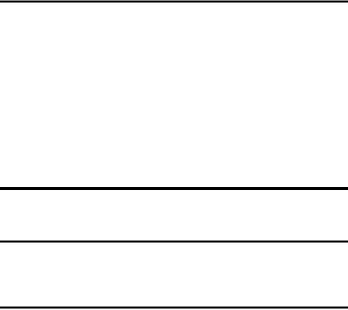
Other operations ............................................. |
25 |
Useful settings ...................................................................................... |
25 |
How to use the menu items ............................................................ |
26 |
Turning off the beep sound ............................................................ |
26 |
Preserving battery power (Power Save Mode) .............................. |
26 |
Starting the playback quickly (Quick Mode) ................................. |
27 |
Protecting your hearing (EAR GUARD) ....................................... |
27 |
Turning on/off the backlight .......................................................... |
28 |
Storing the settings for individual discs |
|
(Playback Information Memory) .................................... |
28 |
List of menus ................................................................................. |
29 |
Power sources ................................................ |
30 |
Battery life ..................................................................................... |
30 |
Additional information .................................... |
31 |
Precautions ........................................................................................... |
31 |
Specifications ....................................................................................... |
34 |
Troubleshooting and explanations ................ |
35 |
Troubleshooting ................................................................................... |
35 |
While charging ............................................................................... |
35 |
While playing ................................................................................. |
36 |
While using group function ........................................................... |
37 |
Others ............................................................................................. |
37 |
Messages .............................................................................................. |
39 |
Explanations ......................................................................................... |
40 |
5
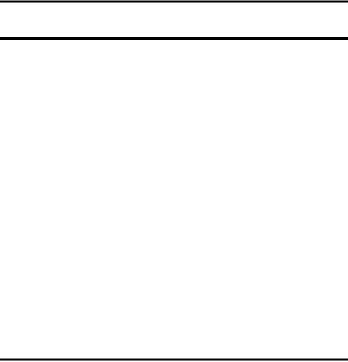
Software Operation |
|
What is a Net MD? .......................................... |
43 |
Basic Operations ............................................ |
44 |
Basic operational flow using the Net MD ............................................ |
44 |
Providing the required system environment ......................................... |
45 |
System requirements ...................................................................... |
45 |
Installing the software onto your computer .......................................... |
46 |
Before installing the software ......................................................... |
46 |
Installing SonicStage Ver.1.5 ......................................................... |
47 |
Connecting the Net MD to your computer ........................................... |
49 |
Storing audio data to your computer ..................................................... |
50 |
Starting SonicStage ........................................................................ |
50 |
Recording audio CDs to the hard disk drive .................................. |
51 |
Labeling audio data ........................................................................ |
53 |
Transferring audio data from your computer to the |
|
Net MD (Check-out) ........................................................................ |
54 |
Checking out audio files to the Net MD ......................................... |
54 |
Listening to an MD ............................................................................... |
57 |
Listening to an MD with the Net MD connected to the |
|
computer .......................................................................... |
57 |
Listening to an MD with the Net MD disconnected from the |
|
computer .......................................................................... |
57 |
Advanced operations ...................................... |
58 |
Using other functions! .......................................................................... |
58 |
Using the SonicStage online help ................................................... |
58 |
6

Other information ........................................... |
60 |
Settings and Precautions ...................................................................... |
60 |
Settings according to OS ................................................................ |
60 |
For users with OpenMG Jukebox, SonicStage, SonicStage Premium, |
|
or SonicStage Simple Burner installed on |
|
their computer ................................................................. |
62 |
Note on hard disk drive space ........................................................ |
63 |
Notes on system suspend/hibernation mode .................................. |
63 |
Backing up the audio data .............................................................. |
63 |
Uninstalling the SonicStage software .................................................. |
64 |
For Windows XP users .................................................................. |
64 |
For Windows Millennium Edition/Windows 98 Second Edition |
|
users ................................................................................ |
64 |
For Windows 2000 users ............................................................... |
65 |
Troubleshooting ................................................................................... |
66 |
If your computer does not recognize the Net MD ......................... |
68 |
If the installation was not successful ............................................. |
68 |
Information and explanations ............................................................... |
70 |
Net MD FAQ ................................................................................. |
70 |
On copyright protection ................................................................. |
71 |
Glossary ............................................................................................... |
73 |
Index ..................................................................................................... |
75 |
7
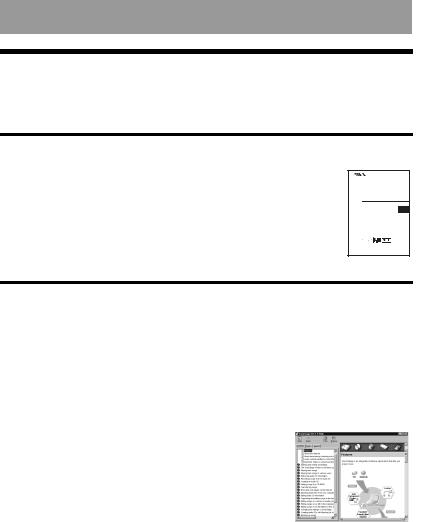
Before using this product
This manual explains the recorder operations and the installation and basic use of the supplied SonicStage software. For details on the various operations, refer to the pages indicated below.
When using the recorder
Recorder Operation (pages 9 to 40)
Pages 9 to 40 in this manual explain the use of the Net MD as an ordinary MiniDisc recorder.
Troubleshooting and explanations (page 35)
This section shows the troubles you may find while using the recorder, and their solutions.
3-253-939-11(1) |
Portable |
MiniDisc Recorder |
Operating Instructions |
page 9 |
Recorder Operation ____________________________ |
page 42 |
Software Operation _____________________________ |
AM-NX1 |
©2003 Sony Corporation |
When using the Net MD (the recorder) connected to your computer
Software Operation (pages 42 to 74)
Pages 42 to 74 in this manual explain the installation and basic operations of the supplied SonicStage software. Refer to these pages for details.
Other information (page 60)
This section shows the troubles you may find while using the SonicStage software, and their solutions. It also has the list of frequently asked questions and answers.
SonicStage Ver. 1.5 Help
This is an online help that you can view on your computer screen.
Refer to online help for details on the use of the software. To display the help window, see page 58.
Notes on the “Software Operation” section
•The displayed items in the illustrations that appear in this section may differ from the actual items displayed by the software.
•Explanations in this section assume familiarity with basic Windows operations. For details on the use of your computer and the operating system, please refer to the respective manuals.
•Explanations in this section cover general Net MD products. For this reason, some explanations (and some illustrations) may not be applicable to your Net MD. Please refer to the operating instructions of your Net MD as well.
8
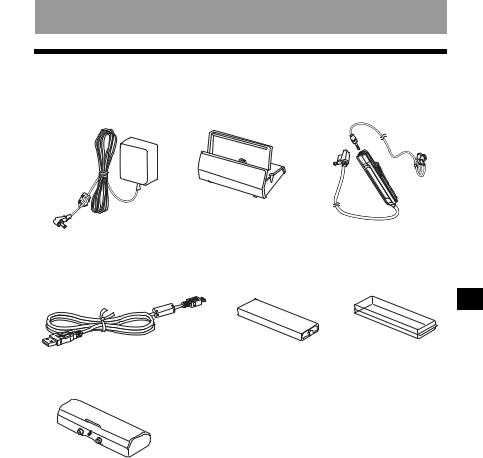
Checking the supplied accessories
AC power adaptor (1) |
Battery charging stand (1) |
Headphones/earphones |
|
|
with a remote control (1) |
Dedicated USB cable (1) |
NH-14WM Nickel metal |
|
hydride rechargeable |
|
battery (1) |
Dry battery case (1)
CD-ROM (SonicStage Ver. 1.5) (1)* Carrying pouch (1)
Do not play a CD-ROM on an audio CD player.
Battery carrying case (1)
Operation Recorder
9
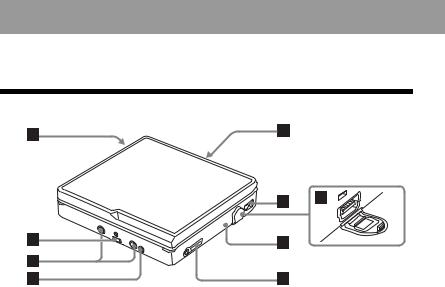
Looking at controls
The recorder
A Battery compartment
BTerminals for attaching a battery charging stand
CTerminals for attaching a dry battery case
D DC IN 3V jack
E OPEN switch
FHandstrap hole
Use the hole to attach your own strap.
G Dedicated USB cable connecting jack
H CHARGE/DATA indicator
I i (headphones/earphones) jack
10
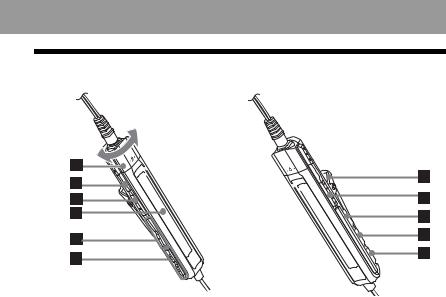
The headphones/earphones with a remote control
AVolume control (VOL+, –) Turn to adjust the volume.
B x (stop) button
CNX/ENTER button: play, pause, enter
D Display window
E (group) +, –
(group) +, –
F>: FF
.: REW
G Clip
HHOLD switch
Slide the switch in the direction of the arrow (a yellow mark appears) to disable the buttons on the remote control. To prevent the buttons from being accidentally operated when you carry the recorder, use this function.
I SOUND button
J DISPLAY button
K P MODE/ button
button
11
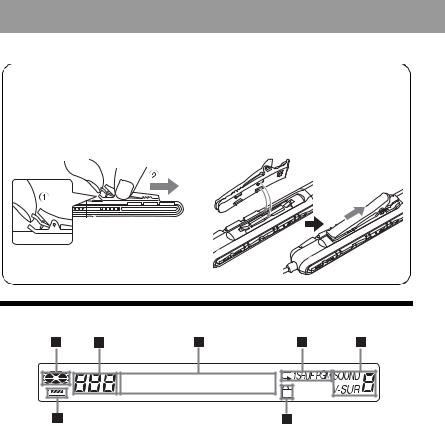
Using the clip for the remote control
It may be hard for you to read the indications in the display if the remote control is attached upside down with the clip in its current position. In this case, attach the clip in the opposite direction as shown below.
1 Remove the clip. |
2 Attach the clip in the opposite direction. |
The display window of the remote control
A Disc indication |
E SOUND indication |
B Track number display |
F Battery level indication |
C Character information display |
G Group indication |
D Play mode indication |
|
12
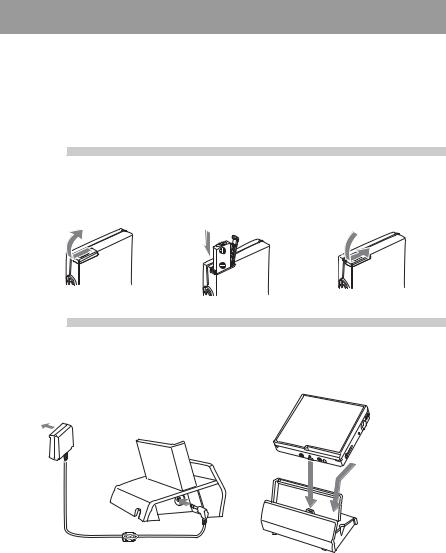
Getting started
Charge the rechargeable battery before using. Even if the rechargeable battery is not charged, you can use the recorder as long as the AC power adaptor is connected.
1Insert the rechargeable battery.
Slide OPEN to open the battery compartment lid.
Insert the NH-14WM |
Close the lid. |
rechargeable battery minus |
|
end first. |
|
2Charge the rechargeable battery.
1Connect the AC power adaptor to the battery charging stand and the AC adaptor to a wall outlet.
To a wall |
Battery charging |
outlet |
stand |
AC power |
To DC IN 3V |
adaptor |
|
2Place the recorder on the battery charging stand.
Attach the connector to the jack firmly.
CHARGE/DATA indicator lights in red, and charging starts. When charging completed, the CHARGE/DATA indicator goes off. The battery is fully charged after charging is continued 2 more hours.
13
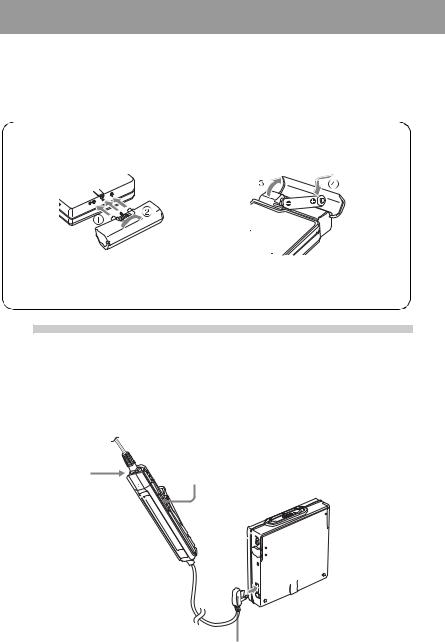
3Remove the recorder from the battery charging stand.
For models supplied with the AC plug adaptor
If the AC power adaptor does not fit the wall outlet, use the AC plug adaptor.
Using the alkaline dry battery
Attach the dry battery case to the recorder. |
Insert the battery minus end first. |
Rear of the recorder
Insert an LR6 (size AA) alkaline dry battery.
To operate the recorder for the longest possible time, use the dry battery together with a fully charged rechargeable battery.
3Make connections and unlock the controls.
1 Connect the headphones/earphones |
2 Slide HOLD to the opposite direction of |
with the remote control to i. |
the arrow (.) on the remote control |
|
to unlock the controls. |
Connect firmly. |
HOLD |
|
To i
Connect firmly.
14

z
You can also charge the rechargeable battery by connecting the AC power adaptor directly to the recorder.
Connect the headphones/earphones with the remote control to i.
Connect the AC power adaptor to DC IN 3V on the recorder, and then press x on the remote control while the recorder is stopped. “Charging” and e appear in the display and charging starts. Full charging takes about 3.5 hours. Charging is complete when e disappears. Charging time may vary depending on the battery condition.
Notes
•If you start playback or do another operation during charging, the charging will stop.
•“Charging” and e may not appear in the display immediately after you place the recorder on the battery charging stand. The indication will, however, begin flashing after a few minutes and charging will begin.
•Charge the battery at a temperature of +5°C (+41°F) to +40°C (+104° F).
Battery life
See page 30.
15
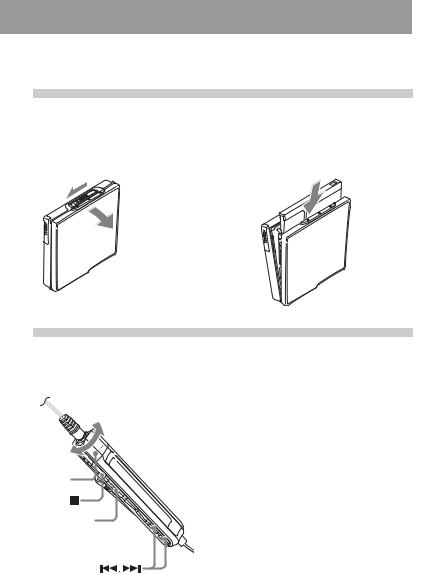
Playing an MD right away!
1Insert an MD.
1 Press OPEN to open the lid. |
2 Insert an MD to the direction of the |
|
arrow with the label side facing front, |
|
and press the lid down to close. |
2Play an MD.
Volume control (VOL+, –)
 /ENTER
/ENTER
1Press NX/ENTER on the remote control.
A short beep sounds in the headphones/ earphones when you operate.
2Turn the volume control towards VOL + or – on the remote control.
The volume will be shown in the display.
To stop play, press x.
A long beep sounds in the headphones/ earphones when you operate. After you stop the recorder, the recorder will automatically turn off in about 10 seconds.
Playback starts from the point you last stopped playing.
To start with the first track of the disc, press NX/ENTER on the remote control for 2 seconds or more.
16

|
|
|
|
|
|
|
|
|
|
|
|
|
|
|
|
To |
Operation |
|
|
|
|
|
|
|
|
Pause |
Press NX. |
|
|
|
|
Press NX again to resume play. |
|
|
|
|
|
|
|
|
Find the beginning of the current track |
Press .. |
|
|
|
|
Press . repeatedly until you reach the |
|
|
|
|
beginning of the desired track. |
|
|
|
|
|
|
|
|
Find the beginning of the next track |
Press >. |
|
|
|
|
|
|
|
|
Go backwards or forward while playing |
Press and hold . or >. |
|
|
|
|
|
|
|
|
Search for a point in a track while |
While pausing, press and hold . or >. |
|
|
|
viewing the elapsed time (Time search) |
|
|
|
|
|
|
|
|
|
Search for a specific track while viewing |
While the recorder is stopped, press and hold |
|
|
|
track numbers (Index search) |
. or >. |
|
|
|
|
|
|
|
|
Cue to the beginning of every 10th track |
Press |
+ or –. |
|
|
(only during playback of the disc with no |
|
|
|
|
group settings)1) |
|
|
|
|
Remove the MD |
Press x and open the lid.2) |
|
|
1)For more details, see “Using the group function” (page 23).
2)Once you open the lid, the point to start play will change to the beginning of the first track (except when the disc information is stored to the Playback Information Memory).
If the play does not start
Make sure the recorder is not locked (pages 11, 14).
Note
The playback sound may skip if:
•the recorder receives stronger continuous shock.
•a dirty or scratched MiniDisc is played.
17
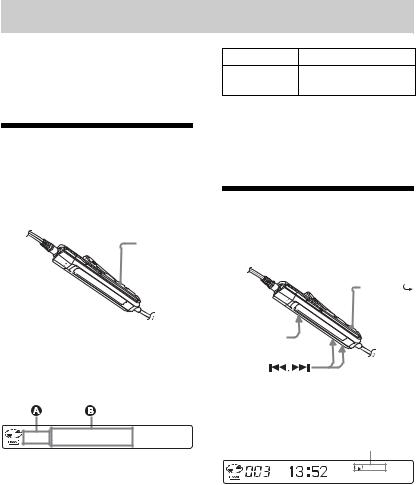
Various ways of playback
This section explains the operations that are done on the remote control. For details on operations done on the recorder, see the pages indicated for each operation.
Viewing various information
You can check the track name, disc name, etc. during playback. Group-related items appear only when a track with group settings is played.
DISPLAY
AB
Track number SP/LP mode of the current track
Note
Depending on the group settings, the operating conditions, and the disc settings, you may not be able to select certain indications or the indications may appear differently.
Selecting the play mode
You can select the various play modes using the P MODE/ button.
button.
P MODE/
1 While playing, press DISPLAY.
Each time you press DISPLAY, the display changes as follows.
Display window on the remote control
Display: A/B
A |
B |
|
|
Track number |
Elapsed time |
|
|
Track number |
Track name |
|
|
Numbers of |
Group name |
tracks in the |
|
group |
|
|
|
Numbers of |
Disc name |
remaining |
|
tracks |
|
|
|
Track number |
Group name and track |
|
name |
|
|
 /ENTER
/ENTER
1 Press P MODE/ repeatedly.
repeatedly.
Each time you press the button, the play mode changes as follows:
Play mode indication
Indication1) |
Play mode |
(none) |
All the tracks are |
(normal Play) |
played once. |
|
|
1 |
A single track is played |
(single-track |
once. |
play) |
|
|
|
SHUF |
All the tracks are |
(shuffle play) |
played in random order. |
|
|
18
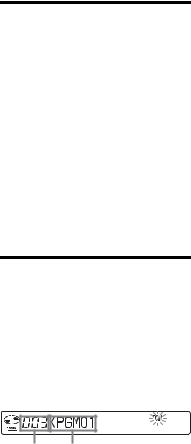
Indication1) |
Play mode |
PGM |
Tracks are played in the |
(program play) |
order that you |
|
specified. |
|
|
1)Group play mode ( ) appears whenever you play a disc with group settings. For more details, see “Playing a track in group play” (page 23).
) appears whenever you play a disc with group settings. For more details, see “Playing a track in group play” (page 23).
Playing a track repeatedly (Repeat Play)
You can use the repeat function for normal play, single-track play, shuffle play, and program play mode.
1 While playing in the selected play mode, press P MODE/ for 2 seconds or more.
for 2 seconds or more.
 appears in the display.
appears in the display.
To cancel repeat play
Press P MODE/  for 2 seconds or more.
for 2 seconds or more.
z
By pressing the P MODE/ button during repeat play, you can change the play mode to used with repeat play.
button during repeat play, you can change the play mode to used with repeat play.
Listening to tracks in a desired sequence (Program Play)
1 While playing, press
P MODE/  repeatedly until “PGM” appears in the display.
repeatedly until “PGM” appears in the display.
2 Press . or > repeatedly to select a track, and then press NX/ ENTER to enter that track.
Track |
Programmed sequence |
number |
|
3 Repeat step 2 to program more tracks.
You can program up to 20 tracks.
4 After programming the tracks, press NX/ENTER for 2 seconds or more.
The program is stored and playback starts from the first track.
z
The program play setting will remain in memory even after playback finishes or is stopped.
Note
If you open the lid, all program settings are canceled.
19
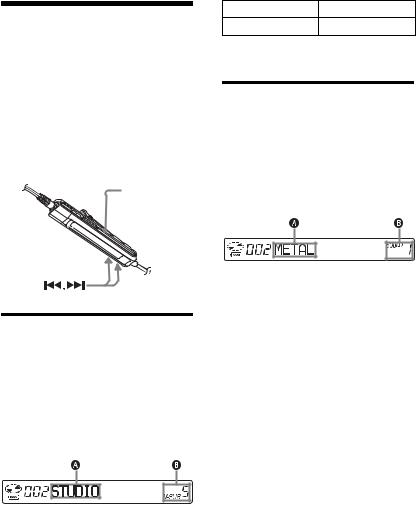
Adjusting the sound (Virtual-Surround • Digital Sound Equalizer)
You can vary the virtual sound to create different acoustics, or modify the sound to suit your taste and store it for later use. The following two effect can be selected.
V-SUR (Virtual-Surround)
Provides 4 kinds of virtual surround conditions.
Digital Sound Equalizer
Provides 5 different sound qualities.
SOUND
Varying the virtual sound to create different acoustics (Virtual-Surround)
1 While playing, press SOUND repeatedly to select “V-SUR”
2 Press SOUND for 2 seconds or more.
3 Press . or > repeatedly to select the surround mode.
Each time you press . or >, A and B change as follows:
A |
B |
|
|
STUDIO |
V-SUR S |
|
|
LIVE |
V-SUR L |
|
|
HALL |
V-SUR H |
|
|
AB
CHURCH |
V-SUR C |
4 Press NX/ENTER to enter the selected surround mode.
Selecting the sound quality (Digital Sound Equalizer)
1 While playing, press SOUND repeatedly to select “SOUND.”
2 Press SOUND for 2 seconds or more.
3 Press . or > repeatedly to select the sound mode.
Each time you press . or >, A and B change as follows:
A |
B |
|
|
METAL |
SOUND 1 |
|
|
SOUL |
SOUND 2 |
|
|
JAZZ |
SOUND 3 |
|
|
TECHNO |
SOUND 4 |
|
|
USER |
SOUND U |
|
|
4 Press NX/ENTER to enter the selected sound mode.
To cancel the procedure
Press x for 2 seconds or more.
To cancel the setting
Press SOUND repeatedly until the indication at B disappears.
20
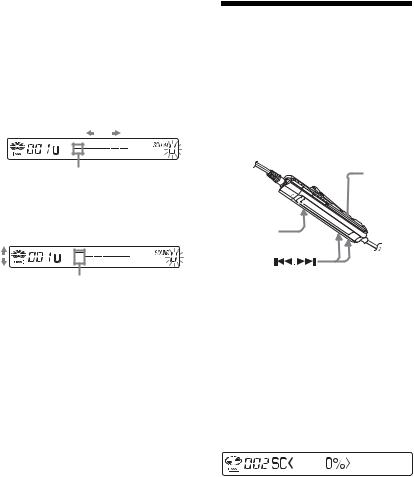
To modify and store the sound
You can modify the sound and store the results in “USER”.
1Do steps 1 to 3 of “Selecting the sound quality (Digital Sound Equalizer)” (page 20), and press . or > repeatedly until “USER” appears.
2Press NX/ENTER.
3Press . or > repeatedly to select the frequency.
Frequency (100 Hz)
From the left, you can select 100 Hz, 250 Hz, 630 Hz, 1.6kHz, 4 kHz, or 10 kHz
4Turn the volume control repeatedly to adjust the level.
Level (+6 dB)
You can select from among five levels. –6 dB, –3 dB, 0 dB, +3 dB, +6 dB
5Repeat steps 3 and 4 to adjust the level for each frequency.
6Press NX/ENTER to enter the selection.
To cancel the procedure
Press x for 2 seconds or more.
To return to the preceding setting
Press x.
Changing playback speed (Digital Speed Control)
The speed control function is useful for language study and other purpose. This function changes the playback speed without changing the playback pitch. The playback speed can be varied from +100% to –50% the normal speed, in 13 steps.
DISPLAY
 /ENTER
/ENTER
1 While playing, press DISPLAY for 2 seconds or more.
2 Press . or > repeatedly until “USEFUL” appears in the display, and then press NX/ENTER.
3 Press . or > repeatedly until “SpeedCtrl” appears in the display, and then press NX/ENTER.
The player changes to speed-setting mode. Select the speed while listening the sound.
4 Press . or > repeatedly to select the desired playback speed, and then press NX/ENTER to enter the selection.
“SC” appears in the display.
To cancel the procedure
Press x for 2 seconds or more.
21
To return to the preceding setting
Press x.
z
Once you open the lid, the playback speed reverts to the normal speed (0%).
Note
When using digital speed control, you may hear noise or an echo in the playback.
22
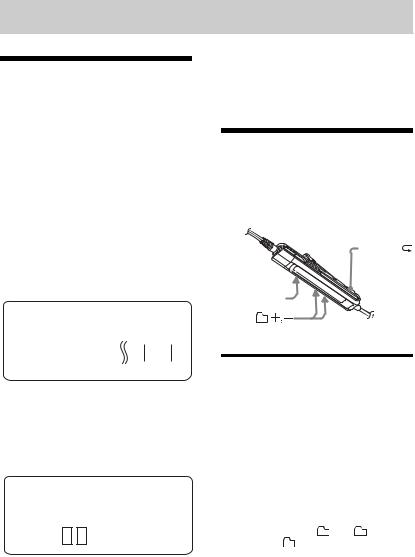
Using the group function
What is the group function?
The group function is provided to allow playback of discs with group settings. The group function is convenient for playback of MDs on which several albums or CD singles have been recorded in MDLP (LP2/LP4) mode.
What is a disc with group settings?
The recorder can operate various functions in units of group; that is tracks that have been recorded on a disc as part of separate groups, as shown below.
Before group settings are made
Disc
1 |
2 |
3 |
4 |
5 |
6 |
7 |
8 |
|
1213 |
1415 |
Track 1 to 5 are assigned to group 1.
mTrack 13 to15 are assigned to group 3. Track 6 to 7 are assigned to no group.Track 8 to12 are assigned to group 2.
After group assignments have been made
|
Disc |
|
|
|
|
|
|
|
|
|
|
|
|
|
|
|
|
||||
|
Group 1 |
|
|
|
|
|
|
|
Group 3 |
||||||||||||
|
|
|
|
|
|
Group 2 |
|||||||||||||||
|
|
|
|
|
|
|
|
|
|
|
|
|
|
|
|
|
|
|
|
|
|
|
|
|
|
|
|
|
|
|
|
|
|
|
|
|
|
|
|
|
|
|
|
|
|
|
|
|
|
|
|
|
|
|
|
|
|
|
|
|
|
|
|
|
|
|
1 |
2 |
3 |
4 |
5 |
6 7 |
|
1 |
2 |
3 |
4 |
5 |
|
1 |
2 |
3 |
|
||||
|
|
|
|
|
|
|
|
|
|
|
|
|
|
|
|
|
|
|
|
|
|
|
|
|
|
|
|
|
|
|
|
|
|
|
|
|
|
|
|
|
|
|
|
Tracks that were not assigned to a group are treated as being part of “Group - -”.
You can create a maximum of 99 groups on a disc.
Note
It will not be possible to make a group setting if the tracks, groups and disc name on a disc exceed the maximum number that can be input.
Using the group function when playing
The recorder can operate various playback with a disc which has group setting.
P MODE/
 /ENTER
/ENTER
Playing a track in group play
In group play, all groups are played in order, starting with group 1, followed by the unassigned tracks (“Group --”). Playback stops after all the tracks have been played.
1 While playing, press P MODE/ until “
until “ ” appears in the display.
” appears in the display.
To cue to the start of a group (Group Skip)
1While playing, press  + or
+ or  –. Pressing the
–. Pressing the  – button cues to the first track in the current group. Pressing the button again cues to the first track of the previous group.
– button cues to the first track in the current group. Pressing the button again cues to the first track of the previous group.
23
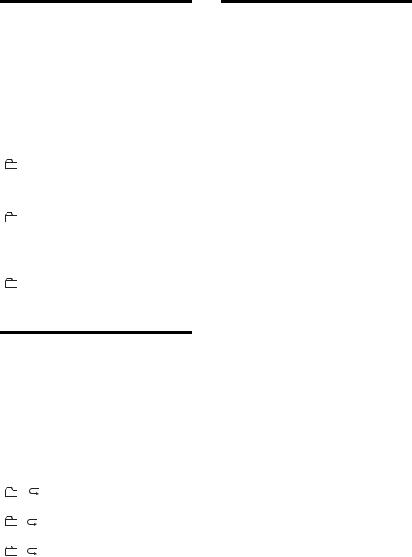
Selecting the play mode for group play (Group Play Mode)
The shuffle play and program play function can be used during group play mode.
1 Press P MODE/ repeatedly.
repeatedly.
After normal playback, the following play modes are displayed.
Display |
Play mode |
|
|
|
All tracks in the groups |
(Normal |
play back once (starting |
Group Play) |
with the first track in |
|
group 1). |
|
|
, SHUF |
Shuffle play starts with the |
(In-Group |
group that is currently |
Shuffle) |
playing, and continues |
|
with the succeeding |
|
groups. |
|
|
, PGM |
The groups are played in |
(Group |
the order that you |
Program) |
specified. |
|
|
Repeat play for the selected group play mode
(Group Repeat Play)
1 While playing in the selected group play mode, press P MODE/ for 2 seconds or more.
for 2 seconds or more.
Playback repeats in the respective group mode.
Display |
Play mode |
|
|
|
|
, |
|
Repeat play of tracks |
|
|
within a group. |
|
|
|
, |
SHUF |
Repeat shuffle play of |
|
|
tracks within a group. |
|
|
|
, |
PGM |
Repeat play for group |
|
|
program. |
|
|
|
Playing groups in a desired sequence (Group Program Play)
Do the procedure explained in “Listening to tracks in a desired sequence (Program Play)” (page 19) to playback groups in a desired sequence. You can program up to 10 groups. The sequence of tracks within the groups cannot be changed.
Suppressing the skips of the sound (E.A.S.S. GP)
The E.A.S.S. GP function was developed to provide a higher level of shock resistance than that of existing players.
Note
The playback sound may skip if:
•the recorder received stronger continuous shock.
•a dirty or scratched MD is played.
24
