Agilent Technologies N5183A MXG, E8663B, N5181A-82A, N5183A User Manual

Programming Guide
(With Remote Operation and File Downloads)
Agilent Technologies
Signal Generators
This guide applies to the following signal generator models:
N5181A/82A MXG RF Signal Generators |
N5183A MXG Microwave Analog Signal Generator |
E4428C/38C ESG RF Signal Generators |
E8663B RF Analog Signal Generator |
E8257D/67D PSG Microwave Signal Generators |
|
Due to our continuing efforts to improve our products through firmware and hardware revisions, signal generator design and operation may vary from descriptions in this guide. We recommend that you use the latest revision of this guide to ensure you have up-to-date product information. Compare the print date of this guide (see bottom of page) with the latest revision, which can be downloaded from the following websites:
http://www.agilent.com/find/mxg |
http://www.agilent.com/find/esg |
http://www.agilent.com/find/psg |
http://www.agilent.com/find/e8663b |
Manufacturing Part Number: E825190355
Printed in USA
February 2008
© Copyright 20062008 Agilent Technologies, Inc.
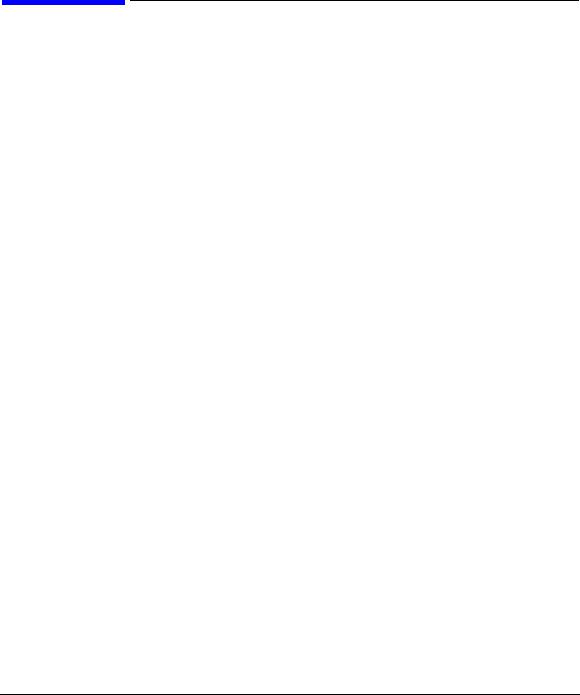
Notice
The material contained in this document is provided “as is”, and is subject to being changed, without notice, in future editions.
Further, to the maximum extent permitted by applicable law, Agilent disclaims all warranties, either express or implied with regard to this manual and to any of the Agilent products to which it pertains, including but not limited to the implied warranties of merchantability and fitness for a particular purpose. Agilent shall not be liable for errors or for incidental or consequential damages in connection with the furnishing, use, or performance of this document or any of the Agilent products to which it pertains. Should Agilent have a written contract with the User and should any of the contract terms conflict with these terms, the contract terms shall control.
Trademarks
Throughout this book, trademarked names are used. Rather than put a trademark symbol in every occurrence of a trademarked name, we state that we are using the names in an editorial fashion only and to the benefit of the trademark owner with no intention of infringement of the trademark.
ii
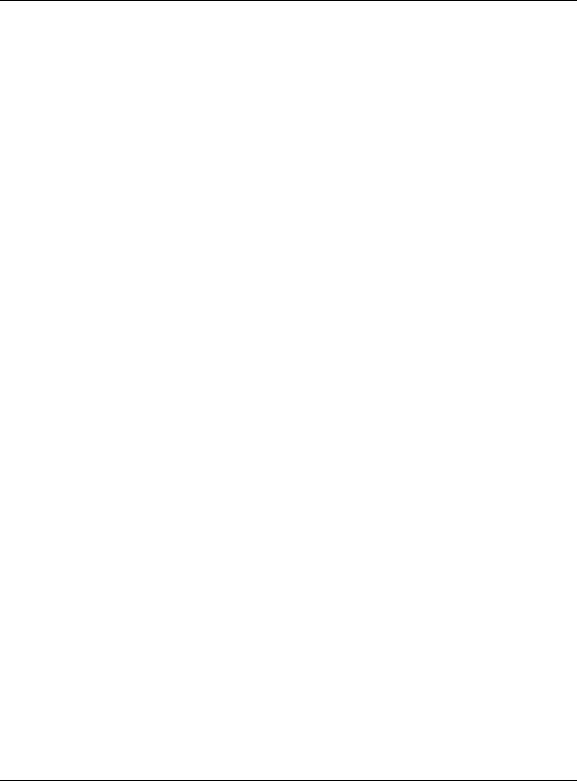
Contents
1 Getting Started with Remote Operation
Programming and Software/Hardware Layers. . . . . . . . . . . . . . . . . . . . . . . . . . . . . . . . . . .2 Interfaces . . . . . . . . . . . . . . . . . . . . . . . . . . . . . . . . . . . . . . . . . . . . . . . . . . . . . . . . . .3 IO Libraries and Programming Languages . . . . . . . . . . . . . . . . . . . . . . . . . . . . . . . . . . . . .5 Agilent IO Libraries Suite . . . . . . . . . . . . . . . . . . . . . . . . . . . . . . . . . . . . . . . . . . . .5 Windows NT and Agilent IO Libraries M (and Earlier) . . . . . . . . . . . . . . . . . . . . . . . . .6 Selecting IO Libraries for GPIB . . . . . . . . . . . . . . . . . . . . . . . . . . . . . . . . . . . . . . . . .7 Selecting IO Libraries for LAN . . . . . . . . . . . . . . . . . . . . . . . . . . . . . . . . . . . . . . . . .8 Programming Languages. . . . . . . . . . . . . . . . . . . . . . . . . . . . . . . . . . . . . . . . . . . . . .9 Using the Web Browser . . . . . . . . . . . . . . . . . . . . . . . . . . . . . . . . . . . . . . . . . . . . . . . . 10 Enabling the Signal Generator Web Server . . . . . . . . . . . . . . . . . . . . . . . . . . . . . . . . 11 Preferences . . . . . . . . . . . . . . . . . . . . . . . . . . . . . . . . . . . . . . . . . . . . . . . . . . . . . . . . 16 Configuring the Display for Remote Command Setups (Agilent MXG) . . . . . . . . . . . . . . . 17 Configuring the Display for Remote Command Setups (ESG/PSG/E8663B). . . . . . . . . . . . 17 Getting Help (Agilent MXG) . . . . . . . . . . . . . . . . . . . . . . . . . . . . . . . . . . . . . . . . . . 18 Getting Help (ESG/PSG/E8663B) . . . . . . . . . . . . . . . . . . . . . . . . . . . . . . . . . . . . . . . 18 Setting the Help Mode (ESG/PSG/E8663B) . . . . . . . . . . . . . . . . . . . . . . . . . . . . . . . . 18 Error Messages . . . . . . . . . . . . . . . . . . . . . . . . . . . . . . . . . . . . . . . . . . . . . . . . . . . . . 19 Error Message File . . . . . . . . . . . . . . . . . . . . . . . . . . . . . . . . . . . . . . . . . . . . . . . . 19 Error Message Types. . . . . . . . . . . . . . . . . . . . . . . . . . . . . . . . . . . . . . . . . . . . . . . 20
2 Using IO Interfaces |
|
Using GPIB . . . . . . . . . . . . . . . . . . . . . . . . . . . . . . . . . . . . . . . . . . . . . . . . . . . . . . . |
22 |
Installing the GPIB Interface . . . . . . . . . . . . . . . . . . . . . . . . . . . . . . . . . . . . . . . . . |
22 |
Set Up the GPIB Interface . . . . . . . . . . . . . . . . . . . . . . . . . . . . . . . . . . . . . . . . . . . |
24 |
Verify GPIB Functionality. . . . . . . . . . . . . . . . . . . . . . . . . . . . . . . . . . . . . . . . . . . . |
25 |
GPIB Interface Terms . . . . . . . . . . . . . . . . . . . . . . . . . . . . . . . . . . . . . . . . . . . . . . |
25 |
GPIB Programming Interface Examples . . . . . . . . . . . . . . . . . . . . . . . . . . . . . . . . . . . . . |
26 |
Before Using the GPIB Examples. . . . . . . . . . . . . . . . . . . . . . . . . . . . . . . . . . . . . . . |
26 |
Interface Check using HP Basic and GPIB. . . . . . . . . . . . . . . . . . . . . . . . . . . . . . . . . |
26 |
Interface Check Using NI488.2 and C++ . . . . . . . . . . . . . . . . . . . . . . . . . . . . . . . . . . |
26 |
Using LAN . . . . . . . . . . . . . . . . . . . . . . . . . . . . . . . . . . . . . . . . . . . . . . . . . . . . . . . . |
28 |
Setting Up the LAN Interface . . . . . . . . . . . . . . . . . . . . . . . . . . . . . . . . . . . . . . . . . |
29 |
Setting up Private LAN . . . . . . . . . . . . . . . . . . . . . . . . . . . . . . . . . . . . . . . . . . . . |
34 |
Verifying LAN Functionality . . . . . . . . . . . . . . . . . . . . . . . . . . . . . . . . . . . . . . . . . . |
34 |
Using VXI11 . . . . . . . . . . . . . . . . . . . . . . . . . . . . . . . . . . . . . . . . . . . . . . . . . . . |
37 |
Using Sockets LAN . . . . . . . . . . . . . . . . . . . . . . . . . . . . . . . . . . . . . . . . . . . . . . . |
39 |
Using Telnet LAN . . . . . . . . . . . . . . . . . . . . . . . . . . . . . . . . . . . . . . . . . . . . . . . . |
39 |
Using FTP . . . . . . . . . . . . . . . . . . . . . . . . . . . . . . . . . . . . . . . . . . . . . . . . . . . . . |
43 |
Using RS232 (ESG, PSG, and E8663B Only) . . . . . . . . . . . . . . . . . . . . . . . . . . . . . . . . . . |
45 |
Agilent N518xA, E8663B, E44x8C, and E82x7D Signal Generators Programming Guide |
iii |
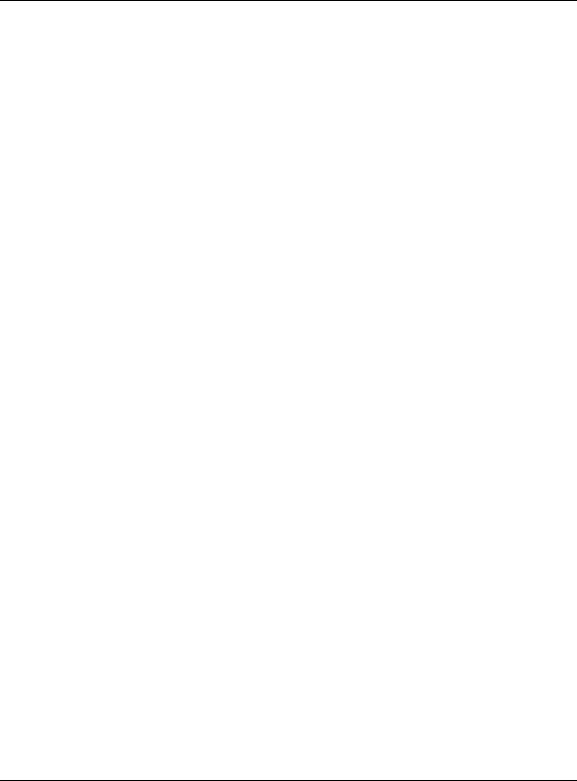
Contents
Selecting IO Libraries for RS232 . . . . . . . . . . . . . . . . . . . . . . . . . . . . . . . . . . . . . . 45 Setting Up the RS232 Interface . . . . . . . . . . . . . . . . . . . . . . . . . . . . . . . . . . . . . . . 46 Verifying RS232 Functionality . . . . . . . . . . . . . . . . . . . . . . . . . . . . . . . . . . . . . . . . 48 Character Format Parameters . . . . . . . . . . . . . . . . . . . . . . . . . . . . . . . . . . . . . . . . . 49 If You Have Problems . . . . . . . . . . . . . . . . . . . . . . . . . . . . . . . . . . . . . . . . . . . . . . 49
RS232 Programming Interface Examples . . . . . . . . . . . . . . . . . . . . . . . . . . . . . . . . . . . . 50 Before Using the Examples . . . . . . . . . . . . . . . . . . . . . . . . . . . . . . . . . . . . . . . . . . 50 Interface Check Using HP BASIC . . . . . . . . . . . . . . . . . . . . . . . . . . . . . . . . . . . . . . 50 Interface Check Using VISA and C . . . . . . . . . . . . . . . . . . . . . . . . . . . . . . . . . . . . . 51 Queries Using HP Basic and RS232 . . . . . . . . . . . . . . . . . . . . . . . . . . . . . . . . . . . . 51 Queries for RS232 Using VISA and C . . . . . . . . . . . . . . . . . . . . . . . . . . . . . . . . . . . 52
Using USB (Agilent MXG) . . . . . . . . . . . . . . . . . . . . . . . . . . . . . . . . . . . . . . . . . . . . . . 53
Selecting I/O Libraries for USB . . . . . . . . . . . . . . . . . . . . . . . . . . . . . . . . . . . . . . . 54
Setting Up the USB Interface . . . . . . . . . . . . . . . . . . . . . . . . . . . . . . . . . . . . . . . . . 55
3 Programming Examples
Using the Programming Interface Examples . . . . . . . . . . . . . . . . . . . . . . . . . . . . . . . . . . 58
Programming Examples Development Environment . . . . . . . . . . . . . . . . . . . . . . . . . . . 58
Running C++ Programs . . . . . . . . . . . . . . . . . . . . . . . . . . . . . . . . . . . . . . . . . . . . . 59
Running C# Examples. . . . . . . . . . . . . . . . . . . . . . . . . . . . . . . . . . . . . . . . . . . . . . 60
Running Basic Examples . . . . . . . . . . . . . . . . . . . . . . . . . . . . . . . . . . . . . . . . . . . . 60
Running Java Examples. . . . . . . . . . . . . . . . . . . . . . . . . . . . . . . . . . . . . . . . . . . . . 61
Running MATLAB Examples. . . . . . . . . . . . . . . . . . . . . . . . . . . . . . . . . . . . . . . . . . 61
Running Perl Examples . . . . . . . . . . . . . . . . . . . . . . . . . . . . . . . . . . . . . . . . . . . . . 61
Using GPIB . . . . . . . . . . . . . . . . . . . . . . . . . . . . . . . . . . . . . . . . . . . . . . . . . . . . . . . 62 Installing the GPIB Interface Card . . . . . . . . . . . . . . . . . . . . . . . . . . . . . . . . . . . . . 62 GPIB Programming Interface Examples . . . . . . . . . . . . . . . . . . . . . . . . . . . . . . . . . . . . . 62 Before Using the GPIB Examples . . . . . . . . . . . . . . . . . . . . . . . . . . . . . . . . . . . . . . 62 GPIB Function Statements (Command Messages) . . . . . . . . . . . . . . . . . . . . . . . . . . . . 63 Interface Check using HP Basic and GPIB . . . . . . . . . . . . . . . . . . . . . . . . . . . . . . . . 66 Interface Check Using NI488.2 and C++ . . . . . . . . . . . . . . . . . . . . . . . . . . . . . . . . . 67 Interface Check for GPIB Using VISA and C . . . . . . . . . . . . . . . . . . . . . . . . . . . . . . . 68 Local Lockout Using HP Basic and GPIB . . . . . . . . . . . . . . . . . . . . . . . . . . . . . . . . . 69 Local Lockout Using NI488.2 and C++. . . . . . . . . . . . . . . . . . . . . . . . . . . . . . . . . . . 71 Queries Using HP Basic and GPIB. . . . . . . . . . . . . . . . . . . . . . . . . . . . . . . . . . . . . . 72 Queries Using NI488.2 and Visual C++ . . . . . . . . . . . . . . . . . . . . . . . . . . . . . . . . . . 73 Queries for GPIB Using VISA and C . . . . . . . . . . . . . . . . . . . . . . . . . . . . . . . . . . . . 75 Generating a CW Signal Using VISA and C . . . . . . . . . . . . . . . . . . . . . . . . . . . . . . . . 77 Generating an Externally Applied ACCoupled FM Signal Using VISA and C. . . . . . . . . . 79 Generating an Internal FM Signal Using VISA and C . . . . . . . . . . . . . . . . . . . . . . . . . 81 Generating a StepSwept Signal Using VISA and C++ . . . . . . . . . . . . . . . . . . . . . . . . . 83
iv |
Agilent N518xA, E8663B, E44x8C, and E82x7D Signal Generators Programming Guide |
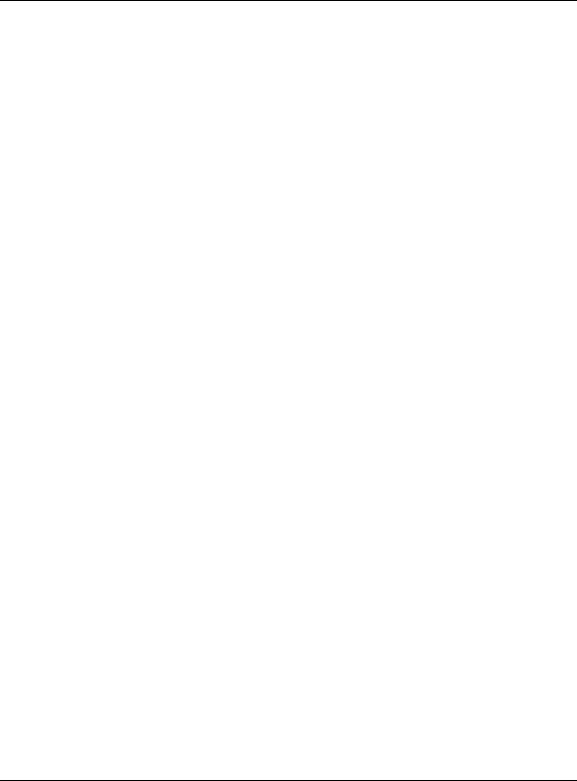
Contents
Generating a Swept Signal Using VISA and Visual C++ . . . . . . . . . . . . . . . . . . . . . . . . 84 Saving and Recalling States Using VISA and C. . . . . . . . . . . . . . . . . . . . . . . . . . . . . . 88 Reading the Data Questionable Status Register Using VISA and C . . . . . . . . . . . . . . . . . 90 Reading the Service Request Interrupt (SRQ) Using VISA and C . . . . . . . . . . . . . . . . . . 94 Using 8757D PassThru Commands (PSG with Option 007 Only) . . . . . . . . . . . . . . . . . . 98
LAN Programming Interface Examples . . . . . . . . . . . . . . . . . . . . . . . . . . . . . . . . . . . . . 101 VXI11 Programming . . . . . . . . . . . . . . . . . . . . . . . . . . . . . . . . . . . . . . . . . . . . . . 101 VXI11 Programming Using SICL and C++. . . . . . . . . . . . . . . . . . . . . . . . . . . . . . . . 102 VXI11 Programming Using VISA and C++. . . . . . . . . . . . . . . . . . . . . . . . . . . . . . . . 103 Sockets LAN Programming and C . . . . . . . . . . . . . . . . . . . . . . . . . . . . . . . . . . . . . 105 Queries for Lan Using Sockets . . . . . . . . . . . . . . . . . . . . . . . . . . . . . . . . . . . . . . . 107 Sockets LAN Programming Using Java . . . . . . . . . . . . . . . . . . . . . . . . . . . . . . . . . 128 Sockets LAN Programming Using PERL . . . . . . . . . . . . . . . . . . . . . . . . . . . . . . . . . 130
RS232 Programming Interface Examples (ESG/PSG/E8663B Only) . . . . . . . . . . . . . . . . . . 131 Before Using the Examples. . . . . . . . . . . . . . . . . . . . . . . . . . . . . . . . . . . . . . . . . . 131 Interface Check Using HP BASIC . . . . . . . . . . . . . . . . . . . . . . . . . . . . . . . . . . . . . 131 Interface Check Using VISA and C . . . . . . . . . . . . . . . . . . . . . . . . . . . . . . . . . . . . 132 Queries Using HP Basic and RS232 . . . . . . . . . . . . . . . . . . . . . . . . . . . . . . . . . . . 134 Queries for RS232 Using VISA and C . . . . . . . . . . . . . . . . . . . . . . . . . . . . . . . . . . 135
4 Programming the Status Register System
Overview . . . . . . . . . . . . . . . . . . . . . . . . . . . . . . . . . . . . . . . . . . . . . . . . . . . . . . . . 138
Overall Status Byte Register Systems . . . . . . . . . . . . . . . . . . . . . . . . . . . . . . . . . . . 139
Status Register Bit Values . . . . . . . . . . . . . . . . . . . . . . . . . . . . . . . . . . . . . . . . . . . . . 148
Example: Enable a Register . . . . . . . . . . . . . . . . . . . . . . . . . . . . . . . . . . . . . . . . . 148
Example: Query a Register . . . . . . . . . . . . . . . . . . . . . . . . . . . . . . . . . . . . . . . . . . 148
Accessing Status Register Information . . . . . . . . . . . . . . . . . . . . . . . . . . . . . . . . . . . . . 149
Determining What to Monitor . . . . . . . . . . . . . . . . . . . . . . . . . . . . . . . . . . . . . . . . 149
Deciding How to Monitor . . . . . . . . . . . . . . . . . . . . . . . . . . . . . . . . . . . . . . . . . . . 149
Status Register SCPI Commands . . . . . . . . . . . . . . . . . . . . . . . . . . . . . . . . . . . . . . 151
Status Byte Group . . . . . . . . . . . . . . . . . . . . . . . . . . . . . . . . . . . . . . . . . . . . . . . . . . 154
Status Byte Register . . . . . . . . . . . . . . . . . . . . . . . . . . . . . . . . . . . . . . . . . . . . . . 155
Service Request Enable Register . . . . . . . . . . . . . . . . . . . . . . . . . . . . . . . . . . . . . . 155
Status Groups . . . . . . . . . . . . . . . . . . . . . . . . . . . . . . . . . . . . . . . . . . . . . . . . . . . . . 156
Standard Event Status Group . . . . . . . . . . . . . . . . . . . . . . . . . . . . . . . . . . . . . . . . 157
Standard Operation Status Group . . . . . . . . . . . . . . . . . . . . . . . . . . . . . . . . . . . . . 159
Baseband Operation Status Group . . . . . . . . . . . . . . . . . . . . . . . . . . . . . . . . . . . . . 162
Data Questionable Status Group . . . . . . . . . . . . . . . . . . . . . . . . . . . . . . . . . . . . . . 165
Data Questionable Power Status Group. . . . . . . . . . . . . . . . . . . . . . . . . . . . . . . . . . 168
Data Questionable Frequency Status Group . . . . . . . . . . . . . . . . . . . . . . . . . . . . . . . 171
Agilent N518xA, E8663B, E44x8C, and E82x7D Signal Generators Programming Guide |
v |

Contents
Data Questionable Modulation Status Group . . . . . . . . . . . . . . . . . . . . . . . . . . . . . . 174 Data Questionable Calibration Status Group . . . . . . . . . . . . . . . . . . . . . . . . . . . . . . 177 Data Questionable BERT Status Group. . . . . . . . . . . . . . . . . . . . . . . . . . . . . . . . . . 180
5 Creating and Downloading Waveform Files
Overview of Downloading and Extracting Waveform Files . . . . . . . . . . . . . . . . . . . . . . . . 184 Waveform Data Requirements . . . . . . . . . . . . . . . . . . . . . . . . . . . . . . . . . . . . . . . . 185 Understanding Waveform Data . . . . . . . . . . . . . . . . . . . . . . . . . . . . . . . . . . . . . . . . . . 185 Bits and Bytes. . . . . . . . . . . . . . . . . . . . . . . . . . . . . . . . . . . . . . . . . . . . . . . . . . 185 LSB and MSB (Bit Order) . . . . . . . . . . . . . . . . . . . . . . . . . . . . . . . . . . . . . . . . . . 186 Little Endian and Big Endian (Byte Order). . . . . . . . . . . . . . . . . . . . . . . . . . . . . . . 186 Byte Swapping . . . . . . . . . . . . . . . . . . . . . . . . . . . . . . . . . . . . . . . . . . . . . . . . . 188 DAC Input Values. . . . . . . . . . . . . . . . . . . . . . . . . . . . . . . . . . . . . . . . . . . . . . . . 188 2’s Complement Data Format . . . . . . . . . . . . . . . . . . . . . . . . . . . . . . . . . . . . . . . . 191 I and Q Interleaving . . . . . . . . . . . . . . . . . . . . . . . . . . . . . . . . . . . . . . . . . . . . . . 191
Waveform Structure . . . . . . . . . . . . . . . . . . . . . . . . . . . . . . . . . . . . . . . . . . . . . . . . . 193
File Header. . . . . . . . . . . . . . . . . . . . . . . . . . . . . . . . . . . . . . . . . . . . . . . . . . . . 193
Marker File. . . . . . . . . . . . . . . . . . . . . . . . . . . . . . . . . . . . . . . . . . . . . . . . . . . . 193
I/Q File . . . . . . . . . . . . . . . . . . . . . . . . . . . . . . . . . . . . . . . . . . . . . . . . . . . . . . 194
Waveform . . . . . . . . . . . . . . . . . . . . . . . . . . . . . . . . . . . . . . . . . . . . . . . . . . . . . 195
Waveform Phase Continuity . . . . . . . . . . . . . . . . . . . . . . . . . . . . . . . . . . . . . . . . . . . . 195 Phase Discontinuity, Distortion, and Spectral Regrowth . . . . . . . . . . . . . . . . . . . . . . . 195 Avoiding Phase Discontinuities . . . . . . . . . . . . . . . . . . . . . . . . . . . . . . . . . . . . . . . 196 Waveform Memory . . . . . . . . . . . . . . . . . . . . . . . . . . . . . . . . . . . . . . . . . . . . . . . . . . 198 Memory Allocation . . . . . . . . . . . . . . . . . . . . . . . . . . . . . . . . . . . . . . . . . . . . . . . 200 Memory Size . . . . . . . . . . . . . . . . . . . . . . . . . . . . . . . . . . . . . . . . . . . . . . . . . . . 202 Commands for Downloading and Extracting Waveform Data. . . . . . . . . . . . . . . . . . . . . . . 204 Waveform Data Encryption . . . . . . . . . . . . . . . . . . . . . . . . . . . . . . . . . . . . . . . . . 204 File Transfer Methods . . . . . . . . . . . . . . . . . . . . . . . . . . . . . . . . . . . . . . . . . . . . . 205 SCPI Command Line Structure . . . . . . . . . . . . . . . . . . . . . . . . . . . . . . . . . . . . . . . 205 Commands and File Paths for Downloading and Extracting Waveform Data . . . . . . . . . 206 FTP Procedures . . . . . . . . . . . . . . . . . . . . . . . . . . . . . . . . . . . . . . . . . . . . . . . . . 210 Creating Waveform Data . . . . . . . . . . . . . . . . . . . . . . . . . . . . . . . . . . . . . . . . . . . . . . 212 Code Algorithm . . . . . . . . . . . . . . . . . . . . . . . . . . . . . . . . . . . . . . . . . . . . . . . . . 213 Downloading Waveform Data . . . . . . . . . . . . . . . . . . . . . . . . . . . . . . . . . . . . . . . . . . . 218 Using Simulation Software . . . . . . . . . . . . . . . . . . . . . . . . . . . . . . . . . . . . . . . . . . 219 Using Advanced Programming Languages . . . . . . . . . . . . . . . . . . . . . . . . . . . . . . . . 221 Loading, Playing, and Verifying a Downloaded Waveform. . . . . . . . . . . . . . . . . . . . . . . . . 224 Loading a File from NonVolatile Memory. . . . . . . . . . . . . . . . . . . . . . . . . . . . . . . . 224 Playing the Waveform . . . . . . . . . . . . . . . . . . . . . . . . . . . . . . . . . . . . . . . . . . . . . 225
vi |
Agilent N518xA, E8663B, E44x8C, and E82x7D Signal Generators Programming Guide |
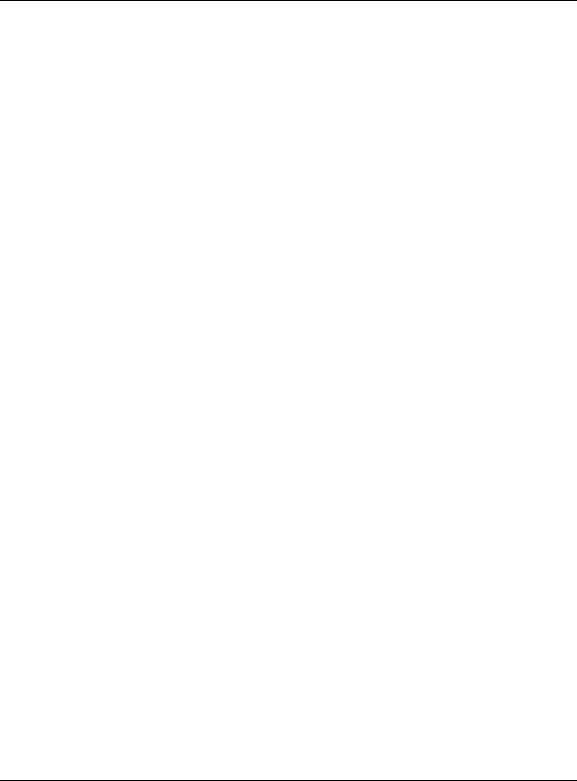
Contents
Verifying the Waveform . . . . . . . . . . . . . . . . . . . . . . . . . . . . . . . . . . . . . . . . . . . . 226 Building and Playing Waveform Sequences . . . . . . . . . . . . . . . . . . . . . . . . . . . . . . . 226 Using the Download Utilities . . . . . . . . . . . . . . . . . . . . . . . . . . . . . . . . . . . . . . . . . . . 227 Downloading E443xB Signal Generator Files . . . . . . . . . . . . . . . . . . . . . . . . . . . . . . . . 228 E443xB Data Format. . . . . . . . . . . . . . . . . . . . . . . . . . . . . . . . . . . . . . . . . . . . . . 228 Storage Locations for E443xB ARB files . . . . . . . . . . . . . . . . . . . . . . . . . . . . . . . . . 229 SCPI Commands. . . . . . . . . . . . . . . . . . . . . . . . . . . . . . . . . . . . . . . . . . . . . . . . . 231 Programming Examples . . . . . . . . . . . . . . . . . . . . . . . . . . . . . . . . . . . . . . . . . . . . . . . 231 C++ Programming Examples . . . . . . . . . . . . . . . . . . . . . . . . . . . . . . . . . . . . . . . . . 232 MATLAB Programming Examples. . . . . . . . . . . . . . . . . . . . . . . . . . . . . . . . . . . . . . 255 Visual Basic Programming Examples . . . . . . . . . . . . . . . . . . . . . . . . . . . . . . . . . . . 262 HP Basic Programming Examples . . . . . . . . . . . . . . . . . . . . . . . . . . . . . . . . . . . . . 267
Troubleshooting Waveform Files . . . . . . . . . . . . . . . . . . . . . . . . . . . . . . . . . . . . . . . . . 276 Configuring the Pulse/RF Blank (Agilent MXG) . . . . . . . . . . . . . . . . . . . . . . . . . . . . 277 Configuring the Pulse/RF Blank (ESG/PSG) . . . . . . . . . . . . . . . . . . . . . . . . . . . . . . . 277
6 Creating and Downloading User-Data Files
Overview . . . . . . . . . . . . . . . . . . . . . . . . . . . . . . . . . . . . . . . . . . . . . . . . . . . . . . . . 280 Signal Generator Memory . . . . . . . . . . . . . . . . . . . . . . . . . . . . . . . . . . . . . . . . . . . . . 281 Memory Allocation . . . . . . . . . . . . . . . . . . . . . . . . . . . . . . . . . . . . . . . . . . . . . . . 283 Memory Size . . . . . . . . . . . . . . . . . . . . . . . . . . . . . . . . . . . . . . . . . . . . . . . . . . . 284 Checking Available Memory . . . . . . . . . . . . . . . . . . . . . . . . . . . . . . . . . . . . . . . . . 285 User File Data (Bit/Binary) Downloads (E4438C and E8267D) . . . . . . . . . . . . . . . . . . . . . 286 User File Bit Order (LSB and MSB). . . . . . . . . . . . . . . . . . . . . . . . . . . . . . . . . . . . 288 Bit File Type Data . . . . . . . . . . . . . . . . . . . . . . . . . . . . . . . . . . . . . . . . . . . . . . . 288 Binary File Type Data. . . . . . . . . . . . . . . . . . . . . . . . . . . . . . . . . . . . . . . . . . . . . 291 User File Size . . . . . . . . . . . . . . . . . . . . . . . . . . . . . . . . . . . . . . . . . . . . . . . . . . 292 Determining Memory Usage for Custom and TDMA User File Data . . . . . . . . . . . . . . . 293 Downloading User Files . . . . . . . . . . . . . . . . . . . . . . . . . . . . . . . . . . . . . . . . . . . . 296 Command for Bit File Downloads . . . . . . . . . . . . . . . . . . . . . . . . . . . . . . . . . . . . . 299 Commands for Binary File Downloads . . . . . . . . . . . . . . . . . . . . . . . . . . . . . . . . . . 300 Selecting a Downloaded User File as the Data Source . . . . . . . . . . . . . . . . . . . . . . . . 301 Modulating and Activating the Carrier . . . . . . . . . . . . . . . . . . . . . . . . . . . . . . . . . . 302 Modifying User File Data . . . . . . . . . . . . . . . . . . . . . . . . . . . . . . . . . . . . . . . . . . . 302 Understanding Framed Transmission For RealTime TDMA . . . . . . . . . . . . . . . . . . . . 304 RealTime Custom High Data Rates . . . . . . . . . . . . . . . . . . . . . . . . . . . . . . . . . . . . 307
Pattern RAM (PRAM) Data Downloads (E4438C and E8267D) . . . . . . . . . . . . . . . . . . . . . 309 Understanding PRAM Files . . . . . . . . . . . . . . . . . . . . . . . . . . . . . . . . . . . . . . . . . . 310 PRAM File Size . . . . . . . . . . . . . . . . . . . . . . . . . . . . . . . . . . . . . . . . . . . . . . . . . 313 SCPI Command for a List Format Download . . . . . . . . . . . . . . . . . . . . . . . . . . . . . . 314
Agilent N518xA, E8663B, E44x8C, and E82x7D Signal Generators Programming Guide |
vii |
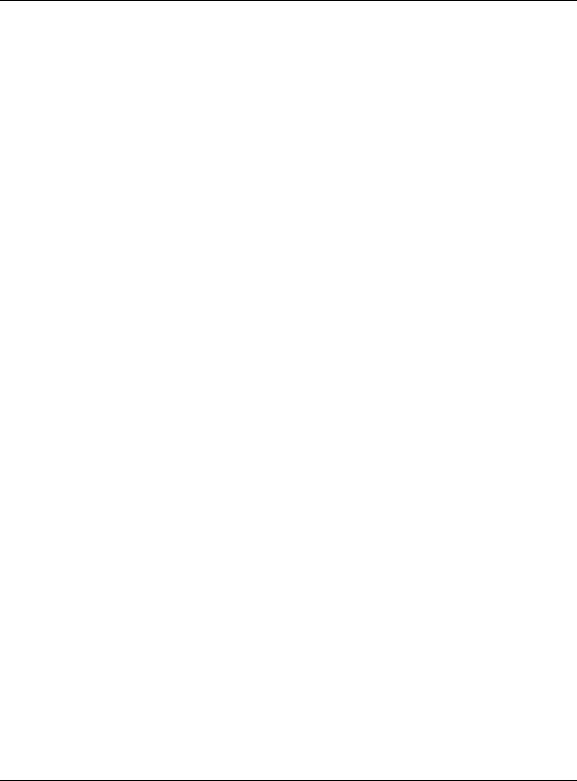
Contents
SCPI Command for a Block Data Download . . . . . . . . . . . . . . . . . . . . . . . . . . . . . . 315 Selecting a Downloaded PRAM File as the Data Source. . . . . . . . . . . . . . . . . . . . . . . 318 Modulating and Activating the Carrier . . . . . . . . . . . . . . . . . . . . . . . . . . . . . . . . . . 319 Storing a PRAM File to NonVolatile Memory and Restoring to Volatile Memory . . . . . . 319 Extracting a PRAM File. . . . . . . . . . . . . . . . . . . . . . . . . . . . . . . . . . . . . . . . . . . . 319 Modifying PRAM Files. . . . . . . . . . . . . . . . . . . . . . . . . . . . . . . . . . . . . . . . . . . . . 321
FIR Filter Coefficient Downloads (N5182A, E4438C and E8267D) . . . . . . . . . . . . . . . . . . . 322 Data Requirements . . . . . . . . . . . . . . . . . . . . . . . . . . . . . . . . . . . . . . . . . . . . . . . 322 Data Limitations . . . . . . . . . . . . . . . . . . . . . . . . . . . . . . . . . . . . . . . . . . . . . . . . 322 Downloading FIR Filter Coefficient Data . . . . . . . . . . . . . . . . . . . . . . . . . . . . . . . . 323 Selecting a Downloaded User FIR Filter as the Active Filter . . . . . . . . . . . . . . . . . . . 323
Save and Recall Instrument State Files . . . . . . . . . . . . . . . . . . . . . . . . . . . . . . . . . . . . 325 Save and Recall SCPI Commands . . . . . . . . . . . . . . . . . . . . . . . . . . . . . . . . . . . . . 325 Save and Recall Programming Example Using VISA and C# . . . . . . . . . . . . . . . . . . . . 326
User Flatness Correction Downloads Using C++ and VISA . . . . . . . . . . . . . . . . . . . . . . . . 336
Data Transfer Troubleshooting (N5182A, E4438C and E8267D Only) . . . . . . . . . . . . . . . . . 340 User File Download Problems. . . . . . . . . . . . . . . . . . . . . . . . . . . . . . . . . . . . . . . . 340 PRAM Download Problems. . . . . . . . . . . . . . . . . . . . . . . . . . . . . . . . . . . . . . . . . . 341 User FIR Filter Coefficient File Download Problems . . . . . . . . . . . . . . . . . . . . . . . . . 343
viii |
Agilent N518xA, E8663B, E44x8C, and E82x7D Signal Generators Programming Guide |

Documentation Overview
Installation Guide |
• |
Safety Information |
|
• |
Receiving the Instrument |
|
• Environmental & Electrical Requirements |
|
|
• |
Basic Setup |
|
• |
Accessories |
|
• |
Operation Verification |
|
• |
Regulatory Information |
User’s Guide |
• |
Instrument Overview |
|
• |
Front Panel Operation |
|
• |
Security |
|
• |
Basic Troubleshooting |
Programming Guide |
• |
Remote Operation |
|
• |
Status Registers |
|
• Creating & Downloading Files |
|
SCPI Reference |
• |
SCPI Basics |
|
• |
Command Descriptions |
|
• |
Programming Command Compatibility |
Service Guide |
• |
Troubleshooting |
|
• |
Replaceable Parts |
|
• |
Assembly Replacement |
|
• PostRepair Procedures and Performance Verification |
|
|
• Safety and Regulatory Information |
|
Key Helpa |
• |
Key function description |
•Related SCPI commands
a.Press the Help hardkey, and then the key for which you wish help.
Agilent N518xA, E8663B, E44x8C, and E82x7D Signal Generators Programming Guide |
ix |

x |
Agilent N518xA, E8663B, E44x8C, and E82x7D Signal Generators Programming Guide |
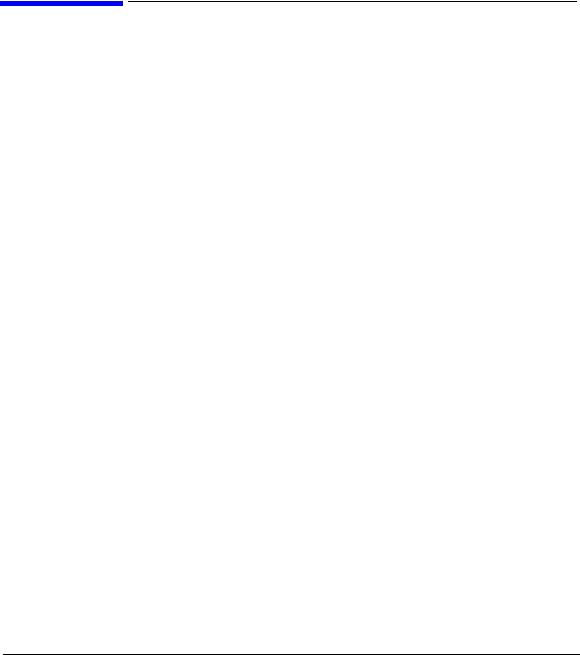
1 Getting Started with Remote Operation
•“Programming and Software/Hardware Layers” on page 2
•“Interfaces” on page 3
•“IO Libraries and Programming Languages” on page 5
•“Using the Web Browser” on page 10
•“Preferences” on page 16
•“Error Messages” on page 19
Agilent N518xA, E8663B, E44x8C, and E82x7D Signal Generators Programming Guide |
1 |

Getting Started with Remote Operation
Programming and Software/Hardware Layers
Programming and Software/Hardware Layers
Agilent MXG, ESG, PSG, and E8663B signal generators support the following
interfaces:
Instrument |
Interfaces Supported |
|
|
Agilent MXG |
GPIB, LAN, and USB 2.0 |
|
|
Agilent E8663Ba |
GPIB, LAN, and ANSI/EIA232 (RS232) serial |
|
connection |
|
|
Agilent ESG |
GPIB, LAN, and ANSI/EIA232 (RS232) serial |
|
connection |
|
|
Agilent PSGa |
GPIB, LAN, and ANSI/EIA232 (RS232) serial |
|
connection |
|
|
a.The PSG and E8663B’s AUXILIARY INTERFACE connector is compatible with ANSI/EIA232 (RS-232) serial connection but GPIB and LAN are recommended for making faster measurements and when downloading files. Refer to “Using RS-232 (ESG, PSG, and E8663B Only)” on page 45 and the User’s Guide.
Use these interfaces, in combination with IO libraries and programming languages, to remotely control a signal generator. Figure 1- 1 uses GPIB as an example of the relationships between the interface, IO libraries, programming language, and signal generator.
2 |
Agilent N518xA, E8663B, E44x8C, and E82x7D Signal Generators Programming Guide |
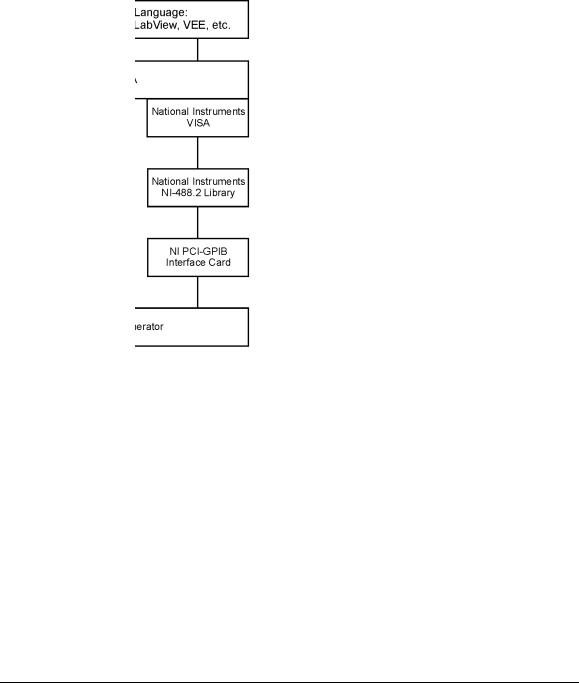
Getting Started with Remote Operation
Interfaces
Figure 1-1 Software/Hardware Layers
Interfaces
GPIB |
GPIB is used extensively when a dedicated computer is available for remote control of |
|
each instrument or system. Data transfer is fast because GPIB handles information in |
|
bytes with data transfer rates of up to 8 MBps. GPIB is physically restricted by the |
|
location and distance between the instrument/system and the computer; cables are |
|
limited to an average length of two meters per device with a total length of 20 meters. |
|
For more information on configuring the signal generator to communicate over the |
|
GPIB, refer to “Using GPIB” on page 22. |
Agilent N518xA, E8663B, E44x8C, and E82x7D Signal Generators Programming Guide |
3 |

Getting Started with Remote Operation Interfaces
LAN
RS232a
(ESG/PSG/E8663B
Only)
Data transfer using the LAN is fast as the LAN handles packets of data. The single cable distance between a computer and the signal generator is limited to 100 meters (100Base- T and 10Base- T).
The Agilent MXG is capable of 100Base- T LAN communication. The ESG, PSG and E8663B are designed to connect with a 10Base- T LAN. Where autonegotiation is present, the ESG, PSG, and E8663B can connect to a 100Base- T LAN, but communicate at 10Base- T speeds. For more information on LAN communication refer to http://www.ieee.org.
The following protocols can be used to communicate with the signal generator over the LAN:
•VXI11 (recommended)
•Sockets
•TELNET
•FTP
The Agilent MXG is LXI Class C compliant. For more information on the LXI standards, refer to http://www.lxistandard.org/home.
For more information on configuring the signal generator to communicate over the LAN, refer to “Using LAN” on page 28.
RS232 is an older method used to communicate with a single instrument; its primary use is to control printers and external disk drives, and connect to a modem. Communication over RS232 is much slower than with GPIB, USB, or LAN because data is sent and received one bit at a time. It also requires that certain parameters, such as baud rate, be matched on both the computer and signal generator.
For more information on configuring the signal generator to communicate over the RS232, refer to “Using RS232 (ESG, PSG, and E8663B Only)” on page 45.
USB
(Agilent MXG
Only)
•The rear panel Mini- B 5 pin connector is a device USB and can be used to connect a controller for remote operation.
•The Type- A front panel connector is a host USB and can be used to connect a mouse, a keyboard, or a USB 1.1/2.0 flash drive.
USB 2.0’s 64 MBps communication speed is faster than GPIB (for data transfers, >1 KB) or RS232. (For additional information, refer to the Agilent SICL or VISA User’s Guide.) But, the latency for small transfers is longer.
For more information on connecting the signal generator to the USB, refer to the “Agilent IO Libraries Suite” on page 5 and the Agilent Connection Expert in the Agilent IO Libraries Help.
For more information on configuring the signal generator to communicate over the USB, refer to “Using USB (Agilent MXG)” on page 53.
a.The ESG, PSG, and E8663B’s AUXILIARY INTERFACE connector is compatible with ANSI/EIA232 (RS-232) serial connection but GPIB and LAN are recommended for making faster measurements and when downloading files. Refer to “Using RS-232 (ESG, PSG, and E8663B Only)” on page 45 and the User’s Guide.
4 |
Agilent N518xA, E8663B, E44x8C, and E82x7D Signal Generators Programming Guide |
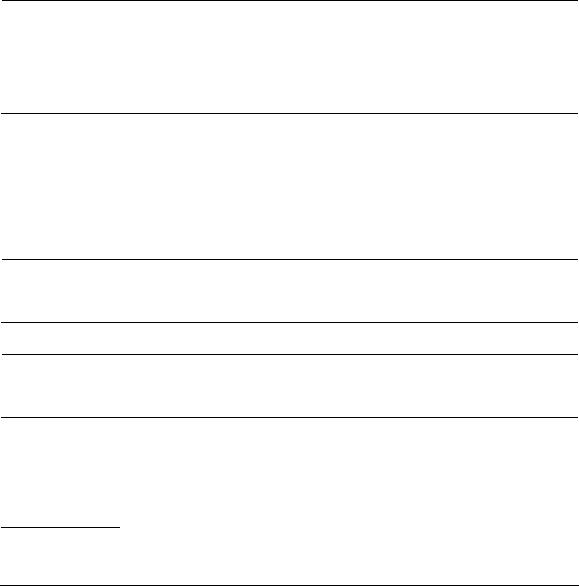
Getting Started with Remote Operation
IO Libraries and Programming Languages
IO Libraries and Programming Languages
The IO libraries is a collection of functions used by a programming language to send instrument commands and receive instrument data. Before you can communicate and control the signal generator, you must have an IO library installed on your computer. The Agilent IO libraries are included on an AutomationReady CD with your signal generator and Agilent GPIB interface board, or they can be downloaded from the Agilent website: http://www.agilent.com.
NOTE To learn about using IO libraries with Windows XP or newer operating systems, refer to the Agilent IO Libraries Suite’s help located on the AutomationReady CD that ships with your signal generator. Other sources of this information, can be found with the Agilent GPIB interface board’s CD, or downloaded from the Agilent website: http://www.agilent.com.
To better understand setting up Windows XP operating systems and newer, using PC LAN port settings, refer to Chapter 2.
Agilent IO Libraries Suite
The Agilent IO Libraries Suite replaces earlier versions of the Agilent IO Libraries. Agilent IO Libraries Suite does not support Windows NT. If you are using the Windows NT platform, you must use Agilent IO Libraries version M or earlier.
Windows 98 and Windows ME are not supported in the Agilent IO Libraries Suite version 14.1 and higher.
CAUTION The Agilent MXG’s USB interface requires Agilent IO Libraries Suite 14.1 or newer. For more information on connecting instruments to the USB, refer to the Agilent Connection Expert in the Agilent IO Libraries Help.
NOTE The signal generator ships with an AutomationReady CD that contains the Agilent IO Libraries Suite 14.0 for users who use Windows 98 and Windows ME. These older systems are no longer supported.
Once the libraries are loaded, you can use the Agilent Connection Expert, Interactive IO, or VISA Assistant to configure and communicate with the signal generator over different IO interfaces. Follow instructions in the setup wizard to install the libraries.
Windows NT and XP are registered trademarks of Microsoft Corporation.
Agilent N518xA, E8663B, E44x8C, and E82x7D Signal Generators Programming Guide |
5 |
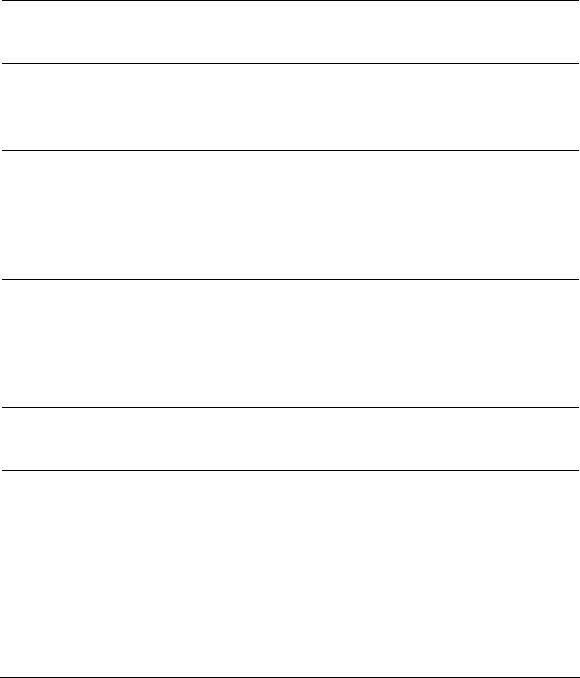
Getting Started with Remote Operation
IO Libraries and Programming Languages
NOTE Before setting the LAN interface, the signal generator must be configured for VXI11 SCPI. Refer to “Configuring the VXI11 for LAN (Agilent MXG)” on page 29 or “Configuring the VXI11 for LAN (ESG/PSG/E8663B)” on page 30.
Refer to the Agilent IO Libraries Suite Help documentation for details about this software.
Windows NT and Agilent IO Libraries M (and Earlier)
NOTE Windows NT is not supported on Agilent IO Libraries 14.0 and newer.
The following sections are specific to Agilent IO Libraries versions M and earlier and apply only to the Windows NT platform.
For additional information on older versions of Agilent IO libraries, refer to the Agilent Connection Expert in the Agilent IO Libraries Help. The Agilent IO libraries are included with your signal generator or Agilent GPIB interface board, or they can be downloaded from the Agilent website: http://www.agilent.com.
Using IO Config for Computer-to-Instrument Communication with VISA (Automatic or Manually)
After installing the Agilent IO Libraries version M or earlier, you can configure the interfaces available on your computer by using the IO Config program. This program can setup the interfaces that you want to use to control the signal generator. The following steps set up the interfaces.
1. Install GPIB interface boards before running IO Config.
NOTE You can also connect GPIB instruments using the Agilent 82357A USB/GPIB Interface Converter, which eliminates the need for a GPIB card. For more information, go to http://www.agilent.com/find/gpib.
2.Run the IO Config program. The program automatically identifies available interfaces.
3.Click on the interface type you want to configure, such as GPIB, in the Available Interface Types text box.
4.Click the Configure button. Set the Default Protocol to AUTO.
5.Click OK to use the default settings.
6.Click OK to exit the IO Config program.
VISA Assistant
VISA is an industry standard IO library API. It allows the user to send SCPI commands to instruments and to read instrument data in a variety of formats. You can use the VISA Assistant,
6 |
Agilent N518xA, E8663B, E44x8C, and E82x7D Signal Generators Programming Guide |
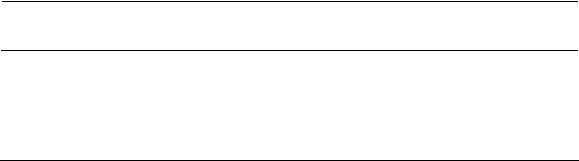
Getting Started with Remote Operation
IO Libraries and Programming Languages
available with the Agilent IO Libraries versions M and earlier, to send commands to the signal generator. If the interface you want to use does not appear in the VISA Assistant then you must manually configure the interface. See the Manual VISA Configuration section below. Refer to the VISA Assistant Help menu and the Agilent VISA User’s Manual (available on Agilent’s website) for more information.
VISA Configuration (Automatic)
1.Run the VISA Assistant program.
2.Click on the interface you want to use for sending commands to the signal generator.
3.Click the Formatted I/O tab.
4.Select SCPI in the Instr. Lang. section.
You can enter SCPI commands in the text box and send the command using the viPrintf button.
VISA Configuration (Manual)
Perform the following steps to use IO Config and VISA to manually configure an interface. 1. Run the IO Config Program.
2. Click on GPIB in the Available Interface Types text box.
3.Click the Configure button. Set the Default Protocol to AUTO and then click OK to use the default settings.
4. Click on GPIB0 in the Configured Interfaces text box.
5.Click Edit...
6.Click the Edit VISA Config... button.
7.Click the Add device button.
8.Enter the GPIB address of the signal generator.
9.Click the OK button in this form and all other forms to exit the IO Config program.
Selecting IO Libraries for GPIB
The IO libraries are included with the GPIB interface card, and can be downloaded from the National Instruments website or the Agilent website. See also, “IO Libraries and Programming Languages” on page 5 for information on IO libraries. The following is a discussion on these libraries.
CAUTION Because of the potential for portability problems, running Agilent SICL without the VISA overlay is not recommended by Agilent Technologies.
Agilent N518xA, E8663B, E44x8C, and E82x7D Signal Generators Programming Guide |
7 |

Getting Started with Remote Operation
IO Libraries and Programming Languages
VISA |
VISA is an IO library used to develop IO applications and instrument drivers that |
|
comply with industry standards. It is recommended that the VISA library be used |
|
for programming the signal generator. The NIVISA and Agilent VISA libraries are |
|
similar implementations of VISA and have the same commands, syntax, and |
|
functions. The differences are in the lower level IO libraries; NI488.2 and SICL |
|
respectively. It is best to use the Agilent VISA library with the Agilent GPIB |
|
interface card or NIVISA with the NI PCIGPIB interface card. |
SICL |
Agilent SICL can be used without the VISA overlay. The SICL functions can be |
|
called from a program. However, if this method is used, executable programs will |
|
not be portable to other hardware platforms. For example, a program using SICL |
|
functions will not run on a computer with NI libraries (PCIGPIB interface card). |
NI488.2 |
NI488.2 can be used without the VISA overlay. The NI488.2 functions can be |
|
called from a program. However, if this method is used, executable programs will |
|
not be portable to other hardware platforms. For example, a program using |
|
NI488.2 functions will not run on a computer with Agilent SICL (Agilent GPIB |
|
interface card). |
Selecting IO Libraries for LAN
The TELNET and FTP protocols do not require IO libraries to be installed on your computer. However, to write programs to control your signal generator, an IO library must be installed on your computer and the computer configured for instrument control using the LAN interface.
The Agilent IO libraries Suite is available on the AutomationReady CD, which was shipped with your signal generator. The libraries can also be downloaded from the Agilent website. The following is a discussion on these libraries.
Agilent VISA |
VISA is an IO library used to develop IO applications and instrument drivers that |
|
comply with industry standards. Use the Agilent VISA library for programming the |
|
signal generator over the LAN interface. |
SICL |
Agilent SICL is a lower level library that is installed along with Agilent VISA. |
NIVISA is a registered trademark of National Instruments Corporation.
8 |
Agilent N518xA, E8663B, E44x8C, and E82x7D Signal Generators Programming Guide |

Getting Started with Remote Operation
IO Libraries and Programming Languages
Programming Languages
Along with Standard Commands for Programming Instructions (SCPI) and IO library functions, you use a programming language to remotely control the signal generator. Common programming languages include:
•C/C++
•C#
•MATLAB® (MATLAB is a registered trademark of The MathWorks.)
•HP Basic
•LabView
•Java (Java is a U.S. trademark of Sun Microsystems, Inc.)
•Visual Basic® (Visual Basic is a registered trademark of Microsoft Corporation.)
•PERL
•Agilent VEE
For examples, using some of these languages, refer to Chapter 3.
Agilent N518xA, E8663B, E44x8C, and E82x7D Signal Generators Programming Guide |
9 |
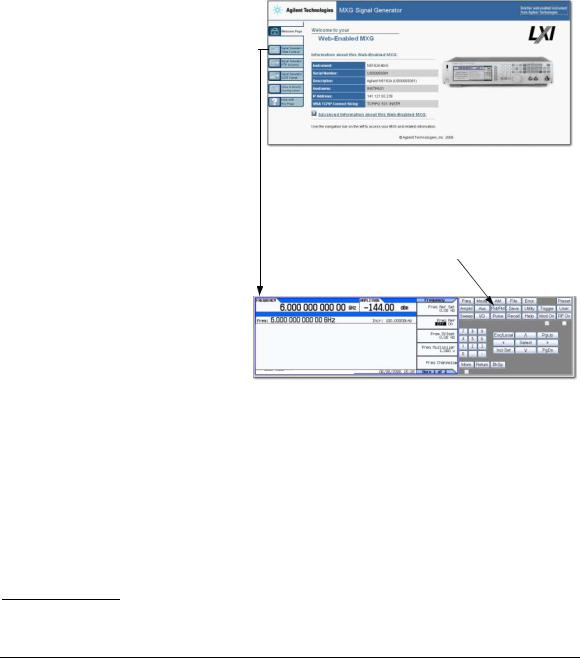
Getting Started with Remote Operation Using the Web Browser
Using the Web Browser
The instrument can be accessed through a standard web browser, when it is connected to the LAN. To access through the web browser, enter the instrument IP address as the URL in your browser.
The signal generator web page, shown at right and page 13, provides general information on the signal generator, FTP access to files stored on the signal generator, and a means to control the instrument using either a remote
frontpanel interface or SCPI commands. The web page also has links to Agilent’s products, support, manuals, and website. For additional information on memory catalog access (file storing), and FTP, refer to the User’s Guide and “Waveform Memory” on page 198 and for FTP, see “Using FTP” on page 43 and “FTP Procedures” on page 210.
The Web Server service is compatible with
the Microsoft© Internet Explorer (6.0 and newer) web browser and operating systems Windows 2000, Windows XP, and newer.
For more information on using the Web Server, refer to “Enabling the Signal Generator Web Server” on page 11.
The Agilent MXG is LXI Class C compliant. For more information on the LXI standards, refer to http://www.lxistandard.org/home.
To operate the signal generator, click the keys.
Note: If you do not see this window, check to see if the window is hidden behind your browser window or your web browser settings are set to block pop-ups. To use this feature, you need to set your web browser to allow pop-ups for your instrument’s IP address.
Microsoft is a registered trademark of Microsoft.
10 |
Agilent N518xA, E8663B, E44x8C, and E82x7D Signal Generators Programming Guide |
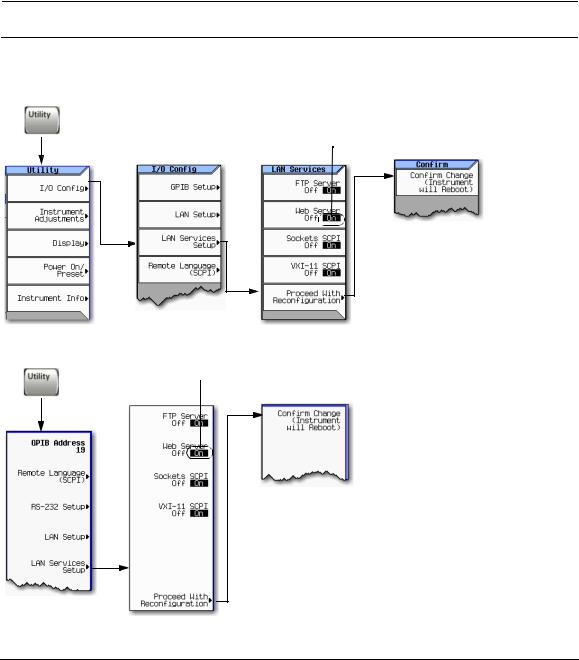
Getting Started with Remote Operation
Using the Web Browser
Enabling the Signal Generator Web Server
NOTE Javascript or Active Scripts must be enabled to use the web front panel controls.
1. Turn on the Web server as shown below.
Agilent MXG Web Server On
If necessary toggle Web Server to
On.
For details on each key, use the key help. Refer to “Getting Help (Agilent MXG)” on page 18 and the User’s Guide. For additional SCPI command information, refer to the SCPI Command Reference.
ESG/PSG/E8663B Web Server On
If necessary toggle Web Server On
Off to On.
For details on each key, use the Key and Data Field Reference. For additional SCPI command information, refer to the SCPI Command Reference.
Agilent N518xA, E8663B, E44x8C, and E82x7D Signal Generators Programming Guide |
11 |
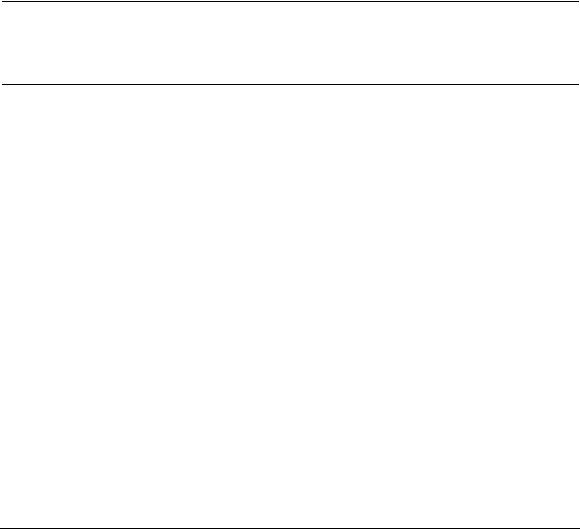
Getting Started with Remote Operation
Using the Web Browser
2.Launch the PC or workstation web browser.
3.In the web browser address field, enter the signal generator’s IP address. For example, http://101.101.101.101 (where 101.101.101.101 is the signal generator’s IP address).
The IP (internet protocol) address can change depending on the LAN configuration (see “Using LAN” on page 28).
4.On the computer’s keyboard, press Enter. The web browser displays the signal generator’s homepage.
5.Click the Signal Generator Web Control menu button on the left of the page. The front panel web page displays.
NOTE If you are experiencing problems with opening the signal generator’s remote front panel web page, verify that the popup blocker is turned off on your web browser.
In some cases the WebEnabled front panel may appear behind the main browser window, so you must move the browser window to see the WebEnabled front panel.
To control the signal generator, either click the front panel keys or enter SCPI commands.
12 |
Agilent N518xA, E8663B, E44x8C, and E82x7D Signal Generators Programming Guide |
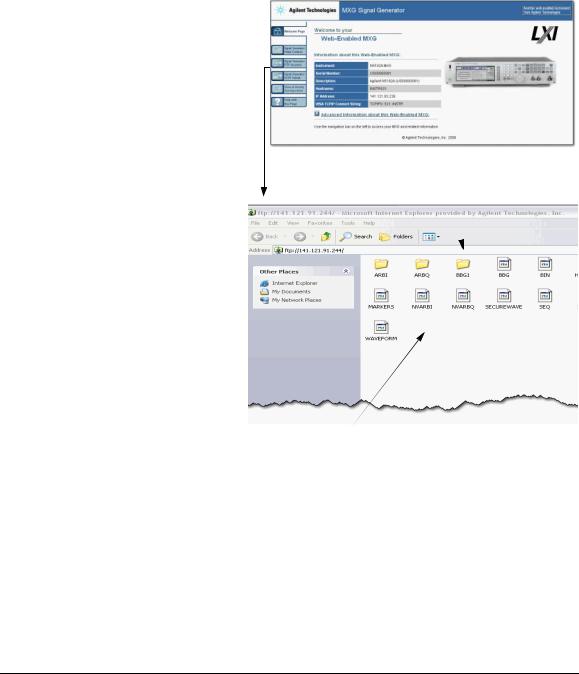
Getting Started with Remote Operation
Using the Web Browser
FTP enables the transfer of files between the instrument and a computer. The FTP access button provides dragand- drop file capability.
The FTP access softkey opens to show the folders containing the signal generator’s memory catalog files.
Use the FTP window to drag and drop files from the FTP page to your computer.
Agilent N518xA, E8663B, E44x8C, and E82x7D Signal Generators Programming Guide |
13 |
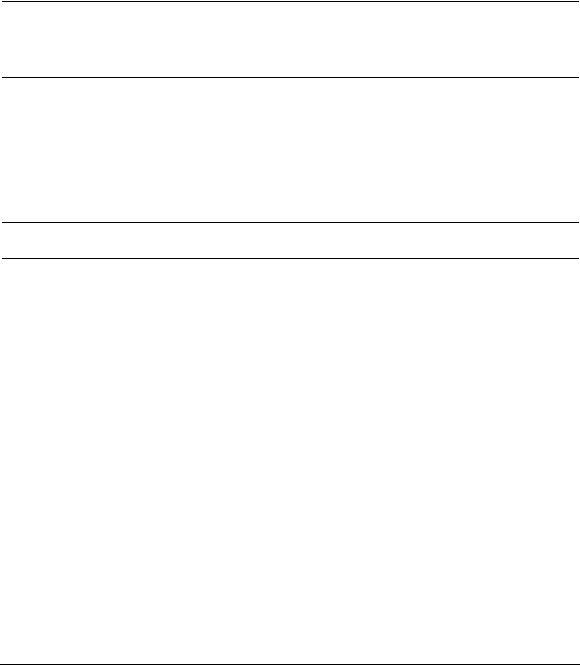
Getting Started with Remote Operation
Using the Web Browser
LAN Configuration System Defaults (Agilent MXG)
NOTE The instrument’s LAN configuration system information can be found on the signal generator’s homepage and on the signal generator. Refer to “Enabling the Signal Generator Web Server” on page 11 and to “Displaying the LAN Configuration Summary (Agilent MXG)” on page 15.
If the instrument has been restored to the factory defaults from the LAN Setup menu the signal generator will revert to the values displayed in Table 1- 1 on page 14. Refer to “Displaying the LAN Configuration Summary (Agilent MXG)” on page 15.
To reset the instrument LXI password to “agilent” and the LAN settings to their factory default values, press the following key sequence on the signal generator:
Utility > I/O Config > LAN Setup > Advanced Settings > Restore LAN Settings to Default Values > Restore LAN Settings to Default Values
NOTE There are no SCPI commands associated with this LXI password factory reset.
For more information, refer to the signal generator’s Web Server Interface Help.
Table 1-1 LAN Configuration Summary Values
Parameter |
Default |
|
|
Signal Generator LAN Configuration Summary |
|
|
|
Hostname: |
Agilent–<model number>–<last_5_chars_of_serial_number> |
|
|
Config Type: |
AUTO |
|
|
IP Address: |
127.0.0.1 |
|
|
Connection Monitoring: |
On |
|
|
Subnet: |
255.255.255.0 |
|
|
DNS Server Override: |
Off |
|
|
Gateway: |
0.0.0.0 |
|
|
Dynamic DNS Naming: |
On |
|
|
RFC NETBIOS Naming: |
On |
|
|
DNS Server: |
0.0.0.0 |
|
|
14 |
Agilent N518xA, E8663B, E44x8C, and E82x7D Signal Generators Programming Guide |
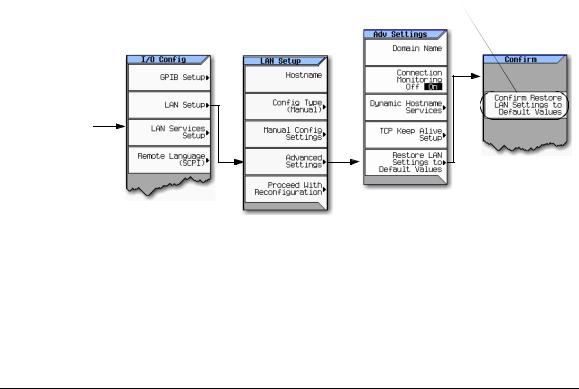
Getting Started with Remote Operation
Using the Web Browser
Table 1-1 LAN Configuration Summary Values
Parameter |
Default |
|
|
TCP Keep Alive: |
On |
|
|
a |
<empty> |
Domain Name: |
|
|
|
TCP Keep Alive Timeout: |
1800.0 sec |
|
|
Signal Generator Web Server Interface |
|
|
|
Description: |
Agilent <model_number>(<serial_number>) |
|
|
SICL Interface Nameb: |
gpib0 |
|
|
Web Password: |
agilent |
|
|
a.The Domain Name defaults to a null field.
b.This information is part of the “Advanced Information about this Web-Enabled <signal generator model number>”
Displaying the LAN Configuration Summary (Agilent MXG)
Confirm Restore Settings to Factory Defaults: Confirming this action configures the signal generator to its original factory default settings. For information regarding those default settings, refer to Table 1-1 on page 14.
Utility > IO Config
SCPI command:
Not applicable
For details on each key, use the key help (described in the User’s Guide).
Agilent N518xA, E8663B, E44x8C, and E82x7D Signal Generators Programming Guide |
15 |

Getting Started with Remote Operation
Preferences
Preferences
The following commonlyused manual command sections are included here: “Configuring the Display for Remote Command Setups (Agilent MXG)” on page 17 “Configuring the Display for Remote Command Setups (ESG/PSG/E8663B)” on page 17 “Getting Help (Agilent MXG)” on page 18
“Setting the Help Mode (ESG/PSG/E8663B)” on page 18 “Setting the Help Mode (ESG/PSG/E8663B)” on page 18
16 |
Agilent N518xA, E8663B, E44x8C, and E82x7D Signal Generators Programming Guide |
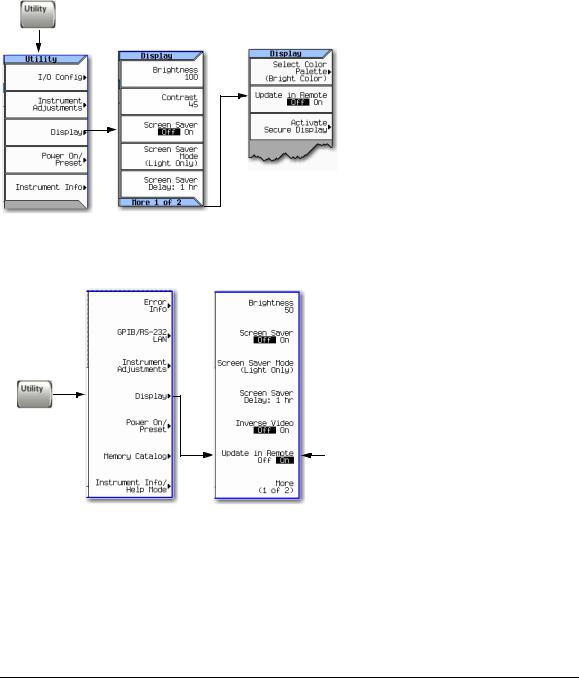
Getting Started with Remote Operation
Preferences
Configuring the Display for Remote Command Setups (Agilent MXG)
Select Update in Remote until On is  highlighted.
highlighted.
SCPI commands:
:DISPlay:REMote ON|OFF|1|0
:DISPlay:REMote?
For details on each key, use the key help (described in User’s Guide).
Configuring the Display for Remote Command Setups (ESG/PSG/E8663B)
SCPI commands:
:DISPlay:REMote ON|OFF|1|0
:DISPlay:REMote?
Select Update in Remote until On is highlighted.
Using the Update in Remote softkey updates the display but not the softkeys on each SCPI command.
In general, the softkeys are not updated until the SCPI command
SYST:DISP:GTL is sent.
For details on each key, use the Key and Data Field Reference. For additional SCPI command information, refer to the SCPI Command Reference.
Agilent N518xA, E8663B, E44x8C, and E82x7D Signal Generators Programming Guide |
17 |
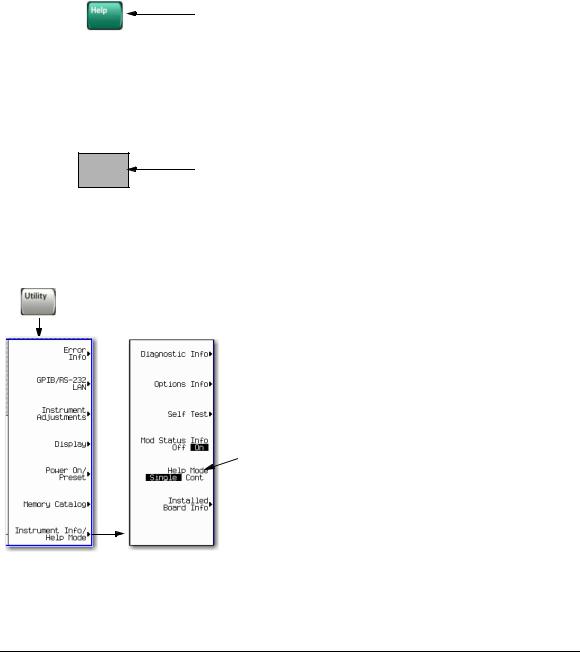
Getting Started with Remote Operation
Preferences
Getting Help (Agilent MXG)
When you press Help:
Help displays for the next key you press. Use the cursor keys, Page Up, Page Down, and the RPG knob to scroll the help text. Then press Cancel to close the help window or press any other key to close the help window and execute that key.
For details on each key, use the key help (described in User’s Guide).
Getting Help (ESG/PSG/E8663B)
|
When you press Help: |
|
HELP |
Help displays for the next key you press or you see help for the next key or for |
|
every key, depending on the Help mode. |
||
|
For details on each key, use the key help (described in User’s Guide).
Setting the Help Mode (ESG/PSG/E8663B)
SCPI commands:
:SYSTem:HELP:MODE SINGle|CONTinuous
:SYSTem:HELP:MODE?
When you press Help:
Single: Help displays only for the next key you press.
Cont: Help displays for each key you press and that key’s function activates.
To turn off the function, press Help.
For details on each key, use the Key and Data Field Reference. For additional SCPI command information, refer to the SCPI Command Reference.
18 |
Agilent N518xA, E8663B, E44x8C, and E82x7D Signal Generators Programming Guide |
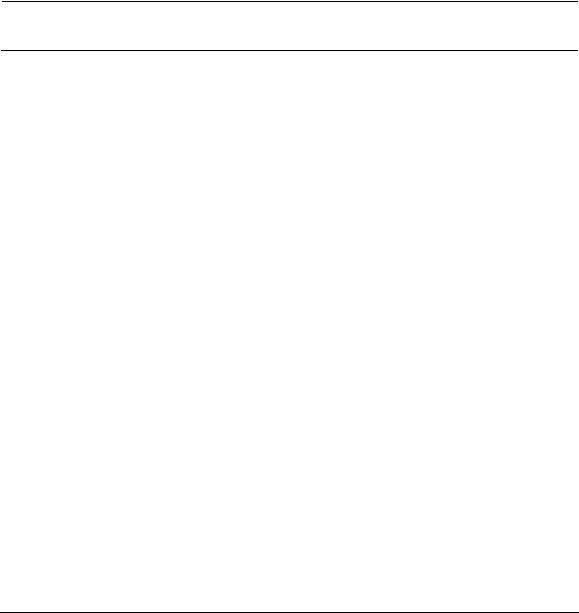
Getting Started with Remote Operation
Error Messages
Error Messages
If an error condition occurs in the signal generator, it is reported to both the SCPI (remote interface) error queue and the front panel display error queue. These two queues are viewed and managed separately; for information on the front panel display error queue, refer to the User’s Guide.
NOTE For additional general information on troubleshooting problems with your connections, refer to the Help in the Agilent IO Libraries and documentation.
When accessing error messages using the SCPI (remote interface) error queue, the error numbers and the <error_description> portions of the error query response are displayed on the host terminal.
Characteristic |
SCPI Remote Interface Error Queue |
|
|
|
|
Capacity (#errors) |
30 |
|
|
|
|
Overflow Handling |
Linear, firstin/firstout. |
|
Replaces newest error with: -350, Queue overflow |
||
|
||
|
|
|
Viewing Entriesa |
Use SCPI query SYSTem:ERRor[:NEXT]? |
|
|
|
|
Clearing the Queueb |
Power up |
|
Send a *CLS command |
||
|
Read last item in the queue |
|
|
|
|
Unresolved Errorsc |
Rereported after queue is cleared. |
|
|
|
|
|
When the queue is empty (every error in the queue has been read, or the queue is cleared), the |
|
No Errors |
following message appears in the queue: |
|
|
+0, "No error" |
|
|
|
a.On the Agilent MXG, using this SCPI command to read out the error messages clears the display of the ERR annunciator and the error message at the bottom of the screen.
b.On the Agilent MXG, executing the SCPI command *CLS clears the display of the ERR annunciator and the error message at the bottom of the screen.
c.Errors that still exist after clearing the error queue. For example, unlock.
Error Message File
A complete list of error messages is provided in the file errormessages.pdf, on the CDROM supplied with your instrument. In the error message list, an explanation is generally included with each error to further clarify its meaning. The error messages are listed numerically. In cases where there are multiple listings for the same error number, the messages are in alphabetical order.
Agilent N518xA, E8663B, E44x8C, and E82x7D Signal Generators Programming Guide |
19 |

Getting Started with Remote Operation
Error Messages
Error Message Types
Events generate only one type of error. For example, an event that generates a query error will not generate a devicespecific, execution, or command error.
Query Errors (–499 to –400) indicate that the instrument’s output queue control has detected a problem with the message exchange protocol described in IEEE 488.2, Chapter 6. Errors in this class set the query error bit (bit 2) in the event status register (IEEE 488.2, section 11.5.1). These errors correspond to message exchange protocol errors described in IEEE 488.2, 6.5. In this case:
•Either an attempt is being made to read data from the output queue when no output is either present or pending, or
•data in the output queue has been lost.
Device Specific Errors (–399 to –300, 201 to 703, and 800 to 810) indicate that a device operation did not properly complete, possibly due to an abnormal hardware or firmware condition. These codes are also used for selftest response errors. Errors in this class set the devicespecific error bit (bit 3) in the event status register (IEEE 488.2, section 11.5.1).
The <error_message> string for a positive error is not defined by SCPI. A positive error indicates that the instrument detected an error within the GPIB system, within the instrument’s firmware or hardware, during the transfer of block data, or during calibration.
Execution Errors (–299 to –200) indicate that an error has been detected by the instrument’s execution control block. Errors in this class set the execution error bit (bit 4) in the event status register (IEEE 488.2, section 11.5.1). In this case:
•Either a <PROGRAM DATA> element following a header was evaluated by the device as outside of its legal input range or is otherwise inconsistent with the device’s capabilities, or
•a valid program message could not be properly executed due to some device condition.
Execution errors are reported after rounding and expression evaluation operations are completed. Rounding a numeric data element, for example, is not reported as an execution error.
Command Errors (–199 to –100) indicate that the instrument’s parser detected an IEEE 488.2 syntax error. Errors in this class set the command error bit (bit 5) in the event status register (IEEE 488.2, section 11.5.1). In this case:
•Either an IEEE 488.2 syntax error has been detected by the parser (a controlto- device message was received that is in violation of the IEEE 488.2 standard. Possible violations include a data element that violates device listening formats or whose type is unacceptable to the device.), or
•an unrecognized header was received. These include incorrect devicespecific headers and incorrect or unimplemented IEEE 488.2 common commands.
20 |
Agilent N518xA, E8663B, E44x8C, and E82x7D Signal Generators Programming Guide |
