Acer TRAVELMATE P643-M, TRAVELMATE P643-MG, TRAVELMATE P643-V User Manual

TravelMate Notebook Series
Quick Guide
Product registration
When using your product for the first time, it is recommended that you immediately
register it. This will give you access to some useful benefits, such as:
• Faster service from our trained representatives.
• Membership in the Acer community: receive promotions and participate in customer
surveys.
• The latest news from Acer.
Hurry and register, as other advantages await you!
How to register
To register your Acer product, please visit www.acer.com. Select your country, click
PRODUCT REGISTRATION and follow the simple instructions.
You will also be asked to register your product during the setup process, or you can
double-click the Registration icon on the desktop.
After we receive your product registration, you will be sent a confirmation email with
important data that you should keep in a safe place.
Obtaining Acer accessories
We are happy to inform you that Acer's warranty extension program and Notebook
accessories are available online. Come and visit our online shop and find what you need
at store.acer.com.
The Acer store is being progressively rolled out, and, unfortunately may not be available
in some regions. Please check back regularly to see when it will be available in your
country.
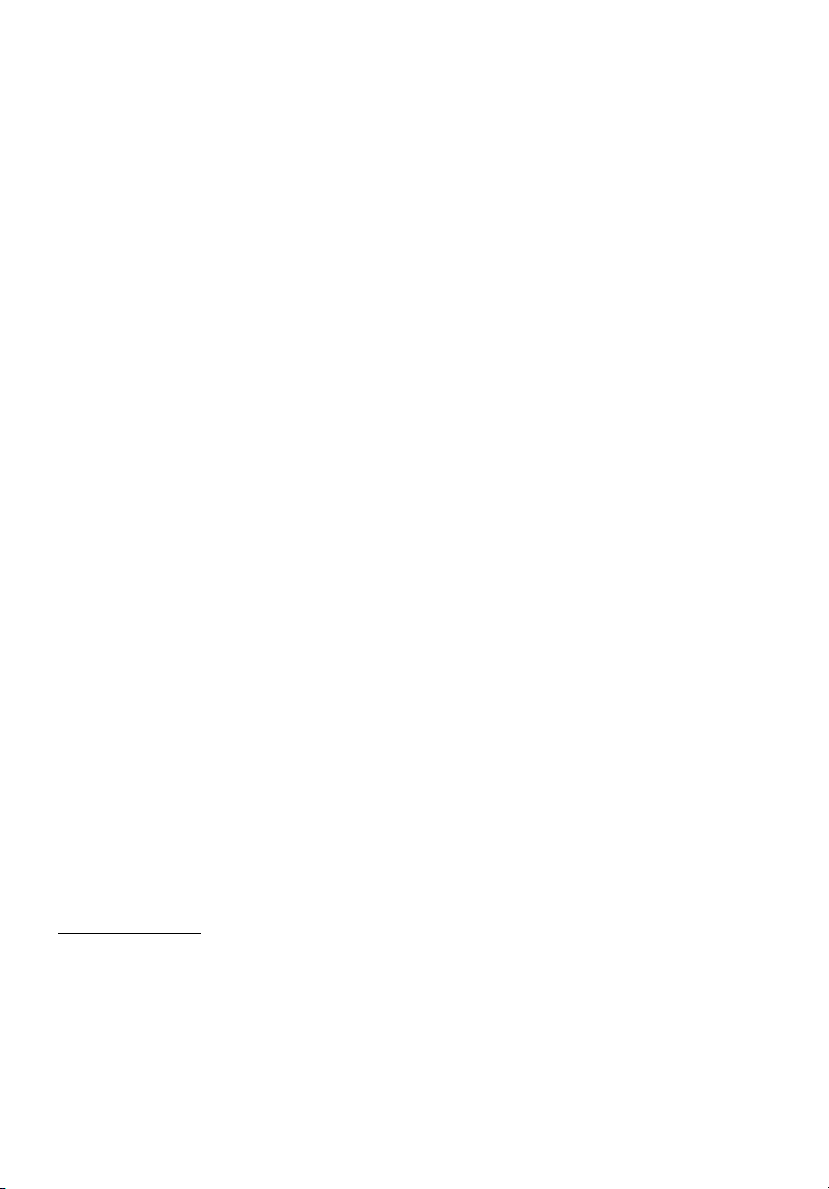
Model number: __________________________________
Serial number: ___________________________________
Date of purchase: ________________________________
Place of purchase: ________________________________
© 2012. All Rights Reserved.
TravelMate Notebook Series Quick Guide
Original Issue: 04/2012
Acer recommends...
Productivity Software
Work Great with Microsoft
®
Office 2010 - Express your ideas, solve problems and simplify everyday projects
with Office 2010.
Photo editing - Easily edit and print your photos with Windows Live Photo Gallery. Then share them on Facebook,
YouTube or Windows Live.
Search & Decide with Bing - Find and organize the answers you need using Bing
™
, so you can make faster, more
informed decisions.
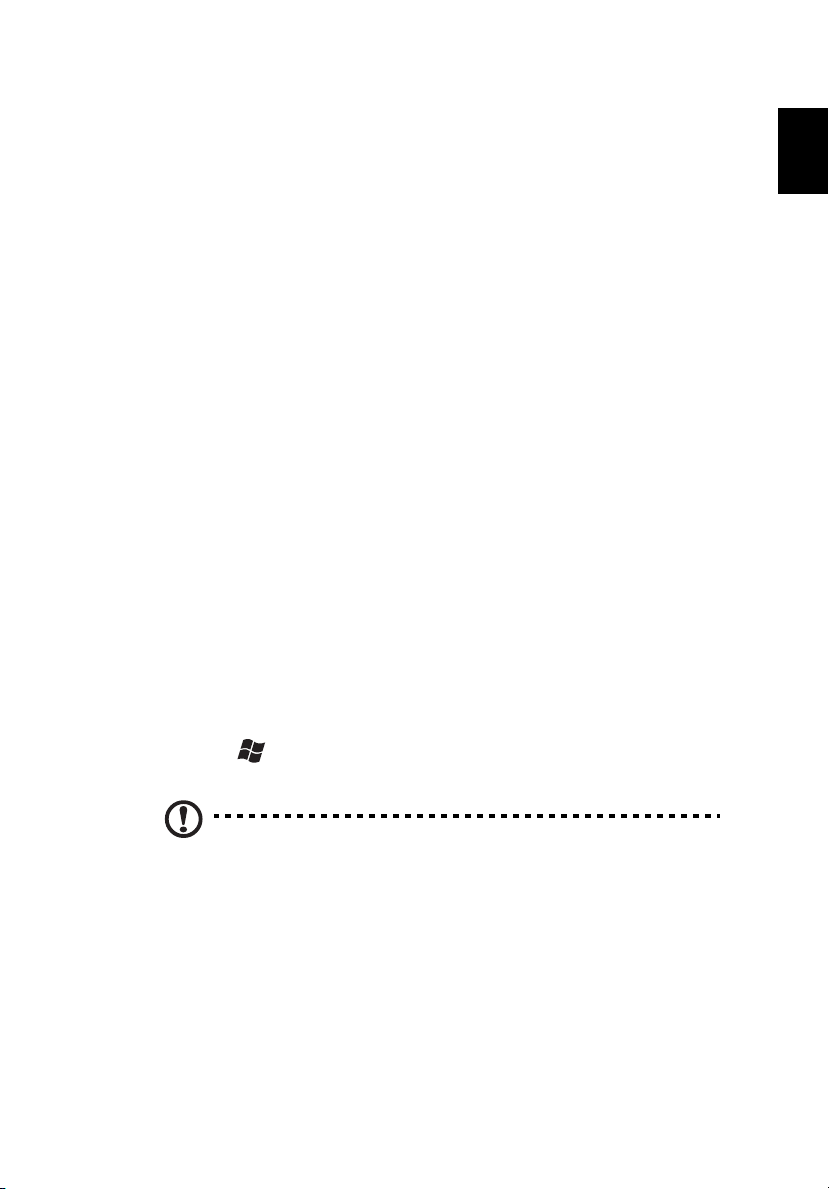
3
English
First things first
We would like to thank you for making an Acer notebook your choice for
meeting your mobile computing needs.
Your guides
To help you use your Acer notebook, we have designed a set of guides:
First off, the setup poster helps you get started with setting up your
computer.
The TravelMate Generic User Guide contains useful information applying
to all models in the TravelMate product series. It covers basic topics such
as using the keyboard and audio, etc. Please understand that due to its
nature, the Generic User Guide will occasionally refer to functions or
features which are only contained in certain models of the series, but not
necessarily in the model you purchased. Such instances are marked in the
text with language such as "only for certain models".
The Quick Guide introduces you to the basic features and functions of
your new computer. For more on how your computer can help you to be
more productive, please refer to the TravelMate Generic User Guide.
This guide contains detailed information on such subjects as system
utilities, data recovery, expansion options and troubleshooting. In addition
it contains warranty information and the general regulations and safety
notices for your notebook. It is available in Portable Document Format
(PDF) and comes preloaded on your notebook. Follow these steps to
access it:
1 Click on Start > All Programs > AcerSystem.
2 Click on TravelMate Generic User Guide.
Note: Viewing the file requires Adobe Reader. If Adobe Reader is not
installed on your computer, clicking on TravelMate Generic User
Guide will run the Adobe Reader setup program first. Follow the
instructions on the screen to complete the installation. For
instructions on how to use Adobe Reader, access the Help and
Support menu.
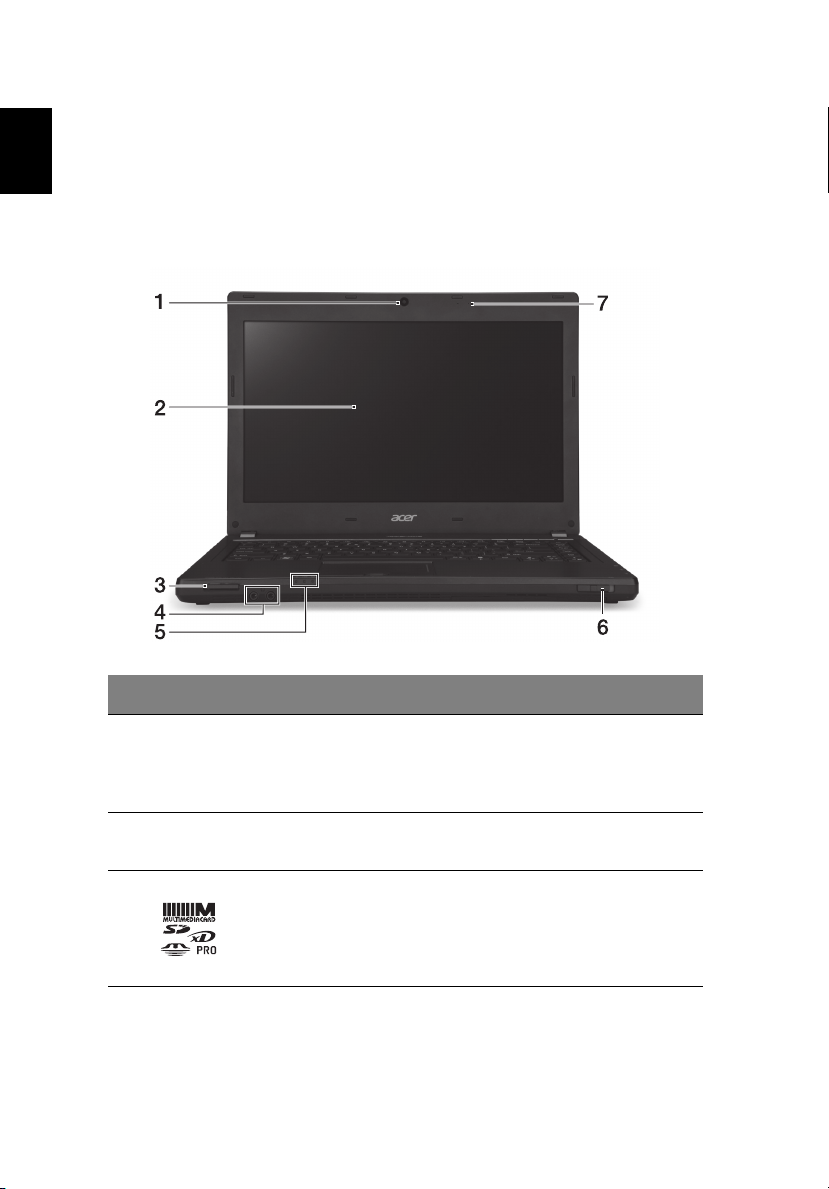
4
English
Your Acer notebook tour
After setting up your computer as illustrated in the setup poster, let us
show you around your new Acer notebook.
Top cover view
# Icon Item Description
1Webcam
Web camera for video communication.
A light next to the webcam indicates that
the webcam is active (for selected models
only).
2 Display screen
Also called Liquid-Crystal Display (LCD),
displays computer output.
3
Multi-in-1 card
reader
Accepts Secure Digital (SD),
MultiMediaCard (MMC), Memory Stick PRO
(MS PRO), xD-Picture Card (xD).
Note: Push to remove/install the card. Only
one card can operate at any given time.
