Acer PD117D, PD126D User Manual
Manual for
Acer Projector PD117D/PD126D series
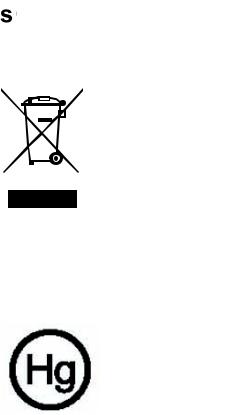
Do not throw this electronic device into the trash when discarding. To minimize pollution and ensure utmost protection of the global environment, please recycle it.
USA
For electronic products containing an LCD/CRT monitor or display, or a super high pressure mercury lamp:
Lamp(s) inside this product contain mercury and must be recycled or disposed of according to local, state or federal laws. For more information, contact the Electronic Industries Alliance at www.eiae.org. For lamp-specific disposal information, check www.lamprecycle.org.
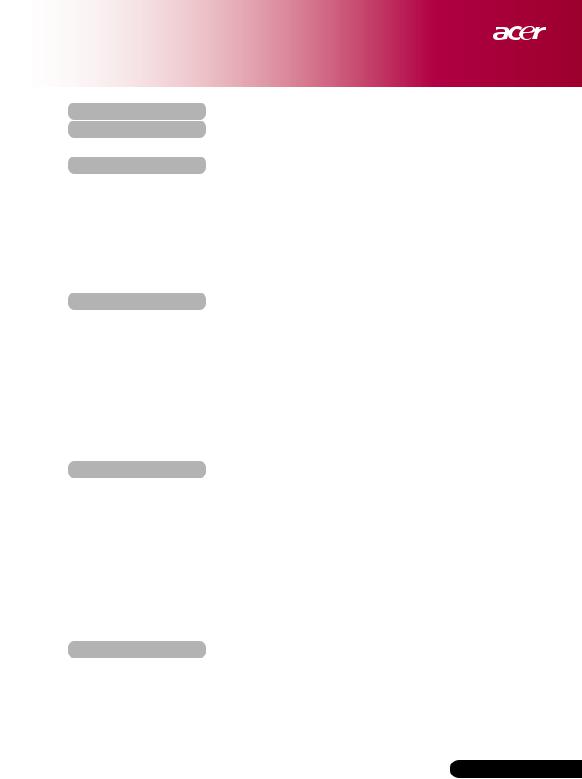
Table of Contents |
|
Table of Contents .............................................................................................................. |
1 |
Usage Notice ......................................................................................................... |
2 |
Precautions ......................................................................................................... |
2 |
Introduction ........................................................................................................... |
4 |
Product Features ................................................................................................ |
4 |
Package Overview ............................................................................................. |
5 |
Product Overview ............................................................................................... |
6 |
Main Unit .................................................................................................................. |
6 |
Control Panel ........................................................................................................... |
7 |
Connection Ports ..................................................................................................... |
8 |
Remote Control ....................................................................................................... |
9 |
Installation......................................................................................................................... |
11 |
Connecting the Projector .......................................................................................... |
11 |
Powering On/Off the Projector ................................................................................. |
12 |
Powering On the Projector ...................................................................................... |
12 |
Powering Off the projector ...................................................................................... |
13 |
Warning Indicator ..................................................................................................... |
13 |
Adjusting the Projected Image ............................................................................... |
14 |
Adjusting the Projector Image Height ...................................................................... |
14 |
Adjusting the Projector Zoom / Focus .................................................................... |
15 |
Adjusting Projected Image Size .............................................................................. |
15 |
User Controls................................................................................................................... |
16 |
Control Panel & Remote Control ............................................................................ |
16 |
On-Screen Display Menus ....................................................................................... |
19 |
How to operate ........................................................................................................ |
19 |
Color (Computer/Video Mode) ................................................................................. |
21 |
Image (Computer Mode) .......................................................................................... |
23 |
Image (Video Mode).................................................................................................. |
25 |
Management (Computer/Video Mode) ..................................................................... |
27 |
Audio (Computer/Video Mode) ................................................................................. |
32 |
Timer (Computer/Video Mode).................................................................................. |
33 |
Language (Computer/Video Mode)............................................................................ |
34 |
Appendices....................................................................................................................... |
35 |
Troubleshooting ........................................................................................................ |
35 |
Replacing the lamp ................................................................................................... |
39 |
Specifications ............................................................................................................. |
40 |
Compatibility Modes .................................................................................................. |
41 |
Regulation & safety notices...................................................................................... |
42 |
1 |
... English |
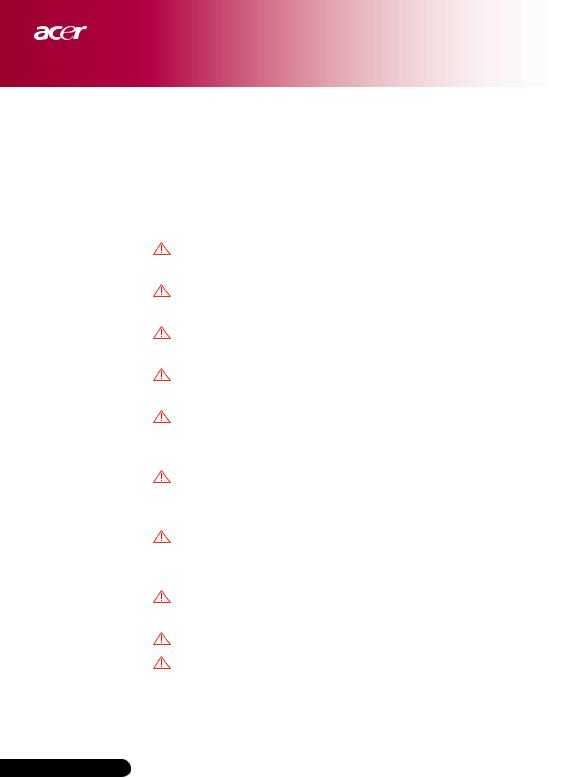
Usage Notice
Precautions
Follow all warnings, precautions and maintenance as recommended in this user’s guide to maximize the life of your unit.
Warning- Do not look into the projector’s lens when the lamp is on. The bright light may hurt your eyes.
Warning- To reduce the risk of fire or electric shock, do not expose this product to rain or moisture.
Warning- Please do not open or disassemble the product as this may cause electric shock.
Warning- When changing the lamp, please allow unit to cool down, and follow all changing instructions.
Warning- This product will detect the life of the lamp itself. Please be sure to change the lamp when it shows warning messages.
Warning- Reset the “Lamp Hour Reset” function from the On Screen Display “Management” menu after replacing the lamp module (refer to page 28).
Warning- When switching the projector off, please ensure the projector completes its cooling cycle before disconnecting power.
Warning- Turn on the projector first and then the signal sources.
Warning- Do not use lens cap when projector is in operation.
Warning- When the lamp reaches the end of its life, it will burn out and may make a loud popping sound. If this happens, the projector will not turn back on until the lamp module has been replaced. To replace the lamp, follow the procedures listed
under “Replacing the Lamp”.
English...2
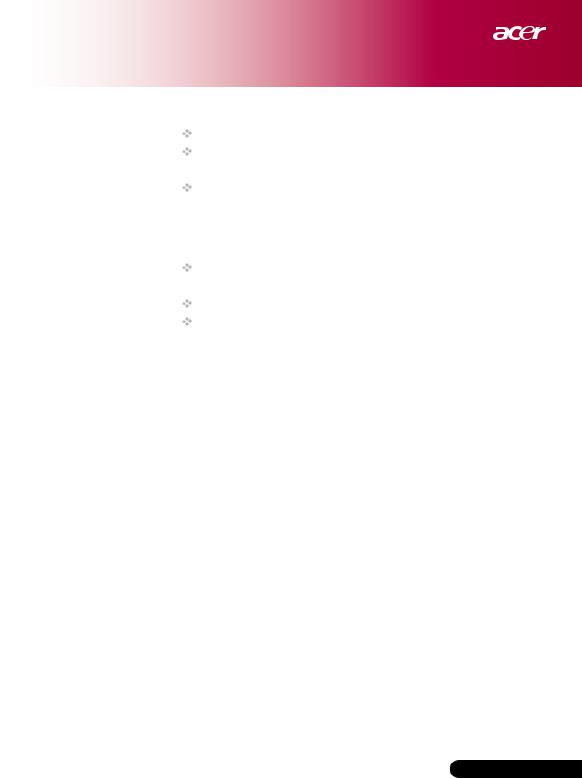
Usage Notice
Do:
Turn off the product before cleaning.
Use a soft cloth moistened with mild detergent to clean the display housing.
Disconnect the power plug from AC outlet if the product is not being used for a long period of time.
Don’t:
Block the slots and openings on the unit provided for ventilation.
Use abrasive cleaners, waxes or solvents to clean the unit. Use under the following conditions:
-In extremely hot, cold or humid environments.
-In areas susceptible to excessive dust and dirt.
-Near any appliance that generates a strong magnetic field.
-Place in direct sunlight.
3 ... English
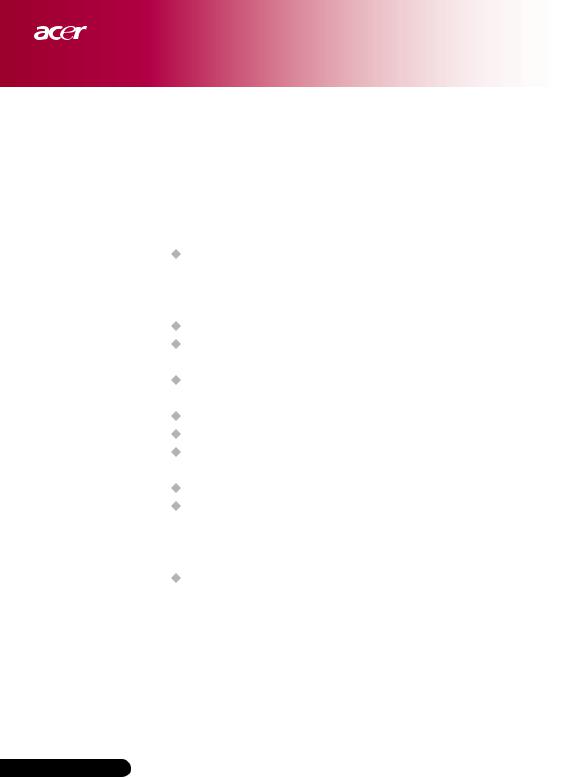
Introduction
Product Features
This product is an SVGA (PD117D) /XGA (PD126D) single chip 0.55” DLP® projector.
Outstanding features include:
True SVGA, 800x600 addressable pixels (for PD117D series only)
True XGA, 1024x768 addressable pixels (for PD126D series only)
Single chip DLP® technology NTSC/PAL/SECAM and HDTV compatible (480i/p, 576i/p, 720p, 1080i)
High-tech DVI-I connection for digital and analog video connectivity
Full function remote control
User friendly multilingual on screen display menu Advanced digital keystone correction and high quality full screen image re-scaling
User friendly control panel
SXGA, XGA compression and VGA resizing (for PD117D series only)
SXGA+, SXGA compression and VGA, SVGA resizing (for PD126D series only)
Mac compatible
English...4

Introduction
Package Overview
This projector comes with all the items shown below. Check to make sure your unit is complete. Contact your dealer immediately if anything is missing.
Projector with lens cap |
Power Cord |
VGA to Component |
|
|
/ HDTV |
DVI cable |
Composite Video Cable USB Cable |
VGA Cable |
S-Video Cable |
|
(For PD126D) (For PD117D) |
Audio Cable |
Remote Control |





 117D/PD126D
117D/PD126D
2 x Battery |
User’s Guide |
Carrying Case |
Quick Start Card |
5 ... English
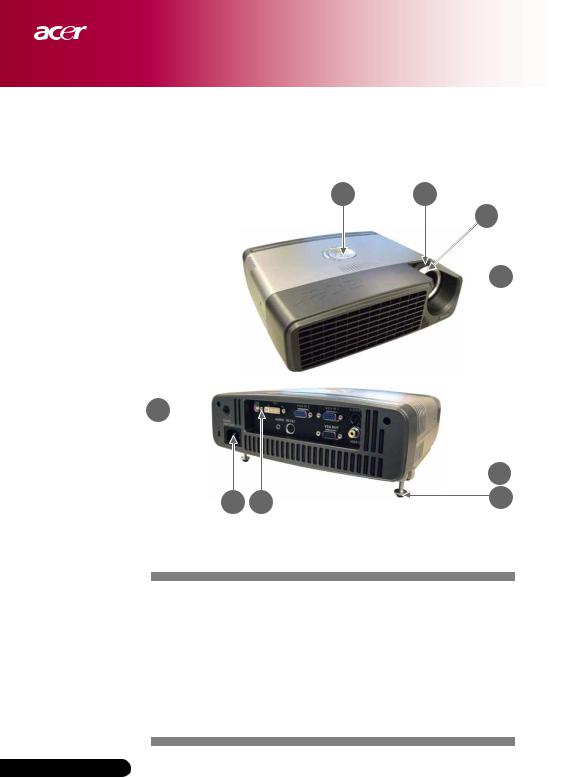
Introduction
Product Overview
Main Unit
1 2
3
 4
4
9 
 5
5
8 |
7 |
6 |
|
1.Control Panel
2.Zoom Ring
3.Focus Ring
4.Zoom Lens
5.Elevator Button
6.Elevator Foot
7.Connection Ports
8.Power Socket
9.Remote Control Receiver
English...6
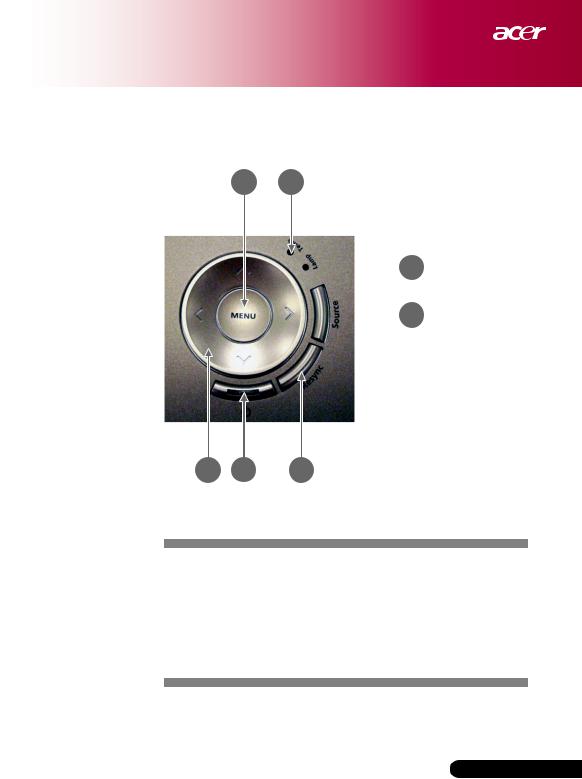
Introduction
Control Panel
1 2
 3
3
 4
4
7 6 5
1.Menu
2.Temp Indicator LED
3.Lamp Indicator LED
4.Source
5.Resync
6.Power and Indicator LED (Power LED)
7.Four Directional Select Keys
7 ... English
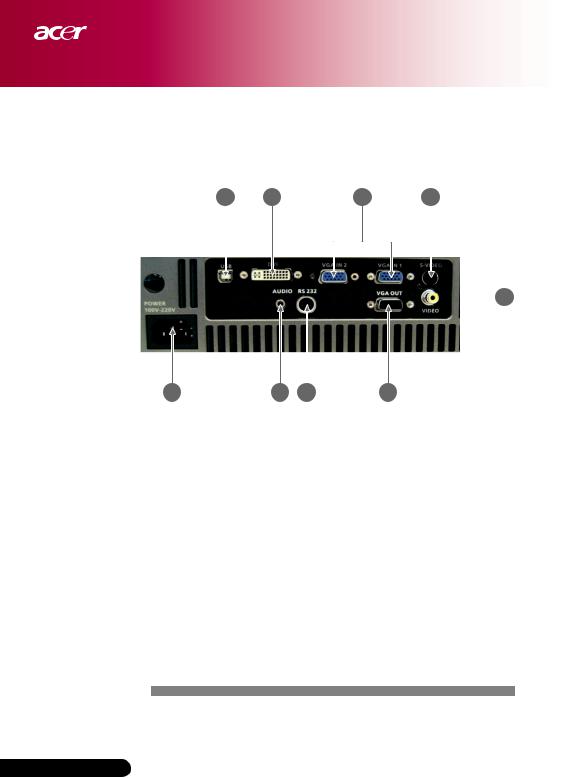
Introduction
Connection Ports
1 |
2 |
3 |
4 |
 5
5
9 |
8 |
7 |
6 |
|
|
|
|
|
|
|
|
1.USB Input Connector
2.DVI Input Connector
3.VGA Connector (PC Analog Signal/HDTV/Component Video Input)
4.S-Video Input Connector
5.Composite Video Input Connector
6.VGA Output Connector (Monitor Loop-through Output Connector)
7.RS232 Input Connector
8.Audio Input Connector
9.Power Socket
English...8
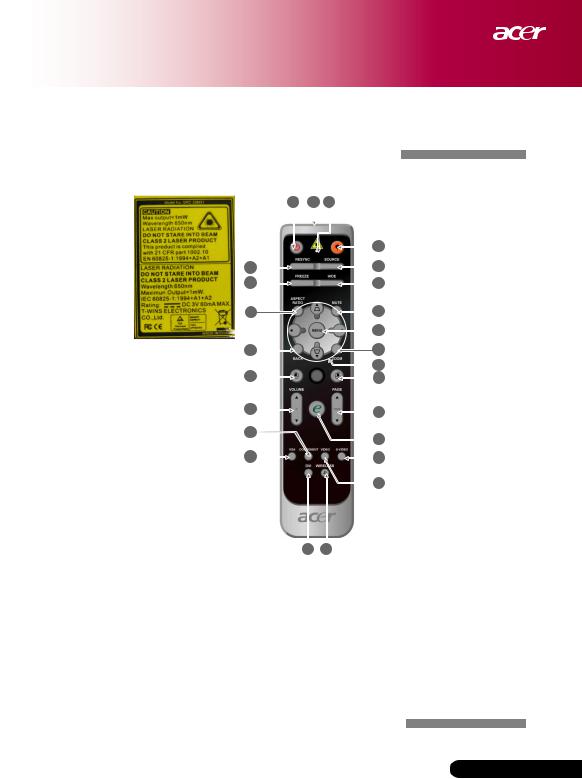
Introduction
Remote Control
For PD126D
1 |
2 |
3 |
|
|
4 |
25 |
|
5 |
24 |
|
6 |
23 |
|
7 |
|
|
8 |
22 |
|
9 |
|
|
10 |
21 |
|
11 |
20 |
|
12 |
|
|
19 |
13 |
|
|
18 |
14 |
|
15 |
17 16
1.Power
2.Transmit Indicator Light
3.Laser Pointer
4.Laser button
5.Source
6.Hide
7.Mute
8.Menu
9.Zoom
10.Keystone/Four D i r e c t i o n a l Select Keys
11.Mouse Right Click
12.Page Up/Page Down
13.E m p o w e r i n g Key
14.S-Video
15.Video
16.Wireless (Not Supported)
17.DVI
18.VGA
19.Component
20.Volume +/-
21.Mouse Left Click
22.Back
23.Aspect Ratio
24.Freeze
25.Resync
9 ... English

Installation
For PD117D
1 |
2 |
1. |
Power |
|
|
|
|||
|
|
2. |
Transmit |
|
|
|
|
Indicator Light |
|
21 |
3 |
3. |
Source |
|
4. |
Hide |
|||
20 |
4 |
|||
5. |
Mute |
|||
|
|
|||
19 |
5 |
6. |
Back |
|
|
6 |
7. |
Zoom |
|
18 |
7 |
8. |
Keystone/Four |
|
|
|
|
D i r e c t i o n a l |
|
|
8 |
|
Select Keys |
|
17 |
9 |
9. |
Page Up/Page |
|
|
Down |
|||
|
|
|
||
16 |
10 |
10. |
E m p o w e r i n g |
|
|
|
Key |
||
15 |
11 |
|
||
11. |
S-Video |
|||
|
|
|||
|
12 |
12. |
Video |
|
|
|
|||
|
|
13. |
Language |
|
|
|
14. |
DVI |
|
|
|
15. |
VGA |
|
14 |
13 |
16. |
Component |
|
|
|
|||
|
|
17. |
Volume +/- |
|
|
|
18. |
Menu |
|
|
|
19. |
Aspect Ratio |
|
|
|
20. |
Freeze |
|
|
|
21. |
Resync |
English...10

Installation
Connecting the Projector
1
|
|
|
DVD Player, Settop Box, |
|
RS232 |
|
HDTV receiver |
|
|
|
|
|
USB |
|
|
|
DVI |
|
S-Video Output |
|
|
|
|
|
4 |
5 |
6 |
2 |
|
||
3 |
|
7 |
|
|
|
|
9
10 8
Video Output
|
|
..................................................................................................1 |
Power cord |
2................................................................ |
RS232 cable (optional accessory) |
3...................................................................................................... |
USB cable |
4...................................................................................................... |
DVI cable |
5..................................................................................................... |
VGA cable |
6......................................................... |
VGA to Component / HDTV cable |
7............................................................................................... |
S-Video cable |
8................................................................................ |
Composite video cable |
9........................................................... |
VGA-Out cable (optional accessory) |
10.................................................................................................. |
Audio cable |
11 ... English
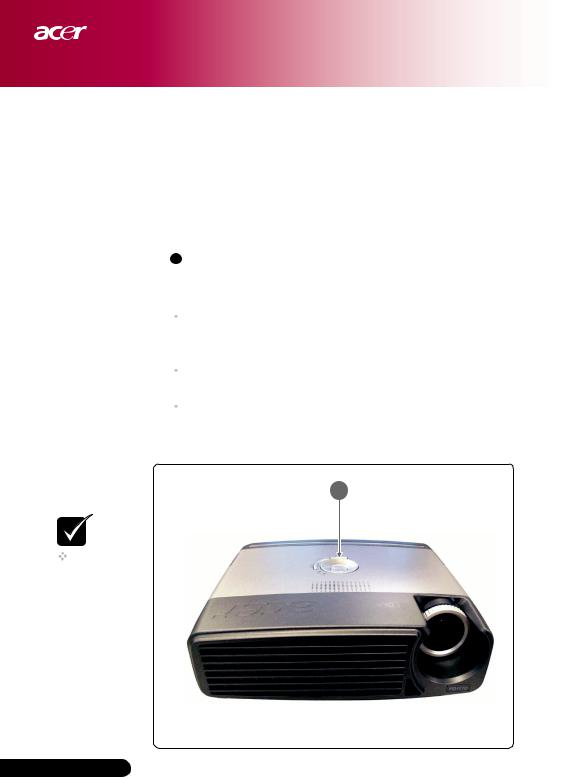
Installation
Powering On/Off the Projector
Powering On the Projector
1.Remove the lens cap.
2.Ensure that the power cord and signal cable are securely connected. The Power LED will flash red.
3.Turn on the lamp by pressing “  ” button on the control panel
” button on the control panel
1and the Power LED will turn blue.
4.Turn on your source (computer, notebook, video player ,etc.). The projector will detect your source automatically.
 If the screen displays “Lock” & “Source” icons, it means the projector locks on this source type and there is no such type of input signal found.
If the screen displays “Lock” & “Source” icons, it means the projector locks on this source type and there is no such type of input signal found.
 If the screen displays “No Signal”, please make sure the signal cables are securely connected.
If the screen displays “No Signal”, please make sure the signal cables are securely connected.
 If you connect multiple sources at the same time, using the “Source” button on the remote control or control panel to switch.
If you connect multiple sources at the same time, using the “Source” button on the remote control or control panel to switch.
1 Power
NOTE
Turn on the projector first and then the signal sources.
English...12
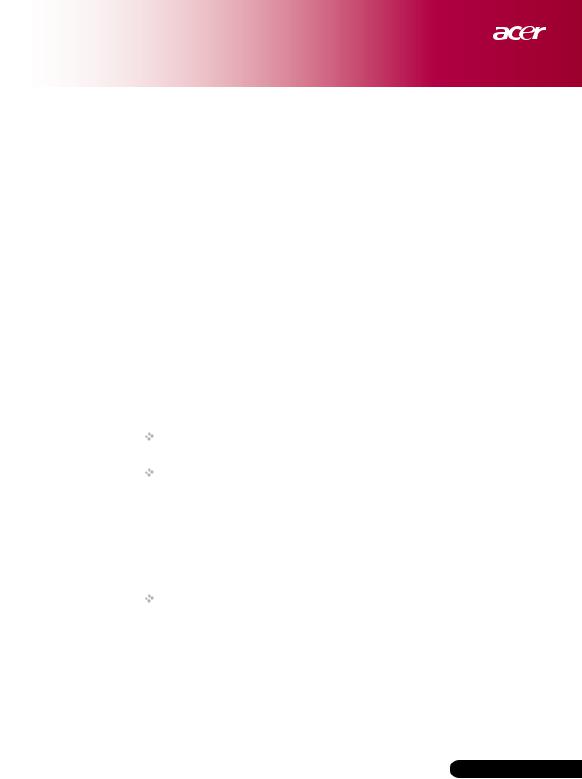
Installation
Powering Off the Projector
1.Press the “  ” button to turn off the projector lamp, you will see a message “Please press power button again to complete the shutdown process. Warning: DO NOT unplug while the projector fan is still
” button to turn off the projector lamp, you will see a message “Please press power button again to complete the shutdown process. Warning: DO NOT unplug while the projector fan is still
running.” displayed on the projector’s screen. Press the “  ” button again to confirm, otherwise the message will disappear after 5 seconds
” button again to confirm, otherwise the message will disappear after 5 seconds
2.The cooling fans continue to operate for about 30 seconds for cooling cycle and the Power LED will be quick red flash. When the Power LED becomes slow flashing, the projector has entered standby mode.
If you wish to turn the projector back on, you must wait until the projector has completed the cooling cycle and has entered standby mode. Once in standby mode, simply press “  ” button to restart the projector.
” button to restart the projector.
3.Disconnect the power cord from the electrical outlet and the projector.
4.Do not turn on the projector immediately following a power off procedure.
Warning Indicator
When the “LAMP” indicator lights solid red, the projector will automatically shut itself down. Please contact your local reseller or service center.
When the “TEMP” indicator lights solid red for about 20 seconds, it indicates the projector has been overheated. You will see a message “Projector Overheated. Lamp will automatically turn off soon.” on the on-screen display. The projector will automatically shut itself down.
Under normal conditions, the projector can be switched on again after it has cooled down. If the problem persists, you should contact your local dealer or our service center.
When the “TEMP” indicator flashs red for about 30 seconds, you will see a message “Fan fail. Lamp will automatically turn off soon.” on the on-screen display. Please contact your local dealer or our service center.
13 ... English
