Acer n300 User Manual
Acer n300 Handheld
User’s Guide

COPYRIGHT
Copyright © 2005 Acer Inc. or its subsidiaries
All Rights Reserved. Printed in Taiwan.
Acer n300 Handheld User’s Guide
Original issue: September 2005
Acer and the Acer logo are registered trademarks of Acer Inc.
Microsoft, ActiveSync, Outlook, Windows, Windows NT, and the Windows logo are either registered
trademarks or trademarks of Microsoft Corporation in the United States and/or other countries. Microsoft products are licensed to OEMs by Microsoft Licensing, Inc., a wholly owned subsidiary of Microsoft Corporation.
Other company’s product names or trademarks are used herein for identification purpose only and belong to their respective companies.
Changes may be made periodically to the information in this publication without obligation to notify any person of such revision or changes. Such changes will be incorporated in new editions of this User’s Guide or supplementary documents and publications.
No part of this publication may be reproduced, stored in a retrieval system, or transmitted, in any form or by any means, electronic, mechanical, photocopy, recording, or otherwise, without the prior written permission of Acer Inc.
DISCLAIMER AND LIMITATION OF LIABILITY
Acer and its subsidiaries makes no representations or warranties, either expressed or implied, with respect to the contents hereof and specifically disclaims the implied warranties of merchantability or fitness for a particular purpose. Acer and its subsidiaries assume no responsibility for any damage or loss resulting from the use of this Acer n300 Handheld User’s Guide.
NOTES
Record the serial number, purchase date, and place of purchase information in the space provided below. The serial number is recorded on the label affixed to your Acer n300. All correspondence concerning your unit should include the serial number, and purchase information.
Acer n300 Handheld
S/N: _______________________________________
Purchase Date: ____________________________
Place of Purchase: _________________________
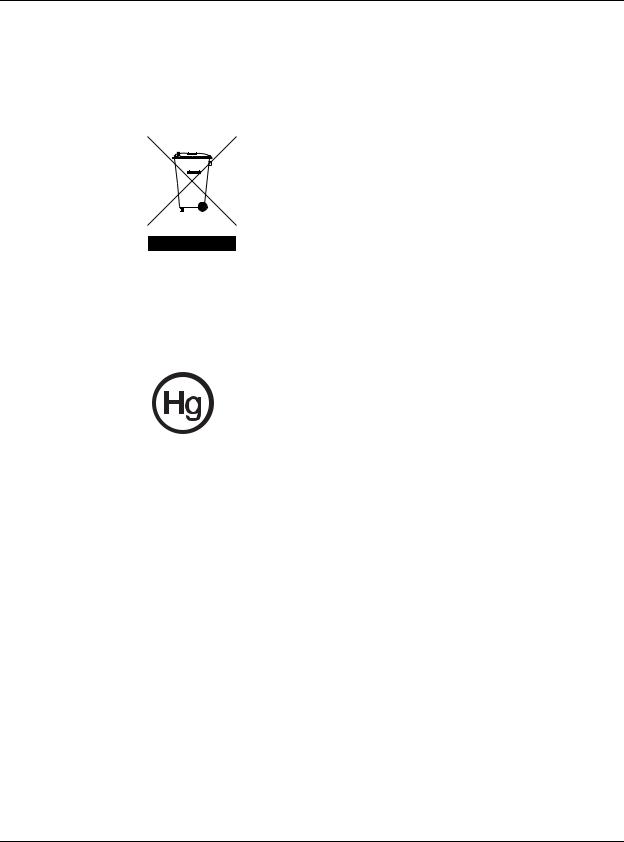
Disposal instructions
Disposal instructions
Do not throw this electronic device into the trash when discarding. To minimize pollution and ensure utmost protection of the global environment, please recycle.
USA
For electronic products containing an LCD/CRT monitor or display:
Lamp(s) inside this product contain mercury and must be recycled or disposed of according to local, state or federal laws. For more information, contact the Electronic Industries Alliance at www.eiae.org. For lamp-specific disposal information, check www.lamprecycle.org.
iii
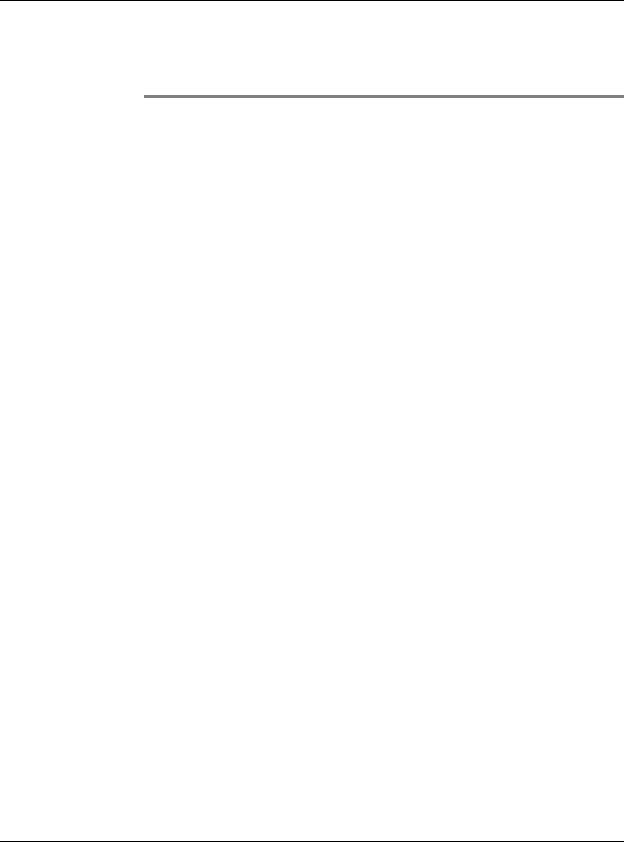
About this User’s Guide
Disposal instructions
About this User’s Guide
Welcome to the Acer n300 Handheld User’s Guide. This User’s Guide is designed to help you get up and running quickly with your new Acer n300—a Microsoft® Windows MobileTM Version 5.0 Software for Pocket PC handheld. It describes all you need to know about how to use your handheld as well as the application programs that come with it.
This User’s Guide will discuss the following topics:
•A tour of the Acer n300 system
•Setup and maintenance procedures
•Taking advantage of your handheld’s expansion features
•Synchronizing data between your handheld and your computer
•Connecting your handheld to a computer, a network, or the Internet
•Personalizing your handheld with your own preference settings
This User’s Guide introduces you to the many ways your Acer n300 can help you organize and manage both business and personal information to make your everyday activities a more productive and satisfying experience.
iv
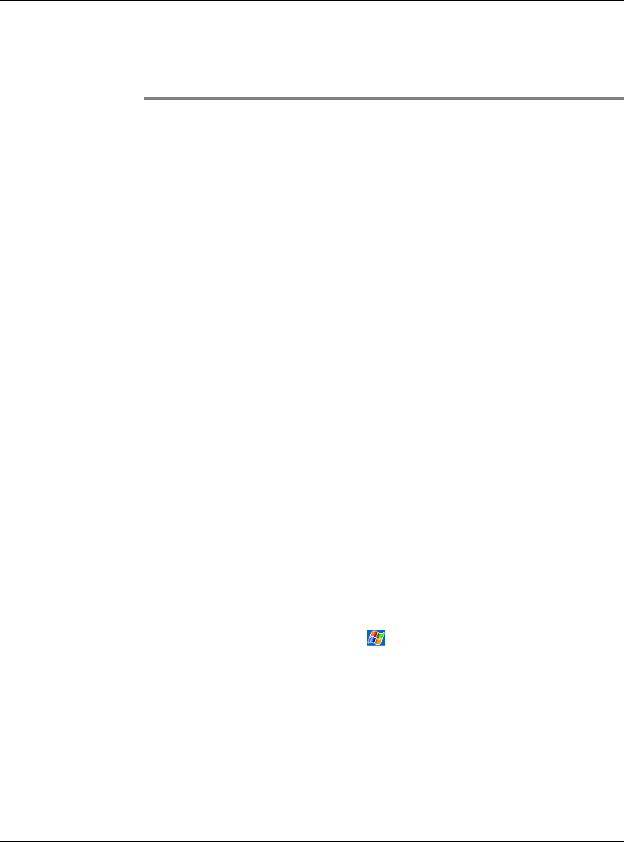
First things first
Your guides
First things first
We would like to thank you for making Acer n300 your choice for your handheld needs. Your new sleek Acer n300 is a multi-functional tool packed with user-friendly features and high-performance applications designed to make organizing workrelated information and synchronizing it with your personal activities a time-efficient task. We hope you enjoy using your Acer n300 as much as we enjoyed creating it for you.
Use your Acer n300 to effectively manage information related to both business and personal tasks.
•Software installation and new applications
•Use the Microsoft® Windows MobileTM Version 5.0 software to perform organizing and computing tasks
•Synchronize the information on your computer with the information on your handheld using Microsoft® ActiveSync®
•Get connected to the Internet with the Microsoft® Mobile Internet Explorer
•Create an on-the-go backup file
•Expand your handheld’s capabilities using the built-in SD/MMC slot
•Exchange information between devices that have Bluetooth® / WLAN(optional) capabilities.
•Customize your handheld based on your personal requirements and preferences
Your guides
To help you use your Acer n300, we have designed a set of guides:
For information on: |
Refer to: |
|
|
|
|
Programs on your handheld |
This User’s Guide. Bundled in the Acer n300 Handheld |
|
|
Getting Started Disk, it provides online reference for |
|
|
using your Acer n300. |
|
|
The Acer n300 Handheld Help. To view Help, |
|
|
tap |
and then Help. |
|
|
|
Up-to-date information regarding |
http://global.acer.com/ |
|
your handheld |
|
|
|
|
|
Service enquiries |
http://global.acer.com/support/index.htm |
|
|
|
|
v
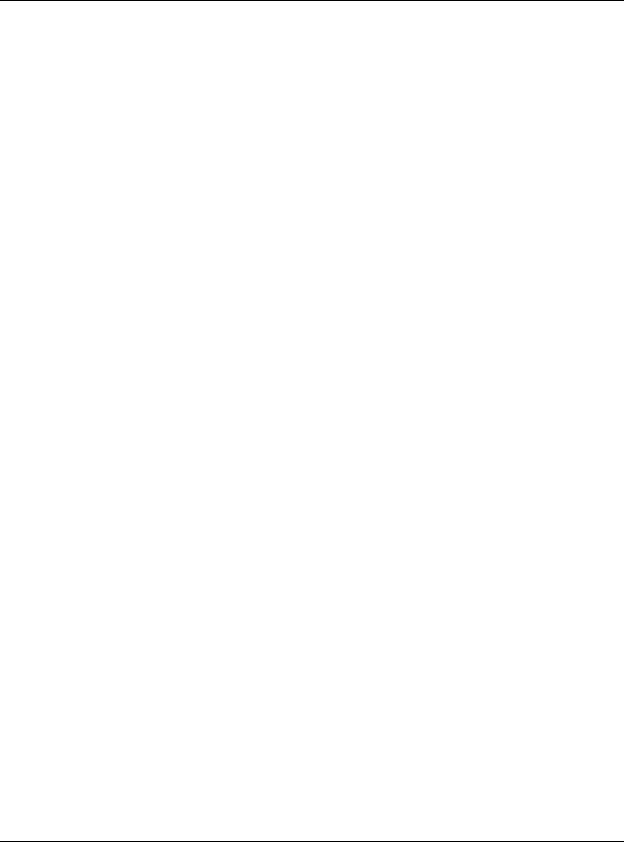
First things first
Package contents
Package contents
Your Acer n300 comes packed in a cardboard box. Carefully unpack the box and remove the contents. If any of the following items are missing or damaged, contact your dealer immediately:
• |
Acer n300 handheld |
• Acer n300 Handheld Quick Guide |
|
• |
Stylus |
• Acer n300 Handheld Getting |
|
|
|
|
Started Disk |
• Cradle (for n311) or USB Sync |
• End User License Agreement |
||
|
Cable ( USB Client, DC-in ) (for |
|
|
|
n310) |
|
|
• |
AC Power Adapter |
• |
International Travelers Warranty |
• |
n300 series pouch |
• |
Battery Pack |
Maintaining your Acer n300
This section provides information on the following:
•Proper care and usage of your handheld
•Resetting your handheld
Proper care and usage of your Acer n300
Your Acer n300’s rugged and tough construction is designed to provide you with years of reliable and trouble-free service. Observing the following general maintenance procedures will help ensure this:
1Take care not to scratch the screen of your handheld. Keep the screen clean. When working with your handheld, use the supplied stylus or plastic-tipped pens intended for use with touch-sensitive screens. Never use an actual pen or pencil or other sharp object on the screen surface.
2Your handheld is not waterproof and should not be exposed to rain or moisture. Under extreme conditions, water may enter the circuitry through the front panel buttons or expansion slots. In general, treat your handheld as you would a pocket calculator or other small electronic device.
3Take care not to drop your handheld or subject it to any strong impact. Do not place your handheld in your back pocket; if you sit on it, you may damage it.
4Protect your handheld from temperature extremes. For example, do not leave your handheld on the dashboard of a car on a hot day or on a day when temperatures are below the freezing point. Also, keep it away from heaters and other sources of heat.
5Do not use or store your handheld in any location that is extremely dusty, damp or wet. Always use the (included) SD dummy card to protect the connectors when not in use.
6Use a soft, damp cloth to clean your handheld. If the surface of the screen becomes soiled, clean it with a soft cloth moistened with diluted window-cleaning solution. You can also use n300 series pouch to clean your handheld (included).
vi

First things first
Maintaining your Acer n300
Resetting your Acer n300
You may have to perform a reset if your handheld no longer responds to the buttons on the screen.
Performing a soft reset
A soft reset allows your handheld to get a fresh start, similar to rebooting a computer.
To perform a soft reset:
•Using the tip of your stylus, lightly press the reset button inside the hole on the bottom of your handheld.
Performing a hard reset
A hard reset will erase all records and entries stored in your handheld. Never perform a hard reset unless a soft reset does not correct your problem. To perform a hard reset:
1. Press and hold the Today and Messaging (a) buttons on your Handheld.
vii
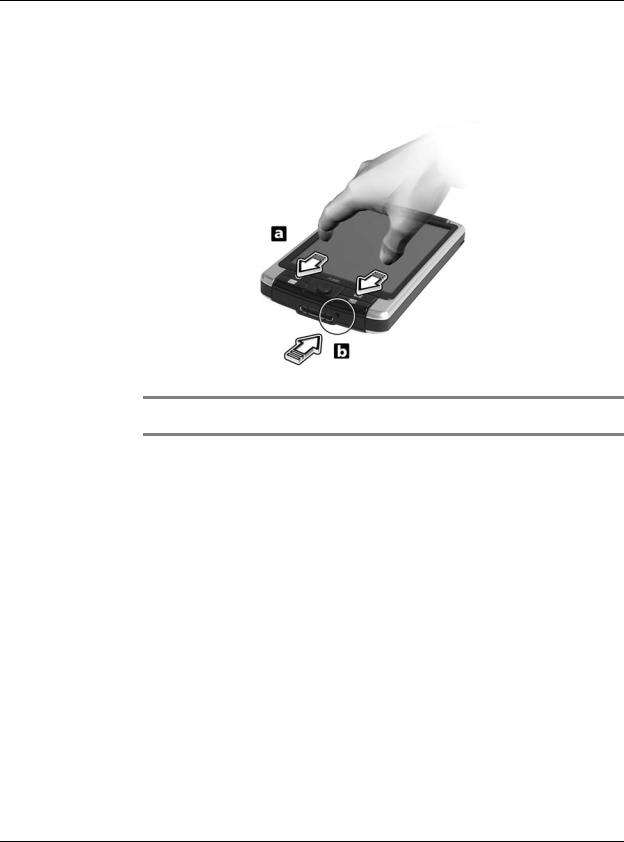
First things first
Maintaining your Acer n300
2. While holding the Today and Messaging buttons (a), using the tip of your stylus, lightly press the reset button inside the hole (b) on the bottom of your handheld.
NOTE: When you perform a hard reset, formats, preferences, and other settings including date and time are restored to their factory default settings.
viii
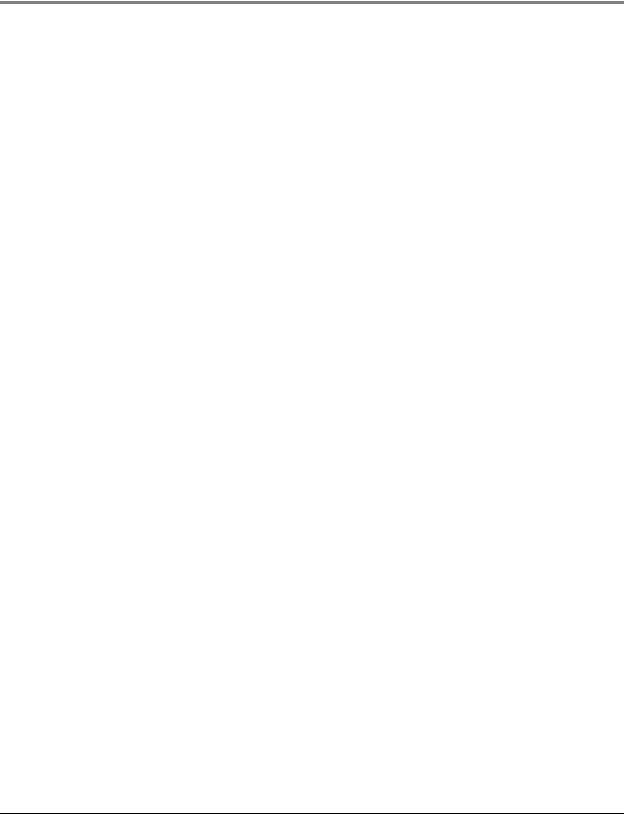
Contents
Disposal instructions . . . . . . . . . . . . . . . . . . . . . . . . . . . iii
About this User’s Guide |
iv |
First things first |
v |
Your guides . . . . . . . . . . . . . . . . . . . . . . . . . . . . . |
. v |
Package contents . . . . . . . . . . . . . . . . . . . . . . . . . . . . vi |
|
Maintaining your Acer n300 . . . . . . . . . . . . . . . . . . . . . . |
. vi |
Proper care and usage of your Acer n300 . . . . . . . . . . . . . . . . |
. vi |
Resetting your Acer n300 . . . . . . . . . . . . . . . . . . . . . . |
. vii |
1 Getting started |
|
1 |
System requirements . . . . . . . . . . . . . . . . . . . . . . . . . |
. |
1 |
Features summary. . . . . . . . . . . . . . . . . . . . . . . . . . . . 1 |
||
Performance . . . . . . . . . . . . . . . . . . . . . . . . . . . |
. |
1 |
Display . . . . . . . . . . . . . . . . . . . . . . . . . . . . . . |
. |
1 |
Audio . . . . . . . . . . . . . . . . . . . . . . . . . . . . . . . 2 |
||
Proprietary 26-pin I/O connector . . . . . . . . . . . . . . . . . . . |
. |
2 |
Connectivity. . . . . . . . . . . . . . . . . . . . . . . . . . . . . 2 |
||
Expansion . . . . . . . . . . . . . . . . . . . . . . . . . . . . |
. |
2 |
Battery . . . . . . . . . . . . . . . . . . . . . . . . . . . . . . . 2 |
||
Design and ergonomics . . . . . . . . . . . . . . . . . . . . . . . |
. |
2 |
Acer n300 tour . . . . . . . . . . . . . . . . . . . . . . . . . . . . |
. |
3 |
Front view . . . . . . . . . . . . . . . . . . . . . . . . . . . . |
. |
3 |
Left view . . . . . . . . . . . . . . . . . . . . . . . . . . . . . |
. |
4 |
Top view . . . . . . . . . . . . . . . . . . . . . . . . . . . . . |
. |
5 |
Bottom view . . . . . . . . . . . . . . . . . . . . . . . . . . . |
. |
6 |
Rear view . . . . . . . . . . . . . . . . . . . . . . . . . . . . |
. |
7 |
Preparing to use your Acer n300 . . . . . . . . . . . . . . . . . . . . . |
. |
7 |
Charging your Acer n300 . . . . . . . . . . . . . . . . . . . . . . |
. |
7 |
Setting up your Acer n300 . . . . . . . . . . . . . . . . . . . . . . |
.10 |
|
Installing the Microsoft® ActiveSync® software . . . . . . . . . . . . . |
.11 |
|
Connecting the computer . . . . . . . . . . . . . . . . . . . . . . .11 |
||
Performing the first synchronization process . . . . . . . . . . . . . . |
.13 |
|
Command interface . . . . . . . . . . . . . . . . . . . . . . . . . . .15 |
||
Handheld buttons and the stylus . . . . . . . . . . . . . . . . . . . |
.15 |
|
Start menu . . . . . . . . . . . . . . . . . . . . . . . . . . . . |
.15 |
|
Online help . . . . . . . . . . . . . . . . . . . . . . . . . . . . |
.15 |
|
2 |
Backup and restore data |
17 |
|
Backup function . . . . . . . . . . . . . . . . . . . . . . . . . . .18 |
|
|
Restore function . . . . . |
. . . . . . . . . . . . . . . . . . . . . .18 |
3 |
Using expansion features |
21 |
|
Using an SD/MMC card . . . . . . . . . . . . . . . . . . . . . . . . . .21 |
|
|
Inserting an SD/MMC card . . . . . . . . . . . . . . . . . . . . . . .21 |
|
|
Removing an SD/MMC card |
. . . . . . . . . . . . . . . . . . . . . .22 |
1

Using an USB thumb drive . . . . . . . . . . . . . . . . . . |
. . |
. . . . 22 |
|||
Inserting an USB thumb drive - Through the Cradle . . . . . . |
. . |
. |
. . |
. |
22 |
Inserting an USB thumb drive - Through the 3-in-1 Sync cable |
|
|
|
|
|
(optional accessory) . . . . . . . . . . . . . . . . . . . |
. . |
. |
. . |
. |
22 |
Appendix A: Regulation & safety notices |
23 |
FCC notice . . . . . . . . . . . . . . . . . . . . . . . . . . . . . |
. 23 |
Notice: Shielded cables . . . . . . . . . . . . . . . . . . . . . . . . . 23 Notice: Peripheral devices . . . . . . . . . . . . . . . . . . . . . . . . 23 Caution . . . . . . . . . . . . . . . . . . . . . . . . . . . . . . . 24 Operation conditions . . . . . . . . . . . . . . . . . . . . . . . . . . 24
Notice: Canadian users . . . . . . . . . . . . . . . . . . . . . . . |
. |
. |
24 |
Remarque à l’intention des utilisateurs canadiens . . . . . . . . . . . . |
. |
. |
24 |
Declaration of Conformity for EU countries . . . . . . . . . . . . . . . |
. |
. |
24 |
Important safety instructions . . . . . . . . . . . . . . . . . . . . . |
. |
. |
25 |
LCD pixel statement . . . . . . . . . . . . . . . . . . . . . . . . |
. |
. |
26 |
Radio device regulatory notice . . . . . . . . . . . . . . . . . . . . |
. |
. |
26 |
General . . . . . . . . . . . . . . . . . . . . . . . . . . . . . |
. |
. |
26 |
European Union (EU) . . . . . . . . . . . . . . . . . . . . . . . . |
. |
. |
26 |
List of applicable countries. . . . . . . . . . . . . . . . . . . . . . |
. |
. |
27 |
The FCC RF safety requirement . . . . . . . . . . . . . . . . . . . . |
. |
. |
27 |
Canada — Low-power license-exempt radio communication devices (RSS-210) |
. |
. 27 |
|
Exposure of humans to RF fields (RSS-102) . . . . . . . . . . . . . . . |
. |
. |
27 |
2
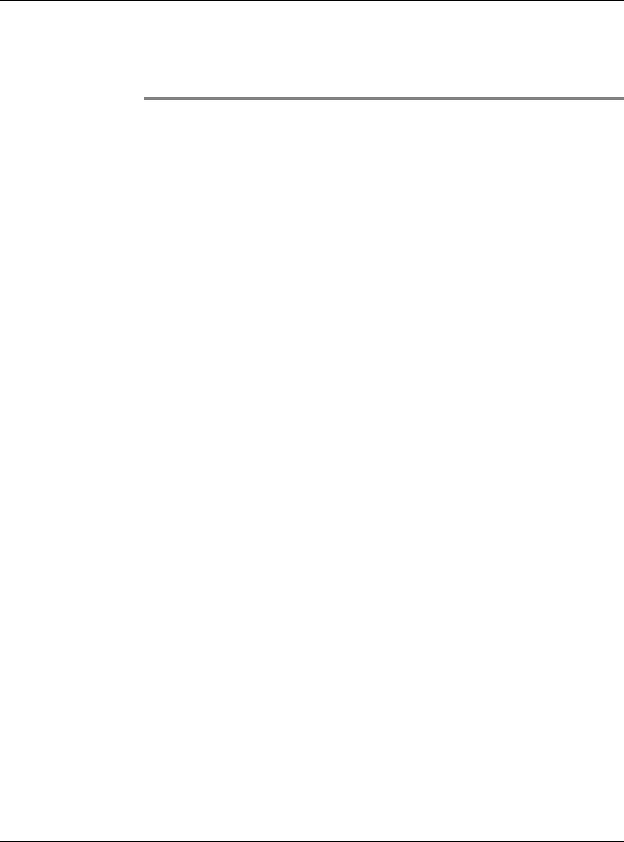
1 Getting started
System requirements
1 Getting started
This chapter will discuss the following topics:
•Basic requirements
•Feature highlights of your Acer n300
•Acer n300 system tour
•Step-by-step procedures on how to prepare your handheld for use
•Basic concepts in using your handheld
System requirements
In order to install the Microsoft® ActiveSync® software and use your new Acer n300 with a computer at work or at home, be sure the system(s) meet the following minimum system and program requirements.
•Intel® Pentium® processor (minimum 233 MHz)
•64 MB RAM
•120 MB disk space
•CD-ROM drive
•USB port
•SVGA (or compatible) graphics card supporting 256 colours
•Microsoft® Windows® XP, 2000
•Microsoft® Internet Explorer 4.01
Features summary
Performance
•Samsung S3C2440 processor at 300/400 MHz
•System memory:
–64 MB mobile SDRAM for system operation.
–64 MB / 128 MB of flash memory for operating system, embedded applications, user applications and storage
•Microsoft® Windows MobileTM Version 5.0 Software for Pocket PC, Premium Edition with Microsoft® Outlook® 2002
Display
•3.7" high-brightness transflective TFT LCD
•480 x 640 (VGA) resolution
•65,536 colors
1
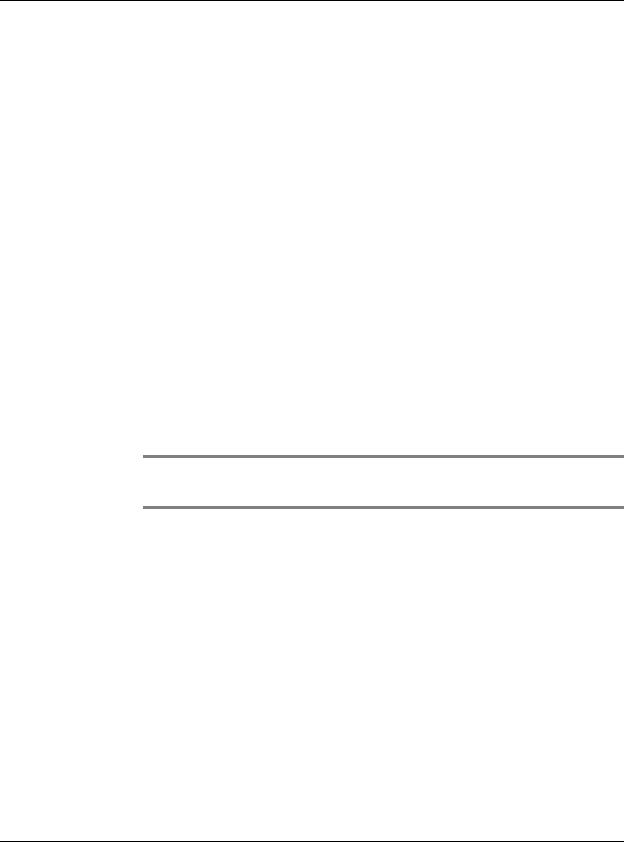
1 Getting started
Features summary
Audio
•Built-in industry standard 3.5 mm stereo earphone jack , 3 ring type
•Built-in mono speaker
•Built-in mono microphone
Proprietary 26-pin I/O connector
•USB Host (female)
•USB Client (male)
•Serial
•DC power in
Connectivity
•Bluetooth® 1.2
•IEEE 802.11b WLAN (optional)
Expansion
•SD/MMC slot (SDIO compatible)
•USB Host 1.1
Battery
•Rechargeable 1200 mAH Lithium ion battery
•8 hours operation time for normal usage (when backlight is inactive)
NOTE: Length of battery operation will depend on power consumption which is based on system resource use. For example, constantly using the backlight or using power-demanding applications will shorten battery life between charges.
• 3 hour charging time from empty to full capacity
Design and ergonomics
• Stylish, light and thin design
Specifications |
Dimensions |
|
|
Height |
110 mm |
|
|
Width |
70 mm |
|
|
Depth |
13.7 mm |
|
|
Weight |
135 g (including stylus) |
|
|
•User-friendly navigation features
–5-way joystick for one-handed operation
–Quick buttons for easy launch of commonly-used applications
–Press  for one-tap access to all available applications
for one-tap access to all available applications
2
