Acer ISDN P10 User Manual

About this Manual
This manual is designed to assist users in installing, configuring and troubleshooting the AcerISDN P10 ISDN card. Information in this document has been carefully checked for accuracy; however, no guarantee is given as to the correctness of the contents. The information contained in this document is subject to change without notice.
Copyright
© Copyright 1997-1998, Acer Netxus Inc. All Rights Reserved.
This document contains proprietary information protected by copyright. All rights are reserved. No part of this manual may be reproduced by any mechanical, electronic, or other means, in any form, without the prior written permission of the manufacturer.
Trademarks
All trademarks and registered trademarks are the property of their respective owners.
CE Approval
D129626H
D129627H
All CE approved ISDN devices may be connected to the EuroISDN in all countries of the EU.
The AcerISDN P10 has been approved by the German BZT according to the new European procedure and may therefore be connected to the Euro-ISDN in all EU countries. This ISDN card therefore complies with:
♦NET 3 (ISDN Basic Rate Access)
♦Electromagnetic Compatibility Standards
♦Safety Standards
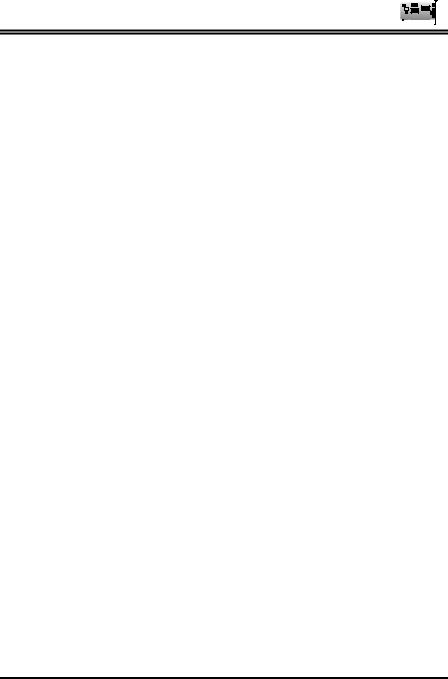
AcerISDN P10 User Manual
CE/EMC Restriction of Liability
The product described in this handbook was designed, produced and approved according to the EMC-regulations and is certified to be within EMC limitations.
If the product is used in an uncertified PC, Acer Netxus Inc. undertakes no warranty in respect to the EMC limits. The described product in this handbook was constructed, produced and certified so that the measured values are within EMC limitations. In practice and under special circumstances, it may be possible, that the product may be outside of the given limits if it is used in a PC that is not produced under EMC certification. It is also possible in certain cases and under special circumstances, which the given EMC peak values will become out of tolerance. In these cases, the user himself is responsible for compliance with the EMC limits.
Acer Netxus Inc. refuses all liability claims and may not be liable in any cases, which may occur in the practical use of the product outside of the EMC limitation.
ii
Table of Contents
CHAPTER 1 |
1 |
|
Introduction |
1 |
|
1.1 |
An Overview of the AcerISDN P10 |
1 |
1.1.1 What is ISDN? |
1 |
|
1.1.2 The AcerISDN P10 ISDN Card |
3 |
|
1.2 |
Package Contents |
3 |
1.3 |
AcerISDN P10 Features |
4 |
CHAPTER 2 |
5 |
|
Installation |
5 |
|
2.1 |
Before Installing |
5 |
2.2 |
Installing the ISDN Card |
6 |
2.3 |
Installing the AcerISDN P10 Drivers |
8 |
2.4 |
AcerISDN P10 Utility Installation |
21 |
2.5 |
The Diagnostic Program |
22 |
2.6 |
Using Multilink in Windows 95 |
24 |
2.7 |
Uninstalling the AcerISDN P10 |
27 |
CHAPTER 3 |
28 |
Troubleshooting |
28 |
3.1 Troubleshooting Procedures |
28 |
APPENDIX A |
33 |
Product Support |
33 |
Table of Figures
Figure 1-1: The ISDN System _________________________________________ 2 Figure 2-1: Connecting the ISDN Line __________________________________ 7 Figure 2-2: AcerISDN P10 PnP Card Found in Windows 95 ________________ 8 Figure 2-3: AcerISDN P10 PnP Card Detected in OSR2____________________ 9 Figure 2-4: Configuring the ISDN Card________________________________ 10 Figure 2-5: Entering the Path of Windows 95 Disk _______________________ 11 Figure 2-6: Keeping the Newer System Files ____________________________ 11 Figure 2-7: Installing the Multilink PPP from Microsoft ___________________ 12 Figure 2-8: Restarting the Computer __________________________________ 12 Figure 2-9: The Device Manager _____________________________________ 14 Figure 2-10: Device Properties Window _______________________________ 15 Figure 2-11: Adding the AcerISDN P10 as a Network Adapter ______________ 16 Figure 2-12: Setup Program of the ISDN Card __________________________ 17 Figure 2-13: Entering the Path of Windows NT Disk ______________________ 18 Figure 2-14: Adding the ISDN Ports for RAS____________________________ 18 Figure 2-15: List of RAS Communication Ports __________________________ 19 Figure 2-16: AcerISDN P10 Installed as a Network Adapter________________ 20 Figure 2-17: Installing the Utility Programs ____________________________ 21 Figure 2-18: The Diagnostic Program _________________________________ 22 Figure 2-19: The Loopback Test______________________________________ 23 Figure 2-20: The Uninstallation Program ______________________________ 27

Chapter 1
Introduction
1.1An Overview of the AcerISDN P10
1.1.1What is ISDN?
ISDN is an abbreviation for Integrated Services Digital Network. ISDN transfers information digitally and integrates all telecommunication services (such as telephone, teletext, videotex, etc.) into a single network. Using ISDN, you can transfer text, voice, data files, images, and even video.
Before the use of ISDN, telecommunications operated using analog devices, which limited the quality of telecommunication transfers. With ISDN technology, the telephone lines can transmit data digitally with much greater speed and clarity of transmission than with analog transmissions. The ISDN is capable of transmitting all kinds of information at greatly accelerated rates. A typical modem transmission has a rate of 9.6Kbps (kilobits per second or thousand bits per second) to 33.6Kbps. ISDN digital technology allows transfer rates of up to 128Kbps.

AcerISDN P10 User Manual
Because ISDN transmits data digitally, the data is virtually error free, and the transmission is much clearer, with fewer interruptions and slowdowns in facsimile transmissions.
With ISDN devices implemented throughout the world, a truly digital network will emerge, allowing everyone fast and easy access to the global information highway.
With the AcerISDN P10, you can have an answering machine, file transfer, videotex, G3/G4 Fax functions, and Internet access. This will bring you more versatility and efficiency in the ISDN era.
FIGURE 1-1: THE ISDN SYSTEM
2

Chapter 1 — Introduction
1.1.2 The AcerISDN P10 ISDN Card
The AcerISDN P10 ISDN Card is ideally suited to give your PC access to the world of the Integrated Services Digital Network. The AcerISDN P10 is easy to install, and easy to configure. The card is fully Plug and Play compatible. The Windows 95 operating system will automatically install and configure the AcerISDN P10.
1.2 Package Contents
The AcerISDN P10 package comes with the following accessories:
1.The AcerISDN P10 ISDN card
2.The AcerISDN P10 installation diskettes or CD
3.A CD that includes a bundled application software program, RVS-COM/Lite, and manual for the software
4.One RJ-45 cable
3
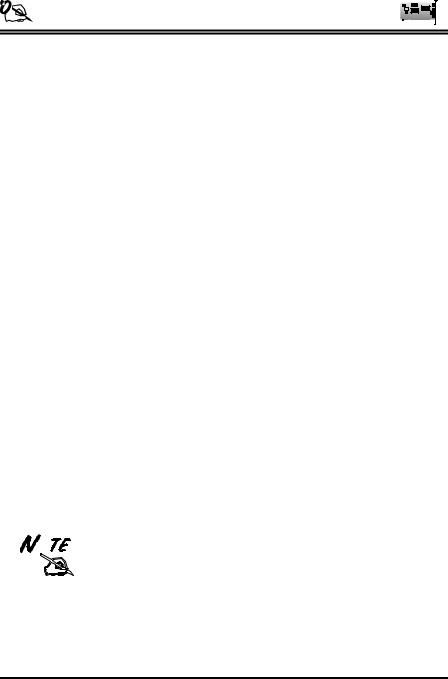
AcerISDN P10 User Manual
1.3 AcerISDN P10 Features
The AcerISDN P10 supports many standard and enhanced features that allow you to make full use of the bundled application program, including the following:
♦Fully Plug and Play compatible
♦Supports both 16-bit and 32-bit CAPI VxD (Virtual Device Drivers) for Windows 95 and NT
♦Supports TAPI and NDIS WAN miniport drivers for Windows 95 and NT
♦Supports Multilink PPP (MP) for 128Kbps (two B channels) internet access and data transfer
♦Supports X.75, T.70NL, ISO8208, T.90, and HDLC transparent protocols on the B channel for T-Online, AOL, CompuServe, BTX, BBS, Eurofile transfer, and G4 Fax.
♦Has support for a bit-transparent driver on the B channel for answering machine and G3 Fax functions
♦Supports both V.110 and V.120 rate adaptation
♦Supports COM port simulation for modem-based application programs
If you want to send and receive the Group 3 (G3) fax at 14.4Kbps, you should have a Pentium processor.
This concludes Chapter 1. Chapter 2 covers the installation of the AcerISDN P10.
4

Chapter 2
Installation
2.1 Before Installing
Make sure that you have all you need to install the AcerISDN P10 ISDN card. You should have the following:
1.An IBM compatible 486 DX2-66 or above with at least 8MB of RAM.
2.One unused 16-bit expansion ISA bus slot.
3.One free interrupt (IRQ).
4.Microsoft Windows 95 or NT.
5.CR-ROM drive.
6.At least 5MB of free disk space for the AcerISDN P10 controller software.
7.A VGA compatible monitor.
8.An IBM or Microsoft compatible mouse.
9.An ISDN basic rate S0 interface released by PTT (Post, Telephone and Telegraph administration).
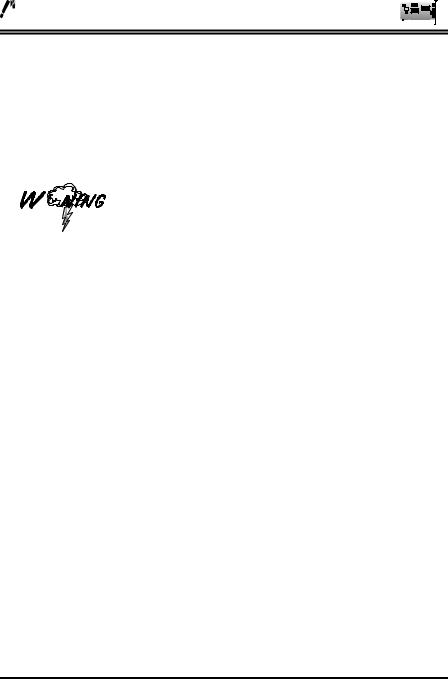
AcerISDN P10 User Manual
2.2 Installing the ISDN Card
Please refer to the following instructions and figures for installation procedures:
Many expansion cards are packaged in an antistatic pouch to protect them from electrostatic discharge, which can damage components on the board. Make sure you are properly grounded, i.e., wearing a grounding band, before removing the card from its anti-static pouch. Grounding bands are readily available at many computer and electronics stores. An easier yet less effective way to discharge static electricity is to touch a large metal object that is already properly grounded.
1.Turn off the power to your computer and all peripherals such as your monitor or printer.
2.Remove the computer system cover unit.
3.Remove the bracket from any unused 16-bit expansion slot. Set the bracket screw aside.
4.Gently insert the AcerISDN P10 card into the expansion slot. Make sure that the card is securely seated in the slot. If the connection is not secure, the card will not work.
5.Secure the AcerISDN P10 card with the bracket screw that you removed in step 3.
6

Chapter 2 — Installation
6.Connect your ISDN line to the RJ-45 jack labelled “S0 LINE” on the card as shown in Figure 2-1.
FIGURE 2-1: CONNECTING THE ISDN LINE
Replace the computer system cover unit and reconnect your peripheral devices.
The next section covers the AcerISDN P10 driver installation under the Microsoft Windows 95 and NT operating systems.
7
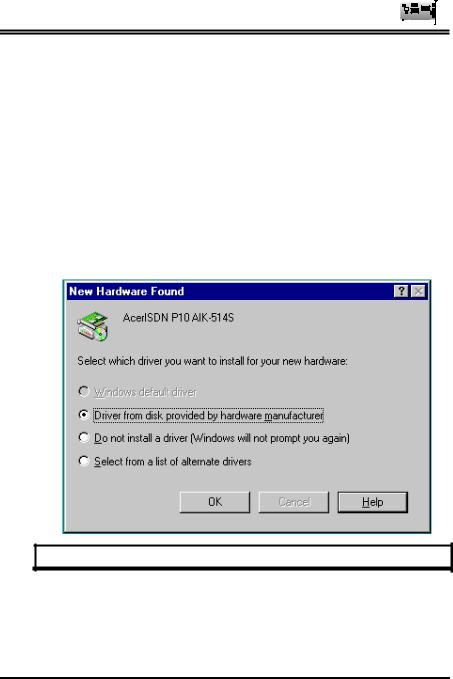
AcerISDN P10 User Manual
2.3 Installing the AcerISDN P10 Drivers
Because the AcerISDN P10 is fully Plug and Play compatible, installing the card is easy and fast.
For Windows 95 and OEM Service Release 2 (OSR2):
1.Start Windows. After the opening banner, Windows will tell you that your AcerISDN P10 card has been detected. You will then see the following screen for Windows 95:
FIGURE 2-2: ACERISDN P10 PNP CARD FOUND IN WINDOWS 95
8
