Acer AT3247, AT3248 User Manual
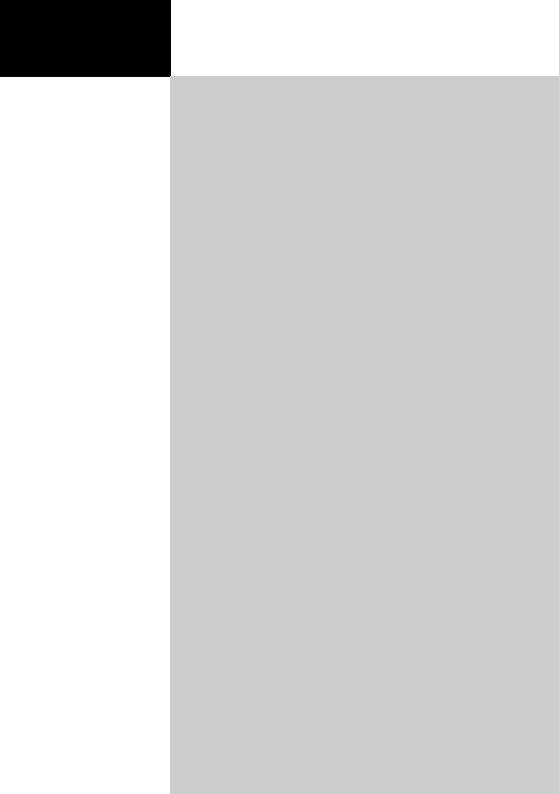
Acer LCD TV
AT3247
AT3248
User Guide
Contents
Important safety instructions |
3 |
Disposal instructions |
5 |
Mercury advisory |
5 |
Your LCD TV overview |
6 |
Front panel view |
6 |
Rear panel view |
7 |
Remote control |
8 |
General keys |
8 |
Teletext |
9 |
Basic connections |
10 |
Connecting the power cord |
0 |
Setting up the remote control |
0 |
Enjoying analog and digital TV |
11 |
Connecting an antenna/cable |
1 |
Getting started watching your TV |
1 |
Connecting external audio/video devices |
13 |
Connecting a DVD, VCR, STB or audio/video equipment |
3 |
Connecting a camera, camcorder or game console |
4 |
Connecting a PC or notebook computer |
5 |
Selecting the input source |
5 |
OSD navigation |
16 |
Navigating the OSD with the remote control |
6 |
Adjusting the OSD settings |
7 |
Empowering Technology |
19 |
Set-up Empowering mode |
9 |
Default setting in different Empowering mode |
20 |
Advanced features |
22 |
Advanced Picture Adjustment |
22 |
Steady Sound |
24 |
Channel Edit |
25 |
Reorder for channels |
27 |
Channel scan ordering |
29 |
Intelligent Zapping |
30 |
Blue Mute |
31 |
Parental Control |
32 |
TV ratings (for digital TV mode) |
34 |
Channel list |
36 |
Electronic programme guide |
37 |
Sound effects |
39 |
Widescreen display mode |
39 |
Troubleshooting |
41 |
PC input signal reference chart |
42 |
Product specifications |
43 |

Copyright © 2009 All Rights Reserved.
Acer LCD TV User Guide
Original Issue: 07/2009
Model Number:
Serial Number:
Purchase Date:
Place of Purchase:
HDMI, the HDMI logo and High-Definition Multimedia Interface are trademarks or registered trademarks of HDMI Licensing LLC.
DVB is a registered trademark of the DVB Project.
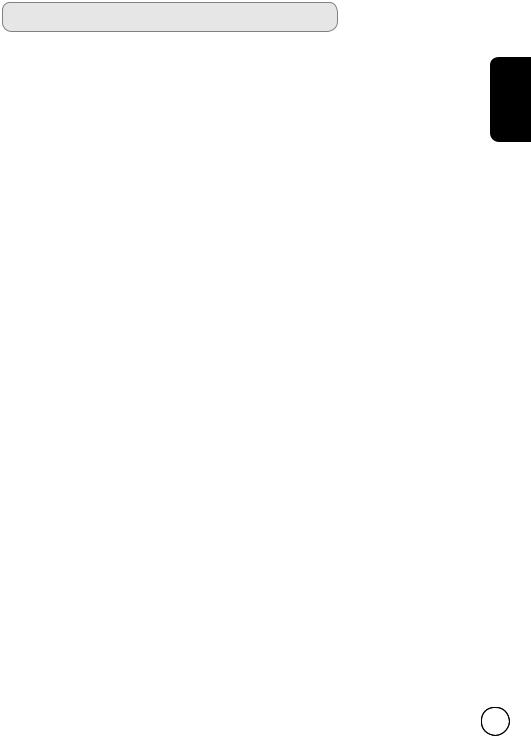
Important safety instructions
Read these instructions carefully. Please put them somewhere safe for future reference. |
|
|
1. |
Only use attachments/accessories specified by the manufacturer. |
English |
2. |
used, use caution when moving the cart/ apparatus combination |
|
Use only with the cart, stand, tripod, bracket, or table specified |
|
|
|
by the manufacturer, or sold with the apparatus. When a cart is |
|
|
to avoid injury from tip-over. |
|
3. |
Unplug this apparatus during lightning storms or when unused |
|
|
for long periods of time. |
|
4. |
Do not install this equipment in a confined space such as a |
|
|
bookcase or similar unit. |
|
5. |
No naked flame sources, such as lighted candles, should be placed on the apparatus. |
|
6. |
If the remote control will not to be used for a long time, remove the batteries. Use |
|
|
the remote control carefully. Do not drop the remote control on the floor. Keep it |
|
|
away from moisture, direct sunlight and high temperatures. |
|
7. |
Used or discharged batteries must be properly disposed of or recycled in compliance |
|
|
with all applicable laws. For detailed information, contact your local solid waste |
|
|
disposal authority. |
|
8Follow all warnings and instructions marked on the product.
9Unplug this product from the wall outlet before cleaning. Do not use liquid cleaners or aerosol cleaners. Use a damp cloth for cleaning.
10Do not use this product near water.
11Do not place this product on an unstable cart, stand or table. The product may fall, sustaining serious damage.
12Slots and openings are provided for ventilation; to ensure reliable operation of the product and to protect it from overheating, these openings must not be blocked or covered. This product should never be placed near or over a radiator or heat register or in a built-in installation unless proper ventilation is provided.
13This product should be operated from the type of power indicated on the marking label. If you are not sure of the type of power available, consult your dealer or local power company.
14Do not allow anything to rest on the power cord. Do not locate this product where the cord will be stepped on.
15If an extension cord is used with this product, make sure that the total ampere rating of the equipment plugged into the extension cord does not exceed the extension cord ampere rating. Also, make sure that the total rating of all products plugged into the wall outlet does not exceed the fuse rating.
16Never push objects of any kind into this product through cabinet slots as they may touch dangerous voltage points or short-out parts, which could result in a fire or electric shock. Never spill liquid of any kind on the product.
17Do not attempt to service this product yourself, as opening or removing covers may expose you to dangerous voltage points or other risks. Refer all servicing to qualified service personnel.
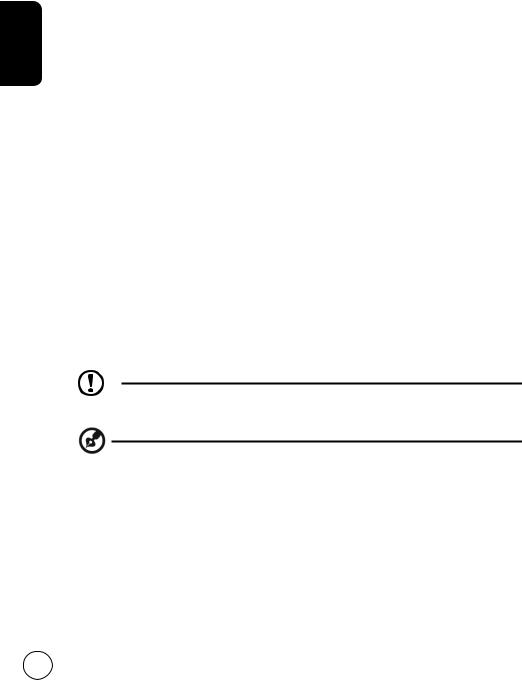
18 |
Unplug this product from the wall outlet and refer servicing to qualified service |
|
|
personnel under the following conditions: |
|
|
a. When the power cord or plug is damaged or frayed. |
|
|
b. If liquid has been spilled into the product. |
|
English |
c. If the product has been exposed to rain or water. |
|
d. If the product does not operate normally when the operating instructions are |
||
|
||
|
followed. Adjust only those controls that are covered by the operating instructions. |
|
|
Improper adjustment of other controls could result in damage; extensive work by |
|
|
a qualified technician might then be required to restore the product to normal |
|
|
condition. |
|
|
e. If the product has been dropped or the case has been damaged. |
|
|
f. If the product exhibits a distinct change in performance, indicating a need for |
|
|
service. |
|
19 |
Use only the proper type of power cord (provided in your accessories box) for this |
|
|
unit. Always disconnect the power cord from the wall outlet before servicing or |
|
|
disassembling this equipment. |
|
20 |
Do not overload an electrical AC outlet, power strip. The overall system load must not |
|
|
exceed 80% of the branch circuit rating. If power strips are used, the load should not |
|
|
exceed 80% of the power strip input rating. |
|
21 |
Some products are equipped with a three-wire electrical grounding-type plug that |
|
|
has a third pin for grounding. This plug only fits into a grounded electrical outlet. This |
|
|
is a safety feature. Make sure the AC outlet is properly grounded. Do not defeat the |
|
|
safety purpose of the grounding-type plug by trying to insert it into a non-grounded |
|
|
outlet. If you cannot insert the plug into the outlet, contact your electrician to replace the |
|
|
outlet. |
|
22 |
This LCD TV is designed for home entertainment and should not be used in working |
|
|
environments. Maintain ample distance from it when watching: Sitting too close can strain |
|
|
your eyes. |
The grounding pin is an important safety feature. It is possible to receive an electric shock from a system that is not properly grounded.
The grounding pin provides protection against unexpected noise and interference that is produced by nearby electrical devices.
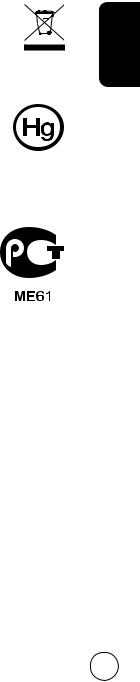
Disposal instructions
Do not throw this electronic device into the rubbish bin / container when discarding. To minimize pollution and ensure utmost protection of the global environment, please recycle.
For more information regarding WEEE, please refer to
http://www.acer-group.com/public/Sustainability/sustainability01.htm
Mercury advisory
For bulb-inside projectors or electronic products containing an non-LED- backlit-LCD/CRT monitor or display:
Lamp(s) inside this product contain mercury and must be recycled or disposed of according to local, state or federal laws. For more information, contact the
Electronic Industries Alliance at www.eiae.org. For lamp-specific disposal information, check www.lamprecycle.org.
Соответствует сертификатам, обязательным в РФ
(Compliant with Russian regulatory certification)
English

English
Your LCD TV overview
|
Front panel view |
|
||
|
1 |
|
Common interface |
|
|
2 |
|
AV-in CVBS, Audio L/R |
|
|
3 |
|
USB port (Service only) |
6 |
|
4 |
|
Headphone* jack |
|
|
5 |
|
HDMI 3 |
|
|
|
|
|
7 |
1 |
INTERFACE |
|
|
8 |
COMMON |
|
|
||
|
|
|
|
|
2 |
R |
|
|
9 |
L |
AUDIO |
|
||
|
|
|||
|
|
VIDEO |
|
10 |
|
|
SERVICE |
|
|
3 |
|
PORT |
|
|
|
|
|
|
|
4 |
|
|
|
|
5 |
|
|
|
|
HDMI 3
SCA
|
|
Volume up |
When the OSD is on, functions the same as the |
|
|
Right arrow. |
|
|
|
|
|
6 |
|
|
|
|
Volume |
When the OSD is on, functions the same as the |
|
|
|
||
|
|
down |
Left arrow. |
|
|
|
|
|
|
Channel up |
When the OSD is on, functions the same as the |
|
|
Up arrow. |
|
|
|
|
|
7 |
|
|
|
|
Channel |
When the OSD is on, functions the same as the |
|
|
|
||
|
|
down |
Down arrow. |
|
|
|
|
8 |
|
Menu key |
Turns the OSD menu On and Off. |
|
|
|
|
9 |
|
Input key |
Press to change input source. When the OSD is |
|
on, press this button to confirm selection. |
||
|
|
|
|
|
|
|
|
10 |
|
Power On/ |
Turns the power On and Off. |
|
Off |
||
|
|
|
|
|
|
|
|
*Ensure you adjust the sound to a comfortable level when using earphones or headphones. If the volume is too loud, you risk permanent damage to your hearing.
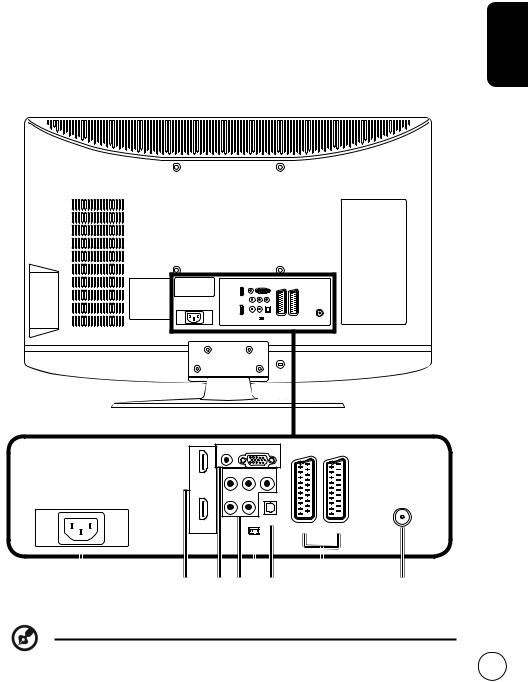
Rear panel view |
|
|
|
||
1 |
AC-in |
2 |
HDMI 1 / HDMI 2 |
|
|
|
|
|
|
|
|
3 |
VGA-in + PC Audio-in |
4 |
AV-in (Component) + Audio L/R |
|
|
|
|
|
|
|
|
5 |
Service port |
6 |
SPDIF out (only for AT3248) |
English |
|
|
|
|
|
||
7 |
SCART 1 / SCART 2 |
8 |
Tuner* |
||
|
|||||
|
|
|
|
|
|
|
AUDIO |
VGA |
|
|
Y |
Pb |
Pr |
HDMI 1 |
|
|
|
|
L |
R |
ANT |
|
PAL-DVBT |
||
|
|
|
|
HDMI 2 |
|
|
SPDIF |
SERVICE |
SCART 1 SCART 2 |
||
|
|
2 |
|
|
|
|
|
|
|
|
|
|
|
|
|
|
|
|
|
|
|
|
|
|
|
|
|
|
|
|
|
|
1 |
3 |
4 |
5 |
|
6 |
|
7 |
8 |
||
* Tuner supports analog, digital and mixed signals.
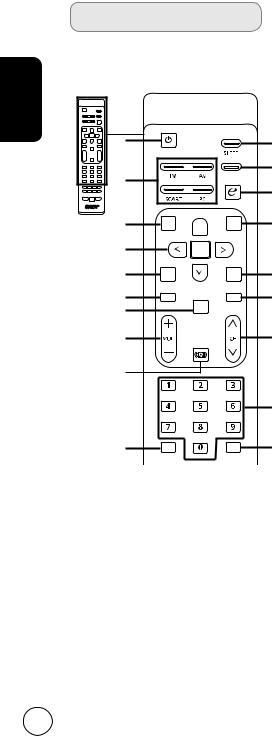
English
Remote control
General keys
6 MENU
Press to open or close the Menu.
7 Back
Press to go back one Menu level.
1
3
6
8
9
11
13
14
16
POWER |
WIDE |
MENU  BACK
BACK
OK
MPX |
|
EPG |
MUTE |
CH |
DISPLAY |
|
LIST |
|
2
4
5
7
10
12
15
17
8Directional keys/OK
9MPX
Press to select the audio type. The setting will be displayed on the screen.
10EPG
Press to launch Electronic Programme Guide (EPG) mode (Digital TV mode only). See page 37.
11MUTE
Press to toggle audio On and Off.
12DISPLAY
Press to display or change input/ channel information (dependent on input/source type).
13CH LIST
Press to open the channel list. See page 36.
14VOL (+/-)
Press to increase or decrease the volume.
18 |
|
|
19 |
15 |
CH (up/down) |
RECALL |
ENTER |
|
Press to sequentially select the TV |
channel.
1POWER
Press to turn your TV On/Off.
2SLEEP
Press to set a time period after which the TV will switch itself to standby (15, 30, 45, 60, 90 or 120 minutes).
3Input buttons (TV/AV/SCART/PC)
Press to select correct input mode.
4WIDE
Press to toggle scaling mode between Wide detect, 4:3, 16:9 and Letterbox 1, 2, 3 modes.
16Sound
Press to turn audio mode to virtual audio effect mode.
17Number keys.
18RECALL
Press to return to the previous channel. See page 30.
19ENTER
Press to confirm channel number selection.
5e (Empowering Technology)
Press to activate Acer Empowering Technology. See page 18.
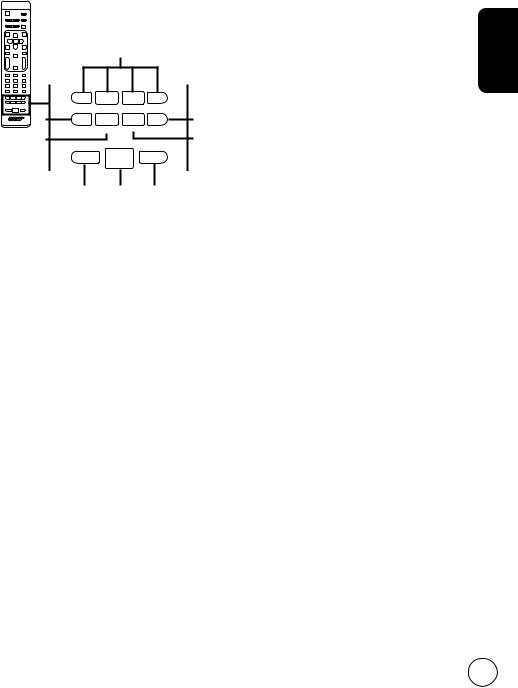
Teletext
1
2 |
INDEX |
SUBTITLE SUBPAGE |
REVEAL |
4 |
|
3 |
5 |
||||
|
|
|
|||
|
SIZE |
TTX/MIX |
HOLD |
|
6 7 8
1Colour buttons (R/G/Y/B)
Operates corresponding button on the teletext page.
2INDEX
Press to go to the index page.
3SUBTITLE
Press to view subtitles on the screen.
4REVEAL
Press to reveal hidden teletext information.
5SUBPAGE
Press to access the teletext’s subpages directly.
6SIZE
Press once to zoom teletext page to 2X.
Press again to resume.
7TTX/MIX (TELETEXT/MIX)
Press to switch from TV/AV to Teletext mode.
Press to overlay teletext page on the TV image.
8HOLD
Press to pause the current teletext page in multi-page viewing mode. When watching TV, press to freeze the image on the screen.
English
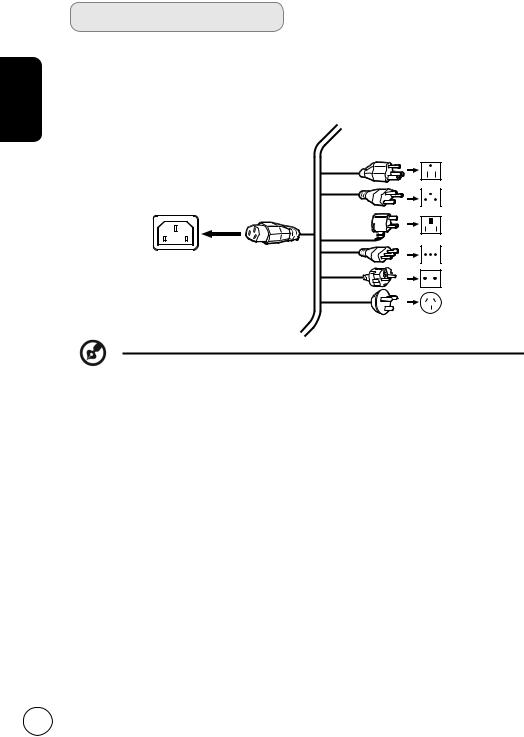
English
Basic connections
Connecting the power cord
1Connect the AC cord into the AC input on the back of the set.
2Connect the plug to the wall outlet as shown.
A certified power cord that meets your country's legal requirements must be used with this TV. You may also use an ordinary polyvinyl cord that meets IEC 60227 requirements or a synthetic rubber cord that meets IEC 60245 requirements.
Setting up the remote control
1Open the cover on the back of the remote unit.
2Insert two AAA batteries (supplied) to match the polarity indicated inside the battery compartment.
10
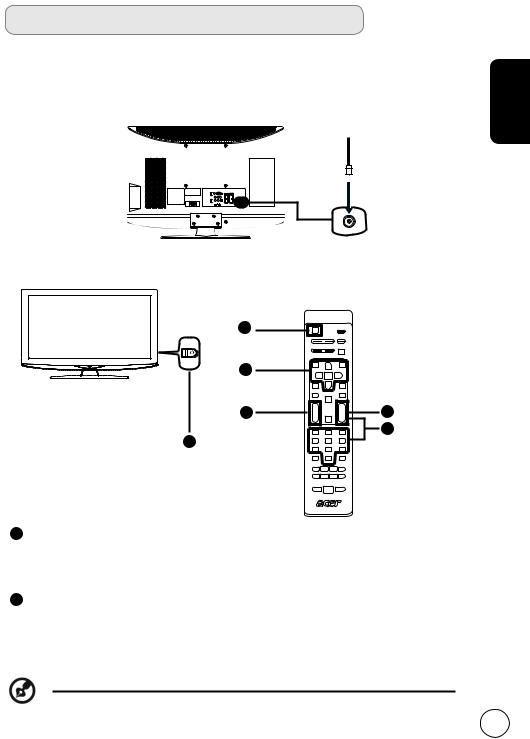
Enjoying analog and digital TV
Connecting an antenna/cable
Connect the antenna cable to the appropriate antenna terminal on the back of the TV set as shown below.
Tuner
Start watching your TV
1 |
|
2 |
|
4 |
1 |
1 |
3 |
|
English
1Power
a.Turn on the power switch next to the screen.
b.Press the power button or channel up/down button on the remote control.
2Setup Wizard
The first time you switch on the TV, the Setup Wizard will guide you to complete the language selection and channel scanning.
Press the OK key to begin the setup process.
You can also adjust these settings using the front control panel. Please see
"Front panel view" on page 6 for details.
11
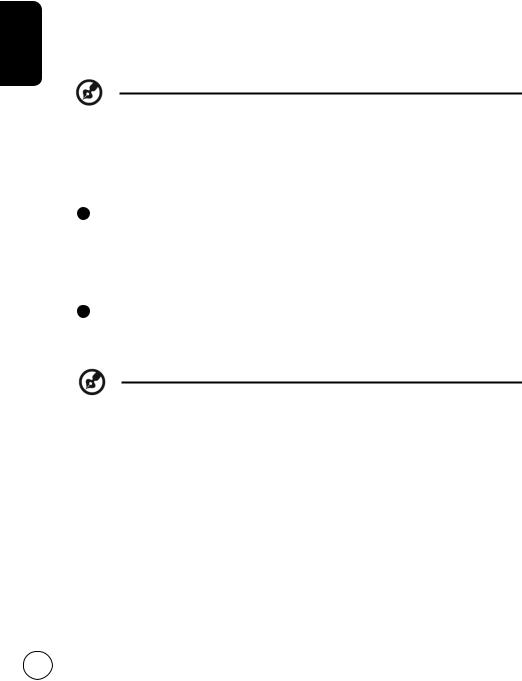
English
Step 1. Select the setup language you prefer.
Step 2. Please select country.
Step 3. Enter the correct time zone using the remote control.
Step 4. Ensure that your coaxial cables are connected correctly before proceeding. Step 5. Scan for digital channels and analog channels.
Step 6. Setup is now complete. You are ready to begin watching TV.
If you leave the setup process before it is complete, you will be asked if you want to:
1.Resume setup
2.Resume setup wizard at next startup
3.Exit
Select an option and press OK to exit.
3Changing channels
a.Enter the desired channel with the 0-9 keypad. The channel will change after 2 seconds. Press ENTER to change the channel immediately.
b.Pressing the channel (CH) up / down button on the remote control will also change the channel.
4 Adjusting the volume
Adjust the volume level using the (VOL) up/down button on the remote control.
Setup may vary due to local broadcast differences.
12
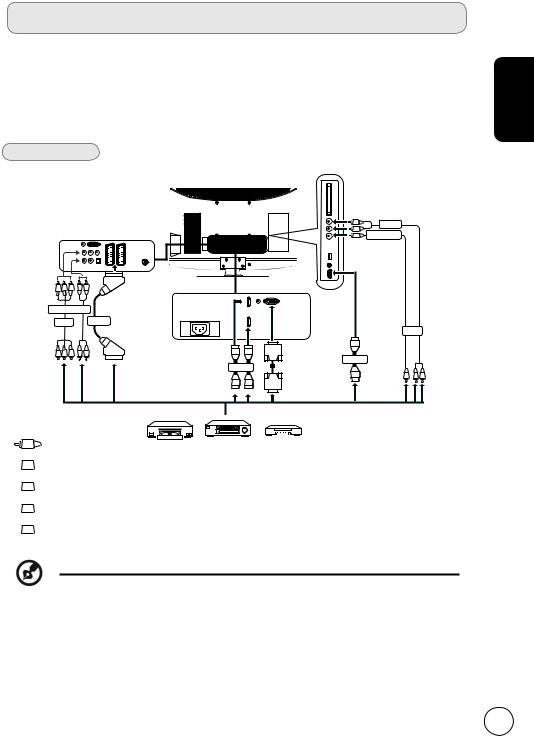
Connecting external audio/video devices
Connecting a DVD, VCR, STB or audio/video equipment
Connect your DVD player, VCR or audio/video equipment using the SCART port located at the rear of your LCD TV as shown below.
Source-in
75Ω
G B R W R
COMPONENT
AV SCART
G B R W R
D-Sub
HDMI |
D-Sub
R |
AUDIO |
W |
|
Y |
COMPOSITE |
AV
HDMI |
Y W R
Y Yellow |
DVD |
 R
R Red
Red
 W
W White
White
 B
B Blue
Blue
 G
G Green
Green
or |
or |
VCR STB
*Acer recommends the following priority for connection types: HDMI -> Component -> SCART -> Composite.
English
13
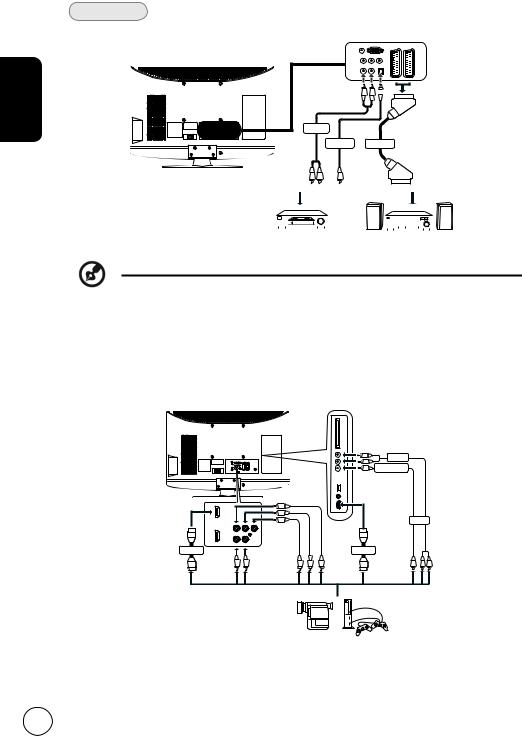
English
TV-out
R W 
AUDIO
*SPDIF SCART
R W
|
|
|
|
|
|
|
|
|
|
|
|
|
|
|
|
|
|
|
|
|
|
|
|
|
|
|
|
|
|
|
|
|
|
|
|
|
|
|
|
|
|
|
|
|
|
|
|
|
|
|
Recorder |
|
|
|
|
|
|
|
|
|
|
|
|
|
|
|
|
|
||||||
|
|
|
|
|
|
|
|
|
|
AV |
|
|
||||||||||||
* SPDIF ony for AT3248.
Connecting a camera, camcorder or game console
Connect your camera or camcorder to the video/audio ports the TV set as shown below.
R |
AUDIO |
W |
|
Y |
COMPOSITE |
G |
|
B |
|
R |
AV |
Y |
Pb |
Pr |
L |
R |
|
HDMI |
|
HDMI |
w R |
R B G |
Y W R |
14
