Acer Aspire X5810, Aspire X3810 User Manual

Acer
Aspire X3810/X5810
Service Guide
Service guide files and updates are available on the ACER/CSD web; for more information, please refer to http://csd.acer.com.tw
PRINTED IN TAIWAN
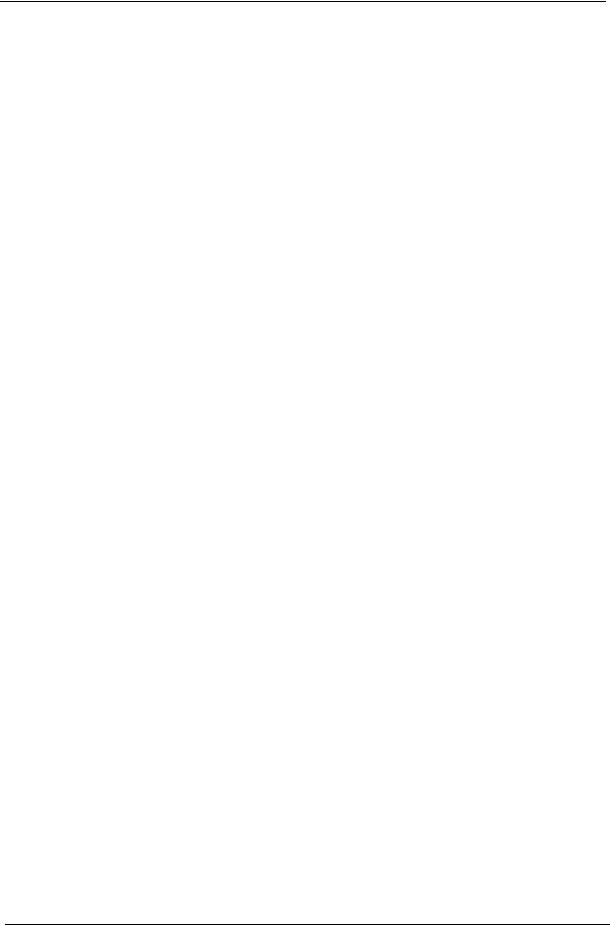
Revision History
Please refer to the table below for the updates made on this service guide.
Date |
Chapter |
Updates |
|
|
|
|
|
|
|
|
|
|
|
|
ii
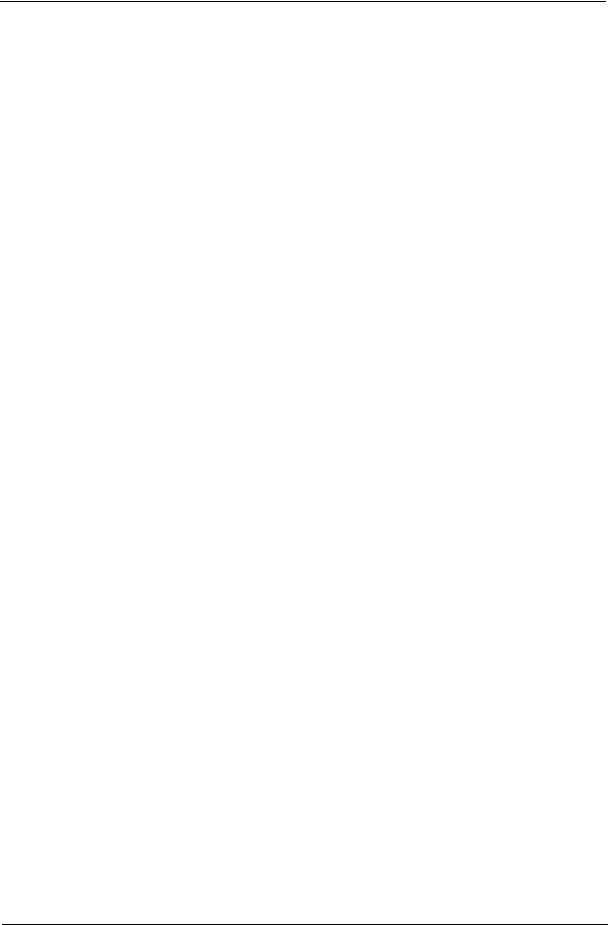
Copyright
Copyright © 2009 by Acer Incorporated. All rights reserved. No part of this publication may be reproduced, transmitted, transcribed, stored in a retrieval system, or translated into any language or computer language, in any form or by any means, electronic, mechanical, magnetic, optical, chemical, manual or otherwise, without the prior written permission of Acer Incorporated.
iii
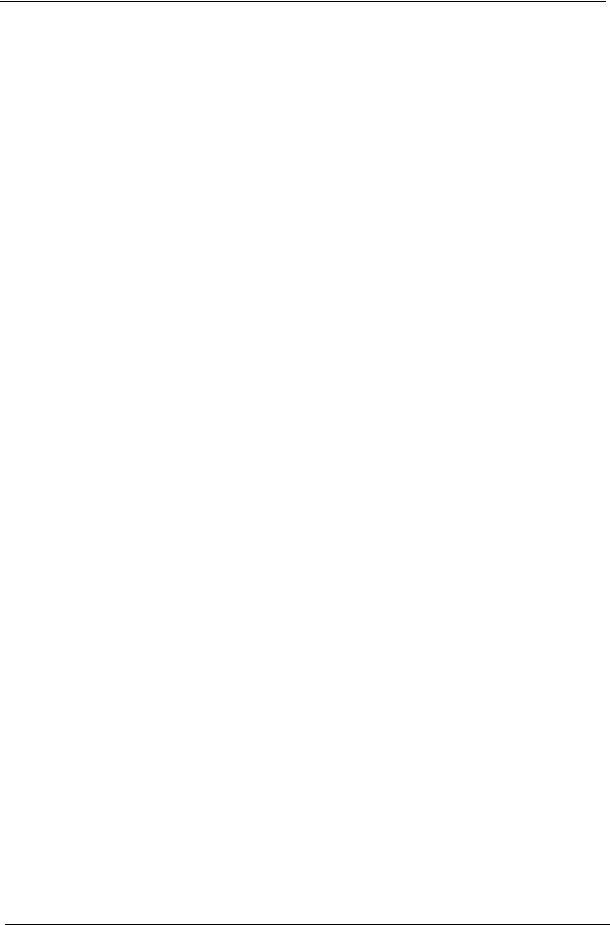
Disclaimer
The information in this guide is subject to change without notice.
Acer Incorporated makes no representations or warranties, either expressed or implied, with respect to the contents hereof and specifically disclaims any warranties of merchantability or fitness for any particular purpose. Any Acer Incorporated software described in this manual is sold or licensed "as is". Should the programs prove defective following their purchase, the buyer (and not Acer Incorporated, its distributor, or its dealer) assumes the entire cost of all necessary servicing, repair, and any incidental or consequential damages resulting from any defect in the software.
Acer is a registered trademark of Acer Corporation. Intel is a registered trademark of Intel Corporation.
Pentium Dual-Core, Celeron Dual-Core, Core 2 Duo, Core 2 Quad, Celeron, and combinations thereof, are trademarks of Intel Corporation.
Other brand and product names are trademarks and/or registered trademarks of their respective holders.
iv
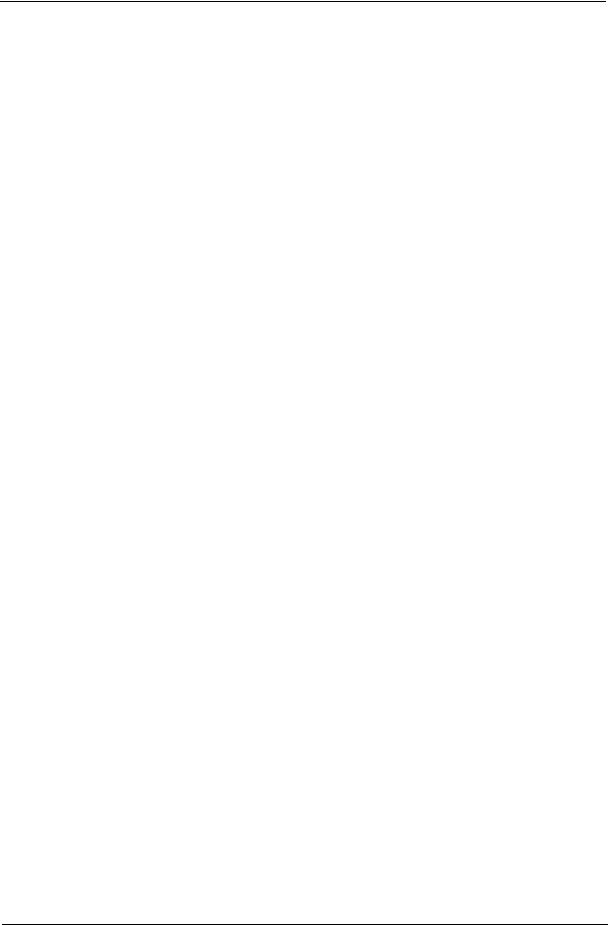
Conventions
The following conventions are used in this manual:
SCREEN |
Denotes actual messages that appear on screen. |
MESSAGES |
|
|
|
NOTE |
Gives additional information related to the current topic. |
|
|
WARNING |
Alerts you to any physical risk or system damage that might result from doing |
|
or not doing specific actions. |
|
|
CAUTION |
Gives precautionary measures to avoid possible hardware or software |
|
problems. |
|
|
IMPORTANT |
Reminds you to do specific actions relevant to the accomplishment of |
|
procedures. |
|
|
v
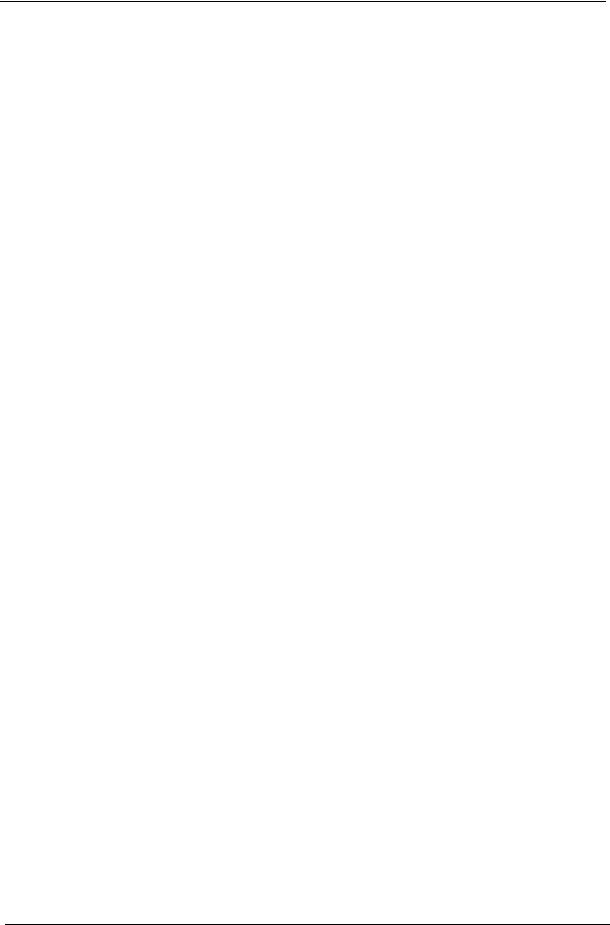
Service Guide Coverage
This Service Guide provides you with all technical information relating to the BASIC CONFIGURATION decided for Acer's "global" product offering. To better fit local market requirements and enhance product competitiveness, your regional office MAY have decided to extend the functionality of a machine (e.g. add-on card, modem, or extra memory capability). These LOCALIZED FEATURES will NOT be covered in this generic service guide. In such cases, please contact your regional offices or the responsible personnel/channel to provide you with further technical details.
FRU Information
Please note WHEN ORDERING FRU PARTS, that you should check the most up-to-date information available on your regional web or channel. If, for whatever reason, a part number change is made, it will not be noted in the printed Service Guide. For ACER-AUTHORIZED SERVICE PROVIDERS, your Acer office may have a DIFFERENT part number code to those given in the FRU list of this printed Service Guide. You MUST use the list provided by your regional Acer office to order FRU parts for repair and service of customer machines.
vi
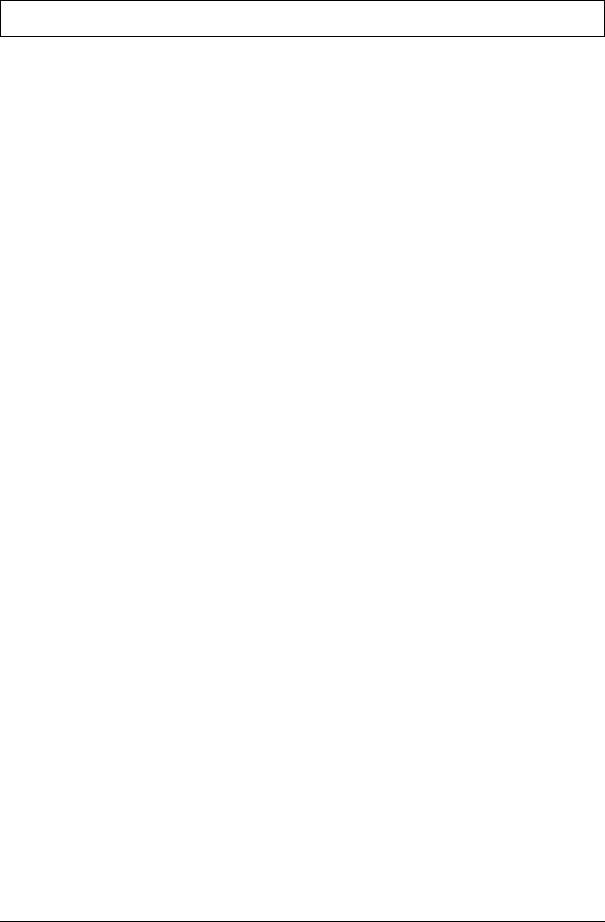
Table of Contents
System Tour |
1 |
Features |
1 |
System Components |
4 |
Front Panel |
4 |
Rear Panel |
6 |
Internal Components |
7 |
System LED Indicators |
8 |
System Utilities |
9 |
CMOS Setup Utility |
9 |
Entering CMOS setup |
10 |
Navigating Through the Setup Utility |
10 |
Setup Utility Menus |
11 |
BIOS Recovery |
29 |
System Disassembly |
31 |
Disassembly Requirements |
31 |
Pre-disassembly Procedure |
32 |
Main Unit Disassembly |
33 |
Removing the Side Panel |
34 |
Removing the Front Bezel |
35 |
Removing the Heat Sink Fan Assembly |
36 |
Removing the Processor |
37 |
Removing the Optical Drive |
38 |
Removing the Hard Disk Drive |
41 |
Removing the Power Supply |
42 |
Removing the Memory Modules |
44 |
Removing the TV Tuner Card |
45 |
Removing the VGA Card |
46 |
Removing the Front I/O and Card Reader Boards |
48 |
Removing the Mainboard |
51 |
System Troubleshooting |
53 |
Hardware Diagnostic Procedure |
53 |
System Check Procedures |
54 |
Power System Check |
54 |
System External Inspection |
54 |
System Internal Inspection |
54 |
Checkpoints |
55 |
Viewing BIOS checkpoints |
55 |
Bootblock Initialization Code Checkpoints |
55 |
Bootblock Recovery Code Checkpoints |
56 |
POST Code Checkpoints |
57 |
DIM Code Checkpoints |
59 |
Beep Codes |
60 |
Boot Block Beep Codes |
60 |
POST BIOS Beep Codes |
60 |
Error Messages |
62 |
Memory |
62 |
Boot |
62 |
Storage Device |
63 |
Virus Related |
64 |
vii
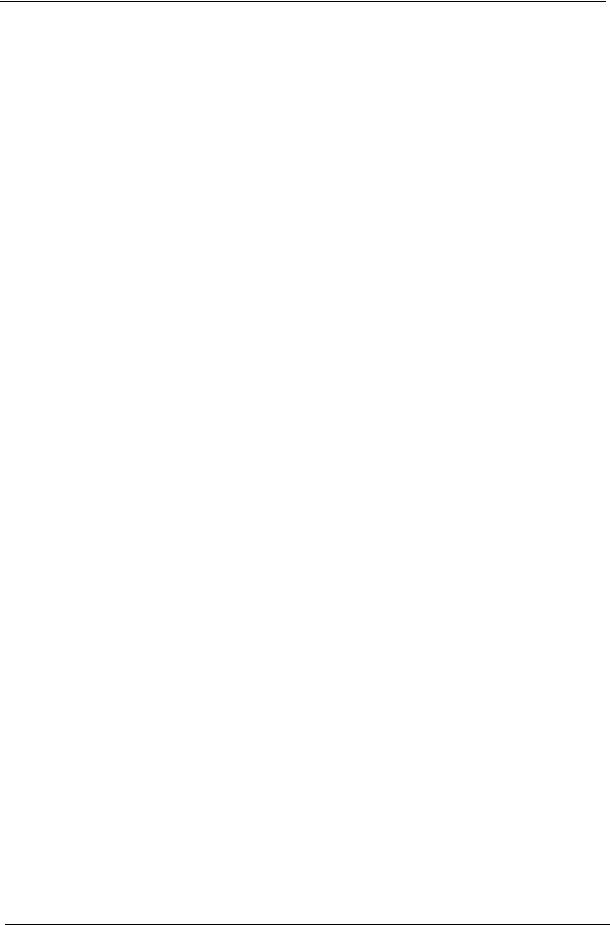
System Configuration |
65 |
CMOS |
66 |
Miscellaneous |
66 |
USB eModule Error Messages |
67 |
SMBIOS eModule Error Messages |
67 |
CPU eModule Error Messages |
67 |
MPS Table (Multi-processor) eModule Error Messages |
67 |
Online Support Information |
68 |
System Block Diagram and Board Layout |
69 |
System Block Diagram |
69 |
Board Layout |
70 |
Mainboard |
70 |
System Jumper |
72 |
FRU (Field Replaceable Unit) List |
73 |
X3810/X5810 Exploded Diagram |
74 |
X3810 FRU List |
76 |
X5810 FRU List |
85 |
Technical Specifications |
95 |
viii
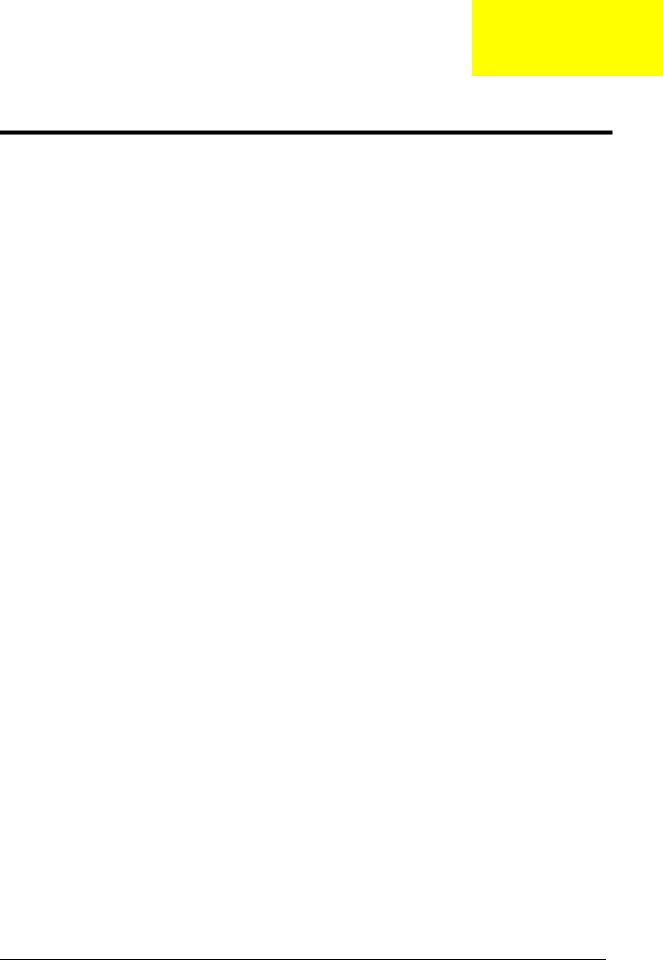
Chapter 1
System Tour
Features
Below is a brief summary of the computer’s many feature:
NOTE: The features listed in this section is for your reference only. The exact configuration of the system depends on the model purchased.
Processor
Intel Pentium Core 2 Quad Q6600/Q8200/Q8300/Q9300/Q9400/Q9550/Q9650 processor
Intel Pentium Core 2 Duo E7400/E7500/E8500/E8600 processor
Intel Pentium Dual-Core E2220/E5200/E5300/E5400 processor
Intel Celeron Dual-Core E1400/E1500 processor
Chipset
North bridge: Intel G43/G45 Express chipset
South bridge: Intel ICH10 chipset
Memory subsystem
Supports up to four 240-pin DDR3-1066/1333 MHz DIMM sockets
Supports single channel or dual-channel memory mode
Media storage
DVD-ROM SATA drive
Combo SATA drive
Blu-ray disc rewriter
Super-Multi SATA DVD drive
160/320/640 GB or 1 TB SATA hard disk drive
Serial ATA controller
Embedded SATA controllers
Two SATA ports
eSATA port
Audio
Realtek ALC888S 8-channel audio CODEC
Networking
Intel WG82567V Gigabit NIC
One Gigabit Ethernet LAN port (RJ-45)
Clock Generator
Realtek RTM875T-505
Chapter 1 |
1 |

PCI I/O
One PCI Express x16 bus slot
One PCI Express x1 bus slot
I/O ports
Front
Three USB 2.0 ports
Memory Stick
Memory Stick PRO
Secure Digital (SD) Card
miniSD Card
Headphone/speaker-out/line-out jack
Microphone-in jack
CFI/II (CompactFlash Type I/II) slot
Rear
PS/2 keyboard port
PS/2 mouse port
Microphone jack
Headphone/analog speakers jack or front speakers jack
Center speaker/subwoofer jack
Surround L/R speaker jack
Audio inside speaker jack or side speaker jack
S/PDIF port
HDMI port
eSATA port
Four USB 2.0 ports
Gigabit LAN port
VGA/monitor port
Operating system and software
Operating system options:
Genuine Windows Vista® Ultimate (32/64-bit)
Genuine Windows Vista Home Premium (32/64-bit)
Applications
Acer Empowering Technology (Acer eRecovery Management)
Acer Arcade Live
McAfee Internet Security Suite 2008 Trial version
NTI MediaMaker
System BIOS
SPI Flash ROM 16 MB
Power supply
220-watts (115/230 Vac) power supply
2 |
Chapter 1 |
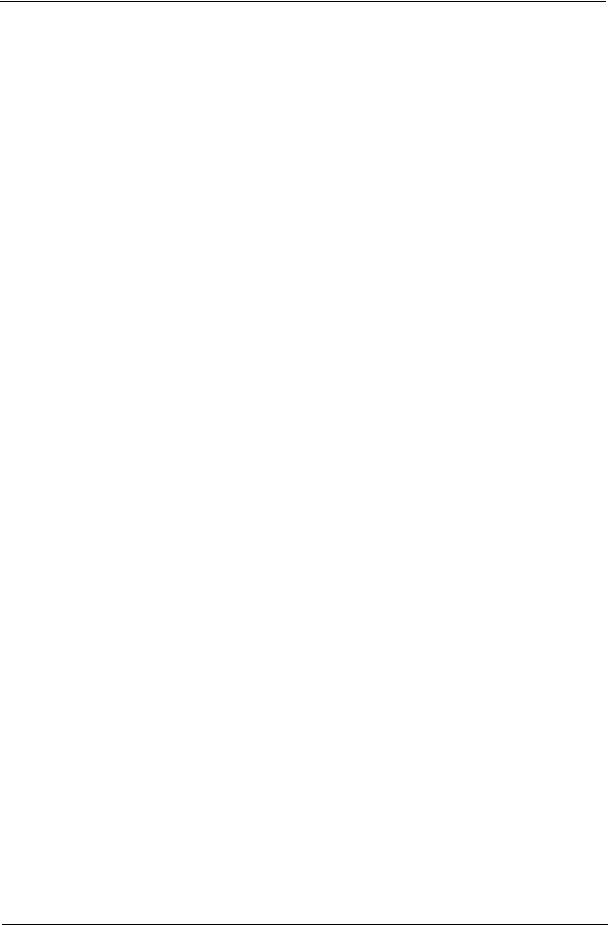
Dimension and weight
Dimension (DxWxH): 265 x 100 x 362 mm (with bezel)
Weight (estimate): 5.6 kg (MVB SKU)
Chapter 1 |
3 |
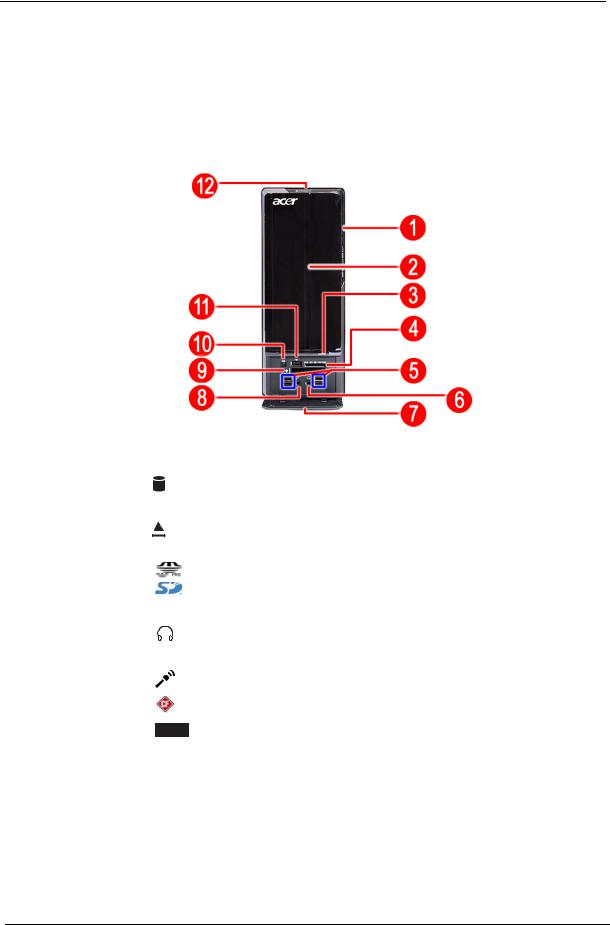
System Components
This section is a virtual tour of the system’s interior and exterior components.
Front Panel
X3810
No. |
Icon |
Component |
||
|
|
|
|
|
1 |
|
|
|
HDD activity indicator |
|
|
|
|
|
2 |
|
|
|
Optical drive bay door |
|
|
|
|
|
3 |
|
|
|
Drive bay door eject button |
|
|
|
|
Press to open drive bay door and access the optical drive. |
|
|
|
|
|
4 |
|
|
|
Media card reader |
|
|
|
||
|
|
|
|
|
|
|
|
|
|
5 |
|
|
|
USB 2.0 ports |
|
|
|
|
|
6 |
|
|
|
Headphone/Speaker-out/line-out jack |
|
|
|
|
|
7 |
|
|
|
Front I/O cover |
|
|
|
|
|
8 |
|
|
|
Microphone-in jack |
|
|
|
|
|
9 |
|
|
|
CF I/II (CompactFlash Type I/II) slot |
|
|
|
|
|
10 |
|
|
|
IEEE 1394 port (4-pin) |
|
|
|
|
|
11 |
|
|
|
USB 2.0 port |
|
|
|
|
|
12 |
|
|
|
Power button/power indicator |
|
|
|
|
|
4 |
Chapter 1 |
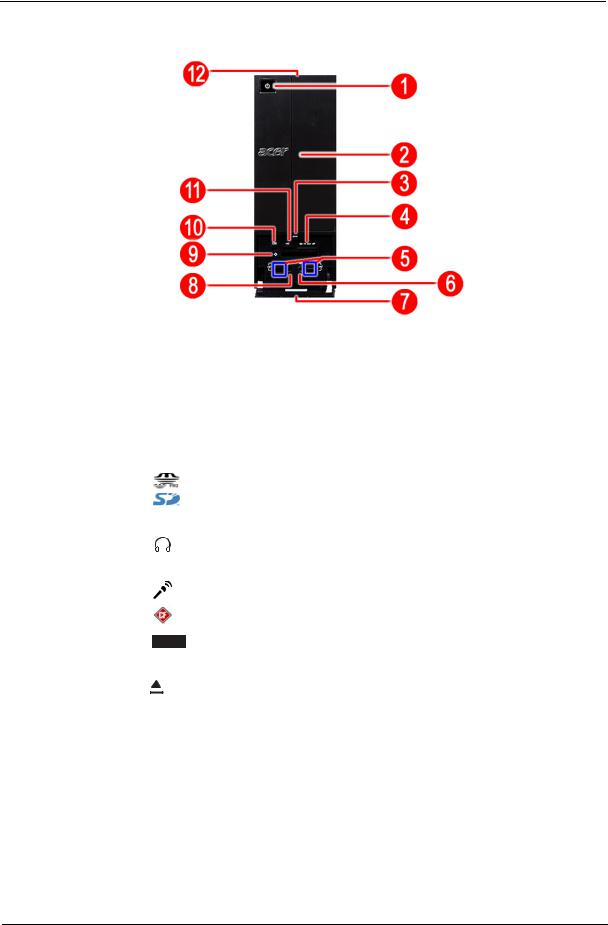
X5810
No. |
Icon |
Component |
||
|
|
|
|
|
1 |
|
|
|
Power button/power indicator |
|
|
|
|
|
2 |
|
|
|
Optical drive bay door |
|
|
|
|
|
3 |
|
|
|
Front I/O cover open/close icon |
|
|
|
|
Press beneath the icon (on the cover) to open the front I/O |
|
|
|
|
cover. To close the door, flip the cover back into place, then |
|
|
|
|
press the cover, beneath the icon. |
|
|
|
|
|
4 |
|
|
|
Media card reader |
|
|
|
||
|
|
|
|
|
|
|
|
|
|
5 |
|
|
|
USB 2.0 ports |
|
|
|
|
|
6 |
|
|
|
Headphone/Speaker-out/line-out jack |
|
|
|
|
|
7 |
|
|
|
Front I/O cover |
|
|
|
|
|
8 |
|
|
|
Microphone-in jack |
|
|
|
|
|
9 |
|
|
|
CF I/II (CompactFlash Type I/II) slot |
|
|
|
|
|
10 |
|
|
|
IEEE 1394 port (4-pin) |
|
|
|
|
|
11 |
|
|
|
USB 2.0 port |
|
|
|
|
|
12 |
|
|
|
Drive bay door eject button |
|
|
|
|
Press to open drive bay door and access the optical drive. |
|
|
|
|
|
Chapter 1 |
5 |
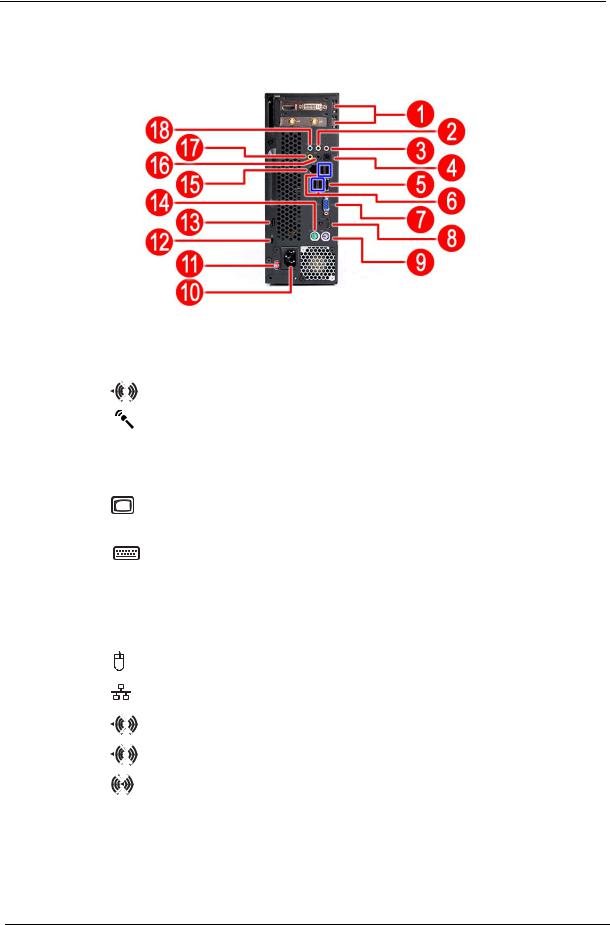
Rear Panel
No. |
Icon |
Component |
||||
|
|
|
|
|
|
|
1 |
|
|
|
|
|
Expansion slot (Photo shows graphics card and TV tuner card) |
2 |
|
|
|
|
|
Line-out jack |
|
|
|
|
|
|
|
3 |
|
|
|
|
|
Microphone/speaker-out/line-in jack |
|
|
|
|
|
|
|
4 |
|
|
|
|
|
S/PDIF port |
|
|
|
|
|
|
|
5 |
|
|
|
|
|
eSATA port |
|
|
|
|
|
|
|
6 |
|
|
|
|
|
USB 2.0 ports |
|
|
|
|
|
|
|
7 |
|
|
|
|
|
VGA monitor port |
|
|
|
|
|
|
|
8 |
|
|
|
|
|
HDMI port |
|
|
|
|
|
|
|
9 |
|
|
|
|
|
PS2 keyboard port |
|
|
|
|
|
|
|
10 |
|
|
|
|
|
Power connector |
|
|
|
|
|
|
|
11 |
|
|
|
|
|
Voltage selector switch |
|
|
|
|
|
|
|
12 |
|
|
|
|
|
Lock slot |
|
|
|
|
|
|
|
13 |
|
|
|
|
|
Key hole |
|
|
|
|
|
|
|
14 |
|
|
|
|
|
PS2 mouse port |
|
|
|
|
|
|
|
15 |
|
|
|
|
|
Gigabit LAN port (10/100/1000 Mbps) |
|
|
|
|
|
|
|
16 |
|
|
|
|
|
Rear speaker/surround out jack |
|
|
|
|
|
|
|
17 |
|
|
|
|
|
Center speaker/subwoofer jack |
|
|
|
|
|
|
|
18 |
|
|
|
|
|
Audio in or side speaker jack |
|
|
|
|
|
|
|
6 |
Chapter 1 |
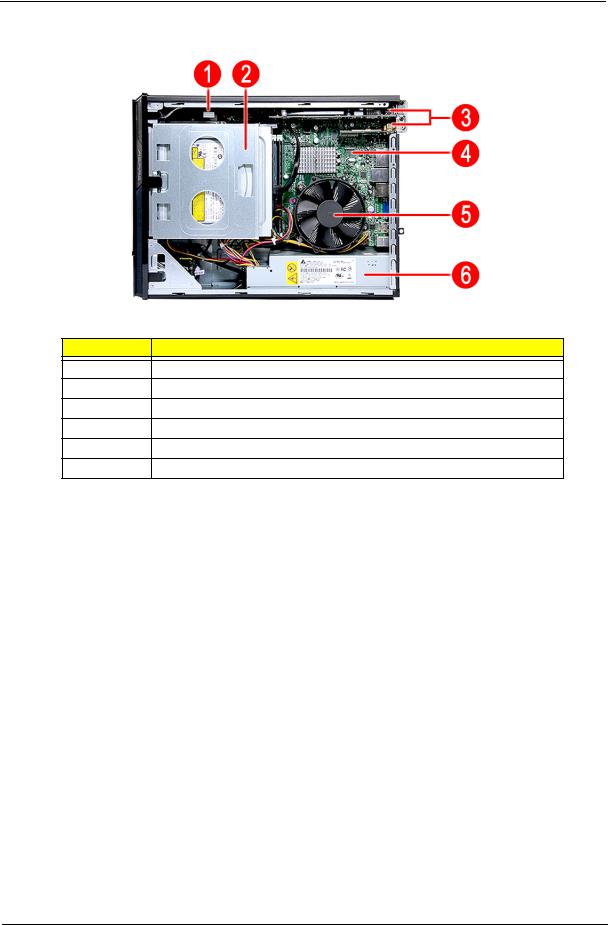
Internal Components
No. Component
1HDD drive
2Optical drive
3Expansion cards
4Mainboard
5Heat sink fan assembly
6Power supply
Chapter 1 |
7 |
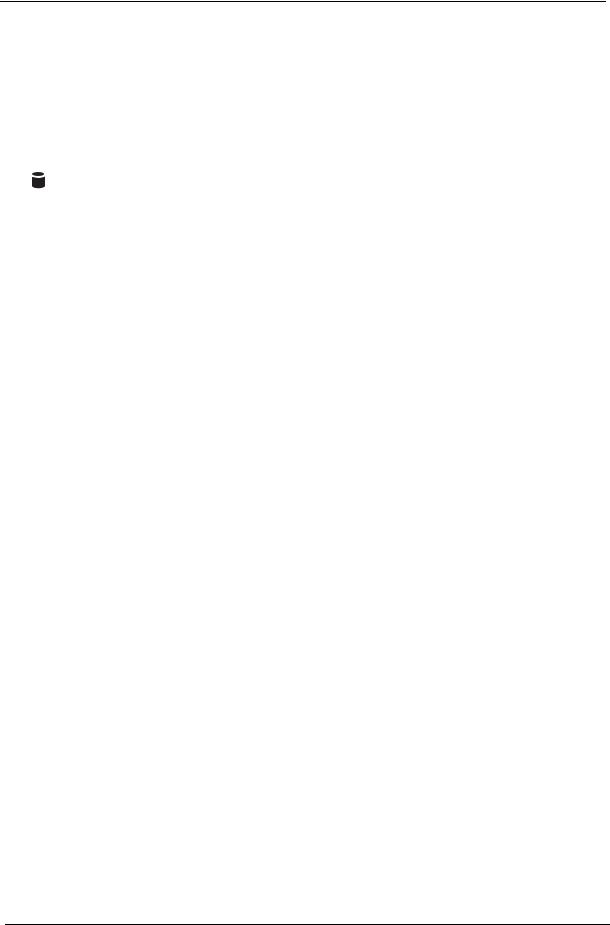
System LED Indicators
This section describes the different system LED indicators.
LED indicator |
Color |
LED status |
Description |
|
|
|
|
|
|
Power |
Green |
On |
The system has AC power and is powered on. |
|
|
|
|
|
|
|
Green |
Blinking |
The system is in standby mode. |
|
|
|
|
|
|
|
— |
Off |
System is not powered on. |
|
|
|
|
|
|
HDD activity |
Green |
On |
HDD is installed and functioning correctly. |
|
|
|
|
|
|
|
Green |
Blinking |
Ongoing HDD activity. |
|
|
|
|
|
|
|
Green/ |
Flashing |
HDD is rebuilding data. |
|
|
Amber |
|
|
|
|
|
|
|
|
|
Amber |
On |
HDD failure |
|
|
|
|
|
|
LAN port |
Amber |
On |
GbE link network access |
|
network speed |
|
|
|
|
Green |
On |
100 Mbps link network access |
||
LED (left) |
||||
|
|
|
||
— |
Off |
10 Mbps link network access |
||
|
||||
|
|
|
|
|
LAN port |
Green |
On |
Active network link |
|
network |
|
|
|
|
|
Blinking |
Ongoing network data activity |
||
connection LED |
|
|||
|
|
|
||
|
Off |
Off-line network |
||
(right) |
|
|||
|
|
|
||
|
|
|
|
8 |
Chapter 1 |
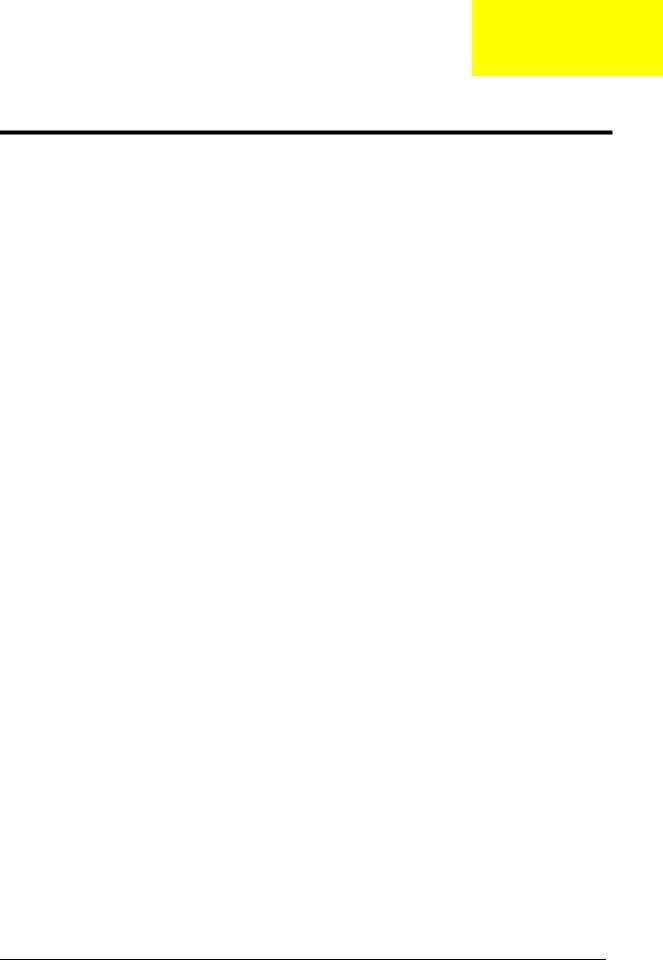
Chapter 2
System Utilities
CMOS Setup Utility
CMOS setup is a hardware configuration program built into the system ROM, called the complementary metaloxide semiconductor (CMOS) Setup Utility. Since most systems are already properly configured and optimized, there is no need to run this utility. You will need to run this utility under the following conditions.
When changing the system configuration settings
When redefining the communication ports to prevent any conflicts
When modifying the power management configuration
When changing the password or making other changes to the security setup
When a configuration error is detected by the system and you are prompted ("Run Setup" message) to make changes to the CMOS setup
NOTE: If you repeatedly receive Run Setup messages, the battery may be bad. In this case, the system cannot retain configuration values in CMOS. Ask a qualified technician for assistance.
CMOS setup loads the configuration values in a battery-backed nonvolatile memory called CMOS RAM. This memory area is not part of the system RAM which allows configuration data to be retained when power is turned off.
Before you run the CMOS Setup Utility, make sure that you have saved all open files. The system reboots immediately after you close the Setup.
NOTE: CMOS Setup Utility will be simply referred to as “BIOS”, "Setup", or "Setup utility" in this guide.
The screenshots used in this guide display default system values. These values may not be the same those found in your system.
Chapter 2 |
9 |
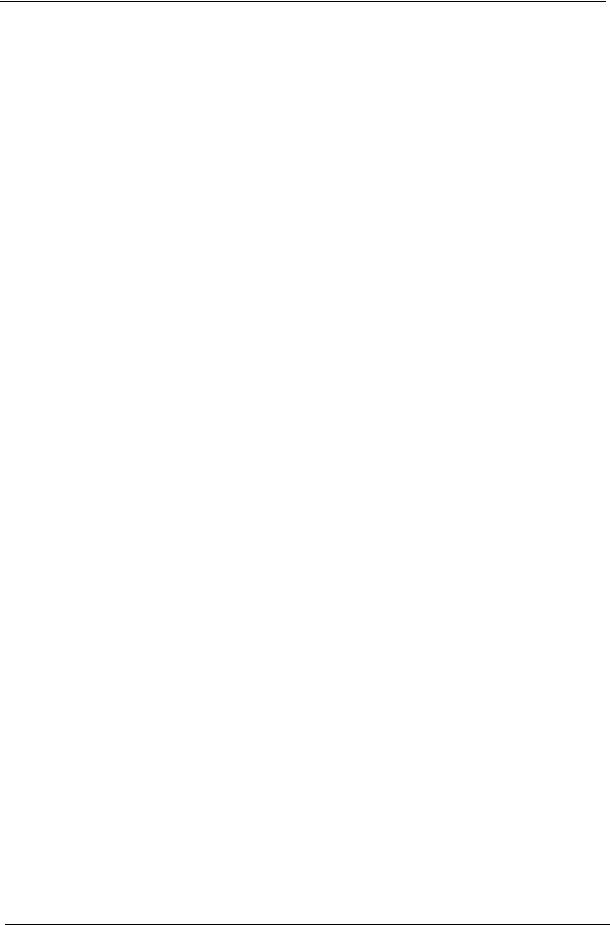
Entering CMOS setup
1.Turn on the computer and the monitor.
If the computer is already turned on, close all open applications, then restart the computer.
2.During POST, press Delete.
If you fail to press Delete before POST is completed, you will need to restart the computer.
The Setup Main menu will be displayed showing the Setup’s menu bar. Use the left and right arrow keys to move between selections on the menu bar.
Navigating Through the Setup Utility
Use the following keys to move around the Setup utility.
Left and Right arrow keys – Move between selections on the menu bar.
Up and Down arrow keys – Move the cursor to the field you want.
PgUp and PgDn keys – Move the cursor to the previous and next page of a multiple page menu.
Home – Move the cursor to the first page of a multiple page menu.
End – Move the cursor to the last page of a multiple page menu.
+ and - keys – Select a value for the currently selected field (only if it is user-configurable). Press these keys repeatedly to display each possible entry, or the Enter key to choose from a pop-up menu.
NOTE: Grayed-out fields are not user-configurable.
Enter key – Display a submenu screen. NOTE: Availability of submenu screen is indicated by a (>).
Esc – If you press this key:
On one of the primary menu screens, the Exit menu displays.
On a submenu screen, the previous screen displays.
When you are making selections from a pop-up menu, closes the pop-up without making a selection.
F1 – Display the General Help panel.
F9 – Press to load optimized default system values.
F10 – Save changes made the Setup and close the utility.
10 |
Chapter 2 |
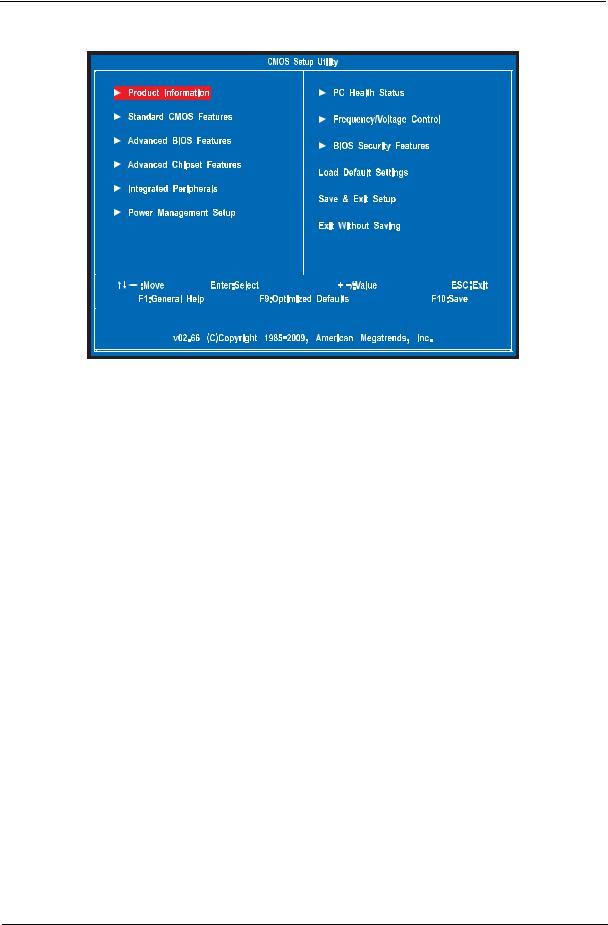
Setup Utility Menus
The Setup Main menu includes the following main setup categories.
Product Information
Standard CMOS Features
Advanced BIOS Features
Advanced Chipset Features
Integrated Peripherals
Power Management Setup
PC Health Status
Frequency/Voltage Control
BIOS Security Features
Load Default Settings
Save & Exit Setup
Exit Without Saving
In the descriptive table following each of the menu screenshots, settings in boldface are the default and suggested settings.
Chapter 2 |
11 |
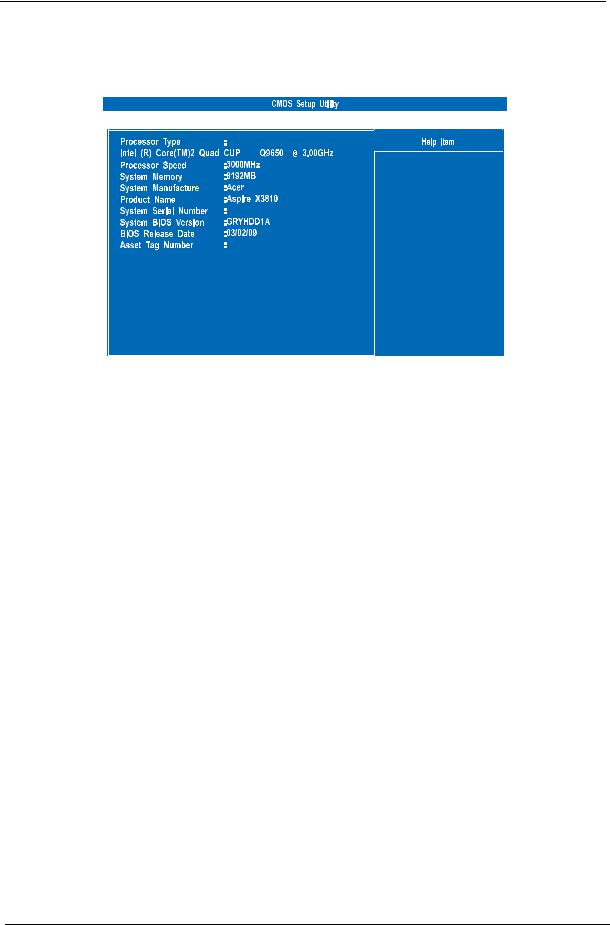
Product Information
The Product Information menu displays basic information about the system. These entries are for your reference only and are not user-configurable.
|
|
|
|
|
|
|
|
|
|
|
|
Parameter |
Description |
||
|
|
|
|
Processor Type |
Type of CPU installed on the system. |
||
|
|
|
|
Processor Speed |
Speed of the CPU installed on the system. |
||
|
|
|
|
System Memory |
Total size of system memory installed on the system. |
||
|
|
|
|
System Manufacturer |
Name of the manufacturer of this system. |
||
|
|
|
|
Product Name |
Product name of the system. |
||
|
|
|
|
System Serial Number |
Serial number of the system. |
||
|
|
|
|
System BIOS Version |
Version number of the BIOS setup utility. |
||
|
|
|
|
BIOS Release Date |
Date when the BIOS setup utility was released |
||
|
|
|
|
Asset Tag Number |
Asset tag number of this system. |
||
|
|
|
|
12 |
Chapter 2 |
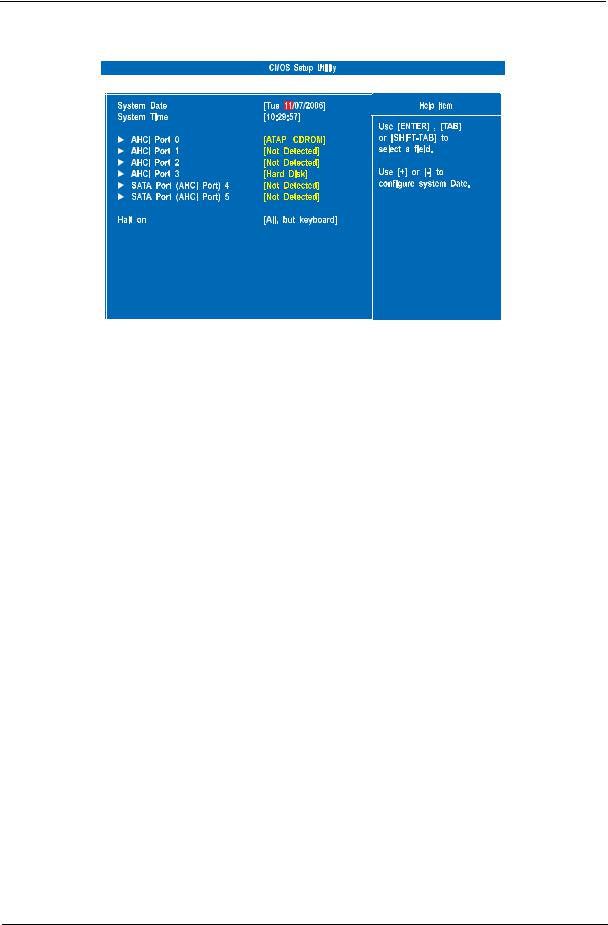
Standard CMOS Features
|
|
|
|
|
|
|
|
|
|
|
|
|
|
|
|
|
|
|
|
|
|
|
|
|
Parameter |
Description |
|
Option |
|
|
|
|
|
|
System Date |
Set the date following the weekday-month-day-year format. |
|
|
|
|
|
|
|
|
System Time |
Set the system time following the hour-minute-second format. |
|
|
|
|
|
|
|
|
AHCI Port 0/1/2/3 |
Displays the status of auto detection of the AHCI device. |
|
|
|
|
|
|
|
|
SATA Port 1/2/3 |
Press Enter to view detailed device information connected to the SATA connectors. |
|||
|
|
|
|
|
Halt On |
Determines whether the system will stop for an error during the POST. |
|
All, But Keyboard |
|
|
|
|
|
No Errors |
|
|
|
|
All Errors |
|
|
|
|
|
Chapter 2 |
13 |

Advanced BIOS Features
|
|
|
|
|
|
|
|
|
|
|
|
|
|
|
Parameter |
Description |
Option |
||
|
|
|
|
|
Quick Boot |
Allows you to decrease the time it takes to boot the computer by shortening |
Enabled |
||
|
|
or skipping certain standard booting process. |
Disabled |
|
|
|
|
|
|
Quiet Boot |
When enabled, the BIOS splash screen displays during startup. |
Enabled |
||
|
|
When disabled, the diagnostic screen displays during startup. |
Disabled |
|
|
|
|
|
|
1st/2nd/3rd/4th Boot Device |
Specifies the boot order from the available devices. |
Hard Disk |
||
|
|
|
|
CD^DVD |
|
|
|
|
Removable |
|
|
|
|
Device |
|
|
|
|
LAN |
|
|
|
|
|
Hard Disk Drive Priority |
Press Enter to access the Hard Disk Drive Priority submenu and specify the boot device |
|||
|
|
priority sequence from available hard drives. |
|
|
|
|
|
|
|
Optical Disk Drive Priority |
Press Enter to access the Optical Disk Drive Priority submenu and specify the boot device |
|||
|
|
priority sequence from available CD/DVD drives. |
|
|
|
|
|
|
|
Removable Device Priority |
Press Enter to access the Removable Device Priority submenu and specify the boot device |
|||
|
|
priority sequence from available removable drives. |
|
|
|
|
|
|
|
Network Device Priority |
Press Enter to access the Network Device Priority submenu and specify the boot sequence |
|||
|
|
from available network devices. |
|
|
|
|
|
|
|
Bootup Num-Lock |
Selects power on state for Num Lock. |
On |
||
|
|
|
|
Off |
|
|
|
|
|
USB Beep Message |
Enables or disables BIOS to display error beeps or messages during USB |
Disabled |
||
|
|
device enumeration. |
Enabled |
|
|
|
|
|
|
14 |
Chapter 2 |
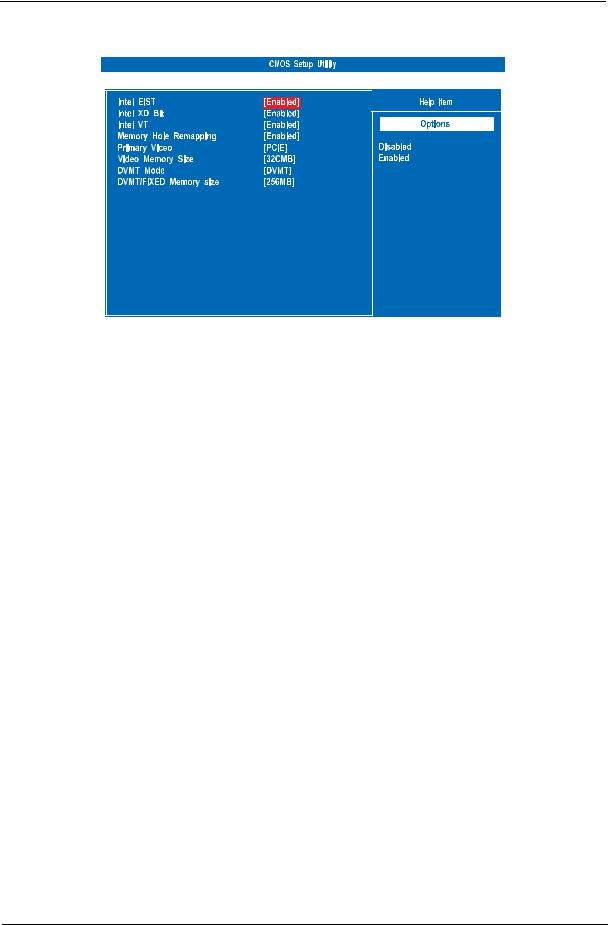
Advanced Chipset Features
|
|
|
|
|
|
|
|
|
|
|
|
|
|
|
Parameter |
Description |
Option |
||
|
|
|
|
|
Intel EIST |
When enabled, this feature allows the OS to reduce power consumption. |
Enabled |
||
|
|
When disabled, the system operates at maximum CPU speed. |
Disabled |
|
|
|
|
|
|
Intel XD Bit |
When enabled, the processor disables code execution when a worm |
Enabled |
||
|
|
attempts to insert a code in the buffer preventing damage and worm |
Disabled |
|
|
|
propagation. |
|
|
|
|
When disabled, the processor forces the Execute Disable (XD) Bit feature |
|
|
|
|
flag to always return to 0. |
|
|
|
|
|
|
|
Intel VT |
Enables or disables the Virtualization Technology (VT) availability. If |
Enabled |
||
|
|
enabled, a virtual machine manager (VMM) can utilize the additional |
Disabled |
|
|
|
hardware virtualization capabilities provided by this technology. |
|
|
|
|
Note: A full reset is required to change the setting. |
|
|
|
|
|
|
|
Memory Hole Remapping |
Enables or disables remapping of overlapped PCI memory above the total |
Enabled |
||
|
|
physical memory. |
Disabled |
|
|
|
|
|
|
Primary Video |
Select a graphic controller as a primary boot device. |
Auto |
||
|
|
|
|
PCIE |
|
|
|
|
Onboard VGA |
|
|
|
|
|
Video Memory Size |
Select the amout of system memory used by the Intel graphics device. |
32 MB |
||
|
|
|
|
64 MB |
|
|
|
|
128 MB |
|
|
|
|
Disabled |
|
|
|
|
|
DVMT Mode |
Select a video memory mode. |
DVMT |
||
|
|
|
|
Fixed |
|
|
|
|
|
DVMT/Fixed Memory Size |
Select a video memory size. |
256 MB |
||
|
|
|
|
128 MB |
|
|
|
|
Maximum |
|
|
|
|
|
Chapter 2 |
15 |
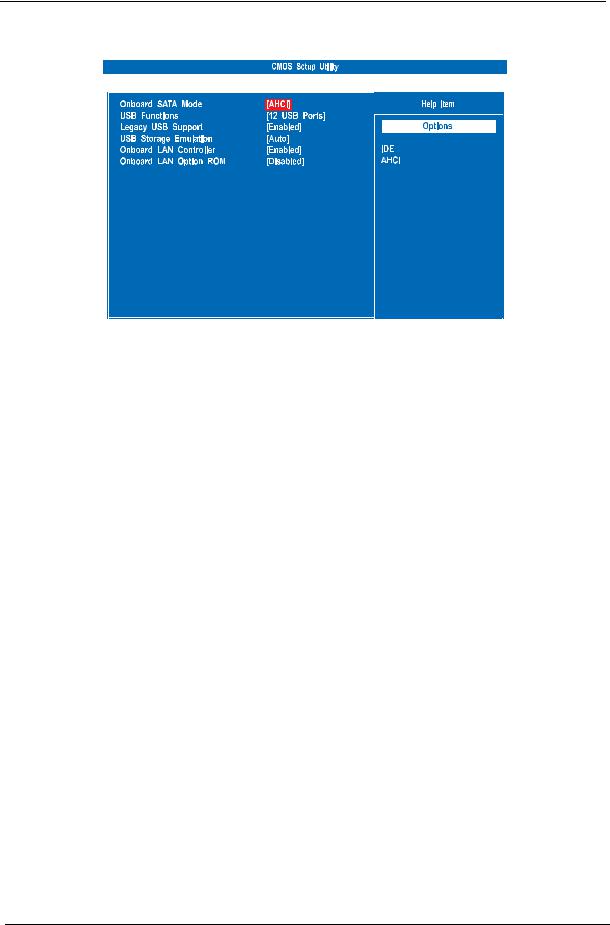
Integrated Peripherals
|
|
|
|
|
|
|
|
|
|
|
|
|
|
|
Parameter |
Description |
Option |
||
|
|
|
|
|
Onboard SATA Mode |
Select an operating mode for the onboard SATA. |
AHCI |
||
|
|
|
Native IDE |
|
|
|
|
|
|
USB Functions |
Enables or disables USB functionality. |
12 USB Ports |
||
|
|
|
|
|
Legacy USB Support |
Enables or disables support for legacy USB devices. |
Enabled |
||
|
|
|
Disabled |
|
|
|
|
|
|
USB Storage Emulation |
When set to Auto, USB devices less than 2 GB will be emulated as |
Auto |
||
|
|
Floppy and remaining as HDD. Forced HDD option can be used to |
Floppy |
|
|
|
force a HDD formatted drive to boot as FDD. |
Hard Disk |
|
|
|
|
||
|
|
|
|
|
Onboard LAN Controller |
Enables or disables the onboard LAN controller. |
Enabled |
||
|
|
|
Disabled |
|
|
|
|
|
|
Onboard LAN Option ROM |
Enables or disables the load of embedded option ROM for onboard |
Disabled |
||
|
|
network controller. |
Enabled |
|
|
|
|
|
|
16 |
Chapter 2 |
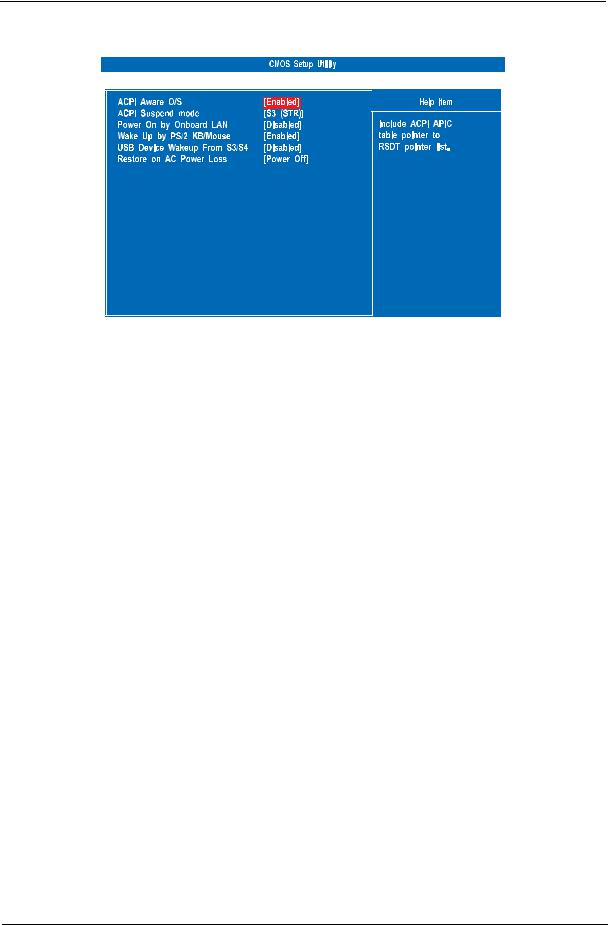
Power Management Setup
|
|
|
|
|
|
|
|
|
|
|
|
|
|
|
Parameter |
Description |
Option |
||
|
|
|
|
|
ACPI Aware O/S |
Enables or disables the Advanced Configuration and Power |
Enabled |
||
|
|
Management (ACPI) function. |
Disabled |
|
|
|
|
|
|
ACPI Suspend Mode |
Select an ACPI state. |
S3 (STR) |
||
|
|
|
S1 (POS) |
|
|
|
|
|
|
Power On by RTC Alarm |
Enables or disables real time clock (RTC) to generate a wake event. |
Disabled |
||
|
|
|
Enabled |
|
|
|
|
|
|
Power On by PCIE Devices |
Enables or disables to wake up the system from a power saving mode |
Enabled |
||
|
|
through an event on PCI Express device. |
Disabled |
|
|
|
|
|
|
Power On by Onboard LAN |
Enables or disables an onboard LAN controller to generate a wake |
Disabled |
||
|
|
event. |
Enabled |
|
|
|
|
|
|
Wake Up by PS/2 KB/Mouse |
Enables or disables to wake up the system from a power saving mode |
Enabled |
||
|
|
using a PS2 keyboard or mouse. |
Disabled |
|
|
|
|
|
|
USB Device Wake Up From |
If enabled, press any key or click the mouse will wake system from S3/ |
Enabled |
||
S3/S4 |
S4 state. |
Disabled |
||
|
|
|
|
|
Restore On AC Power Loss |
Enables or disables the system to reboot after a power failure or |
Power Off |
||
|
|
interrupt occurs. |
Power On |
|
|
|
|
Last State |
|
|
|
|
|
|
Chapter 2 |
17 |
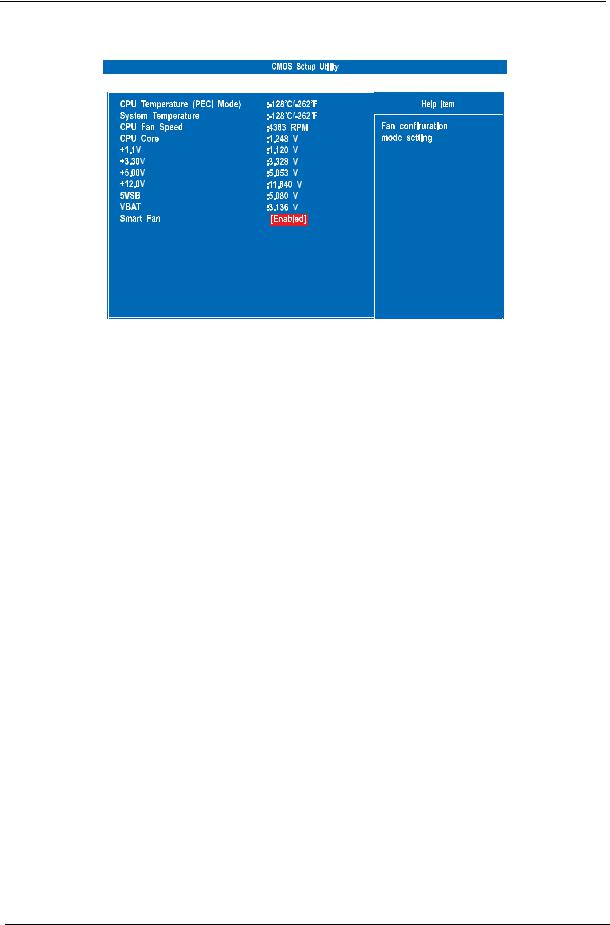
PC Health Status
|
|
|
|
|
|
|
|
|
|
|
|
|
|
|
Parameter |
Description |
Option |
||
|
|
|
|
|
Smart FAN |
Enables or disables the smart system fan control function. |
Enabled |
||
|
|
|
Disabled |
|
|
|
|
|
|
18 |
Chapter 2 |
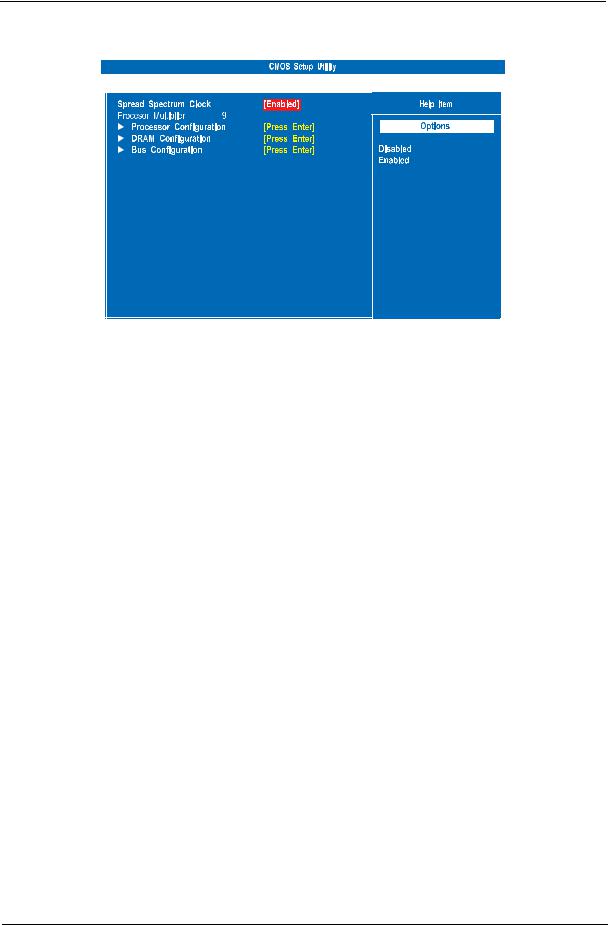
Frequency/Voltage Control
|
|
|
|
|
|
|
|
|
|
|
|
|
|
|
Parameter |
Description |
Option |
||
|
|
|
|
|
Spread Spectrum Clock |
Enables or disables the reduction of the mainboard’s EMI. |
Enabled |
||
|
|
Note: Remember to disable the Spread Spectrum feature if you are |
Disabled |
|
|
|
overclocking. A slight jitter can introduce a temporary boost in clock |
|
|
|
|
speed causing the overclocked processor to lock up. |
|
|
|
|
|
|
|
Processor Configuration |
Press Enter to access the Processor Configuration submenu. |
|
|
|
|
|
|
|
|
DRAM Configuration |
Press Enter to access the DRAM Configuration submenu. |
|
|
|
|
|
|
|
|
Bus Configuration |
Press Enter to access the Bus Configuration submenu. |
|
|
|
|
|
|
|
|
Chapter 2 |
19 |
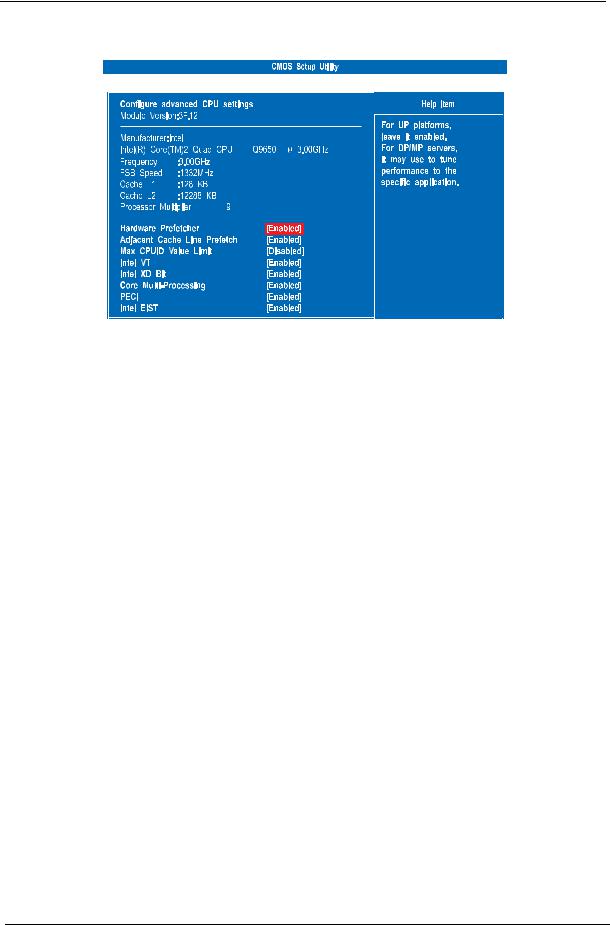
Processor Configuration
|
|
|
|
|
|
|
|
|
|
|
|
|
|
|
Parameter |
Description |
Option |
||
|
|
|
|
|
Hardware Prefetcher |
Enables or disables the speculative unit within the processor. |
Enabled |
||
|
|
|
Disabled |
|
|
|
|
|
|
Adjacent Cache Line |
When Enabled, cache lines are fetched in pairs (even line + odd line). |
Enabled |
||
Prefetch |
When Disabled, only current cache line required is fetched. |
Disabled |
||
|
|
|
|
|
Max CPUID Value Limit |
Enables or disables legacy operating system to boot processors with |
Disabled |
||
|
|
extended CPUID functions. |
Enabled |
|
|
|
|
|
|
Intel VT |
Enables or disables the Virtualization Technology (VT) availability. If |
Enabled |
||
|
|
enabled, a virtual machine manager (VMM) can utilize the additional |
Disabled |
|
|
|
hardware virtualization capabilities provided by this technology. |
|
|
|
|
Note: A full reset is required to change the setting. |
|
|
|
|
|
|
|
Intel XD Bit |
When Enabled, the processor disables code execution when a worm |
Enabled |
||
|
|
attempts to insert a code in the buffer preventing damage and worm |
Disabled |
|
|
|
propagation. |
|
|
|
|
When Disabled, the processor forces the Execute Disable Bit feature |
|
|
|
|
flag to always return to 0. |
|
|
|
|
|
|
|
Core Multi-Processing |
Enables or disables core multi-processing function. |
Enabled |
||
|
|
|
Disabled |
|
|
|
|
|
|
PECI |
Enables or disables the PECi function. |
Enabled |
||
|
|
|
Disabled |
|
|
|
|
|
|
Intel EIST |
Enables or disables the EIST function. |
Enabled |
||
|
|
|
Disabled |
|
|
|
|
|
|
20 |
Chapter 2 |
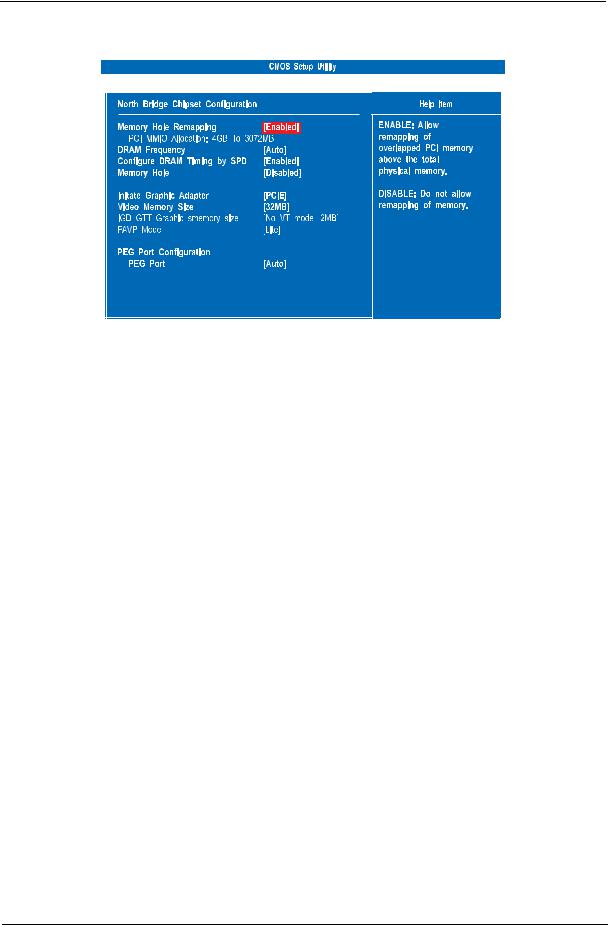
DRAM Configuration
|
|
|
|
|
|
|
|
|
|
|
|
|
|
|
Parameter |
Description |
Option |
||
|
|
|
|
|
Memory Hole Remapping |
Enables or disables remapping of memory. |
Enabled |
||
|
|
|
Disabled |
|
|
|
|
|
|
DRAM Frequency |
Sets the memory frequency. |
Auto |
||
|
|
|
533 MHz |
|
|
|
|
667 MHz |
|
|
|
|
800 MHz |
|
|
|
|
1067 MHz |
|
|
|
|
1333 MHz |
|
|
|
|
|
|
Configure DRAM Timing by |
Enables or disables DRAM timing control. |
Enabled |
||
SPD |
|
Disabled |
||
|
|
|
|
|
Memory Hole |
Set the memory hole remapping. |
Disabled |
||
|
|
|
15 MB |
|
|
|
|
16 MB |
|
|
|
|
|
|
Initiate Graphic Adapter |
Select the graphic controller to use as the primary boot device. |
PCIE |
||
|
|
|
Onboard |
|
|
|
|
Auto |
|
|
|
|
|
|
Video Memory Size |
Select the amount of system memory used by Intel Graphics device. |
32 MB |
||
|
|
|
64 MB |
|
|
|
|
128 Mb |
|
|
|
|
Disabled |
|
|
|
|
|
|
PEG Port |
Enables or disables the PEG port. |
Auto |
||
|
|
|
Disabled |
|
|
|
|
|
|
Chapter 2 |
21 |
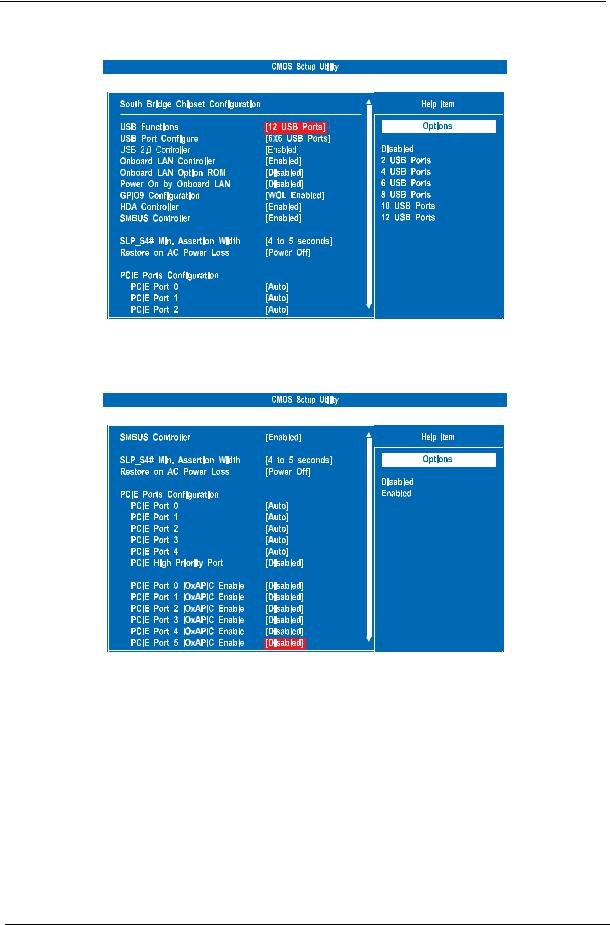
Bus Configuration
|
|
|
|
|
|
|
|
|
|
|
|
|
|
|
|
|
|
|
|
|
|
|
|
|
|
|
|
|
|
|
|
|
|
|
|
|
|
|
|
|
|
|
|
|
|
|
|
|
|
|
|
|
|
|
|
|
|
|
|
|
|
|
|
|
|
|
|
|
|
Parameter |
Description |
Option |
||||
|
|
|
|
|
|
|
USB Functions |
Set the USB functionality. |
Disabled |
||||
|
|
|
|
|
2, 4, 6, 8, 10 or 12 |
|
|
|
|
|
|
USB ports |
|
|
|
|
|
|
|
|
USB Port Configure |
|
|
|
|
|
|
|
|
|
|
|
|
|
Onboard LAN Controller |
Enables or siables the onboard network controller. |
Enabled |
||||
|
|
|
|
|
Disabled |
|
|
|
|
|
|
|
|
Onboard LAN Option ROM |
Enables or disables the load of embedded option ROM for onboard |
Disabled |
||||
|
|
network controller. |
Enabled |
|||
|
|
|
|
|
|
|
Power On by Onboard LAN |
Enables or disables an onboard LAN controller to generate a wake |
Disabled |
||||
|
|
event. |
Enabled |
|||
|
|
|
|
|
|
|
22 Chapter 2
