Acer Aspire 5680, Aspire 5630, Aspire 3690, Travelmate 4280, Travelmate 4230 Service Manual
...
Aspire 5680/5630/3690
TravelMate 4280/4230/2490 Series
Service Guide
Service guide files and updates are available on the ACER/CSD web; for more information, please refer to http://csd.acer.com.tw
PRINTED IN TAIWAN
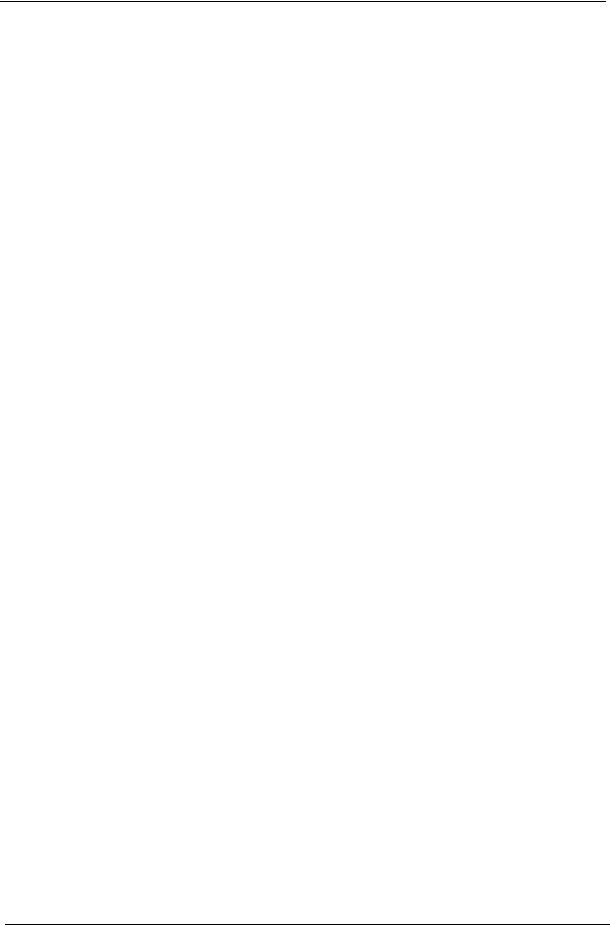
Revision History
Please refer to the table below for the updates made on Aspire 5680/5630/3690 and TravelMate 4280/4230/ 2490 service guide.
Date |
Chapter |
Updates |
|
|
|
|
|
|
|
|
|
|
|
|
II
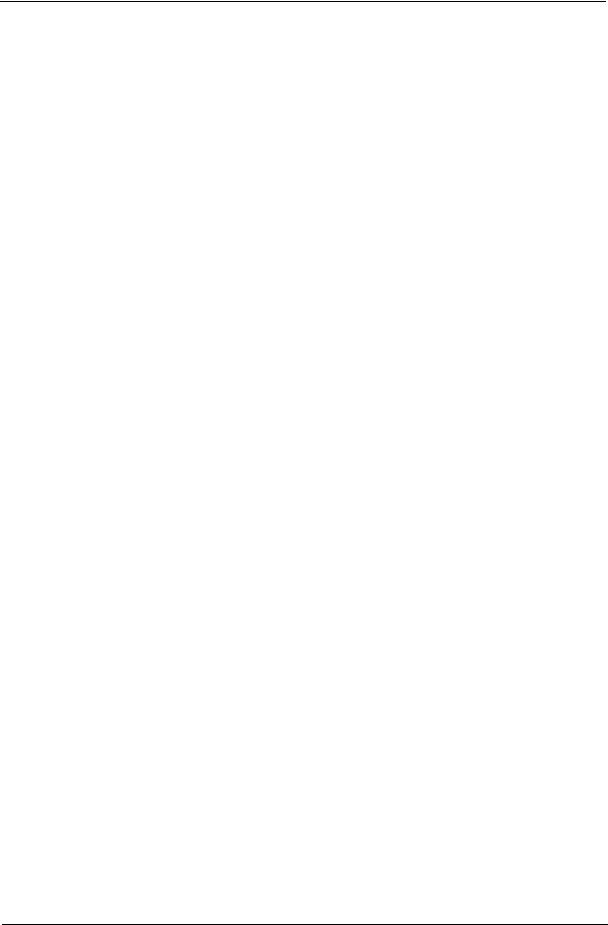
Copyright
Copyright © 2006 by Acer Incorporated. All rights reserved. No part of this publication may be reproduced, transmitted, transcribed, stored in a retrieval system, or translated into any language or computer language, in any form or by any means, electronic, mechanical, magnetic, optical, chemical, manual or otherwise, without the prior written permission of Acer Incorporated.
Disclaimer
The information in this guide is subject to change without notice.
Acer Incorporated makes no representations or warranties, either expressed or implied, with respect to the contents hereof and specifically disclaims any warranties of merchantability or fitness for any particular purpose. Any Acer Incorporated software described in this manual is sold or licensed "as is". Should the programs prove defective following their purchase, the buyer (and not Acer Incorporated, its distributor, or its dealer) assumes the entire cost of all necessary servicing, repair, and any incidental or consequential damages resulting from any defect in the software.
Acer is a registered trademark of Acer Corporation. Intel is a registered trademark of Intel Corporation.
Pentium and Pentium II/III are trademarks of Intel Corporation.
Other brand and product names are trademarks and/or registered trademarks of their respective holders.
III
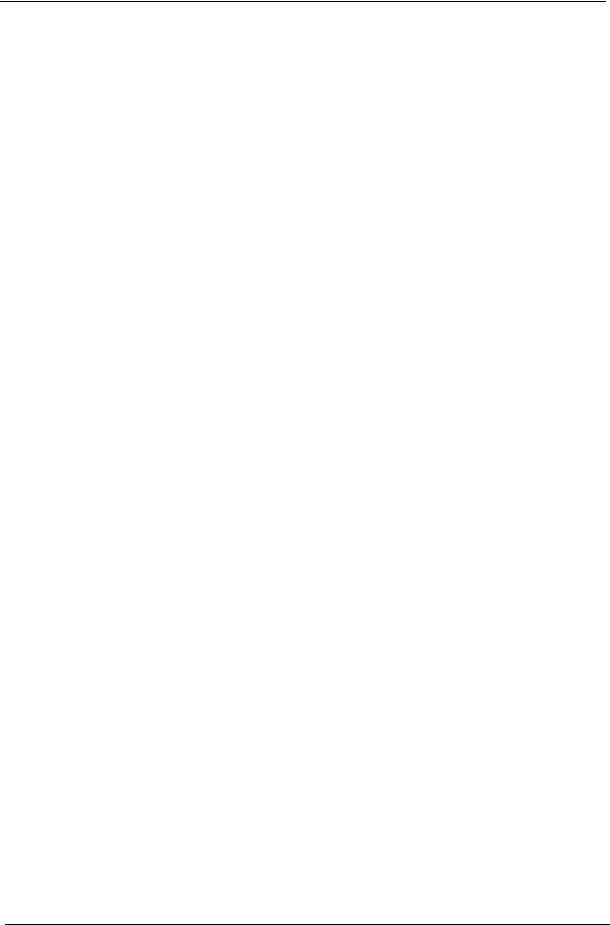
Conventions
The following conventions are used in this manual:
SCREEN MESSAGES |
Denotes actual messages that appear |
|
on screen. |
|
|
NOTE |
Gives bits and pieces of additional |
|
information related to the current |
|
topic. |
|
|
WARNING |
Alerts you to any damage that might |
|
result from doing or not doing specific |
|
actions. |
|
|
CAUTION |
Gives precautionary measures to |
|
avoid possible hardware or software |
|
problems. |
|
|
IMPORTANT |
Reminds you to do specific actions |
|
relevant to the accomplishment of |
|
procedures. |
|
|
IV
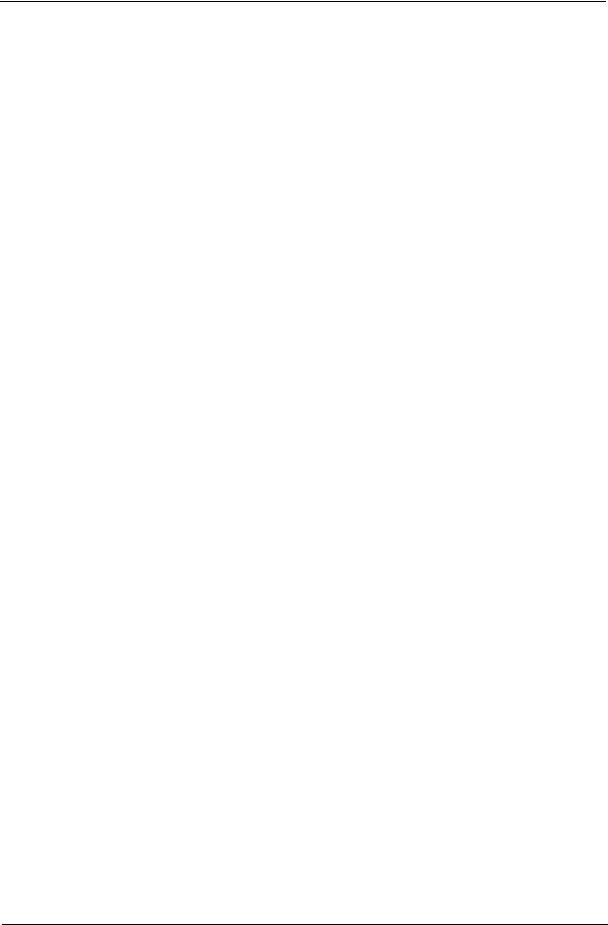
Preface
Before using this information and the product it supports, please read the following general information.
1.This Service Guide provides you with all technical information relating to the BASIC CONFIGURATION decided for Acer's "global" product offering. To better fit local market requirements and enhance product competitiveness, your regional office MAY have decided to extend the functionality of a machine (e.g. add-on card, modem, or extra memory capability). These LOCALIZED FEATURES will NOT be covered in this generic service guide. In such cases, please contact your regional offices or the responsible personnel/channel to provide you with further technical details.
2.Please note WHEN ORDERING FRU PARTS, that you should check the most up-to-date information available on your regional web or channel. If, for whatever reason, a part number change is made, it will not be noted in the printed Service Guide. For ACER-AUTHORIZED SERVICE PROVIDERS, your Acer office may have a DIFFERENT part number code to those given in the FRU list of this printed Service Guide. You MUST use the list provided by your regional Acer office to order FRU parts for repair and service of customer machines.
V
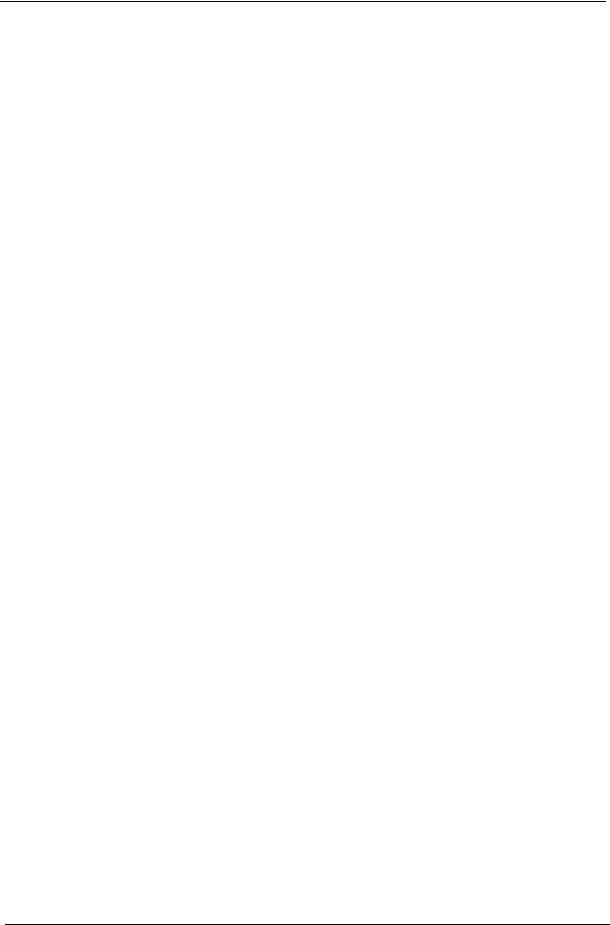
VI
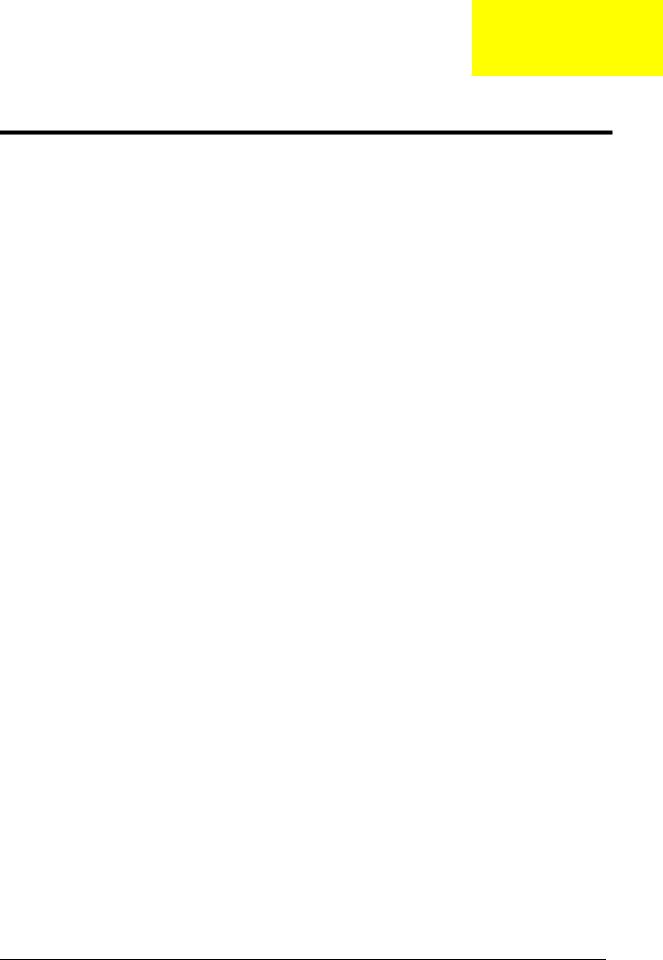
Chapter 1
System Specifications
Features
Below is a brief summary of the computer’s many feature:
Platform and memroy
Aspire 5680/5630 Series and TravelMate 4280/4230 Series
Intel® Centrino® Duo mobile technology, featuring:
τIntel® CoreTM 2 Duo processor T7200/7400/7600 (4 MB L2 cache, 2.0/2.16/2.33 GHz, 667 MHz FSB) and T5500/5600 (2MB L2 cache, 1.66/1.83 GHz, 667 MHz FSB), supporting Intel® EM64T
τIntel® 945GM/945PM+ICH7M
Intel® PRO/Wireless 3945ABG network connection (dual-band tri-mode 802.11a/b/g) Wi-Fi CERTIFIEDTM solution, supporting Acer SignalUpTM wireless technology (for TravelMate 4280/
4230)
Up to 2 GB of DDR2 533/667 MHz memory, upgradeable to 4 GB using two soDIMM modules (dual-channel support) (for Aspire 5680/5630 and TravelMate 4280/4230)
256/512 MB of DDR2 533 MHz memory, upgradeable to 2 GB using two soDIMM modules (dualchannel support) (for Aspire 3690/TravelMate 2490)
Aspire 3690 Series and TravelMate 2490 Series
Intel® Celeron® M processor 410/420/430 (1 MB L2 cache, 1.46/1.60/1.73 GHz, 533 MHz FSB) or higher
Mobile Intel® 940GML Express chipset
Acer InviLinkTM 802.11b/g Wi-Fi CERTIFIEDTM solution, supporting Acer SignalUpTM wireless technology
256/512 MB of DDR2 533 MHz memory, upgradeable to 2 GB using two so DIMM modules (dualchannel support )
Display and graphics
15.4” WXGA color TFT LCD, 1280 x 800 pixel resolution, 16:10 viewing ratio, supporting simultaneous multi-window viewing via Acer GridVistaTM
15” XGA color TFT LCD, 1024x 768 pixel resolution
NVIDIA® GeForce® Go 7600/7600SE with 128/256MB of external GDDR2 VRAM, supporting Microsoft® DirectX®R 9.0, Shader Model 3.0, OpenEXR High Dynamic Range (HDR) technology, NVIDIA® PowerMizer. 6.0 and PCI Express® (for Aspire 5680)
NVIDIA® GeForce® Go 7300 up to 256 MB TurboCacheTM (128 MB of dedicated GDDR2 VRAM, 128 MB of shared system memory),supporting Microsoft® DirectX® 9.0, Shader Model 3.0,
OpenEXR High Dynamic Range (HDR) technology, NVIDIA® PowerMizerTM 6.0, PCI Express®
(for Aspire 5630 discrete)
Mobile Intel® 945GM Express chipset with integrated 3D graphics, featuring Intel® Graphics Media Accelerator (GMA) 950, up to 224 MB of shared system memory, supporting Microsoft® DirectX® 9.0 and PCI Express® (for Aspire 5630 UMA)
Chapter 1 |
1 |
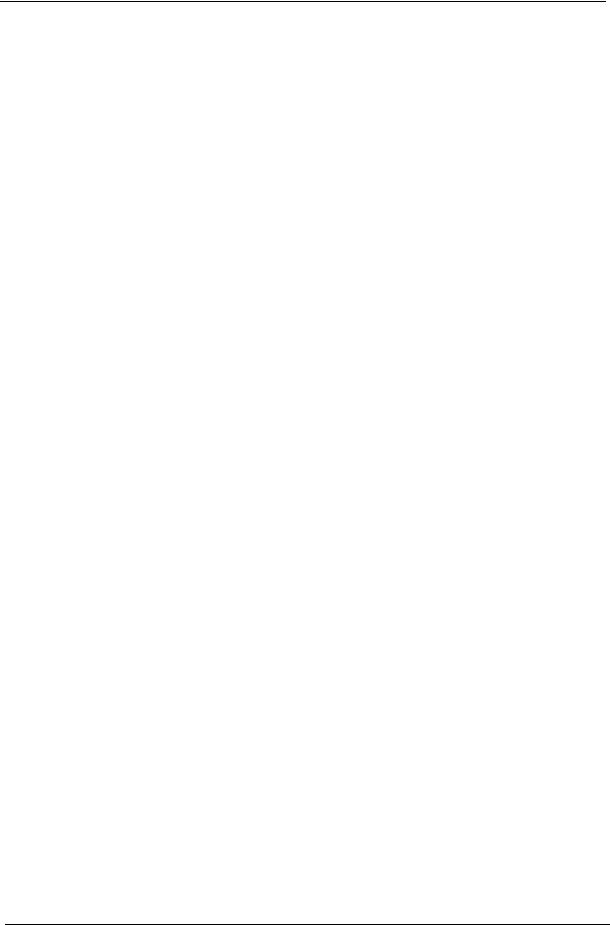
Mobile Intel® 940GML Express chipset with integrated 3D graphics, featuring Intel® Graphics Media Accelerator (GMA) 950, up to 224 MB of shared system memory, supporting Microsoft® DirectX® 9.0 (for Aspire 3690)
Dual independent display 16.7 million colors
MPEG-2/DVD hardware-assisted capability S-video/TV-out (NTSC/PAL) support (for selected models)
DVI-D (true digital video interface) support (for selected models) Acer CinemaVisionTM technology (Acer Arcade)
Acer ClearVisionTM optimization (Acer Arcade)
Storage subsystem
60/80/100/120 GB or higher hard disk drive Optical drive options:
τDVD-Super Multi double-layer
τDVD/CD-RW combo
5-in1 card reader, supporting Memory Stick® (MS), Memory Stick PROTM (MS PRO), MultiMediaCard (MMC), Secure Digital (SD), xD-Picture CardTM (xD) (for selected models)
Input devices
88/89-key keyboard with inverted “T” cursor layout; 2.5mm (minimum) key travle (for TravelMate series)
Touchpad with 4-way scroll button
12 function keys, four cursor keys, two Windows® keys, hotkey controls, embedded numeric keypad, international language support
Four easy-launch buttons: Empowering Key, email, Internet, user-programmable button
Six/seven media keys: TV, volume up, volume down, play/pause, stop, next, previous (for selected models)
Three communication LED-buttons: WLAN, 3G, Bluetooth® (for selected models)
Audio
Audio system with two built-in speakers Intel® High-Definition audio support
Sound Blaster ProTM and MS Sound compatible
S/PDIF (Sony/Philips Digital Interface) support for digital speakers (for selected models) Built-in microphone
Communication
Acer Video Conference featuring Voice and Video over Internet Protocol (VVoIP) support via Acer OrbiCamTM and optional Acer Bluetooth® VoIP phone
Acer OrbiCamTM integrated 1.3 megapixel or 310,000 pixel CMOS camera (for selected models), featuring :
τ225 degree ergonomic rotation
τAcer VisageONTM technology (for 1.3 megapixel camera models only)
τAcer PrimaLiteTM technology
2 |
Chapter 1 |
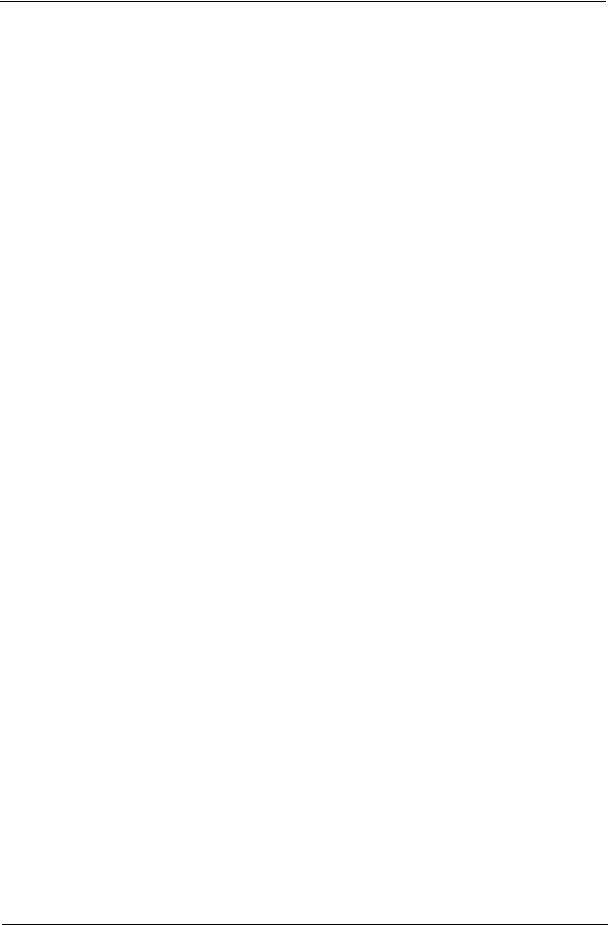
WWAN: UMTS WCDMA (3G) at 2100 MHz and GPRS/EDGE at three bands (900/1800/1900 MHz), upgradeable to HSDPA 1.8 Mbps (for selected models)
WLAN:
τIntel® PRO/Wireless 3945ABG network connection (dual-band tri-mode 802.11a/b/g) Wi-Fi CERTIFIEDTM solution, supporting Acer SignalUpTM wireless technology (for Aspire 5680/5630 Series)
τAcer InviLinkTM 802.11b/g Wi-Fi CERTIFIEDTM solution, supporting Acer SignalUpTM wireless technology
(for Aspire 3690 Series)
Modem: 56K ITU V.92 modem with PTT approval; wake-on ring ready
LAN: 10/100 Mbps Fast or 10/100/1000 Mbps gigabit Ethernet (for selected models); wake-on- LAN ready
WPAN: integrated Bluetooth® 2.0+EDR
Power subsystem
ACPI 2.0 power management standard: supports Standby and Hibernation power-saving modes 71W 4800 mAh Li-ion battery pack (8-cell) or 44W 4000mAh Li-ion battery pack (6-cell)
2-hour rapid charge; 2.5-hour charge-in-use 3-pin 90 W AC adapter
I/O Ports
ExpressCardTM /34 slot (for selected models) PC Card slot (one Type II)
5-in-1 card reader (SD/MMC/MS/MS PRO/xD) Four USB 2.0 ports
DVI-D port (for selected models) IEEE 1394 port (for selected models)
Consumer infrared (CIR) port (for selected models) Fast infrared (FIR) port (for selected models) External display (VGA) port
AV-in port (for selected models)
S-video/TV-out (NTSC/PAL) port (for selected models) S-video-in (NTSC/PAL) port (for selected models)
Headphones/speaker/line-out jack with S/PDIF support (for selected models) Microphone jack
Line-in jack
Ethernet (RJ-45) port Modem (RJ-11) port DC-in jack for AC adaptor
Environment
Temperature:
τoperating: 5 ° C to 35 ° C
τNon-operating: -20 ° C to 65 ° C
Humidity (non-condensing):
τoperating: 20%~80% τNon-operating: 20%~80%
Chapter 1 |
3 |
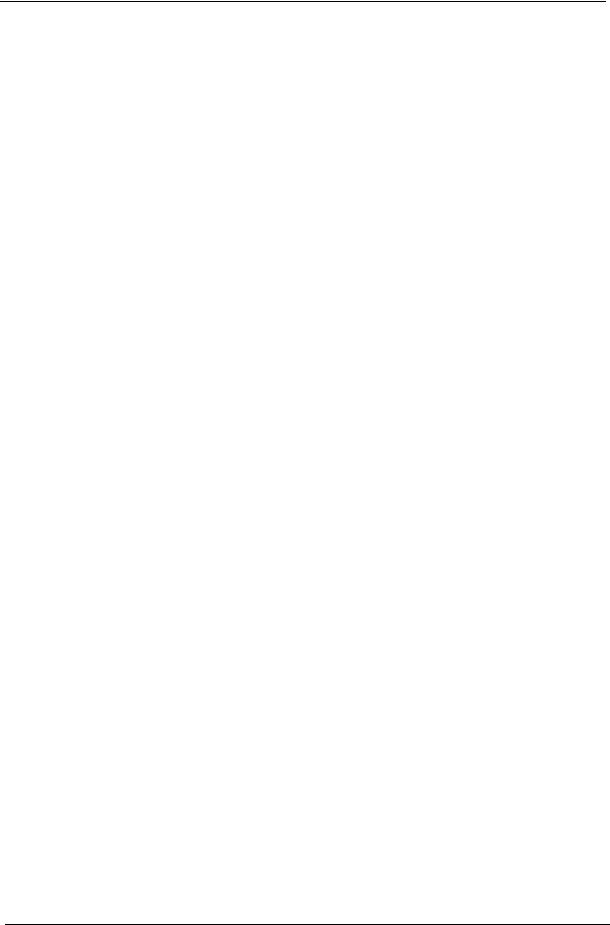
System Block Diagram
This is for UMA models
This is for discrete models
4 |
Chapter 1 |
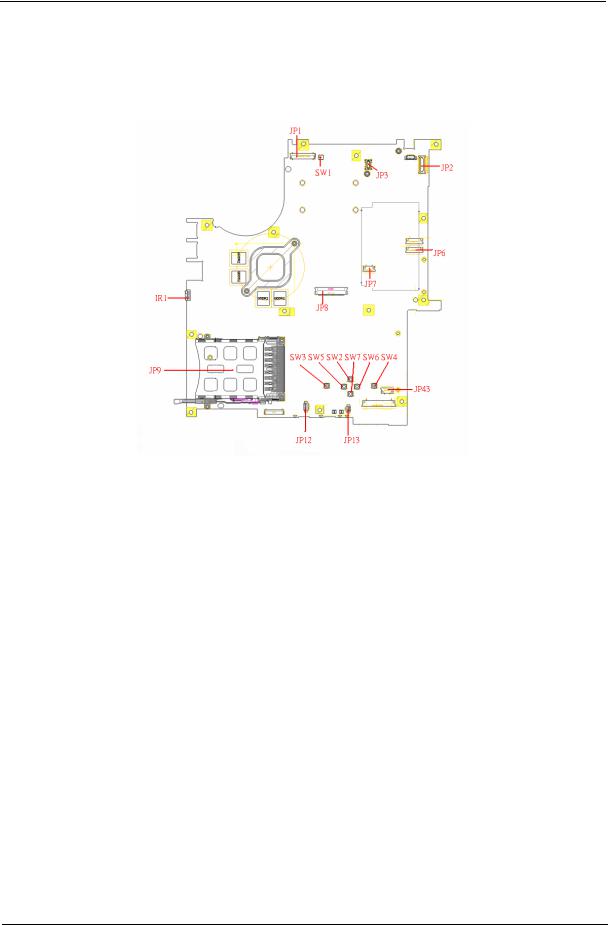
Board Layout
Top View
1 |
JP1 |
LCD Connector |
10 |
SW7 |
Touchpad Down Button |
2 |
SW1 |
Lid Switch |
11 |
SW2 |
Touchpad Up Button |
3 |
JP3 |
MDC Connector |
12 |
SW5 |
Touchpad Left Button |
4 |
JP2 |
Power Button Connector |
13 |
SW3 |
Touchapd Left Button |
5 |
JP6 |
Media Board Connector |
14 |
JP13 |
Internal Microphone Connector |
6 |
JP7 |
Touchpad Board Connector |
15 |
JP12 |
Internal Speaker Connector |
7 |
JP43 |
SIM Card Connector |
16 |
JP9 |
PCMCIA Socket |
8 |
SW4 |
Touchpad Right Button |
17 |
IR1 |
FIR Module |
9 |
SW6 |
Touchpad Left Button |
18 |
JP8 |
Internal Keyboard Connector |
Chapter 1 |
5 |
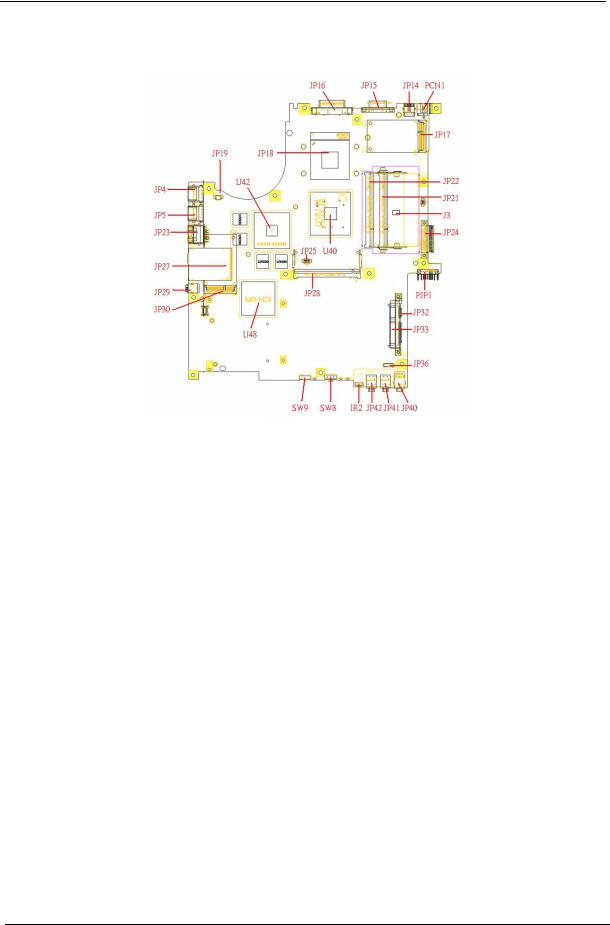
Bottom View
NOTE: This is engineering sample. The image above may not be exactly the same as the real main board you get.
1 |
JP19 |
FAN Connector |
17 |
JP40 |
Headphone/SPDIF Jack |
2 |
U42 |
VGA Chipset |
18 |
JP41 |
Line-In Jack |
3 |
JP18 |
CPU Socket |
19 |
JP42 |
Microphone-in Jack |
4 |
JP16 |
DVI Connector |
20 |
IR2 |
CIR Module |
5 |
JP15 |
CRT Connector |
21 |
SW8 |
Wireless LAN Switch |
6 |
JP14 |
TV-Out Connector |
22 |
SW9 |
Bluetooth and 3G Switch |
7 |
PCN1 |
DC-IN Jack |
23 |
U48 |
South Bridge Chipset |
8 |
JP17 |
Mini Card Connector |
24 |
JP30 |
Mini Card Connector |
9 |
JP22 |
DDRII so-DIMM Socket |
25 |
JP29 |
IEEE 1394 Connector |
10 |
JP21 |
DDRII so-DIMM Socket |
26 |
JP27 |
5 IN1 Socket |
11 |
J3 |
Clear CMOS Jumper |
27 |
JP23 |
RJ45 Connector |
12 |
JP24 |
ODD Connector |
28 |
JP5 |
USB Connector |
13 |
PJP1 |
Battery Connector |
29 |
JP4 |
USB Connector |
14 |
JP32 |
HDD Connector (SATA) |
30 |
JP28 |
MINIPCI Connector (TV-Tuner) |
15 |
JP33 |
HDD Connector (PATA) |
31 |
JP25 |
FAN Connector |
16 |
JP36 |
Bluetooth Connector |
32 |
U40 |
North Bridge Chipset |
6 |
Chapter 1 |
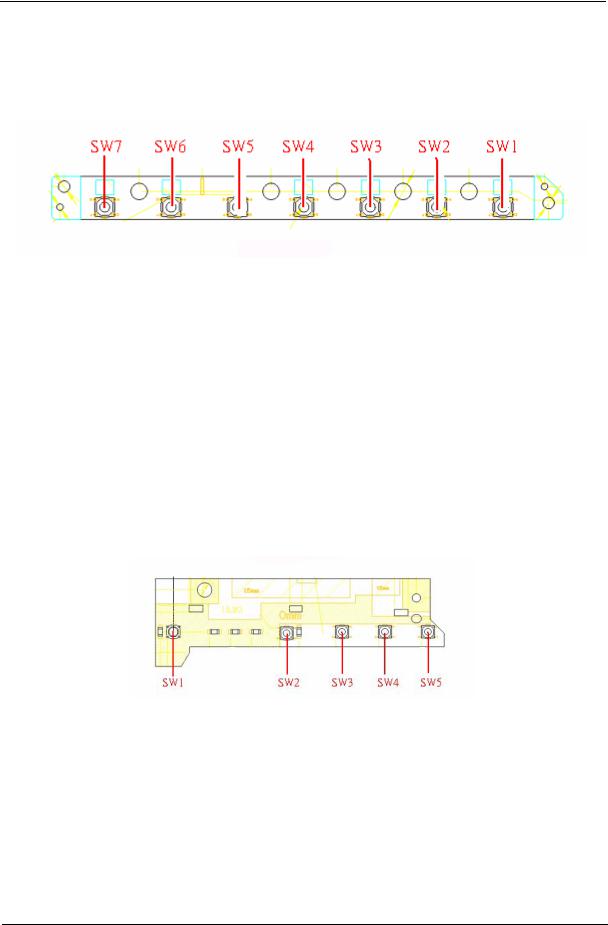
Jumper Board Layout
Switch Board Top View
Label |
Description |
|
|
SW1 |
Arcade/TV tunver switch |
|
|
SW2 |
Volume Up switch |
|
|
SW3 |
Volume Down switch |
|
|
SW4 |
Play/Pause switch |
|
|
SW5 |
Stop switch |
|
|
SW6 |
Forward/Next switch |
|
|
SW7 |
Backward/Previous switch |
|
|
Media Board Top View
Label |
Description |
|
|
SW1 |
Power Button |
|
|
SW2 |
E-mail Button |
|
|
SW3 |
Internet Button |
|
|
SW4 |
User Button |
|
|
SW5 |
E-Power Button |
|
|
Chapter 1 |
7 |
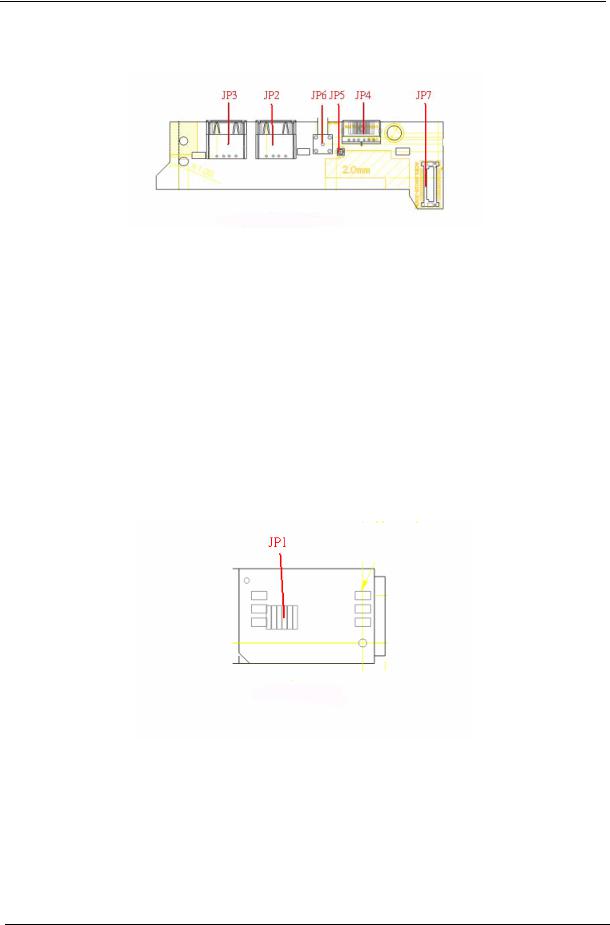
Media Board Bottom View
Label |
Description |
|
|
JP3 |
USB Connector |
|
|
JP2 |
USB Connector |
|
|
JP6 |
RF INe Connector |
|
|
JP5 |
RF Cable Connector |
|
|
JP4 |
AV IN Connector |
|
|
JP7 |
Board to Main Board |
|
Connector |
|
|
LS-2923P Power Board Top View
Label |
Description |
|
|
JP1 |
SIM Card Connector |
|
|
8 |
Chapter 1 |
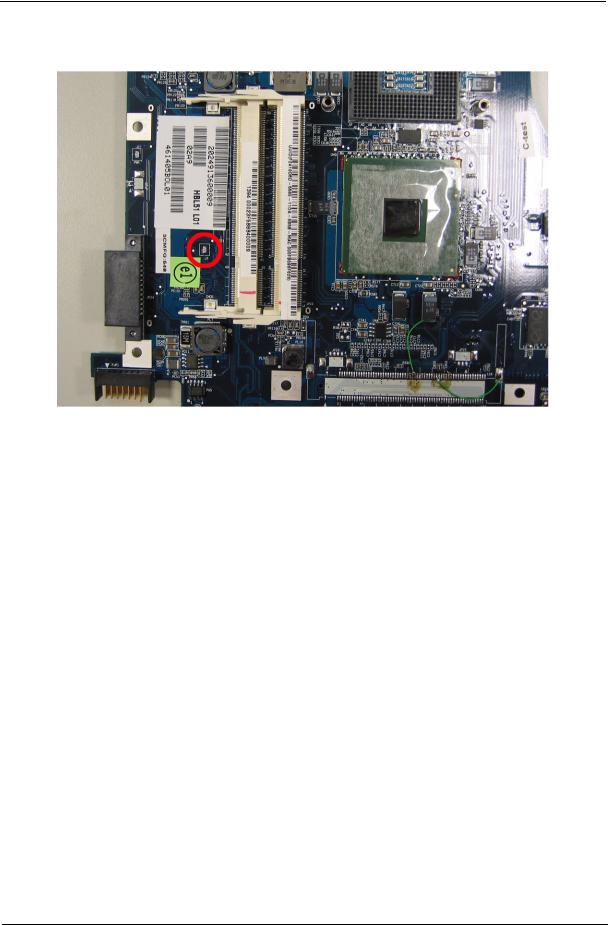
Jumper Setting
Label |
Description |
|
|
J3 |
Clear CMOS Jumper |
|
Note: J3 locates at bottom |
|
side of the main board as |
|
the red circle highlighted. |
Chapter 1 |
9 |
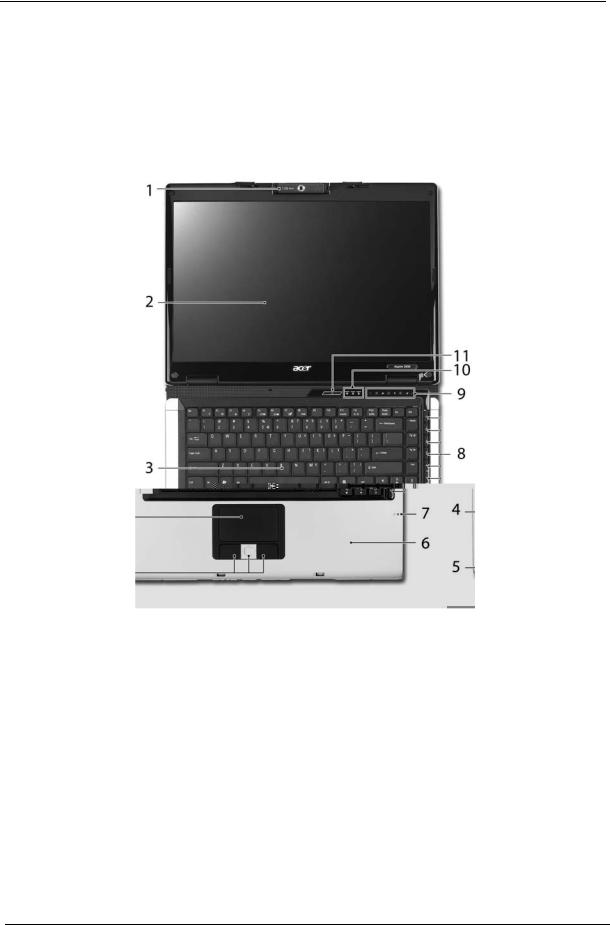
Your Acer Notebook tour
After knowing your computer features, let us show you around your new TravelMate computer.
Front view
Aspire series:
# |
Item |
Description |
|
|
|
1 |
Built-in camera |
1.3 megapixel or 310,000 pixel web camera for video |
|
|
communication (for selected models) |
|
|
|
2 |
Display screen |
Also called LCD (liquid-crystal display), displays computer |
|
|
output. |
|
|
|
3 |
Keyboard |
For entering data into your computer. |
|
|
|
4 |
Touchpad |
Touch-sensitive pointing device which functions like a |
|
|
computer mouse. |
|
|
|
5 |
Click buttons (left, |
The left and right buttons function like the left and right |
|
center and right) |
mouse buttons; the center button serves as a 4-way scroll |
|
|
button. |
|
|
|
6 |
Palmrest |
Comfortable support area for our hands when you use the |
|
|
computer. |
|
|
|
7 |
Microphone |
Internal microphone for sound recording. |
|
|
|
8 |
TV/media/volume |
For use with Acer Arcade and other media playing |
|
buttons |
programs. |
|
|
|
10 |
Chapter 1 |
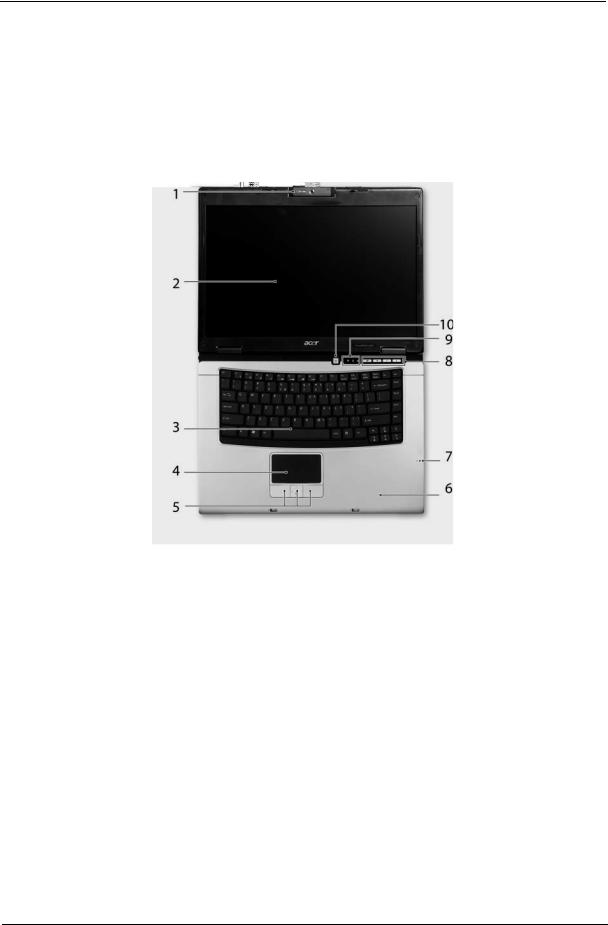
9 |
Easy-launch buttons |
Buttons for launching frequently used programs. |
|
|
|
10 |
Status indicators |
Light-Emitting Diodes (LEDs) that light up to show the status |
|
|
of the computer’s functions and components. |
|
|
|
11 |
Power button |
Turns the computer on and off. |
|
|
|
TravelMate series:
# |
Item |
Description |
|
|
|
1 |
Built-in camera |
1.3 megapixel or 310,000 pixel web camera for video |
|
|
communication (for selected models). |
|
|
|
2 |
Display screen |
Also called LCD (liquid-crystal display), displays computer |
|
|
output. |
|
|
|
3 |
Keyboard |
For entering data into your computer. |
|
|
|
4 |
Touchpad |
Touch-sensitive pointing device which functions like a |
|
|
computer mouse. |
|
|
|
5 |
Click buttons (left, |
The left and right buttons function like the left and right |
|
center and right) |
mouse buttons; the center button serves as a 4-way scroll |
|
|
button. |
|
|
|
6 |
Palmrest |
Comfortable support area for our hands when you use the |
|
|
computer. |
|
|
|
7 |
Microphone |
Internal microphone for sound recording. |
|
|
|
8 |
Easy-launch Buttons |
Buttons for launching frequently used programs. |
|
|
|
9 |
Status indicators |
Light-Emitting Diodes (LEDs) that light up to show the status |
|
|
of the computer’s functions and components. |
|
|
|
10 |
Power button |
Turns the computer on and off. |
|
|
|
Chapter 1 |
11 |
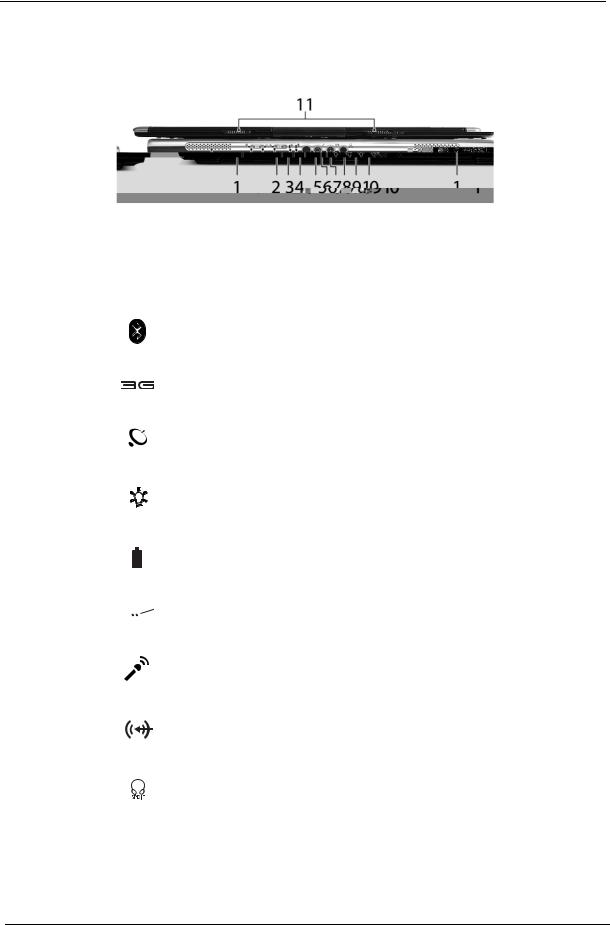
Closed Front View
Aspire series:
# |
|
Icon |
Item |
Description |
||||
|
|
|
|
|
|
|
|
|
1 |
|
|
|
|
|
|
Speaker |
Left and right speakers deliver stereo audio |
|
|
|
|
|
|
|
|
output. |
|
|
|
|
|
|
|
|
|
2 |
|
|
|
|
|
|
Bluetooth® |
Enable/disable Bluetooth function. |
|
|
|
|
|
|
|
communication button/ |
Indicates the status of Bluetooth- |
|
|
|
|
|
|
|
indicator |
communications. |
|
|
|
|
|
|
|
|
|
|
|
|
|
|
|
|
|
|
3 |
|
|
|
|
|
|
3G switch/indicator |
Enables/disables the Bluetooth function. |
|
|
|
|
|
|
|
|
Indicates the status of Bluetooth |
|
|
|
|
|
|
|
|
communication. |
|
|
|
|
|
|
|
|
|
4 |
|
|
|
|
|
|
Wireless |
Enable/disable Wireless function. Indicates |
|
|
|
|
|
|
|
communication button/ |
the status of wireless LAN |
|
|
|
|
|
|
|
indicator |
communications. |
|
|
|
|
|
|
|
|
|
5 |
|
|
|
|
|
|
Power indicator |
Indicates the computer’s power status. |
|
|
|
|
|
|
|
|
|
6 |
|
|
|
|
|
|
Battery indicator |
Indicates the computer’s battery status. |
|
|
|
|
|
|
|
|
|
|
|
|
|
|
|
|
|
|
|
|
|
|
|
|
|
|
|
7 |
|
|
|
|
|
|
CIR receiver |
Receives signals from a remote control. |
|
|
|
|
|
|
|
|
|
|
|
|
|
|
|
|
|
|
8 |
|
|
|
|
|
|
Microphone-in jack |
Accepts input from external microphones. |
|
|
|
|
|
|
|
|
|
9 |
|
|
|
|
|
|
Line-in jack |
Accepts audio line-in devices (e.g., audio |
|
|
|
|
|
|
|
|
CD player, stereo walkman). |
|
|
|
|
|
|
|
|
|
10 |
|
|
|
|
|
|
Headphones/ |
Connects to audio line-out devices (e.g., |
|
|
|
|
|
|
|
speakers/line-out jack |
speakers, headphones). |
|
|
|
|
|
|
|
with S/PDIF support |
|
|
|
|
|
|
|
|
|
|
11 |
|
|
|
|
|
|
Latch |
Locks and release the lid. |
|
|
|
|
|
|
|
|
|
12 |
Chapter 1 |
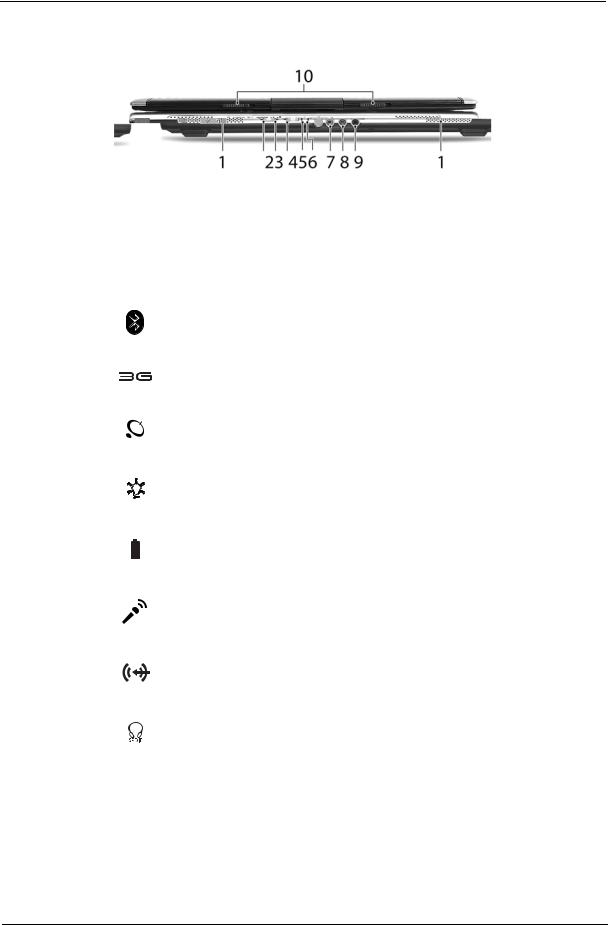
TravelMate series:
# |
Icon |
Item |
Description |
||
|
|
|
|
|
|
1 |
|
|
|
Speaker |
Left and right speakers deliver stereo audio |
|
|
|
|
|
output. |
|
|
|
|
|
|
2 |
|
|
|
Bluetooth® |
Enable/disable Bluetooth function. |
|
|
|
|
communication button/ |
Indicates the status of Bluetooth- |
|
|
|
|
indicator |
communications. |
|
|
|
|
|
|
|
|
|
|
|
|
3 |
|
|
|
3G switch/indicator |
Enables/disables the Bluetooth function. |
|
|
|
|
|
Indicates the status of Bluetooth |
|
|
|
|
|
communication. |
|
|
|
|
|
|
4 |
|
|
|
Wireless |
Enable/disable Wireless function. Indicates |
|
|
|
|
communication button/ |
the status of wireless LAN |
|
|
|
|
indicator |
communications. |
|
|
|
|
|
|
5 |
|
|
|
Power indicator |
Indicates the computer’s power status. |
|
|
|
|
|
|
6 |
|
|
|
Battery indicator |
Indicates the computer’s battery status. |
|
|
|
|
|
|
|
|
|
|
|
|
|
|
|
|
|
|
7 |
|
|
|
Microphone-in jack |
Accepts input from external microphones. |
|
|
|
|
|
|
8 |
|
|
|
Line-in jack |
Accepts audio line-in devices (e.g., audio |
|
|
|
|
|
CD player, stereo walkman). |
|
|
|
|
|
|
9 |
|
|
|
Headphones/ |
Connects to audio line-out devices (e.g., |
|
|
|
|
speakers/line-out jack |
speakers, headphones). |
|
|
|
|
with S/PDIF support |
|
|
|
|
|
|
|
10 |
|
|
|
Latch |
Locks and release the lid. |
|
|
|
|
|
|
Chapter 1 |
13 |
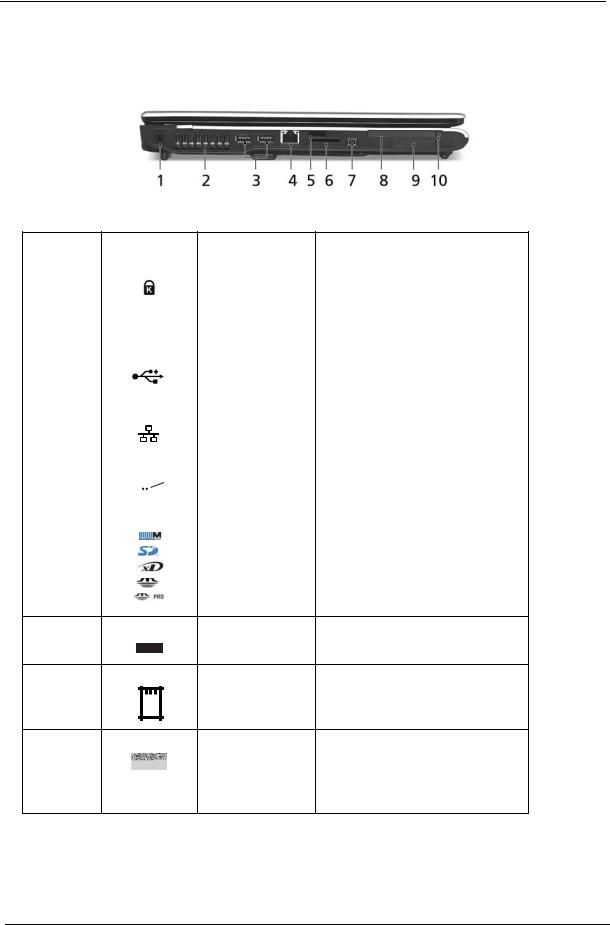
Left View
Aspire Series/TravelMate Series:
# |
Icon |
Item |
Description |
||
|
|
|
|
|
|
1 |
|
|
|
Kensington lock slot |
Connects to a Kensington-compatible |
|
|
|
|
|
computer security lock. |
|
|
|
|
|
|
2 |
|
|
|
Ventilation slots |
Enables the computer to stay cool, even |
|
|
|
|
|
after prolonged use. |
|
|
|
|
|
|
3 |
|
|
|
Two USB 2.0 ports |
Connects to USB 2.0 devices (e.g., USB |
|
|
|
|
|
mouse, USB camera). |
|
|
|
|
|
|
4 |
|
|
|
Ethernet (RJ-45) port |
Connects to an Ethernet 10/100or 10/100/ |
|
|
|
|
|
1000 based network (for selected models). |
|
|
|
|
|
|
5 |
|
|
|
Infrared port |
Interfaces with infrared devices (e.g., |
|
|
|
|
|
infrared printer and IR-aware computer) |
|
|
|
|
|
(for selected models). |
|
|
|
|
|
|
|
|
|
|
|
|
6 |
|
|
|
5-in-1 card reader |
Accepts Memory Stick (MS), Memory Stick |
|
|
|
|
|
PRO (MS PRO), MultiMediaCard (MMC), |
|
|
|
|
|
Secure Digital (SD), xD-Picture Card (xD) |
|
|
|
|
|
(for selected models). |
7 |
4-pin IEEE 1394 port |
Connects to IEEE 1394 devices (for |
|
|
selected models). |
8 |
PC Card slot |
Accepts one Type II PC Card. |
9 |
ExpressCard/34 slot |
Accepts one ExpressCard/34 module (for |
|
|
selected models). |
|
|
|
10 |
PC Card slot eject |
Ejects the PC Card from the slot. |
|
button |
|
14 |
Chapter 1 |
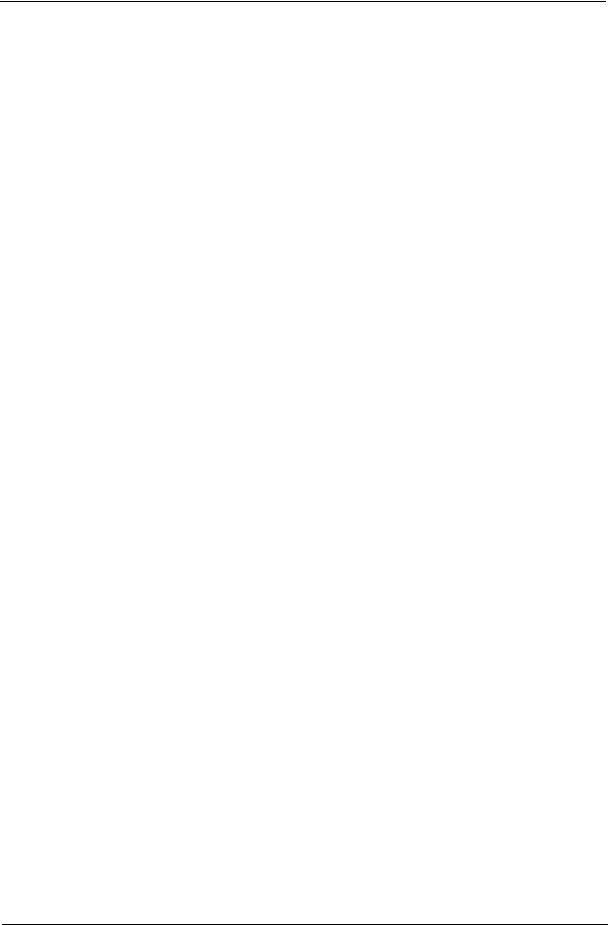
R
Aspire
# |
Icon |
Item |
Description |
TravelMate
Chapter 1 |
15 |
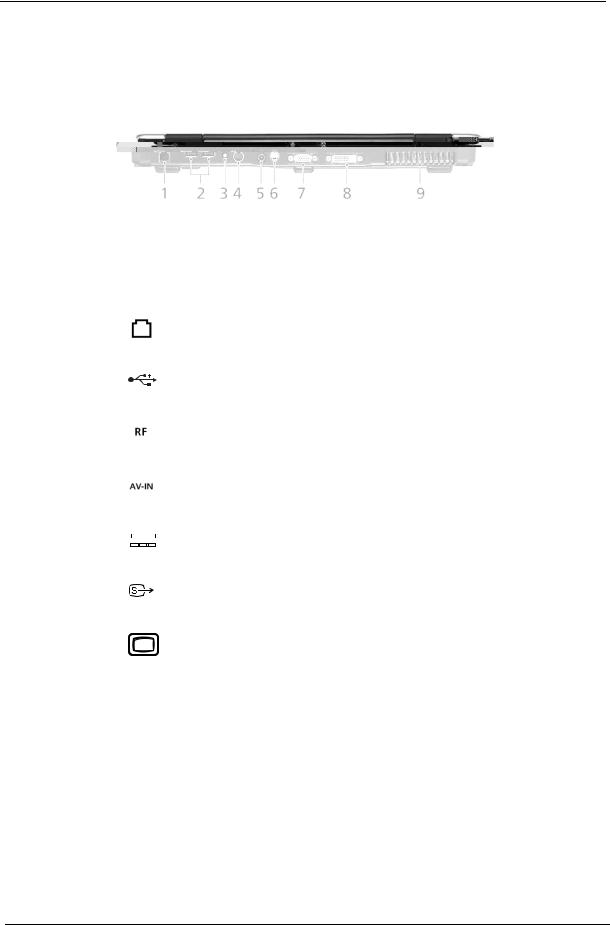
Rear Panel
Aspire Series:
# |
Icon |
Item |
Description |
||||||
|
|
|
|
|
|
|
|
|
|
1 |
|
|
|
|
|
|
|
Modem (RJ-11) port |
Connects to a phone line. |
|
|
|
|
|
|
|
|
|
|
2 |
|
|
|
|
|
|
|
Two USB 2.0 ports |
Connect to USB 2.0 devices (e.g., USB |
|
|
|
|
|
|
|
|
|
mouse, USB camera). |
|
|
|
|
|
|
|
|
|
|
3 |
|
|
|
|
|
|
|
S-video-in (NTSC/ |
Connects to an S-video device like a |
|
|
|
|
|
|
|
|
PAL) port |
DVD player or camcorder (for selected |
|
|
|
|
|
|
|
|
|
models). |
|
|
|
|
|
|
|
|
|
|
4 |
|
|
|
|
|
|
|
AV-in port |
Accepts input signals from audio/video |
|
|
|
|
|
|
|
|
|
(AV) devices (for selected models). |
|
|
|
|
|
|
|
|
|
|
5 |
|
|
|
|
|
|
|
DC-in jack |
Connect to an AC adapter. |
|
|
|
|
|
|
|
|
|
|
|
|
|
|
|
|
|
|
|
|
|
|
|
|
|
|
|
|
|
|
6 |
|
|
|
|
|
|
|
S-video/TV-out |
Connects to a television or display |
|
|
|
|
|
|
|
|
(NTSC/PAL) port |
device with S-video input (for selected |
|
|
|
|
|
|
|
|
|
models). |
|
|
|
|
|
|
|
|
|
|
7 |
|
|
|
|
|
|
|
External display |
Connects to a display device (e.g., |
|
|
|
|
|
|
|
|
(VGA) port |
external monitor, LCD projector). |
|
|
|
|
|
|
|
|
|
|
8 |
|
|
|
|
|
|
|
DVI-D port |
Supports digital video connections (for |
|
|
|
|
|
|
|
|
|
selected models). |
|
|
|
|
|
|
|
|
|
|
9 |
|
|
|
|
|
|
|
Ventilation slots |
Enable the computer to stay cool, even |
|
|
|
|
|
|
|
|
|
after prolonged use. |
|
|
|
|
|
|
|
|
|
|
16 |
Chapter 1 |
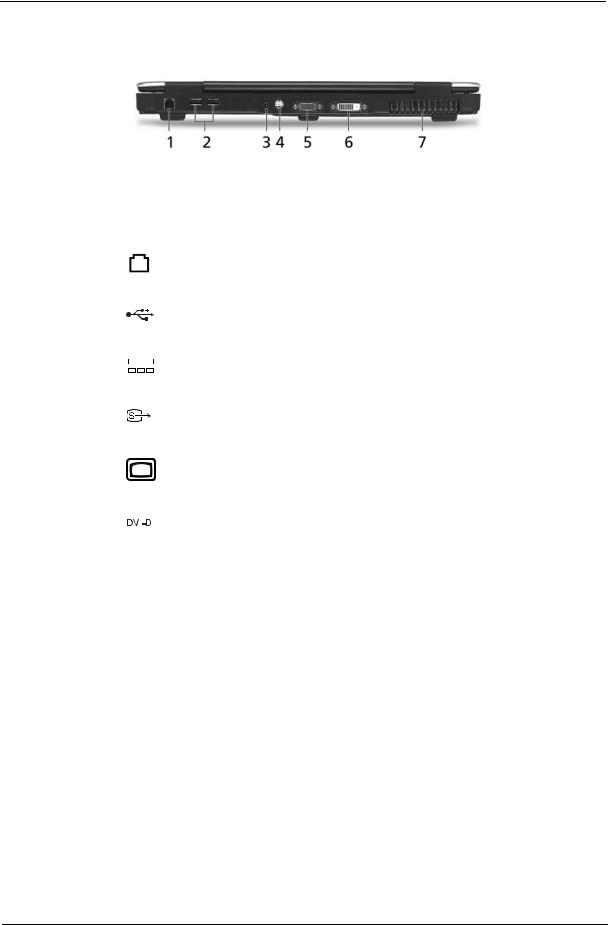
TravelMate Series:
# |
Icon |
Item |
Description |
|||||||
|
|
|
|
|
|
|
|
|
|
|
1 |
|
|
|
|
|
|
|
|
Modem (RJ-11) port |
Connects to a phone line. |
|
|
|
|
|
|
|
|
|
|
|
2 |
|
|
|
|
|
|
|
|
Two USB 2.0 ports |
Connect to USB 2.0 devices (e.g., USB |
|
|
|
|
|
|
|
|
|
|
mouse, USB camera). |
|
|
|
|
|
|
|
|
|
|
|
3 |
|
|
|
|
|
|
|
|
DC-in jack |
Connect to an AC adapter. |
|
|
|
|
|
|
|
|
|
|
|
|
|
|
|
|
|
|
|
|
|
|
|
|
|
|
|
|
|
|
|
|
|
4 |
|
|
|
|
|
|
|
|
S-video/TV-out |
Connects to a television or display |
|
|
|
|
|
|
|
|
|
(NTSC/PAL) port |
device with S-video input (for selected |
|
|
|
|
|
|
|
|
|
|
models). |
|
|
|
|
|
|
|
|
|
|
|
5 |
|
|
|
|
|
|
|
|
External display |
Connects to a display device (e.g., |
|
|
|
|
|
|
|
|
|
(VGA) port |
external monitor, LCD projector). |
|
|
|
|
|
|
|
|
|
|
|
6 |
|
|
|
|
|
|
|
|
DVI-D port |
Supports digital video connections (for |
|
|
|
|
|
|
|
|
|
|
selected models). |
|
|
|
|
|
|
|
|
|
|
|
|
|
|
|
|
|
|
|
|
|
|
7 |
|
|
|
|
|
|
|
|
Ventilation slots |
Enable the computer to stay cool, even |
|
|
|
|
|
|
|
|
|
|
after prolonged use. |
|
|
|
|
|
|
|
|
|
|
|
Base view
Aspire Series/TravelMate Series:
Chapter 1 |
17 |
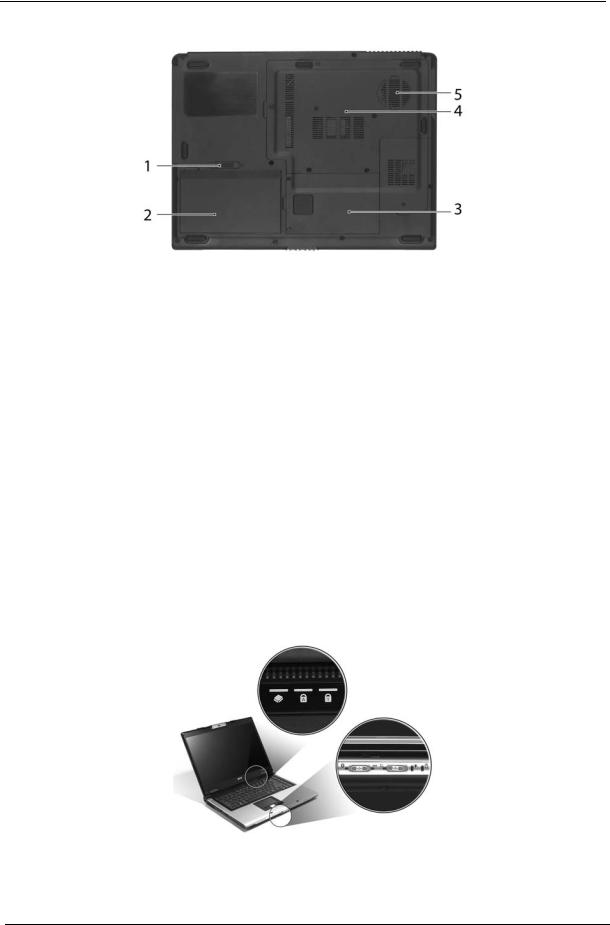
# |
Item |
Description |
|
|
|
1 |
Battery lock |
Locks the battery in position. |
|
|
|
2 |
Battery bay |
Helps keep the computer cool. |
|
|
Note: Do not cover or obstruct the opening |
|
|
of the fan. |
|
|
|
3 |
Hard disk bay |
Houses the computer’s hard disk (secured |
|
|
with screws) |
|
|
|
4 |
Acer DASP (Disk Anti- |
Protects the hard disk drive from shocks |
|
Shock Protection) |
and bumps. (for TravelMate 4200) |
|
|
|
5 |
Memory compartment |
Houses the computer’s main memory. |
|
|
|
6 |
Ventilation slots and |
Release the battery for removal. |
|
cooling fan |
|
|
|
|
Indicators
The computer has four easy-to-read status indicators on the upper-right above the keyboard, and four on the front panel.
Aspire Series:
18 |
Chapter 1 |
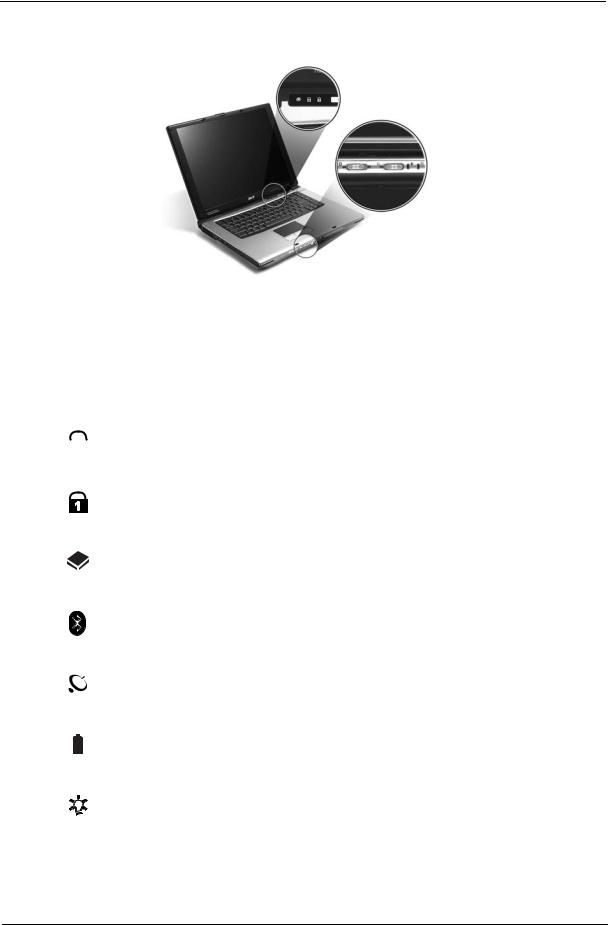
TravelMate Series:
The power, battery and wireless communication status indicators are visible even when the LCD display is closed.
Icon |
Function |
Description |
||||
|
|
|
|
|
|
|
|
|
|
|
|
Cap lock |
Lights when Cap Lock is activated |
|
|
|
|
|
|
|
|
|
|
|
|
|
|
|
|
|
|
|
|
|
|
|
|
|
|
Num lock |
Lights when Num Lock is activated. |
|
|
|
|
|
|
|
|
|
|
|
|
HDD |
Indicates when the hard disc or optical |
|
|
|
|
|
|
drive is active. |
|
|
|
|
|
|
|
|
|
|
|
|
Bluetooth |
Indicates the status of Bluetooth |
|
|
|
|
|
|
communication. |
|
|
|
|
|
|
|
|
|
|
|
|
Wireless LAN |
Indicates the status of wireless LAN |
|
|
|
|
|
|
communication. |
|
|
|
|
|
|
|
|
|
|
|
|
Battery |
Lights up when the battery is being |
|
|
|
|
|
|
charged. |
|
|
|
|
|
|
|
|
|
|
|
|
|
|
|
|
|
|
|
Power |
Lights up when the computer is on. |
|
|
|
|
|
|
|
NOTE: 1. Charging: The light shows amber when the battery is charging. 2. Fully charged: The light shows green when in AC mode.
Chapter 1 |
19 |

Easy-Launch Buttons
Located above the keyboard are four buttons. These buttons are called easy-launch buttons. They are: mail Web browser, Empowering Key “  “and one user-programmable button.
“and one user-programmable button.
Press “  “ to run the Acer Empowering Technology. The mail and Web browser buttons are pre-set to email and Internet programs, but can be reset by users. To set the Web browser, mail and programmable buttons, run the Acer Launch Manager.
“ to run the Acer Empowering Technology. The mail and Web browser buttons are pre-set to email and Internet programs, but can be reset by users. To set the Web browser, mail and programmable buttons, run the Acer Launch Manager.
Aspire Series
TravelMate Series
Launch key |
Default application |
|
|
P |
User-programmable |
|
|
P |
User-programmable |
|
|
|
Acer Empowering Technology (user-programmable) |
|
|
Web browser |
Internet browser (user-programmable) |
|
|
Email application (user-programmable) |
|
|
|
20 |
Chapter 1 |
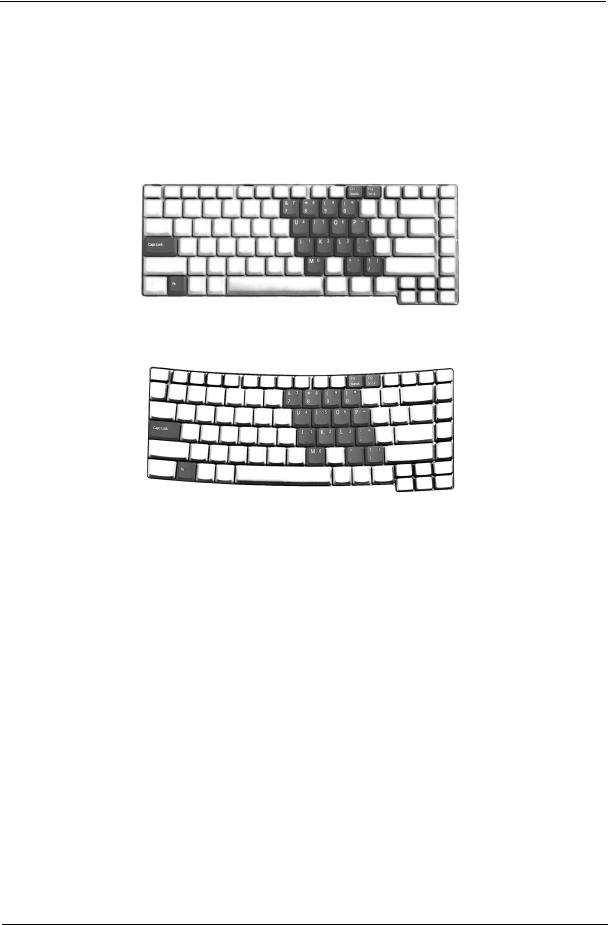
Using the Keyboard
The keyboard has full-sized keys and an embedded keypad, separate cursor keys, two Windows keys and twelve function keys.
Lock Keys and embedded numeric keypad
The keyboard has three lock keys which you can toggle on and off.
Aspire Series:
TravelMate Series:
Lock Key |
Description |
|
|
Caps Lock |
When Caps Lock is on, all alphabetic characters typed |
|
are in uppercase. |
|
|
Num lock |
When Num Lock is on, the embedded keypad is in |
<Fn>+<F11> |
numeric mode. The keys function as a calculator |
|
(complete with the arithmetic operators +, -, *, and /). |
|
Use this mode when you need to do a lot of numeric |
|
data entry. A better solution would be to connect an |
|
external keypad. |
|
|
Scroll lock |
When Scroll Lock is on, the screen moves one line up |
<Fn>+<F12> |
or down when you press the up or down arrow keys |
|
respectively. Scroll Lock does not work with some |
|
applications. |
|
|
The embedded numeric keypad functions like a desktop numeric keypad. It is indicated by small characters located on the upper right corner of the keycaps. To simplify the keyboard legend, cursor-control key symbols are not printed on the keys.
Desired Access |
Num Lock On |
Num Lock Off |
|
|
|
Number keys on embedded |
Type numbers in a normal |
|
keypad |
manner. |
|
|
|
|
Cursor-control keys on |
Hold <Shift> while using |
Hold <Fn> while using |
embedded keypad |
cursor-control keys. |
cursor-control keys. |
|
|
|
Chapter 1 |
21 |
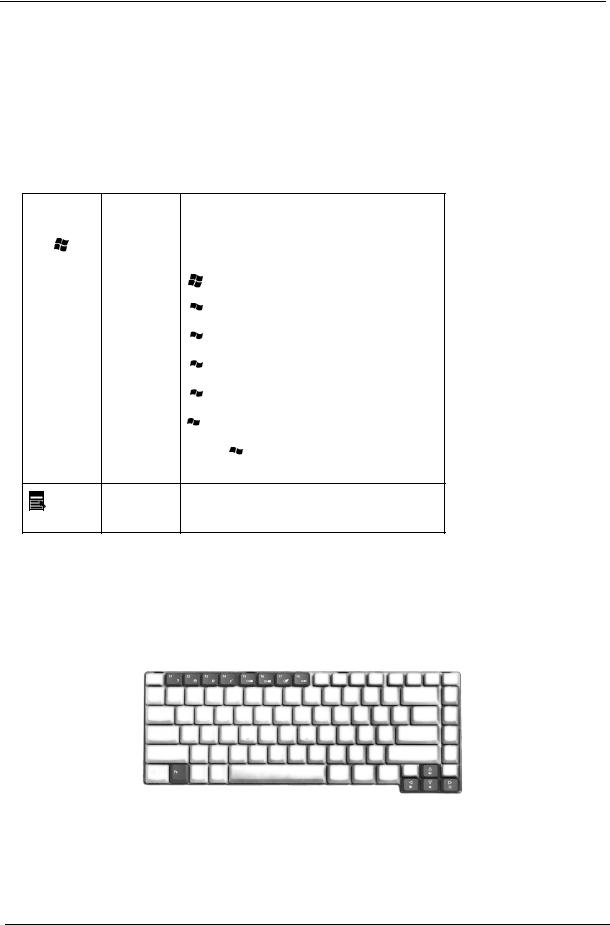
Desired Access |
Num Lock On |
Num Lock Off |
|
|
|
Main keyboard keys |
Hold <Fn> while typing |
Type the letters in a normal |
|
letters on embedded |
manner. |
|
keypad. |
|
|
|
|
Windows Keys
The keyboard has two keys that perform Windows-specific functions.
Key |
Icon |
Description |
|
|
|
Windows key |
|
Pressed alone, this key has the same effect as |
|
|
clicking on the Windows Start button; it launches the |
|
|
Start menu. It can also be used with other keys to |
|
|
provide a variety of function: |
+ <Tab> Activates next taskbar button.
 + <E> Opens the My Computer window
+ <E> Opens the My Computer window
 + <F1> Opens Help and Support.
+ <F1> Opens Help and Support.
 + <F> Opens the Find: All Files dialog box.
+ <F> Opens the Find: All Files dialog box.
 + <R> Opens the Run dialog box.
+ <R> Opens the Run dialog box.
 + M Minimizes all windows.
+ M Minimizes all windows.
<Shift>+  + <M> Undoes the minimize all windows action.
+ <M> Undoes the minimize all windows action.
|
This key has the same effect as clicking the right |
|
Applicati |
mouse button; it opens the application’s context |
|
menu. |
||
on key |
||
|
Hot Keys
The computer employs hotkeys or key combinations to access most of the computer’s controls like sreen brightness, volume output and the BIOS utility.
To activate hot keys, press and hold the <Fn> key before pressing the other key in the hotkey combination.
Aspire Series:
22 |
Chapter 1 |
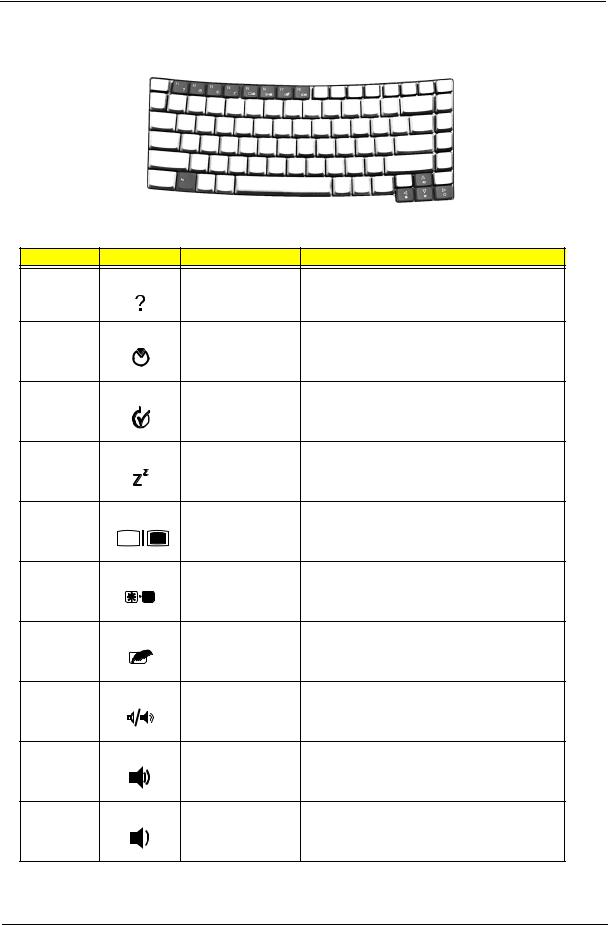
TravelMate Series:
Hot Key |
Icon |
Function |
Description |
Fn-F1 |
|
Hot key help |
Displays help on hot keys. |
Fn-F2 |
|
Acer eSetting |
Launches the Acer eSettings in Acer eManager. |
Fn-F3 |
|
Acer |
Launches the Acer ePowerManagement in Acer |
|
|
ePowerManagement |
eManager. |
Fn-F4 |
|
Sleep |
Puts the computer in Sleep mode. |
Fn-F5 |
|
Display toggle |
Switches display output between the display screen, |
|
|
|
external monitor (if connected) and both. |
Fn-F6 |
|
Screen blank |
Turns the display screen backlight off to save power. |
|
|
|
Press any key to return. |
Fn-F7 |
|
Touchpad toggle |
Turns the internal touchpad on and off. |
Fn-F8 |
|
Speaker toggle |
Turns the speakers on and off. |
Fn-w |
|
Volume up |
Increases the speaker volume. |
Fn-y |
|
Volume down |
Decreases the speaker volume. |
Chapter 1 |
23 |
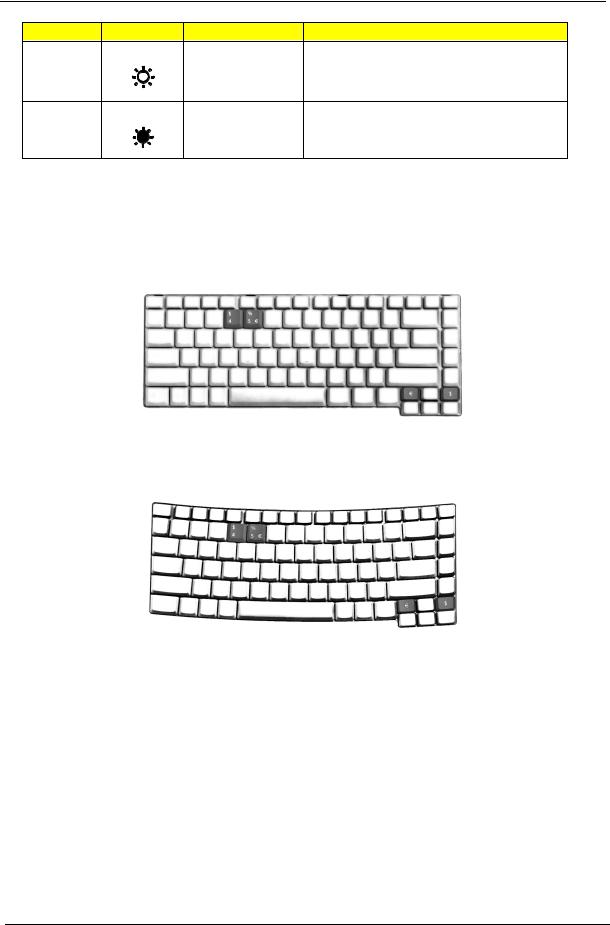
Hot Key |
Icon |
Function |
Description |
Fn-x |
|
Brightness up |
Increases the screen brightness. |
Fn-z |
|
Brightness down |
Decreases the screen brightness |
Special Key
You can locate the Euro symbol and US dollar sign at the upper-center and/or bottom-right of your keyboard. To type:
Aspire Series:
TravelMate Series:
The Euro symbol
1.Open a text editor or word processor.
2.Either directly press the <Euro> symbol at the bottom-right of the keyboard, or hold <Alt Gr> and then press the<5> symbol at the upper-center of the keyboard.
The US dollar sign
1.Open a text editor or word processor.
2.Either directly press the <Dollar> key at the bottom-right of the keyboard, or hold <Shift> and then press the <4> key at the upper-center of the keyboard.
NOTE: This function varies by the operating system version.
NOTE: Some fonts and software do not support the Euro symbol. Please refer to www.microsoft.com/ typography/faq/faq12.htm for more information.
24 |
Chapter 1 |
