Acer Aspire 4730Z, Aspire 4730ZG, Aspire 4330 Service Manual

Aspire 4730Z/4730ZG/4330 Series Service Guide
Service guide files and updates are available on the ACER/CSD web; for more information, please refer to http://csd.acer.com.tw
PRINTED IN TAIWAN
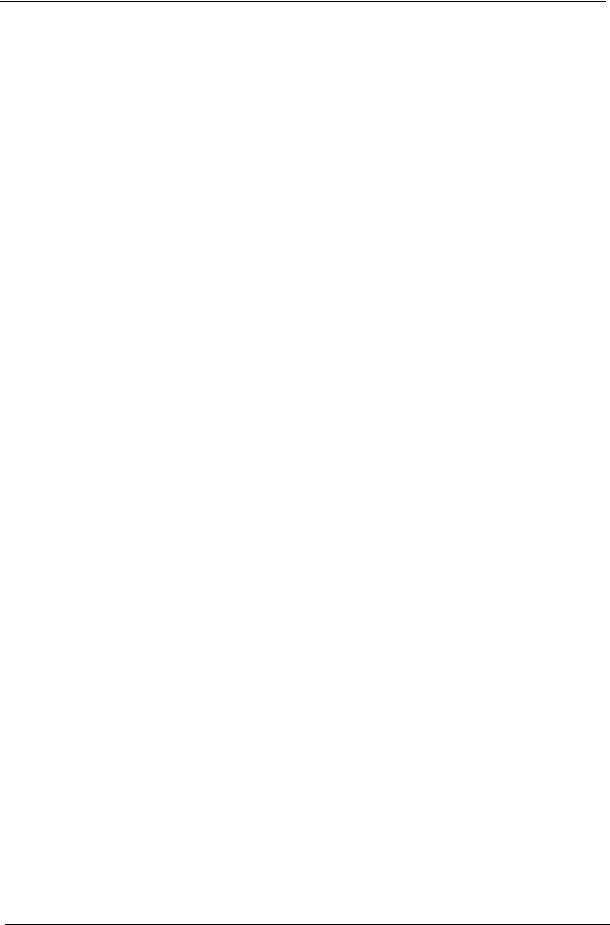
Revision History
Please refer to the table below for the updates made on Aspire 4720Z/4730ZG/4330 Series service guide.
Date |
Chapter |
Updates |
|
|
|
|
|
|
|
|
|
|
|
|
II
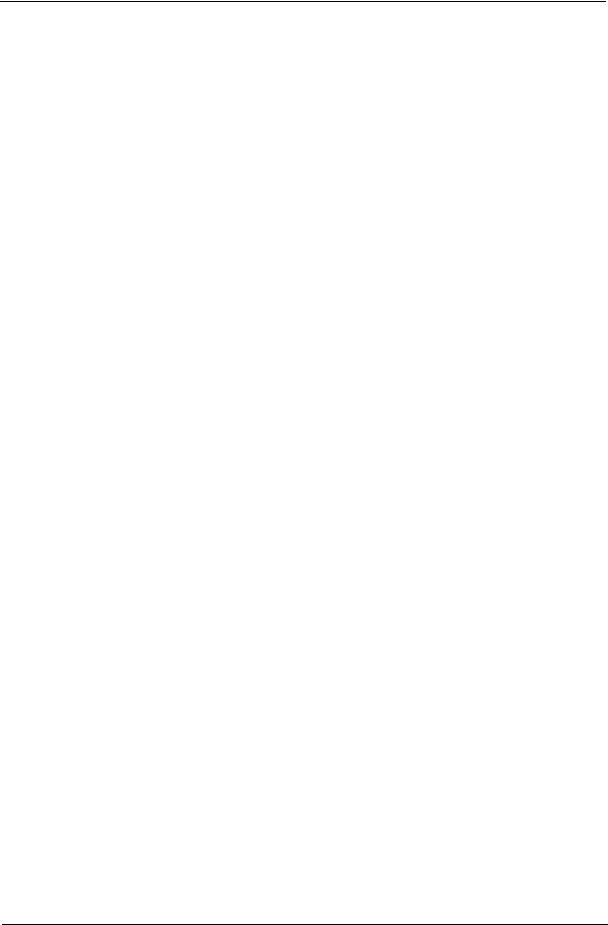
Copyright
Copyright © 2008 by Acer Incorporated. All rights reserved. No part of this publication may be reproduced, transmitted, transcribed, stored in a retrieval system, or translated into any language or computer language, in any form or by any means, electronic, mechanical, magnetic, optical, chemical, manual or otherwise, without the prior written permission of Acer Incorporated.
Disclaimer
The information in this guide is subject to change without notice.
Acer Incorporated makes no representations or warranties, either expressed or implied, with respect to the contents hereof and specifically disclaims any warranties of merchantability or fitness for any particular purpose. Any Acer Incorporated software described in this manual is sold or licensed as is. Should the programs prove defective following their purchase, the buyer (and not Acer Incorporated, its distributor, or its dealer) assumes the entire cost of all necessary servicing, repair, and any incidental or consequential damages resulting from any defect in the software.
Acer is a registered trademark of Acer Corporation. Intel is a registered trademark of Intel Corporation.
Pentium and Pentium II/III are trademarks of Intel Corporation.
Other brand and product names are trademarks and/or registered trademarks of their respective holders.
III
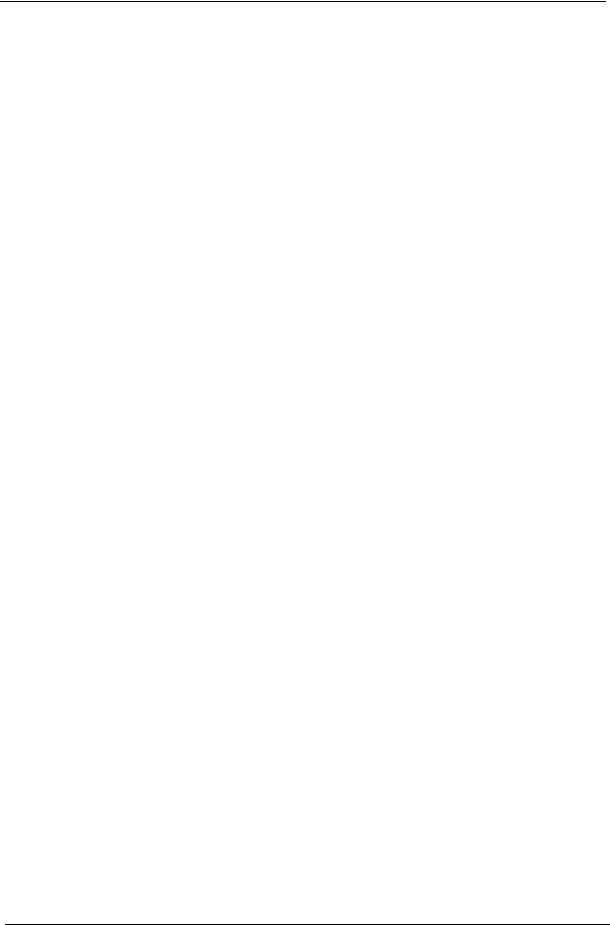
Conventions
The following conventions are used in this manual:
SCREEN MESSAGES |
Denotes actual messages that appear |
|
on screen. |
|
|
NOTE |
Gives bits and pieces of additional |
|
information related to the current |
|
topic. |
|
|
WARNING |
Alerts you to any damage that might |
|
result from doing or not doing specific |
|
actions. |
|
|
CAUTION |
Gives precautionary measures to |
|
avoid possible hardware or software |
|
problems. |
|
|
IMPORTANT |
Reminds you to do specific actions |
|
relevant to the accomplishment of |
|
procedures. |
|
|
IV
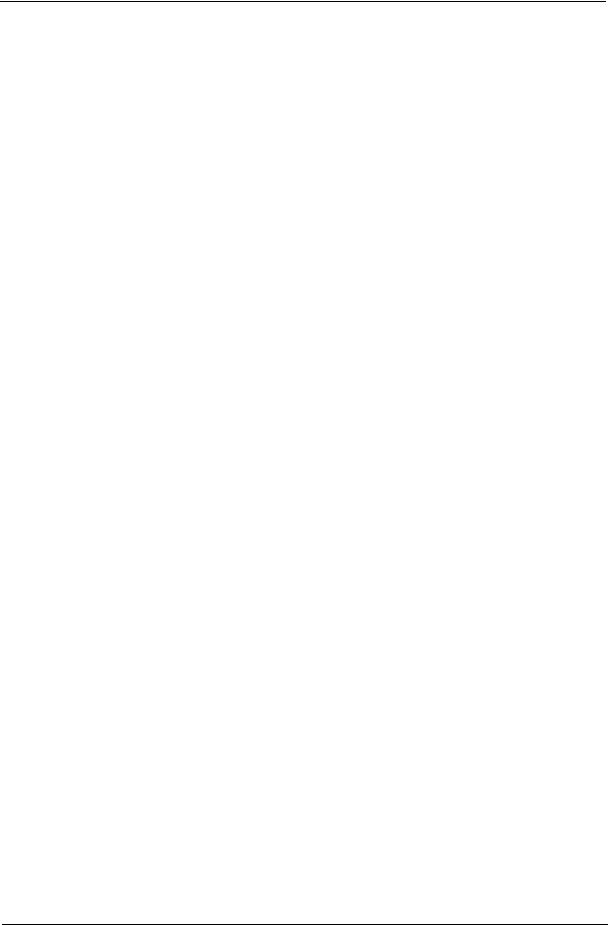
Preface
Before using this information and the product it supports, please read the following general information.
1.This Service Guide provides you with all technical information relating to the BASIC CONFIGURATION decided for Acer's global product offering. To better fit local market requirements and enhance product competitiveness, your regional office MAY have decided to extend the functionality of a machine (e.g. add-on card, modem, or extra memory capability). These LOCALIZED FEATURES will NOT be covered in this generic service guide. In such cases, please contact your regional offices or the responsible personnel/channel to provide you with further technical details.
2.Please note WHEN ORDERING FRU PARTS, that you should check the most up-to-date information available on your regional web or channel. If, for whatever reason, a part number change is made, it will not be noted in the printed Service Guide. For ACER-AUTHORIZED SERVICE PROVIDERS, your Acer office may have a DIFFERENT part number code to those given in the FRU list of this printed Service Guide. You MUST use the list provided by your regional Acer office to order FRU parts for repair and service of customer machines.
V
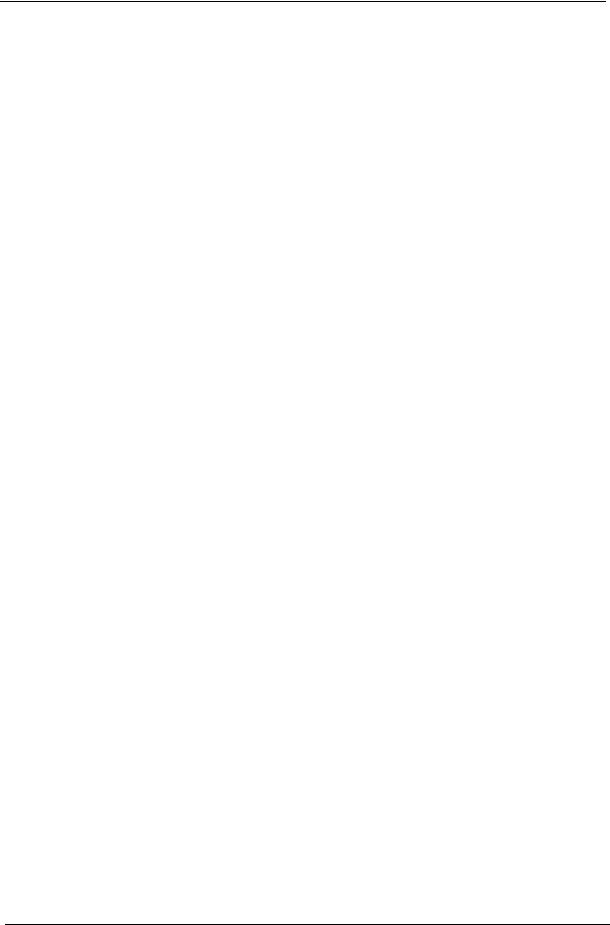
VI

Table of Contents
System Specifications |
1 |
Features . . . . . . . . . . . . . . . . . . . . . . . . . . . . . . . . . . . . . . . . . . . . . . . . . . . . . . . . . . . .1 System Block Diagram . . . . . . . . . . . . . . . . . . . . . . . . . . . . . . . . . . . . . . . . . . . . . . . . .4 Your Acer Notebook tour . . . . . . . . . . . . . . . . . . . . . . . . . . . . . . . . . . . . . . . . . . . . . . .5 Front View . . . . . . . . . . . . . . . . . . . . . . . . . . . . . . . . . . . . . . . . . . . . . . . . . . . . . . .5 Closed Front View . . . . . . . . . . . . . . . . . . . . . . . . . . . . . . . . . . . . . . . . . . . . . . . . .6 Left View . . . . . . . . . . . . . . . . . . . . . . . . . . . . . . . . . . . . . . . . . . . . . . . . . . . . . . . .7 Right View . . . . . . . . . . . . . . . . . . . . . . . . . . . . . . . . . . . . . . . . . . . . . . . . . . . . . . .8 Rear View . . . . . . . . . . . . . . . . . . . . . . . . . . . . . . . . . . . . . . . . . . . . . . . . . . . . . . .8 Bottom View . . . . . . . . . . . . . . . . . . . . . . . . . . . . . . . . . . . . . . . . . . . . . . . . . . . . .9 Indicators . . . . . . . . . . . . . . . . . . . . . . . . . . . . . . . . . . . . . . . . . . . . . . . . . . . . . .10 Easy-Launch Buttons . . . . . . . . . . . . . . . . . . . . . . . . . . . . . . . . . . . . . . . . . . . . .10 Touchpad Basics (with fingerprint reader) . . . . . . . . . . . . . . . . . . . . . . . . . . . . .11 Using the Keyboard . . . . . . . . . . . . . . . . . . . . . . . . . . . . . . . . . . . . . . . . . . . . . . . . . .12 Lock Keys and embedded numeric keypad . . . . . . . . . . . . . . . . . . . . . . . . . . . .12 Windows Keys . . . . . . . . . . . . . . . . . . . . . . . . . . . . . . . . . . . . . . . . . . . . . . . . . .13 Hot Keys . . . . . . . . . . . . . . . . . . . . . . . . . . . . . . . . . . . . . . . . . . . . . . . . . . . . . . .14 Special Key . . . . . . . . . . . . . . . . . . . . . . . . . . . . . . . . . . . . . . . . . . . . . . . . . . . . .15
Using the System Utilities . . . . . . . . . . . . . . . . . . . . . . . . . . . . . . . . . . . . . . . . . . . . . .16 Acer GridVista (dual-display compatible) . . . . . . . . . . . . . . . . . . . . . . . . . . . . . .16 Hardware Specifications and Configurations . . . . . . . . . . . . . . . . . . . . . . . . . . . . . . .18
System Utilities |
27 |
BIOS Setup Utility . . . . . . . . . . . . . . . . . . . . . . . . . . . . . . . . . . . . . . . . . . . . . . . . . . . .27
Navigating the BIOS Utility . . . . . . . . . . . . . . . . . . . . . . . . . . . . . . . . . . . . . . . . .27
Information . . . . . . . . . . . . . . . . . . . . . . . . . . . . . . . . . . . . . . . . . . . . . . . . . . . . .28
Main . . . . . . . . . . . . . . . . . . . . . . . . . . . . . . . . . . . . . . . . . . . . . . . . . . . . . . . . . .29
Security . . . . . . . . . . . . . . . . . . . . . . . . . . . . . . . . . . . . . . . . . . . . . . . . . . . . . . . .30
Boot . . . . . . . . . . . . . . . . . . . . . . . . . . . . . . . . . . . . . . . . . . . . . . . . . . . . . . . . . . .33
Exit . . . . . . . . . . . . . . . . . . . . . . . . . . . . . . . . . . . . . . . . . . . . . . . . . . . . . . . . . . .34
BIOS Flash Utility . . . . . . . . . . . . . . . . . . . . . . . . . . . . . . . . . . . . . . . . . . . . . . . . . . . .35
Remove HDD/BIOS Utility . . . . . . . . . . . . . . . . . . . . . . . . . . . . . . . . . . . . . . . . . . . . .37
Removing BIOS Passwords: . . . . . . . . . . . . . . . . . . . . . . . . . . . . . . . . . . . . . . . .39
Machine Disassembly and Replacement |
41 |
Disassembly Requirements . . . . . . . . . . . . . . . . . . . . . . . . . . . . . . . . . . . . . . . . . . . |
.41 |
General Information . . . . . . . . . . . . . . . . . . . . . . . . . . . . . . . . . . . . . . . . . . . . . . . . . |
.42 |
Pre-disassembly Instructions . . . . . . . . . . . . . . . . . . . . . . . . . . . . . . . . . . . . . . |
.42 |
Disassembly Process . . . . . . . . . . . . . . . . . . . . . . . . . . . . . . . . . . . . . . . . . . . . . |
42 |
External Module Disassembly Process . . . . . . . . . . . . . . . . . . . . . . . . . . . . . . . . . . . |
43 |
External Modules Disassembly Flowchart . . . . . . . . . . . . . . . . . . . . . . . . . . . . . |
43 |
Removing the Battery Pack . . . . . . . . . . . . . . . . . . . . . . . . . . . . . . . . . . . . . . . . |
44 |
Removing the SD dummy card . . . . . . . . . . . . . . . . . . . . . . . . . . . . . . . . . . . . . . |
45 |
Removing the ExpressCard dummy card . . . . . . . . . . . . . . . . . . . . . . . . . . . . . . |
46 |
Removing the Lower Covers . . . . . . . . . . . . . . . . . . . . . . . . . . . . . . . . . . . . . . . . |
47 |
Removing the DIMM Modules . . . . . . . . . . . . . . . . . . . . . . . . . . . . . . . . . . . . . . . |
49 |
Removing the WLAN Module . . . . . . . . . . . . . . . . . . . . . . . . . . . . . . . . . . . . . . . |
50 |
Removing the Hard Disk Drive Module . . . . . . . . . . . . . . . . . . . . . . . . . . . . . . . . |
52 |
Removing the Optical Drive Module . . . . . . . . . . . . . . . . . . . . . . . . . . . . . . . . . . |
55 |
Main Unit Disassembly Process . . . . . . . . . . . . . . . . . . . . . . . . . . . . . . . . . . . . . . . . . |
58 |
Main Unit Disassembly Flowchart . . . . . . . . . . . . . . . . . . . . . . . . . . . . . . . . . . . . |
58 |
Removing the Switch Cover . . . . . . . . . . . . . . . . . . . . . . . . . . . . . . . . . . . . . . . . |
59 |
Removing the Keyboard . . . . . . . . . . . . . . . . . . . . . . . . . . . . . . . . . . . . . . . . . . . |
61 |
Removing the Antenna . . . . . . . . . . . . . . . . . . . . . . . . . . . . . . . . . . . . . . . . . . . . |
63 |
VII
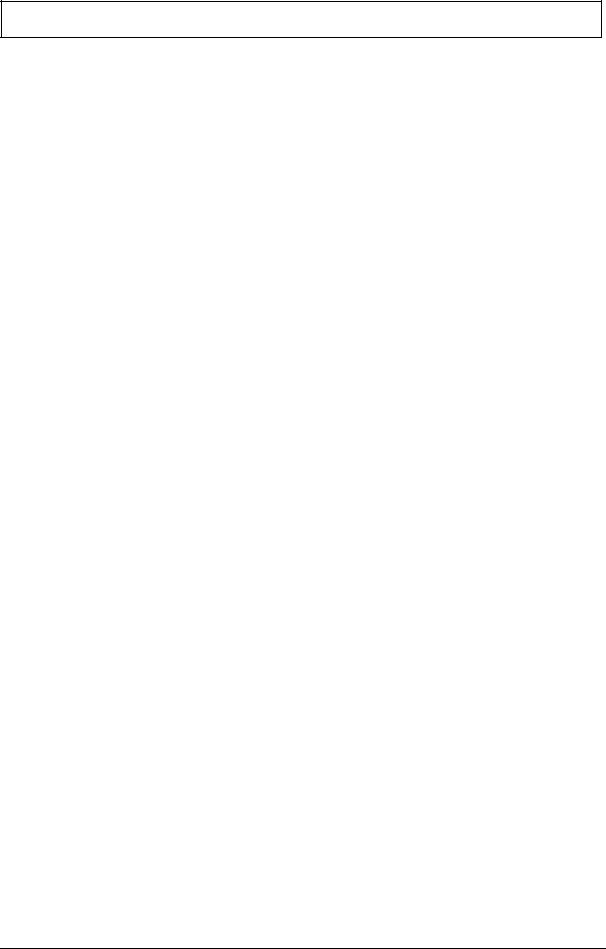
Table of Contents |
|
Removing the LCD Module . . . . . . . . . . . . . . . . . . . . . . . . . . . . . . . . . . . . . . . |
. .66 |
Removing the Upper Cover . . . . . . . . . . . . . . . . . . . . . . . . . . . . . . . . . . . . . . |
. .68 |
Removing the Touch Pad Bracket . . . . . . . . . . . . . . . . . . . . . . . . . . . . . . . . . |
. .72 |
Removing the Finger Print Reader . . . . . . . . . . . . . . . . . . . . . . . . . . . . . . . . . |
. .74 |
Removing the Launch Board . . . . . . . . . . . . . . . . . . . . . . . . . . . . . . . . . . . . . |
. .75 |
Removing the Speaker Module . . . . . . . . . . . . . . . . . . . . . . . . . . . . . . . . . . . . |
. .76 |
Removing the Switch Board . . . . . . . . . . . . . . . . . . . . . . . . . . . . . . . . . . . . . . |
. .78 |
Removing the Touch Pad Board . . . . . . . . . . . . . . . . . . . . . . . . . . . . . . . . . . . |
. .79 |
Removing the I/O Board . . . . . . . . . . . . . . . . . . . . . . . . . . . . . . . . . . . . . . . . . |
. .80 |
Removing the Bluetooth module . . . . . . . . . . . . . . . . . . . . . . . . . . . . . . . . . . . |
. .82 |
Removing the Modem Module . . . . . . . . . . . . . . . . . . . . . . . . . . . . . . . . . . . . |
. .84 |
Removing the Main Board . . . . . . . . . . . . . . . . . . . . . . . . . . . . . . . . . . . . . . . |
. .86 |
Removing the Thermal Module . . . . . . . . . . . . . . . . . . . . . . . . . . . . . . . . . . . . |
. .89 |
Removing the CPU . . . . . . . . . . . . . . . . . . . . . . . . . . . . . . . . . . . . . . . . . . . . . |
. .90 |
Removing the CPU Fan . . . . . . . . . . . . . . . . . . . . . . . . . . . . . . . . . . . . . . . . . |
. .91 |
Removing the HDMI Module . . . . . . . . . . . . . . . . . . . . . . . . . . . . . . . . . . . . . . |
. .93 |
LCD Module Disassembly Process . . . . . . . . . . . . . . . . . . . . . . . . . . . . . . . . . . . . |
. .94 |
LCD Module Disassembly Flowchart . . . . . . . . . . . . . . . . . . . . . . . . . . . . . . . |
. .94 |
Removing the LCD Bezel . . . . . . . . . . . . . . . . . . . . . . . . . . . . . . . . . . . . . . . . |
. .95 |
Removing the Inverter Board . . . . . . . . . . . . . . . . . . . . . . . . . . . . . . . . . . . . . |
. .97 |
Removing the Camera Module . . . . . . . . . . . . . . . . . . . . . . . . . . . . . . . . . . . . |
. .99 |
Removing the LCD Panel . . . . . . . . . . . . . . . . . . . . . . . . . . . . . . . . . . . . . . . . |
.101 |
Removing the LCD Brackets and FPC Cable . . . . . . . . . . . . . . . . . . . . . . . . . |
.102 |
Removing the Antennas . . . . . . . . . . . . . . . . . . . . . . . . . . . . . . . . . . . . . . . . . |
.104 |
Removing the MIC Module . . . . . . . . . . . . . . . . . . . . . . . . . . . . . . . . . . . . . . . |
.105 |
LCD Module Reassembly Procedure . . . . . . . . . . . . . . . . . . . . . . . . . . . . . . . . . . . |
.106 |
Replacing the LCD Panel . . . . . . . . . . . . . . . . . . . . . . . . . . . . . . . . . . . . . . . . |
.106 |
Replacing the LCD Bezel . . . . . . . . . . . . . . . . . . . . . . . . . . . . . . . . . . . . . . . . |
.109 |
Main Module Reassembly Procedure . . . . . . . . . . . . . . . . . . . . . . . . . . . . . . . . . . . |
.110 |
Replacing the CPU . . . . . . . . . . . . . . . . . . . . . . . . . . . . . . . . . . . . . . . . . . . . . |
.110 |
Replacing the Thermal Module . . . . . . . . . . . . . . . . . . . . . . . . . . . . . . . . . . . . |
.110 |
Replacing the CPU Fan Module . . . . . . . . . . . . . . . . . . . . . . . . . . . . . . . . . . . |
.111 |
Replacing the HDMI Module . . . . . . . . . . . . . . . . . . . . . . . . . . . . . . . . . . . . . . |
.111 |
Replacing the Mainboard . . . . . . . . . . . . . . . . . . . . . . . . . . . . . . . . . . . . . . . . |
.112 |
Replacing the I/O Board . . . . . . . . . . . . . . . . . . . . . . . . . . . . . . . . . . . . . . . . . |
.114 |
Replacing the Bluetooth Board . . . . . . . . . . . . . . . . . . . . . . . . . . . . . . . . . . . . |
.114 |
Replacing the Modem Module . . . . . . . . . . . . . . . . . . . . . . . . . . . . . . . . . . . . |
.115 |
Replacing the Finger Print Reader . . . . . . . . . . . . . . . . . . . . . . . . . . . . . . . . . |
.116 |
Replacing the Touch Pad Bracket . . . . . . . . . . . . . . . . . . . . . . . . . . . . . . . . . |
.117 |
Replacing the Launch Board . . . . . . . . . . . . . . . . . . . . . . . . . . . . . . . . . . . . . . |
.118 |
Replacing the Switch Board . . . . . . . . . . . . . . . . . . . . . . . . . . . . . . . . . . . . . . |
.118 |
Replacing the Antenna Cables . . . . . . . . . . . . . . . . . . . . . . . . . . . . . . . . . . . . |
.119 |
Replacing the Speaker Module . . . . . . . . . . . . . . . . . . . . . . . . . . . . . . . . . . . . |
.120 |
Replacing the Keyboard . . . . . . . . . . . . . . . . . . . . . . . . . . . . . . . . . . . . . . . . . |
.120 |
Replacing the Switch Cover . . . . . . . . . . . . . . . . . . . . . . . . . . . . . . . . . . . . . . |
.122 |
Replacing the WLAN Module . . . . . . . . . . . . . . . . . . . . . . . . . . . . . . . . . . . . . |
.122 |
Replacing the Hard Disk Drive Module . . . . . . . . . . . . . . . . . . . . . . . . . . . . . . |
.123 |
Replacing the DIMM Modules . . . . . . . . . . . . . . . . . . . . . . . . . . . . . . . . . . . . . |
.124 |
Replacing the ODD Module . . . . . . . . . . . . . . . . . . . . . . . . . . . . . . . . . . . . . . |
.125 |
Replacing the Lower Covers . . . . . . . . . . . . . . . . . . . . . . . . . . . . . . . . . . . . . . |
.126 |
Replacing the Express and SD Card Trays . . . . . . . . . . . . . . . . . . . . . . . . . . |
.127 |
Troubleshooting |
129 |
Common Problems . . . . . . . . . . . . . . . . . . . . . . . . . . . . . . . . . . . . . . . . . . . . . . . . . .129
Power On Issue . . . . . . . . . . . . . . . . . . . . . . . . . . . . . . . . . . . . . . . . . . . . . . . .130
VIII
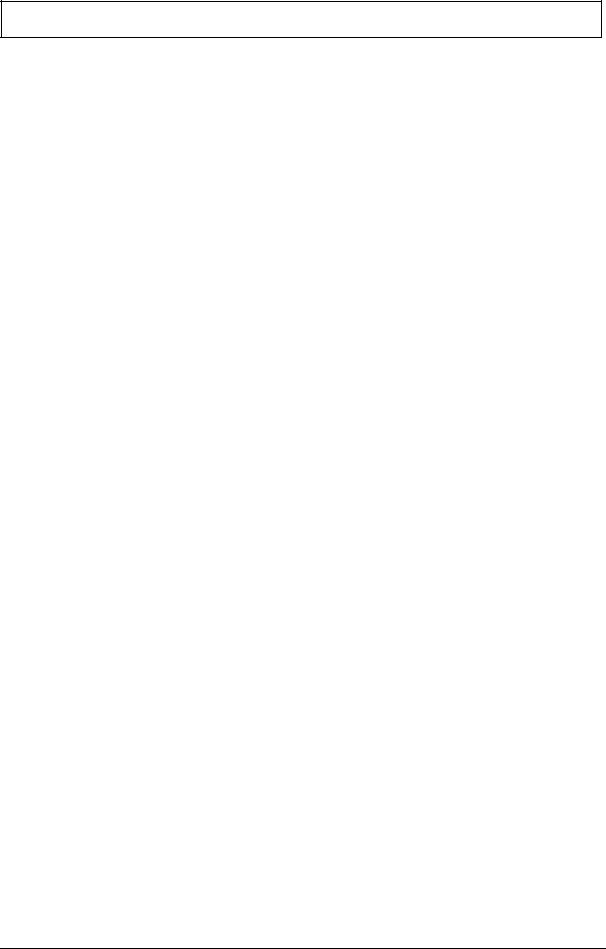
Table of Contents
No Display Issue . . . . . . . . . . . . . . . . . . . . . . . . . . . . . . . . . . . . . . . . . . . . . . . .131 Random Loss of BIOS Settings . . . . . . . . . . . . . . . . . . . . . . . . . . . . . . . . . . . .132 LCD Failure . . . . . . . . . . . . . . . . . . . . . . . . . . . . . . . . . . . . . . . . . . . . . . . . . . . .133 Built-In Keyboard Failure . . . . . . . . . . . . . . . . . . . . . . . . . . . . . . . . . . . . . . . . .133 Touchpad Failure . . . . . . . . . . . . . . . . . . . . . . . . . . . . . . . . . . . . . . . . . . . . . . .134 Internal Speaker Failure . . . . . . . . . . . . . . . . . . . . . . . . . . . . . . . . . . . . . . . . . .134 Internal Microphone Failure . . . . . . . . . . . . . . . . . . . . . . . . . . . . . . . . . . . . . . .136 HDD Not Operating Correctly . . . . . . . . . . . . . . . . . . . . . . . . . . . . . . . . . . . . . .137 ODD Failure . . . . . . . . . . . . . . . . . . . . . . . . . . . . . . . . . . . . . . . . . . . . . . . . . . .138 Modem Function Failure . . . . . . . . . . . . . . . . . . . . . . . . . . . . . . . . . . . . . . . . . .141 Wireless Function Failure . . . . . . . . . . . . . . . . . . . . . . . . . . . . . . . . . . . . . . . . .141 EasyTouch Button Failure . . . . . . . . . . . . . . . . . . . . . . . . . . . . . . . . . . . . . . . . .142 Thermal Unit Failure . . . . . . . . . . . . . . . . . . . . . . . . . . . . . . . . . . . . . . . . . . . . .142 External Mouse Failure . . . . . . . . . . . . . . . . . . . . . . . . . . . . . . . . . . . . . . . . . . .143 Other Failures . . . . . . . . . . . . . . . . . . . . . . . . . . . . . . . . . . . . . . . . . . . . . . . . . .143
Intermittent Problems . . . . . . . . . . . . . . . . . . . . . . . . . . . . . . . . . . . . . . . . . . . . . . . .144 Undetermined Problems . . . . . . . . . . . . . . . . . . . . . . . . . . . . . . . . . . . . . . . . . . . . . .144 POST Codes Tables . . . . . . . . . . . . . . . . . . . . . . . . . . . . . . . . . . . . . . . . . . . . . . . . .145 Sec . . . . . . . . . . . . . . . . . . . . . . . . . . . . . . . . . . . . . . . . . . . . . . . . . . . . . . . . . .145 Memory: . . . . . . . . . . . . . . . . . . . . . . . . . . . . . . . . . . . . . . . . . . . . . . . . . . . . . .145 BDS & Specific action: . . . . . . . . . . . . . . . . . . . . . . . . . . . . . . . . . . . . . . . . . . .146 Each PEIM entry point used in 80_PORT . . . . . . . . . . . . . . . . . . . . . . . . . . . . .147 Each Driver entry point used in 80_PORT . . . . . . . . . . . . . . . . . . . . . . . . . . . .147 Each SmmDriver entry point used in 80_PORT . . . . . . . . . . . . . . . . . . . . . . . .150
Jumper and Connector Locations |
151 |
Top View . . . . . . . . . . . . . . . . . . . . . . . . . . . . . . . . . . . . . . . . . . . . . . . . . . . . . . . . . |
.151 |
Bottom View . . . . . . . . . . . . . . . . . . . . . . . . . . . . . . . . . . . . . . . . . . . . . . . . . . . . . . |
.152 |
Clearing Password Check and BIOS Recovery . . . . . . . . . . . . . . . . . . . . . . . . . . . |
.153 |
Clearing Password Check . . . . . . . . . . . . . . . . . . . . . . . . . . . . . . . . . . . . . . . . |
.153 |
BIOS Recovery by Crisis Disk . . . . . . . . . . . . . . . . . . . . . . . . . . . . . . . . . . . . |
.154 |
FRU (Field Replaceable Unit) List |
155 |
Aspire 4730Z/4730ZG/4330 Exploded Diagrams ......... . . . . . . . . . . . . . . . . . . . . . |
.156 |
Main Module . . . . . . . . . . . . . . . . . . . . . . . . . . . . . . . . . . . . . . . . . . . . . . . . . . |
.156 |
LCD Module . . . . . . . . . . . . . . . . . . . . . . . . . . . . . . . . . . . . . . . . . . . . . . . . . . |
.157 |
Aspire 4730Z/4730ZG/4330 FRU List . ......... . . . . . . . . . . . . . . . . . . . . . . . . . . . . . |
.158 |
Screw List . . . . . . . . . . . . . . . . . . . . . . . . . . . . . . . . . . . . . . . . . . . . . . . . . . . . |
.165 |
Model Definition and Configuration |
166 |
Aspire 4730Z/4730ZG/4330 Series . . . . . . . . . . . . . . . . . . . . . . . . . . . . . . . . . . . |
.166 |
Test Compatible Components |
177 |
Microsoft® Windows® Vista Environment Test . . . . . . . . . . . . . . . . . . . . . . . . . . . |
.178 |
Online Support Information |
185 |
Index |
187 |
IX
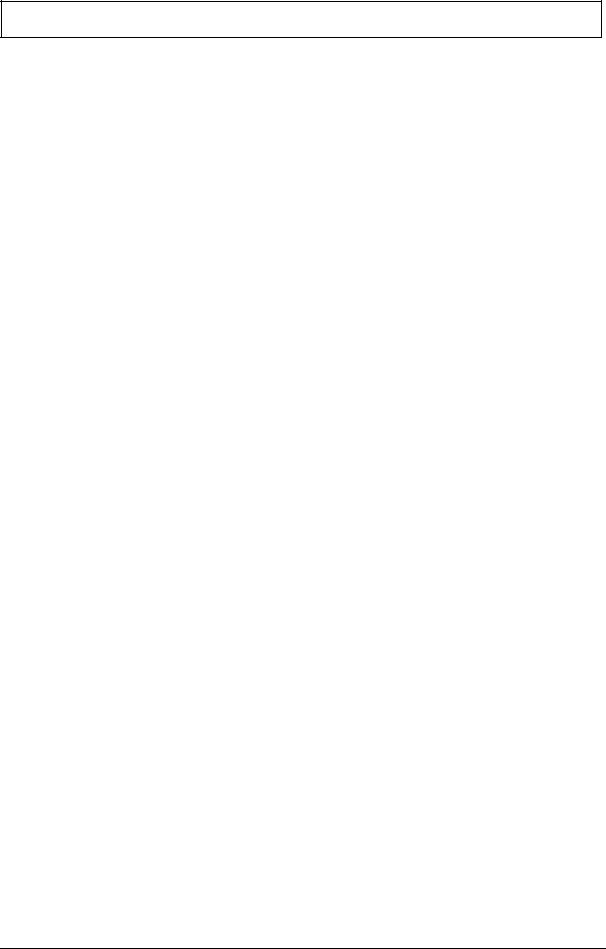
Table of Contents
X
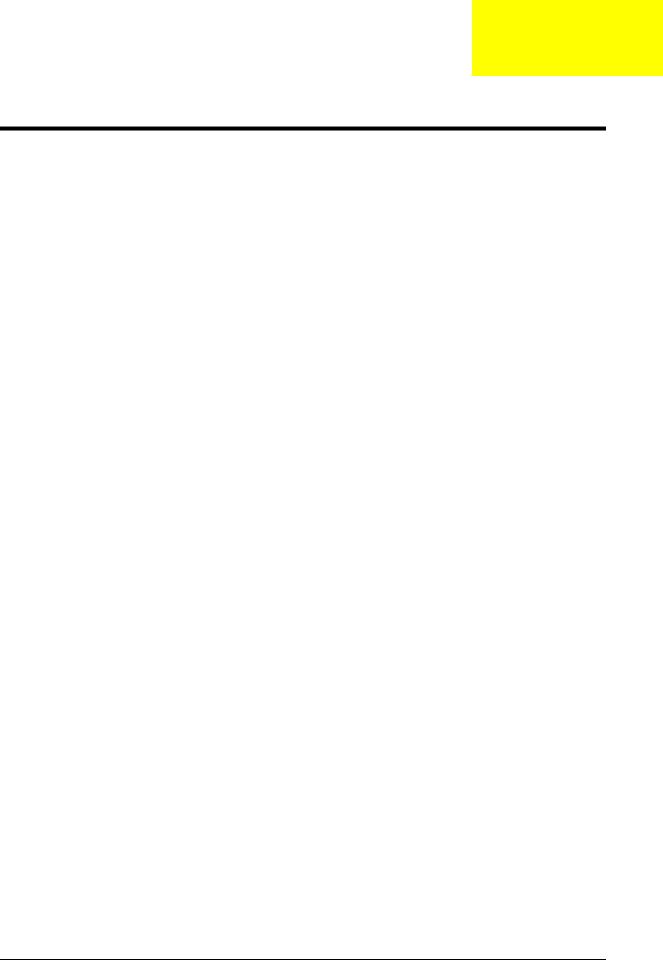
Chapter 1
System Specifications
Features
Below is a brief summary of the computer’s many feature:
NOTE: Items marked with * denote only selected models.
Operating System
•Genuine Windows Vista™
Platform
•Intel® Pentium® Dual-Core mobile processor*
•Intel® Celeron® Dual-Core processor*
•Intel® Celeron® processor*
•Mobile Intel® PM45 Express Chipset*
•Mobile Intel® GL40 Express Chipset*
•Acer InviLink™ Nplify™ 802.11b/g/Draft-N*
•Acer InviLink™ 802.11b/g*
System Memory
•Dual-Channel DDR2 SDRAM support
•Up to 2 GB of DDR2 667 MHz memory, upgradeable to 4 GB using two soDIMM modules*
Display and graphics
•14.1" WXGA 1280 x 800
•Mobile Intel® GL40 Express Chipset*
•ATI Mobility Radeon™ HD 3470*
Storage subsystem
•2.5" hard disk drive
•Optical drive options:
•DVD-Super Multi double-layer drive*
•DVD/CD-RW combo drive*
•5-in-1 card reader
Audio
•Two built-in stereo speakers
•High-definition audio support
•MS-Sound compatible
•Built-in microphone
Chapter 1 |
1 |
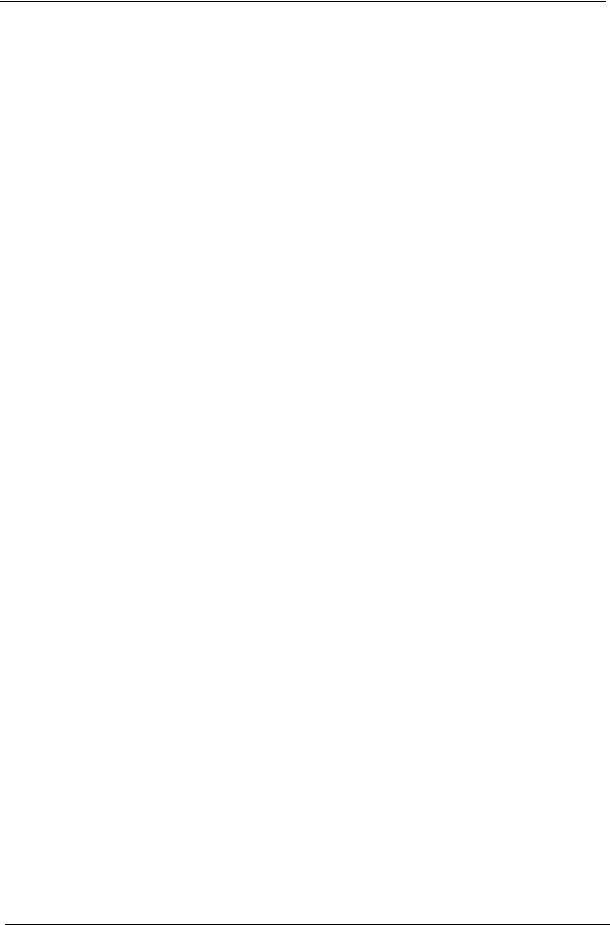
Communication
•Acer Video Conference, featuring:
•Integrated Acer Crystal Eye webcam
•Optional Acer Xpress VoIP phone
•WLAN:
•Acer InviLink™ Nplify™ 802.11b/g/Draft-N*
•Acer InviLink™ 802.11b/g*
•WPAN: Bluetooth® 2.0+EDR
•LAN: Gigabit Ethernet, Wake-on-LAN ready
•Modem: 56K ITU V.92
Privacy control
•BIOS user, supervisor, HDD passwords
•Kensington lock slot
Dimensions and Weight
•340.4 (W) x 247 (D) x 22.9/42.3 (H) mm (13.4 x 9.7 x 0.9/1.6 inches)
•2.4 kg (5.29 Ibs)
Power subsystem
•ACPI 3.0
•48.8 W 4400 mAh
•3-pin 65 W AC adapter*
•3-pin 90 W AC adapter*
•Energy Star 4.0
Special keys and controls
•88-/89-/93-key keyboard
•Touchpad pointing device
•Empowering Key
•Easy-launch buttons: WLAN, volume up and down and Bluetooth®
I/O interface
•ExpressCard™/54 slot
•5-in-1 card reader (SD™, MMC, MS, MS PRO, xD)
•Two USB 2.0 ports
•External display (VGA) port
•Headphone/speaker/line-out jack
•Microphone-in jack
•Line-in jack
•Ethernet (RJ-45) port
2 |
Chapter 1 |
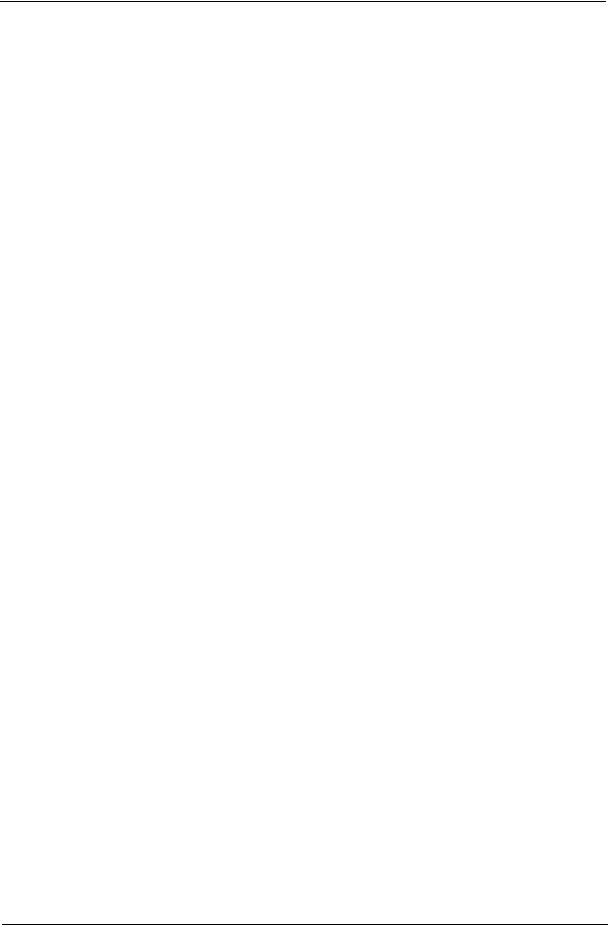
•• Modem (RJ-11) port
•• DC-in jack for AC adapter
Environment
•Temperature:
•Operating: 5 °C to 35 °C
•Non-operating: -20 °C to 65 °C
•Humidity (non-condensing):
•Operating: 20% to 80%
•Non-operating: 20% to 80%
NOTE: Items marked with * denote only selected models. The specifications listed above are for reference only. The exact configuration of your PC depends on the model purchased.
Chapter 1 |
3 |
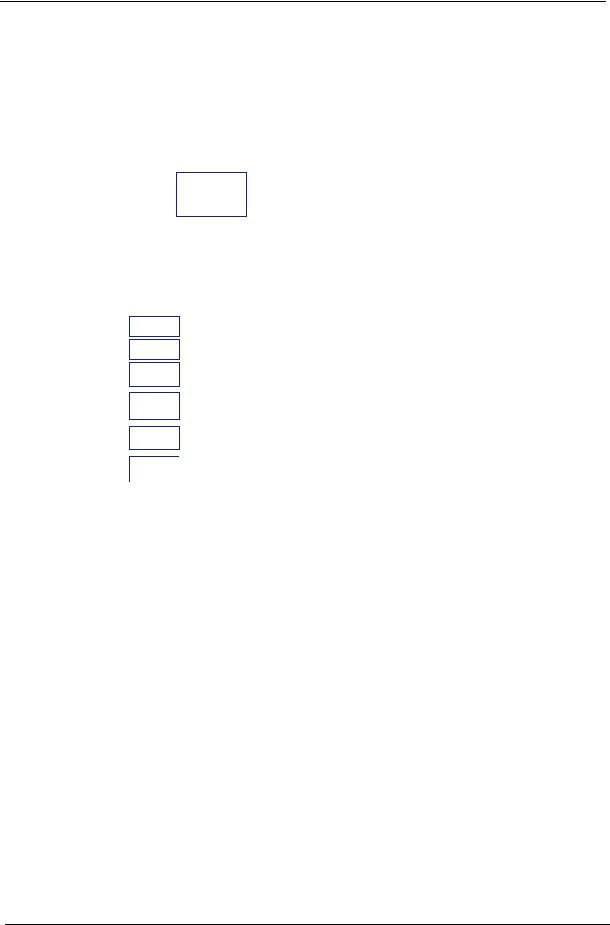
System Block Diagram
|
|
|
|
|
|
|
|
|
|
|
|
|
|
|
|
|
|
|
|
|
|
|
|
|
|
|
|
|
|
|
|
|
|
|
Intel Penryn Processor |
|
|
Thermal Sensor |
|
|
|
Clock Generator |
|
|
|
|
|
|
|
||||||||||||||||||
|
|
|
|
|
|
|
|
|
|
|
|
|
|
|
|
|
|
Fan Control |
|
|
|
|
|
|
|
|
|
|
|
|
|
|
|
|
|
|
|
||||||||||||||||||||||||||||||
|
|
|
|
|
|
|
|
|
|
|
|
|
|
|
|
|
|
|
|
|
|
|
|
|
|
|
|
|
|
|
|
|
|
|
|
uPGA-478 Package |
|
|
EMC1402-1-ACZL |
|
|
ICS9LPRS387 |
|
|
|
|
|
|
|||||||||||||||||||
|
|
|
|
|
|
|
|
|
|
|
|
|
|
|
|
|
|
|
|
|
|
|
|
|
|
|
|
|
|
|
|
|
|
|
|
|
|
|
|
|
|
|
|
|
|
|
|
|
|
|
|
|
|
|
|
|
|||||||||||
|
|
|
|
|
|
|
|
|
|
|
|
|
|
|
|
|
|
|
|
|
|
|
|
|
|
|
|
|
|
|
|
|
|
|
|
|
|
|
|
(Socket P) |
|
|
|
|
|
|
|
|
|
|
|
|
|
|
|
|
|
|
|
|
|
||||||
|
|
|
|
|
|
|
|
|
|
|
|
|
|
|
|
|
|
|
|
|
|
|
|
|
|
|
|
|
|
|
|
|
|
|
|
|
|
|
|
|
FSB |
|
|
|
|
|
|
|
|
|
|
|
|
|
|
|
|
|
|
|
|
|
|
|
|
||
|
|
|
|
|
|
|
|
|
|
|
|
|
|
|
|
|
|
|
|
|
|
|
|
|
|
|
|
|
|
|
|
|
H_A#(3..35) |
667/800/1066MHz |
|
H_D#(0..63) |
|
|
|
|
|
|
|
|
|
|
|
|
|
|
|||||||||||||||||
|
|
|
|
|
|
|
HDMI Conn. |
|
|
|
LCD Conn. |
|
|
|
CRT Conn. |
|
|
|
|
|
|
|
|
|
|
|
|
|
|
||||||||||||||||||||||||||||||||||||||
|
|
|
|
|
|
|
|
|
|
|
|
|
|
|
|
|
Intel Cantiga |
Memory BUS(DDRII) |
|
|
|
|
|
|
|
|
|
|
|
|
|
||||||||||||||||||||||||||||||||||||
|
|
|
|
|
|
|
|
|
|
|
|
|
|
|
|
|
|
|
|
|
|
|
|
|
|
|
|
|
|
|
|
|
|
|
|
|
|
|
|
|
|
|
|
|
|
|
|
|
|
||||||||||||||||||
|
|
|
|
|
|
|
|
|
|
|
|
|
|
|
|
|
|
|
|
|
|
|
|
|
|
|
|
|
LVDS |
|
|
|
|
|
|
|
Dual Channel |
|
|
200pin DDRII-SO-DIMM X2 |
|
|
|
|
|||||||||||||||||||||||
|
|
|
|
|
|
|
|
|
|
|
|
|
|
|
|
|
|
|
|
|
|
|
|
|
|
|
|
|
|
|
|
|
|
|
|
|
|
|
|
|
|
|
|
|
|
|
|
|
BANK 0, 1, 2, 3 |
|
|
|
|
||||||||||||||
|
|
|
|
|
|
|
|
TMDS |
|
|
|
|
LVDS |
|
|
|
|
|
|
|
|
|
|
|
|
|
|
|
|
uFCBGA-1329 |
|
|
|
|
|
|
|
|
|
||||||||||||||||||||||||||||
|
|
|
|
|
|
|
|
|
|
|
|
|
|
|
|
|
|
|
PCI-Express |
|
|
|
|
|
|
1.8V DDRII 533/667 |
|
|
|
|
|
|
|
|
|
|
|
|
|
|
|||||||||||||||||||||||||||
|
|
|
|
|
|
|
|
|
|
|
|
|
|
|
|
|
|
|
|
|
|
|
|
|
|
|
|
|
|
|
|
|
|
LS-4201P |
|||||||||||||||||||||||||||||||||
|
|
|
|
|
|
|
|
|
|
|
|
|
|
|
|
|
|
|
|
|
|
|
|
|
|
|
|
|
|
|
|
|
|
|
|
|
|
|
|
|
|
|
|
|
|
|
|
|
|
|
|
|
|
|
|
|
|
|
|
|
|||||||
Card Reader |
|
|
|
|
|
|
|
|
|
|
|
|
|
|
MXM II VGA/B |
|
|
16X |
|
|
|
|
|
|
|
|
|
|
|
|
|
|
|
|
|
|
|
|
|
|
|
|
|
|
|
|
|
|
|
|
|
|
|||||||||||||||
JMB385 |
|
|
|
|
|
|
|
|
|
|
|
|
|
|
|
|
|
|
|
|
DMI |
|
|
C-Link |
|
USB conn x2 |
|
|
Bluetooth |
|
CMOS |
|
|
|
Finger Print |
||||||||||||||||||||||||||||||||
|
|
|
|
|
|
|
|
|
|
|
|
|
|
|
|
|
|
|
|
|
|
|
|
|
|
|
|
|
|
|
|||||||||||||||||||||||||||||||||||||
|
|
|
|
|
|
|
|
|
|
|
|
|
|
|
|
|
|
|
|
|
|
|
|
|
|
|
|
|
|
|
|
|
|
|
|
|
|
|
|
USB port 0, 2 |
|
|
Conn |
|
Camera |
|
|
|
|
AES1610 |
|||||||||||||||||
|
|
|
|
|
|
|
|
|
|
|
|
|
|
|
|
|
|
|
|
|
|
|
|
|
|
|
|
|
PCI-Express |
|
|
Intel ICH9-M |
|
|
|
|
|
|
|
|
|
|
|
|
|
|
|
|
|
|
|
|
|
|
|||||||||||||
|
|
|
|
|
|
|
|
|
|
|
|
|
|
|
|
|
|
|
|
|
|
|
|
|
|
|
|
|
|
|
|
|
|
|
|
|
|
|
|
|
|
|
|
|
|
|
|
|
|
|
|
|
|||||||||||||||
|
|
|
|
|
|
|
|
|
|
|
|
|
|
|
|
|
|
|
|
|
|
|
|
|
|
|
|
|
|
|
|
3.3V 48MHz |
USB |
|
|
|
|
|
|
|
|
|
|
|
|
|
|
||||||||||||||||||||
|
|
|
|
|
|
|
|
|
|
|
|
|
|
|
|
|
|
|
|
|
|
|
|
|
|
|
|
|
|
|
|
S-ATA |
|
|
|
|
|
BGA-676 |
|
3.3V 24.576MHz/48Mhz |
|
|
|
HD Audio |
|
|
|
|
|||||||||||||||||||
|
|
|
|
|
|
|
|
|
|
|
|
|
|
|
|
|
|
|
|
|
|
|
|
|
|
|
|
|
|
|
|
|
|
|
|
|
|
|
|
|
|
|
|
|
|
|
|
|
|
|
|
|
|
|
|
|
|
|
|||||||||
New Card |
|
MINI Card x2 |
|
|
LAN(GbE) |
|
|
|
|
|
|
|
|
|
|
|
|
|
|
|
|
|
|
|
|
|
|
|
|
|
|
|
|
|
|
|
|
|
|
|
|
|
|
|
|
|
|
|
|
|
|
|
|
||||||||||||||
Socket |
|
WLAN, Robson2 |
|
|
Realtek RTL8111C |
|
|
|
port |
0 |
|
|
|
|
port |
1 |
|
|
|
|
|
|
|
|
|
|
|
|
|
|
|
|
|
|
|
|
|
|
|
|
|
|
|
|
|
|
|
|
|||||||||||||||||||
|
|
|
|
|
|
|
|
|
|
|
|
|
|
|
GMCH HDA |
|
|
|
MDC 1.5 |
|
|
HDA Codec |
|
|
|
|
MXM HDA |
||||||||||||||||||||||||||||||||||||||||
|
|
|
|
|
|
|
|
|
|
|
|
|
|
|
|
|
|
|
|
|
|
|
|
|
|
|
|
|
|
|
|
|
|
|
|
|
|
|
|
|
|
|
|
|
|
|
|
|
|
|
|
|
|
|
|
||||||||||||
|
|
|
|
|
|
|
|
|
|
|
|
|
|
|
|
|
|
|
|
|
|
|
|
|
|
|
|
|
|
|
|
|
|
|
|
|
|
|
|
|
|
|
|
|
|
|
|
|
|
|
|
|
|
Conn |
|
|
ALC888S-VC |
|
|
|
|
|
|
||||
|
|
|
|
|
|
|
|
|
|
|
|
|
|
|
|
|
|
|
|
|
|
SATA HDD |
|
|
|
|
CDROM |
|
|
|
|
|
|
|
|
|
|
|
|
|
|
|
|
|
|
|
|
|
|||||||||||||||||||
|
|
|
|
|
|
|
|
|
|
|
|
|
|
|
|
|
|
|
|
|
|
|
|
|
|
|
|
|
|
|
|
|
|
|
|
|
|
|
|
|
|
|
|
|
|
|
|
|
|
|
|
|
|
|
|||||||||||||
DOCKING |
|
|
|
|
|
|
|
|
RJ45 |
|
|
|
|
Conn. |
|
|
|
|
Conn. |
|
|
|
|
|
|
|
|
|
|
|
|
|
|
|
|
|
|
|
|
|
|
|
|
|
|
|
|
|
|
|
|
||||||||||||||||
|
|
|
|
|
|
|
|
|
|
|
|
|
|
|
|
|
|
|
|
|
|
|
|
|
|
|
|
|
|
|
|
|
|
|
|
|
|
|
|
|
|
|
|
|
|
|
|
|
|
|
|
|
|
|
|
|
|||||||||||
|
|
|
|
|
|
|
|
|
|
|
|
|
|
|
|
|
|
|
|
|
|
|
|
|
|
|
|
|
|
|
|
|
|
|
|
|
|
|
|
|
|
|
|
|
|
|
|
|
|
|
|
|
|
|
|
|
|
|
|
|
|
|
|
|
|||
(DVI/LAN/ |
|
|
|
|
|
|
|
|
|
|
|
|
|
|
|
|
|
|
|
|
|
|
|
|
|
|
|
|
|
|
|
|
|
|
|
|
|
|
|
|
|
|
|
|
|
|
|
|
|
|
|
|
|
|
|
|
|
Audio AMP |
|
|
|
|
|
|
|||
|
|
|
|
|
|
|
|
|
|
|
|
|
|
|
|
|
|
|
|
|
|
|
|
|
|
|
|
|
|
|
|
|
|
|
|
|
|
|
|
|
|
|
|
|
|
|
|
|
|
|
|
|
|
|
|
|
|
|
|
|
|
|
|||||
CRT/USB/AUDIO) |
|
|
|
|
LS-4208P |
|
|
|
|
|
|
|
|
|
|
|
|
|
|
|
|
|
|
|
|
|
|
|
|
|
|
|
LPC |
BUS |
|
|
|
|
|
|
|
|
|
|
|
|
|
|
|
|
|
|
|
|
|
||||||||||||
|
|
|
|
|
|
|
Media/B Conn. |
|
|
|
|
|
|
|
|
|
|
|
|
|
|
|
|
|
|
|
|
|
|
|
|
|
ENE KB926 |
|
|
|
|
|
|
|
|
|
|
|
|
|
|
|
|
|
|
|
|
|
|
|
|||||||||||
|
|
|
|
|
|
|
|
LS-4202P |
|
|
|
|
|
|
|
|
|
|
|
|
|
|
|
|
|
|
|
|
|
|
|
|
|
|
|
|
|
|
|
|
|
|
|
|
|
|
|
Phone Jack x3 |
|
|
|
|
|
|
|||||||||||||
RTC CKT. |
|
|
|
|
|
|
|
|
|
|
|
|
|
|
|
|
|
|
|
|
|
|
|
|
|
|
|
|
|
|
|
|
|
|
|
|
|
|
|
|
|
|
|
|
|||||||||||||||||||||||
|
|
|
|
|
|
|
|
|
|
|
|
|
|
|
|
|
|
|
|
|
|
|
|
|
|
|
|
|
|
|
|
|
|
|
|
|
|
|
|
|
|
|
|
|
|
|
|
|
|
|
|
|
|
|
|
|
|
|
|||||||||
|
|
|
|
|
|
|
BTN/B Conn. |
|
|
|
|
|
|
|
|
|
|
|
|
|
|
|
|
|
|
|
|
|
|
|
|
|
|
|
|
|
|
|
|
|
|
|
|
|
|
|
|
|
|
|
|
|
|
|
|
|
|
|
|
|
|
||||||
|
|
|
|
|
|
|
|
|
|
|
|
|
|
|
|
|
|
|
|
|
|
|
|
|
|
|
|
|
|
|
|
|
|
|
|
|
|
|
|
|
|
|
|
|
|
|
|
|
|
|
|
|
|
|
|
|
|
|
|
|
|||||||
Power On/Off CKT. |
|
|
|
|
LS-4204P |
|
|
|
|
|
|
|
|
|
|
|
|
|
|
|
|
|
|
|
Touch Pad |
|
|
Int.KBD |
|
|
|
|
|
|
|
|
|
|
|
|
|
|
|
|
|
|
|
||||||||||||||||||||
|
|
|
PWR/B Conn. |
|
|
|
|
|
|
|
|
|
|
|
|
|
|
|
|
|
|
|
|
|
|
|
|
|
|
|
|
|
|
|
|
|
|
|
|
||||||||||||||||||||||||||||
|
|
|
|
|
|
|
|
|
|
|
|
|
|
|
|
|
|
|
|
|
|
|
|
|
|
|
|
|
|
|
|
|
|
|
|
|
|
|
|
|
|
|
|
|
|
|
|
|
|
|
|
|
|
|
|
|
|
|
|
|
|||||||
|
|
|
|
|
|
|
|
|
|
|
|
|
|
|
|
|
|
|
|
|
|
|
|
|
|
|
|
|
|
|
|
|
|
|
|
|
|
|
|
|
|
|
|
|
|
|
|
|
|
|
|
|
|
|
|
|
|
|
|
|
|
|
|
|
|
|
|
|
|
|
|
|
|
|
|
LS-4205P |
|
|
|
|
|
|
|
|
|
|
|
|
|
|
|
|
|
|
|
EC I/O Buffer |
|
|
|
BIOS |
|
|
|
|
|
|
|
|
|
|
|
|
|
|
|
|
|
|
|
|
|
||||||||||||||
DC/DC Interface CKT. |
|
|
|
|
|
|
|
|
|
|
|
|
|
|
|
|
|
|
|
|
|
|
|
|
|
|
|
|
|
|
|
|
|
|
|
|
|
|
|
|
|
|
|
|
|
|
|
|
|
|
|
|
|
|
|
|
|
||||||||||
|
|
|
|
|
|
|
USB/B Conn. |
|
|
|
|
|
|
|
|
|
|
|
|
|
|
|
|
|
|
|
|
|
|
|
|
|
|
|
|
|
|
|
|
|
|
|
|
|
|
|
|
|
|
|
|
|
|
|
|
|
|
|
|
|
|
||||||
|
|
|
|
|
|
|
|
|
|
|
|
|
|
|
|
|
|
|
|
|
|
|
|
|
|
|
|
|
|
|
|
|
|
|
|
|
|
|
|
|
|
|
|
|
|
|
|
|
|
|
|
|
|
|
|
|
|
|
|
|
|||||||
|
|
|
|
|
|
|
|
USB port 4 |
|
|
|
|
|
|
|
|
|
|
|
|
|
|
|
|
|
|
|
|
|
|
|
|
|
|
|
|
|
|
|
|
|
|
|
|
|
|
|
|
|
|
|
|
|
|
|
|
|
|
|
|
|
|
|||||
|
|
|
|
|
|
|
|
|
|
|
|
|
|
|
|
|
|
|
|
|
|
|
|
|
|
|
|
|
|
|
|
|
|
|
|
|
|
|
|
|
CIR |
|
|
|
|
|
|
|
|
|
|
|
|
|
|
|
|
|
|
|
|
|
|
||||
Power Circuit DC/DC |
|
|
|
LS-4206P |
|
|
|
|
|
|
|
|
|
|
|
|
|
|
|
|
|
|
|
|
|
|
|
|
|
|
|
|
|
|
|
|
|
|
|
|
|
|
|
|
|
|
|
|
|
|
|
|
|||||||||||||||
|
|
|
|
|
|
|
|
|
|
|
|
|
|
|
|
|
|
|
|
|
|
|
|
|
|
|
|
|
|
|
|
|
|
|
|
|
|
|
|
|
|
|
|
|
|
|
|
|
|
|
|
|
|
|
|
|
|||||||||||
|
|
|
|
|
|
|
UMA HDMI/B |
|
|
|
|
|
|
|
|
|
|
|
|
|
|
|
|
|
|
|
|
|
|
|
|
|
|
|
|
|
|
|
|
|
|
|
|
|
|
|
|
|
|
|
|
|
|
|
|
|
|
|
|
|
|
||||||
|
|
|
|
|
|
|
|
LS-4205P |
|
|
|
|
|
|
|
|
|
|
|
|
|
|
|
|
|
|
|
|
|
|
|
|
|
|
|
|
|
|
|
|
|
|
|
|
|
|
|
|
|
|
|
|
|
|
|
|
|
|
|
|
|
|
|||||
|
|
|
|
|
|
|
|
|
|
|
|
|
|
|
|
|
|
|
|
|
|
|
|
|
|
|
|
|
|
|
|
|
|
|
|
|
|
|
|
|
|
|
|
|
|
|
|
|
|
|
|
|
|
|
|
|
|
|
|
|
|
||||||
|
|
|
|
|
|
|
COVER LIGHT |
|
|
|
|
|
|
|
|
|
|
|
|
|
|
|
|
|
|
|
|
|
|
|
|
|
|
|
|
|
|
|
|
|
|
|
|
|
|
|
|
|
|
|
|
|
|
|
|
|
|
|
|
|
|
||||||
|
|
|
|
|
|
|
Conn |
|
|
|
|
|
|
|
|
|
|
|
|
|
|
|
|
|
|
|
|
|
|
|
|
|
|
|
|
|
|
|
|
|
|
|
|
|
|
|
|
|
|
|
|
|
|
|
|
|
|
|
|
|
|
||||||
4 |
Chapter 1 |
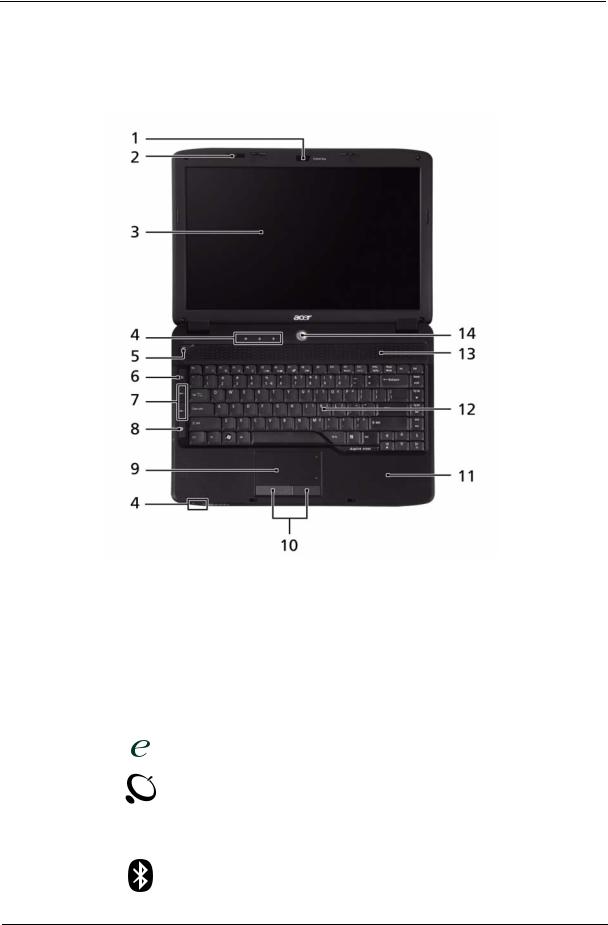
Your Acer Notebook tour
After knowing your computer features, let us show you around your new computer.
Front View
No. |
Icon |
Item |
Description |
|
|
|
|
1 |
|
Acer Crystal Eye |
Web camera for video communication. |
2 |
|
Microphone |
Internal microphone for sound recording. |
|
|
|
|
3 |
|
Display screen |
Also called Liquid-Crystal Display (LCD), |
|
|
|
displays computer output. |
|
|
|
|
4 |
|
Status indicators |
Light-Emitting Diodes (LEDs) that light up to |
|
|
|
show the status of the computer's functions |
|
|
|
and components. |
5 |
|
Empowering key |
Launch Acer Empowering Technology. |
|
|
|
|
6 |
|
Wireless |
Enables/disables the wireless function. |
|
|
communication |
|
|
|
button |
|
|
|
|
|
7 |
VOL+ |
Volume Up/ |
Increase system volume/decrease system |
|
VOL- |
Volume Down |
volume. |
|
|
|
|
8 |
|
Bluetooth |
Enables/disables the 3G/Bluetooth function. |
|
|
communication |
|
|
|
button |
|
|
|
|
|
Chapter 1 |
5 |
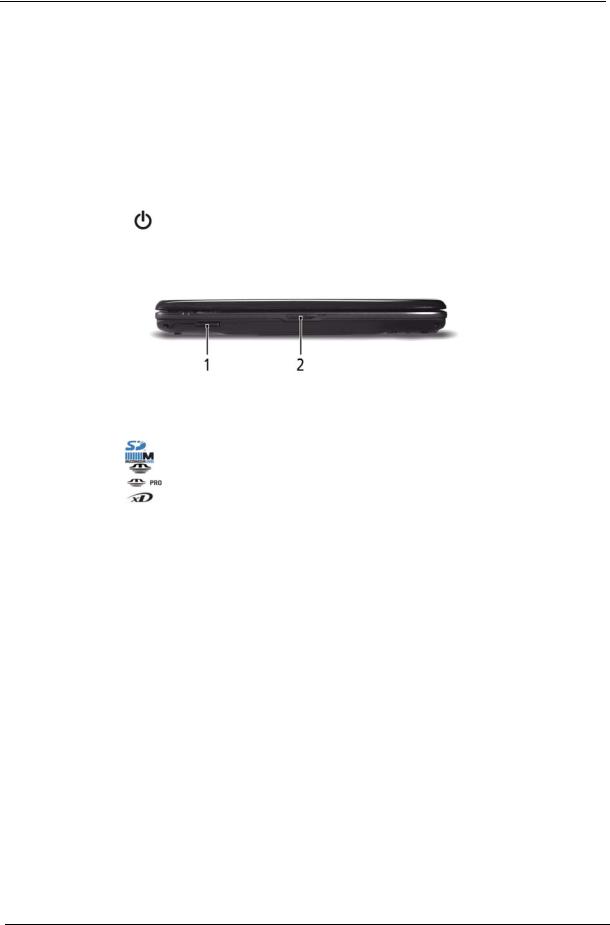
No. |
Icon |
Item |
Description |
|
|
|
|
9 |
|
Touchpad |
Touch-sensitive pointing device which functions |
|
|
|
like a computer mouse. |
|
|
|
|
10 |
|
Click buttons |
The left and right buttons function like the left |
|
|
(left and right) |
and right mouse buttons. |
|
|
|
|
11 |
|
Palmrest |
Comfortable support area for your hands when |
|
|
|
you use the computer. |
|
|
|
|
12 |
|
Keyboard |
For entering data into your computer. |
|
|
|
|
13 |
|
Speakers |
Left and right speakers deliver stereo audio |
|
|
|
output. |
|
|
|
|
14 |
|
Power button |
Turns the computer on and off. |
|
|
|
|
Closed Front View
No. |
Icon |
Item |
Description |
|
|
|
|
1 |
|
5-in-1 card |
Accepts Secure Digital (SD), MultiMediaCard |
|
|
reader |
(MMC), Memory Stick (MS), Memory Stick |
|
|
|
PRO (MS PRO), xD-Picture Card (xD). |
|
|
|
Note: Push to remove/install the card. Only |
|
|
|
one card can operate at any given time. |
2 |
|
Latch |
Locks and releases the lid. |
|
|
|
|
6 |
Chapter 1 |
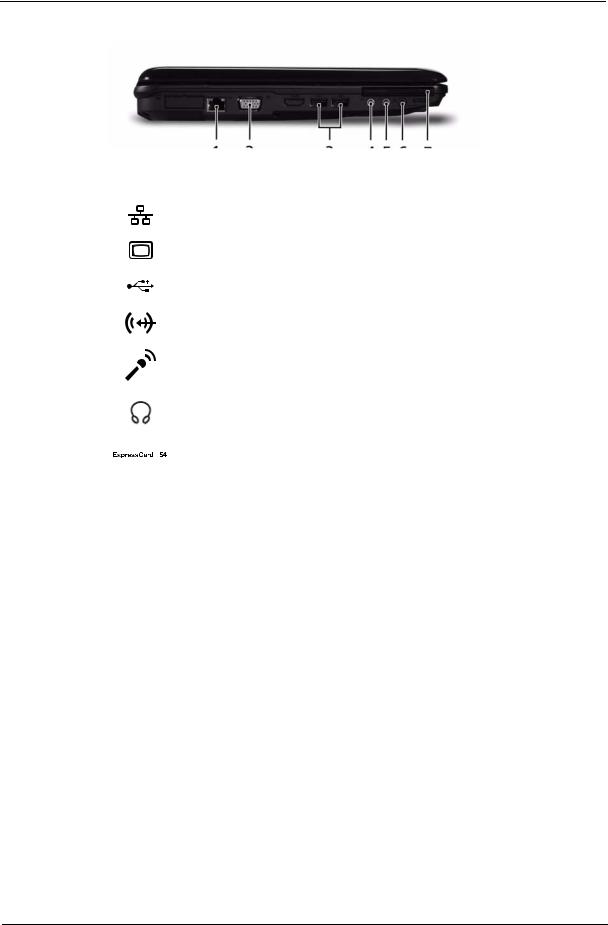
Left View
No. |
Icon |
Item |
Description |
|
|
|
|
1 |
|
Ethernet (RJ-45) |
Connects to an Ethernet 10/100/1000-based |
|
|
port |
network. |
|
|
|
|
2 |
|
External display |
Connects to a display device |
|
|
(VGA) port |
(e.g. external monitor, LCD projector). |
|
|
|
|
3 |
|
2 USB 2.0 ports |
Connect to USB 2.0 devices (e.g. USB mouse, |
|
|
|
USB camera). |
|
|
|
|
4 |
|
Line-in jack |
Accepts audio line-in devices (e.g., audio CD |
|
|
|
player, stereo walkman, mp3 player). |
|
|
|
|
5 |
|
Microphone jack |
Accepts inputs from external microphones. |
|
|
|
|
6 |
|
Headphones/ |
Connects to audio line-out devices (e.g., |
|
|
speaker/line-out |
speakers, headphones). |
|
|
jack |
|
7 |
|
ExpressCard/54 |
Accepts one ExpressCard/54 module. |
|
|
slot |
|
|
|
|
|
Chapter 1 |
7 |
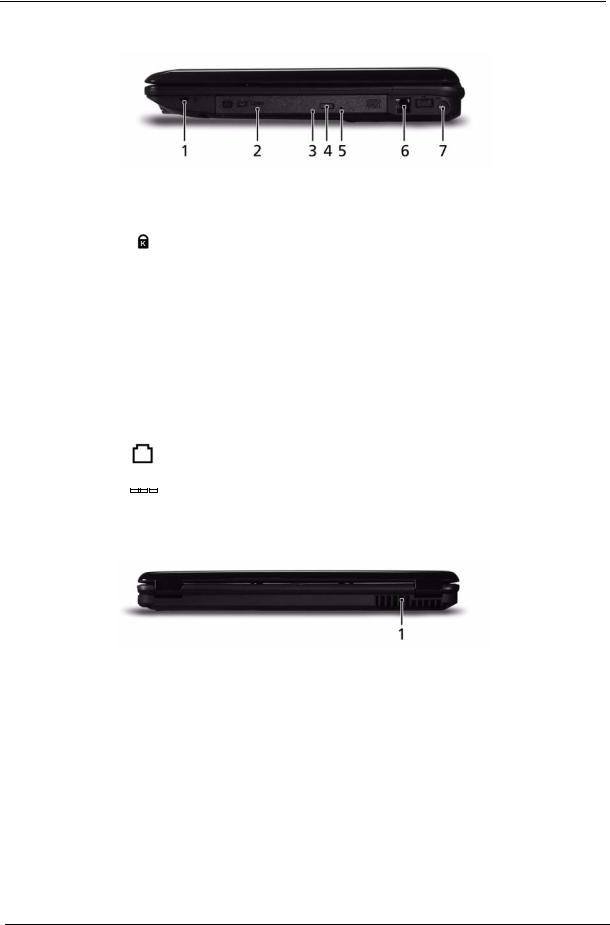
Right View
No. |
|
Icon |
Item |
Description |
|||||
|
|
|
|
|
|
|
|
|
|
1 |
|
|
|
|
|
|
|
Kensington lock |
Connects to a Kensington-compatible computer |
|
|
|
|
|
|
|
|
slot |
security lock. |
|
|
|
|
|
|
|
|
|
|
2 |
|
|
|
|
|
|
|
Optical drive |
Internal optical drive; accepts CDs or DVDs. |
|
|
|
|
|
|
|
|
|
|
3 |
|
|
|
|
|
|
|
Optical disk access |
Lights up when the optical drive is active. |
|
|
|
|
|
|
|
|
indicator |
|
4 |
|
|
|
|
|
|
|
Optical drive eject |
Ejects the optical disk from the drive. |
|
|
|
|
|
|
|
|
button |
|
|
|
|
|
|
|
|
|
|
|
5 |
|
|
|
|
|
|
|
Emergency eject |
Ejects the optical drive tray when the computer is |
|
|
|
|
|
|
|
|
hole |
turned off. |
|
|
|
|
|
|
|
|
|
Note: Insert a paper clip into the emergency eject |
|
|
|
|
|
|
|
|
|
hole to eject the optical drive tray when the |
|
|
|
|
|
|
|
|
|
computer is off. |
6 |
|
|
|
|
|
|
|
Modem (RJ-11) |
Connects to a phone line. |
|
|
|
|
|
|
|
|
port |
|
|
|
|
|
|
|
|
|
|
|
7 |
|
|
|
|
|
|
|
DC-in jack |
Connects to an AC adapter |
|
|
|
|
|
|
|
|||
|
|
|
|
|
|
|
|||
|
|
|
|
|
|
|
|
|
|
Rear View
No. |
Icon |
Item |
Description |
|
|
|
|
1 |
|
Ventilation slots |
Enable the computer to stay cool, even after |
|
|
|
prolonged use. |
8 |
Chapter 1 |
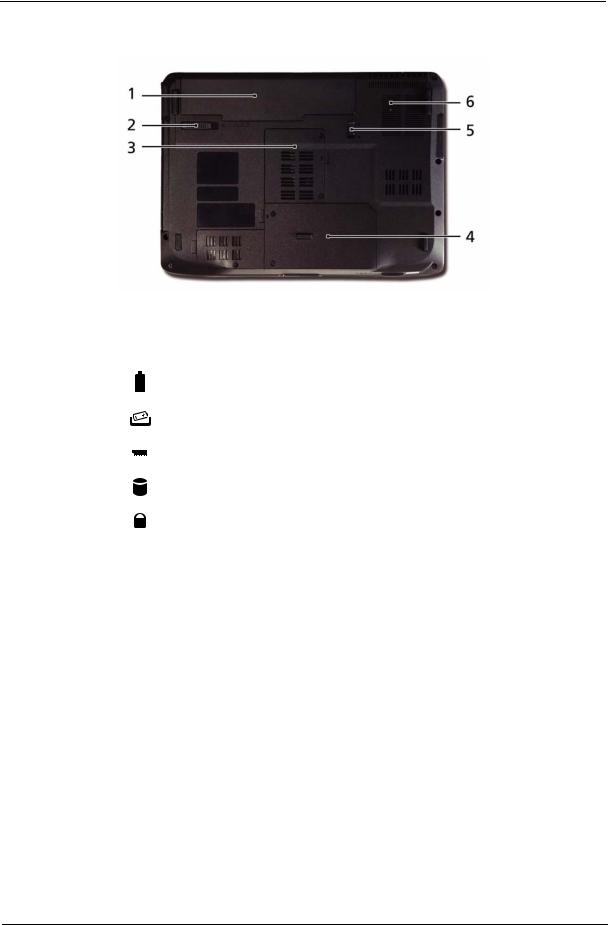
Bottom View
No. |
Icon |
Item |
Description |
||
|
|
|
|
|
|
1 |
|
|
|
Battery bay |
Houses the computer's battery pack. |
|
|
|
|||
|
|
|
|
|
|
|
|
|
|
|
|
2 |
|
|
|
Battery release |
Releases the battery for removal. |
|
|
|
|
latch |
|
|
|
|
|
|
|
3 |
|
|
|
Memory |
Houses the computer's main memory. |
|
|
|
|
compartment |
|
4 |
|
|
|
Hard disk bay |
Houses the computer's hard disk (secured with |
|
|
|
|
|
screws). |
|
|
|
|
|
|
5 |
|
|
|
Battery lock |
Locks the battery in position. |
|
|
|
|
|
|
6 |
|
|
|
Ventilation slots |
Enable the computer to stay cool, even after |
|
|
|
|
and cooling fan |
prolonged use. |
Chapter 1 |
9 |
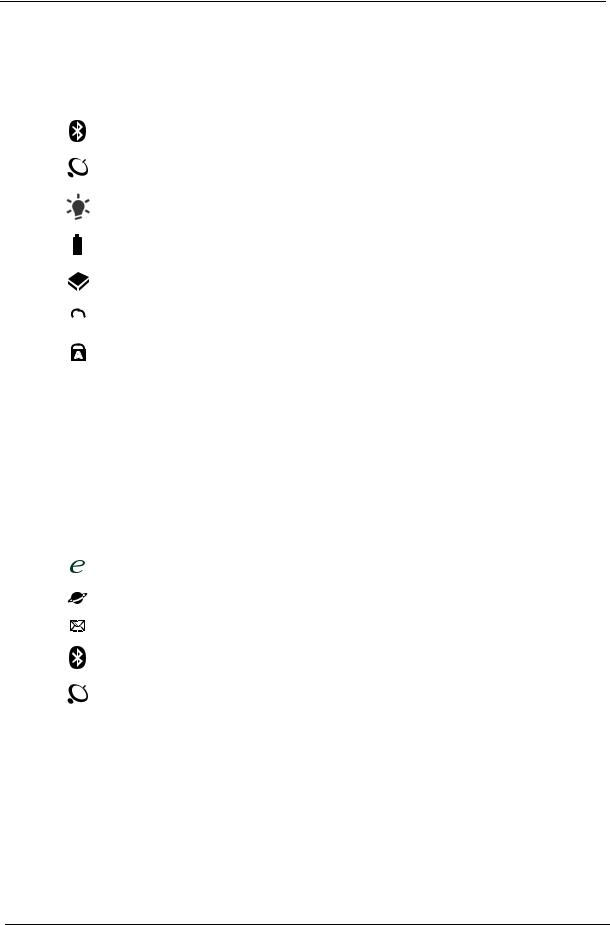
Indicators
The computer has several easy-to-read status indicators:
The front panel indicators are visible even when the computer cover is closed.
Icon |
Function |
Description |
|||
|
|
|
|
|
|
|
|
|
|
Bluetooth |
Indicates the status of Bluetooth communication. |
|
|
|
|
|
|
|
|
|
|
WLAN |
Indicates the status of wireless LAN |
|
|
|
|
|
communication. |
|
|
|
|
|
|
|
|
|
|
Power |
Indicates the computer's power status. |
|
|
|
|
|
|
|
|
|
|
Battery |
Indicates the computer's battery status. |
|
|
|
|
||
|
|
|
|
|
|
|
|
|
|
|
|
|
|
|
|
HDD |
Indicates when the hard disk drive is active. |
|
|
|
|
|
|
|
|
|
|
Num Lock |
Lights up when Num Lock is activated. |
|
|
|
|
|
|
|
|
|
|
|
|
|
|
|
|
Caps Lock |
Lights up when Caps Lock is activated. |
|
|
|
|
|
|
NOTE: 1. Charging: The battery light shows amber when the battery is charging. 2. Fully charged: The light shows green when in AC mode.
Easy-Launch Buttons
Located beside the keyboard are application buttons. These buttons are called easy-launch buttons. They are: WLAN, Internet, email, Bluetooth, Arcade and Acer Empowering Technology.
The mail and Web browser buttons are pre-set to email and Internet programs, but can be reset by users. To set the Web browser, mail and programmable buttons, run the Acer Launch Manager.
Icon |
Function |
Description |
|
|
|
|
Empowering Technology |
Launch Acer Empowering Technology. |
|
|
(user-programmable) |
|
|
|
|
Web browser |
Internet browser (user-Programmable) |
|
|
|
|
Email application (user-Programmable) |
|
|
|
|
|
Bluetooth communication |
Enables/disables the Bluetooth function. |
|
switch |
|
|
|
|
|
Wireless communication |
Enables/disables the wireless function. |
|
switch |
|
|
|
|
10 |
Chapter 1 |
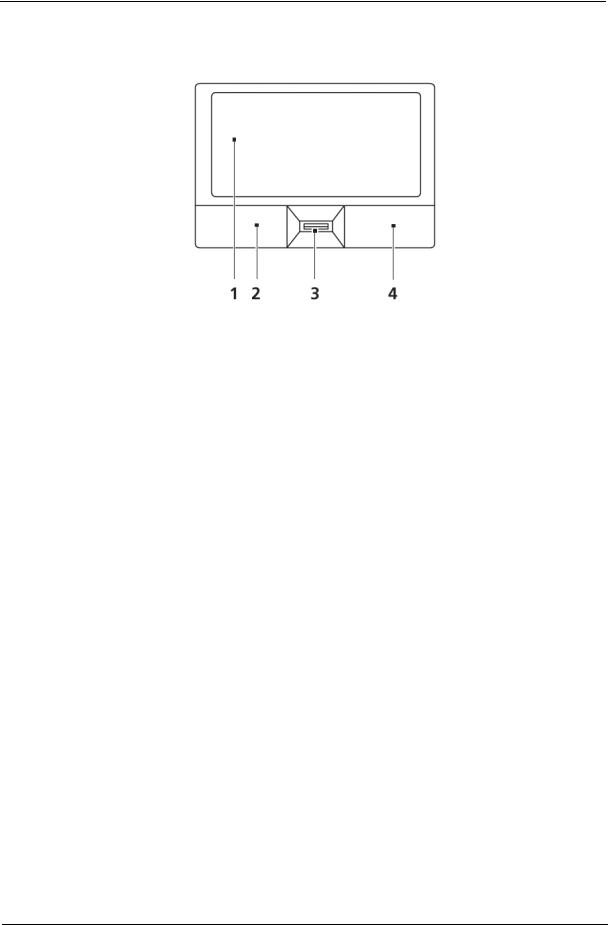
Touchpad Basics (with fingerprint reader)
The following items show you how to use the touchpad with Acer Bio-Protection fingerprint reader:
•Move your finger across the touchpad (2) to move the cursor.
•Press the left (1) and right (4) buttons located beneath the touchpad to perform selection and execution functions. These two buttons are similar to the left and right buttons on a mouse. Tapping on the touchpad is the same as clicking the left button.
•Use Acer Bio-Protection fingerprint reader (3) supporting Acer FingerNav 4-way control function (only for certain models) or the 4-way scroll (3) button (only for certain models) to scroll up or down and move left or right a page. This fingerprint reader or button mimics your cursor pressing on the right scroll bar of Windows applications.
Function |
Left Button (1) |
Right Button (3) |
Main touchpad (2) |
|
|
|
|
Execute |
Quickly click twice. |
|
Tap twice (at the same speed |
|
|
|
as double-clicking a mouse |
|
|
|
button). |
|
|
|
|
Select |
Click once. |
|
Tap once. |
|
|
|
|
Drag |
Click and hold, then use |
|
Tap twice (at the same speed |
|
finger on the touchpad to |
|
as double-clicking a mouse |
|
drag the cursor. |
|
button); rest your finger on |
|
|
|
the touchpad on the second |
|
|
|
tap and drag the cursor. |
|
|
|
|
Access |
|
Click once. |
|
context menu |
|
|
|
|
|
|
|
NOTE: When using the touchpad, keep it - and your fingers - dry and clean. The touchpad is sensitive to finger movement; hence, the lighter the touch, the better the response. Tapping too hard will not increase the touchpad’s responsiveness.
Chapter 1 |
11 |
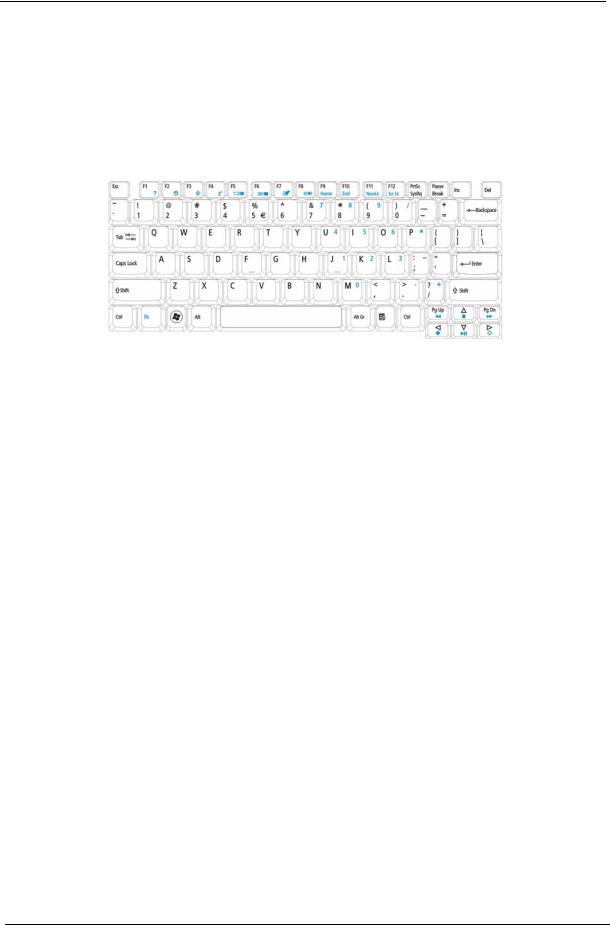
Using the Keyboard
The keyboard has full-sized keys and an embedded numeric keypad, separate cursor, lock, Windows, function and special keys.
Lock Keys and embedded numeric keypad
The keyboard has three lock keys which you can toggle on and off.
Lock key |
Description |
|
|
Caps Lock |
When Caps Lock is on, all alphabetic characters typed are in uppercase. |
Num Lock |
When Num Lock is on, the embedded keypad is in numeric mode. The keys |
<Fn> + <F11> |
function as a calculator (complete with the arithmetic operators +, -, *, and /). Use |
|
this mode when you need to do a lot of numeric data entry. A better solution |
|
would be to connect an external keypad. |
Scroll Lock <Fn> + |
When Scroll Lock is on, the screen moves one line up or down when you press |
<F12> |
the up or down arrow keys respectively. Scroll Lock does not work with some |
|
applications. |
|
|
The embedded numeric keypad functions like a desktop numeric keypad. It is indicated by small characters located on the upper right corner of the keycaps. To simplify the keyboard legend, cursor-control key symbols are not printed on the keys.
Desired access |
Num Lock on |
Num Lock off |
|
|
|
Number keys on |
Type numbers in a normal manner. |
|
embedded keypad |
|
|
|
|
|
Cursor-control keys on |
Hold <Shift> while using cursor- |
Hold <Fn> while using cursor- |
embedded keypad |
control keys. |
control keys. |
|
|
|
Main keyboard keys |
Hold <Fn> while typing letters on |
Type the letters in a normal |
|
embedded keypad. |
manner. |
12 |
Chapter 1 |
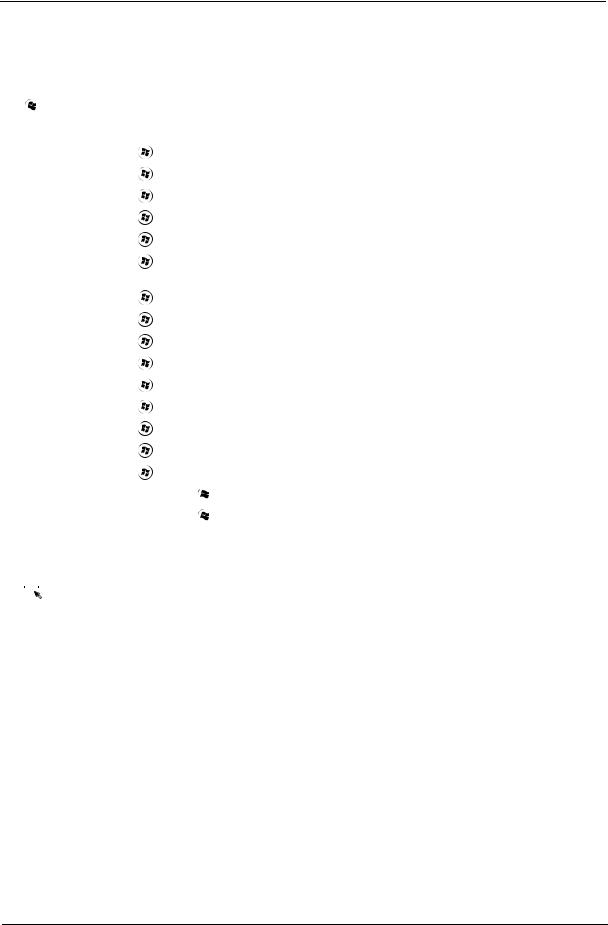
Windows Keys
The keyboard has two keys that perform Windows-specific functions.
|
|
|
Key |
Description |
|
|
|
|
|
|
|
|
Windows key |
Pressed alone, this key has the same effect as clicking on the Windows Start button; |
|
|
|
|
it launches the Start menu. It can also be used with other keys to provide a variety of |
|
|
|
|
functions: |
|
|
|
|
< >: Open or close the Start menu |
|
|
|
|
< > + <D>: Display the desktop |
|
|
|
|
< > + <E>: Open Windows Explore |
|
|
|
|
< > + <F>: Search for a file or folder |
|
|
|
|
< > + <G>: Cycle through Sidebar gadgets |
|
|
|
|
< > + <L>: Lock your computer (if you are connected to a network domain), or |
|
|
|
|
switch users (if you're not connected to a network domain) |
|
|
|
|
< > + <M>: Minimizes all windows |
|
|
|
|
< > + <R>: Open the Run dialog box |
|
|
|
|
< > + <T>: Cycle through programs on the taskbar |
|
|
|
|
< > + <U>: Open Ease of Access Center |
|
|
|
|
< > + <X>: Open Windows Mobility Center |
|
|
|
|
< > + <BREAK>: Display the System Properties dialog box |
|
|
|
|
< > + <SHIFT+M>: Restore minimized windows to the desktop |
|
|
|
|
< > + <TAB>: Cycle through programs on the taskbar by using Windows Flip 3-D |
|
|
|
|
< > + <SPACEBAR>: Bring all gadgets to the front and select Windows Sidebar |
|
|
|
|
<CTRL> + < > + <F>: Search for computers (if you are on a network) |
|
|
|
|
<CTRL> + < > + <TAB>: Use the arrow keys to cycle through programs on the |
|
|
|
|
taskbar by using Windows Flip 3-D |
|
|
|
|
Note: Depending on your edition of Windows Vista, some shortcuts may not function |
|
|
|
|
as described. |
|
|
|
Application |
This key has the same effect as clicking the right mouse button; it opens the |
|
|
|
||
|
|
|
key |
application's context menu. |
|
|
|
||
|
|
|
|
|
Chapter 1 |
13 |
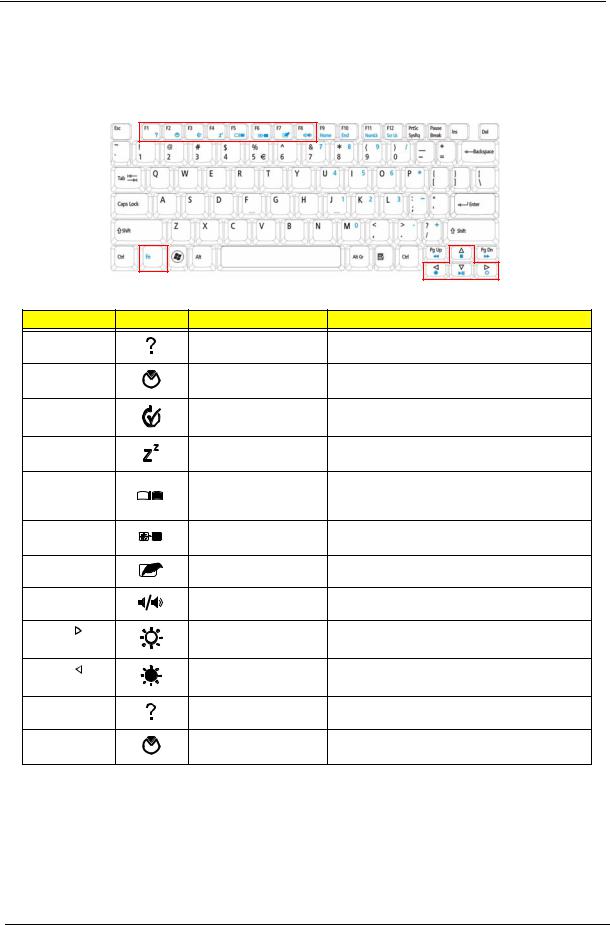
Hot Keys
The computer employs hotkeys or key combinations to access most of the computer’s controls like screen brightness, volume output and the BIOS utility.
To activate hot keys, press and hold the <Fn> key before pressing the other key in the hotkey combination.
Hotkey |
Icon |
Function |
Description |
|
<Fn> + <F1> |
|
Hotkey help |
Displays help on hotkeys. |
|
<Fn> + <F2> |
|
Acer eSettings |
Launches Acer eSettings Management in Acer |
|
|
|
|
Management |
Empowering Technology. |
<Fn> + <F3> |
|
Acer ePower |
Launches Acer ePower Management in Acer |
|
|
|
|
Management |
Empowering Technology. |
<Fn> + <F4> |
|
Sleep |
Puts the computer in Sleep mode. |
|
<Fn> + <F5> |
|
Display toggle |
Switches display output between the display |
|
|
|
|
|
screen, external monitor (if connected) and |
|
|
|
|
both. |
<Fn> + <F6> |
|
Screen blank |
Turns the display screen backlight off to save |
|
|
|
|
|
power. Press any key to return. |
<Fn> + <F7> |
|
Touchpad toggle |
Turns the internal touchpad on and off. |
|
<Fn> + <F8> |
|
Speaker toggle |
Turns the speakers on and off. |
|
<Fn> + < |
> |
|
Brightness up |
Increases the screen brightness. |
<Fn> + < |
> |
|
Brightness down |
Decreases the screen brightness. |
<Fn> + <F1> |
|
Hotkey help |
Displays help on hotkeys. |
|
<Fn> + <F2> |
|
Acer eSettings |
Launches Acer eSettings Management in Acer |
|
|
|
|
Management |
Empowering Technology. |
14 |
Chapter 1 |
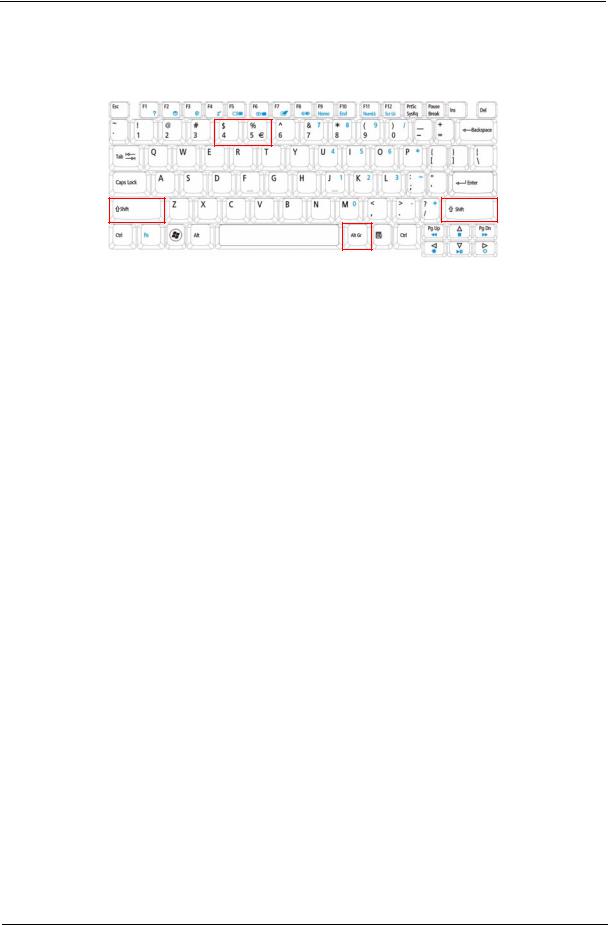
Special Key
You can locate the Euro symbol and the US dollar sign at the upper-center and/or bottom-right of your keyboard.
The Euro symbol
1.Open a text editor or word processor.
2.Hold <Alt Gr> and then press the <5> key at the upper-center of the keyboard.
NOTE: Note: Some fonts and software do not support the Euro symbol. Please refer to www.microsoft.com/ typography/faq/faq12.htm for more information.
The US dollar sign
1.Open a text editor or word processor.
2.Hold <Shift> and then press the <4> key at the upper-center of the keyboard. NOTE: This function varies by the operating system version.
Chapter 1 |
15 |
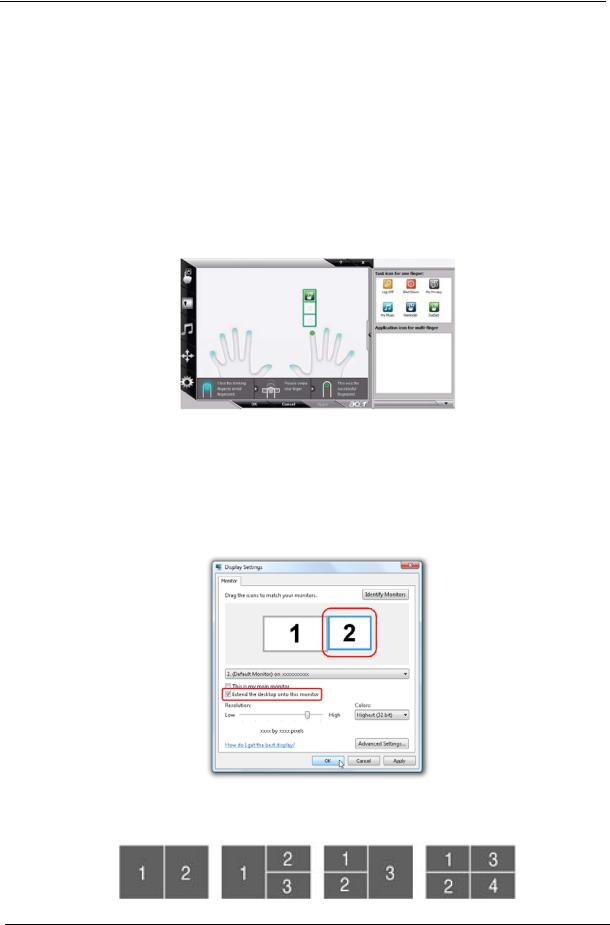
Using the System Utilities
Acer Bio-Protection (only for certain models) Acer Bio-Protection Fingerprint Solution is a multi-purpose fingerprint software package integrated with the Microsoft Windows operating system. Utilizing the uniqueness of one's fingerprint features, Acer Bio-Protection Fingerprint Solution has incorporated protection against unauthorized access to your computer with centralized password management with Password Bank, easy music player launching with Acer MusicLaunch, secure Internet favorites via Acer MyLaunch, and fast application/website launching and login with Acer FingerLaunch, while Acer ProfileLaunch can launch up to three applications/websites from a single finger swipe.
Acer Bio-Protection Fingerprint Solution also allows you to navigate through web browsers and documents using Acer FingerNav. With Acer Bio-Protection Fingerprint Solution, you can now enjoy an extra layer of protection for your personal computer, as well as the convenience of accessing your daily tasks with a simple swipe of your finger!
For more information refer to the Acer Bio-Protection help files.
Acer GridVista (dual-display compatible)
NOTE: This feature is only available on certain models.
To enable the dual monitor feature of the notebook, first ensure that the second monitor is connected, then select Start, Control Panel, Display and click on Settings. Select the secondary monitor (2) icon in the display box and then click the check box Extend my windows desktop onto this monitor. Finally, click Apply to confirm the new settings and click OK to complete the process.
Acer GridVista is a handy utility that offers four pre-defined display settings so you can view multiple windows on the same screen. To access this function, please go to Start´ All Programs and click on Acer GridVista. You may choose any one of the four display settings indicated below:
16 |
Chapter 1 |
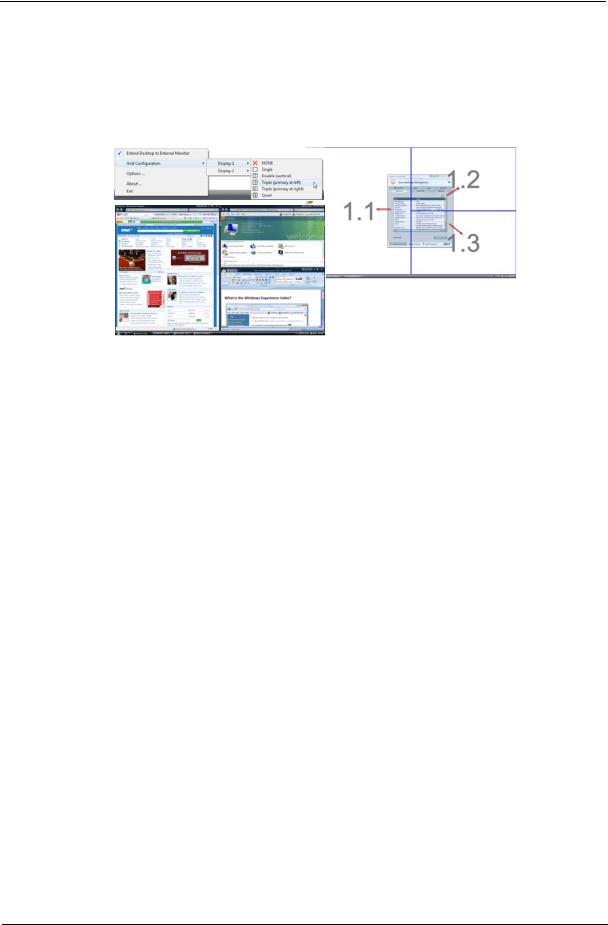
Double (vertical), Triple (primary at left), Triple (primary at right), or Quad Acer Gridvista is dual-display compatible, allowing two displays to be partitioned independently.
Acer Gridvista is dual-display compatible, allowing two displays to be partitioned independently. AcerGridVista is simple to set up:
1.Run Acer GridVista and select your preferred screen configuration for each display from the task bar.
2.Drag and drop each window into the appropriate grid.
3.Enjoy the convenience of a well-organized desktop.
NOTE: Please ensure that the resolution setting of the second monitor is set to the manufacturer's recommended value.
Chapter 1 |
17 |
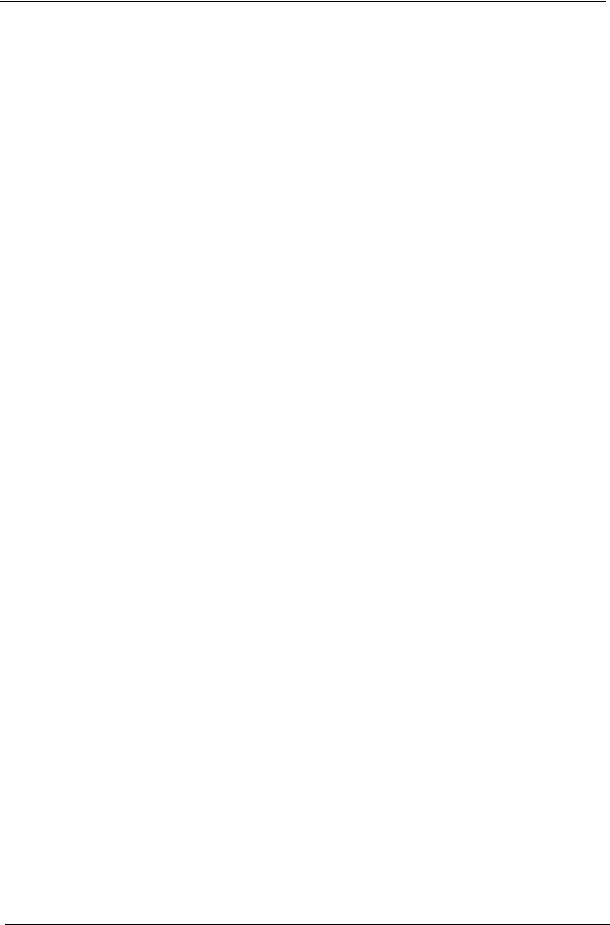
Hardware Specifications and Configurations
Processor
Item |
|
|
|
|
Specification |
||
|
|
|
|
|
|
|
|
CPU type |
|
• Intel® Core™2 Duo processor based Intel® Celeron processor and Intel® |
|||||
|
|
|
|
Pentium processor, 667-MHz FSB support on Cantiga GL40 platform |
|||
|
|
|
• Intel® Core™2 Duo processors and Intel® Core™2 Extreme processors, 667- |
||||
|
|
|
|
MHz, 800-MHz and 1066-MHz FSB support on Cantiga PM40 platform |
|||
|
|
|
|
|
|
|
|
Core logic |
|
• Intel Cantiga GL40 (667MHz FSB supported)/ Intel Cantiga PM40 (667/800/ |
|||||
|
|
|
|
1066MHz FSB supported) |
|
|
|
|
|
|
• |
ICH9-M |
|
|
|
|
|
|
• ENE KB926 for Keyboard Controller, Battery management Unit. |
||||
|
|
|
• JMICRON JMB385 for Card Reader, 5 in 1 controller. |
||||
|
|
|
• Integrated VGA solution for CANTIGA GL40/ External VGA card for CANTIGA PM |
||||
|
|
|
• REALTEK ALC268 for High Definition Audio Codec. |
||||
|
|
|
• REALTEK RTL8111C-GR for Giga LAN |
||||
|
|
|
|
|
|
|
|
CPU package |
|
Micro uPGA-478 package CPU |
|
|
|||
|
|
|
|
|
|
||
CPU Fan True Value Table DIS SKU |
|
|
|||||
|
|
|
|
|
|
||
CPU Temperature |
Fan Speed (RPM) |
SPL Spec (dBA) |
|
||||
Core 0 |
|
|
Core 1 |
|
|||
|
|
|
|
|
|||
|
|
|
|
|
|
|
|
50 |
|
50 |
|
3000 |
31 |
|
|
|
|
|
|
|
|
|
|
60 |
|
60 |
|
3400 |
34 |
|
|
|
|
|
|
|
|
|
|
70 |
|
70 |
|
3800 |
37 |
|
|
|
|
|
|
|
|
|
|
77 |
|
77 |
|
4200 |
40 |
|
|
|
|
|
|
|
|
|
|
85 |
|
85 |
|
4200 |
40 |
|
|
|
|
|
|
|
|
|
|
•Throttling 50%: On= 85°C; OFF=78°C
•OS shut down at 90°C; H/W shut down at 96°C
CPU Fan True Value Table UMA SKU
CPU Temperature |
Fan Speed (RPM) |
SPL Spec (dBA) |
||
Core 0 |
Core 1 |
|||
|
|
|||
|
|
|
|
|
50 |
50 |
3000 |
31 |
|
|
|
|
|
|
60 |
60 |
3400 |
34 |
|
|
|
|
|
|
70 |
70 |
3700 |
37 |
|
|
|
|
|
|
77 |
77 |
4000 |
40 |
|
|
|
|
|
|
85 |
85 |
4000 |
40 |
|
|
|
|
|
|
•Throttling 50%: On= 85°C; OFF=78°C
•OS shut down at 90°C; H/W shut down at 96°C
18 |
Chapter 1 |
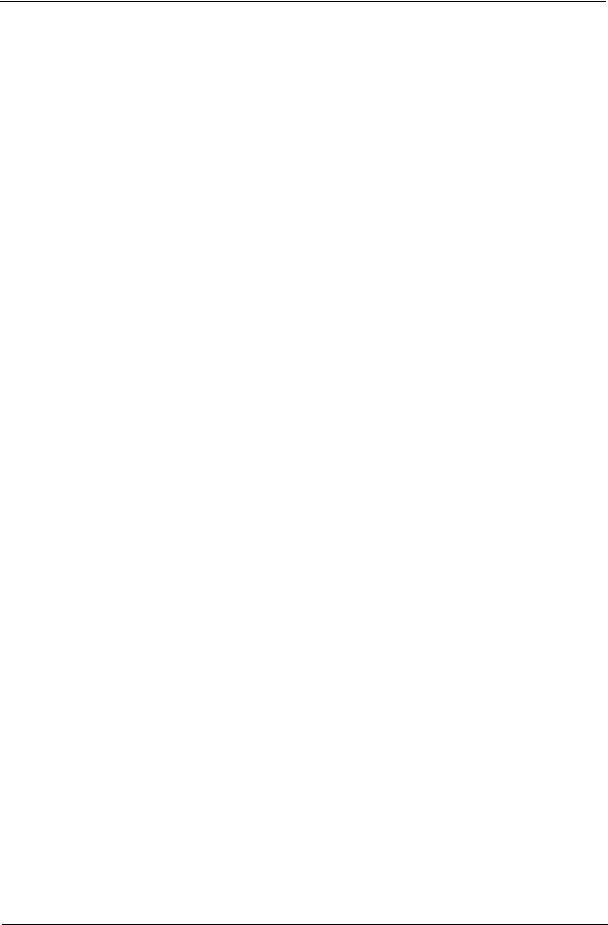
BIOS
Item |
|
Specification |
|
|
|
BIOS vendor |
InsydeH20 |
|
BIOS Version |
v1.03-T2 |
|
|
|
|
BIOS ROM type |
Flash |
|
|
|
|
BIOS ROM size |
1 MB |
|
|
|
|
Supported protocols |
• |
Support Acer UI |
|
• Support multi-boot |
|
|
• Suspend to RAM (S3)/Disk (S4) |
|
|
• Various hot-keys for system control |
|
|
• Support SMBUS 2.0, PCI2.3 |
|
|
• ACPI 2.0 compliance with Intel Speed Step Support C1, C2, C3 |
|
|
|
and S3, S4 for mobile CPU |
|
• DMI utility for BIOS serial number configurable/asset tag |
|
|
• |
Support PXE |
|
• |
Support Y2K solution |
|
• Support Win Flash Wake on LAN from S3 |
|
|
• Wake on LAN form S4 in AC mode |
|
|
• |
System information |
|
|
|
Cache |
|
|
|
|
|
Item |
|
Specification |
|
|
|
Cache controller |
Built in |
|
|
|
|
Cache size |
L2 Cache dependent on CPU |
|
|
|
|
System Memory |
|
|
|
|
|
Item |
|
Specification |
|
|
|
Memory controller |
Built in |
|
|
|
|
Memory size |
0 MB on board |
|
|
|
|
DIMM socket number |
2 |
|
|
|
|
Supports memory size per socket |
2 GB |
|
|
|
|
Supports maximum memory size |
4 GB |
|
|
|
|
Supports DIMM type |
GL40 supporting DDR II 667 SDRAM memory interface / PM40 |
|
|
supporting DDR II 667/800 SDRAM memory interface |
|
|
|
|
Supports DIMM Speed |
667/800 MHz |
|
|
|
|
Chapter 1 |
19 |
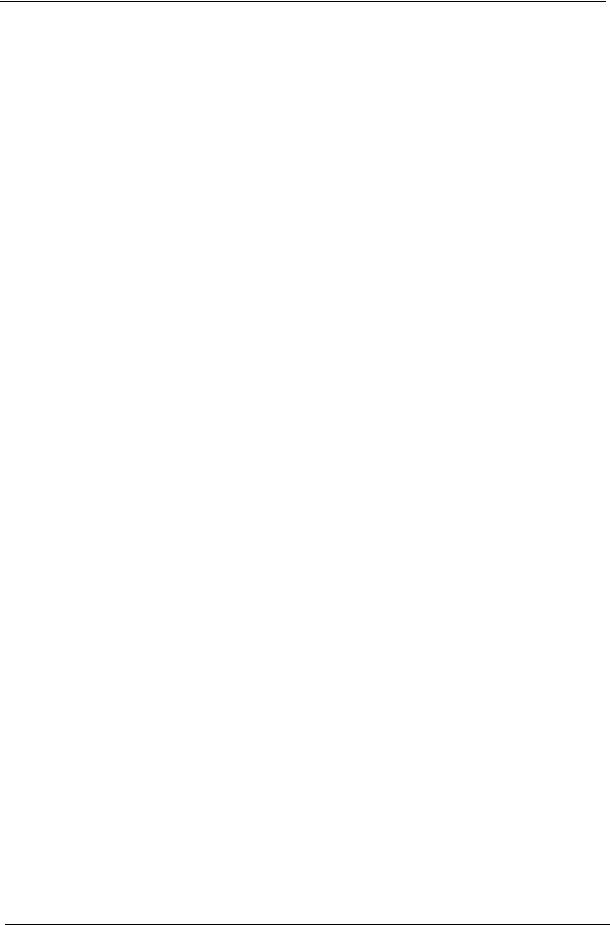
Memory Combinations
Slot 1 |
Slot 2 |
Total Memory |
|
|
|
0MB |
512MB |
512MB |
0MB |
1024MB |
1024MB |
|
|
|
0MB |
2048MB |
2048MB |
|
|
|
512MB |
512MB |
1024MB |
|
|
|
512MB |
1024MB |
1536MB |
|
|
|
512MB |
2048MB |
2560MB |
|
|
|
1024MB |
0MB |
1024MB |
|
|
|
1024MB |
512MB |
1536MB |
|
|
|
1024MB |
1024MB |
2048MB |
|
|
|
1024MB |
2048MB |
3072MB |
|
|
|
2048MB |
0MB |
2048MB |
|
|
|
2048MB |
512MB |
2560MB |
|
|
|
2048MB |
1024MB |
3072MB |
|
|
|
2048MB |
2048MB |
4096MB |
|
|
|
NOTE: Above table lists some system memory configurations. You may combine DIMMs with various capacities to form other combinations. On above table, the configuration of slot 1 and slot 2 could be reversed.
Graphics Controller
|
Item |
|
Specification |
|
|
|
|
Chipset |
|
• |
Cantiga GL: Intel Integrated Graphic |
|
|
• |
Cantiga PM: MXM Graphic Adopter |
|
|
|
|
Features |
|
• |
Estimated 400-MHz core render clock @ 1.05-V core |
|
|
|
voltage |
|
|
|
|
LAN Interface |
|
|
|
Item |
Specification |
|
|
LAN Chipset |
Realtek RTL8111C-GR |
|
|
Supports LAN protocol |
10/100/1000 Mbps |
|
|
LAN connector type |
RJ45 |
|
|
LAN connector location |
Left side |
|
|
Features |
PCI-E Giga LAN |
|
Support Wake-On-Lan (AC mode S5) |
|
No ASF 2.0/iAMT 4.0 |
|
|
Bluetooth Interface |
|
Item |
Specification |
|
|
Chipset |
Broadcom 2045 & Broadcom 2070 |
Protocol |
Bluetooth 2.0 |
|
|
Interface |
Mini USB module and built-in antenna |
|
|
Connector type |
Mini USB |
|
|
20 |
Chapter 1 |
