Acer ASPIRE 5560 User Manual

Aspire 5540/5560 Series
Service Guide
Service guide files and updates are available on the ACER/CSD web; for more information, please refer to http://csd.acer.com.tw
PRINTED IN TAIWAN

Revision History
Please refer to the table below for the updates made on Aspire 5540/5560 service guide.
Date |
Chapter |
Updates |
|
|
|
2006/02/17 |
Chapter 3 and Chapter 6 |
Add CCD module (camera) information to Chapter 3 and |
|
|
Chapter 6 for Aspire 5560 series. |
|
|
|
2006/4/1 |
Chapter 1 |
Add Radeon X1600 VGA chipset on page 1. |
|
|
|
2006/4/6 |
Chapter 3 |
Revise CCD module (digital camera) disassembling steps |
|
|
to Chapter 3 for Aspire 5560 series. |
|
|
|
|
|
|
II
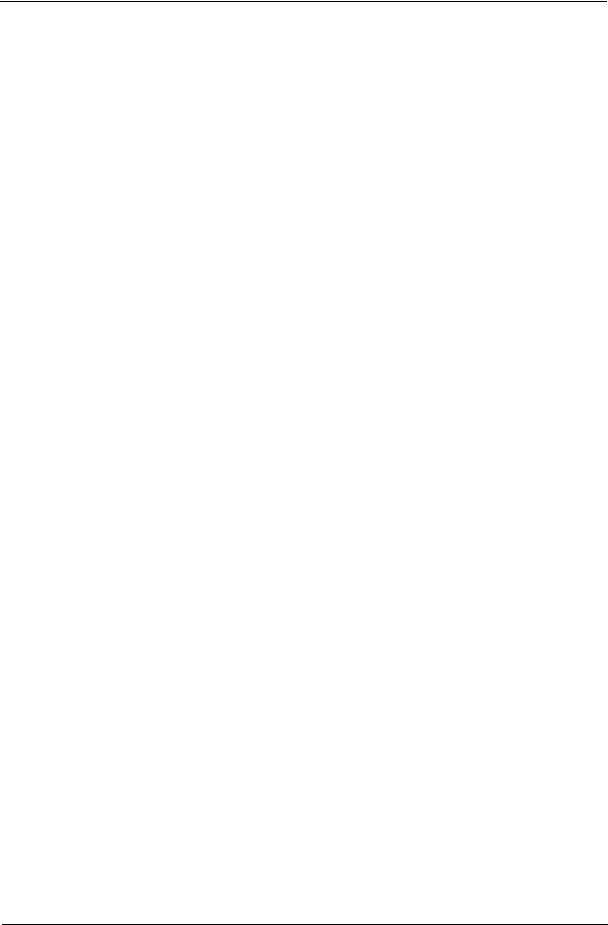
Copyright
Copyright © 2006 by Acer Incorporated. All rights reserved. No part of this publication may be reproduced, transmitted, transcribed, stored in a retrieval system, or translated into any language or computer language, in any form or by any means, electronic, mechanical, magnetic, optical, chemical, manual or otherwise, without the prior written permission of Acer Incorporated.
Disclaimer
The information in this guide is subject to change without notice.
Acer Incorporated makes no representations or warranties, either expressed or implied, with respect to the contents hereof and specifically disclaims any warranties of merchantability or fitness for any particular purpose. Any Acer Incorporated software described in this manual is sold or licensed "as is". Should the programs prove defective following their purchase, the buyer (and not Acer Incorporated, its distributor, or its dealer) assumes the entire cost of all necessary servicing, repair, and any incidental or consequential damages resulting from any defect in the software.
Acer is a registered trademark of Acer Corporation. Intel is a registered trademark of Intel Corporation.
Pentium and Pentium II/III are trademarks of Intel Corporation.
Other brand and product names are trademarks and/or registered trademarks of their respective holders.
III
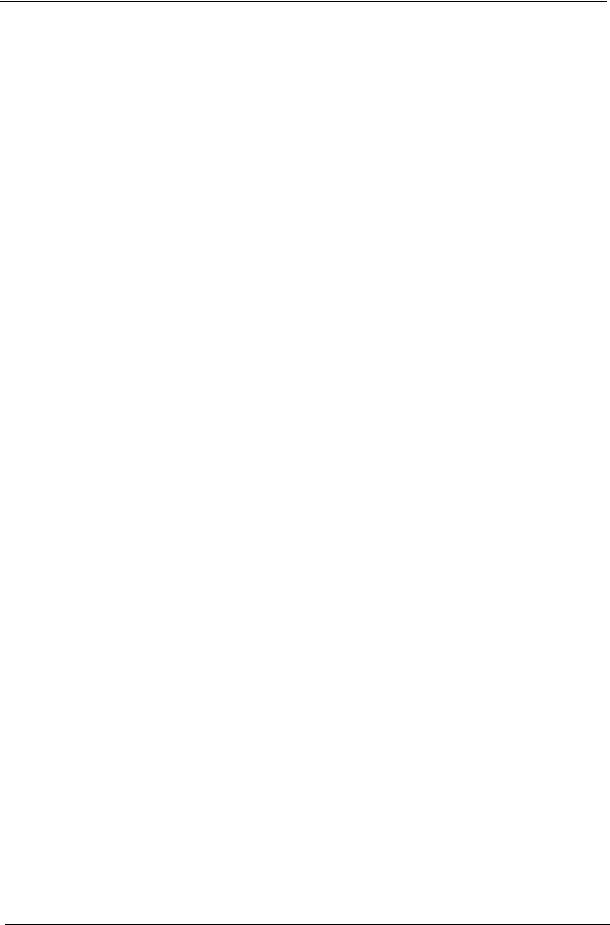
Conventions
The following conventions are used in this manual:
SCREEN MESSAGES |
Denotes actual messages that appear |
|
on screen. |
|
|
NOTE |
Gives bits and pieces of additional |
|
information related to the current |
|
topic. |
|
|
WARNING |
Alerts you to any damage that might |
|
result from doing or not doing specific |
|
actions. |
|
|
CAUTION |
Gives precautionary measures to |
|
avoid possible hardware or software |
|
problems. |
|
|
IMPORTANT |
Reminds you to do specific actions |
|
relevant to the accomplishment of |
|
procedures. |
|
|
IV
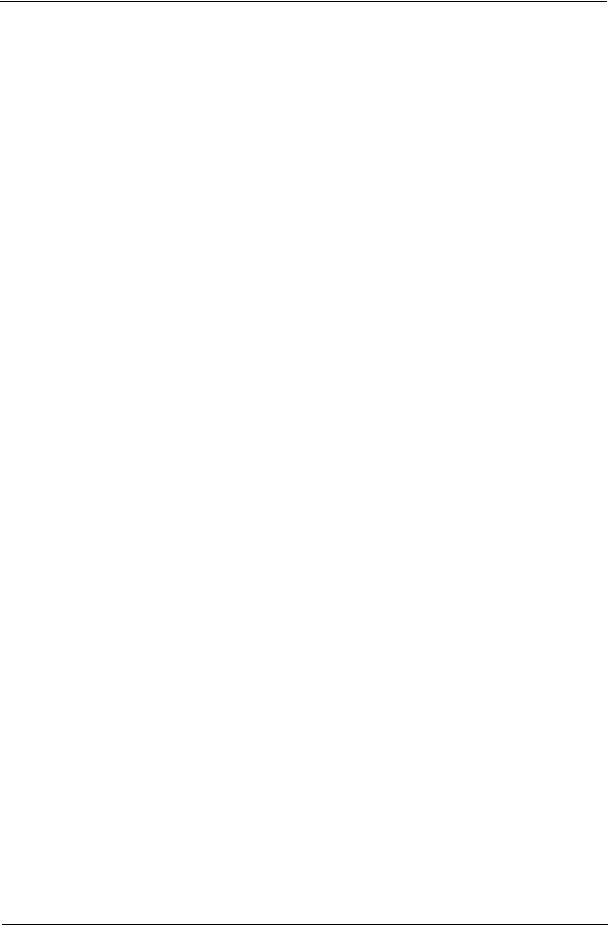
Preface
Before using this information and the product it supports, please read the following general information.
1.This Service Guide provides you with all technical information relating to the BASIC CONFIGURATION decided for Acer's "global" product offering. To better fit local market requirements and enhance product competitiveness, your regional office MAY have decided to extend the functionality of a machine (e.g. add-on card, modem, or extra memory capability). These LOCALIZED FEATURES will NOT be covered in this generic service guide. In such cases, please contact your regional offices or the responsible personnel/channel to provide you with further technical details.
2.Please note WHEN ORDERING FRU PARTS, that you should check the most up-to-date information available on your regional web or channel. If, for whatever reason, a part number change is made, it will not be noted in the printed Service Guide. For ACER-AUTHORIZED SERVICE PROVIDERS, your Acer office may have a DIFFERENT part number code to those given in the FRU list of this printed Service Guide. You MUST use the list provided by your regional Acer office to order FRU parts for repair and service of customer machines.
V
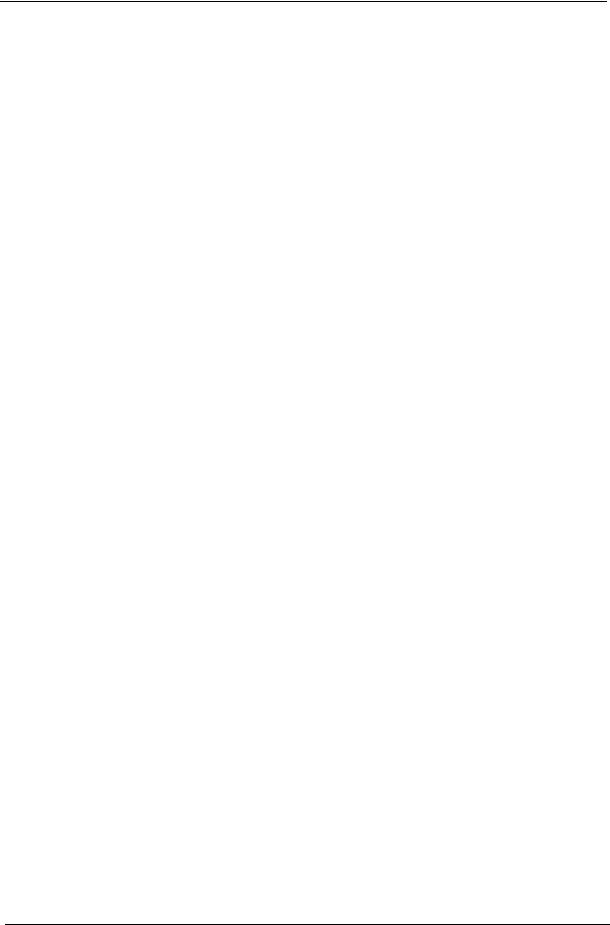
VI
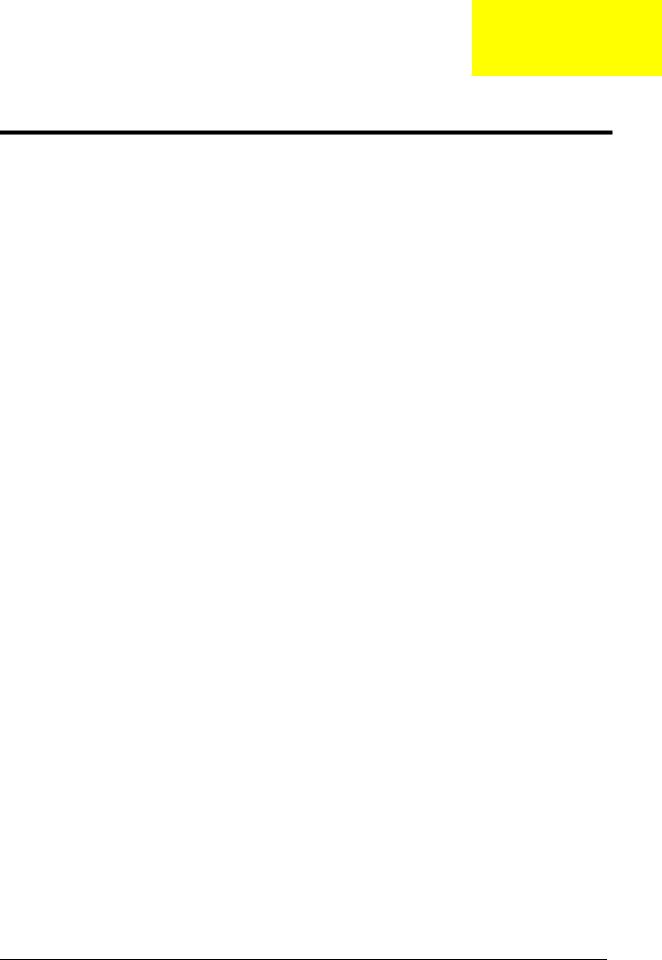
Chapter 1
System Specifications
Features
Below is a brief summary of the computer’s many feature:
Platform and memroy
Intel® Centrino® Duo mobile technology, featuring:
τIntel® CoreTM Duo processor T2300/T2400/T2500/T2600 (2 MB L2 cache, 1.66/1.83/2/2.16 GHz, 667 MHz FSB) or higher
τIntel® 945GM/945PM Express chipset
Intel® PRO/Wireless 3945ABG network connection (dual-band tri-mode 802.11a/b/g) Wi-Fi CERTIFIEDTM solution, supporting Acer SignalUpTM wireless technology
Intel® 945GM/945PM+ICH7M
Two DIMM slots support 256/512MB to 2GB (1G memory has not qualified yet) system memory
Display and graphics
14.1” WXGA color TFT LCD, 1280 x 800 pixel resolution, supporting simultaneous multi-window viewing on dual display via Acer GridVistaTM
16.7 million colors
Intel® 945GM integrated 3D graphics, featuring Intel Graphics Media Accelerator 950 and up to 128 MB of VRAM, supporting Microsoft® DirectX® 9.0 and dual independent display
Intel® 945PM with ATI MOBILITYTM RADEON X1300/X1400/X1600 with up to 512 MB of HyperMemoryTM (128 MB of dedicated GDDR2 VRAM; up to 384 of shared system memory),
supporting ATI POWERPLAYTM 5.0, Microsoft® DirectX® 9.0 and PCI Express® (ATI MOBILITYTM RADEON X1300 for Aspire 5540/X1400/X1600 for Aspire 5560)
DualViewTM support
Simultaneous LCD and CRT display, with LCD panel resolution at 70 Hz refresh rate Up to 2048 x 1536 resolution on ono-interlaced CRT display
MPEG-2/DVD hardware-assisted capability S-Video/TV-out (NTSC/PAL) support (for Aspire 5560)
Storage subsystem
60/80/100/120 GB PATA/SATA hard disk drive Optical drive options:
τDVD-Super Multi double-layer τDVD-Dual double layer drive τDVD/CD-RW combo drive
5-in1 card reader, supporting Secure Digital (SD), MultiMediaCard (MMC), Memory Stick® (MS) Memory Stick PROTM (MS-PRO) and xD-Picture CardTM (xD) (for Aspire 5560)
Input devices
88/89-key Acer FineTouchTM keyboard with 5-degree curve Touchpad with 4-way scroll button
Chapter 1 |
1 |
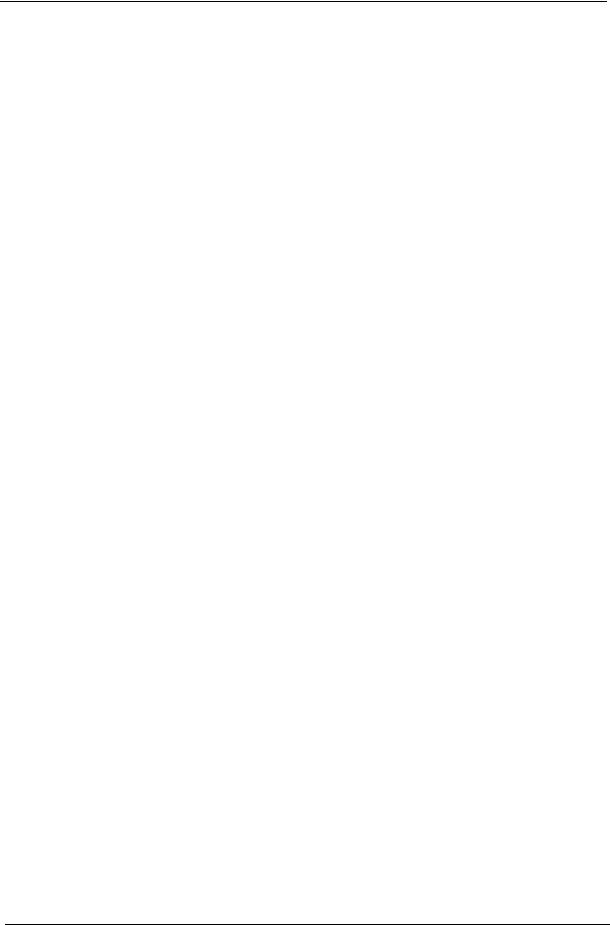
Four easy-launch buttons
Two front-access switches: WLAN LED and Bluetooth® LED-switches (for selected models)
Audio
Intel® High-Definition audio support
Sound Blaster ProTM and MS-Sound compatible
S/PDIF (Sony/Philips Digital Interface) support for digital speakers
Audio system with two built-in speakers
Built-in microphone
Communication
Modem: 56K ITU V.92 modem with PTT approval; wake-on ring ready
LAN: 10/100/1000 Mbps Fast Ethernet; wake-on-LAN ready (Gigabit for Aspire 5560)
WLAN: Intel PRO/Wireless 3945ABG network connection (dual-band tri-mode 802.11a/b/g) Wi-Fi® CERTIFIEDTM solution, supporting Acer SignalUpTM wireless technology
WPAN: Bluetooth® 2.0+EDR (Enhanced Data Rate)
I/O Ports
ExpressCardTM/34 slot (for Aspire 5560) PC Card slot (one Type II)
5-in-1 card reader (SD/MMC/MS/MS PRO/xD) (for Aspire 5560) Three USB 2.0 ports
IEEE 1394 port (for Aspire 5560)
Fast infrared (FIR) port (for Aspire 5560) External display (VGA) port
S-Video/TV-out (NTSC/PAL) port (for Aspire 5560) Headphones/speaker/line-out jack with S/PDIF support Microphone-in jack
Line-in jack
Ethernet (RJ-45) port Modem (RJ-11) port DC-in jack for AC adaptor
Environment
Temperature:
τoperating: 5 ° C to 35 ° C
τNon-operating: -20 ° C to 65 °C
Humidity (non-condensing):
τoperating: 20%~80% τNon-operating: 20%~80%
2 |
Chapter 1 |
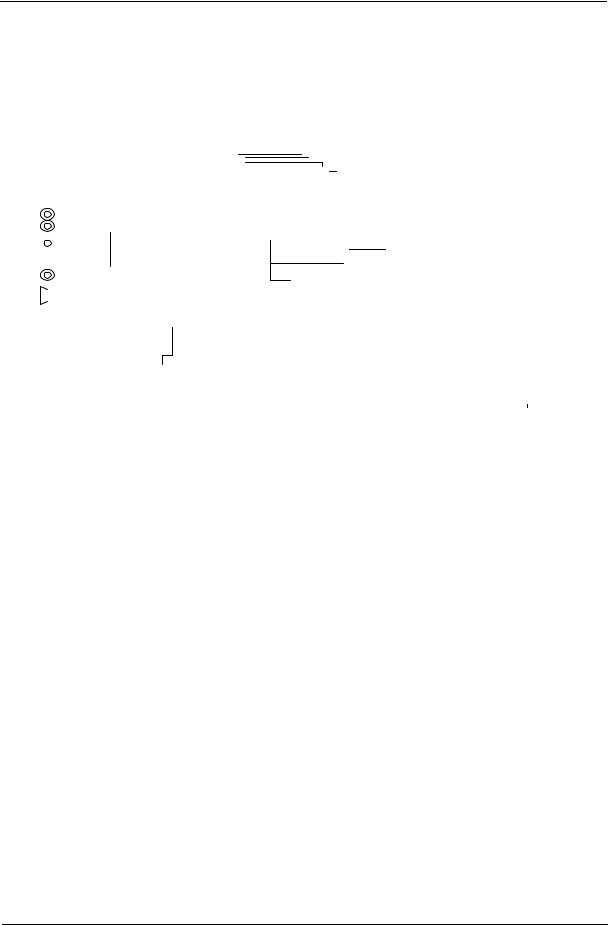
System Block Diagram
|
|
|
|
|
|
|
|
|
|
|
|
|
|
|
|
|
|
|
|
|
|
|
|
|
|
|
|
|
|
|
|
|
|
|
|
|
|
|
|
|
|
|
|
|
|
|
|
|
|
|
|
|
|
|
|
|
|
|
|
|
|
|
|
|
|
|
|
|
|
|
|
|
|
|
|
|
|
|
|
|
|
|
|
|
|
|
|
|
|
|
|
|
|
|
|
|
|
|
|
|
|
|
|
|
|
|
|
|
|
|
|
|
|
|
|
|
|
|
|
|
|
|
|
|
|
|
|
|
|
|
|
|
|
|
|
|
|
|
|
|
|
|
|
|
|
|
|
|
|
|
|
|
|
|
|
|
|
|
|
|
|
|
|
|
|
|
|
SYSTEM DC/DC |
|
|
|||||||
|
|
|
|
|
|
|
|
|
|
|
|
|
|
|
|
|
|
|
|
|
|
|
|
|
|
|
|
|
|
|
|
|
|
|
|
|
|
|
|
|
|
|
|
|
|
|
|
|
|
|
|
|
|
|
|
|
|
|
|
|
|
|
|
|
|
|
|
|
|
|
|
|
|
|
|
|
|
|
|
|||||||||
|
|
|
|
|
|
|
|
|
|
|
|
|
|
|
|
|
|
|
|
Block Diagram |
|
|
|
|
|
|
|
|
|
|
|
|
|
|
|
|
|
|
|
|
|
|
|
|
|
|
|
|
|
|
|
TPS51120 |
40 |
|
|
|||||||||||||||||||||||||||||||||
|
|
|
|
|
|
|
|
|
|
|
|
|
|
|
|
|
|
|
|
|
|
|
|
|
|
PCB P/N |
|
|
: 55.4A901.XXX |
|
|
|
|
|
|
|
|
|
|
|||||||||||||||||||||||||||||||||||||||||||||||||
|
|
|
|
|
|
|
|
|
|
|
|
|
|
|
|
|
|
|
|
|
|
|
|
|
|
|
|
|
|
|
|
|
|
|
|
|
|
|
|
|
|
|
|
|
|
|
|
|
|
|
|
|
|
Project code: 91.4A901.001 |
INPUTS |
|
OUTPUTS |
|
|
|||||||||||||||||||||||||||||
|
|
|
|
|
|
|
|
|
|
|
|
|
|
|
|
|
|
|
|
|
|
|
|
|
|
|
|
|
|
|
|
|
|
|
|
|
|
|
|
|
|
|
|
|
|
|
|
|
|
|
|
|
|
|
|
|
|
|
|
|
|
|
|
|
|
|
|
|
|
|
|
|
|
|
|
|
|
|
|
|
|
|||||||
|
|
|
|
|
|
(Discrete) |
|
|
|
|
|
|
|
|
|
|
|
|
|
|
|
|
|
|
|
|
|
|
|
|
|
|
|
|
|
|
|
|
|
|
|
REVISION |
|
|
: 05217-1 |
|
|
|
DCBATOUT |
|
5V_S5 |
|
|
|||||||||||||||||||||||||||||||||||
|
|
|
|
|
|
|
|
|
|
|
|
|
|
|
|
|
|
|
|
|
|
|
Mobile CPU |
|
|
|
|
|
|
|
|
|
|
|
|
|
|
|
|
|
|
|
|
|
|
|
|
|
|
|
3D3V_S5 |
|
|
|||||||||||||||||||||||||||||||||||
|
|
|
|
|
|
CLK GEN. |
|
|
|
|
|
|
|
|
|
|
|
G792 |
|
|
|
|
|
|
|
|
|
|
|
|
|
|
|
|
|
|
|
|
|
|
|
|
|
|
(Hannstar, ACCL) |
|
|
|
|
|
|
|
|
|
|
|||||||||||||||||||||||||||||||||
|
|
|
|
|
|
IDT CV125PA |
|
|
|
|
|
|
|
|
|
Yonah 478 |
|
|
|
|
|
|
|
|
|
|
|
|
|
|
|
|
|
|
|
|
|
|
|
|
|
|
|
|
|
|
|
|
|
|
|
|
|
|
|
|
|
|
|
|
|
|
|
|
|
|
||||||||||||||||||||||
|
|
|
|
|
|
|
|
|
|
|
|
|
|
|
|
|
|
|
|
19 |
|
|
|
|
|
|
|
|
|
|
|
|
|
|
|
|
|
|
|
|
|
|
|
|
|
|
|
|
|
|
|
|
|
|
|
|
|
|
SYSTEM DC/DC |
|
|
|||||||||||||||||||||||||||
|
|
|
|
|
|
(ICS 954206) 3 |
|
|
|
|
|
|
|
|
|
|
|
|
|
|
|
|
|
|
|
|
|
|
|
|
|
|
|
|
|
|
|
|
|
|
|
|
|
|
|
|
|
|
|
|
PCB STACKUP |
|
|
|||||||||||||||||||||||||||||||||||
|
|
|
|
|
|
|
|
|
|
|
|
|
1.83G/2G/2.16G |
|
|
|
|
|
|
|
|
|
|
|
|
|
|
|
|
|
|
|
|
|
|
|
|
|
|
|
|
|
|
|
|
|
|
|
|
|
|
TPS51124 |
41 |
|
|
|||||||||||||||||||||||||||||||||
|
|
|
|
|
|
|
|
|
|
|
|
|
|
|
|
|
|
|
|
|
|
|
|
|
|
|
|
|
|
|
|
|
|
|
|
|
|
|
|
|
|
|
|
|
|
|
|
|
|
|
|
|
|
|
|
|
|
|
|
|
|
|
|
|
|
|
|
|
|
|||||||||||||||||||
|
|
|
|
|
|
|
|
|
|
|
|
|
|
|
|
|
|
|
|
|
|
|
|
|
|
|
|
|
4, 5 |
|
|
|
|
|
|
|
|
|
|
|
|
|
|
|
|
|
|
|
|
|
|
|
|
|
|
|
|
|
TVO |
14 |
|
TOP |
|
|
|
|
|
|
INPUTS |
|
OUTPUTS |
|
|
|||||||||||||||
|
|
|
|
|
|
|
|
|
|
|
|
|
|
|
|
|
|
|
|
|
|
HOST BUS |
|
400/533/667MHz |
|
|
|
|
|
|
|
|
|
|
|
|
|
|
|
|
|
|
|
|
|
|
|
|
|
GND |
|
|
|
|
|
|
|
|
|
|
|
|
|
|
1D05V_S0 |
|
|
|||||||||||||||||||||
|
|
|
|
|
|
|
|
|
|
|
|
|
|
|
|
|
|
|
|
|
|
|
|
|
|
|
|
|
|
|
|
|
|
|
|
|
|
|
|
|
LVDS |
|
|
|
|
|
|
|
|
|
|
|
|
|
|
|
|
|
|
|
|
DCBATOUT |
|
1D8V_S3 |
|
|
||||||||||||||||||||||
|
|
|
DDR2 |
|
|
|
|
533/667MHz |
|
|
|
|
|
|
|
|
|
|
|
|
|
|
|
|
|
|
|
|
|
|
|
|
|
|
|
|
|
|
|
|
|
|
|
|
|
|
|
14"WSXGA+ |
|
S |
|
|
|
|
|
|
|
|
|
|
|
|
|
|||||||||||||||||||||||||
|
|
|
|
|
|
|
|
|
|
|
|
|
|
|
|
|
|
|
|
|
|
|
|
|
|
|
|
|
|
|
|
|
|
|
|
|
|
|
|
|
|
|
|
|
|
|
|
|
LCD |
13 |
|
|
|
|
|
|
|
|
|
|
|
|
|
|
|
|
|
|||||||||||||||||||||
|
|
533 MHz |
|
|
|
|
|
|
|
|
|
|
|
|
|
|
|
|
|
|
|
|
|
|
|
|
|
|
|
|
|
|
|
|
|
|
|
|
|
|
|
|
|
|
|
|
|
|
|
|
|
|
|
|
|
|
|
|
|
|
|
|
|
|
|
|
|
|
|
|
|
|
|
|
TPS51100 |
43 |
|
|
||||||||||
|
|
|
|
|
|
|
|
|
|
|
|
|
|
|
|
|
|
|
|
|
|
|
|
|
|
|
|
|
|
|
|
|
|
|
|
|
|
|
|
|
|
|
|
|
|
|
|
RGB CRT |
|
|
|
|
|
|
|
|
S |
|
|
|
|
|
|
|
|
|||||||||||||||||||||||
|
|
|
|
|
|
|
|
|
11,12 |
|
|
|
|
|
|
|
|
|
|
Calistoga |
PCI Express x16 |
|
ATI |
|
|
|
|
|
|
|
|
|
|
|
|
|
|
|
CRT |
14 |
|
VCC |
|
|
|
|
|
|
|
|
|
1D8V_S3 |
|
DDR_VREF_S0 |
|
|
||||||||||||||||||||||||||||||||
|
|
|
|
|
|
|
|
|
|
|
|
|
|
|
|
|
|
|
|
|
|
|
|
|
|
|
|
|
|
|
|
|
|
|
|
|
|
|
|
|
|
|
|
|
|
|
|
|
|
|
|
|
|
|
|
|
|
|
||||||||||||||||||||||||||||||
|
|
|
|
|
|
|
|
|
|
|
|
|
|
|
|
|
|
|
|
|
|
M56 Ver.: B24 |
|
M54P / M52P |
|
|
|
|
|
|
|
|
|
|
|
|
|
|
|
|
|
|
|
|
|
|
S |
|
|
|
|
|
|
|
|
|
|
|
|
|
|
|
|
|||||||||||||||||||||||||
|
|
|
|
DDR2 |
|
|
|
|
533/667MHz |
|
|
|
Ver.:A3 :71.945PM.A0U / QK58 |
M52 Ver.: A12 |
|
45,46,47,48,49 |
|
|
|
|
|
|
|
|
|
|
|
|
|
|
|
|
|
|
|
|
|
|
|
|
|
|
|
|
|
|
|
|
APL5332KAC |
43 |
|
|
||||||||||||||||||||||||||||||||||||
|
|
533 MHz |
|
|
|
|
|
|
|
|
|
|
|
|
|
|
|
|
|
|
|
|
6,7,8,9,10 |
M54 Ver.: A12 |
|
|
|
|
|
|
|
|
|
|
|
|
|
|
|
|
|
|
|
|
|
|
|
|
|
|
|
|
|
|
|
GND |
|
|
|
|
|
|
|
3D3V_S0 |
|
2D5V_S0 |
|
|
||||||||||||||||||||
|
|
|
|
|
|
|
|
|
|
|
|
|
|
|
|
|
|
|
|
|
|
|
|
|
|
|
|
|
|
|
|
|
|
|
|
|
|
|
|
|
|
|
|
|
|
|
|
|
|
|
|
|
|
|
|
|
|
|
|
|
|
|
|
|
|
|
|
|
|
|||||||||||||||||||
|
|
|
|
|
|
|
|
|
11,12 |
|
|
|
|
|
|
|
|
|
|
|
|
|
|
|
|
|
|
|
|
|
|
|
|
|
|
|
|
VRAM x4 |
|
|
|
|
|
|
|
|
|
|
|
|
|
|
|
|
|
|
|
|
|
|
|
BOTTOM |
|
|
|
|
|
|
|
|
|
|
|
|
|
|
|
|
||||||||||
|
|
Line In |
|
|
|
|
|
|
|
|
|
|
|
|
|
|
DMI I/F |
|
|
100MHz |
|
|
|
|
128/256M 50,51 |
|
|
|
|
|
|
|
PCMCIA I/F |
|
PCMCIA |
|
|
|
|
|
|
|
|
|
|
|
APL5912-U |
43 |
|
|
||||||||||||||||||||||||||||||||||||||
|
|
|
|
|
|
|
|
|
|
|
|
|
|
|
|
|
|
|
|
|
|
|
|
|
|
|
|
|
|
|
|
|
|
|
|
|
|
|
|
|
|
|
|
|
|
|
|
|
|
|
||||||||||||||||||||||||||||||||||||||
29 |
|
|
|
|
|
|
|
|
Codec |
|
|
|
|
|
|
|
|
|
|
|
|
|
|
|
|
|
|
|
|
|
|
|
|
|
|
|
|
|
|
TI |
|
|
|
|
|
|
|
|
|
|
|
|
|
|
SLOT |
|
|
|
|
|
|
|
|
|
|
|
1D8V_S3 |
|
1D5V_S0 |
|
|
|||||||||||||||||
|
|
|
|
|
|
|
|
|
|
|
|
|
AZALIA |
|
|
|
|
|
|
|
|
|
|
|
|
|
|
|
|
|
|
|
|
PCI 7412 |
|
|
|
|
|
PWR SW |
|
|
|
|
|
Support |
|
|
|
|
|
|
|
|
|
|
|
|
|
|
|
|
|
|
|
|
||||||||||||||||||||||
29 |
|
|
|
|
|
|
|
|
ALC883 |
|
|
|
|
|
|
|
|
|
|
|
|
|
|
|
|
|
|
|
|
|
|
|
|
|
|
|
|
|
|
|
|
|
|
|
|
|
|
|
TSP2220A |
|
|
|
|
|
TypeII |
27 |
|
|
|
|
|
|
|
|
|
|
MAXIM CHARGER |
|
|
|||||||||||||||||||
|
|
MIC In |
|
28 |
|
|
|
|
|
|
|
|
|
|
|
|
|
|
|
|
|
|
|
|
|
|
|
|
|
|
CARDBUS |
|
|
|
|
|
|
27 |
|
|
|
|
|
|
|
|
|
|
|
|
|
|
|
|
|
|
|
|
|
|
|
|
MAX8725 |
42 |
|
|
||||||||||||||||||||||
|
|
|
|
|
|
|
|
|
|
|
|
|
|
|
|
|
|
|
|
|
|
|
|
|
|
|
|
|
|
|
|
|
|
|
|
|
|
|
|
|
|
|
|
|
|
|
|
|
|
|
|
|
|
|
|
|
|
|
|
|
|
|
|
|
||||||||||||||||||||||||
|
|
|
|
|
|
|
|
|
|
|
|
|
|
|
|
|
|
|
|
|
|
|
|
|
|
|
|
|
|
|
|
|
|
PCI BUS |
|
1394 |
|
|
|
|
|
|
|
|
1394 |
|
|
|
|
|
|
|
|
|
|
|
|
|
|
|
|
|
|
|
|
|
|
INPUTS |
|
OUTPUTS |
|
|
||||||||||||||||
|
|
|
|
|
|
|
|
|
|
|
|
|
|
|
|
|
|
|
|
|
|
|
|
|
|
|
|
|
|
|
|
|
|
|
|
|
|
|
CardReader |
|
|
|
|
|
|
|
|
|
|
|
|
|
|
|
|
|
|
|
|
|
|
|
|
|
|
|
|
|
|
|
|
|
CHG_PWR |
|
|
|||||||||||||
|
|
INT.MIC |
|
|
|
|
|
|
|
|
|
|
|
|
|
|
|
|
|
|
|
|
|
|
|
|
|
|
|
|
|
|
24,25 |
|
|
|
|
|
|
CONN 26 |
|
|
|
MS/MS Pro/xD/ |
|
|
|
|
|
|
|
|
|
|
|
|
18V |
4.0A |
|
|
||||||||||||||||||||||||||||
|
|
|
|
|
|
|
|
|
|
|
|
|
|
|
|
|
|
|
|
|
|
|
|
|
|
|
|
|
|
|
|
|
|
|
|
|
|
|
|
|
|
|
|
|
MMC/SD/SDIO |
|
|
|
|
|
|
|
DCBATOUT |
|
|
|
||||||||||||||||||||||||||||||||
|
|
|
|
|
|
|
|
|
|
|
|
|
|
|
|
|
|
|
|
|
|
|
|
|
|
|
|
|
|
|
|
|
|
|
|
|
|
|
|
|
|
|
|
|
|
|
|
|
|
|
|
|
|
|
||||||||||||||||||||||||||||||||||
|
|
|
|
|
|
|
|
|
|
|
|
|
|
|
|
|
|
|
|
|
|
|
|
ICH7M |
|
|
|
|
|
|
|
|
|
|
|
|
|
|
|
|
|
Mini-PCI |
|
|
|
|
6 in 1 |
26 |
|
|
|
|
|
|
|
|
|
|
|
|
|
UP+5V |
|
|
||||||||||||||||||||||||
|
|
Line Out |
|
|
|
|
|
|
|
|
|
|
|
|
|
|
|
|
|
|
|
|
|
|
|
|
|
|
|
|
|
|
|
|
|
|
|
|
|
|
|
|
|
|
|
|
|
|
|
|
|
|
|
|
|
|
|
|
||||||||||||||||||||||||||||||
|
|
|
|
|
|
|
|
|
|
|
|
|
|
|
|
|
|
|
|
|
|
|
|
|
|
|
|
|
|
|
|
|
|
|
|
|
|
|
|
|
|
|
|
|
|
|
|
|
|
|
|
|
|
|
|
|
|
5V |
100mA |
|
|
|||||||||||||||||||||||||||
|
|
(SPDIF) |
|
|
|
|
|
|
|
|
|
|
|
|
|
Ver. : B0, 71.ICH7M.A0U / QK65 |
|
|
|
|
|
|
|
|
|
|
|
|
|
|
|
|
|
802.11A/B/G 30 |
|
|
|
|
|
|
|
|
|
|
|
|
|
|
|
|
|
|
|
|
|
|
|
|
|
|
|
|
|
|||||||||||||||||||||||||
29 |
|
|
|
|
|
|
|
|
OP AMP |
|
|
|
|
|
|
|
|
|
|
KI.80101.017 |
|
|
|
|
|
|
|
|
|
LAN |
|
|
|
|
|
|
|
|
|
|
|
|
|
|
|
|
|
|
|
|
|
|
|
|
|
|
|
|
|
|
|
CPU DC/DC |
|
|
||||||||||||||||||||||||
|
|
|
|
|
|
|
|
|
|
|
G1421B 29 |
|
|
|
|
|
|
|
|
|
|
|
|
|
|
|
|
|
|
|
|
|
|
|
|
10/100 |
|
|
|
|
|
|
|
|
TXFM |
|
|
|
RJ45 |
|
|
BCM5787MKFBG-A1 |
|
|
|
|
|
|
ISL6262 |
38,39 |
|
|
||||||||||||||||||||||||||
|
|
|
|
|
|
|
|
|
|
|
|
|
|
|
|
|
|
|
|
|
|
|
|
|
|
|
|
|
|
|
|
|
|
|
|
|
|
|
|
BCM4401-E 22 |
|
|
|
|
|
23 |
|
|
|
|
23 |
|
|
BCM5789KFBG-C1 |
|
|
|
|
INPUTS |
|
OUTPUTS |
|
|
|||||||||||||||||||||||||
|
|
|
|
|
|
|
|
|
|
|
|
|
|
|
|
|
|
|
|
|
|
|
|
|
|
|
|
|
|
|
|
|
|
PCIEx1 |
|
|
|
|
|
|
|
|
|
|
|
|
|
|
|
|
|
|
|
|
BCM4401EKFBG-B0 |
|
|
|
|
|
|
|
||||||||||||||||||||||||||
29 |
|
|
|
|
|
|
|
|
|
|
|
|
|
|
|
|
|
|
|
|
|
|
|
|
|
|
|
|
|
|
|
|
|
|
|
|
|
|
|
|
|
|
|
|
|
|
|
Mini Card*1 |
|
|
|
|
|
|
|
|
|
|
|
|
|
|
|
|
|
|
|
|
|
|
|
|
|
|||||||||||||||
|
|
|
|
|
|
|
|
|
|
|
|
|
|
|
|
|
|
|
|
|
|
|
|
|
|
|
|
|
|
|
|
|
|
|
|
|
|
|
|
|
|
|
|
|
|
|
|
|
|
|
|
|
|
|
802.11A/B/G 26 |
|
|
Giga LAN |
|
|
|
|
|
|
DCBATOUT |
VCC_CORE_S0 |
|
|
||||||||||||||||||||
|
|
|
|
|
|
|
|
|
|
|
|
|
|
|
|
|
|
|
|
|
|
|
|
|
|
|
|
|
|
|
|
|
|
|
|
|
|
|
|
|
|
|
|
|
|
|
|
|
|
|
|
|
|
|
|
|
|
|
|
|
|
|
|
|
|
|
|
|
|
|
|
|
|
|
|
|
0~1.3V |
|
|
|
|
|||||||
|
|
INT.SPKR |
|
|
|
|
|
|
|
|
|
|
|
|
|
|
|
|
|
|
|
|
|
|
|
|
|
SPI I/F |
|
|
|
|
|
|
|
|
|
|
|
|
|
|
|
|
|
|
|
|
|
|
|
|
|
|
|
|
BCM5789/5787M 35 |
|
|
|
|
|
|
|
|
|
|
|
44A |
|
|
|
|
|||||||||||||||
|
|
|
|
|
|
|
|
|
|
|
|
|
|
|
|
|
|
|
|
|
|
|
|
|
|
|
|
|
|
|
|
|
|
|
|
BIOS |
|
|
|
|
|
|
|
|
|
|
|
|
|
|
|
|
|
|
|
|
|
|
|
|
|
|
|
|
|
|
|
|
|
|
|
|
|
|
|
|
|
|
||||||||||
|
|
|
|
|
|
|
|
|
|
|
|
|
|
|
|
|
|
|
|
|
|
|
|
|
|
|
|
|
|
|
|
|
|
|
|
|
|
|
SST25LF080A |
|
|
|
|
|
|
|
|
|
|
|
|
|
|
|
|
|
|
|
|
|
|
|
|
|
|
|
|
|
|
|
|
|
|
|
|
|
|
|
|
|
|
|||||||
|
|
|
|
|
|
|
|
|
|
|
MODEM |
|
|
|
|
|
|
|
|
|
|
|
|
|
|
|
|
|
|
LPC BUS |
|
34 |
|
|
|
|
|
|
|
|
|
|
|
|
|
|
|
|
|
|
|
|
|
|
|
|
|
|
|
|
|
|
|
|
|
|
ATI M54 DC/DC |
|
|
|||||||||||||||||||
|
|
|
|
RJ11 |
|
|
|
MDC Card |
|
|
|
|
|
|
|
|
|
|
|
|
|
15,16,17,18 |
|
|
|
|
|
|
|
|
|
|
|
|
|
|
|
|
|
|
|
|
|
|
|
|
|
|
|
|
|
|
|
|
SW1 Setting |
|
|
FAN5234 |
52 |
|
|
|||||||||||||||||||||||||||
|
|
|
|
|
|
|
|
|
21 |
|
|
|
|
|
|
SATA |
PATA |
|
|
|
|
|
|
|
|
|
|
|
|
|
|
|
|
|
|
|
|
|
|
|
|
|
|
|
|
|
|
|
|
|
|
|
|
|
|
|
|
|
|
|
|
|
|
|
|
|
|
|
|
|
|
|
|
|
|
|
|
|
|
|
||||||||
|
|
|
|
|
|
|
|
|
|
|
|
|
|
|
|
|
|
|
|
|
|
|
|
|
|
|
|
|
|
|
|
|
|
|
|
|
|
|
|
|
|
|
|
|
|
|
|
|
|
|
|
|
|
|
|
|
|
|
|
|
|
|
|
|
|
|
|
|
|
|
Low Active |
|
INPUTS |
|
OUTPUTS |
|
|
|||||||||||
|
|
|
|
|
|
|
|
|
|
|
|
|
|
PCI Express |
|
|
|
|
|
|
|
|
|
|
|
|
|
|
|
SIO |
|
|
|
|
|
|
KBC |
|
|
|
|
LPC |
|
|
|
|
PSW_CLR# |
|
1 - 5 ON |
|
|
|
|
|||||||||||||||||||||||||||||||||||
|
|
|
|
|
|
|
|
|
|
|
|
|
|
|
|
|
|
|
|
|
|
|
|
|
|
|
|
|
|
|
|
|
|
|
|
|
|
|
|
|
|
|
|
|
|
|
|
|
|
|
|
DCBATOUT |
|
VGA_CORE_S0 |
|
|
||||||||||||||||||||||||||||||||
|
|
|
|
|
|
|
|
|
New card |
|
|
|
|
|
|
|
|
|
|
|
|
|
|
|
|
|
|
|
|
|
|
|
|
|
|
|
|
|
|
|
|
|
Renesas |
|
|
|
|
|
|
|
|
|
|
|
|
|
NC |
|
2 - 6 ON |
|
|
|
|
|
|
|
|
|
|
|
||||||||||||||||||
|
|
|
|
|
|
|
|
|
|
|
|
|
|
|
|
|
|
|
|
|
USB |
|
|
|
|
|
|
|
|
NS87381 |
|
|
|
|
|
|
|
|
DEBUG |
|
|
|
KBC_MATRIX1 |
|
3 - 7 ON |
|
|
|
|
|
|
|
|
|
|
|
||||||||||||||||||||||||||||||||
|
|
|
|
|
|
|
|
|
|
|
|
|
|
|
|
30 |
|
|
|
|
|
|
|
|
|
|
|
|
|
|
|
|
|
|
|
|
|
|
|
|
|
|
|
|
|
|
|
RE144B |
|
|
|
|
|
|
|
KBC_MATRIX2 |
|
4 - 8 ON |
|
|
|
|
|
|
|
|
|
|
|
|||||||||||||||||||
|
|
|
|
|
|
|
|
|
|
|
|
|
|
|
|
|
|
|
|
|
|
|
|
|
|
|
|
|
3 PORT |
|
|
|
|
|
|
|
32 |
|
|
|
|
|
|
|
|
31 |
|
|
|
|
34 |
|
|
|
|
|
|
|
|
|
|
|
|
APL5331KAC |
43 |
|
|
|||||||||||||||||||||
|
|
|
|
|
|
|
|
|
|
|
|
|
|
|
|
|
|
|
|
|
|
|
|
|
|
|
|
|
21 |
|
|
|
|
|
|
|
|
|
|
|
|
|
|
|
|
|
|
|
|
|
|
|
|
|
|
|
|
|
CONN. |
|
|
|
|
|
|
|
|
|
|
|
|
|
|
|
|
|
|
|
|
|
|
|||||||
|
|
|
|
|
|
|
|
|
|
|
|
|
|
|
|
|
|
|
|
|
|
|
|
|
|
|
|
|
|
|
|
|
|
|
|
|
|
|
|
|
|
|
|
|
|
|
|
|
|
|
|
|
|
|
|
|
|
|
|
|
|
|
|
|
|
|
|
|
|
|
|
|
|
|
|
|
|
|
1D8V_S0 |
|
|
1D2V_S0 |
|
|
|
|
||
|
|
|
|
|
|
|
|
|
|
|
PWR SW |
|
|
|
|
|
|
|
|
|
|
|
|
|
|
|
|
|
|
21 |
|
|
|
|
|
|
|
|
|
|
|
|
|
Touch |
|
INT. |
|
|
|
|
|
|
|
|
|
|
|
|
|
|
|
|
|
|
|
|
|
|
|
|
|
|
|
|
|
|
|
|
||||||||||
|
|
|
|
|
|
|
|
|
|
|
|
|
|
HDD20 |
|
CDROM |
|
|
MINI USB |
|
|
|
FIR32 |
|
|
|
|
|
|
|
|
|
|
|
|
|
|
|
|
|
|
|
<Variant Name> |
|
|
|
|
|
|
|
|
|
|
|||||||||||||||||||||||||||||||||||
|
|
|
|
|
|
|
|
|
|
|
TPS223130 |
|
|
|
|
|
|
|
|
18 |
Blue-tooth |
|
|
|
|
|
|
|
|
|
|
|
Pad 33 |
|
KB 33 |
|
|
|
|
|
|
|
|
|
|
|
|
|
|
|
|
|
|
|
|
|
|
21F, 88, Sec.1, Hsin Tai Wu Rd., Hsichih, |
|
|||||||||||||||||||||||||||||
|
|
|
|
|
|
|
|
|
|
|
|
|
|
|
|
|
|
|
|
|
|
|
|
|
|
|
|
|
|
|
|
|
|
|
|
|
|
|
|
|
|
|
|
|
|
|
|
|
|
|
|
|
|
|
|
|
|
|
|
|
|
|
|
|
|
|
|
|
|
|
|
|
|
|
|
|
|
|
|
|||||||||
|
|
|
|
|
|
|
|
|
|
|
|
|
|
|
|
|
|
|
|
|
|
|
|
|
|
|
|
|
|
|
|
|
|
|
|
|
|
|
|
|
|
|
|
|
|
|
|
|
|
|
|
|
|
|
|
|
|
|
|
|
|
|
|
|
|
|
|
|
|
|
|
|
|
|
|
|
|
|
Taipei Hsien 221, Taiwan, R.O.C. |
|
|
|
|
|||||
|
|
|
|
|
|
|
|
|
|
|
|
|
|
|
|
|
|
|
|
|
|
|
|
|
|
|
|
|
|
|
|
|
|
|
|
|
|
|
|
|
|
|
|
|
|
|
|
|
|
|
|
|
|
|
|
|
|
|
|
|
|
|
|
|
|
|
|
|
|
|
|
|
|
|
|
|
|
|
|
|
|
|
|
|
|
|
|
|
|
|
|
|
|
|
|
|
|
|
|
|
|
|
|
|
|
|
|
|
|
|
|
|
|
|
|
|
|
|
|
|
|
|
|
|
|
|
|
|
|
|
|
|
|
|
|
|
|
|
|
|
|
|
|
|
|
|
|
|
|
|
|
|
|
|
|
|
|
|
|
|
Title |
|
|
|
|
|
|
|
|
|
|
|
|
|
|
||
|
|
|
|
|
|
|
|
|
|
|
|
|
|
|
|
|
|
|
|
|
|
|
|
|
|
|
|
|
|
|
|
|
|
|
|
|
|
|
|
|
|
|
|
|
|
|
|
|
|
|
|
|
|
|
|
|
|
|
|
|
|
|
|
|
|
|
|
|
|
|
|
|
|
|
BLOCK DIAGRAM |
|
|
|
|
|
|
|||||||
|
|
|
|
|
|
|
|
|
|
|
|
|
|
|
|
|
|
|
|
|
|
|
|
|
|
|
|
|
|
|
|
|
|
|
|
|
|
|
|
|
|
|
|
|
|
|
|
|
|
|
|
|
|
|
|
|
|
|
|
|
|
|
|
|
|
|
|
|
|
|
|
Size |
Document Number |
|
|
|
|
|
|
|
Rev |
|
||||||
|
|
|
|
|
|
|
|
|
|
|
|
|
|
|
|
|
|
|
|
|
|
|
|
|
|
|
|
|
|
|
|
|
|
|
|
|
|
|
|
|
|
|
|
|
|
|
|
|
|
|
|
|
|
|
|
|
|
|
|
|
|
|
|
|
|
|
|
|
|
|
|
A3 |
|
|
|
AG1 |
|
|
|
-1M |
|
|||||||
|
|
|
|
|
|
|
|
|
|
|
|
|
|
|
|
|
|
|
|
|
|
|
|
|
|
|
|
|
|
|
|
|
|
|
|
|
|
|
|
|
|
|
|
|
|
|
|
|
|
|
|
|
|
|
|
|
|
|
|
|
|
|
|
|
|
|
|
|
|
|
|
|
|
|
|
|
|
|
|
|
|
|||||||
|
|
|
|
|
|
|
|
|
|
|
|
|
|
|
|
|
|
|
|
|
|
|
|
|
|
|
|
|
|
|
|
|
|
|
|
|
|
|
|
|
|
|
|
|
|
|
|
|
|
|
|
|
|
|
|
|
|
|
|
|
|
|
|
|
|
|
|
|
|
|
|
Date: |
Wednesday, January 11, 2006 |
Sheet 1 |
|
of |
53 |
|
|
|||||||||
|
|
|
|
|
|
|
|
|
|
|
|
|
|
|
|
|
|
|
|
|
|
|
|
|
|
|
|
|
|
|
|
|
|
|
|
|
|
|
|
|
|
|
|
|
|
|
|
|
|
|
|
|
|
|
|
|
|
|
|
|
|
|
|
|
|
|
|
|
|
|
|
|
|
|
|
|
|
|
|
|
|
|
|
|
|
|
|
|
Chapter 1 |
3 |
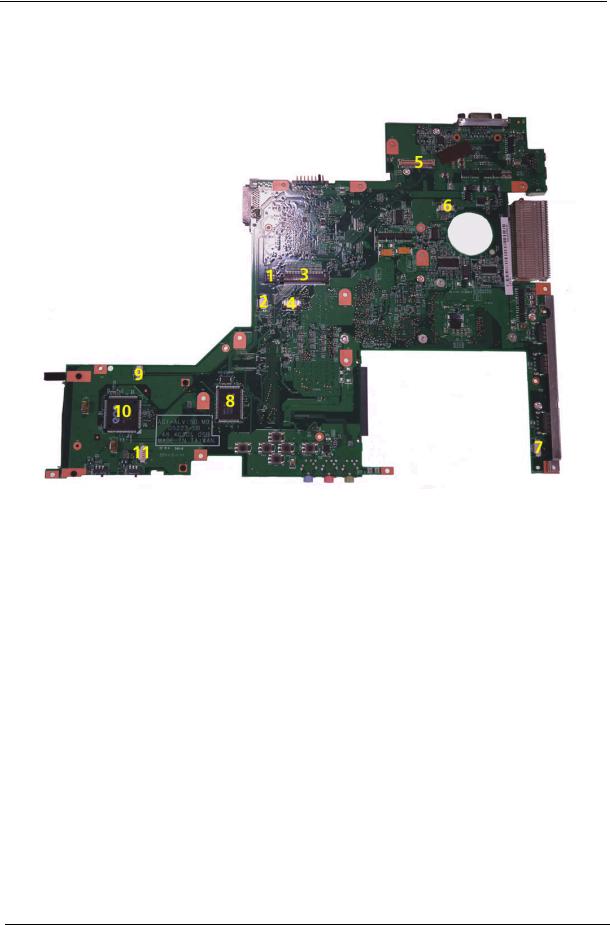
Board Layout
Top View
1 |
SW1 |
Switch |
7 |
BLUE1 |
Bluetooth Cable Connector |
2 |
LEDB1 |
LED Board Cable Connector |
8 |
U39 |
LAN Connector: RTL8100CL |
3 |
KB1 |
Keyboard Connector |
9 |
RTC1 |
RTC Battery Connector |
4 |
TPAD1 |
Touchpad Cable Connector |
10 |
U40 |
Keyboard Controller: ENE CB- |
|
|
|
|
|
1410QF |
5 |
LCD1 |
LCD Cable Connector |
11 |
SPKR1 |
Speaker Set Cable Connector |
6 |
LAUNCH1 |
Launch Board Cable Connector |
|
|
|
4 |
Chapter 1 |

Bottom View
NOTE: This is engineering sample. The image above may not be exactly the same as the real main board you get.
1 |
USB2 |
USB port |
13 |
ODD1 |
ODD Connector |
2 |
USB3 |
USB port |
14 |
WIN1 |
Wireless LAN Card Slotr |
3 |
USB4 |
USB port |
15 |
DM1 |
DIMM Slot1 |
4 |
LAN1 |
RJ11+RJ45 (Modem Port+ Ethernet |
16 |
DM3 |
DIMM Slot2 |
|
|
Port) |
|
|
|
5 |
MDCW |
Modem Cable Connector |
17 |
U44 |
Keyboard Controller (RE144B) |
|
1 |
|
|
|
|
6 |
CRT1 |
External Display Port |
18 |
U49 |
BIOS ROM |
7 |
MDC |
Modem Board Connector |
19 |
U32 |
Audio Codec (Realtek ACL883) |
8 |
U41 |
CPU Socket |
20 |
LIN1 |
Line-in Jack |
9 |
U38 |
North Bridge () |
21 |
MIC2 |
Headphones/Speakers/Line-Out Jack |
10 |
FAN1 |
System Fan Cable Connector |
22 |
LOUT1 |
Line-in Jack |
11 |
BAT1 |
Battery Connector |
23 |
PC1 |
PC Card Slot |
12 |
|
South Bridge (ICH7M) |
24 |
HDD1 |
HDD Connector |
Chapter 1 |
5 |
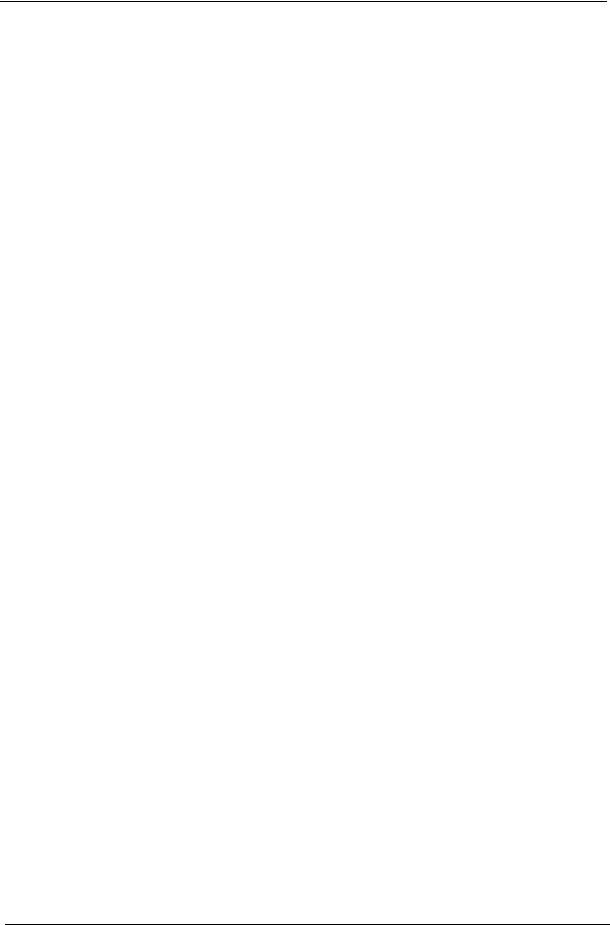
Jumper Settings
PIN |
Description |
|
|
Pin1-Pin5 On |
Clear Password |
|
|
Pin2-Pin6 On |
NC |
|
|
Pin3-Pin7 On |
KBC_MATRIX1 |
|
|
Pin4-Pin8 On |
KBC_MATRIX2 |
|
|
6 |
Chapter 1 |
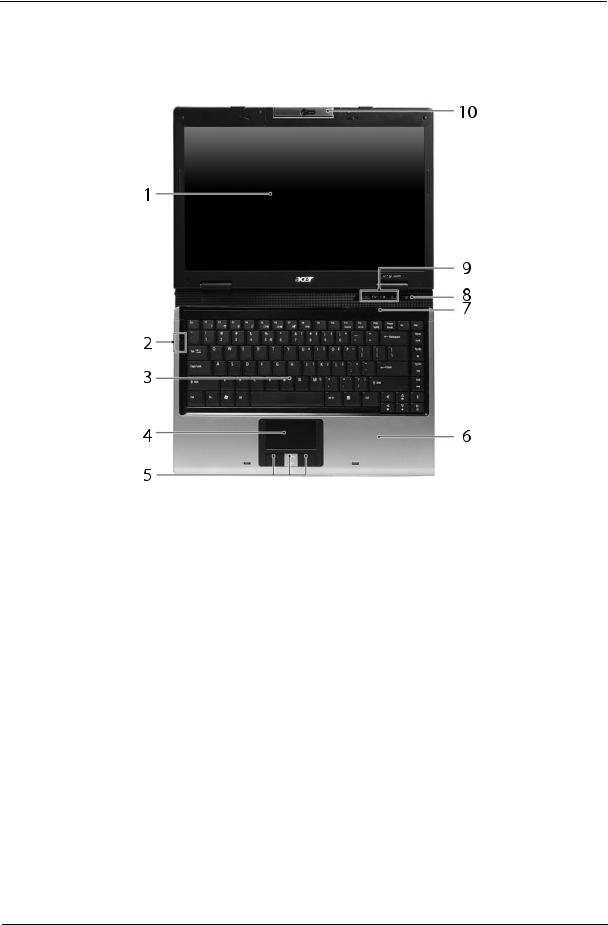
Your Acer Notebook tour
After knowing your computer features, let us show you around your new Aspire computer.
# |
Icon |
Item |
Description |
|
|
|
|
1 |
|
Display screen |
Also called LCD (liquid-crystal display), |
|
|
|
displays computer output. |
|
|
|
|
2 |
|
Status indicators |
Light-Emitting Diodes (LEDs) that light up |
|
|
|
to show the status of the computer’s |
|
|
|
functions and components. |
|
|
|
|
3 |
|
Keyboard |
For entering data into your computer. |
|
|
|
|
4 |
|
Touchpad |
Touch-sensitive pointing device which |
|
|
|
functions like a computer mouse. |
|
|
|
|
5 |
|
Click buttons (left, |
The left and right buttons function like the |
|
|
center and right) |
left and right mouse buttons; the center |
|
|
|
button serves as a 4-way scroll button. |
|
|
|
|
6 |
|
Palmrest |
Comfortable support area for our hands |
|
|
|
when you use the computer. |
|
|
|
|
7 |
|
Microphone |
Internal microphone for sound recording. |
|
|
|
|
8 |
|
Power button |
Turns the computer on and off. |
|
|
|
|
9 |
|
Easy-launch Buttons |
Buttons for launching frequently used |
|
|
|
programs. |
|
|
|
|
10 |
|
Built-in camera |
1.3 megapixel web camera for video |
|
|
|
communication (for Aspire 5560) |
|
|
|
|
Chapter 1 |
7 |
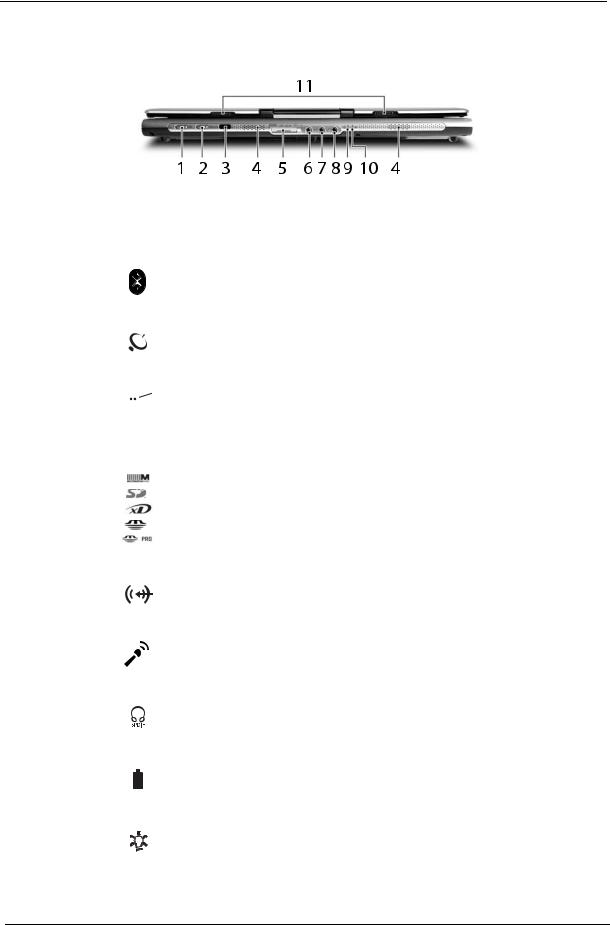
Closed Front View
# |
|
Icon |
Item |
Description |
|||||
|
|
|
|
|
|
|
|
|
|
1 |
|
|
|
|
|
|
|
Bluetooth® |
Press to enable/disable Bluetooth function. |
|
|
|
|
|
|
|
|
communication button/ |
Lights to indicate the status of Bluetooth- |
|
|
|
|
|
|
|
|
indicator |
communications (for selected models). |
|
|
|
|
|
|
|
|
|
|
|
|
|
|
|
|
|
|
|
|
2 |
|
|
|
|
|
|
|
Wireless |
Press to enable/disable Wireless function. |
|
|
|
|
|
|
|
|
communication button/ |
Lights to indicate the status of wireless |
|
|
|
|
|
|
|
|
indicator |
LAN communications (for selected |
|
|
|
|
|
|
|
|
|
models). |
|
|
|
|
|
|
|
|
|
|
3 |
|
|
|
|
|
|
|
Infrared port |
Interfaces with infrared devices (e.g., |
|
|
|
|
|
|
|
|
|
infrared printer and IR-aware computer) |
|
|
|
|
|
|
|
|
|
(for Aspire 5560 only). |
|
|
|
|
|
|
|
|
|
|
|
|
|
|
|
|
|
|
|
|
4 |
|
|
|
|
|
|
|
Speakers |
Left and right speakers deliver stereo audio |
|
|
|
|
|
|
|
|
|
output. |
|
|
|
|
|
|
|
|
|
|
5 |
|
|
|
|
|
|
|
5-in-1 card reader |
Accepts MultiMediaCard (MMC), Secure |
|
|
|
|
|
|
|
|
|
Digital (SD), xD-Picture Card, Memory |
|
|
|
|
|
|
|
|
|
Stick and Memory Stick Pro (for Aspire |
|
|
|
|
|
|
|
|
|
5560 only). |
|
|
|
|
|
|
|
|
|
Note: Only one card can operate at any |
|
|
|
|
|
|
|
|
|
given time. |
|
|
|
|
|
|
|
|
|
|
6 |
|
|
|
|
|
|
|
Line-in jack |
Accepts audio line-in devices (e.g., audio |
|
|
|
|
|
|
|
|
|
CD player, stereo walkman). |
|
|
|
|
|
|
|
|
|
|
7 |
|
|
|
|
|
|
|
Microphone-in jack |
Accepts input from external microphones. |
|
|
|
|
|
|
|
|
|
|
8 |
|
|
|
|
|
|
|
Headphones/ |
Connects to audio line-out devices (e.g., |
|
|
|
|
|
|
|
|
speakers/line-out jack |
speakers, headphones). |
|
|
|
|
|
|
|
|
with S/PDIF support |
|
|
|
|
|
|
|
|
|
|
|
9 |
|
|
|
|
|
|
|
Battery indicator |
Indicates the computer’s battery status. |
|
|
|
|
|
|
|
|
|
|
|
|
|
|
|
|
|
|
|
|
|
|
|
|
|
|
|
|
|
|
10 |
|
|
|
|
|
|
|
Power indicator |
Indicates the computer’s power status |
|
|
|
|
|
|
|
|
|
|
11 |
|
|
|
|
|
|
|
Latch |
Locks and release the lid. |
|
|
|
|
|
|
|
|
|
|
8 |
Chapter 1 |
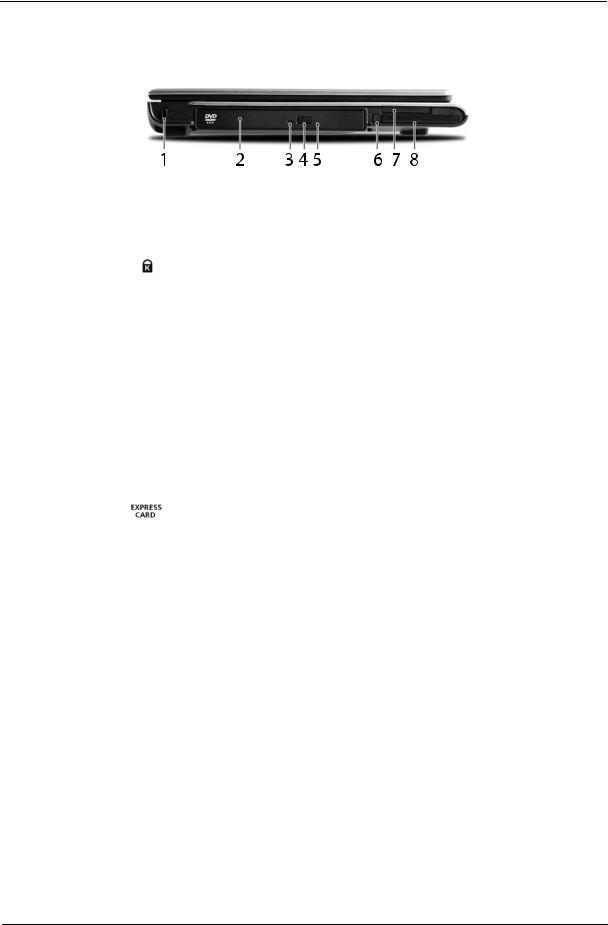
Left View
# |
Icon |
Item |
Description |
|||||
|
|
|
|
|
|
|
|
|
1 |
|
|
|
|
|
|
Kensington lock slot |
Connects to a Kensington-compatible |
|
|
|
|
|
|
|
|
computer security lock. |
|
|
|
|
|
|
|
|
|
2 |
|
|
|
|
|
|
Optical drive |
Internal optical drive; accepts CDs or |
|
|
|
|
|
|
|
|
DVDs. (Some models have slot-in ODD |
|
|
|
|
|
|
|
|
module. The picture displays tray-in ODD |
|
|
|
|
|
|
|
|
module ). |
|
|
|
|
|
|
|
|
|
3 |
|
|
|
|
|
|
Optical disk access |
Lights up when the optical drive is active. |
|
|
|
|
|
|
|
indicator |
|
|
|
|
|
|
|
|
|
|
4 |
|
|
|
|
|
|
Optical drive eject |
Ejects the optical disk from the drive. |
|
|
|
|
|
|
|
button |
|
|
|
|
|
|
|
|
|
|
5 |
|
|
|
|
|
|
Emergency eject hole |
Ejects the optical drive tray when the |
|
|
|
|
|
|
|
|
computer is turned off. |
|
|
|
|
|
|
|
|
|
6 |
|
|
|
|
|
|
PC Card slot eject |
Ejects the PC Card from the slot. |
|
|
|
|
|
|
|
button |
|
|
|
|
|
|
|
|
|
|
7 |
|
|
|
|
|
|
Express Card/34 slot |
Accepts and ExpressCard/34 module (for |
|
|
|
|
|
|
|
|
Aspire 5560) |
|
|
|
|
|
|
|
|
Note: ExpressCards are third generation of |
|
|
|
|
|
|
|
|
PC cards, hot-swapable and smaller than |
|
|
|
|
|
|
|
|
previous PC Cards. Designed for both |
|
|
|
|
|
|
|
|
desktop and mobile use, ExpressCards |
|
|
|
|
|
|
|
|
use either USB 2.0 or a single lane PCI |
|
|
|
|
|
|
|
|
Express technology that provides 500 |
|
|
|
|
|
|
|
|
Mbytes/sec total throughput. Formerly |
|
|
|
|
|
|
|
|
code named "NEWCARD," ExpressCards |
|
|
|
|
|
|
|
|
are 5 mm thick like Type II PC Cards, but |
|
|
|
|
|
|
|
|
do not use the same 86x54 mm footprint. |
|
|
|
|
|
|
|
|
ExpressCards come in 75x54 mm and |
|
|
|
|
|
|
|
|
75x34 mm sizes. Express Card/34 slot |
|
|
|
|
|
|
|
|
means this notebook accepts 75x34mm |
|
|
|
|
|
|
|
|
ExpressCards. |
|
|
|
|
|
|
|
|
|
8 |
|
|
|
|
|
|
PC Card slot |
Accepts on Type II PC Card. |
|
|
|
|
|
|
|
|
|
|
|
|
|
|
|
|
|
|
|
|
|
|
|
|
|
|
|
|
|
|
|
|
|
|
|
|
Chapter 1 |
9 |
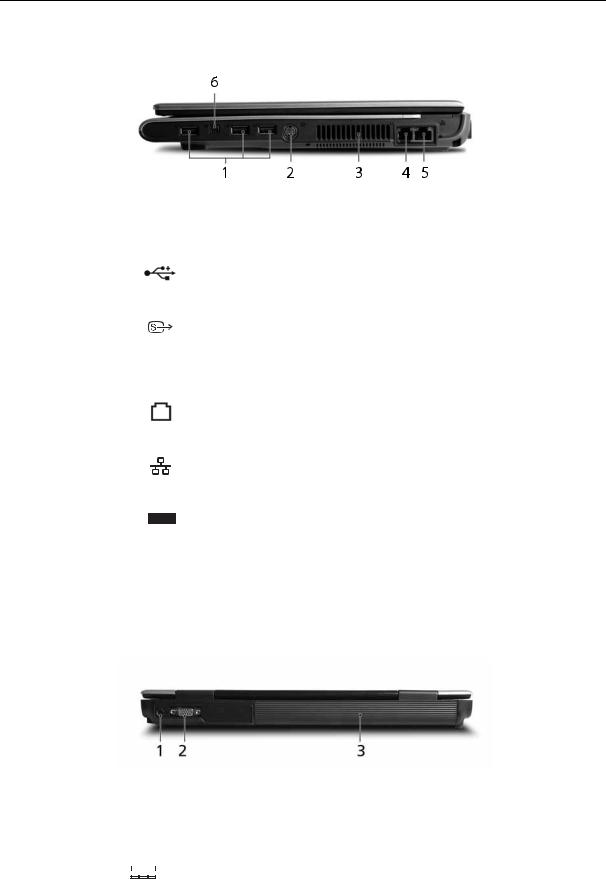
Right View
# |
Icon |
Item |
Description |
|
|
|
|
1 |
|
Three USB 2.0 ports |
Connect to USB 2.0 devices (e.g., USB |
|
|
|
mouse, USB camera). |
|
|
|
|
2 |
|
S-video/TV-out |
Connects to a television or display device |
|
|
(NTSC/PAL) port |
with S-video input (for Aspire 5560). |
|
|
|
|
3 |
|
Ventilation slots |
Enable the computer to stay cool, even |
|
|
|
after prolong use. |
|
|
|
|
4 |
|
Modem (RJ-11) port |
Connects to a phone line. |
|
|
|
|
5 |
|
Ethernet (RJ-45) |
Connects to an Ethernet 10/100/1000- |
|
|
|
based network (1000 Mbps for Aspire |
|
|
|
5560). |
|
|
|
|
6 |
|
4-pin IEEE 1394 port |
Connects to IEEE 1394 devices (for Aspire |
|
|
|
5560). |
|
|
|
Note: A 4-pin socket is used for laptop. The |
|
|
|
6-pin socket is commonly found on |
|
|
|
desktop. As to 9-pin connector, it is for the |
|
|
|
faster FireWire 800. |
|
|
|
|
Rear Panel
|
# |
Icon |
Item |
Description |
|
||||||
|
|
|
|
|
|
|
|
|
|
|
|
|
1 |
|
|
|
|
|
|
|
DC-in jack |
Connects to an AC adapter. |
|
|
|
|
|
|
|
|
|
|
|
|
|
|
|
|
|
|
|
|
|
|
|
|
|
|
|
|
|
|
|
|
|
|
|
|
|
|
|
|
|
|
|
|
|
|
|
|
|
10 |
Chapter 1 |
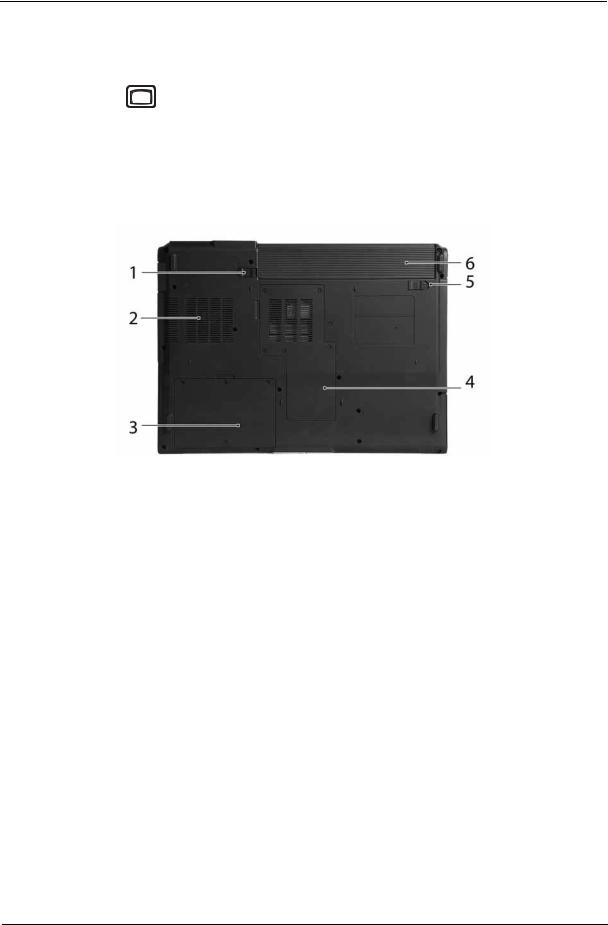
# |
Icon |
Item |
Description |
|
|
|
|
|
|
External display |
Connects to a display device(e.g., |
|
|
(VGA) port |
external monitor, LCD projector). |
|
|
|
|
|
|
Battery |
Powers the computer |
|
|
|
|
Bottom Panel
# |
Item |
Description |
|
|
|
1 |
Battery lock |
Locks the battery in position. |
|
|
|
2 |
Cooling fan |
Helps keep the computer cool. |
|
|
Note: Do not cover or obstruct the opening |
|
|
of the fan. |
|
|
|
3 |
Hard disk bay |
Houses the computer’s hard disk (secured |
|
|
with screws) |
|
|
|
4 |
Memory compartment |
Houses the computer’s main memory. |
|
|
|
5 |
Battery release latch |
Release the battery for removal. |
|
|
|
6 |
Battery bay |
Houses the computer’s battery pack. |
|
|
|
Indicators
The computer has four easy-to-read status indicators on the upper-right above the keyboard, and four on the front panel.
Chapter 1 |
11 |
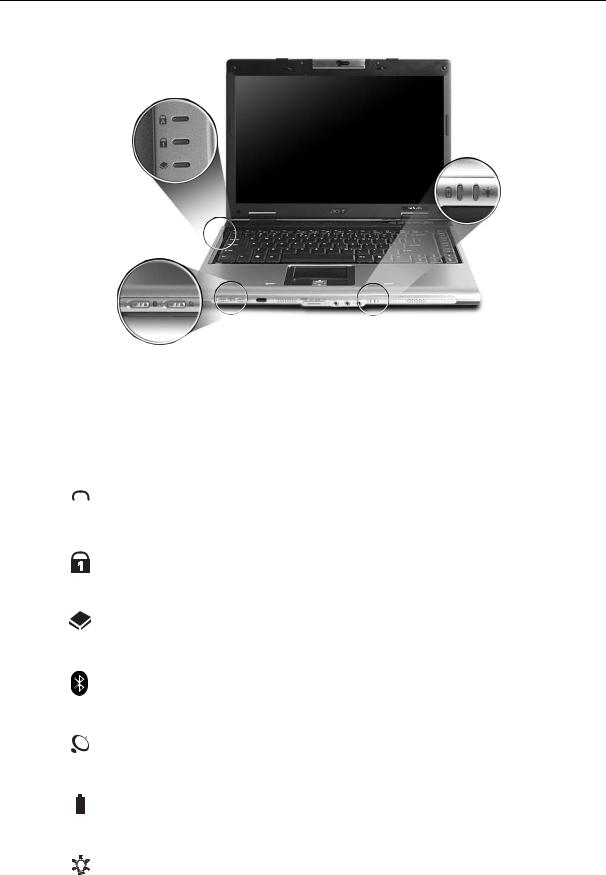
The power, battery and wireless communication status indicators are visible even when the LCD display is closed.
|
Icon |
Function |
Description |
|
||||
|
|
|
|
|
|
|
|
|
|
|
|
|
|
|
Cap lock |
Lights when Cap Lock is activated |
|
|
|
|
|
|
|
|
|
|
|
|
|
|
|
|
|
|
|
|
|
|
|
|
|
|
|
|
|
|
|
|
|
|
Num lock |
Lights when Num Lock is activated. |
|
|
|
|
|
|
|
|
|
|
|
|
|
|
|
|
HDD |
Indicates when the hard disc or optical |
|
|
|
|
|
|
|
|
drive is active. |
|
|
|
|
|
|
|
|
|
|
|
|
|
|
|
|
Bluetooth |
Indicates the status of Bluetooth |
|
|
|
|
|
|
|
|
communication. |
|
|
|
|
|
|
|
|
|
|
|
|
|
|
|
|
Wireless LAN |
Indicates the status of wireless LAN |
|
|
|
|
|
|
|
|
communication. |
|
|
|
|
|
|
|
|
|
|
|
|
|
|
|
|
Battery |
Lights up when the battery is being |
|
|
|
|
|
|
|
|
charged. |
|
|
|
|
|
|
|
|
|
|
|
|
|
|
|
|
|
|
|
|
|
|
|
|
|
Power |
Lights up when the computer is on. |
|
|
|
|
|
|
|
|
|
|
|
|
|
|
|
|
|
|
|
12 |
Chapter 1 |

NOTE: 1. Charging: The light shows amber when the battery is charging. 2. Fully charged: The light shows green when in AC mode.
Easy-Launch Buttons
Located above the keyboard are four buttons. These buttons are called easy-launch buttons. They are: mail Web browser, Empowering Key “  “and one user-programmable button.
“and one user-programmable button.
Press “  “ to run the Acer Empowering Technology. The mail and Web browser buttons are pre-set to email and Internet programs, but can be reset by users. To set the Web browser, mail and programmable buttons, run the Acer Launch Manager.
“ to run the Acer Empowering Technology. The mail and Web browser buttons are pre-set to email and Internet programs, but can be reset by users. To set the Web browser, mail and programmable buttons, run the Acer Launch Manager.
Launch key |
Default application |
|
|
P |
User-programmable |
|
|
P |
User-programmable |
|
|
|
Acer Empowering Technology (user-programmable) |
|
|
Web browser |
Internet browser (user-programmable) |
|
|
Email application (user-programmable) |
|
|
|
Touchpad Basics
The following teaches you how to use the touchpad:
Chapter 1 |
13 |
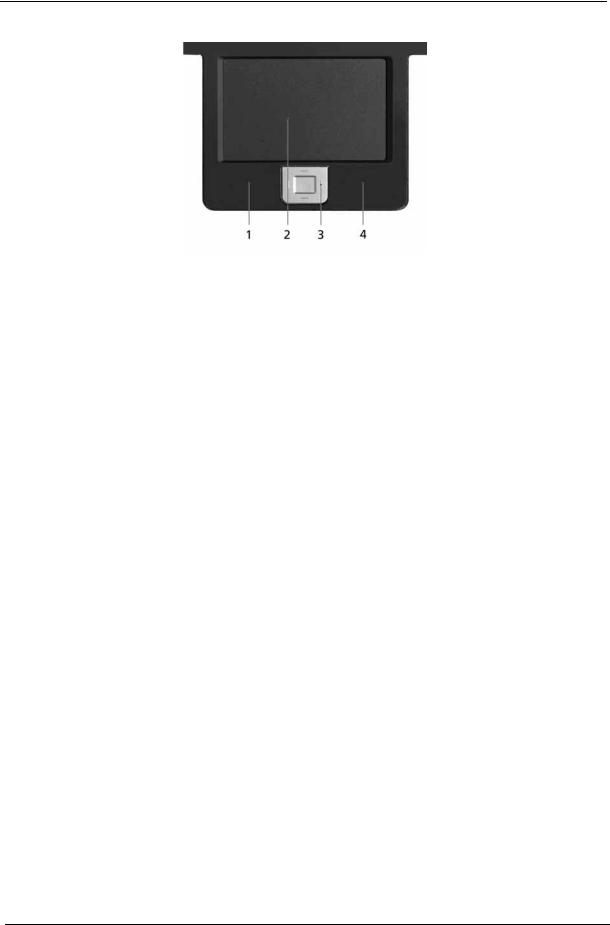
Move your finger across the touchpad (2) to move the cursor.
Press the left (1) and right (4) buttons located beneath the touchpad to perform selection and execution functions. These two buttons are similar to the left and right buttons on a mouse. Tapping on the touchpad is the same as clicking the left button.
Use the 4-way scroll (3) button to scroll up or down and move left or right a page. This button mimics your cursor pressing on the right scroll bar of Windows applications.
Function |
Left Button (1) |
Right Button |
Main touchpad |
Center button (3) |
|
(4) |
(2) |
||||
|
|
|
|||
|
|
|
|
|
|
Execute |
Click twice |
|
Tap twice (at |
|
|
|
quickly |
|
the same speed |
|
|
|
|
|
as double- |
|
|
|
|
|
clicking the |
|
|
|
|
|
mouse button) |
|
|
|
|
|
|
|
|
Select |
Click once |
|
Tap once |
|
|
|
|
|
|
|
|
Drag |
Click and hold, |
|
Tap twice (at |
|
|
|
then use finger |
|
the same speed |
|
|
|
to drag the |
|
as double- |
|
|
|
cursor on the |
|
clicking a |
|
|
|
touchpad |
|
mouse button) |
|
|
|
|
|
then hold finger |
|
|
|
|
|
to the touchpad |
|
|
|
|
|
on the second |
|
|
|
|
|
tap to drag the |
|
|
|
|
|
cursor. |
|
|
|
|
|
|
|
|
Access context |
|
Click once |
|
|
|
menu |
|
|
|
|
|
|
|
|
|
|
|
Scroll |
|
|
|
Click and hold to move |
|
|
|
|
|
up/down/left/right. |
|
|
|
|
|
|
NOTE: Keep your fingers dry and clean when using the touchpad. Also keep the touchpad dry and clean. The touchpad is sensitive to finger movements. Hence, the lighter the touch, the better the response. Tapping too hard will not increase the touchpad’s responsiveness.
14 |
Chapter 1 |
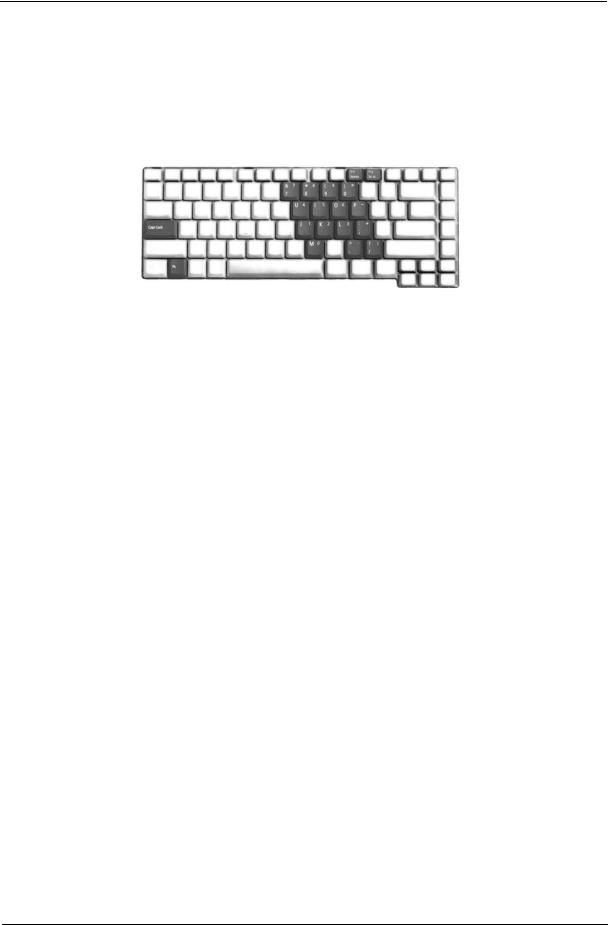
Using the Keyboard
The keyboard has full-sized keys and an embedded keypad, separate cursor keys, two Windows keys and twelve function keys.
Lock Keys and embedded numeric keypad
The keyboard has three lock keys which you can toggle on and off.
Lock Key |
Description |
|
|
Caps Lock |
When Caps Lock is on, all alphabetic characters typed |
|
are in uppercase. |
|
|
Num lock |
When Num Lock is on, the embedded keypad is in |
<Fn>+<F11> |
numeric mode. The keys function as a calculator |
|
(complete with the arithmetic operators +, -, *, and /). |
|
Use this mode when you need to do a lot of numeric |
|
data entry. A better solution would be to connect an |
|
external keypad. |
|
|
Scroll lock |
When Scroll Lock is on, the screen moves one line up |
<Fn>+<F12> |
or down when you press the up or down arrow keys |
|
respectively. Scroll Lock does not work with some |
|
applications. |
|
|
The embedded numeric keypad functions like a desktop numeric keypad. It is indicated by small characters located on the upper right corner of the keycaps. To simplify the keyboard legend, cursor-control key symbols are not printed on the keys.
Desired Access |
Num Lock On |
Num Lock Off |
|
|
|
Number keys on embedded |
Type numbers in a normal |
|
keypad |
manner. |
|
|
|
|
Cursor-control keys on |
Hold <Shift> while using |
Hold <Fn> while using |
embedded keypad |
cursor-control keys. |
cursor-control keys. |
|
|
|
Main keyboard keys |
Hold <Fn> while typing |
Type the letters in a normal |
|
letters on embedded |
manner. |
|
keypad. |
|
|
|
|
Windows Keys
The keyboard has two keys that perform Windows-specific functions.
Chapter 1 |
15 |
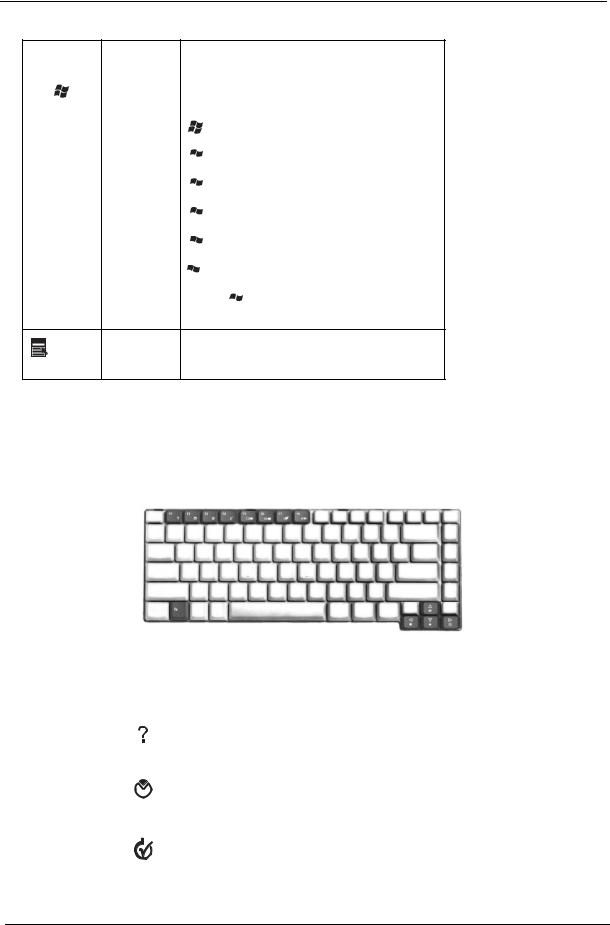
Key |
Icon |
Description |
|
|
|
Windows key |
|
Pressed alone, this key has the same effect as |
|
|
clicking on the Windows Start button; it launches the |
|
|
Start menu. It can also be used with other keys to |
|
|
provide a variety of function: |
+ <Tab> Activates next taskbar button.
 + <E> Opens the My Computer window
+ <E> Opens the My Computer window
 + <F1> Opens Help and Support.
+ <F1> Opens Help and Support.
 + <F> Opens the Find: All Files dialog box.
+ <F> Opens the Find: All Files dialog box.
 + <R> Opens the Run dialog box.
+ <R> Opens the Run dialog box.
 + M Minimizes all windows.
+ M Minimizes all windows.
<Shift>+  + <M> Undoes the minimize all windows action.
+ <M> Undoes the minimize all windows action.
|
This key has the same effect as clicking the right |
|
Applicati |
mouse button; it opens the application’s context |
|
menu. |
||
on key |
||
|
Hot Keys
The computer employs hotkeys or key combinations to access most of the computer’s controls like sreen brightness, volume output and the BIOS utility.
To activate hot keys, press and hold the <Fn> key before pressing the other key in the hotkey combination.
Hot Key |
Icon |
Function |
Description |
|
|
|
|
Fn-F1 |
|
Hot key help |
Displays help on hot keys. |
|
|
|
|
Fn-F2 |
|
Acer eSetting |
Launches the Acer eSettings in Acer eManager. |
|
|
|
|
Fn-F3 |
|
Acer |
Launches the Acer ePowerManagement in Acer |
|
|
ePowerManagement |
eManager. |
|
|
|
|
16 |
Chapter 1 |
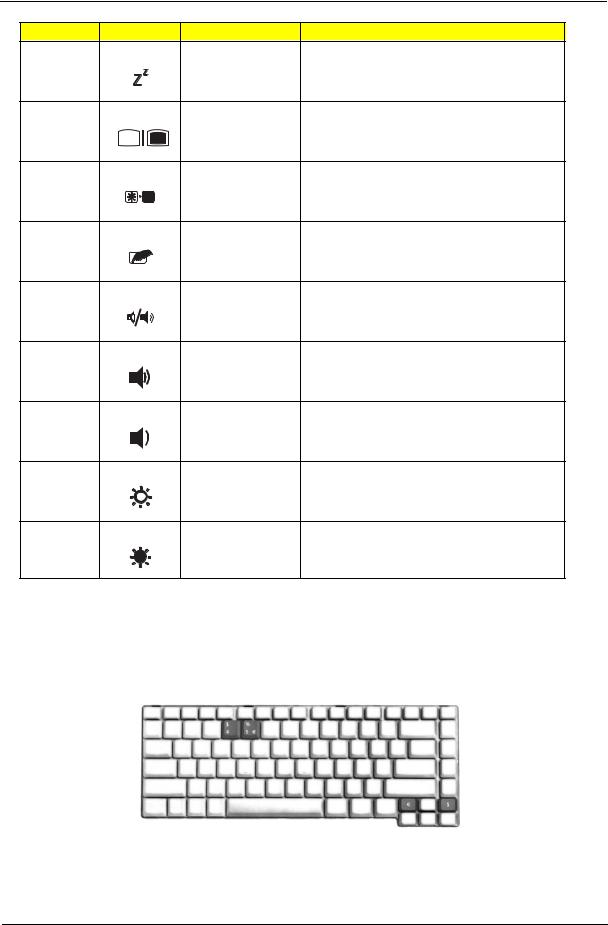
Hot Key |
Icon |
Function |
Description |
Fn-F4 |
|
Sleep |
Puts the computer in Sleep mode. |
Fn-F5 |
|
Display toggle |
Switches display output between the display screen, |
|
|
|
external monitor (if connected) and both. |
Fn-F6 |
|
Screen blank |
Turns the display screen backlight off to save power. |
|
|
|
Press any key to return. |
Fn-F7 |
|
Touchpad toggle |
Turns the internal touchpad on and off. |
Fn-F8 |
|
Speaker toggle |
Turns the speakers on and off. |
Fn-w |
|
Volume up |
Increases the speaker volume. |
Fn-y |
|
Volume down |
Decreases the speaker volume. |
Fn-x |
|
Brightness up |
Increases the screen brightness. |
Fn-z |
|
Brightness down |
Decreases the screen brightness |
Special Key
You can locate the Euro symbol and US dollar sign at the upper-center and/or bottom-right of your keyboard. To type:
The Euro symbol
1.Open a text editor or word processor.
Chapter 1 |
17 |
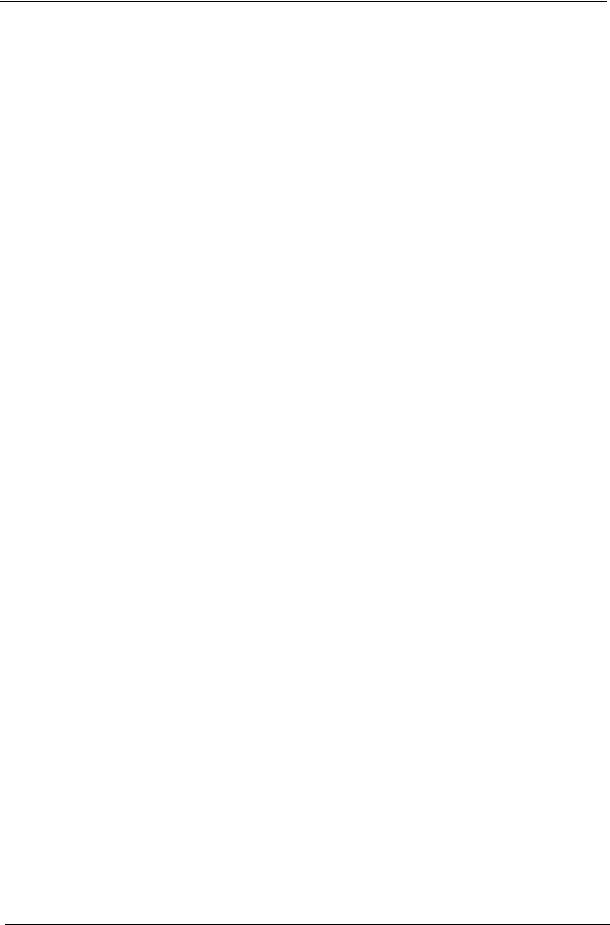
2.Either directly press the < > symbol at the bottom-right of the keyboard, or hold <Alt Gr> and then press the<5> symbol at the upper-center of the keyboard.
> symbol at the bottom-right of the keyboard, or hold <Alt Gr> and then press the<5> symbol at the upper-center of the keyboard.
The US dollar sign
1.Open a text editor or word processor.
2.Either directly press the < > key at the bottom-right of the keyboard, or hold <Shift> and then press the <4> key at the upper-center of the keyboard.
> key at the bottom-right of the keyboard, or hold <Shift> and then press the <4> key at the upper-center of the keyboard.
NOTE: This function varies by the operating system version.
NOTE: Some fonts and software do not support the Euro symbol. Please refer to www.microsoft.com/ typography/faq/faq12.htm for more information.
18 |
Chapter 1 |
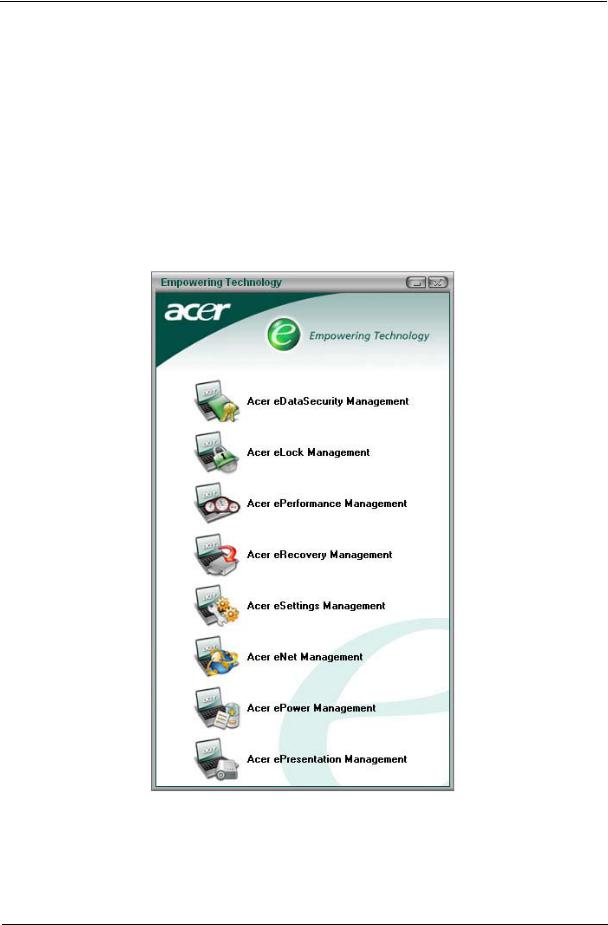
Acer Empowering Technology
Acer’s innovative Empowering Technology makes it easy for you to access frequently used functions and manage your new Acer notebook. It features the following handy utilities:
Acer eDataSecurity Management protects data with passwords and advanced encryption algorithms. Acer eLock Management limits access to external storage media.
Acer ePerformance Management improves system performance by optimizing disk space, memory and registry settings.
Acer eRecovery Management backs up/recovers data flexibly, reliably and completely. Acer eSettings Management accesses system information and adjusts settings easily. Acer eNet Management hooks up to location-based networks intelligently.
Acer ePower Management extends battery power via versatile usage profiles.
Acer ePresentation Management connects to a projector and adjusts display settings conveniently.
For more information, press the <  > key to launch the Empowering Technology menu, then click on the appropriate utility and select the Help function.
> key to launch the Empowering Technology menu, then click on the appropriate utility and select the Help function.
Acer eDataSecurity Management
Acer eDataSecurity Management is handy file encryption utility that protexts your files from being accessed by unauthorized persons. It is conveniently integrated with Windows explorer as a shell extension for quick and
Chapter 1 |
19 |
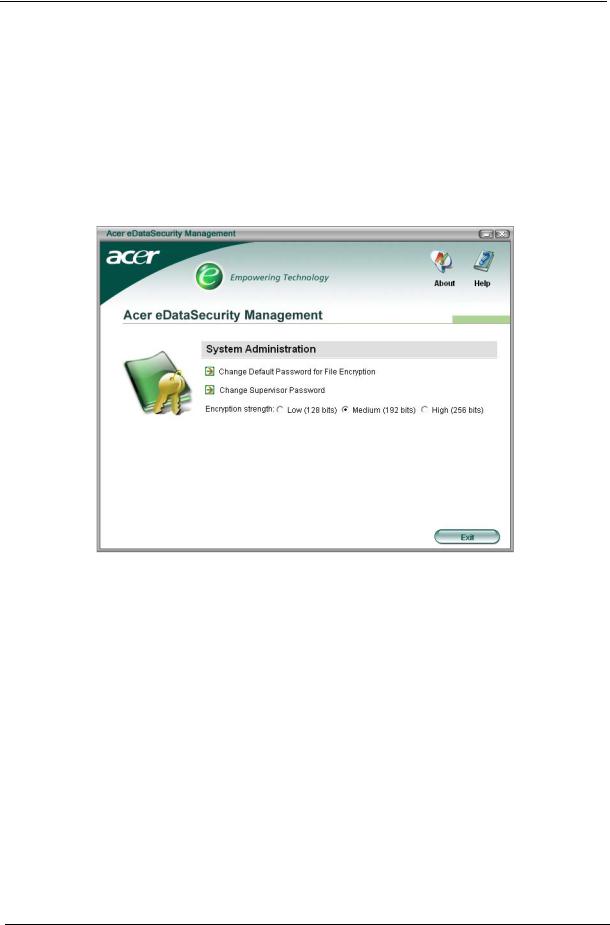
easy data encryption/decryption and also supports on-the-fly file encryption for MSN Messager and Microsoft Outlook.
There are two passwords that can be used to encrypt/decrypt a file; the supervisor passowrd and the filespecific password. The supervisor passwork is a “master” password that cna decrypt any file on your system; the file-specific password will be used to encrypt files by default, or you cna choose to enter your own filespecific password when encrypting a file.
NOTE: The password used encrypt a file is the unique key that the system needs to decrypt it. If you lose the password, the supervisor password is the only other key capable of decrypting the file. If you lose both passwords, there will be no way to decrypt your encryped file! Be sure to safeguard all related passwords!
20 |
Chapter 1 |
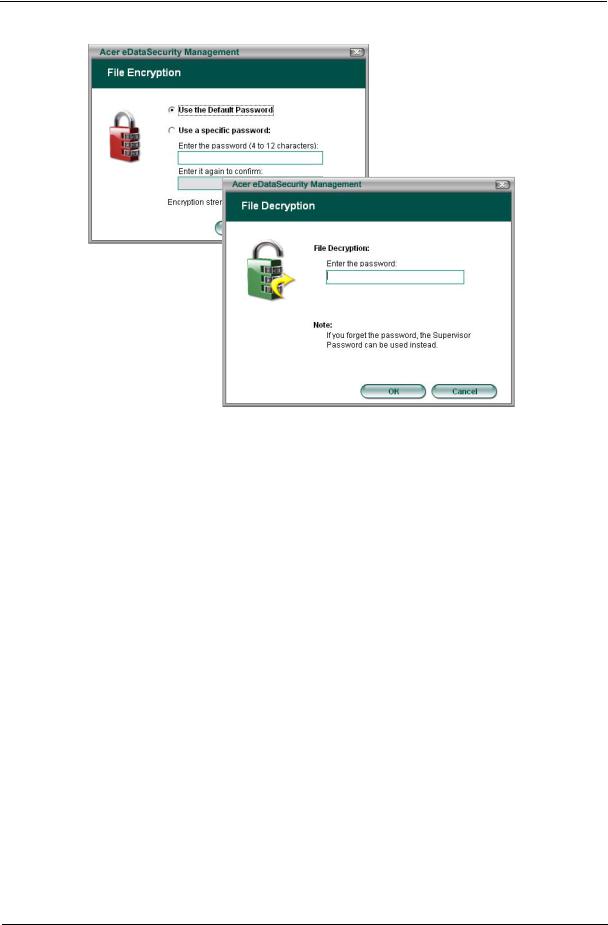
Acer eLock Management
Acer eLock Management is a security utility that allows you to lock up your removable data, optical and floppy drives to ensure that data can’t be stolen while your notebook is unattended.
Removable data devices - includes USB disk drives, USB pen drives, USB flash drives, USB MP3 drives, USB memory card readers, IEEE 1394 disk drives and any other removable disk drives that can be mounted as a file system when plugged into the system.
Optical drive deivces - includes any kind of CD-ROM or DVD-ROM drives. Floppy disk drives - 3.5-inch disks only.
To activate Acer eLock Management, a password must be set first. Once set, you may apply lock to any of the three kinds of devices. Lock(s) will immediately be set without any reboot necessary, and will remain locked after rebooting, until unlocked.
If you do not set a password, Acer eLock Management will reset back to the initial status with all locks removed.
NOTE: If you lose your password, there is no method to reset it except by reformatting your notebook or taking your notebook to anAcer Customer Serivce Center. Be sure to remember or write down your password.
Chapter 1 |
21 |
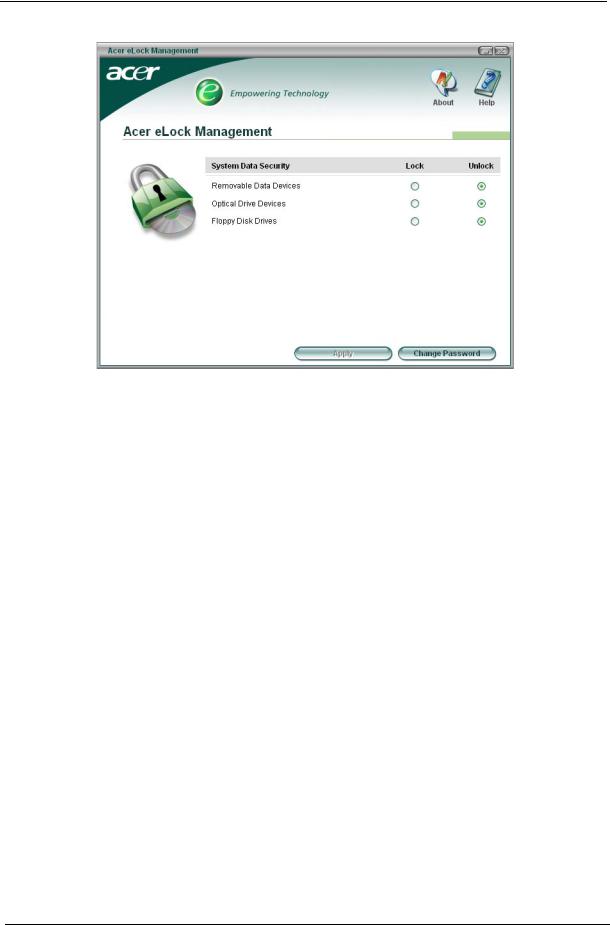
Acer ePerformance Management
Acer ePerformance Management is a system optimization tool that boosts the performance of your Acer notebook. It provides you with the following options to enhance overall system performance:
Memory optimization - releases unused memory and check usage. Disk optimization - removes unneeded items and files.
Speed optimization - improves the usability and performance of your Windows XP system.
22 |
Chapter 1 |
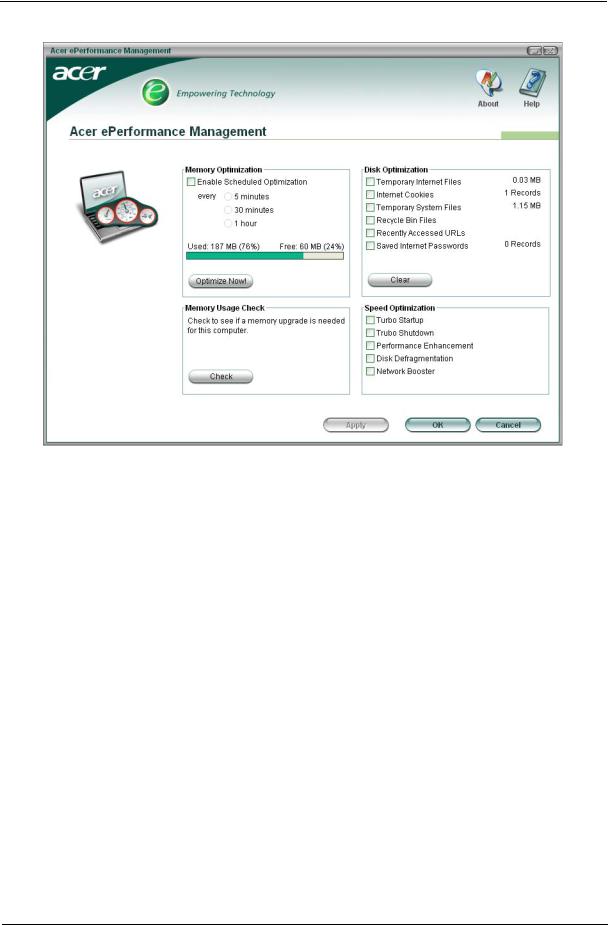
Acer eRecovery Management
Acer eRecovery Management is a powerful utility that does away with the need for recovery disks provided by the manufacturer. The Acer eRecovery Management utility occupies space in a hidden partition on your system’s HDD. User-created backups are stored on D:\ drive. Acer eRecovery Management provides you with:
Password protection.
Recovery of applications and drivers. Image/data backup:
Back up to HDD (set recovery point).
Back up to CD/DVD. Image/data recovery tools:
Recover from a hidden partition (factory defaults).
Recover from the HDD (most recent user-defined recovery point). Recover from CD/DVD.
Chapter 1 |
23 |
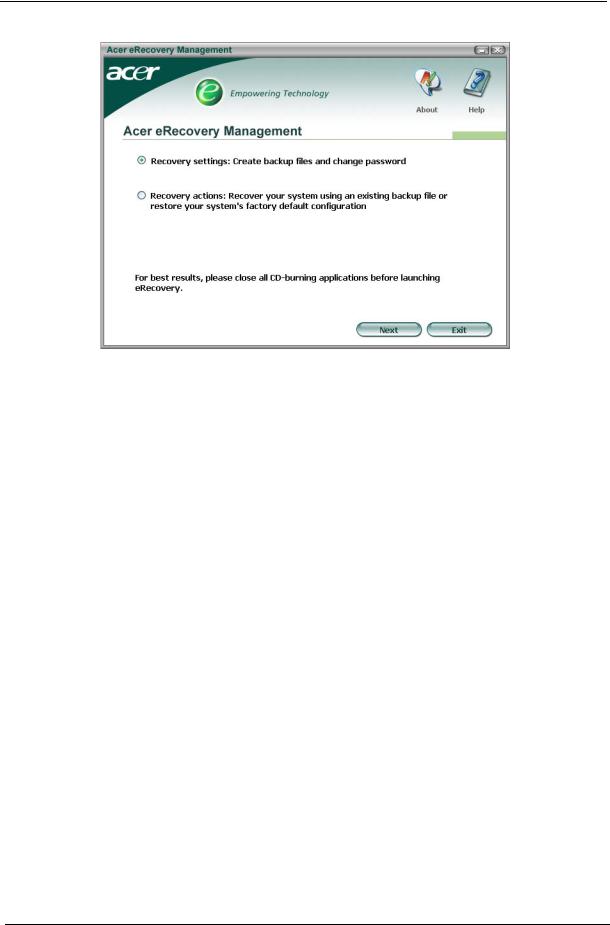
NOTE: If your computer did not come with a Recovery CD or System CD, please use Acer eRecovery Management’s “System backup to optical disk” feature to burn a backup image to CD or DVD. To ensure the best results when recovering your system using a CD or Acer eRecovery Management, detach all peripherals (except the external Acer ODD, if your computer has one), including your Acer ezDock.
Acer eSettings Management
Acer eSettings Management allows you to inspect hardware specifications and to monitor the system health status. Furthermore, Acer eSettings Management enables you to optimize your Windows operating system, so your computer runs faster, smoother and better.
Acer eSettings Management also:
Provides a simple graphical user interface for navigating through the program effortlessly. Displays general system status and advanced monitoring for power users.
Logs when a hardware component has been removed or replaced. Permits you to migrate personal settings.
Keeps a history log of all alerts that were previously issued.
24 |
Chapter 1 |
