Acer Aspire 3810T User Manual
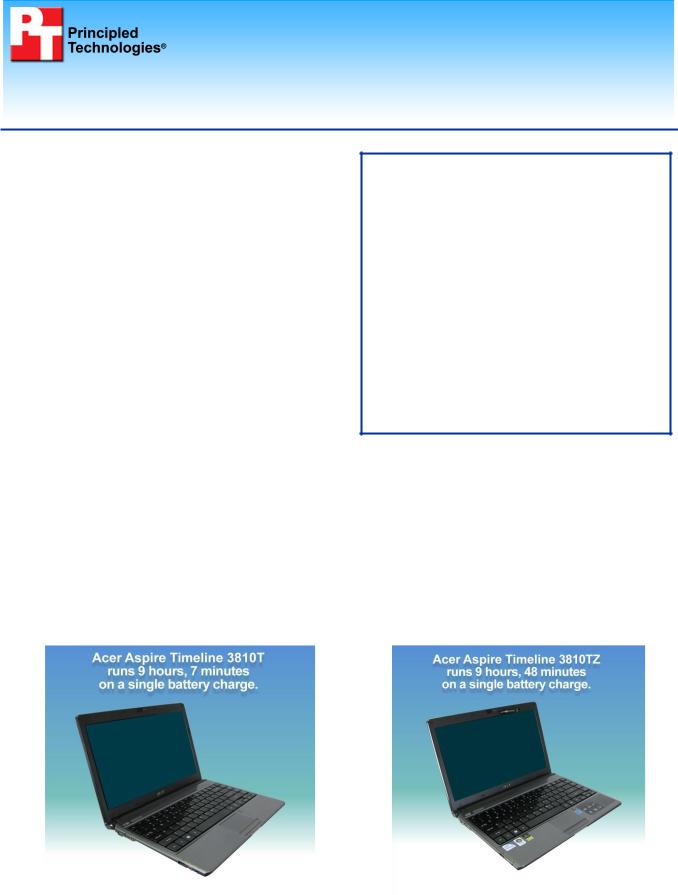
TEST REPORT
MAY 2009
Battery life performance ratings of two Acer
Aspire Timeline 13.3” notebook systems
Executive summary
Acer commissioned Principled Technologies (PT) to run BAPCo’s MobileMark 2007 Productivity 2007 battery life benchmark test on the following two Acer Aspire Timeline notebook systems in their out-of-the-box (OOB) configurations:
• Acer Aspire Timeline 3810T
• Acer Aspire Timeline 3810TZ
The goal of the testing was to gauge the battery life that buyers would experience. Acer specified and provided the test systems. PT set up the systems and executed all tests.
We measured system battery life using BAPCo’s MobileMark 2007 Productivity 2007 test. MobileMark 2007 Productivity 2007 is an industry-standard benchmark that provides a battery life rating and a performance rating based on common office scenarios. In our tests, we focus
solely on the battery life rating for each Acer Aspire Timeline notebook system. MobileMark 2007 Productivity 2007 includes applications and workloads specific to notebook systems, such as office activities like file and document management, data processing, and rich content creation. This module provides a score for battery life of the tested applications.
As Figures 1 and 2 show, with a standard 5600 mAh, 6-cell battery in each notebook, the Acer Aspire Timeline 3810TZ produced a battery life score of 9 hours 48 minutes and the Acer Aspire 3810T produced a battery life score of 9 hours 7 minutes.
The Workload section details the specific applications the MobileMark 2007 Productivity 2007 test uses, the Test results section shows the test results in more detail, and the Test methodology section explains how we ran the tests. Appendix A details the system configurations.
Figure 1: MobileMark 2007 Productivity 2007 battery life score for the Acer Aspire Timeline 3810T notebook system.
Figure 2: MobileMark 2007 Productivity 2007 battery life score for the Acer Aspire Timeline 3810TZ notebook system.
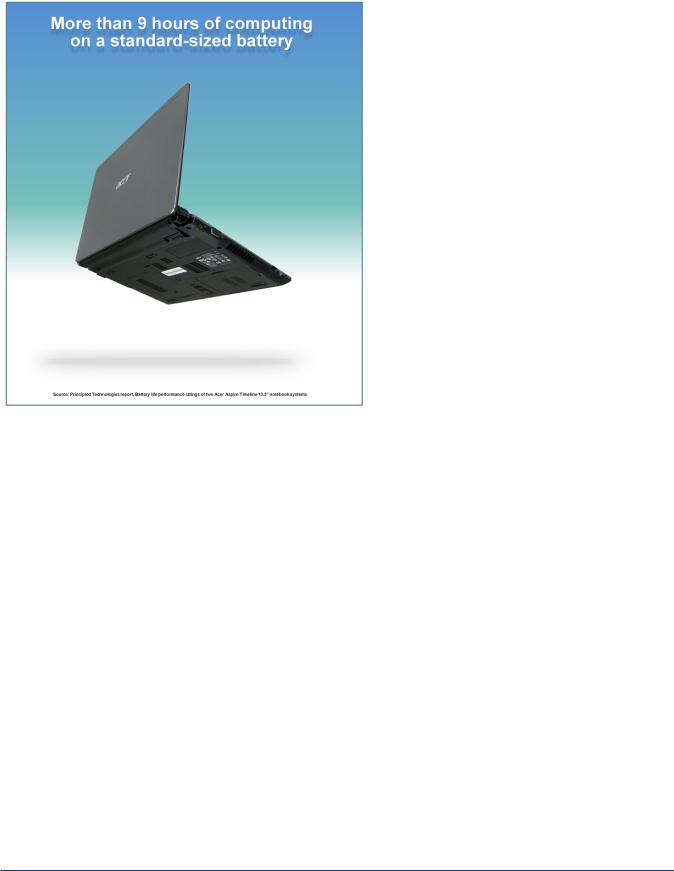
As Figures 3 shows, the battery with which these notebooks produced these scores is standard size; the notebook case fully contains the battery.
Workload
Our goal was to see how long the Acer Aspire Timeline notebook battery would last running BAPCo’s MobileMark 2007 Productivity 2007 battery life benchmark test. MobileMark 2007 is an industry-standard benchmark BAPCo created to measure system battery life and performance.
MobileMark 2007 Productivity 2007 consists of the following applications and corresponding tasks: Microsoft Project 2003 (project management), Microsoft Excel 2003 (calculation sheets), Microsoft Outlook 2003 (emails, calendars, scheduler), Microsoft PowerPoint 2003 (slide presentations), Microsoft Word 2003 (formatted text documents), WinZip Computing and WinZip Pro 10.0 (compressed archives), Adobe Photoshop CS2 (manipulated and compressed images), Adobe Illustrator CS2 (manipulated images), and Adobe Flash 8 (vector graphics, animation).
MobileMark 2007 measures system battery life in minutes. MobileMark 2007 records system
battery life at the start of the Productivity 2007 benchmark, and repeats the benchmark workload until the system battery life is depleted, or until the notebook system powers down due to low battery life. At the seven percent battery life setting, MobileMark 2007 records a timestamp once per minute. At the end of the benchmark, it compares the beginning timestamp to the final (last recorded) timestamp. MobileMark 2007 derives its system battery life rating as the number of minutes between the start and end timestamps.
We followed the run rules that MobileMark 2007 specifies here:
http://www.bapco.com/support/mobilemark2007/Manual/rules.html.
Test results
Figure 4 presents the MobileMark 2007 Productivity 2007 median battery life rating for the two Acer Aspire Timeline notebook systems. We conducted one conditioning run followed by three Official MobileMark 2007 Productivity 2007 runs for each machine. (Complete test results appear in Appendix B.) Higher scores indicate better system performance.
|
|
Acer Aspire Timeline 3810T |
|
Acer Aspire Timeline 3810TZ |
|
|
|
(67 nits) |
|
(69 nits) |
|
|
MobileMark 2007 Productivity |
2007 |
|
|
|
|
Battery life score |
9:07 |
|
9:48 |
|
|
(hours:minutes) |
|
|
||
|
|
|
|
|
Figure 4: MobileMark 2007 Productivity 2007 scores for the two Acer Aspire Timeline notebook systems we tested. Higher numbers are better.
Principled Technologies, Inc.: Battery life performance ratings |
2 |
of two Acer Aspire Timeline 13.3” notebook systems |
|

Because screen brightness can affect the amount of energy a system consumes, we check the brightness of every system we test and adjust it when necessary. We set the levels of brightness to match as closely as possible and to meet MobileMark’s required minimum brightness of 60 nits. The brightness at which we tested each system, in nits, appears in parentheses in Figure 4.
Test methodology
This section details the methodologies we followed in testing the systems.
Initial setup
When the systems arrived, we unpacked and set up each one. We went through the following process with the Windows Vista Home Premium systems the first time we booted it:
1.At the Set up Windows screen, select United States, English and U.S. keyboard, and click Next.
2.At the Microsoft and Manufacturer End User License Agreements, select Yes, I accept them, and click Next.
3.Enter a user name.
4.Leave the password blank, and click Next.
5.Name the computer with its model, and click Next.
6.At the Help protect Windows automatically screen, click Ask me later (because our goal is to test each PC as it came directly out of the box).
7.At the Review your time and date settings, select Eastern Time, and click Next.
8.At the Thank you screen, click Start.
9.At the MyWinLocker Initialization dialog, click Start.
10.Type confirm a master password Password1, and click Next.
11.Click Ok to exit MyWinLocker.
12.At the registration screen, select No, from the reseller question, and click Next.
13.Fill out the registration information, uncheck the box for services and updates, and click Next.
14.Select Personal use and Place of Purchase, and click Register.
Capturing an image of the hard drive
We used Symantec’s Ghost product to capture an exact image of the hard disk. We followed this process to capture the image:
1.Restart the computer.
2.Insert a bootable network CD.
3.At the Current Configuration dialog screen, press the Escape key to accept the automatic network options.
4.At the DOS command prompt, use the net use command to map a network drive to the dedicated Ghost image server: type net use z: \\ghostserver\ghost and press Enter.
5.Type z: to change to the mapped drive.
6.Type ghost and press Enter.
7.At the Symantec Ghost screen, click OK.
8.Select LocalÆDiskÆTo Image.
9.Click OK.
10.Select the Primary disk, and click OK.
11.Click Save.
12.At the Compress Image dialog, select Fast.
13.At the Proceed dialog, select Yes.
14.When the ghost image is complete, click OK, and exit Ghost.
15.Reboot the computer.
MobileMark 2007
Antivirus software conflicts
MobileMark 2007 is not compatible with any virus-scanning software, so we uninstalled any such software that is present on the notebook PCs before we installed the benchmark.
Principled Technologies, Inc.: Battery life performance ratings |
3 |
of two Acer Aspire Timeline 13.3” notebook systems |
|

Pre-installed software conflicts
MobileMark 2007 installs the following applications, which its test scripts employ:
zAdobe Photoshop 6.0.1
zInterVideo WinDVD 6.0
zMacromedia Flash 5.0
zMicrosoft Excel 2002
zMicrosoft Outlook 2002
zMicrosoft PowerPoint 2002
zMicrosoft Word 2002
zNetscape Communicator 6.01
zNetwork Associates McAfee VirusScan 5.13
zWinZip Computing WinZip 8.0
If any of these applications are already on the system under test, they could cause problems with the benchmark due to software conflicts. To avoid any such issues, before we installed the benchmark, we uninstalled all conflicting pre-installed software applications, including different versions of any of the programs MobileMark uses.
Displaying brightness and power settings
Because the brightness of a notebook’s display affects its battery life, BAPCo requires that, before you test with MobileMark 2007, you make sure the brightness of the notebook’s monitor is greater than or equal to 60 nits on a completely white screen while the notebook is unplugged and running on battery power. The measurement follows the standards from the Video Electronics Standards Association (www.vesa.org/Standards/summary/2001_6a.htm).
We complied with this standard for all the tests we ran by setting each notebook PC’s brightness as close to 60 nits as we could without going below that brightness level. We used the following procedure, which assumes we began with the notebook plugged into the power supply, to meet this requirement before we started each test:
1.To create a completely blank, white screen, open Microsoft Paint by clicking StartÆAll ProgramsÆAccessoriesÆPaint.
2.Open the Attributes by pressing Ctrl+E.
3.Enter dimensions that are larger than the current screen resolution. For example, if the screen resolution is 1280 x 800, type 1600 for Width and 1200 for Height.
4.Click OK.
5.Press Ctrl+F to view the bitmap image and render the screen totally white.
6.Wait 45 minutes to allow the screen to warm.
7.Unplug the notebook from the power supply, and measure the display’s brightness using a luminance meter in the center of the screen. (We use the Gossen Mavolux5032C.)
8.If the reading is below or significantly greater than 60 nits, use the notebook’s keyboard screen- brightness-adjustment keys to bring the display as close to 60 nits as possible, then retest.
9.Allow the notebook to run on battery power for 10 minutes, re-measure the display, and adjust the brightness up or down as necessary.
10.Verify that the notebook saved the brightness setting by plugging in the system, unplugging it, and taking another reading. If the notebook did not save this setting, use its power-management application(s) to set the brightness appropriately, and save that setting.
MobileMark 2007 Auto-configuration Tool
This tool supports three levels of configuration:
1 . Only make changes that are REQUIRED in order for the benchmark to run. 2 . Additionally, make changes that are RECOMMENDED for repeatable results. 3 . Additionally, make changes that help ensure best results.
We choose Level 3 in the Auto-configuration tool unless the client specifically asks us to choose a different level or to manually set the power options.
Principled Technologies, Inc.: Battery life performance ratings |
4 |
of two Acer Aspire Timeline 13.3” notebook systems |
|
