Abit AN9-32X User Manual
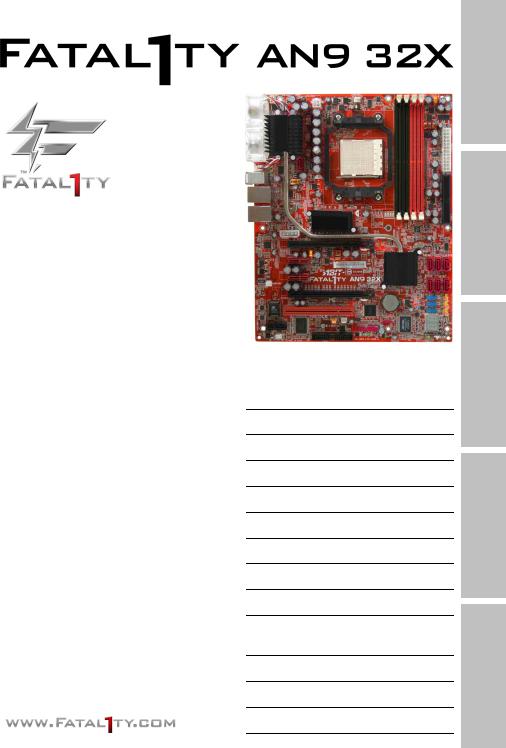
Motherboard
AMD Socket AM2
User’s Manual
For more information:
www.abit.com.tw
AMD Socket AM2 ATX Motherboard
NB: NVIDIA C51XE
SB: NVIDIA MCP55PXE
2GHz HT
Dual DDR2 800 DIMM Slots
NVIDIA SLI Technology
Dual PCI-E X16 Slots
Dual GbE LAN
IEEE 1394a
6x SATA 3Gb/s with RAID 0/1/0+1/5/JBOD
Fatal1ty Guru™ Technology
ABIT OTES GT™ Technology
Introduction
Setup Hardware
Setup BIOS
CD Utility & Driver
Appendix
7.1 Channel HD Audio
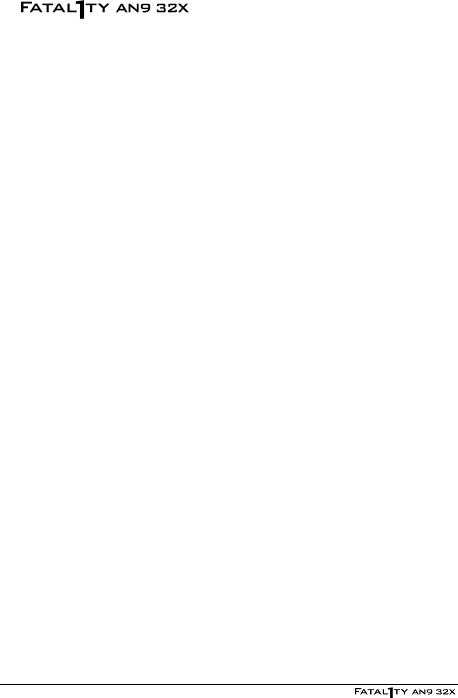
User’s Manual
English, 1st Edition
May, 2006
Copyright and Warranty Notice
The information in this document is subject to change without notice and does not represent a commitment on part of the vendor, who assumes no liability or responsibility for any errors that may appear in this manual.
No warranty or representation, either expressed or implied, is made with respect to the quality, accuracy or fitness for any particular part of this document. In no event shall the manufacturer be liable for direct, indirect, special, incidental or consequential damages arising from any defect or error in this manual or product.
Product names appearing in this manual are for identification purpose only and trademarks and product names or brand names appearing in this document are the property of their respective owners.
This document contains materials protected under International Copyright Laws. All rights reserved. No part of this manual may be reproduced, transmitted or transcribed without the expressed written permission of the manufacturer and authors of this manual.
If you do not properly set the motherboard settings, causing the motherboard to malfunction or fail, we cannot guarantee any responsibility.
The Fatal1ty name, Fatal1ty logos and the Fatal1ty likeness are trademarks of Fatal1ty, Inc. All rights reserved. Built to Kill is a trademark of PWX, LLC.
© 2006 UNIVERSAL ABIT Co., Ltd.
All other trademarks are the property of their respective owners.
ii
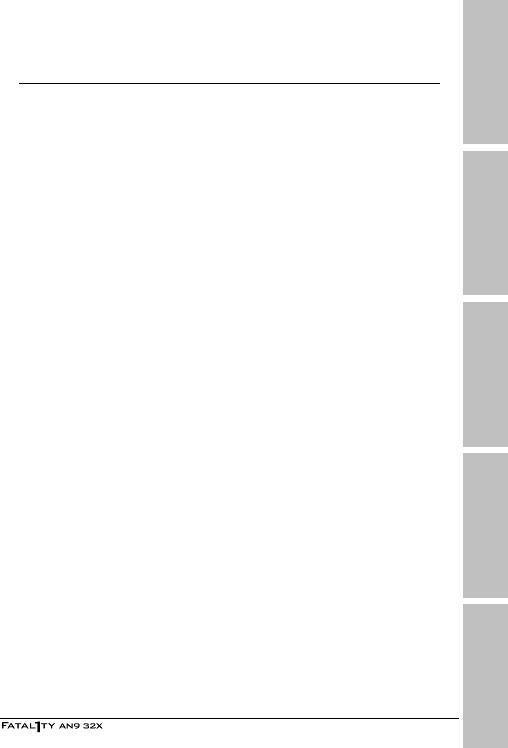
Contents
1. Introduction..................................................................... |
1-1 |
|
1.1 |
Fatal1ty ...................................................................................... |
1-1 |
1.2 |
Features & Specifications ............................................................. |
1-3 |
1.3 |
Motherboard Layout..................................................................... |
1-5 |
2. Hardware Setup ............................................................... |
2-1 |
|
2.1 |
Choosing a Computer Chassis....................................................... |
2-1 |
2.2 |
Installing Motherboard ................................................................. |
2-1 |
2.3 |
Checking Jumper Settings ............................................................ |
2-2 |
|
2.3.1 CMOS Memory Clearing Header and Backup Battery .............. |
2-3 |
|
2.3.2 Wake-up Headers................................................................ |
2-5 |
2.4 |
Connecting Chassis Components................................................... |
2-6 |
|
2.4.1 ATX Power Connectors ........................................................ |
2-6 |
|
2.4.2 Front Panel Switches & Indicators Headers............................ |
2-7 |
|
2.4.3 FAN Power Connectors ........................................................ |
2-8 |
2.5 |
Installing Hardware...................................................................... |
2-9 |
|
2.5.1 CPU Socket AM2 ................................................................. |
2-9 |
|
2.5.2 DDR2 Memory Slots .......................................................... |
2-11 |
|
2.5.3 PCI Express X16 Add-on Slots (Install Graphics Card) .......... |
2-13 |
|
2.5.4 AudioMAX Connection Slot ................................................. |
2-16 |
2.6 |
Connecting Peripheral Devices .................................................... |
2-19 |
|
2.6.1 Floppy and IDE Disk Drive Connectors ................................ |
2-19 |
|
2.6.2 Serial ATA Connectors ....................................................... |
2-20 |
|
2.6.3 Additional USB 2.0 Port Headers......................................... |
2-21 |
|
2.6.4 Additional IEEE1394 Port Headers ...................................... |
2-22 |
|
2.6.5 PCI Express X1 Add-on Slots .............................................. |
2-23 |
|
2.6.6 PCI Add-on Slots ............................................................... |
2-23 |
|
2.6.7 GURU Panel Connection Header ......................................... |
2-24 |
2.7 |
Onboard Status Display.............................................................. |
2-25 |
|
2.7.1 POST Code Displayer......................................................... |
2-25 |
|
2.7.2 Power Source Indicators .................................................... |
2-26 |
2.8 |
Connecting I/O Devices.............................................................. |
2-27 |
3. BIOS Setup....................................................................... |
3-1 |
3.1 µGuru™ Utility.............................................................................. |
3-2 |
3.1.1 OC Guru ............................................................................. |
3-2 |
3.1.2 ABIT EQ ............................................................................. |
3-2 |
Introduction
Setup Hardware
Setup BIOS
CD Utility & Driver
Appendix
iii

3.2 |
Standard CMOS Features.............................................................. |
3-3 |
3.3 |
Advanced BIOS Features .............................................................. |
3-3 |
3.4 |
Advanced Chipset Features........................................................... |
3-4 |
3.5 |
Integrated Peripherals.................................................................. |
3-4 |
3.6 |
Power Management Setup............................................................ |
3-5 |
3.7 |
PnP/PCI Configurations ................................................................ |
3-5 |
3.8 |
Load Fail-Safe Defaults ................................................................ |
3-6 |
3.9 |
Load Optimized Defaults .............................................................. |
3-6 |
3.10 Set Password............................................................................. |
3-6 |
|
3.11 Save & Exit Setup ...................................................................... |
3-6 |
|
3.12 Exit Without Saving.................................................................... |
3-6 |
|
4. Driver & Utility CD............................................................ |
4-1 |
|
5. Appendix .......................................................................... |
5-1 |
|
5.1 |
POST Code Definitions ................................................................. |
5-1 |
|
5.1.1 AWARD POST Code Definitions............................................. |
5-1 |
|
5.1.2 AC2005 POST Code Definitions............................................. |
5-4 |
5.2 |
Troubleshooting (How to Get Technical Support?).......................... |
5-5 |
|
5.2.1 Q & A................................................................................. |
5-5 |
|
5.2.2 Technical Support Form ...................................................... |
5-8 |
|
5.2.3 UNIVERSAL ABIT Contact Information .................................. |
5-9 |
|
|
|
iv

1. Introduction
1.1 Fatal1ty
FATAL1TY STORY
Who knew that at age 19, I would be a World Champion PC gamer. When I was 13, I actually played competitive billiards in professional tournaments and won four or five games off guys who played at the highest level. I actually thought of making a career of it, but at that young age situations change rapidly. Because I’ve been blessed with great hand-eye coordination and a grasp of mathematics (an important element in video gaming) I gravitated to that activity.
GOING PRO
I started professional gaming in 1999 when I entered the CPL (Cyberathlete Professional League) tournament in Dallas and won $4,000 for coming in third place. Emerging as one of the top players in the United States, a company interested in sponsoring me flew me to Sweden to compete against the top 12 players in the world. I won 18 straight games, lost none, and took first place, becoming the number one ranked Quake III player in the world in the process. Two months later I followed that success by traveling to Dallas and defending my title as the world’s best Quake III player, winning the $40,000 grand prize. My earned frags allowed at this tournament were 2.5. From there I entered competitions all over the world, including Singapore, Korea, Germany, Australia, Holland and Brazil in addition to Los Angeles, New York and St. Louis.
WINNING STREAK
I was excited to showcase my true gaming skills when defending my title as CPL Champion of the year at the CPL Winter 2001 because I would be competing in a totally different first person shooter (fps) game, Alien vs. Predator II. I won that competition and walked away with a new car. The next year I won the same title playing Unreal Tournament 2003, becoming the only three-time CPL champion. And I did it playing a different game each year, something no one else has ever done and a feat of which I am extremely proud.
At QuakeCon 2002, I faced off against my rival ZeRo4 in one of the most highly anticipated matches of the year, winning in a 14 to (-1) killer victory. Competing at Quakecon 2004, I became the World’s 1st Doom3 Champion by defeating Daler in a series of very challenging matches and earning $25,000 for the victory.
Introduction
1-1
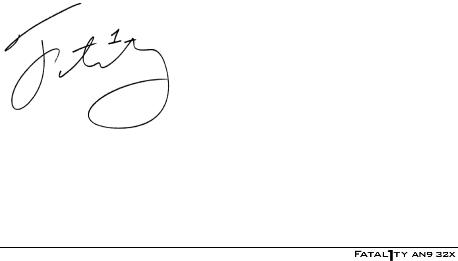
LIVIN’ LARGE
Since my first big tournament wins, I have been a “Professional Cyberathlete”, traveling the world and livin’ large with lots of International media coverage on outlets such as MTV, ESPN and G4TV to name only a few. It's unreal - it's crazy. I’m living a dream by playing video games for a living. I’ve always been athletic and took sports like hockey and football very seriously, working out and training hard. This discipline helps me become a better gamer and my drive to be the best has opened the doors necessary to become a professional.
A DREAM
Now, another dream is being realized – building the ultimate gaming computer, made up of the best parts under my own brand. Quality hardware makes a huge difference in competitions…a couple more frames per second and everything gets really nice. It's all about getting the computer processing faster and allowing more fluid movement around the maps.
My vision for Fatal1ty hardware is to allow gamers to focus on the game without worrying about their equipment, something I’ve preached since I began competing. I don’t want to worry about my equipment. I want it to be there – over and done with - so I can focus on the game. I want it to be the fastest and most stable computer equipment on the face of the planet, so quality is what Fatal1ty brand products will represent.
FATAL1TY BRAIN TRUST
This is just the beginning. We’re already in development for several new products, and I’m really grateful to all my Fatal1ty Brain Trust partners for helping make my dreams a reality.
I know there is a business side to all of this, but for me the true reward is making products that are so good I can win with them – and making them available to fellow gamers. Gaming is my life, and many fellow gamers around the world are also some of my best friends, so giving back to the gaming community is really important to me.
Johnathan “Fatal1ty” Wendel
1-2
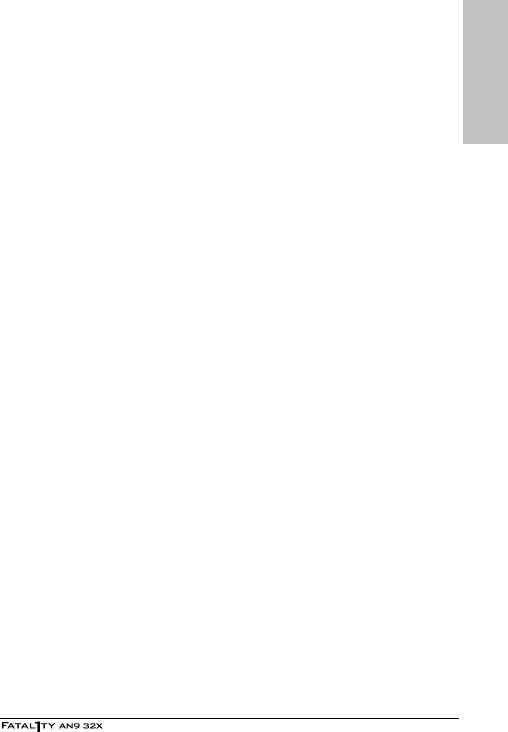
1.2 Features & Specifications
CPU
•Supports Socket 940 AM2 Processor with 2GHz system bus using Hyper-Transport™ Technology
•Supports AMD CPU Cool ‘n’ Quiet Technology
Chipset
•Northbridge: NVIDIA®C51XE Chipset
•Southbridge: NVIDIA® MCP55PXE Chipset
Memory
•Four 240-pin DIMM slots
•Supports Dual Channel DDR2 800 Un-buffered ECC/Non-ECC memory
•Supports maximum memory capacity up to 8GB
ABIT Engineered
•ABIT Fatal1ty Guru™ Technology
•ABIT OTES GT™ Technology
NVIDIA SLI Technology
• Two PCI-Express X16 slots support NVIDIA Scalable Link Interface
SATA 3Gb/s RAID
• Supports 6 ports NV SATA 3Gb/s RAID 0/1/0+1/5/JBOD
Dual GbE LAN
• Dual NVIDIA® Gigabit Ethernet
IEEE 1394
• Supports 2 Ports IEEE 1394a at 400Mb/s transfer rate
Audio
•ABIT AudioMAX HD 7.1 CH
•Supports auto jack sensing and optical S/PDIF In/Out
Expansion Slots
•2x PCI Express x16 slots
•2x PCI Express x1 slots
•1x PCI slot
•1x AudioMAX slot
Internal I/O Connectors
•1x Floppy port
•1x UDMA 133/100/66/33 connector
•6x SATA connectors
•3x USB 2.0 headers
Introduction
1-3

• 2x IEEE1394a headers
Rear Panel I/O
•OTES GT™
•1x PS/2 Keyboard connector
•1x PS/2 Mouse connector
•2x RJ-45 Gigabit LAN ports
•4x USB 2.0 ports
Miscellaneous
• ATX form factor (305mm x 245mm)
Specifications and information contained herein are subject to change without notice.
For more information:
www.abit.com.tw
1-4
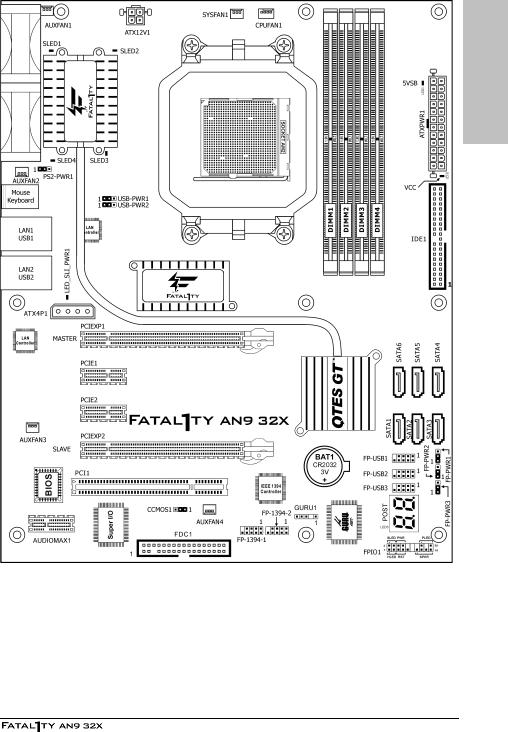
1.3 Motherboard Layout
Introduction
1-5

For more information:
www.abit.com.tw
1-6
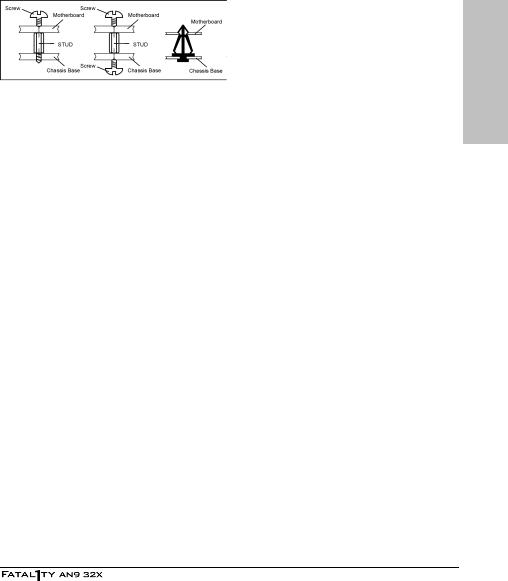
2. Hardware Setup
In this chapter we will elaborate all the information you need upon installing this motherboard to your computer system.
Always power off the computer and unplug the AC power cord before adding or removing any peripheral or component. Failing to so may cause severe damage to your motherboard and/or peripherals. Plug in the AC power cord only after you have carefully checked everything.
2.1 Choosing a Computer Chassis
•This motherboard carries an ATX form factor of 305 x 245 mm. Choose a chassis big enough to install this motherboard.
•As some features for this motherboard are implemented by cabling connectors on the motherboard to indicators and switches or buttons on the chassis, make sure your chassis supports all the features required.
•If there is possibility of adopting some more hard drives, make sure your chassis has sufficient power and space for them.
•Most chassis have alternatives for I/O shield located at the rear panel. Make sure the I/O shield of the chassis matches the I/O port configuration of this motherboard. You can find an I/O shield specifically designed for this motherboard in its package.
2.2 Installing Motherboard
Most computer chassis have a base with many mounting holes to allow the motherboard to be securely attached, and at the same time, prevent the system from short circuits. There are two ways to attach the motherboard to the chassis base:
1.with studs,
2.or with spacers
In principle, the best way to attach the board is with studs. Only if you are unable to do this should you attach the board with spacers.
Line up the holes on the board with the mounting holes on the chassis. If the holes line up and there are screw holes, you can attach the board with studs. If the holes line up and there are only slots, you can only attach with spacers. Take the tip of the spacers and insert them into the slots. After doing this to all the slots, you can slide the board into position aligned with slots. After the board has been positioned, check to make sure everything is OK before putting the chassis back on.
Setup Hardware
2-1
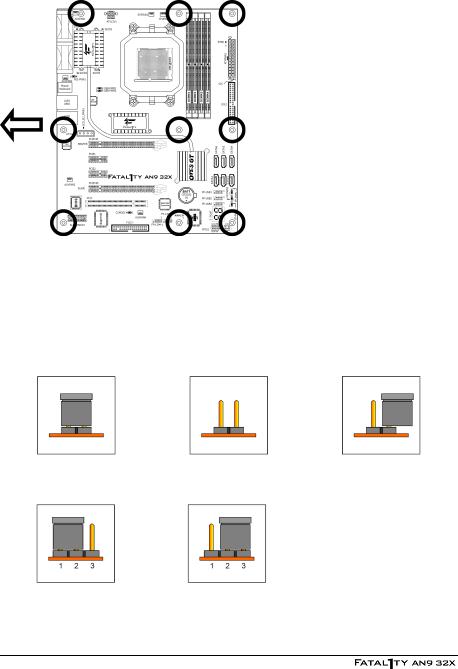
To install this motherboard:
1.Locate all the screw holes on the motherboard and the chassis base.
2.Place all the studs or spacers panel. needed on the chassis base
and have them tightened. rear
3.Face the motherboard’s I/O ports toward the chassis’s rear chassis’s panel.
4.Line up all the motherboard’s screw holes with those studs or the spacers on the chassis. Face
5.Install the motherboard with screws and have them tightened.
To prevent shorting the PCB circuit, please REMOVE the metal studs or spacers if they are already fastened on the chassis base and are without mounting-holes on the motherboard to align with.
2.3 Checking Jumper Settings
For a 2-pin jumper, plug the jumper cap on both pins will make it CLOSE (SHORT). Remove the jumper cap, or plug it on either pin (reserved for future use) will leave it at OPEN position.
SHORT |
OPEN |
OPEN |
For 3-pin jumper, pin 1~2 or pin 2~3 can be shorted by plugging the jumper cap in.
Pin 1~2 SHORT |
Pin 2~3 SHORT |
2-2
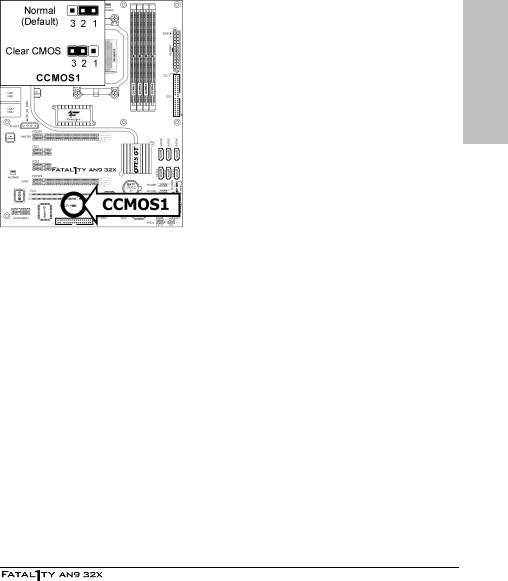
2.3.1 CMOS Memory Clearing Header and Backup Battery
The time to clear the CMOS memory occurs when (a) the CMOS data becomes corrupted, (b) you forgot the supervisor or user password preset in the BIOS menu, (c) you are unable to boot-up the system because the CPU ratio/clock was incorrectly set in the BIOS menu.
This header uses a jumper cap to clear the CMOS memory and have it reconfigured to the default values stored in BIOS.
•Pins 1 and 2 shorted (default): Normal operation.
•Pins 2 and 3 shorted: Clear CMOS memory.
To clear the CMOS memory and load in the default values:
1.Power off the system and disconnect with AC power source.
2.Set pin 2 and pin 3 shorted by the jumper cap. Wait for a few seconds. Set the jumper cap back to its default settings --- pin 1 and pin 2 shorted.
3.Power on the system.
4.For incorrect CPU ratio/clock settings in the BIOS, press <Del> key to enter the BIOS setup menu right after powering on system.
5.Set the CPU operating speed back to its default or an appropriate value.
6.Save and exit the BIOS setup menu.
Setup Hardware
2-3
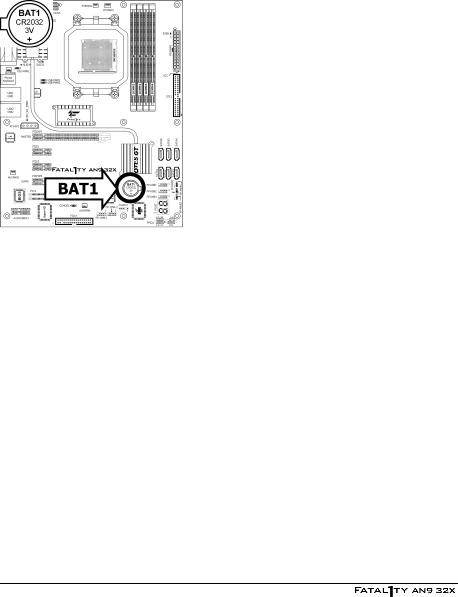
CMOS Backup Battery:
An onboard battery saves the CMOS memory to keep the BIOS information stays on even after disconnected your system with power source. Nevertheless, this backup battery exhausts after some five years. Once the error message like “CMOS BATTERY HAS FAILED” or “CMOS checksum error” displays on monitor, this backup battery is no longer functional and has to be renewed.
To renew the backup battery:
1.Power off the system and disconnect with AC power source.
2.Remove the exhausted battery.
3.Insert a new CR2032 or equivalent battery. Pay attention to its polarity. The “+” side is its positive polarity.
4.Connect AC power source and power on the system.
5.Enter the BIOS setup menu. Reconfigure the setup parameters if necessary.
CAUTION:
Danger of explosion may arise if the battery is incorrectly renewed.
Renew only with the same or equivalent type recommended by the battery manufacturer.
Dispose of used batteries according to the battery manufacturer’s instructions.
2-4
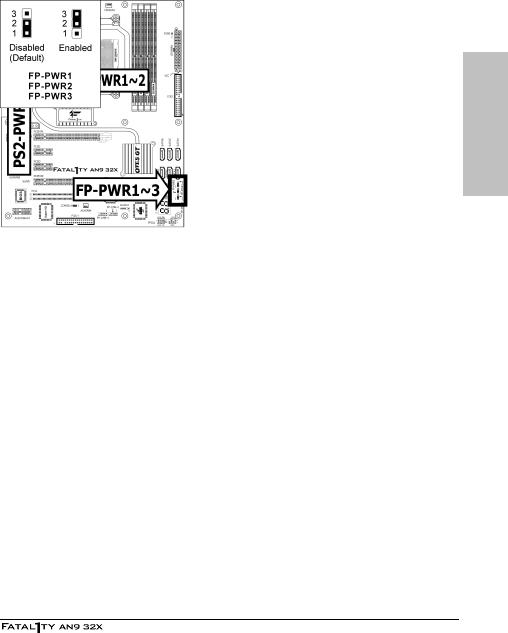
2.3.2 Wake-up Headers
These headers use a jumper cap to enable/disable the wake-up function.
Setup Hardware
•PS2-PWR1:
Pin 1-2 shorted (Default): Disable wake-up function support at Keyboard/Mouse port. Pin 2-3 shorted: Enable wake-up function support at Keyboard/Mouse port.
•USB-PWR1:
Pin 1-2 shorted (Default): Disable wake-up function support at USB1 port. Pin 2-3 shorted: Enable wake-up function support at USB1 port.
•USB-PWR2:
Pin 1-2 shorted (Default): Disable wake-up function support at USB2 port. Pin 2-3 shorted: Enable wake-up function support at USB2 port
•FP-PWR1:
Pin 1-2 shorted (Default): Disable wake-up function support at FP-USB1 port. Pin 2-3 shorted: Enable wake-up function support at FP-USB1 port.
•FP-PWR2:
Pin 1-2 shorted (Default): Disable wake-up function support at FP-USB2 port. Pin 2-3 shorted: Enable wake-up function support at FP-USB2 port
•FP-PWR3:
Pin 1-2 shorted (Default): Disable wake-up function support at FP-USB3 port. Pin 2-3 shorted: Enable wake-up function support at FP-USB3 port
2-5
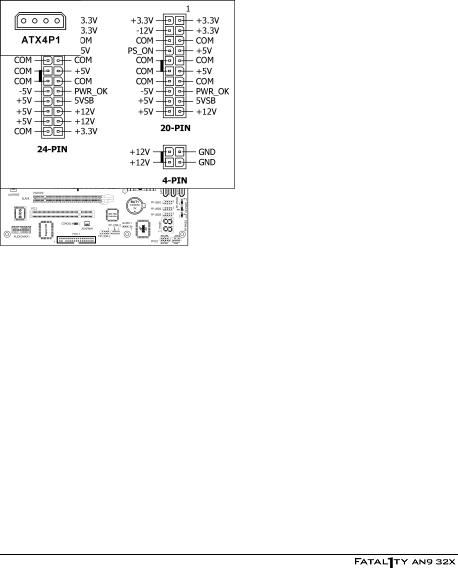
2.4 Connecting Chassis Components
2.4.1 ATX Power Connectors
These connectors provide the connection from an ATX power supply. As the plugs from the power supply fit in only one orientation, find the correct one and push firmly down into these connectors.
ATX 24-Pin Power Connector:
The power supply with 20-pin or 24-pin cables can both be connected to this 24-pin connector. Connect from pin-1 for either type. However, a 20-pin power supply may cause the system unstable or even unbootable for the sake of insufficient electricity. A minimum power of 300W or higher is recommended.
ATX 12V 4-Pin Power Connector:
This connector supplies power to CPU. The system will not start without connecting power to this one.
Auxiliary 12V Power Connector:
This connector provides an auxiliary power source for devices added on PCI Express slots.
2-6
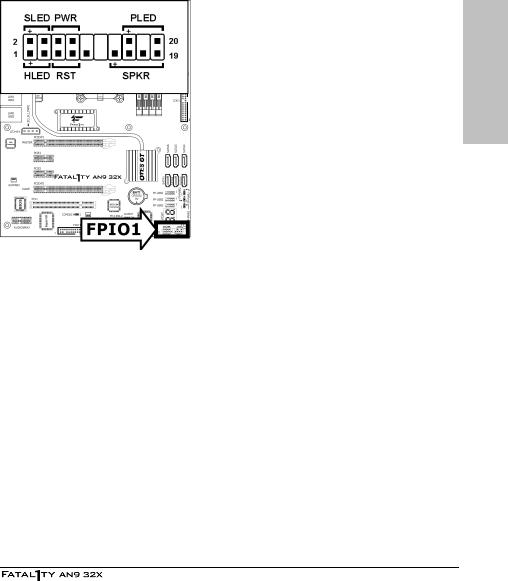
2.4.2 Front Panel Switches & Indicators Headers
This header is used for connecting switches and LED indicators on the chassis front panel.
Watch the power LED pin position and orientation. The mark “+” align to the pin in the figure below stands for positive polarity for the LED connection. Please pay attention to connect these headers. A wrong orientation will only cause the LED not lighting, but a wrong connection of the switches could cause system malfunction.
Setup Hardware
•HLED (Pin 1, 3):
Connects to the HDD LED cable of chassis front panel.
•RST (Pin 5, 7):
Connects to the Reset Switch cable of chassis front panel.
•SPKR (Pin 13, 15, 17, 19):
Connects to the System Speaker cable of chassis.
•SLED (Pin 2, 4):
Connects to the Suspend LED cable (if there is one) of chassis front panel.
•PWR (Pin 6, 8):
Connects to the Power Switch cable of chassis front panel.
•PLED (Pin 16, 18, 20):
Connects to the Power LED cable of chassis front panel.
2-7
