3M SX55, X45 Operator Guide
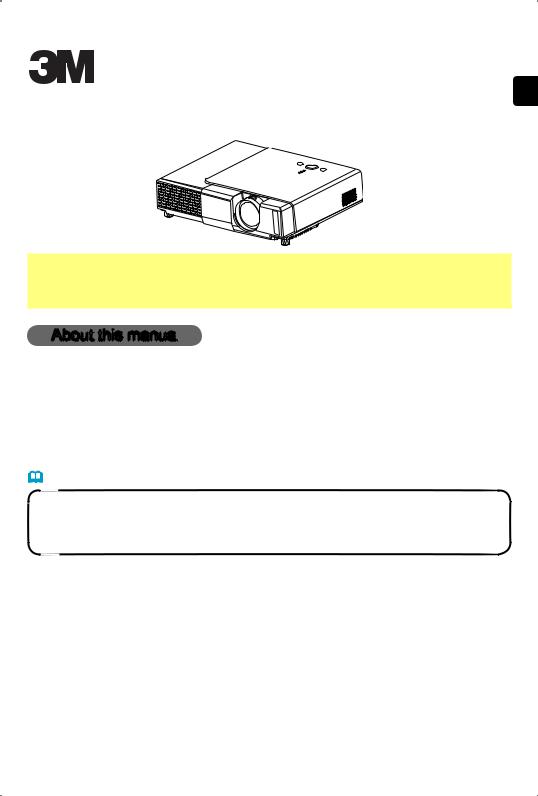
X45/SX55 Digital Projector
Operator's Guide
 WARNING ►Before using, read the "User's Manual - Safety Guide" and these manuals to ensure correct usage through understanding. After reading, store them in a safe place for future reference.
WARNING ►Before using, read the "User's Manual - Safety Guide" and these manuals to ensure correct usage through understanding. After reading, store them in a safe place for future reference.
ENGLISH
About this manual
Various symbols are used in this manual. The meanings of these symbols are described below.
 WARNING This symbol indicates information that , if ignored, could possibly result in personal injury or even death due to incorrect handling.
WARNING This symbol indicates information that , if ignored, could possibly result in personal injury or even death due to incorrect handling.
 CAUTION This symbol indicates information that , if ignored, could result possibly in personal injury or physical damage due to incorrect handling.
CAUTION This symbol indicates information that , if ignored, could result possibly in personal injury or physical damage due to incorrect handling.
Please refer to the pages written following this symbol.
NOTE • The information in this manual is subject to chance without notice.
•The manufacture assumes no responsibility for any errors that may appear in this manual.
•The reproduction, transmission or use of this document or contents is not permitted without express written authority.
Trademark acknowledgment
•VGA and XGA are registered trademarks of the International Business Machines Corporation.
•Apple and Mac are registered trademarks of theApple Computer, Inc.
•VESAand SVGAare trademarks of the Video Electronics StandardAssociation.
•Windows is a registered trademark of the Microsoft Corporation.
•Internet Explorer is a trademark of the Microsoft Corporation.
All other trademarks are the property of their respective owners.
© 3M 2004 3M™ Digital Projector X45/SX55 |
1 |
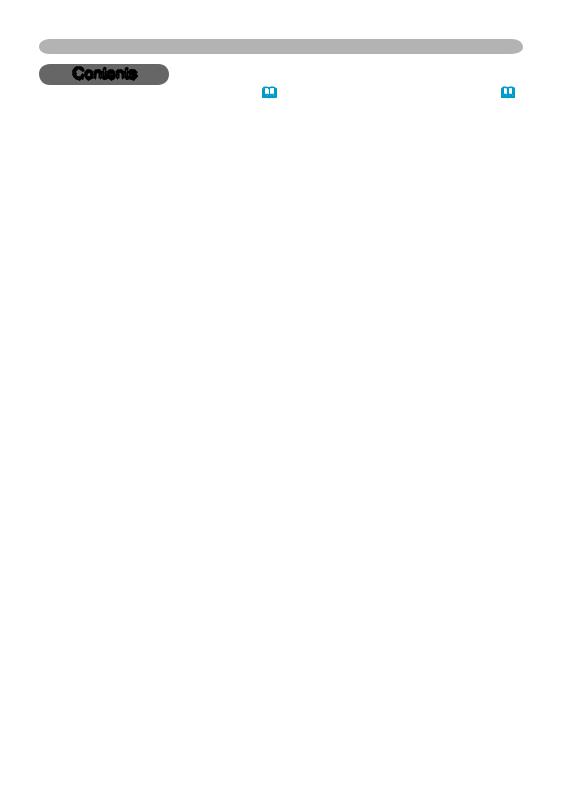
Contents
Contents
About this manual. . . . . . . . . . 1 Contents . . . . . . . . . . . . . . . . . 2 Projector features. . . . . . . . . . 3 Preparations . . . . . . . . . . . . . . 3
Part names . . . . . . . . . . . . . . . 4
Projector . . . . . . . . . . . . . . . . . . . . . 4 Controls. . . . . . . . . . . . . . . . . . . . . . 5 Remote control . . . . . . . . . . . . . . . . 5
Setting up . . . . . . . . . . . . . . . . 6
Arrangement . . . . . . . . . . . . . . . . . . 7 Adjusting the projector's elevator . . 8 About the filter cover for bottom-up use . . 9 Connecting your devices. . . . . . . . 10 Connecting power supply . . . . . . . 13
Remote control . . . . . . . . . . . 14
Putting batteries . . . . . . . . . . . . . . 14 Using the remote control . . . . . . . . 15
Power on/off . . . . . . . . . . . . . 16
PICTURE Menu. . . . . . . . . . . . . . . 25
Bright, Contrast, Gamma, Color temp, Color, Tint, Sharpness, Progressive, My memory
IMAGE Menu. . . . . . . . . . . . . . . . . 28
Aspect, Over scan, V. position, H. position, H. phase, H. size, Auto adjust
INPUT Menu . . . . . . . . . . . . . . . . . 30
Color space, Component, Video format, Frame lock, Information
SETUP Menu. . . . . . . . . . . . . . . . . 32
Keystone, Whisper, Mirror, Volume
SCREEN Menu . . . . . . . . . . . . . . . 33
Language, Menu position, OSD bright, Blank, Start up, MyScreen, MyScreen lock, Message
OPTION Menu. . . . . . . . . . . . . . . . 36
Search, Auto off, Lamp time, Filter time, Service
Turning on the power. . . . . . . . . . . |
16 |
Maintenance . . . . . . . . . . . . . |
38 |
|
Turning off the power. . . . . . . . . . . |
16 |
Lamp . . . . . . |
. . . . . . . . . . . . . . . . . |
38 |
Operating . . . . . . . . . . . . . . . |
17 |
Air filter . . . . |
. . . . . . . . . . . . . . . . . |
40 |
Adjusting the volume. . . . . . . . . . . |
17 |
Other care . . |
. . . . . . . . . . . . . . . . . |
41 |
Temporarily muting the sound . . . . |
17 |
Troubleshooting . . . . . . . . . . |
42 |
|
Selecting an input signal . . . . . . . . |
17 |
Related messages. . . . . . . . . . . . . |
42 |
|
Searching an input signal . . . . . . . |
18 |
Regarding the indicator lamps. . . . |
44 |
|
Selecting the aspect ratio . . . . . . . |
18 |
Phenomena that may easily be |
|
|
Adjusting the zoom and focus . . . . |
18 |
mistaken for machine defects . . . . |
46 |
|
Using the automatic adjustment feature . |
19 |
Warranty and after-service. . . |
48 |
|
Adjusting the position . . . . . . . . . . |
19 |
Specifications |
48 |
|
Correcting the keystone distortions 19 |
||||
Using the magnify feature . . . . . . . |
20 |
|
|
|
Freezing the screen. . . . . . . . . . . . |
20 |
|
|
|
Temporarily blanking the screen . . |
20 |
|
|
|
Operating the computer screen. . . |
21 |
|
|
|
Multifunctional settings . . . . |
22 |
|
|
|
Using the menu function . . . . . . . . |
22 |
|
|
|
EASY Menu. . . . . . . . . . . . . . . . . . |
23 |
|
|
|
Aspect, Keystone, Mode, Bright, |
|
|
|
|
Contrast, Color, Tint, Sharpness, |
|
|
|
|
Whisper, Mirror, Reset, Filter time, |
|
|
|
|
Language, Go to advanced menu |
|
|
|
|
2 |
|
© 3M 2004 |
3M™ Digital Projector X45/SX55 |
|
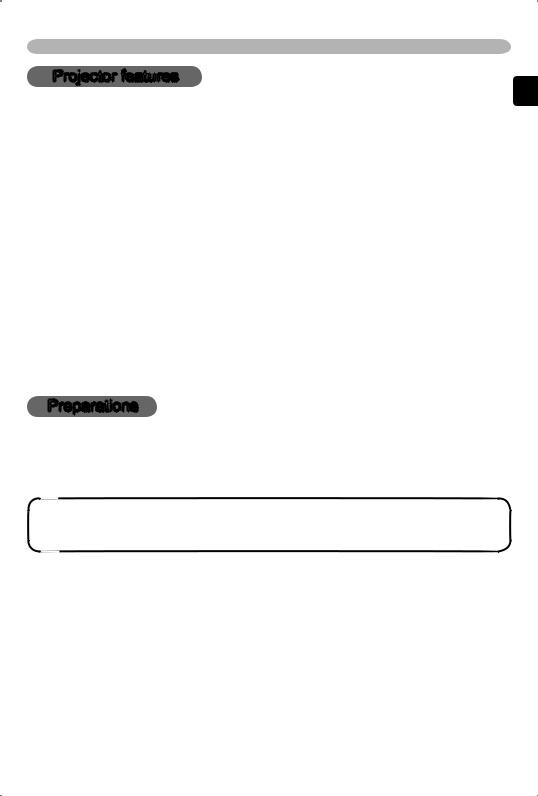
Projector features / Preparations
Projector features
This projector is used to project various computer signals as well as NTSC / PAL / SECAM video signals onto a screen. It requires just a little space for installation and gets a large image from short distance.
High Brightness
Newly developed 165W UHB (Ultra High Brightness) lamp gives you a higher brightness image on a screen. The image can be still kept as bright and clean enough for use in bright rooms.
Low Noise
WHISPER mode is equipped for reducing acoustic noise to realize quieter operation. It is perfect for use in low luminance rooms where low noise is more important than brightness.
Rich Connectivity
This projector has a variety of I/O ports. It can be easily connected to many signal sources like PC, DVD and so on. The rich connectivity provides you more options to make your presentation impressive.
Compact Body
Even with its many features, this projector is extremely compact and slim, which gives you more flexibility and usability to use it where you want.
Preparations
About contents of package
Please see the "Contents of package" of the "User's manual - Quick guide". Your projector should come with the items shown there. Contact immediately your dealer if anything is missing.
NOTE • Keep the original packing materials for future reshipment. For moving the projector, be sure to use the original packing material. Use special caution for the lens part.
ENGLISH
© 3M 2004 3M™ Digital Projector X45/SX55 |
3 |
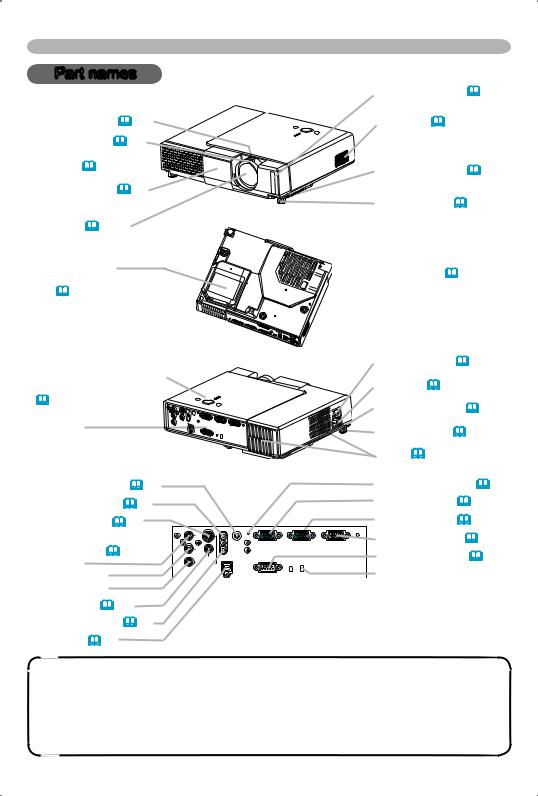
Part names
Part names
Projector
Remote sensor (15)
Zoom knob (18) |
Speaker (6) |
Focus ring (18)
Vent (6) 
Lens cover (16)
(Slide door)
Lens (16)
Lamp cover
(Lamp unit is inside.) (38)
Control buttons  (See the following page.) (5)
(See the following page.) (5)
Front-Right side
Bottom side
Elevator button (8)
Elevator foot (8)
 Filter cover (40)
Filter cover (40)
(Air filter and intake vent are inside.)
Power switch (16)
AC inlet (13)
Elevator button (8)
Ports
(See below.)
AUDIO OUT port (11) AUDIO IN1 port (11) S-VIDEO port (12)
COMPONENT VIDEO ports (12)
Y
CB/PB
CR/PR VIDEO port (12) AUDIO IN2 port (11) USB port (11)
|
|
|
Elevator foot (8) |
|
|
|
Vent (6) |
|
Rear-Left side |
Restart switch (*) (46) |
|
|
|
|
|
|
|
|
RGB IN1 port (11) |
|
|
|
RGB IN2 port (11) |
|
AUDIO IN1 |
|
RGB OUT port (11) |
Y |
AUDIO OUT |
RGB IN1 RGB IN2 RGB OUT |
|
|
|
|
|
CB/PB |
|
|
CONTROL port (11) |
CR/PR S-VIDEO |
AUDIO IN2 |
|
|
VIDEO |
|
|
|
COMPONENT VIDEO |
USB |
|
Kensington lock slot |
|
|
||
|
|
CONTROL |
|
|
|
Ports |
|
NOTE (*) About Restart switch: This Projector is controlled by an internal microprocessor. Under certain exceptional circumstances, the projector may not operate correctly and the microprocessor will need to be reset. In such a case, please push the Restart switch by using a cocktail stick or similar and before turning on again, make the projector cool down at least 10 minutes without operating. Only push the Restart switch in these exceptional instances.
4 |
© 3M 2004 3M™ Digital Projector X45/SX55 |
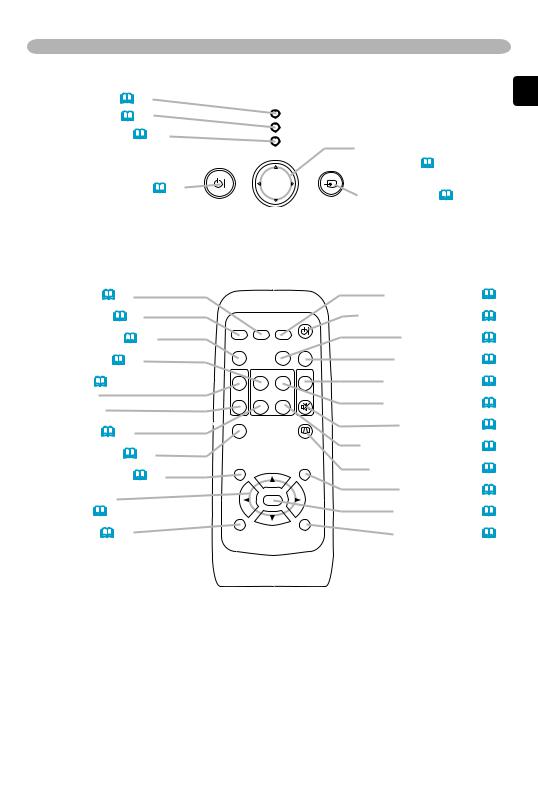
Part names
Control buttons
LAMP indicator (44) |
|
|
|
TEMP indicator (44) |
LAMP |
|
|
POWER indicator (16) |
TEMP |
|
|
POWER |
Cursor buttons |
||
|
|||
|
|
||
STANDBY/ON |
|
INPUT ▲,▼,◄,► (22) |
|
STANDBY/ON button (16) |
MENU |
INPUT button (17) |
|
|
|||
|
|
ENGLISH
Remote control
RGB button (17) VIDEO button (17) ASPECT button (18) HOME button (21)
MAGNIFY (20) ON button OFF button
END button (21) FREEZE button (20) POSITION button (19)
Cursor buttons ▲,▼,◄,►(22)
ESC button (22)
|
|
|
STANDBY/ON |
VIDEO |
RGB |
SEARCH |
|
ASPECT |
|
AUTO |
BLANK |
MAGNIFY |
HOME |
PAGE UP |
VOLUME |
ON |
|
|
|
|
END |
PAGE DOWN |
MUTE |
OFF |
|
|
|
FREEZE |
|
|
KEYSTONE |
POSITION |
|
|
MENU |
|
ENTER |
|
|
ESC |
|
|
RESET |
SEARCH button (18) STANDBY/ON button (16)
AUTO button (19) BLANK button (20)
VOLUME button (17) PAGE UP button (21)
MUTE button (17) PAGE DOWN button (21) KEYSTONE button (19)
MENU button (22) ENTER button (22) RESET button (22)
© 3M 2004 3M™ Digital Projector X45/SX55 |
5 |
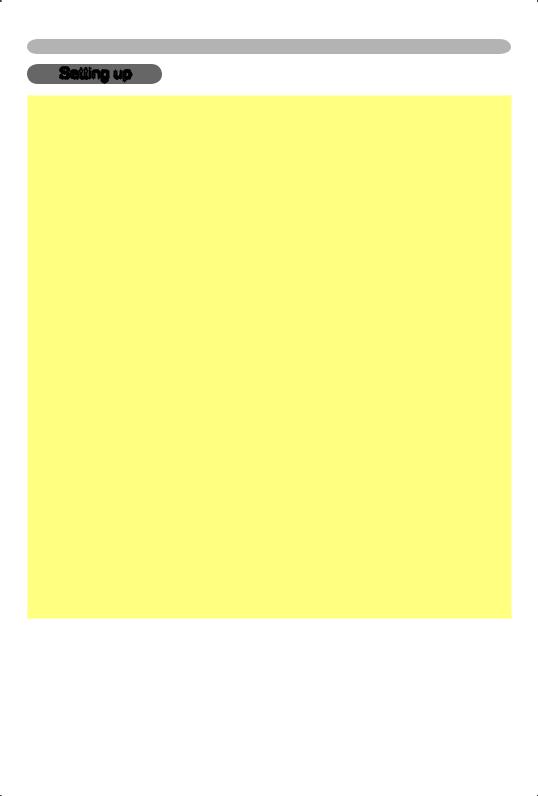
Setting up
Setting up
 WARNING ►Place the projector in a stable position horizontally. A fall or a turnover could cause an injury and/or damage to the projector. Then using damaged projector could result in a fire and/or an electric shock.
WARNING ►Place the projector in a stable position horizontally. A fall or a turnover could cause an injury and/or damage to the projector. Then using damaged projector could result in a fire and/or an electric shock.
•Don’t place the projector on an unstable, slant or vibrant surface such as a wobbly or inclined stand.
•Do not place the projector in the side/front/rear-up position, except care of the air filter.
•For the projector installed bottom-up, use the accessory filter cover for bottomup use. And in the case of a ceiling installation or the like, contact your dealer before installation.
►Place the projection in a cool place, and pay attention enough to ventilation. The high temperature of the projector could cause a fire, a burn and/or malfunction to the projector.
•Don’t stop up, block and cover the projector's vents.
•Keep a space of 30 cm or more between the sides and other objects such as walls.
•Don’t place the projector on a metallic thing or anything weak in heat.
•Don’t place the projector on a carpet, cushion or bedding.
•Don’t place the projector in direct sunlight or near a hot object such as heater.
•Put nothing about lens and vents of the projector. Put nothing on the projector.
•Put nothing that is sucked or sticks to the bottom of projector. This projector has some intake vents also on the bottom.
►Do not place the projector on the place that gets wet. Damping the projector or inserting liquid in the projector could cause a fire, an electric shock and/or malfunction to the projector.
•Don’t place the projector in a bathroom or the outdoors.
•Put nothing containing the liquid near the projector.
 CAUTION ►Avoid a smoky, humid or dusty place. Placing the projector in such place could cause a fire, an electric shock and/or malfunction to the projector.
CAUTION ►Avoid a smoky, humid or dusty place. Placing the projector in such place could cause a fire, an electric shock and/or malfunction to the projector.
•Don’t place the projector near a humidifier, a smoking space or a kitchen.
•Put nothing containing the liquid near the projector.
►Adjust the direction of the projector to keep light from directly hitting the projector's remote sensor.
6 |
© 3M 2004 3M™ Digital Projector X45/SX55 |
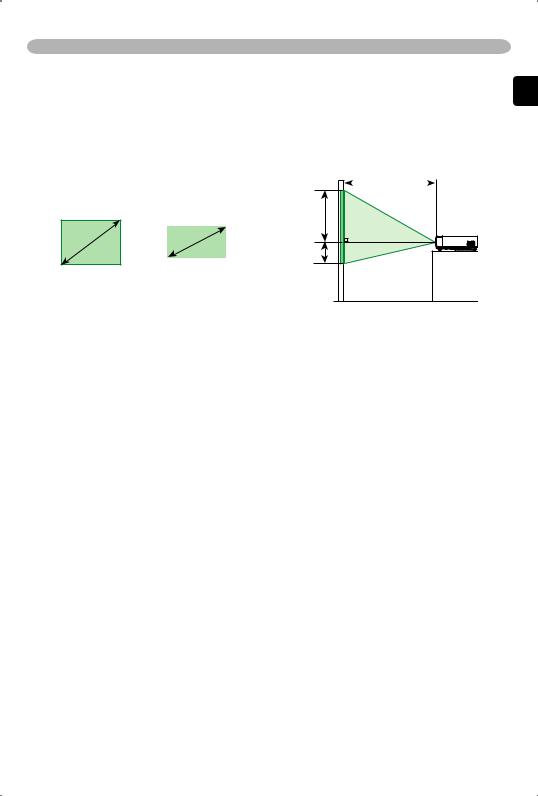
Setting up
Arrangement
Refer to the illustrations and tables below to determine the screen size and projection distance.
The values shown in the table are calculated for a full size screen: 1280 x 720
(a)The screen size (diagonal)
(b)Distance from the projector to the screen (±10%)
(c) The height of the screen (±10%) |
(b) |
ENGLISH
4:3 |
(a) |
16:9 |
(c) up |
|
|
(a) |
|
|
(c) down |
|
|
At 4:3 screen
|
|
|
|
|
|||||
(a) Screen size |
(b) Projection distance [m (inch)] |
(c) Screen height [cm (inch)] |
|||||||
[inch (m)] |
|
min. |
max. |
|
down |
|
up |
||
|
|
|
|
|
|
|
|
|
|
30 |
(0.8) |
0.9 |
(35) |
1.1 |
(42) |
5 |
(2) |
41 |
(16) |
40 |
(1.0) |
1.2 |
(47) |
1.4 |
(56) |
6 |
(2) |
55 |
(22) |
50 |
(1.3) |
1.5 |
(59) |
1.8 |
(71) |
8 |
(3) |
69 |
(27) |
60 |
(1.5) |
1.8 |
(72) |
2.2 |
(85) |
9 |
(4) |
82 |
(32) |
70 |
(1.8) |
2.1 |
(84) |
2.5 |
(100) |
11 |
(4) |
96 |
(38) |
80 |
(2.0) |
2.4 |
(96) |
2.9 |
(114) |
12 |
(5) |
110 |
(43) |
90 |
(2.3) |
2.7 |
(108) |
3.3 |
(129) |
14 |
(5) |
123 |
(49) |
100 |
(2.5) |
3.1 |
(120) |
3.6 |
(143) |
15 |
(6) |
137 |
(54) |
120 |
(3.0) |
3.7 |
(144) |
4.4 |
(172) |
18 |
(7) |
165 |
(65) |
150 |
(3.8) |
4.6 |
(181) |
5.5 |
(216) |
23 |
(9) |
206 |
(81) |
200 |
(5.1) |
6.1 |
(242) |
7.3 |
(288) |
30 |
(12) |
274 |
(108) |
250 |
(6.4) |
7.6 |
(303) |
9.2 |
(361) |
38 |
(15) |
343 |
(135) |
300 |
(7.6) |
9.2 |
(363) |
11.0 |
(433) |
46 |
(18) |
411 |
(162) |
At 16:9 screen
|
|
|
|
|
|
|
|||||
|
(a) Screen size |
(b) Projection distance [m (inch)] |
(c) Screen height [cm (inch)] |
||||||||
|
[inch (m)] |
min. |
max. |
down |
|
up |
|
||||
|
|
|
|
|
|
|
|
|
|
|
|
|
30 |
(0.8) |
1.0 |
(38) |
1.2 |
(46) |
-1 |
(0) |
39 |
(15) |
|
|
40 |
(1.0) |
1.3 |
(52) |
1.6 |
(62) |
-2 |
(-1) |
51 |
(20) |
|
|
50 |
(1.3) |
1.6 |
(65) |
2.0 |
(77) |
-2 |
(-1) |
64 |
(25) |
|
|
60 |
(1.5) |
2.0 |
(78) |
2.4 |
(93) |
-2 |
(-1) |
77 |
(30) |
|
|
70 |
(1.8) |
2.3 |
(91) |
2.8 |
(109) |
-3 |
(-1) |
90 |
(35) |
|
|
80 |
(2.0) |
2.7 |
(105) |
3.2 |
(125) |
-3 |
(-1) |
103 |
(41) |
|
|
90 |
(2.3) |
3.0 |
(118) |
3.6 |
(140) |
-4 |
(-1) |
116 |
(46) |
|
|
100 |
(2.5) |
3.3 |
(131) |
4.0 |
(156) |
-4 |
(-2) |
129 |
(51) |
|
|
120 |
(3.0) |
4.0 |
(158) |
4.8 |
(188) |
-5 |
(-2) |
154 |
(61) |
|
|
150 |
(3.8) |
5.0 |
(197) |
6.0 |
(235) |
-6 |
(-2) |
193 |
(76) |
|
|
200 |
(5.1) |
6.7 |
(264) |
8.0 |
(314) |
-8 |
(-3) |
257 |
(101) |
|
|
250 |
(6.4) |
8.4 |
(330) |
10.0 |
(393) |
-10 |
(-4) |
322 |
(127) |
|
|
300 |
(7.6) |
10.1 |
(396) |
12.0 |
(472) |
-12 |
(-5) |
386 |
(152) |
|
© 3M 2004 |
3M™ Digital Projector X45/SX55 |
|
|
|
|
7 |
|||||

Setting up
Adjusting the projector's elevator
 WARNING ►Do not adjust the projector’s elevator during use or immediately after use. Handling while the projector is in a high temperature could cause a burn and/or malfunction to the projector.
WARNING ►Do not adjust the projector’s elevator during use or immediately after use. Handling while the projector is in a high temperature could cause a burn and/or malfunction to the projector.
 CAUTION ►If you press the elevator button without holding the projector, the projector might crash down, overturn, smash your fingers and possibly result in malfunction. To prevent damaging the projector and injuring yourself, always hold the projector whenever using the elevator buttons to adjust the elevator feet.
CAUTION ►If you press the elevator button without holding the projector, the projector might crash down, overturn, smash your fingers and possibly result in malfunction. To prevent damaging the projector and injuring yourself, always hold the projector whenever using the elevator buttons to adjust the elevator feet.
►Except for inclining by the elevator feet adjustment, place the projector horizontally.
You can use the elevator feet to make adjustments if the surface on which you need to set the projector is uneven or if you otherwise need to adjust the angle of projection. The adjustment range of the elevator feet is 0 to 9 degrees.
Elevator feet |
Elevator button |
1. After making sure that the projector is cool adequately, press and hold in the elevator buttons while holding the projector.
The elevator buttons and the elevator feet are on the both sides.
2. Raise or lower the projector to the desired height and the release the elevator buttons.
When you release the elevator buttons, the elevator feet will lock into position.
3. As necessary, you can also finely adjust the height of the projector by twisting the elevator feet by hand.
8 |
© 3M 2004 3M™ Digital Projector X45/SX55 |
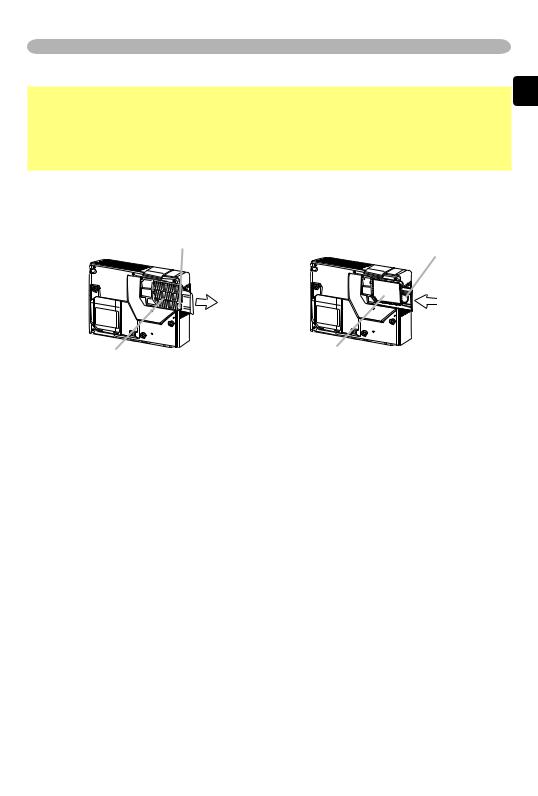
Setting up
About the filter cover for bottom-up use
 WARNING ►Do not replace the filter cover during use or immediately after use. While the projector connects with a power supply, or the projector is in a high temperature state, handling could cause an electric shock, a fire, a burn and/or malfunction to the projector.Before handling, make sure the power switch is off and the power cord is not plugged in, then wait at least 45 minutes.
WARNING ►Do not replace the filter cover during use or immediately after use. While the projector connects with a power supply, or the projector is in a high temperature state, handling could cause an electric shock, a fire, a burn and/or malfunction to the projector.Before handling, make sure the power switch is off and the power cord is not plugged in, then wait at least 45 minutes.
When the projector is installed bottom up, please use the accessory filter cover for bottom-up use. It is higher than usual filter cover, to keep the space for intake ventilation. Please change in the following procedure.
Filter cover’s knob |
Filter cover’s knob |
|
ENGLISH
|
To remove |
To set |
Filter cover |
Filter cover for bottom-up use |
|
1. After making sure that the projector is cool adequately, slowly turn the projector so that the lens-side is facing up. Please be careful for a projector
not to fall. While the projector is placed lens-side up, hold the projector.
2. Putting a finger on the filter cover’s knob, slide the filter cover in the direction of the arrow to remove it.
3. Replace the filter cover for bottom-up use and snap it back into place.
4. Slowly turn the projector so that the top is facing up.
© 3M 2004 3M™ Digital Projector X45/SX55 |
9 |
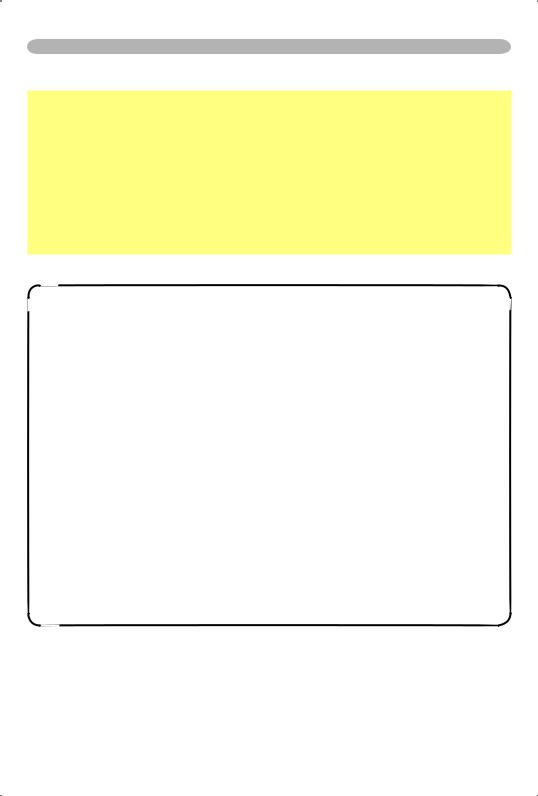
Setting up
Connecting your devices
 CAUTION ►Turn off all devices prior to connecting them to the projector. Attempting to connect a live device to the projector may generate extremely loud noises or other abnormalities that may result in malfunction and/or damage to the device and/or projector.
CAUTION ►Turn off all devices prior to connecting them to the projector. Attempting to connect a live device to the projector may generate extremely loud noises or other abnormalities that may result in malfunction and/or damage to the device and/or projector.
►Use the accessory cable or a designated-type cable for the connection. Some cables have to be used with core set. A too long cable may cause a certain picture degradation. Please consult with your dealer for details. For cables that have a core only at one end, connect the core to the projector.
►Make sure that you connect devices to the correct port. Incorrect connection may result in malfunction and/or damage to the device and/or projector.
NOTE • Whenever attempting to connect a laptop computer to the projector, be sure to activate the laptop’s RGB external image output (set the laptop to CRT display or to simultaneous LCD and CRT display). For details on how this is done, please refer to the instruction manual of the corresponding laptop computer.
•Secure the screws on the connectors and tighten.
•Some computers may have multiple display screen modes. Use of some of these modes will not be possible with this projector.
•For some RGB signal modes, the optional Mac adapter is necessary.
•When the image resolution is changed on a computer, depending on an input, automatic adjust function may take some time and may not be completed. In this case, you may not be able to see a check box to select “Yes/No” for the new resolution on Windows. Then the resolution will go back to the original. It might be recommended to use other CRT or LCD monitors to change the resolution.
About Plug-and-Play capability
Plug-and-Play is a system composed of the computer, its operating system and peripheral equipment (i.e. display devices). This projector is compatible with VESA DDC 2B. Plug-and-Play can be achieved by connecting this projector to computers that are VESA DDC (display data channel) compatible.
•Please take advantage of this function by connecting the accessory RGB cable to the RGB IN1 port (DDC 2B compatible). Plug-and-Play may not work properly if any other type of connection is attempted.
•Please use the standard drivers in your computer as this projector is a Plug-and-Play monitor.
10 |
© 3M 2004 3M™ Digital Projector X45/SX55 |
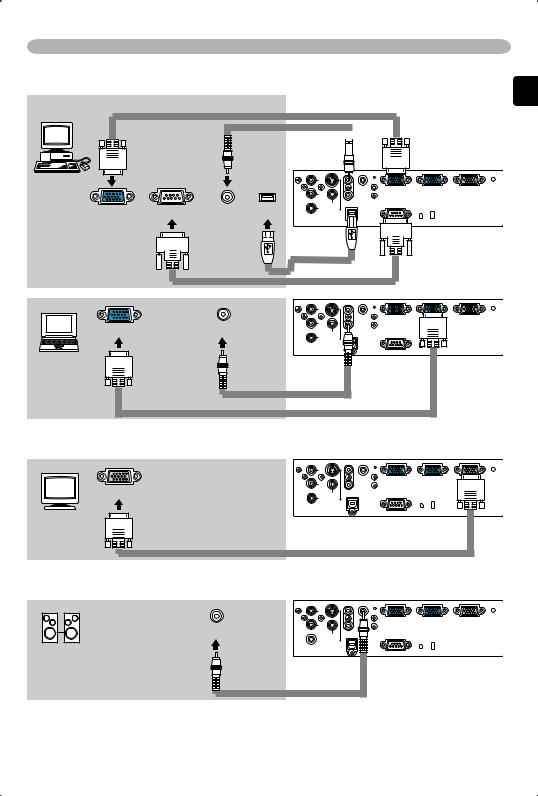
Examples of connection with a computer
RGB cable
Stereo mini  audio cable
audio cable 
|
|
AUDIO IN1 |
|
Y |
|
|
|
AUDIO OUT RGB IN1 |
|
CB/PB |
|
RGB out RS-232C Audio out USB(A) |
VIDEO |
AUDIO IN2 |
|
||
CR/PR S-VIDEO |
USB |
|
COMPONENT VIDEO |
||
|
USB |
|
RS-232C |
cable |
|
|
|
|
cable |
|
|
|
Setting up |
|
* AUDIO IN1 |
|
|
is linked to |
ENGLISH |
|
|
RGB IN1. |
|
|
|
|
RGB IN2 |
RGB OUT |
|
|
|
|
AUDIO IN1 |
|
|
|
|
Y |
|
|
|
RGB out |
Audio out |
|
AUDIO OUT |
RGB IN1 |
RGB OUT |
VIDEO |
|
|
|
||
|
|
CB/PB |
|
|
|
|
|
|
AUDIO IN2 |
|
|
|
|
CR/PR S-VIDEO |
USB |
|
|
|
|
COMPONENT VIDEO |
|
|
|
|
|
|
|
|
|
|
|
|
|
CONTROL |
|
|
|
Stereo mini |
|
|
|
|
|
audio cable |
|
|
|
|
|
|
RGB cable |
|
|
Connecting to a monitor (output)
|
|
AUDIO IN1 |
|
|
|
|
Y |
|
|
|
|
|
|
AUDIO OUT |
RGB IN1 |
RGB IN2 |
RGB OUT |
RGB in |
CB/PB |
|
|
|
|
CR/PR S-VIDEO |
AUDIO IN2 |
|
|
|
|
|
VIDEO |
|
|
|
|
|
COMPONENT VIDEO |
USB |
|
|
|
|
|
|
|
|
|
|
|
|
CONTROL |
|
|
RGB cable
Connecting to a speaker with amplifier (output)
|
AUDIO IN1 |
|
|
|
|
Y |
|
|
|
Audio in |
AUDIO OUT |
RGB IN1 |
RGB IN2 |
RGB OUT |
VIDEO AUDIO IN2 |
|
|
|
|
|
CB/PB |
|
|
|
 CR/PR S-VIDEO
CR/PR S-VIDEO
USB
COMPONENT VIDEO
CONTROL
Stereo mini audio cable
© 3M 2004 3M™ Digital Projector X45/SX55 |
11 |
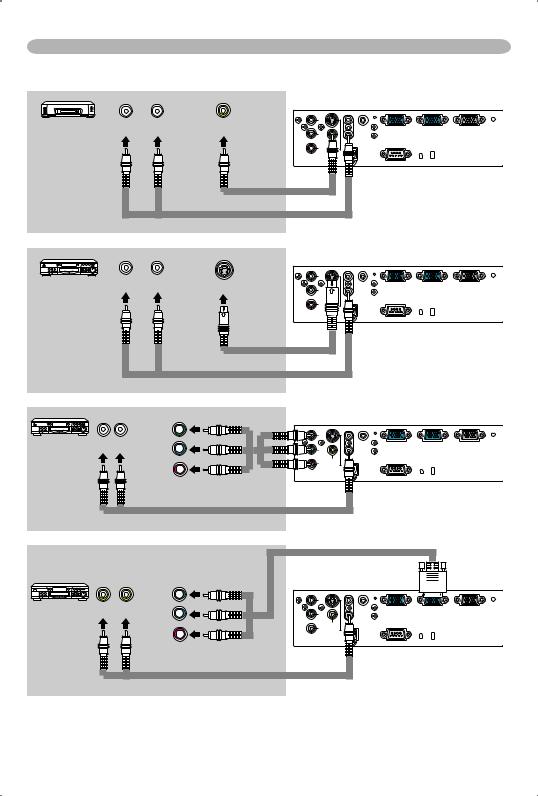
Setting up
Examples of connection with a VCR/DVD player
Audio out |
Video out |
|
AUDIO IN1 |
|
|
|
Y |
|
|
|
|
|
AUDIO OUT |
RGB IN1 |
RGB IN2 |
RGB OUT |
CB/PB |
|
|
|
|
VIDEO |
AUDIO IN2 |
|
|
|
|
|
|
|
|
CR/PR S-VIDEO |
USB |
|
|
|
COMPONENT VIDEO |
|
|
|
|
|
|
|
|
|
|
|
CONTROL |
|
|
Video cable |
Stereo mini audio cable
|
|
AUDIO IN1 |
|
|
|
Audio out |
S-Video out |
Y |
|
|
|
CB/PB |
RGB IN1 |
RGB IN2 |
RGB OUT |
||
|
|
AUDIO OUT |
|||
|
|
AUDIO IN2 |
|
|
|
|
|
CR/PR |
|
|
|
|
|
USB |
|
|
|
|
|
COMPONENT VIDEO |
|
|
|
CONTROL |
S-Video cable |
Stereo mini audio cable |
Component video out |
|
|
|
|
|
Y |
Y |
AUDIO IN1 |
|
|
|
Audio out CB/PB |
CB/PB |
AUDIO OUT |
RGB IN1 |
RGB IN2 |
RGB OUT |
|
VIDEO |
AUDIO IN2 |
|
|
|
CR/PR |
|
|
|
|
|
CR/PR S-VIDEO |
USB |
|
|
|
|
COMPONENT VIDEO |
|
|
|
||
|
CONTROL |
|
|
||
Component video cable |
|
|
|
|
|
|
|
|
|
|
Stereo mini audio cable |
|
Component video out |
|
|
|
|
|
Audio out |
Y |
Y |
AUDIO IN1 |
|
|
|
CB/PB |
CB/PB |
AUDIO OUT |
RGB IN1 |
RGB IN2 |
RGB OUT |
|
|
|
VIDEO |
AUDIO IN2 |
|
|
|
|
|
|
|
|
|
|
|
CR/PR |
CR/PR S-VIDEO |
USB |
|
|
|
|
COMPONENT VIDEO |
|
|
|
||
|
|
CONTROL |
|
|
||
|
|
|
|
|
|
Component video cable |
Stereo mini audio cable
12 |
© 3M 2004 3M™ Digital Projector X45/SX55 |
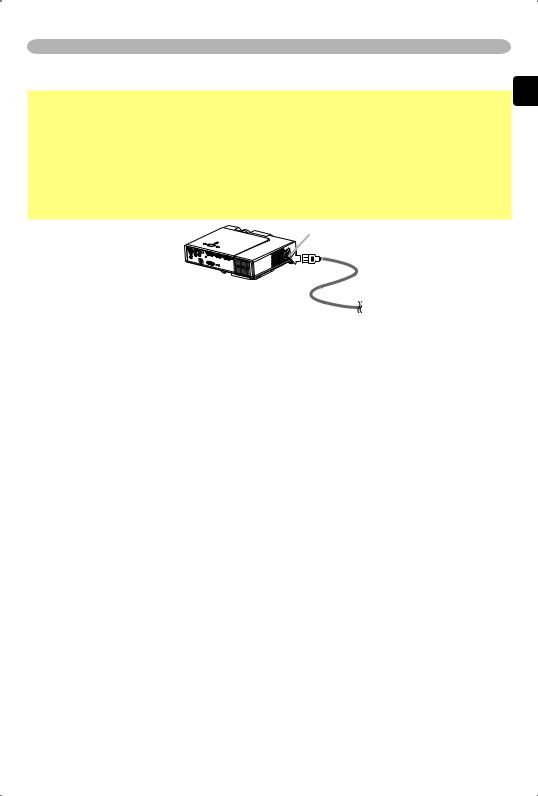
Setting up
Connecting power supply
 WARNING ►Please use extra caution when connecting the power cord as incorrect or faulty connections may result in fire and/or electrical shock.
WARNING ►Please use extra caution when connecting the power cord as incorrect or faulty connections may result in fire and/or electrical shock.
•Only use the power cord that came with the projector. If it is damaged, contact your dealer to newly get correct one.
•Only plug the power cord into an outlet rated for use with the power cord's specified voltage range.
•Never modify the power cord. Never attempt to defeat the ground connection of the three-pronged plug.
AC inlet
Connector  of the power cord
of the power cord
1. Connect the connector of the power cord to the AC inlet of the projector.
2. Firmly plug the power cord's plug into the outlet.
ENGLISH
© 3M 2004 3M™ Digital Projector X45/SX55 |
13 |
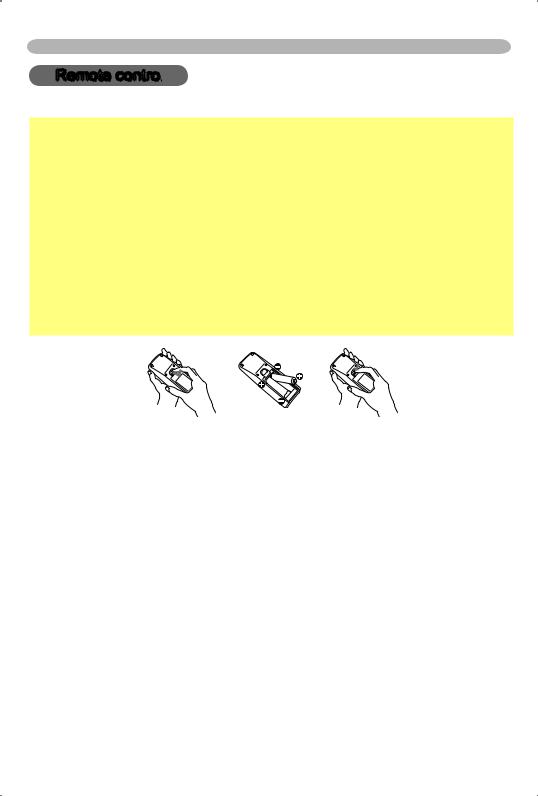
Remote control
Remote control
Putting batteries
 WARNING ►Always handle the batteries with care and use them only as directed. Improper use may result in battery explosion, cracking or leakage, which could result in fire, injury and/or pollution of the surrounding environment.
WARNING ►Always handle the batteries with care and use them only as directed. Improper use may result in battery explosion, cracking or leakage, which could result in fire, injury and/or pollution of the surrounding environment.
•Be sure to use only the batteries specified. Do not use batteries of different types at the same time. Do not mix a new battery with used one.
•Make sure the plus and minus terminals are correctly aligned when loading a battery.
•Keep a battery away from children and pets.
•Do not recharge, short circuit, solder or disassemble a battery.
•Do not allow a battery in a fire or water. Keep batteries in a dark, cool and dry play.
•If you observe a leakage of a battery, wipe out the flower and then replace
a battery. If the flower adheres your body or clothes, rinse well with water immediately.
1. Remove the battery cover.
Slide back and remove the battery cover in the direction of the arrow.
2. Insert the batteries.
Align and insert the two AA batteries according to their plus and minus terminals as indicated in the remote control.
3. Close the battery cover.
Replace the battery cover in the direction of the arrow and snap it back into place.
14 |
© 3M 2004 3M™ Digital Projector X45/SX55 |

Remote control
Using the remote control
CAUTION ►Be careful in handling the remote control. |
|
|
• Do not drop or otherwise expose the remote control to physical impact. |
ENGLISH |
|
• Do not get the remote control wet or place it on wet objects. Doing so may |
||
|
||
result in malfunction. |
|
|
• Remove the batteries from the remote control and store them in a safe place if |
|
|
you won’t be using the remote control for an extended period. |
|
|
• Replace the batteries whenever the remote control starts to malfunction. |
|
|
• When strong lights, such as direct sunlight or light from an extremely close |
|
|
range (such as from an inverter fluorescent lamp), hit the projector’s remote |
|
|
sensor, the remote control may cause to function. Adjust the direction of the |
|
|
projector to keep light from directly hitting the projector’s remote sensor. |
|
|
The remote control works with the projector’s remote sensor. |
|
 approx. 3 meters
approx. 3 meters
30º 30º
• The range of the remote sensor 3 meters with a 60degree range (30 degrees to the left and right of the remote sensor).
•Also a remote signal reflected in the screen etc. may be available. If it is difficult to send a remote signal to the sensor directly, please try.
•Since the remote control uses infrared light to send signals to the projector (Class1 LED), be sure to use the remote control in an area free from obstacles that could block the remote control’s output signal to the projector.
© 3M 2004 3M™ Digital Projector X45/SX55 |
15 |
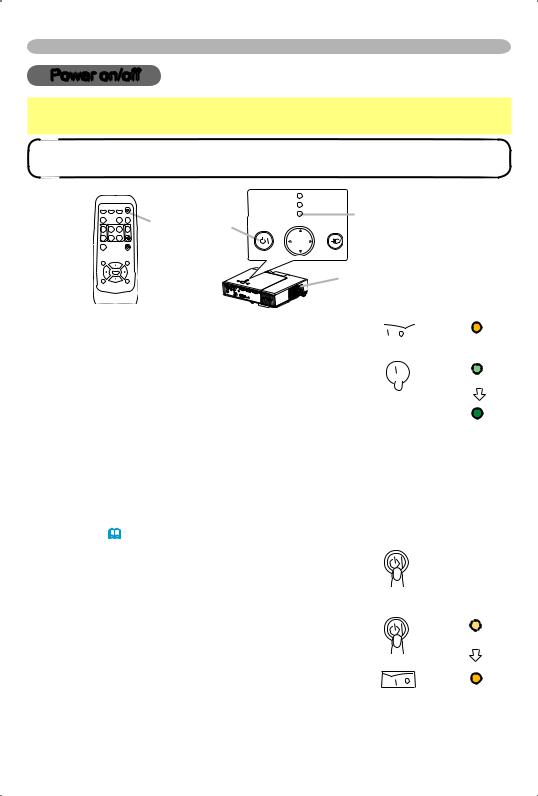
Power on/off
Power on/off
 WARNING ►When the power is on, a strong light is emitted. Do not look into the lens or vents of the projector.
WARNING ►When the power is on, a strong light is emitted. Do not look into the lens or vents of the projector.
NOTE • Turn the power on/off in right order. Please power on the projector before the connected devices. Power off the projector after the connected devices.
|
|
|
STANDBY/ON |
VIDEO |
RGB |
SEARCH |
|
ASPECT |
|
AUTO |
BLANK |
MAGNIFY |
HOME |
PAGE UP |
VOLUME |
ON |
|
|
|
|
END |
PAGE DOWN |
MUTE |
OFF |
|
|
|
FREEZE |
|
|
KEYSTONE |
POSITION |
|
|
MENU |
|
ENTER |
|
|
ESC |
|
|
RESET |
STANDBY/ON button
|
LAMP |
|
|
|
TEMP |
|
POWER |
|
POWER |
|
|
|
|
indicator |
|
STANDBY/ON |
|
INPUT |
|
|
|
||
|
MENU |
|
|
|
|
|
Power switch |
Turning on the power
Make sure that the power cord is firmly and correctly connected to the projector and outlet.
Open the lens cover, and set the power switch to the ON position.
The power indicator will light to solid orange. Then wait several seconds because buttons may not function for these several seconds.
POWER 

 (Solid orange) POWER
(Solid orange) POWER 
 (Blinking green)
(Blinking green)
POWER (Solid green)
3. Press the STANDBY/ON button on the projector or remote control.
The projector lamp will light up and the POWER indicator will begin blinking green. When the power is completely on, the indicator will stop blinking light green.
To display the picture, select an input signal according to the section "Selecting an input signal" (17).
Turning off the power
1. Press the STANDBY/ON button on the projector or remote control.
The message "Power off?" will appear on the screen for approximately 5 seconds.
2. Press the STANDBY/ON button on the projector or remote control again while the message is visible. The projector lamp will go off, and the POWER indicator will begin blinking orange.
Then the POWER indicator will stop blinking and light to solid orange when the lamp cooling is complete.
 Power off?
Power off?
POWER
 (Blinking orange)
(Blinking orange)
POWER 
 (Solid orange)
(Solid orange)
3. Make sure that the power indicator lights to solid orange, set the power switch to the OFF position. The POWER indicator will go off. Close the lens cover.
16 |
© 3M 2004 3M™ Digital Projector X45/SX55 |
|
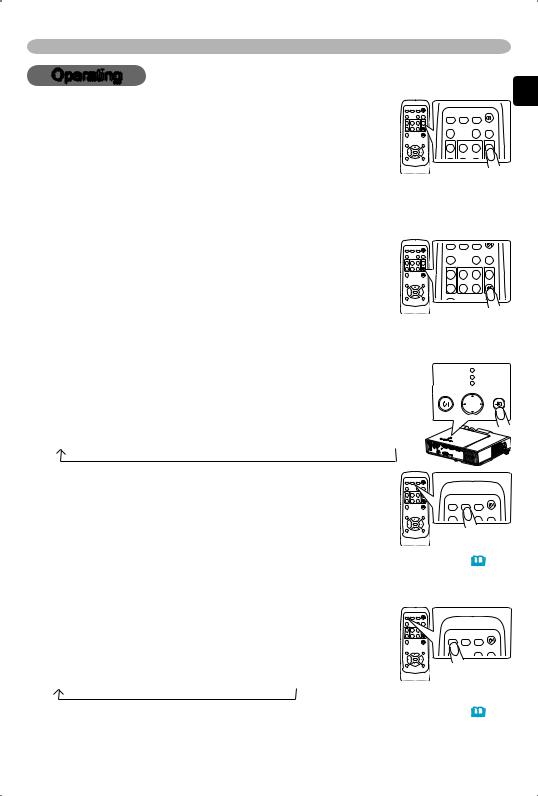
|
Operating |
||
Operating |
|
|
|
Adjusting the volume |
VIDEO |
RGB SEARCH |
STANDBY/ON |
1. Press the VOLUME button on the remote control. |
MAGNIFY |
HOME PAGE UP |
VOLUME |
|
ASPECT |
AUTO |
BLANK |
A dialog will appear on the screen to aid you in adjusting |
ON |
|
|
the volume. |
|
END PAGE DOWN |
|
2. Use the cursor buttons ▲/▼ to adjust the volume.
To close the dialog and complete the operation, press the VOLUME button again. Even if you don’t do anything, the dialog will automatically disappear after a few seconds.
ENGLISH
Temporarily muting the sound
1. Press the MUTE button on the remote control.
A dialog will appear on the screen indicating that you have muted the sound. 


ASPECT |
AUTO |
BLANK |
MAGNIFY HOME |
PAGE UP |
VOLUME |
ON |
|
|
END |
PAGE DOWN |
MUTE |
OFF |
|
|
FREEZE |
|
|
To restore the sound, press the MUTE or VOLUME button.
Even if you don’t do anything, the dialog will automatically disappear after a few seconds.
Selecting an input signal
1. Press the INPUT button on the projector.
Each time you press the button, the projector switches its input port as below.
RGB IN1 RGB IN2 COMPONENT VIDEO S-VIDEO VIDEO
1. |
Press the RGB button on the remote control to select an |
|
|
|
input port for RGB signal. |
Each time you press the button, the projector switches its |
|
RGB input port as below. |
|
RGB IN1 RGB IN2 |
|
LAMP
TEMP
POWER
STANDBY/ON |
INPUT |
MENU
STANDBY/ON
VIDEO RGB SEARCH
ASPECT |
AUTO BLANK |
●
When the TURN ON is selected to the the projector selects the RGB IN1 port IN1 port, projector will check the RGB
item SEARCH of OPTION menu (36), at first. If no input is detects at the RGB IN2 port.
1. |
Press the VIDEO button on the remote control to select |
|
|
|
an input port for video signal. |
Each time you press the button, the projector switches its |
|
video input port as below. |
|
COMPONENT VIDEO S-VIDEO VIDEO |
|
STANDBY/ON VIDEO RGB SEARCH
AUTO BLANK
●
When the TURN ON is selected to the item SEARCH of OPTION menu the projector selects the COMPONENT VIDEO port at first. If no input is detected at the COMPONENT VIDEO port, projector will begin to check ports.
© 3M 2004 3M™ Digital Projector X45/SX55
(36), other 17
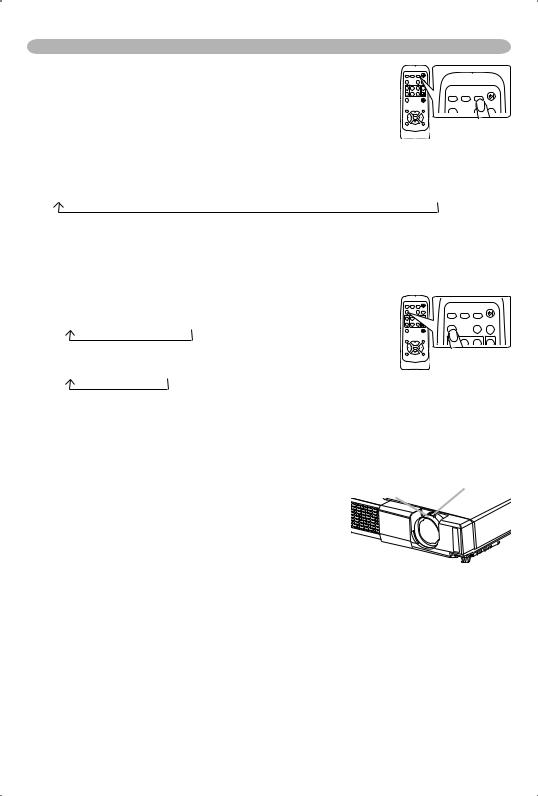
Operating
Searching an input signal
1. Press the SEARCH button on the remote control.
The projector will begin to check its input ports in order to find any input signals.
STANDBY/ON
VIDEO RGB SEARCH
ASPECT |
BLANK |
Then when an input is found, the projector will stop
searching and display the image. If no signal is found, the projector will return to the state selected before the operation.
RGB IN1 RGB IN2 COMPONENT VIDEO S-VIDEO VIDEO
Selecting an aspect ratio
Press the ASPECT button on the remote control. |
|
1. Each time you press the button, the projector switches the mode for aspect |
|
ratio in turn. |
|
At a RGB signal |
STANDBY/ON |
NORMAL 4:3 16:9
At a video signal /no signal
4:3 16:9 SMALL
VIDEO RGB |
SEARCH |
|
ASPECT |
AUTO |
BLANK |
HOME |
PAGE UP |
VOLUME |
●The NORMAL mode keeps the original aspect ratio of the signal.
●At a HDTV signal of 1125i (1080i) or 750p (720p) of COMPONENT VIDEO input, only 16:9 mode can be selected.
●Performing the automatic adjustment initializes the aspect ratio setting.
Adjusting the zoom and focus |
Focus ring |
Zoom knob |
|
1. |
Use the zoom knob to adjust the screen size. |
|
|
2. |
Use the focus ring to focus the picture. |
|
|
18 |
© 3M 2004 3M™ Digital Projector X45/SX55 |
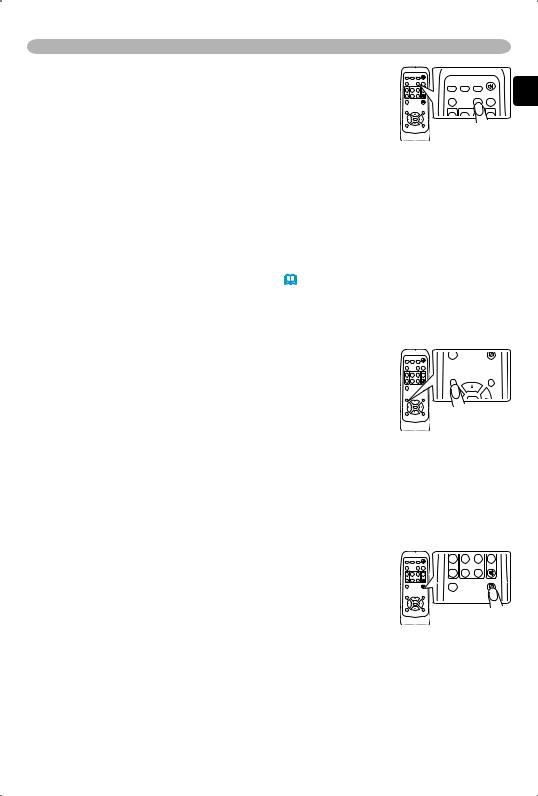
Operating
Using the automatic adjustment feature |
VIDEO |
RGB |
SEARCH |
STANDBY/ON |
1. Press the AUTO button on the remote control. |
MAGNIFY |
HOME |
|
VOLUME |
|
ASPECT |
|
AUTO |
BLANK |
At a RGB signal |
ON |
|
|
The vertical position, the horizontal position, the clock |
|
phase and horizontal size will be automatically adjusted. |
|
Make sure that the application window is set to its maximum size prior to attempting to use this feature. A dark picture may still be incorrectly adjusted. Use a bright picture when adjusting.
At a video signal
The video format best suited for the respective input signal will be selected automatically.
This function is available only when the AUTO mode is selected to the item VIDEO FORMAT of the INPUT menu (30). For a component video signal, the signal type is identified automatically independently of this function.
●The automatic adjustment operation requires approximately 10 seconds. Also please note that it may not function correctly with some input.
ENGLISH
Adjusting the position
1. Press the POSITION button on the remote control. The “POSITION” indication will appear on the screen.
2. Useposition.the cursor buttons ▲/▼/◄/► to adjust the picture
POSITION |
MENU |
ENTER
When you want to reset the operation, press the RESET button on the remote control during the operation.
To complete this operation, press the POSITION button again. Even if you don’t do anything, the dialog will automatically disappear after a few seconds.
●When this function is performed at a video signal, a certain extra such as a line may appear outside a picture.
Correcting the keystone distortions
ON
1. |
Press the KEYSTONE button on the remote control. |
END |
PAGE DOWN MUTE |
OFF |
|
||
|
FREEZE |
KEYSTONE |
|
A dialog will appear on the screen to aid you in correcting |
|
|
the distortion. 2. Use the cursor buttons ▲/▼ to correct the distortion.
To close the dialog and complete this operation, press the KEYSTONE button again. Even if you don’t do anything, the dialog will automatically disappear after a few seconds.
●This function may not be work well with some input.
●The adjustable range for correcting will vary among inputs.
© 3M 2004 3M™ Digital Projector X45/SX55 |
19 |
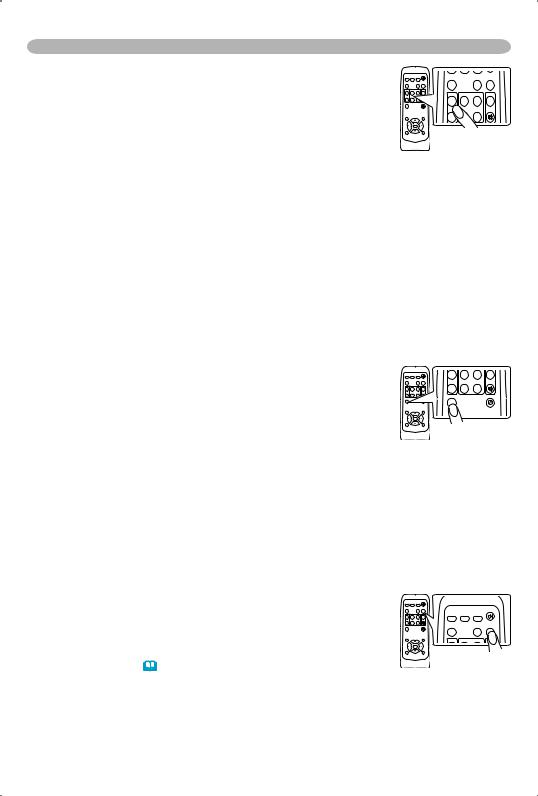
Operating
Using the magnify feature
ASPECT |
AUTO BLANK |
Press the ON button of MAGNIFY on the remote control. |
ON |
1. The “MAGNIFY” indication will appear on the screen |
MAGNIFY HOME PAGE UP VOLUME |
OFF PAGE DOWN MUTE |
|
(although the indication will disappear after several |
|
seconds with no operation.), and the projector will enter the |
|
MAGNIFY mode. |
|
2. Use the cursor buttons ▲/▼ to adjust the zoom level.
To move the zoom area, press the POSITION button in the MAGNIFY mode, then use the cursor buttons ▲/▼/◄/► to move the area. And to finalize the zoom area, press the POSITION button again.
To exit the MAGNIFY mode and restore the screen to normal, press the OFF button of MAGNIFY on the remote control.
●The projector automatically exits the MAGNIFY mode when the input signal changes, or when an operation of changing the display condition (automatic adjustment, etc.) is executed.
●Although in the MAGNIFY mode, the keystone distortion condition may vary, it will be restored when the projector exit the MAGNIFY mode.
Freezing the screen
1. Press the FREEZE button on the remote control.
The “FREEZE” indication will appear on the screen, and
the projector will enter the FREEZE mode.
To exit the FREEZE mode and restore the screen to normal, press the FREEZE button again.
MAGNIFY |
|
|
ON |
|
|
END |
PAGE DOWN |
MUTE |
OFF |
|
|
FREEZE |
|
KEYSTONE |
●The projector automatically exits the FREEZE mode when the input signal changes, or when one of the projector’s buttons or the remote control buttons of STANDBY/ON, SEARCH, RGB, VIDEO, BLANK, AUTO, ASPECT, VOLUME, MUTE, KEYSTONE, POSITION and MENU is pressed.
●If the projector continues projecting a still image for long time, the LCD panel might possibly be printed. Do not leave the projector in FREEZE mode for too long.
Temporarily blanking the screen
1. Press the BLANK button on the remote control.
The blank screen will be displayed instead of the screen of input signal. Please refer to the item BLANK of section SCREEN menu (33).
|
|
STANDBY/ON |
VIDEO |
RGB |
SEARCH |
ASPECT |
|
AUTO BLANK |
MAGNIFY |
HOME |
PAGE UP |
To remove the blank screen and return to the input signal screen, press the BLANK button again.
●The projector automatically returns to the input signal screen when the input signal changes, or when one of the projector’s buttons or the remote control buttons are pressed.
20 |
© 3M 2004 3M™ Digital Projector X45/SX55 |
