3DLABS GVX420 User Manual

The Oxygen
The OxygenThe Oxygen
The Oxygen
TM
TMTM
TM
GVX420
GVX420GVX420
GVX420
Graphics Accelerator
Graphics AcceleratorGraphics Accelerator
Graphics Accelerator
User
UserUser
User’
’’
’s Guide
s Guides Guide
s Guide
3Dlabs,® Inc.
480 Potrero Avenue
Sunnyvale, CA 94086
408 - 530 - 4700
www.3dlabs.com
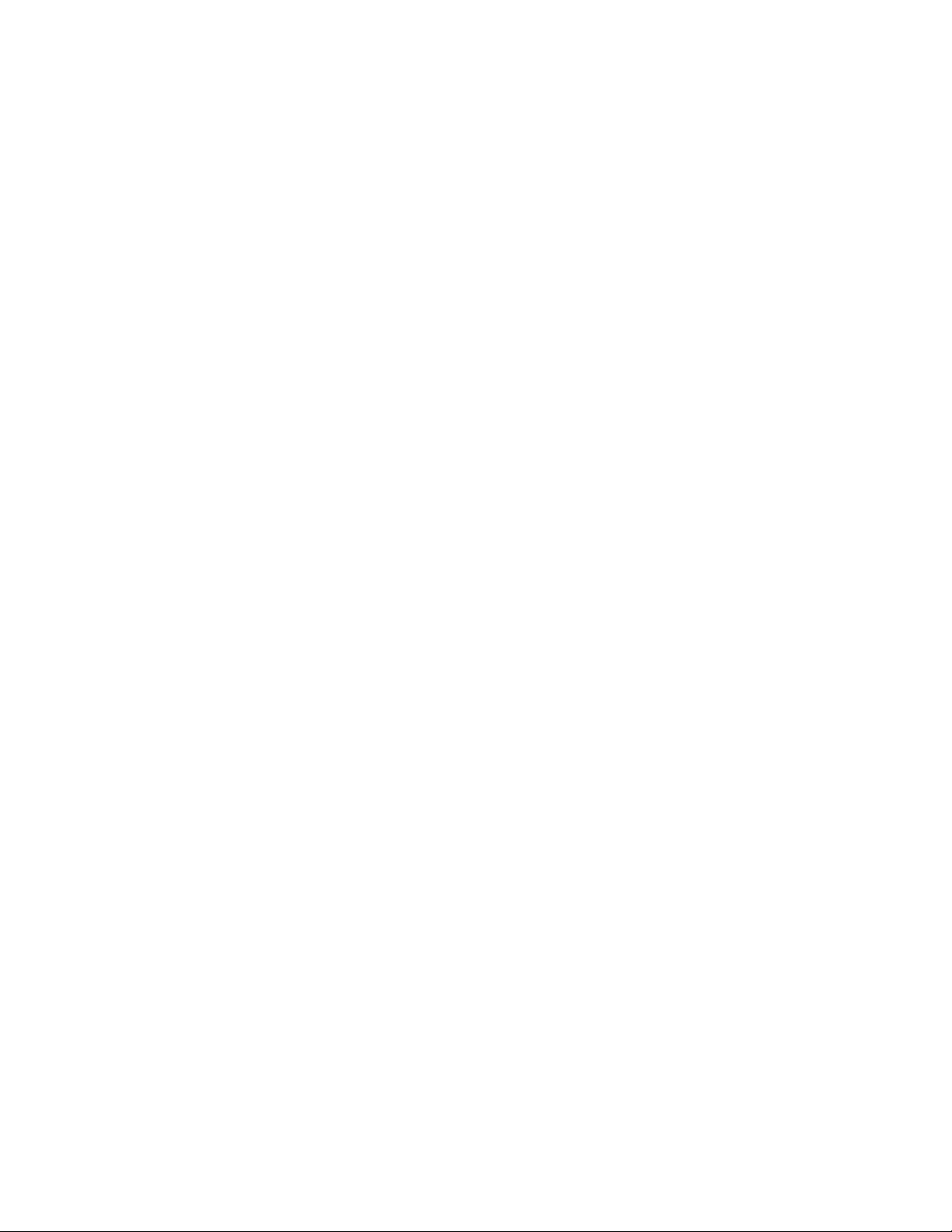
3Dlabs Oxygen GVX420 User's Guide
ii
Copyright 2000 by 3Dlabs, Inc.
3Dlabs, GLINT and Permedia are registered trademarks, and Oxygen and PowerThreads are trademarks of
3Dlabs, Inc. or 3Dlabs Inc. Ltd. Pentium is a registered trademark of Intel. OpenGL is a registered trademark
of Silicon Graphics, Inc. Soft Engine is a trademark of Vibrant Graphics, Inc. AutoCAD is a registered
trademark of AutoDesk Inc. Colorific is a registered trademark of E-Color, Inc. Microsoft, Windows NT,
Windows 2000 are registered trademarks of the Microsoft Corporation. Athlon and 3DNow! are registered
trademarks of AMD. All other trademarks and registered trademarks are the property of their respective
holders.
Caution:
Changes or modifications to the Oxygen GVX420 graphics accelerator card not expressly approved
by 3Dlabs, Inc. voids the user’s warranty.
FCC Notice:
This equipment has been tested and found to comply with the limits for a Class B digital
device, pursuant to Part 15 of the FCC Rules. These limits are designed to provide reasonable protection
against harmful interference in a residential installation. This equipment generates, uses, and can radiate radio
frequency energy. If product is not installed and used in accordance with the instruction manual, it may cause
harmful interference to radio communications; however, there is no guarantee that interference will not occur
in a particular installation. If this equipment does cause harmful interference to radio or television reception,
which can be determined by turning the equipment off and on, the user is encouraged to try to correct the
interference by one or more of the following measures:
1. Re-orient or relocate the receiving antenna.
2. Increase the separation between the equipment and receiver.
3. Connect the equipment to an outlet on a circuit different from that to which the receiver is
connected.
4. Consult 3Dlabs or an experienced radio/TV technician for assistance.
Compliance with FCC Rules requires that a shielded cable be used to connect to other equipment. This
device complies with Part 15 of the FCC Rules. Operation is subject to the following two conditions: 1) this
device may not cause harmful interference, and 2) this device must accept any interference received, including
interference that may cause undesired operation.
This Class B digital apparatus meets all the requirements of the Canadian Interference- Causing Equipment
Regulations. Cet appareil numérique de la classe B respecte toutes les exigences du Règlement sur le material
brouilleur du Canada.
3Dlabs, Inc. makes no representation that the use of its products in the manner described in this publication
will not infringe on existing or future patent rights, nor do descriptions contained in this publication imply
the granting of licenses to make, use, or sell equipment or software in accordance with the description.
Specifications Subject to Change With Notice
P/N 62-000004-001, Rev. A (Final)
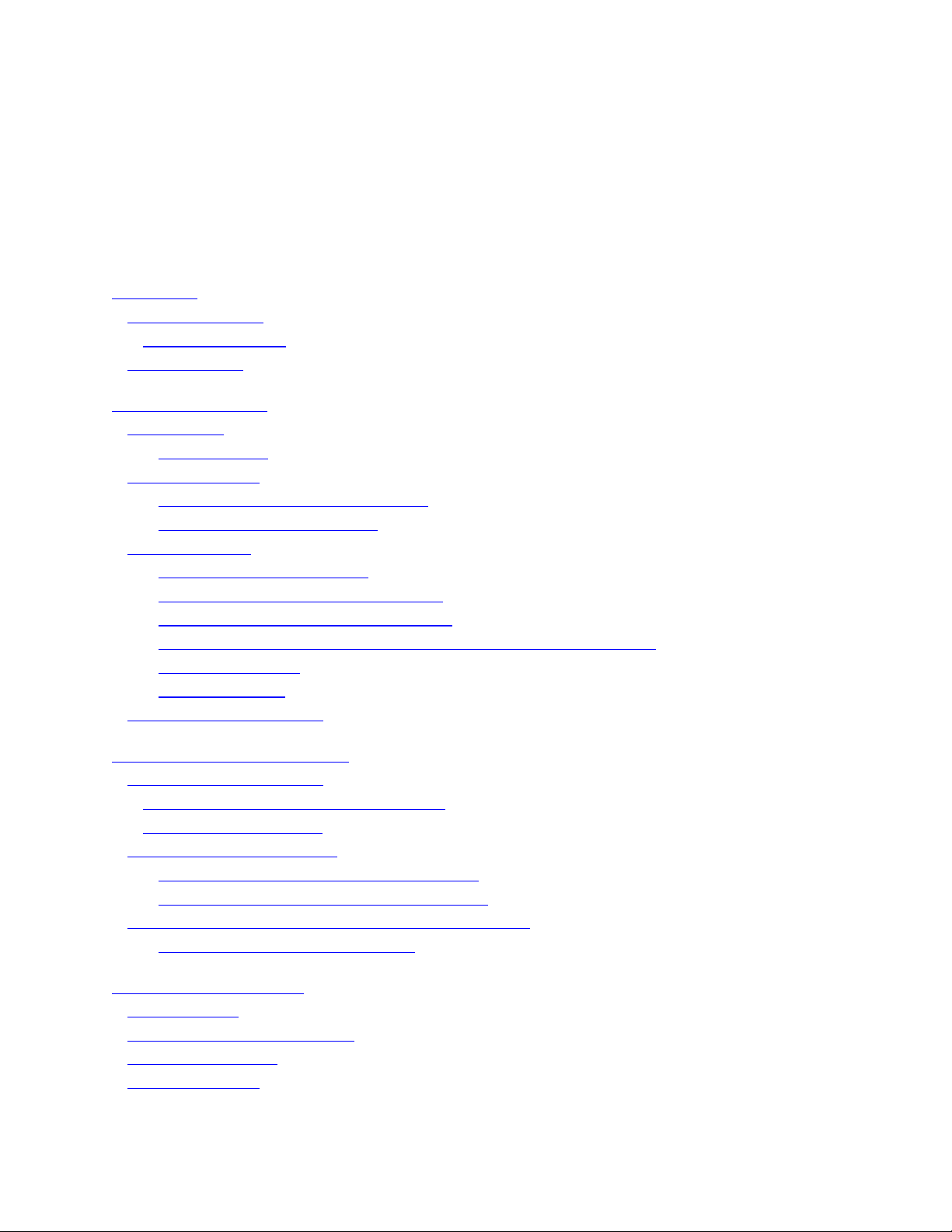
3Dlabs Oxygen GVX420 User's Guide
iii
C
CC
C
ONTENTS
ONTENTSONTENTS
ONTENTS
Introduction.........................................................................................................................v
Welcome to 3Dlabs! ........................................................................................................vi
System Requirements ...................................................................................................ix
Software Partners ..............................................................................................................x
Chapter 1 - Installation ........................................................................................................1
Getting Ready...................................................................................................................2
Before You Start ........................................................................................................2
Installing Hardware ..........................................................................................................3
To remove an old card from your system...................................................................3
To install your Oxygen GVX420...............................................................................3
Installing Software ............................................................................................................5
To uninstall an old video driver.................................................................................6
To install the Oxygen Windows NT driver................................................................6
To install the Oxygen Windows 2000 driver .............................................................6
To uninstall the Oxygen GVX420 Windows NT or Windows 2000 drivers..............6
To install SoftEngine.................................................................................................7
To install Colorific ....................................................................................................7
Registering Oxygen GVX420............................................................................................8
Chapter 2 - Software Configuration .....................................................................................9
The Oxygen GVX420 Driver .........................................................................................10
The Task Bar - based Configuration Manager .............................................................10
The Display Control Panel..........................................................................................11
Configuring Multiple Monitors ......................................................................................12
To configure a second monitor in Windows NT .....................................................12
To configure a second monitor in Windows 2000 ...................................................13
Configuring your Oxygen GVX420 Card for Stereo Viewing .........................................14
To set up and configure stereo viewing ....................................................................14
Chapter 3 - Troubleshooting ..............................................................................................17
Troubleshooting .............................................................................................................18
Monitors and Display Resolutions ..................................................................................18
Systems and Networks....................................................................................................18
Online Information ........................................................................................................19
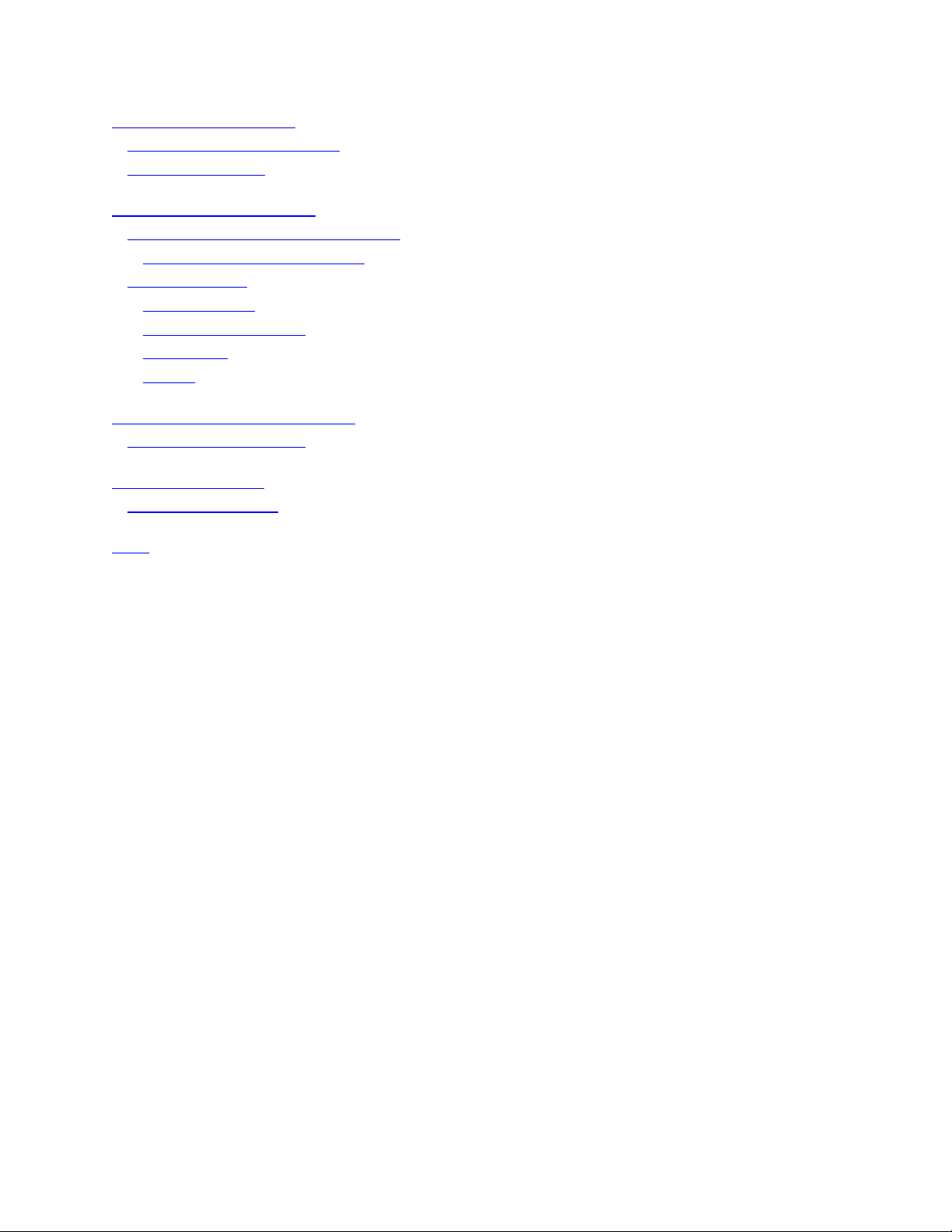
3Dlabs Oxygen GVX420 User's Guide
iv
Appendix A - Specifications................................................................................................20
Oxygen GVX420 Specifications......................................................................................21
Monitor Resolutions .......................................................................................................21
Appendix B - Software License ...........................................................................................22
SOFTWARE LICENSE AGREEMENT........................................................................23
Software License and Restrictions................................................................................23
Limited Warranty ...........................................................................................................24
Limited Liability .........................................................................................................24
Restricted Rights Notice..............................................................................................24
Termination................................................................................................................24
General .......................................................................................................................25
Appendix C - Regulatory Statements ..................................................................................26
Declaration of Conformity..............................................................................................27
Appendix D - Glossary .......................................................................................................28
Terms and Definitions....................................................................................................29
Index..................................................................................................................................33
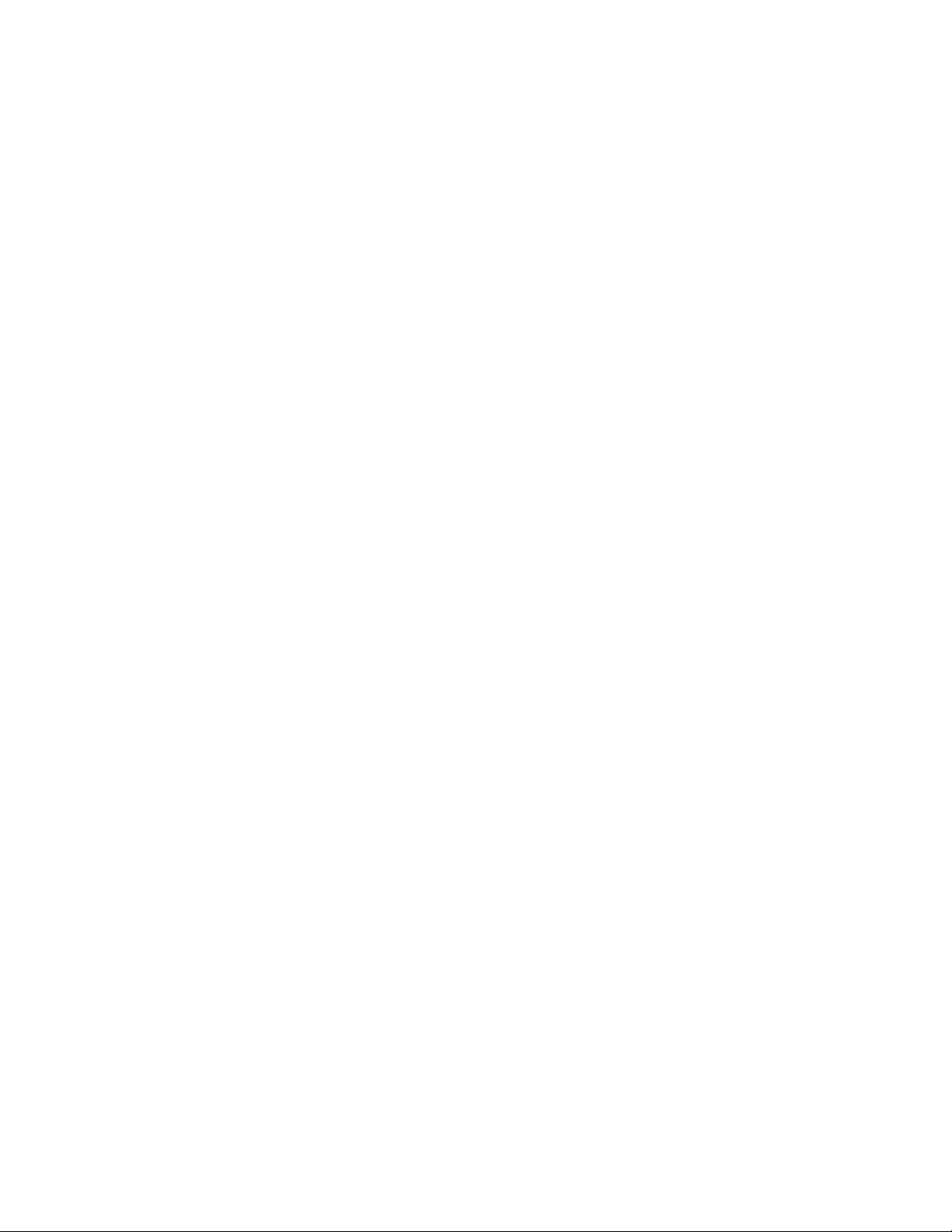
I
II
I
NTRODUCTION
NTRODUCTIONNTRODUCTION
NTRODUCTION
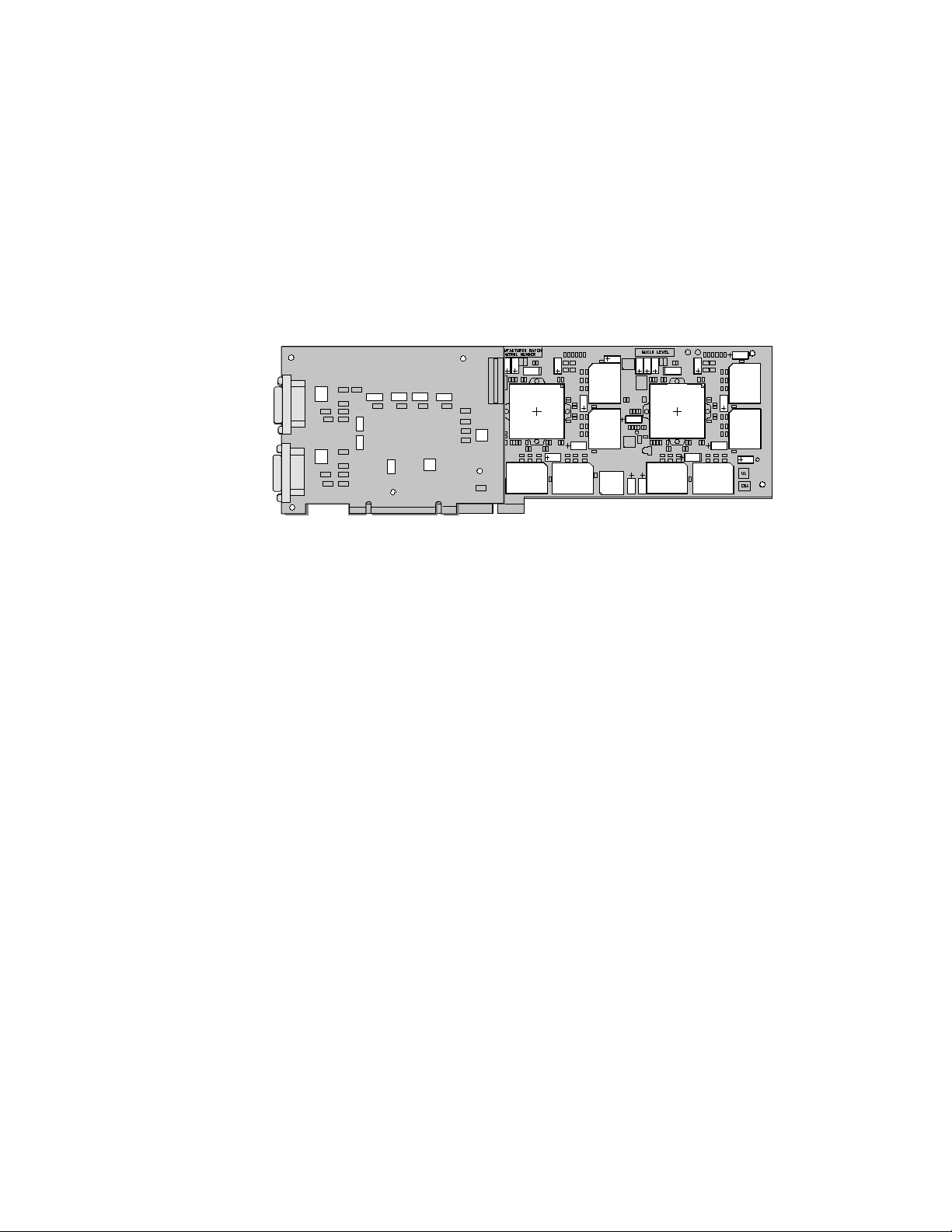
Introduction
3Dlabs Oxygen GVX420 User's Guide
vi
Welcome to 3Dlabs!
Welcome to 3Dlabs!Welcome to 3Dlabs!
Welcome to 3Dlabs!
Thank you for selecting the 3Dlabs
®
Oxygen
™
GVX420 graphics accelerator card!
Oxygen GVX420 delivers high-end geometry and rasterization graphics acceleration on a single
AGP/AGP Pro card for the most demanding workstation professional. By integrating two 3Dlabs GLINT
R4 rasterizers, the new generation GLINT Gamma G2 geometry processor and 128MB of memory on a
single card, Oxygen GVX420 boosts the interactivity of huge models with a 256-bit memory bus.
Oxygen GVX420
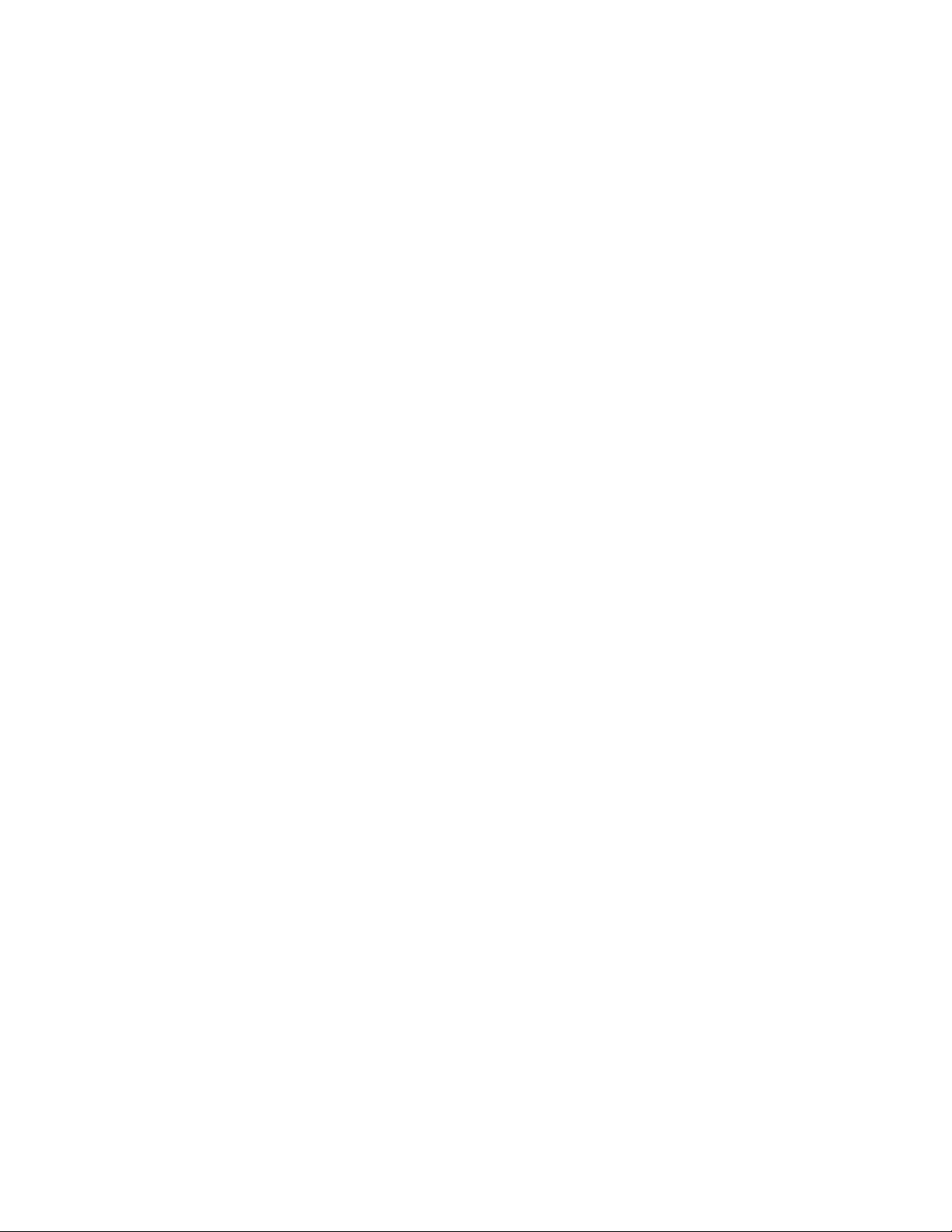
Introduction
3Dlabs Oxygen GVX420 User's Guide
vii
Overview
OverviewOverview
Overview
Your Oxygen GVX420 card has the following features:
• Seamless Dual-head support
Oxygen GVX420 supports dual high-resolution displays under Windows NT 4.0 and Windows
2000 from a single card, seamlessly supporting a total multi-monitor true-color desktop size of up to
4096 x 1536. The two VGA connectors and two DVI connector allow you to connect either two
VGA monitors, two DFP monitors, or one VGA monitor and one DFP monitor.
• Dual GLINT R4 rasterization processors
The dual GLINT R4 processors doubles rasterization performance for sustained productivity with
more textures and higher resolution screens.
• GLINT Gamma G2 geometry processing
On-board hardware geometry acceleration boosts the interactivity of large models by up to three
times and offloads the CPU for increased application performance. The 5Gflop new generation
GLINT Gamma G2 processes 100% of the OpenGL geometry pipeline in silicon, including 16
simultaneous light sources.
• Virtual Textures
Oxygen GVX420 implements 3Dlabs unique full demand-paged virtual texture sub-system in
hardware, using on-board graphics memory to cache up to 256MB of textures stored in main system
memory. Oxygen GVX420 allows you to manipulate up to 256MB of textures, seamlessly from your
favorite applications.
• PowerThreads SSE OpenGL Drivers
3Dlabs’ new-generation PowerThreads SSE and 3DNow! OpenGL drivers are fully optimized for
Pentium III and Athlon processors to dynamically load balance the geometry and lighting load
between the GLINT Gamma hardware geometry processor and host CPU. PowerThreads SSE and
3DNow! give you the power of geometry hardware
plus
the additional power of Pentium III’s SSE-
instructions or Athlon's 3DNow! instructions for full performance scalability with faster host CPU’s.
• Dynamic load balancing
When the GLINT Gamma processor is busy, geometry and transform calculations are automatically
shared between the CPU and the GLINT Gamma.
• High-resolution Digital Flat Panel Output
The Oxygen GVX420 is pre-configured with a factory-installed daughter card that provides support
for digital flat panel displays through two Digital Video Interface (DVI) connectors. The daughter
card provides improved on-screen image quality at resolutions up to 1280 x 1024 on two monitors.
• Quad-buffered stereo
Left and right buffers are flipped simultaneously to preserve synchronization in your stereo 3D
images at resolutions up to 1280 x 1024.
• 128 MB memory
128 MB of SGRAM memory supports high-precision, high-performance acceleration.
• High-precision, high resolution display
Your Oxygen card has dual 300 MHz RAMDACs enabling flicker-free resolutions up to 2048 x
1536 on a single monitor or 4096 x 1536 with two monitors connected.
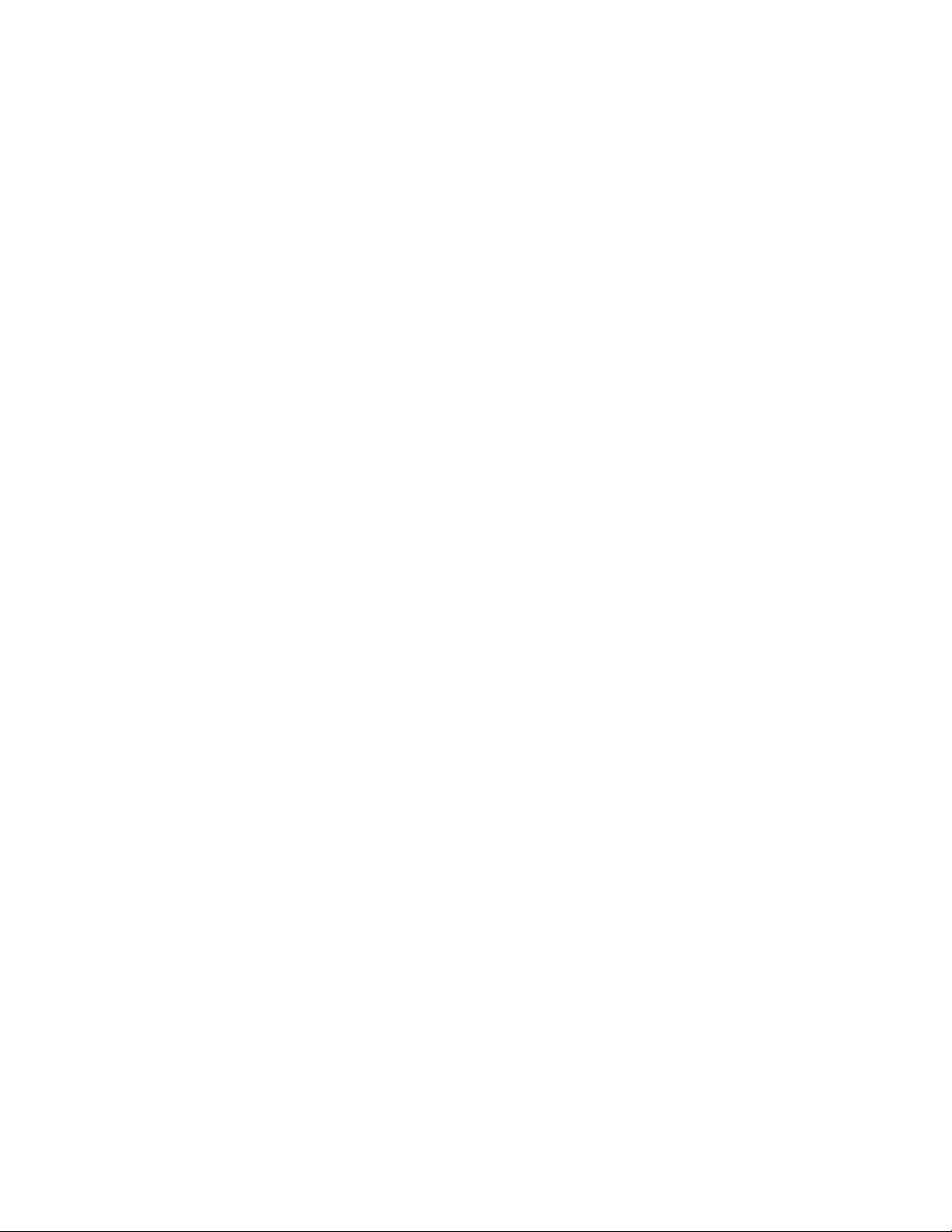
Introduction
3Dlabs Oxygen GVX420 User's Guide
viii
• 16, 24, and 32-bit linear Z-buffer
The Z-buffer provides the highest level of depth-precision, even at the highest resolutions.
• Full AGP support
Full AGP support ensures high-performance 3D acceleration through the advanced features of the
AGP/AGP Pro bus.
• SoftEngine AutoCAD support
SoftEngine enhances AutoCAD R12, R13, R14, and LT performance by up to four times on
Windows NT systems.
• Colorific screen-to-print color matching
Colorific simplifies color matching without sacrificing accuracy.
• Control Panel Application Configuration
3Dlabs’ advanced control panel and task-bar applet let you optimize your system configuration for
your favorite professional applications in just three mouse clicks.
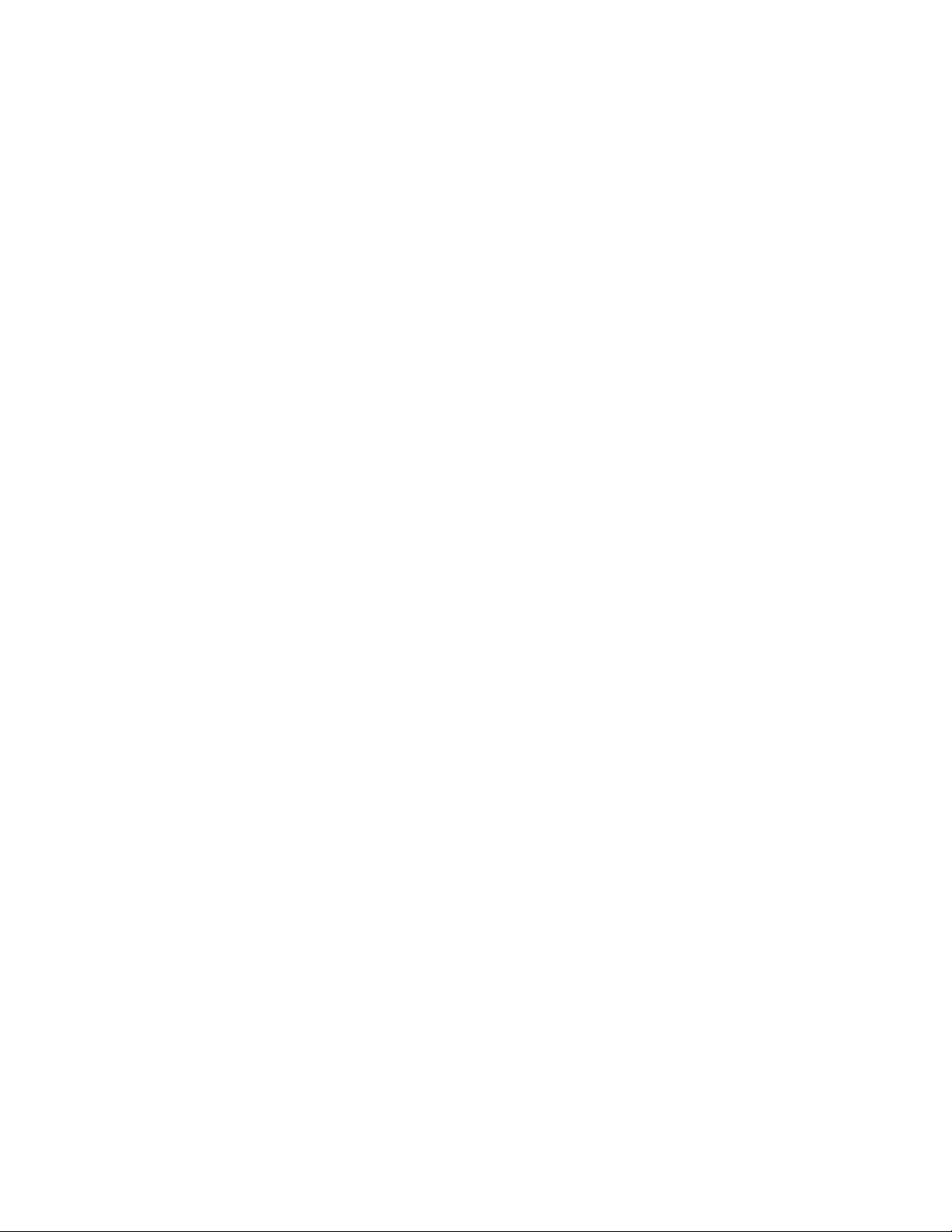
Introduction
3Dlabs Oxygen GVX420 User's Guide
ix
System Requirements
System RequirementsSystem Requirements
System Requirements
Your system needs a minimum of the following features in order to support Oxygen GVX420:
• Intel Pentium II or AMD Athlon K6 or compatible, 166 MHz system
• Windows
®
NT 4.0 Service Pack 5.0 or later or Windows 2000 operating system.
• Minimum 64 MB RAM (Random Access Memory)
• 16 MB available hard drive space
• AGP/AGP Pro and adjacent PCI expansion slots
• VGA multisync monitor or DVI digital flat panel
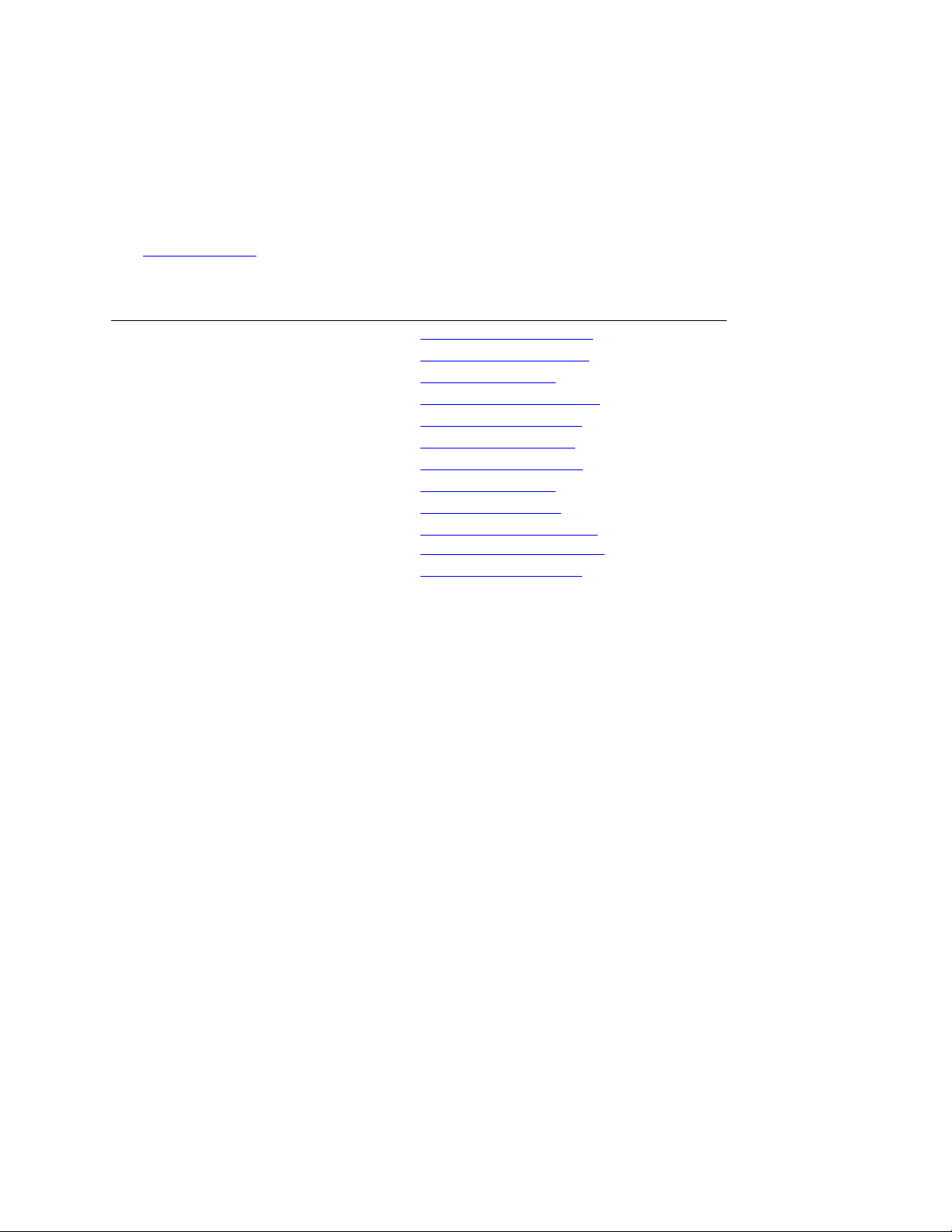
Introduction
3Dlabs Oxygen GVX420 User's Guide
x
Software Partners
Software PartnersSoftware Partners
Software Partners
Your Oxygen GVX420 card and drivers are designed to optimize the performance of a variety of software
applications, several of which are listed below. Many of these applications are also tuned to the Oxygen
GVX420 to further improve the performance that you will see when using the card, drivers, and application
together. For the most current information about applications support, testing, and certification status, please
visit www.3dlabs.com.
Software Application
Software ApplicationSoftware Application
Software Application Web Site Address
Web Site AddressWeb Site Address
Web Site Address
AutoCAD http://www.autodesk.com
Colorific http://www.colorific.com
3D Studio MAX http://www.ktx.com
Lightscape http://www.lightscape.com
LightWave 3D http://www.newtek.com
Maya http://www.aw.sgi.com
MicroStation http://www.bentley.com
Pro/ENGINEER http://www.ptc.com
SDRC I-DEAS http://www.sdrc.com
Softimage | 3D http://www.softimage.com
SolidWorks
http://www.solidworks.com
Unigraphics
http://www.ug.eds.com/
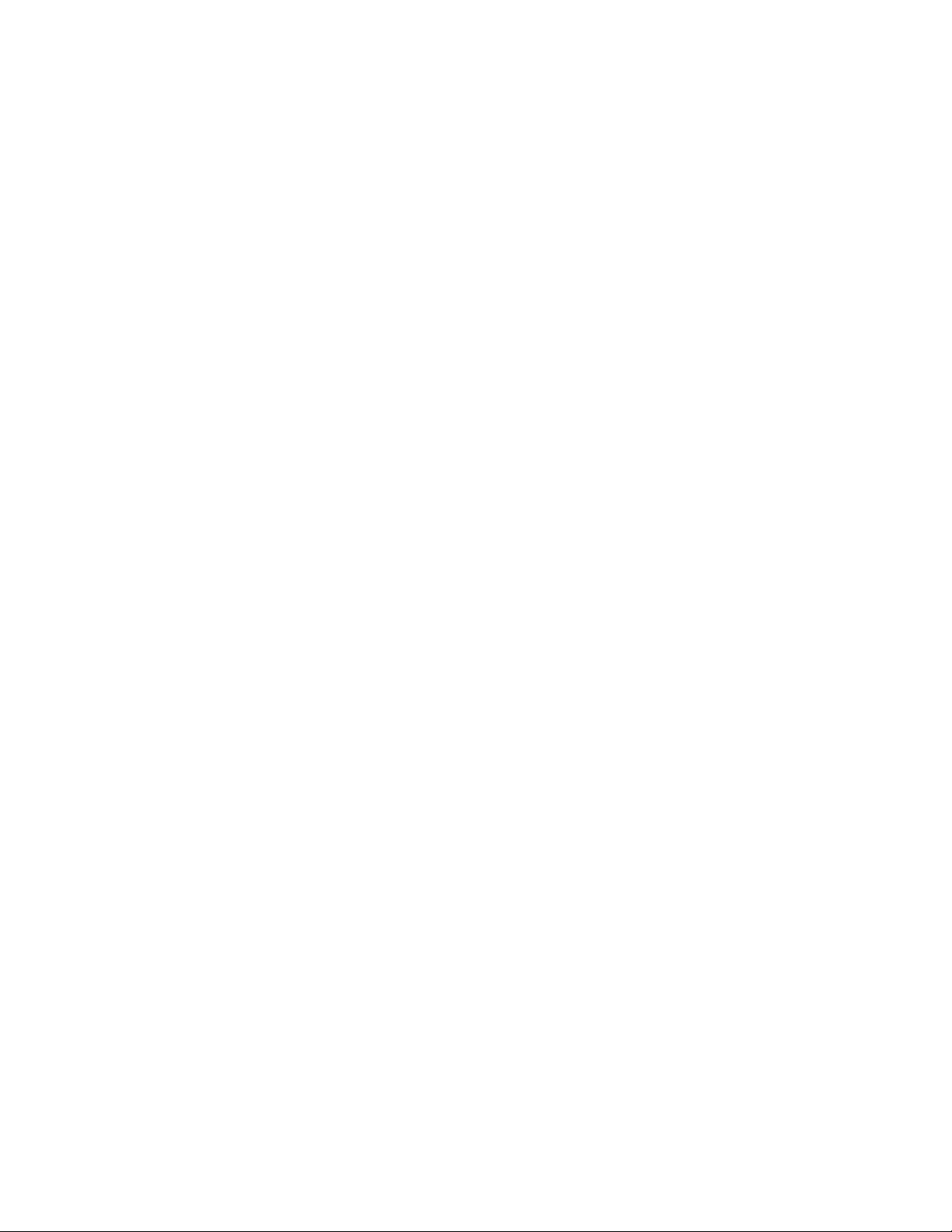
C
CC
C
HAPTER
HAPTER HAPTER
HAPTER
1 - I
1 - I1 - I
1 - I
NSTALLATION
NSTALLATIONNSTALLATION
NSTALLATION
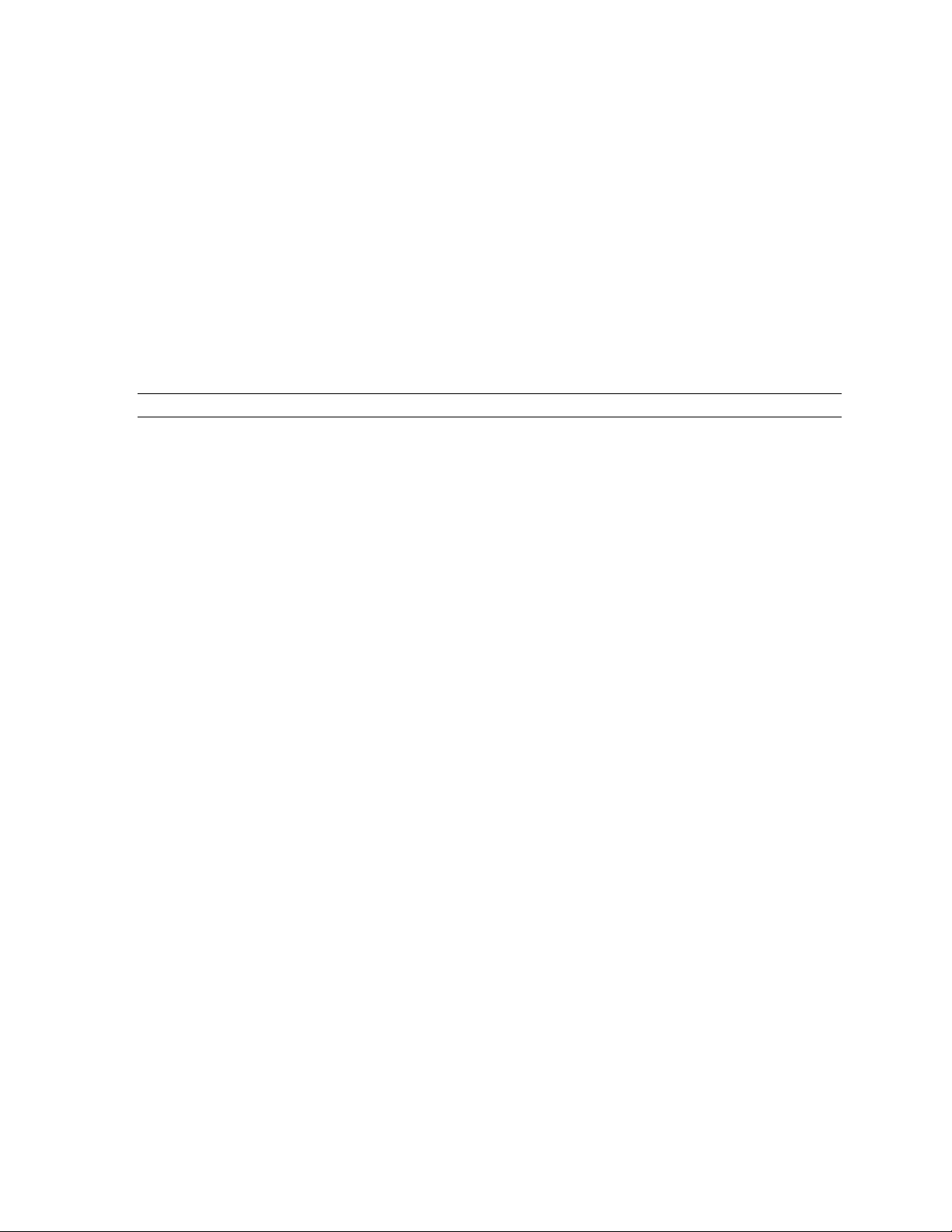
Installation
3Dlabs Oxygen GVX420 User's Guide
2
Getting Ready
Getting ReadyGetting Read y
Getting Ready
To successfully use your new Oxygen GVX420 card, you must install the card and the accompanying driver
software. Whether you install your new card or the driver first depends on whether a video card is already
present in your system.
If there is a video card in your system:
Uninstall the drivers for the existing card, then install the Oxygen
driver. Once the new driver is loaded, remove the old card and install your Oxygen GVX420 card. The
instructions for uninstalling an old driver and installing the new driver begin on page 3.
If there is not a video card in your system:
Install your new card as described in the Installing Hardware
section, below, then install the driver.
Once the basic installation is complete, you can choose to install the SoftEngine and Colorific enhancements
as described on page 7.
Note
: Be sure to register your new card using one of the options described on page 8.
Before You Start
Take every possible precaution against static electricity as you prepare to install the card: static can
damage components. We have included an anti-static wrist strap for you to wear while installing the
hardware: you should also try to work in a static free area (such as on a tile floor rather than carpet).
You might even consider wearing special ESD, or at least rubber-soled, shoes.
Save any work in progress and exit any open applications. Always back up your system before you
install new hardware or software.
Have your anti-static strap and a Philips-head screwdriver ready.
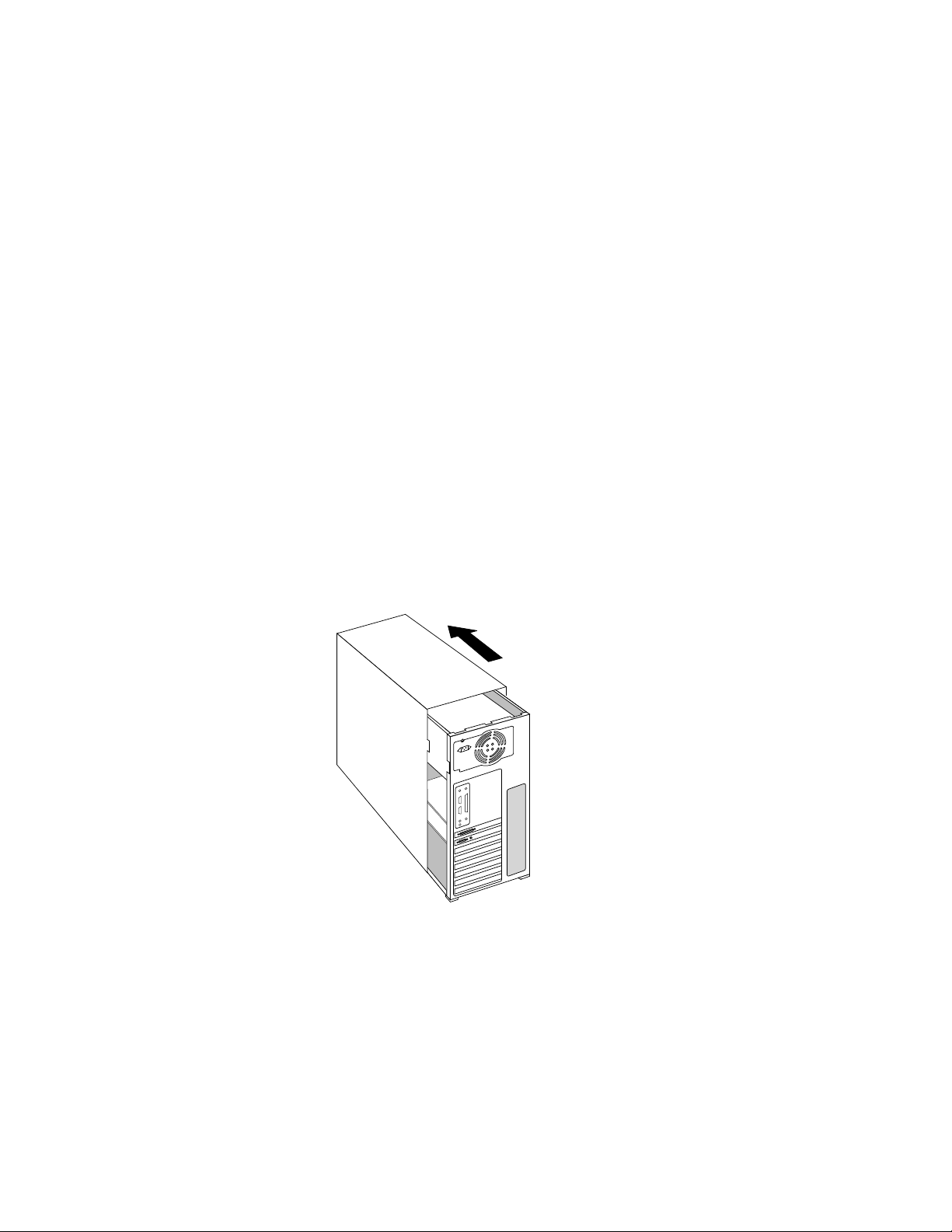
Installation
3Dlabs Oxygen GVX420 User's Guide
3
Installing
InstallingInstalling
Installing Hardware
Hardware Hardware
Hardware
Your Oxygen GVX420 card is designed to work in an AGP or AGP Pro slot, and the adjacent PCI slot, in
your system. Check the documentation for your system to locate the AGP or AGP Pro expansion slot.
To remove an old card from your system
1. Make sure you have uninstalled any old drivers and installed the Oxygen driver in their place.
2. Turn off and unplug the power source for your system and each of its peripherals.
3. Unplug the monitor cable from the old card.
4. Remove the cover from your system.
5. Attach the anti-static strap to your wrist, and attach the other end to a bare, conductive (as opposed
to painted or sticker-covered) area of your system’s chassis.
6. Remove any screws securing the card to the chassis.
7. Lift the card out of the slot.
To install your Oxygen GVX420
1. Turn off and unplug the power source for your system and each of its peripherals, if you have not
already done so.
2. Remove the cover from your system so you can access an appropriate expansion slot. See your system
documentation for the AGP or AGP Pro slot location.
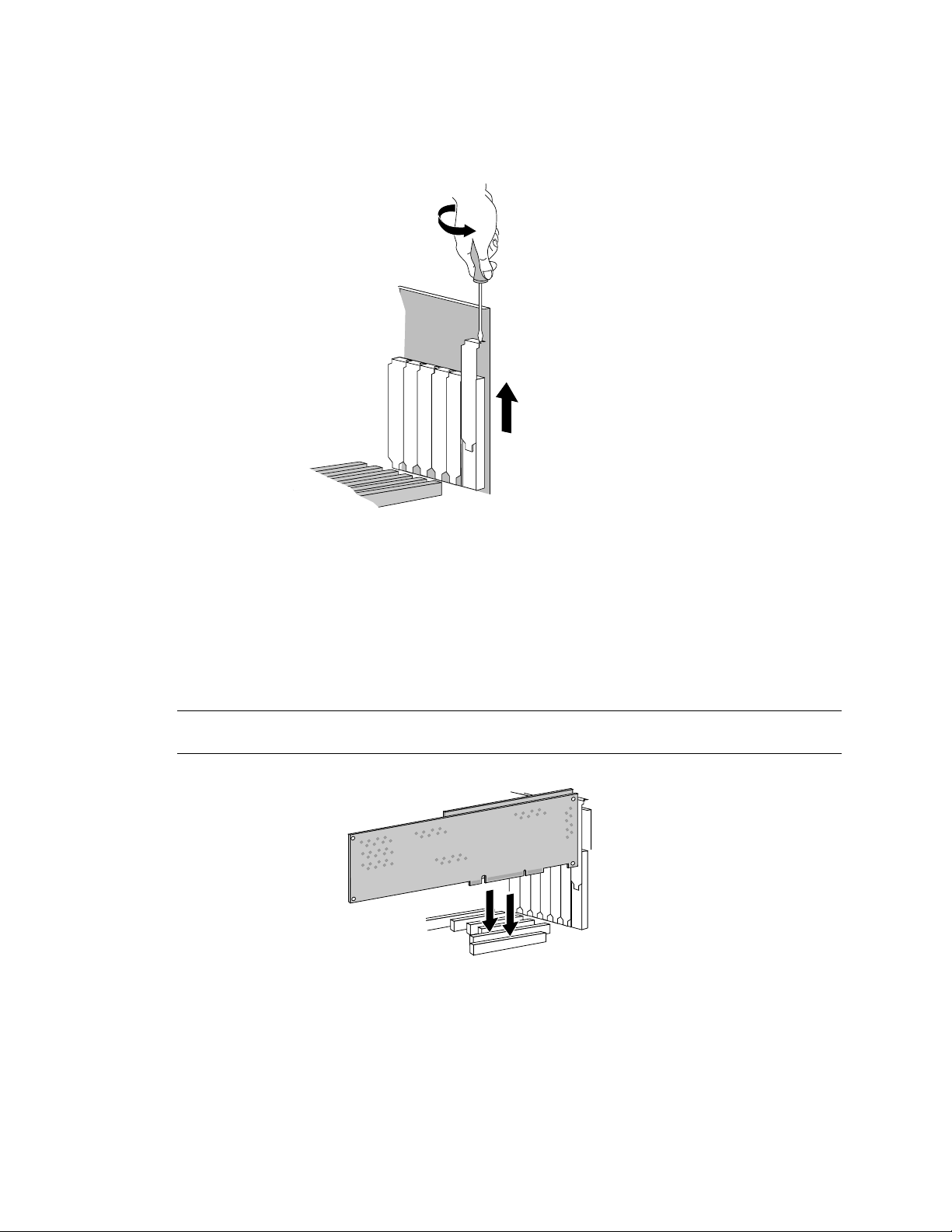
Installation
3Dlabs Oxygen GVX420 User's Guide
4
3. Locate the AGP or AGP Pro slot and remove its slot cover. The PCI slot adjacent to the AGP or
AGP Pro slot must be empty to make room for the daughter card.
4. Remove the slot cover from the PCI slot adjacent to the AGP or AGP Pro slot.
5. Attach the anti-static strap to your wrist, and attach the other end to a bare, conductive (as opposed
to painted or sticker-covered) area of your system’s chassis.
6. Remove the card from its anti-static packaging. Write down the serial number for registration and
future use.
7. Align the connector on the Oxygen GVX420 card over the AGP or AGP Pro slot and the connector
on the daughter card over the adjacent PCI slot before attempting to seat the cards.
Important!
See your system documentation for instructions on securing the card to the chassis.
Loose cards and connections can cause grounding and operating problems.
8. Remove the anti-static strap and replace the cover on your system.
Installing Oxygen
GVX420 with
DVI daugher card
