3Com 3C16116, 3C16115 User Manual
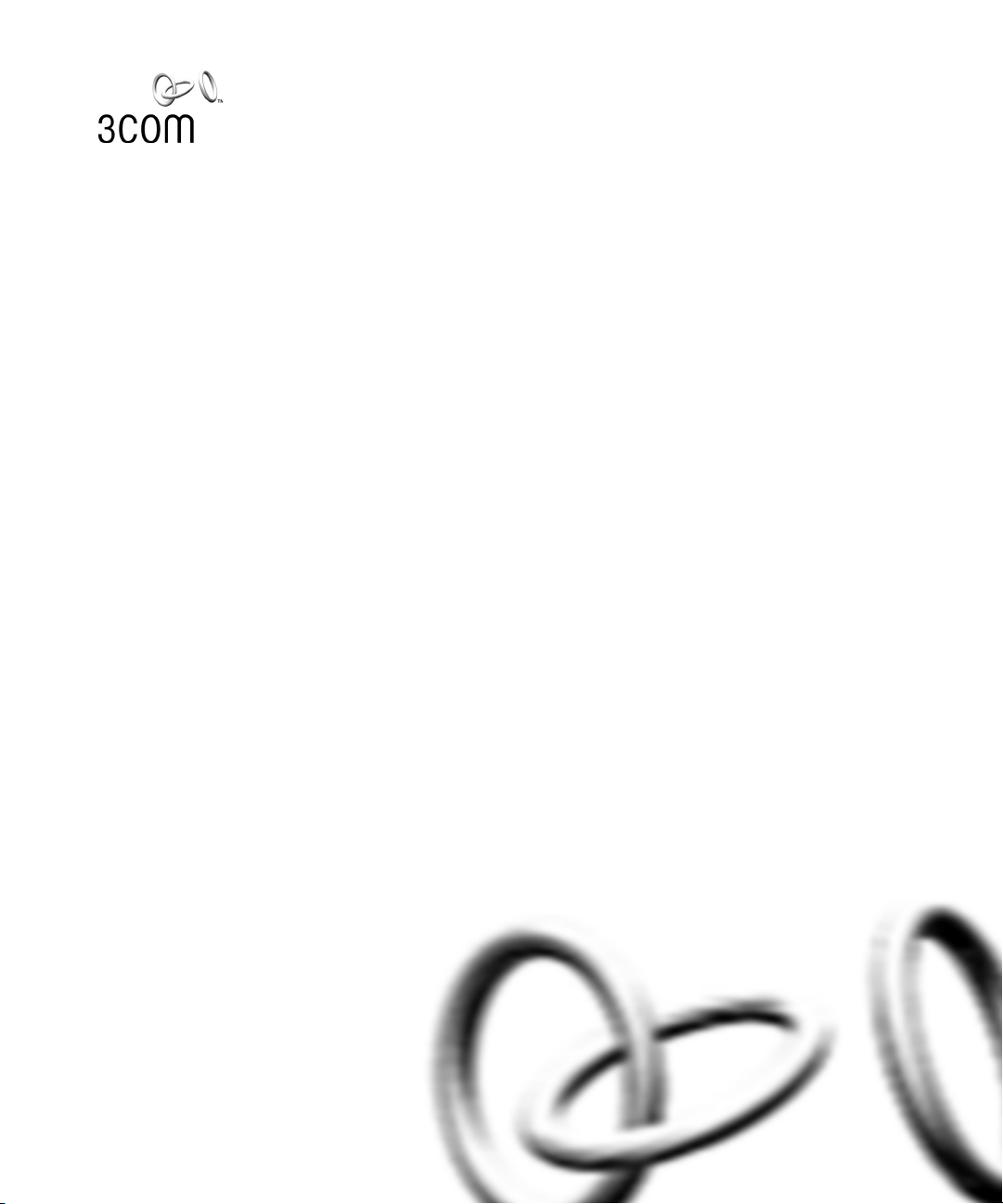
http://www.3com.com/
Part No. DUA1611-5AAA02
Published May 2001
SuperStack
®
3
Webcache 1000 (3C16115)
Webcache 3000 (3C16116)
User Guide
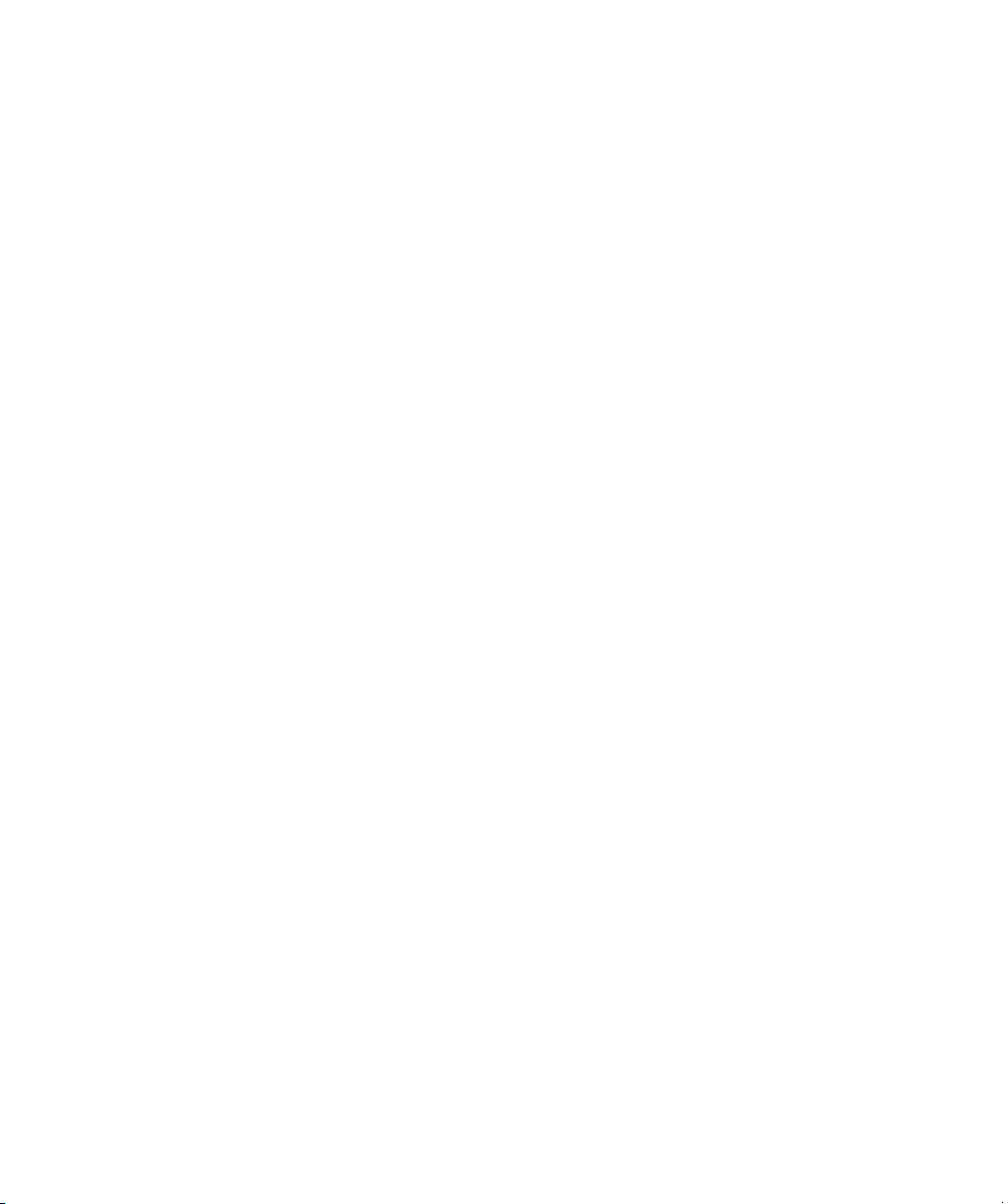
3Com Corporation
5400 Bayfront Plaza
Santa Clara, California
95052-8145
Copyright © 2001, 3Com Technologies. All rights reserved. No part of this documentation may be reproduced
in any form or by any means or used to make any derivative work (such as translation, transformation, or
adaptation) without written permission from 3Com Technologies.
3Com Technologies reserves the right to revise this documentation and to make changes in content from time
to time without obligation on the part of 3Com Technologies to provide notification of such revision or
change.
3Com Technologies provides this documentation without warranty, term, or condition of any kind, either
implied or expressed, including, but not limited to, the implied warranties, terms or conditions of
merchantability, satisfactory quality, and fitness for a particular purpose. 3Com may make improvements or
changes in the product(s) and/or the program(s) described in this documentation at any time.
If there is any software on removable media described in this documentation, it is furnished under a license
agreement included with the product as a separate document, in the hard copy documentation, or on the
removable media in a directory file named LICENSE.TXT or !LICENSE.TXT. If you are unable to locate a copy,
please contact 3Com and a copy will be provided to you.
UNITED STATES GOVERNMENT LEGEND
If you are a United States government agency, then this documentation and the software described herein are
provided to you subject to the following:
All technical data and computer software are commercial in nature and developed solely at private expense.
Software is delivered as “Commercial Computer Software” as defined in DFARS 252.227-7014 (June 1995) or
as a “commercial item” as defined in FAR 2.101(a) and as such is provided with only such rights as are
provided in 3Com’s standard commercial license for the Software. Technical data is provided with limited rights
only as provided in DFAR 252.227-7015 (Nov 1995) or FAR 52.227-14 (June 1987), whichever is applicable.
You agree not to remove or deface any portion of any legend provided on any licensed program or
documentation contained in, or delivered to you in conjunction with, this User Guide.
Unless otherwise indicated, 3Com registered trademarks are registered in the United States and may or may not
be registered in other countries.
3Com and SuperStack are registered trademarks of 3Com Corporation. The 3Com logo and CoreBuilder are
trademarks of 3Com Corporation.
Intel and Pentium are registered trademarks of Intel Corporation. Microsoft, MS-DOS, Windows, and Windows
NT are registered trademarks of Microsoft Corporation. Novell and NetWare are registered trademarks of
Novell, Inc. UNIX is a registered trademark in the United States and other countries, licensed exclusively
through X/Open Company, Ltd.
Netscape Navigator is a registered trademark of Netscape Communications.
JavaScript is a trademark of Sun Microsystems
All other company and product names may be trademarks of the respective companies with which they are
associated.
ENVIRONMENTAL STATEMENT
It is the policy of 3Com Corporation to be environmentally-friendly in all operations. To uphold our policy, we
are committed to:
Establishing environmental performance standards that comply with national legislation and regulations.
Conserving energy, materials and natural resources in all operations.
Reducing the waste generated by all operations. Ensuring that all waste conforms to recognized environmental
standards. Maximizing the recyclable and reusable content of all products.
Ensuring that all products can be recycled, reused and disposed of safely.
Ensuring that all products are labelled according to recognized environmental standards.
Improving our environmental record on a continual basis.
End of Life Statement
3Com processes allow for the recovery, reclamation and safe disposal of all end-of-life electronic components.
Regulated Materials Statement
3Com products do not contain any hazardous or ozone-depleting material.
Environmental Statement about the Documentation
The documentation for this product is printed on paper that comes from sustainable, managed forests; it is
fully biodegradable and recyclable, and is completely chlorine-free. The varnish is environmentally-friendly, and
the inks are vegetable-based with a low heavy-metal content.
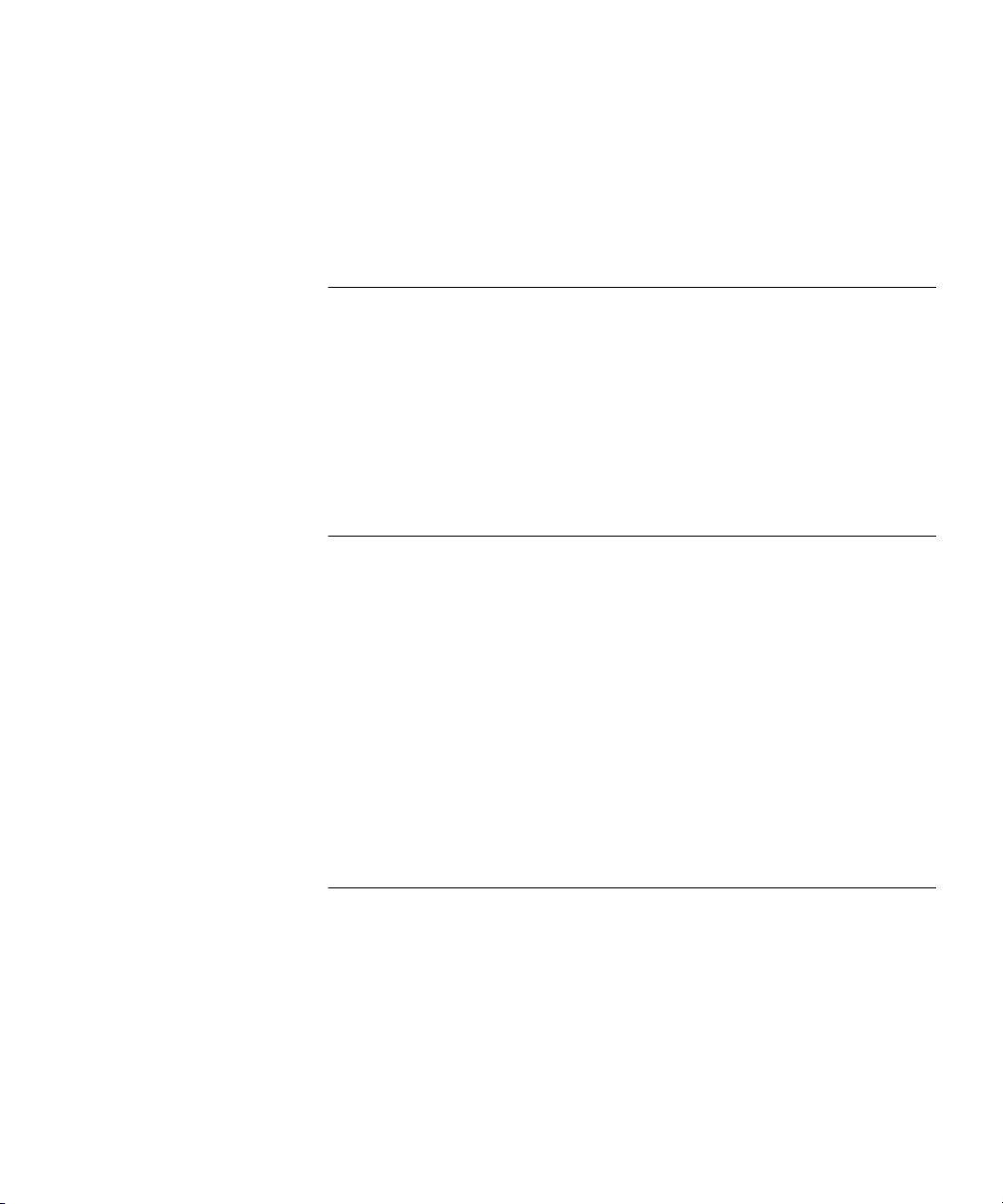
CONTENTS
ABOUT THIS GUIDE
Conventions 12
Related Documentation 13
Documentation Comments 13
Product Registration 14
IGETTING STARTED
1 INTRODUCING THE WEBCACHE
What is the Webcache? 17
The Webcache and 3Com Network Supervisor 18
Webcache — Front View Detail 19
LEDs 19
Webcache — Rear View Detail 20
Power Socket 20
Console Port 20
WAN Port 21
LAN Port 21
WAN and LAN Port LEDs 21
Default Settings 22
2 INSTALLING THE WEBCACHE
Package Contents 26
Choosing a Suitable Site 26
Rack-Mounting the Webcache 27
The Power-up Sequence 31
Powering-up the Webcache 31
Checking for Correct Operation of LEDs 32
Solving Problems Indicated by LEDs 32
Deploying the Webcache in Your Network 33
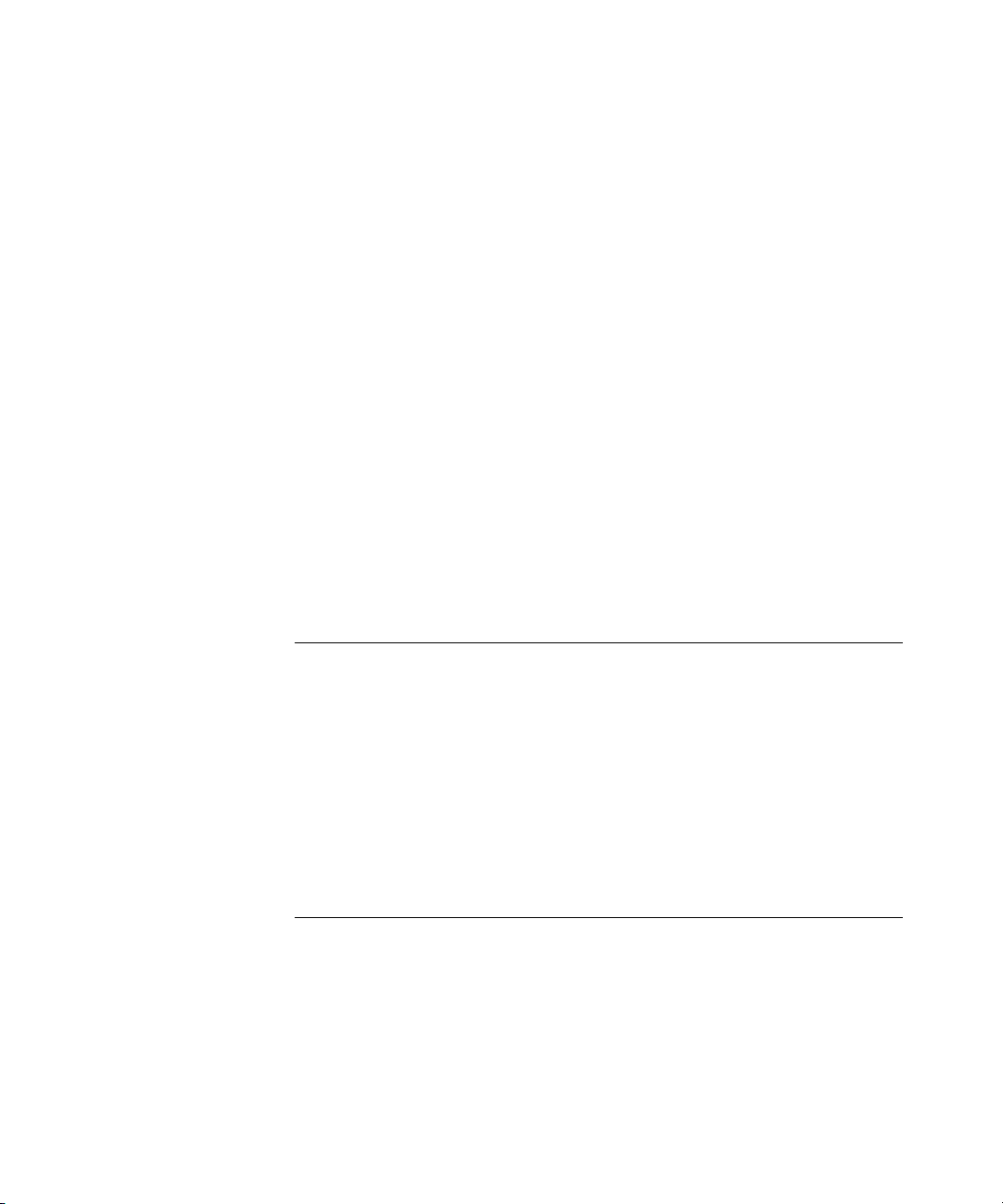
Proxy Cache 33
Transparent Cache 34
Migrating from Proxy Cache to Transparent Cache Mode 35
Deploying the SuperStack 3 Firewall as a Proxy Forwarder 35
Setting Up the Webcache for Management 36
Before You Begin 37
Setting Up Using the Web Interface 38
Setting Up Using the Command Line Interface 40
Getting Started Wizard Settings 43
Connecting the Webcache to the Live Network 44
Choosing the Correct Cables 44
Connecting the Webcache 44
Network Configuration Concepts 45
IP Addresses 45
Subnets and Using a Subnet Mask 46
Default Router 46
Domain Name System 47
Domain Name System Syntax 47
3 CONFIGURING WEB BROWSERS
Manual Configuration 49
Proxy Auto Configuration (PAC) File Scripts 50
Web Proxy Auto-Discovery (WPAD) 53
Web Proxy Auto-Discovery Resources 54
Third-party Tools 54
II WEBCACHE FEATURES
4 MANAGING THE WEBCACHE
Management Software Interfaces 57
Logging in as a Default User 58
Accessing the Web Interface 58
Understanding the Web Interface 60
The Banner 60
The Toolbar 61
The Summary View 61
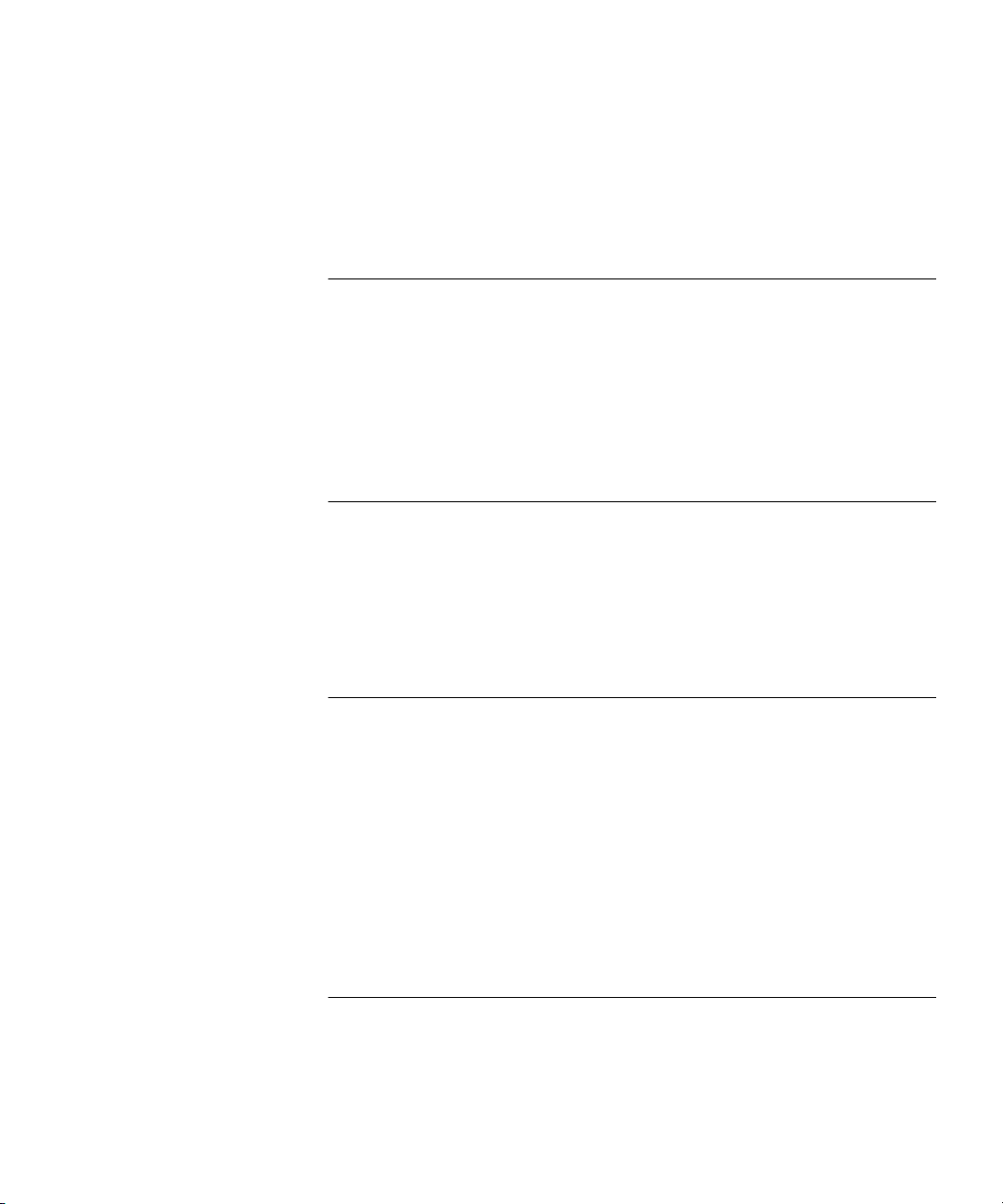
The Device View 61
The Help View 63
The Navigation Tree 64
The Information Area 65
5 SYSTEM TIME
Configuring the System Time 67
What is the Network Time Protocol? 68
Choosing a Network Time Protocol Server 68
Configuring the System Time Using the Network Time Protocol 69
Configuring the System Time Manually 69
System Time and Performance Graphs 69
6 SECURITY
What are Passwords? 71
Setting Passwords 71
What is Password Recovery? 72
Enabling/Disabling Password Recovery 72
Performing Password Recovery 73
7 CONTROLLING AND MONITORING WEB ACCESS
What is Web Site Blocking? 75
Configuring Web Site Blocking 76
Customizing the Response 76
What is Web Client Blocking? 77
Configuring Web Client Blocking 78
What is Access Logging? 79
Configuring Access Logging 80
Viewing the Access Log 81
Analyzing the Access Logs 81
8 SYSTEM EVENTS
What are System Events? 83
Email Notification 83
Configuring Email Notification 83

SNMP Traps 85
Configuring SNMP Traps 86
9 PERFORMANCE MONITORING
What is Performance Monitoring? 87
Caching Performance Graphs 87
System Performance Graphs 89
I/O Performance Graphs 89
10 SYSTEM DIAGNOSTICS
What are System Diagnostics? 91
Pinging Other Devices 91
Performing a Ping 91
Tracing IP Addresses 92
Performing a Trace Route 92
System Log 93
Configuring the System Log 93
What is a Syslog Server? 94
Obtaining a Syslog Server 94
Viewing the System Log 95
11 SOFTWARE UPGRADE AND INSTALLATION
What is a Software Upgrade? 97
Software Upgrade SNMP Traps 98
Unsuccessful Software Upgrades 98
Detecting Software Upgrades 98
Performing a Software Upgrade 99
What is a Software Installation? 102
Unsuccessful Software Installations 102
Performing a Software Installation 102
Saving and Restoring Configurations 103
Saving a Configuration 105
Restoring a Configuration 105
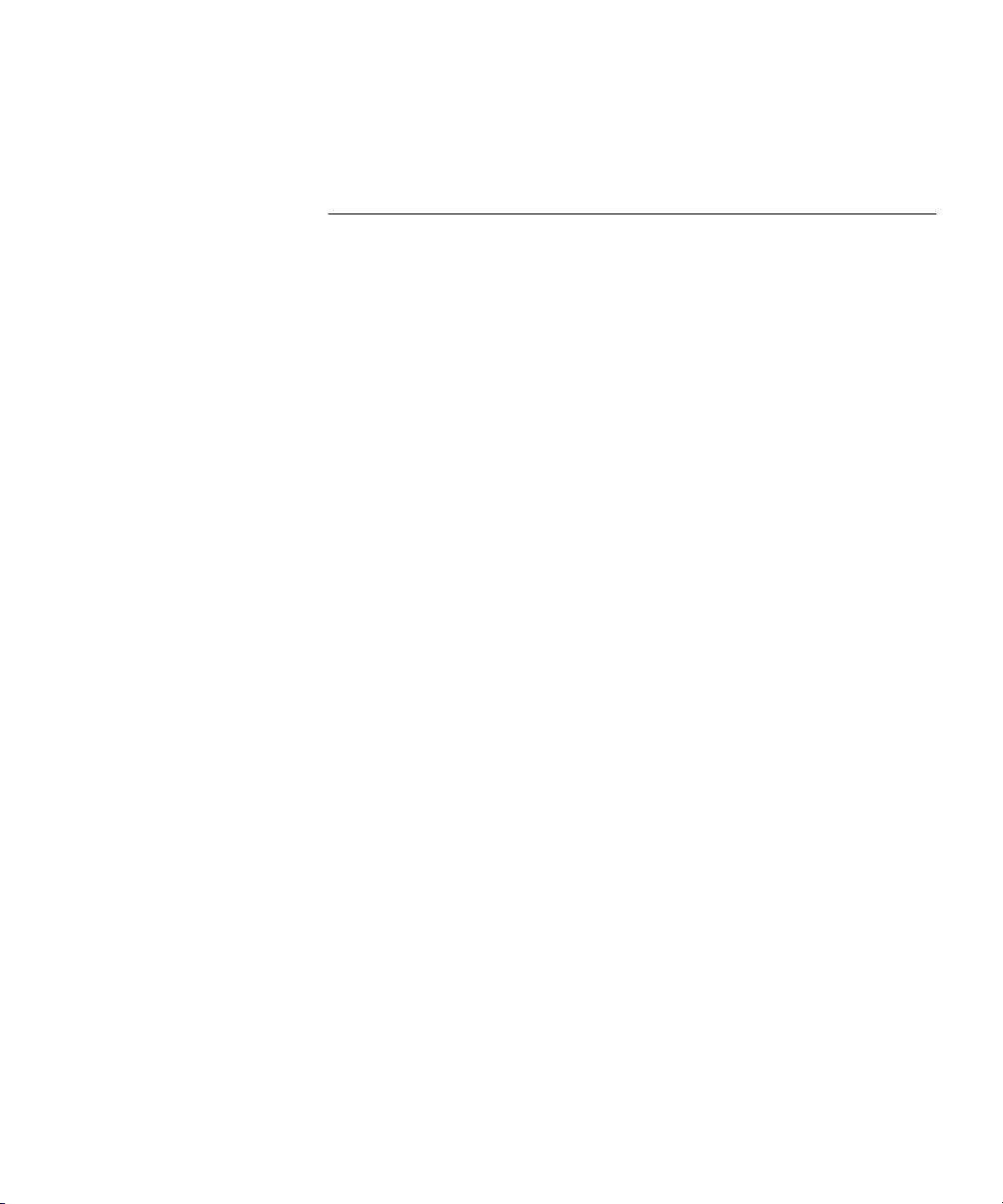
III COMMAND LINE INTERFACE
12 COMMAND LINE INTERFACE
Accessing the Command Line Interface 109
Accessing the Command Line Interface Through the Console Port 110
Accessing the Command Line Interface Over the Network 111
Logging In To the Command Line Interface 111
Exiting the Interface 111
Understanding the Command Line Interface 112
Entering Commands 113
Displaying Menus 113
Obtaining Help 114
A Quick Guide to the Commands 114
Getting Started 115
Exiting the Command Line Interface 117
Displaying and Changing IP-related Information 117
Specifying Basic IP Configuration 118
Specifying Domain Name System Configuration 118
Resetting IP Information to Factory Default Settings 119
Pinging Other Devices 119
Displaying IP Summary Information 120
Tracing IP Addresses 120
Displaying and Changing Security Information 121
Changing the Admin Password 121
Enabling and Disabling Password Recovery 122
Displaying and Changing Webcache Information and Functions 122
Initializing the Webcache 122
Rebooting the Webcache 123
Specifying a Contact Name 123
Specifying Location Details 124
Specifying a Webcache Name 124
Setting the Webcache SNMP Community String 124
Displaying Summary Information 125
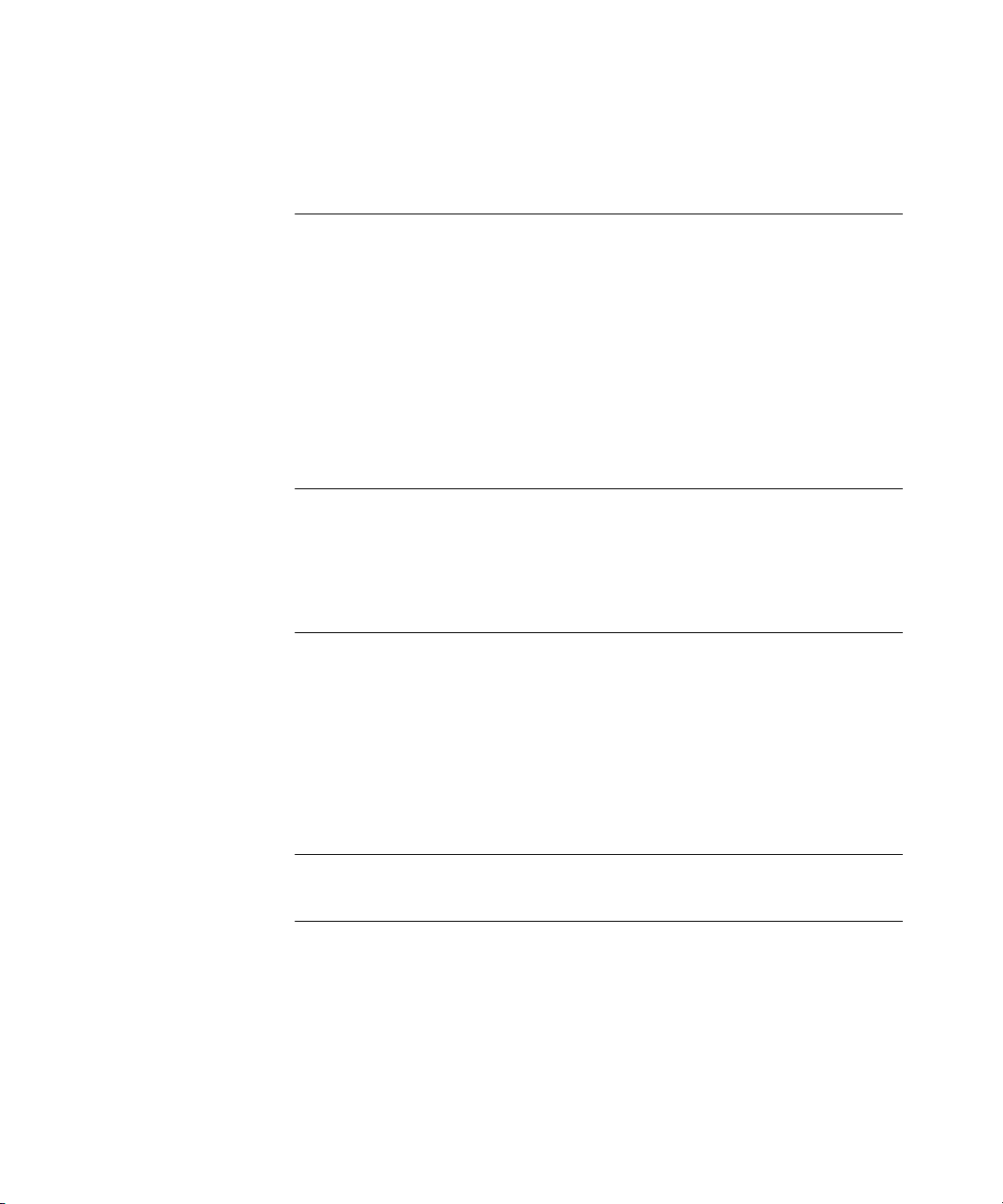
IV PROBLEM SOLVING
13 PROBLEM SOLVING
Accessing the Webcache via the Console Line 129
Accessing the Webcache via Telnet 130
Solving Web Interface Problems 130
Solving Command Line Interface Problems 133
Solving Webcache Performance Problems 134
VAPPENDICES AND INDEX
A SAFETY INFORMATION
Important Safety Information 140
Consignes importantes de sécurité 142
Wichtige Sicherheitsinformationen 144
B CABLE SPECIFICATIONS AND PIN-OUTS
Cable Specifications 147
Pin-outs 148
Null-Modem Cable 148
PC-AT Serial Cable 148
Modem Cable 149
RJ-45 Pin Assignments 149
C TECHNICAL SPECIFICATIONS
D TECHNICAL SUPPORT
Online Technical Services 153
World Wide Web Site 153
3Com Knowledgebase Web Services 153
3Com FTP Site 154
Support from Your Network Supplier 154
Support from 3Com 154
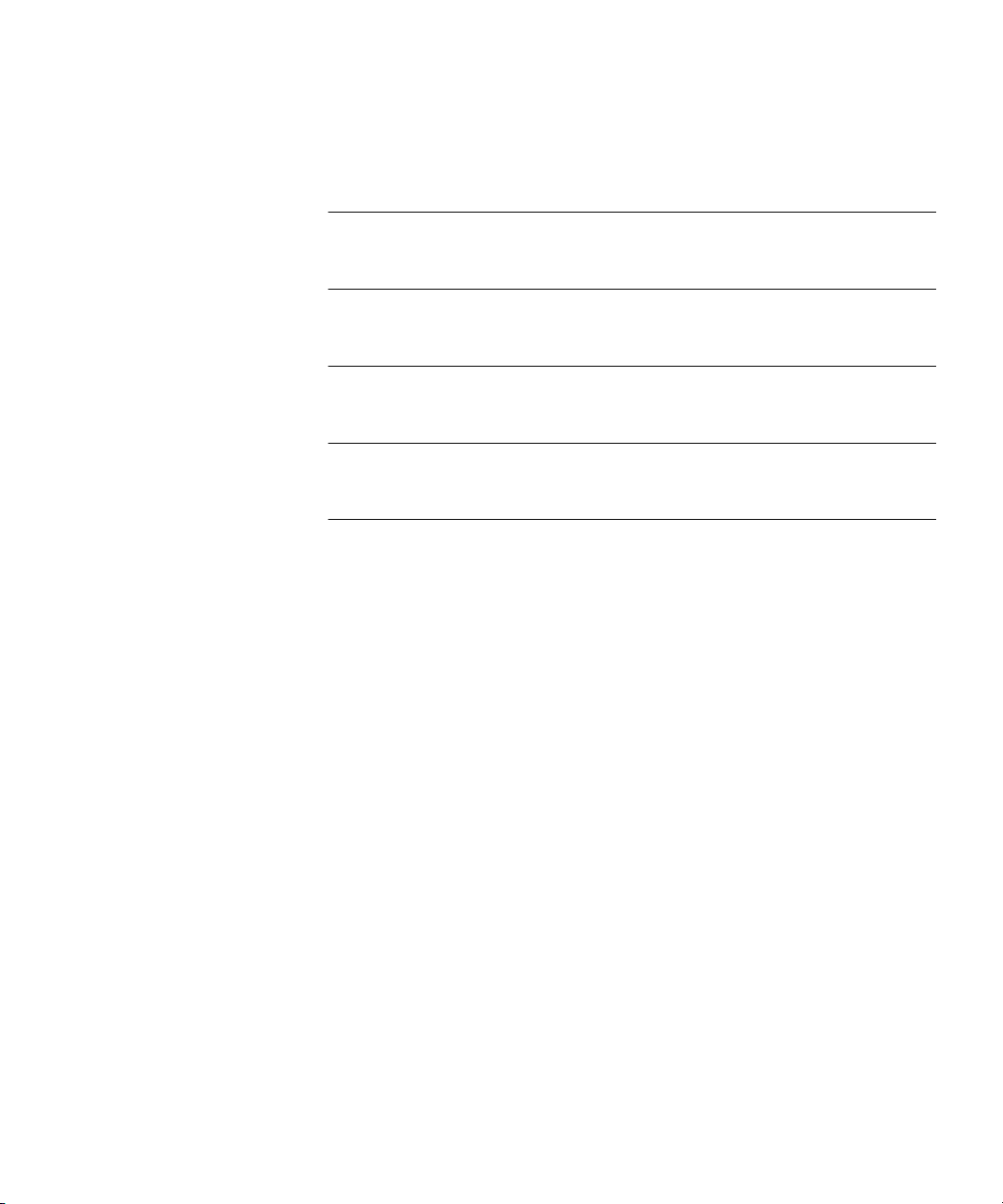
Returning Products for Repair 156
GLOSSARY
INDEX
3COM END USER SOFTWARE LICENSE AGREEMENT
GNU GENERAL PUBLIC LICENSE VERSION 2, JUNE 1991
REGULATORY NOTICES
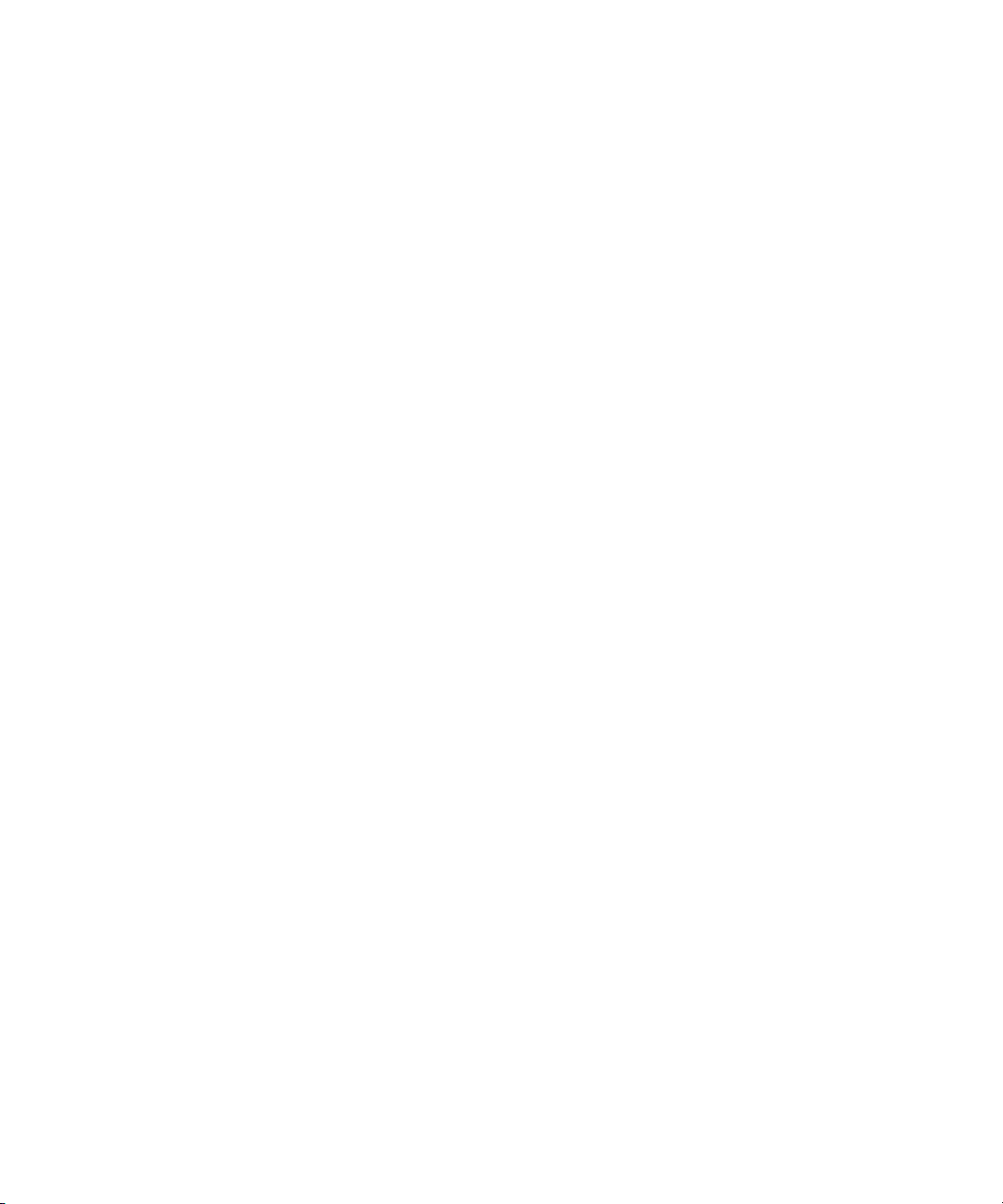
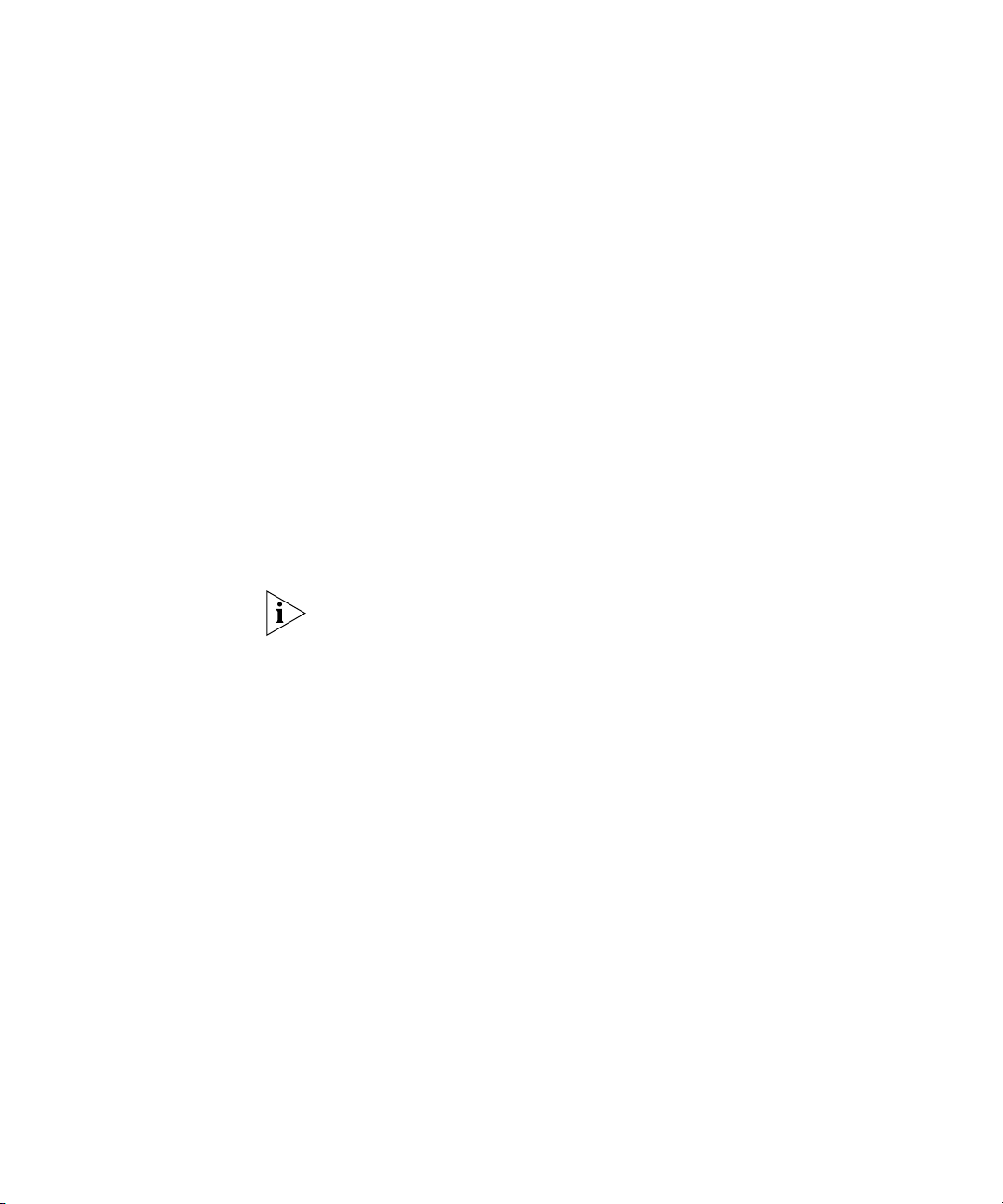
ABOUT THIS GUIDE
This guide provides all the information you need to install and use a
SuperStack
®
3 Webcache 1000/3000. It also describes the features of the
Webcache and outlines how to use those features to optimize the
performance of the Webcache.
This guide is intended for the system or network administrator who is
responsible for installing, configuring and managing the network. It
assumes a basic working knowledge of local area network (LAN) and
wide area network (WAN) operations.
If release notes are shipped with your product and the information there
differs from the information in this guide, follow the instructions in the
release notes.
Most user guides and release notes are available in Adobe Acrobat
Reader Portable Document Format (PDF) or HTML on the 3Com
World Wide Web site:
http://www.3com.com/
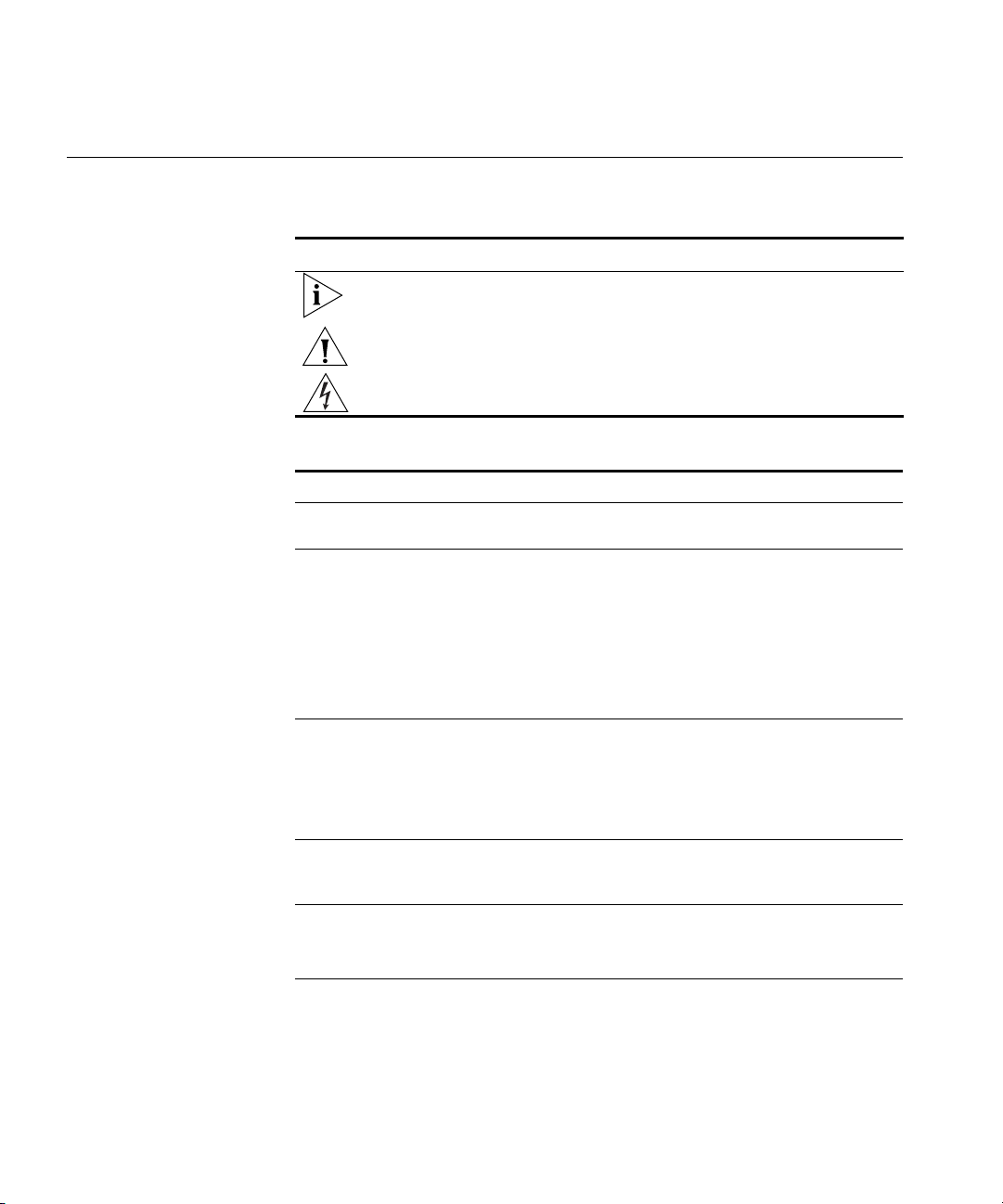
12 ABOUT THIS GUIDE
Conventions Table 1 and Table 2 list conventions that are used throughout this guide.
Tab l e 1 Notice Icons
Icon Notice Type Description
Information note Information that describes important features or
instructions
Caution Information that alerts you to potential loss of data or
potential damage to an application, system, or device
Warning Information that alerts you to potential personal injury
Tab l e 2 Text Conventions
Convention Description
Screen displays This typeface represents information as it appears on the
screen.
Syntax The word “syntax” means that you must evaluate the syntax
provided and then supply the appropriate values for the
placeholders that appear in angle brackets. Example:
To change your password, use the following syntax:
system password <password>
In this example, you must supply a password for
<password>.
Commands The word “command” means that you must enter the
command exactly as shown and then press Return or Enter.
Commands appear in bold. Example:
To reboot the Webcache, enter the following command:
system control reboot
The words “enter”
and “type”
When you see the word “enter” in this guide, you must type
something, and then press Return or Enter. Do not press
Return or Enter when an instruction simply says “type.”
Keyboard key names If you must press two or more keys simultaneously, the key
names are linked with a plus sign (+). Example:
Press Ctrl+Alt+Del
(continued)
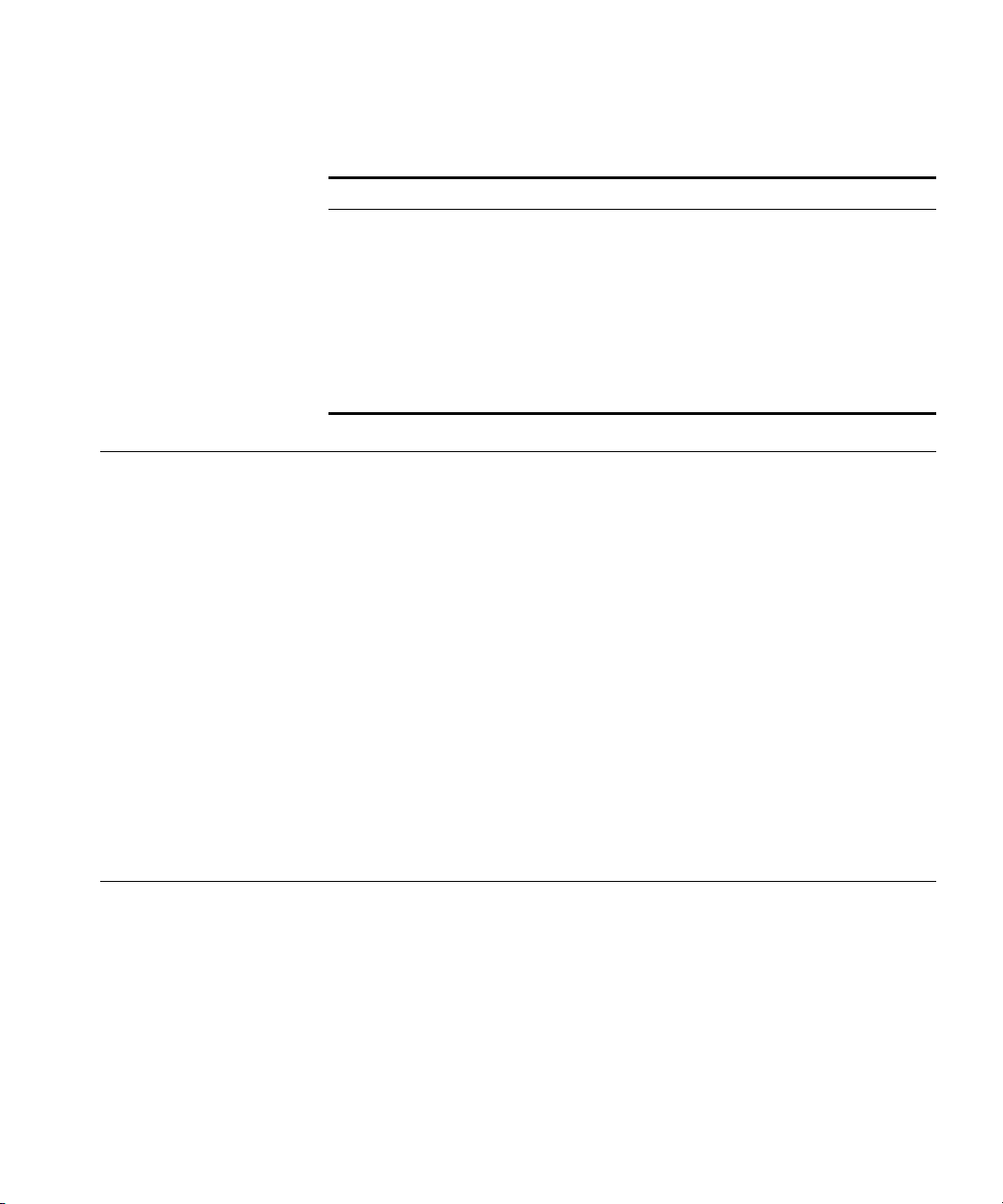
Related Documentation 13
Related
Documentation
In addition to this Guide, the Webcache 1000/3000 documentation set
includes the following documents:
■ Webcache 1000/3000 Online Help
This online help system contains information about the Web interface
operations that enable you to manage the Webcache. It contains an
explanation for each operation and the available parameters. You can
access it by clicking Help on any of the Web interface screens.
■ Webcache 1000/3000 Release Note
These notes provide information about the current software release,
including new features, modifications, and known problems.
There are other publications you may find useful, such as:
■ Documentation accompanying 3Com Network Supervisor. This is
supplied on the CD-ROM that accompanies the Webcache.
Documentation
Comments
Your suggestions are very important to us. They will help make our
documentation more useful to you. Please e-mail comments about this
document to 3Com at:
pddtechpubs_comments@3com.com
Please include the following information when contacting us:
■ Document title
■ Document part number (on the title page)
Words in italics Italics are used to:
■ Emphasize a point.
■ Denote a new term at the place where it is defined in the
text.
■ Identify menu names, menu commands, and software
button names. Examples:
From the Help menu, select Contents.
Click OK.
Tab l e 2 Text Conventions (continued)
Convention Description
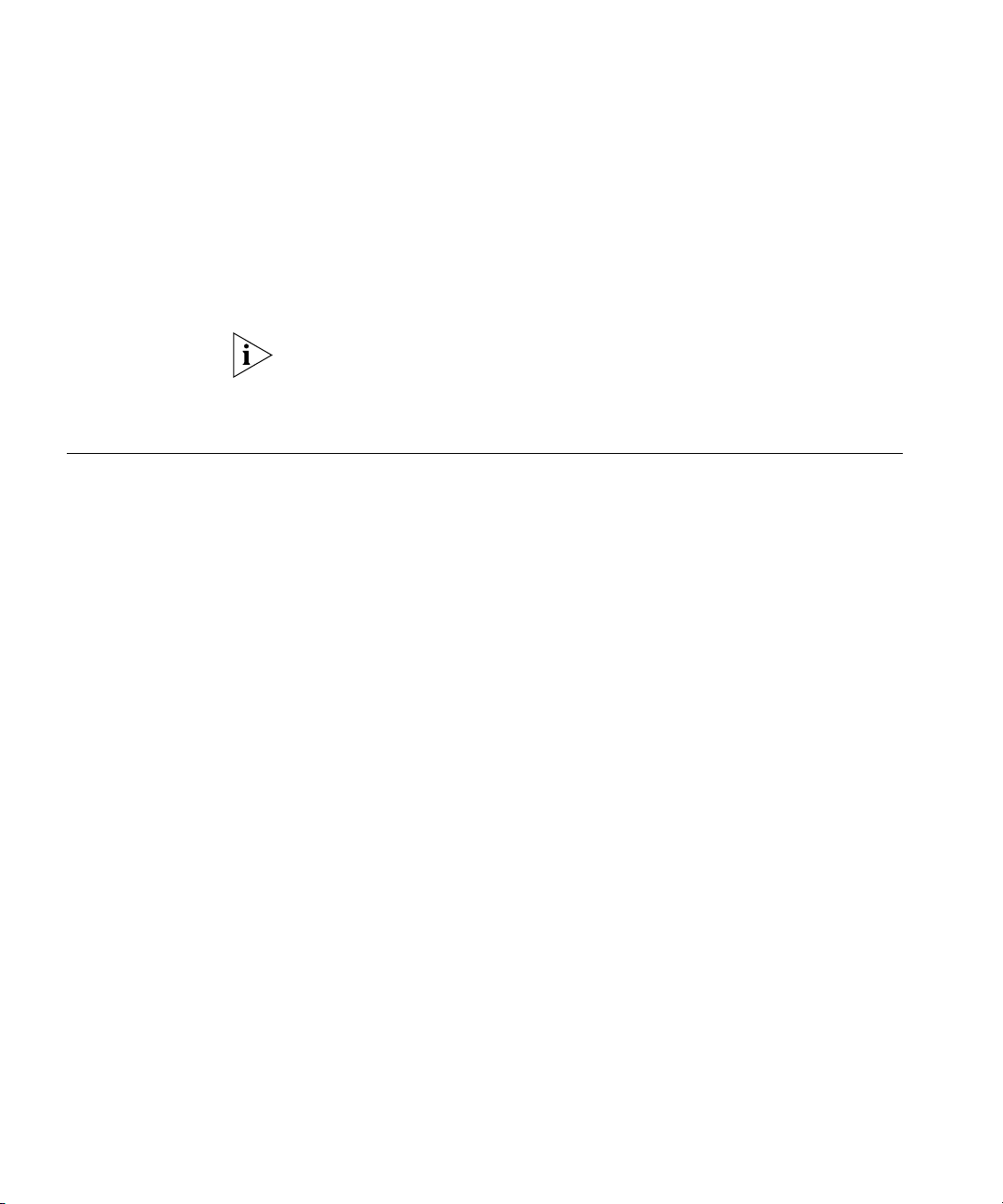
14 ABOUT THIS GUIDE
■ Page number (if appropriate)
Example:
■ SuperStack 3 Webcache 1000/3000 User Guide
■ Part number: DUA1611-5AAA01
■ Page 25
Please note that we can only respond to comments and questions about
3Com product documentation at this e-mail address. Questions related to
technical support or sales should be directed in the first instance to your
network supplier.
Product
Registration
You can now register your SuperStack 3 Webcache on the 3Com Web
site:
http://support.3com.com/registration/frontpg.pl
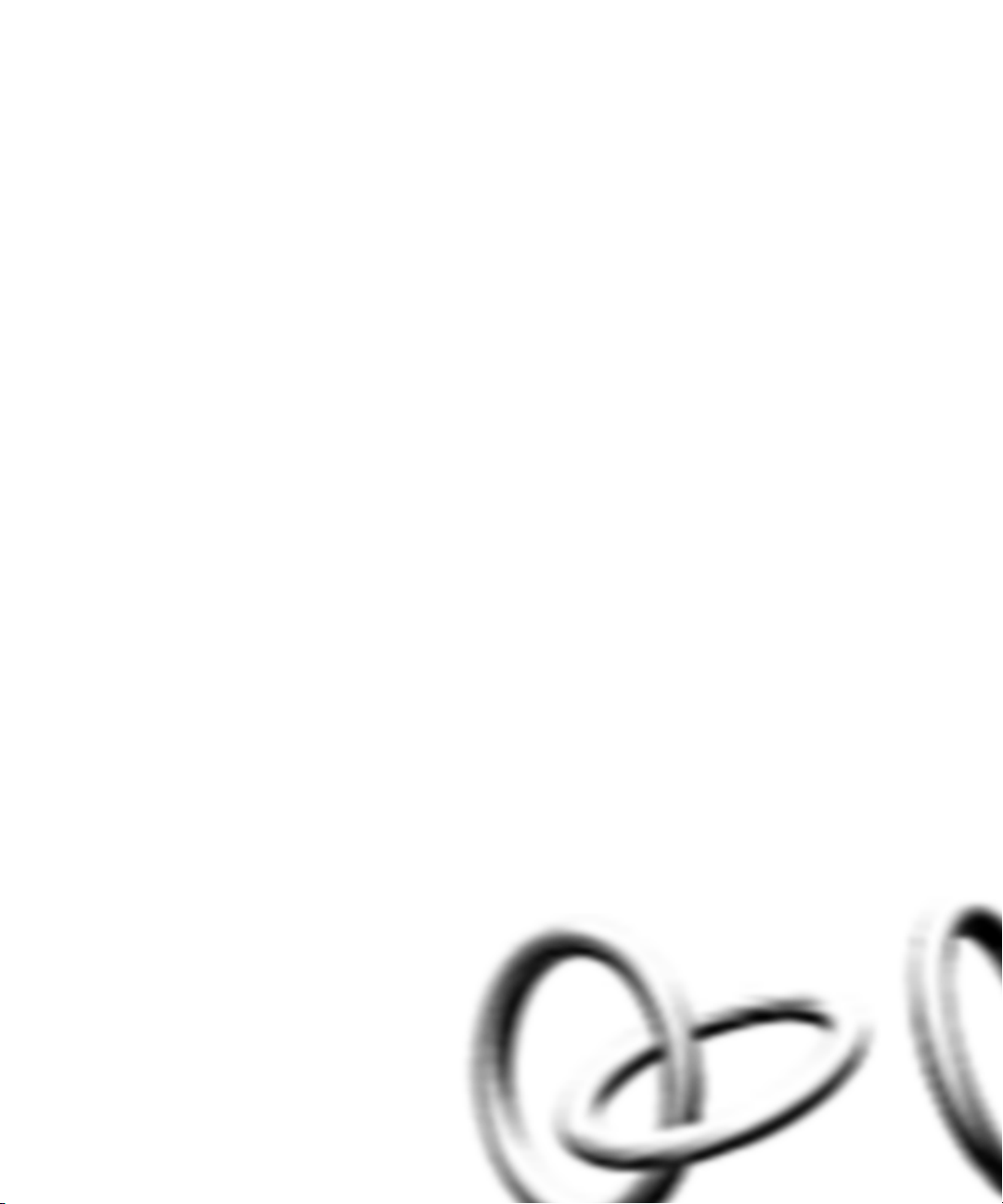
I
GETTING STARTED
Chapter 1 Introducing the Webcache
Chapter 2 Installing the Webcache
Chapter 3 Configuring Web Browsers
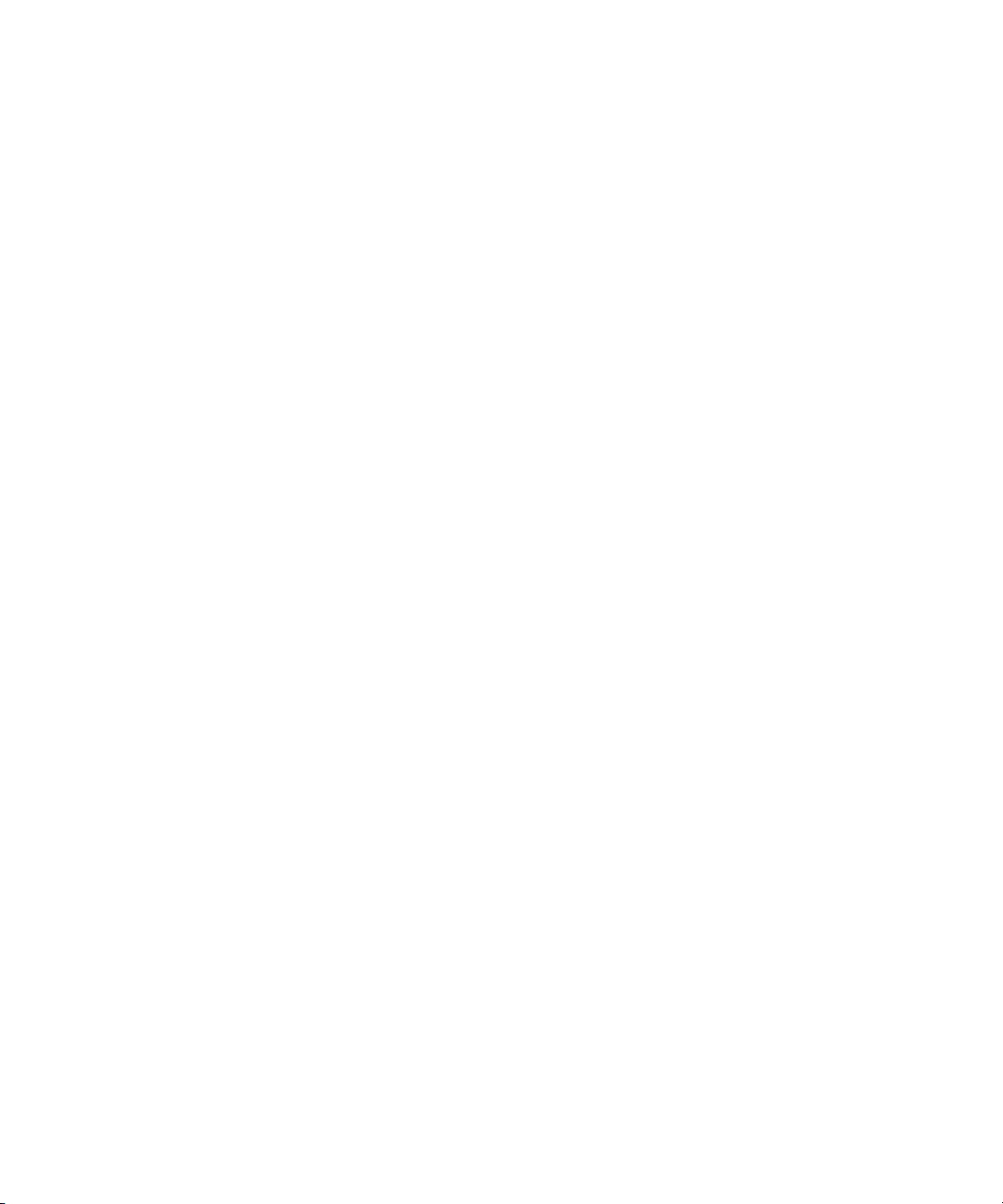
16
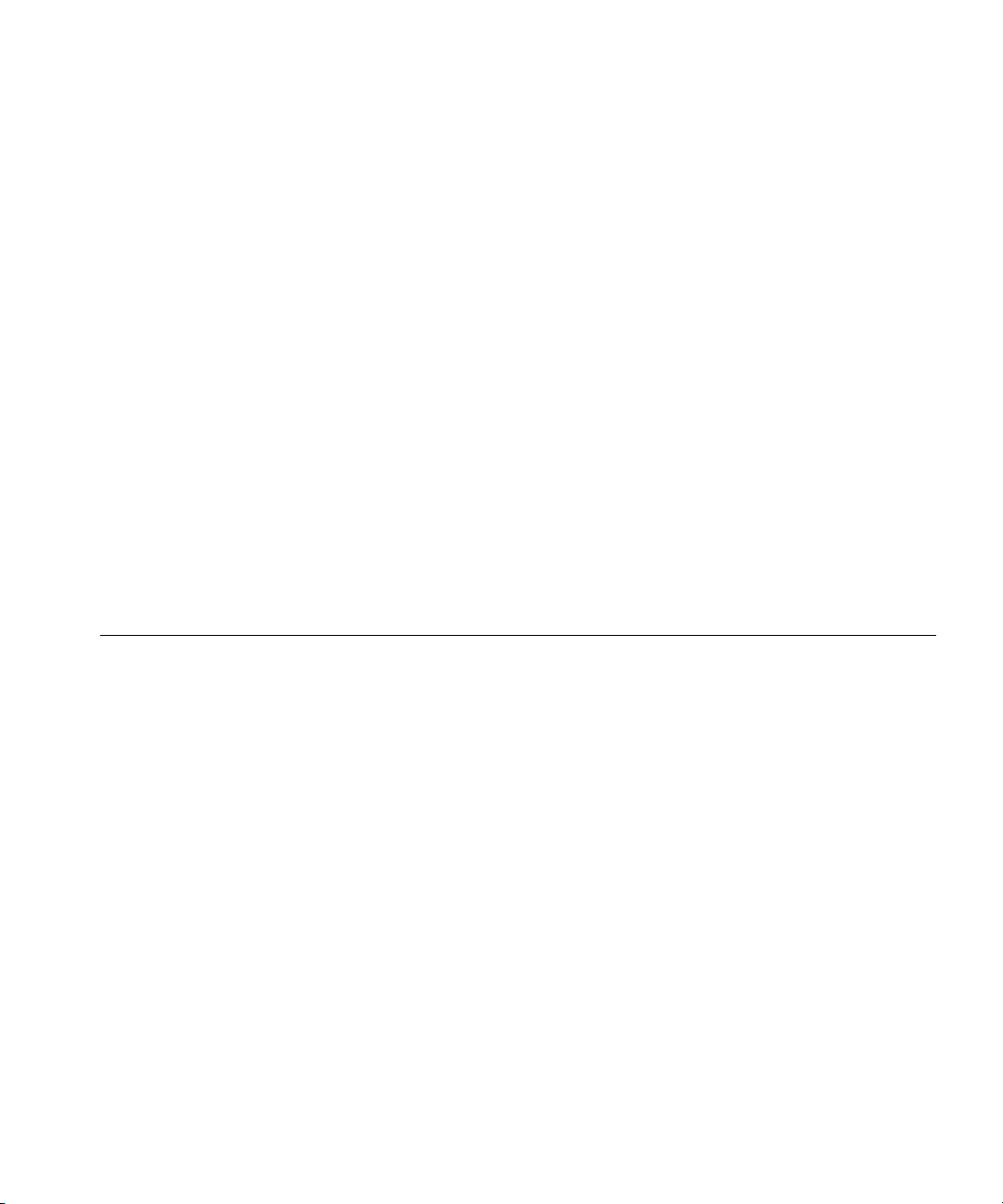
1
INTRODUCING THE WEBCACHE
This chapter contains introductory information about the Webcache
1000/3000 and how it can be used in your network. It covers summaries
of hardware and software features and also the following topics:
■ What is the Webcache?
■ The Webcache and 3Com Network Supervisor
■ Webcache — Front View Detail
■ Webcache — Rear View Detail
■ Default Settings
What is the
Webcache?
The SuperStack
®
3 Webcache 1000 and 3000 are high-performance,
easily configurable webcache appliances. They offer the following
benefits to your network:
■ Reduced Network Traffic
The Webcache locally stores frequently accessed Web content and
quickly serves it to the end user on demand. This reduces the amount
of traffic on the WAN, providing significant cost benefits by reducing
the bandwidth requirement on expensive WAN links.
■ Reduced Web Latency
The end user receives Web content more quickly and with greater
quality of service if it is served from a local, high-speed Webcache
than if it is served from the Internet. Web object requests that have to
travel over long distances are limited to the speed and capacity of the
slowest link in the path. A Webcache that is closer to the client
machines reduces the potential for slow links and dropped data
packets.
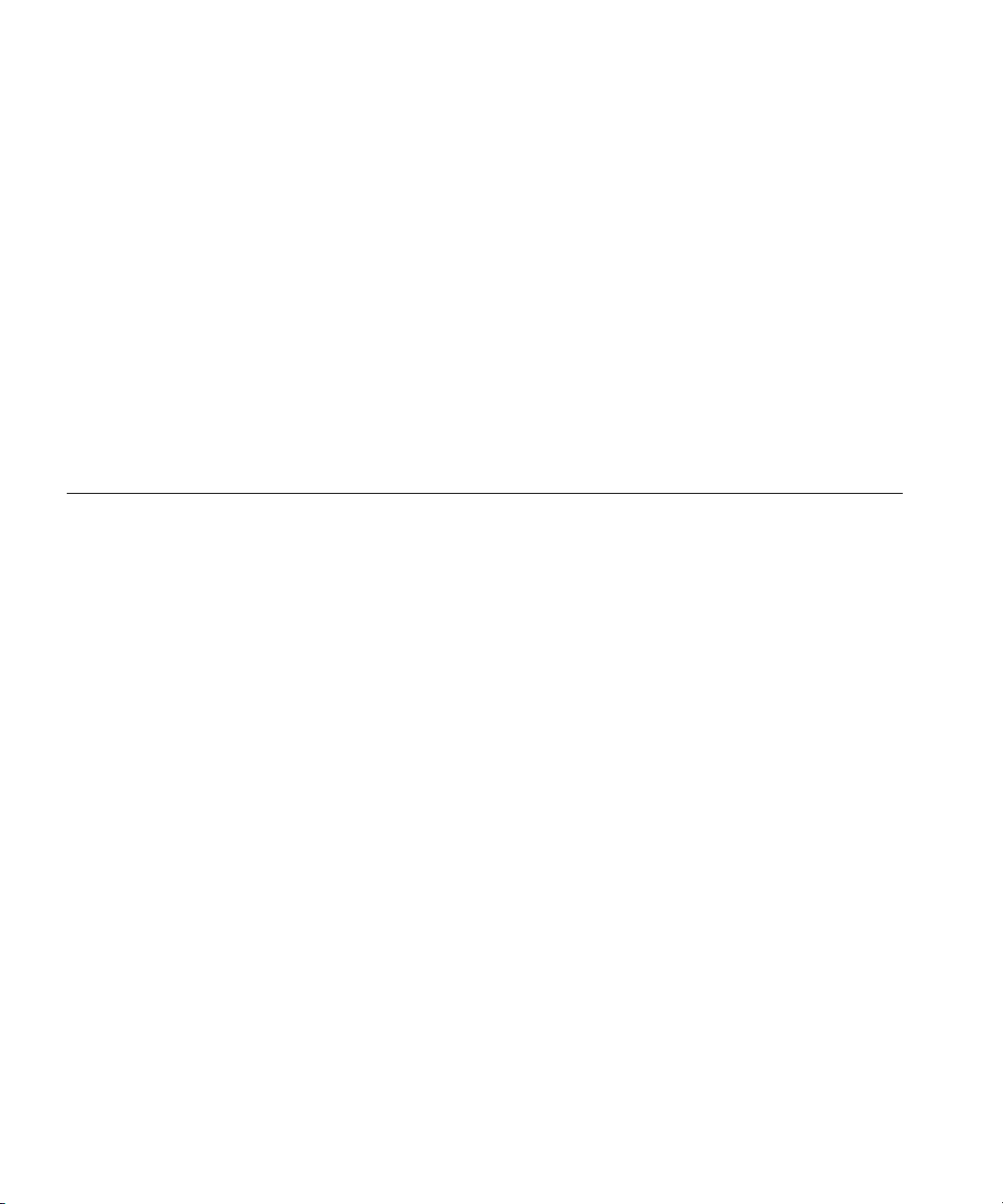
18 CHAPTER 1: INTRODUCING THE WEBCACHE
■ Smoother Traffic Flow
Traffic surges can stress your network and server. The Webcache can
help smooth out network traffic and reduce delays in serving Web
content. As more users request the same Web content, it becomes
more likely that the content will be stored in the Webcache, and in
turn the Webcache becomes more effective at eliminating upstream
traffic.
■ Controlled Web Access
The Webcache allows you to control which client machines in your
network can access the Internet, and which Web sites can be
accessed. Access Logs show you who has used the Internet and where
they have been.
The Webcache and
3Com Network
Supervisor
The latest version of 3Com Network Supervisor is supplied on the
CD-ROM that accompanies the Webcache. 3Com Network Supervisor
provides powerful, intuitive network management for small to medium
enterprise networks. It automatically discovers network devices and
reports network activity, stress monitoring and performance metrics for
network managers. This information helps to provide the most efficient,
cost-effective use of network resources.
3Com Network Supervisor offers the following support:
■ If your 3Com Network Supervisor management station is located on
the LAN, it discovers the Webcache automatically and displays it on
the topology map.
■ The topology map indicates that the Webcache is a 3Com Webcache
and uses a caching icon to represent it.
■ Double-clicking on the caching icon launches the Web interface of the
Webcache.
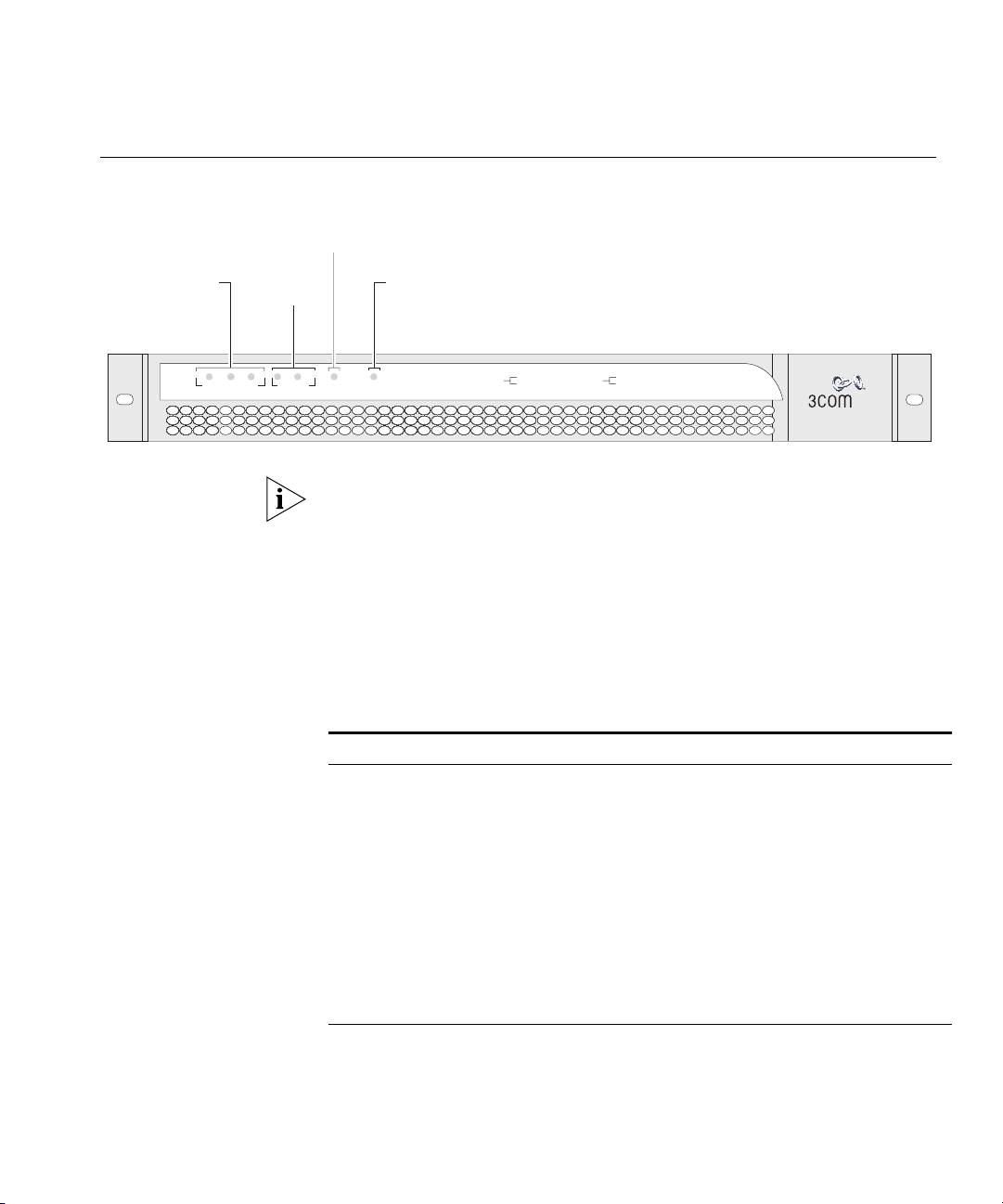
Webcache — Front View Detail 19
Webcache — Front
View Detail
Figure 1 Webcache — Front View
The above illustration shows a Webcache 3000. The Webcache 1000
contains a single Cache Storage Device and therefore has one Cache
Storage Status LED on the front panel. The Webcache 3000 contains two
Cache Storage Devices and can also be upgraded with a third device in
the future; therefore it has three Cache Storage Status LEDs.
LEDs Table 3 lists LEDs visible on the front of the Webcache, and how to read
their status according to color. For information on using the LEDs for
problem solving, see “Solving Problems Indicated by LEDs” on page 32.
Tab l e 3 LED Behavior
SuperStack 3
®
3C16116
Webcache 3000
Power/Selftest
Activity
Activity LED
Power/Self
test LED
CacheStorage Status
green = ok
yellow = failed
green = 100 Mbps
yellow = 10 Mbps
Link Status
Cache Storage
Status LED(s)
3
1
2
Cache StorageStatus
3
2
Link Status
Activity
Link Status
LED(s)
LANLANLAN WAN
LED Color Indicates
Cache Storage Status LED(s)
Green The cache storage device is present and operating normally.
Yellow The cache storage device has failed.
Off The cache storage device is not present.
Link Status LEDs
Green A Fast Ethernet speed (100 Mbps) link is present, and the port
is enabled.
Yellow An Ethernet speed (10 Mbps) link is present, and the port is
enabled.
Off No link is present.
(continued)
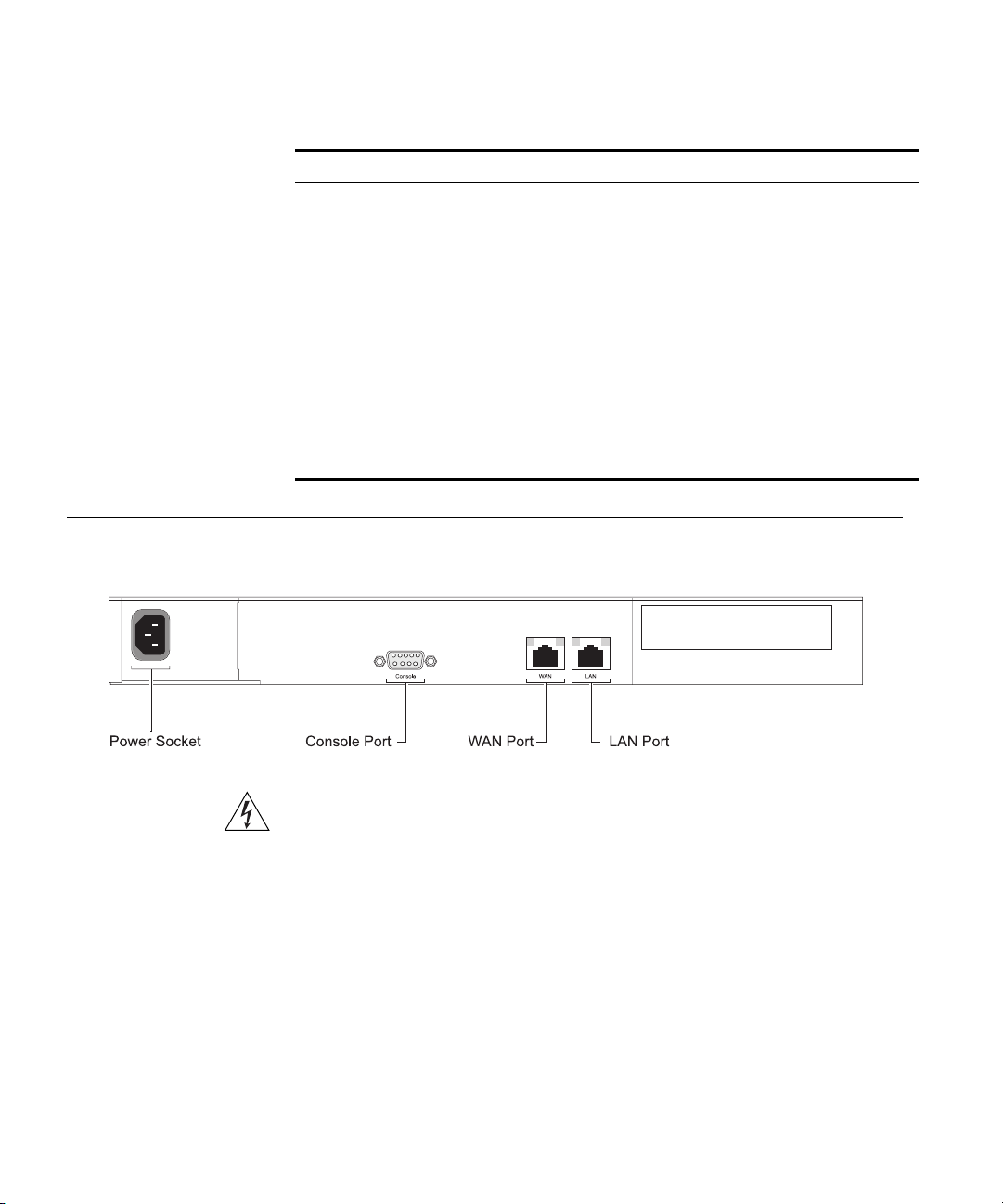
20 CHAPTER 1: INTRODUCING THE WEBCACHE
Webcache — Rear
View Detail
Figure 2 Webcache — Rear View
WARNING: WAN and LAN RJ-45 Ports. These are shielded RJ-45 data
sockets. They cannot be used as standard traditional telephone sockets, or to
connect the unit to a traditional PBX or public telephone network. Only
connect RJ-45 data connectors, Switches or Routers to these sockets.
Either shielded or unshielded data cables with shielded or unshielded
jacks can be connected to these data sockets.
Power Socket The Webcache automatically adjusts its power setting to any supply
voltage in the range 90-240 VAC.
Console Port The console port allows you to connect a terminal, terminal emulator or
modem and perform remote or local out-of-band management. The
Activity LED
Green flashing The cache is active and caching is occurring.
Off The cache is not active. This is normal behavior for an idle
Webcache.
Power/Self test LED
Green The Webcache is powered-up and operating normally.
Green flashing The Webcache is either initializing or performing a software
upgrade.
Yellow The Webcache is powered-up but is not caching - a failure has
occurred.
Off The Webcache is not powered-up. This may indicate a power
failure.
LED Color Indicates
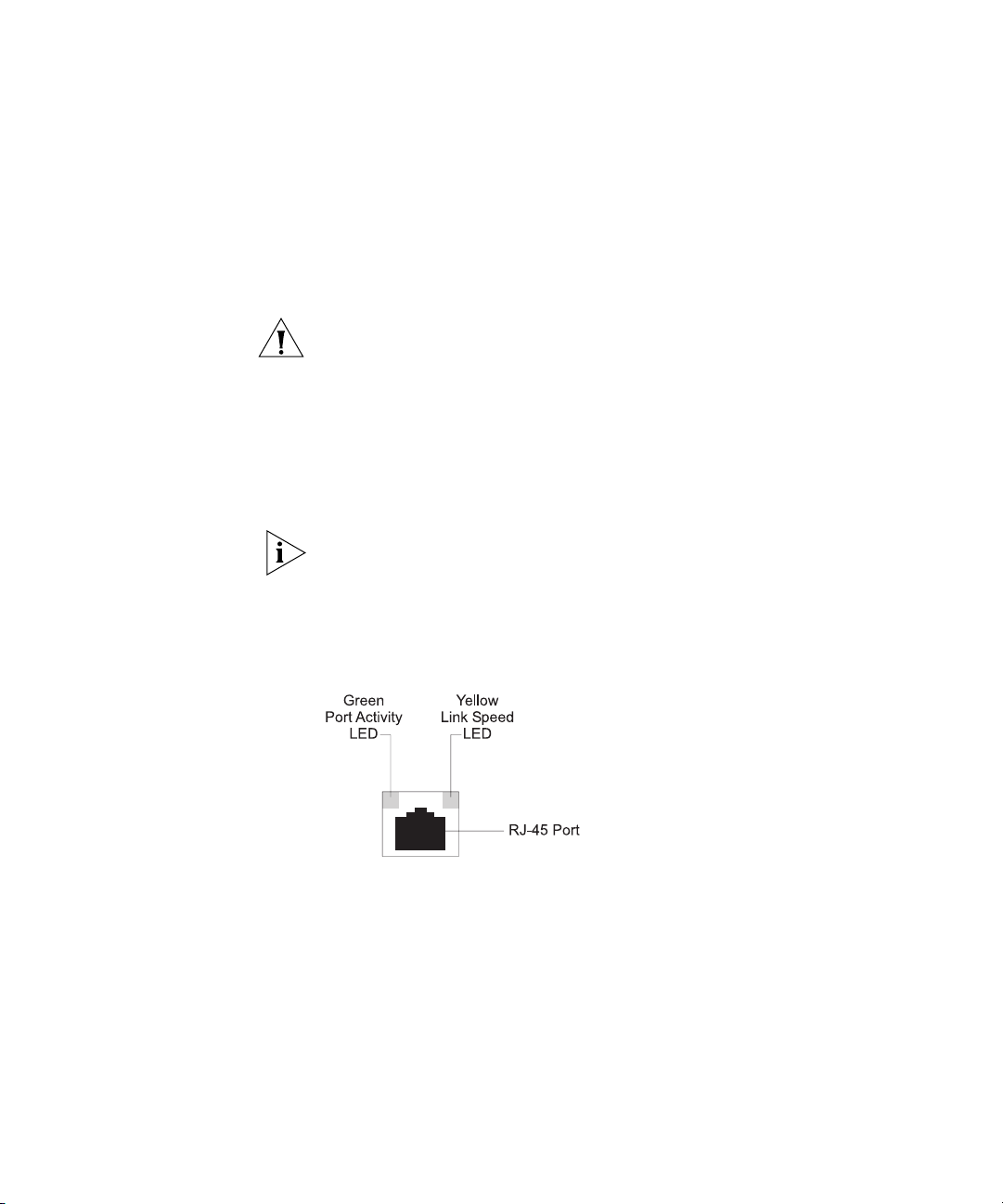
Webcache — Rear View Detail 21
console port uses a standard null-modem cable and is set to 9600 baud,
8 data bits, no parity and 1 stop bit.
WAN Port The WAN port is an auto-negotiating 10BASE-T/100BASE-TX RJ-45 port.
It is used to connect the Webcache to the network in an inline
deployment environment.
CAUTION: The Webcache does not support inline deployment in Version
1.0. You should not connect network cabling to the WAN port.
LAN Port The LAN port is an auto-negotiating 10BASE-T/100BASE-TX RJ-45 port. It
is used to connect the Webcache to the network in either Proxy or
Transparent deployment environments. Web network traffic travels to
and from the Webcache via the LAN port. For more information, see
“Deploying the Webcache in Your Network” on page 33.
You must connect the LAN port to your network using an appropriate
network cable. For more information, see the “Cable Specifications and
Pin-outs” appendix on page 147.
WAN and LAN Port
LEDs
Figure 3 Webcache — WAN and LAN Port LEDs
Table 4 lists LEDs visible on the rear of the Webcache, and how to read
their status according to color. For information on using the LEDs for
problem solving, see “Solving Problems Indicated by LEDs” on page 32.
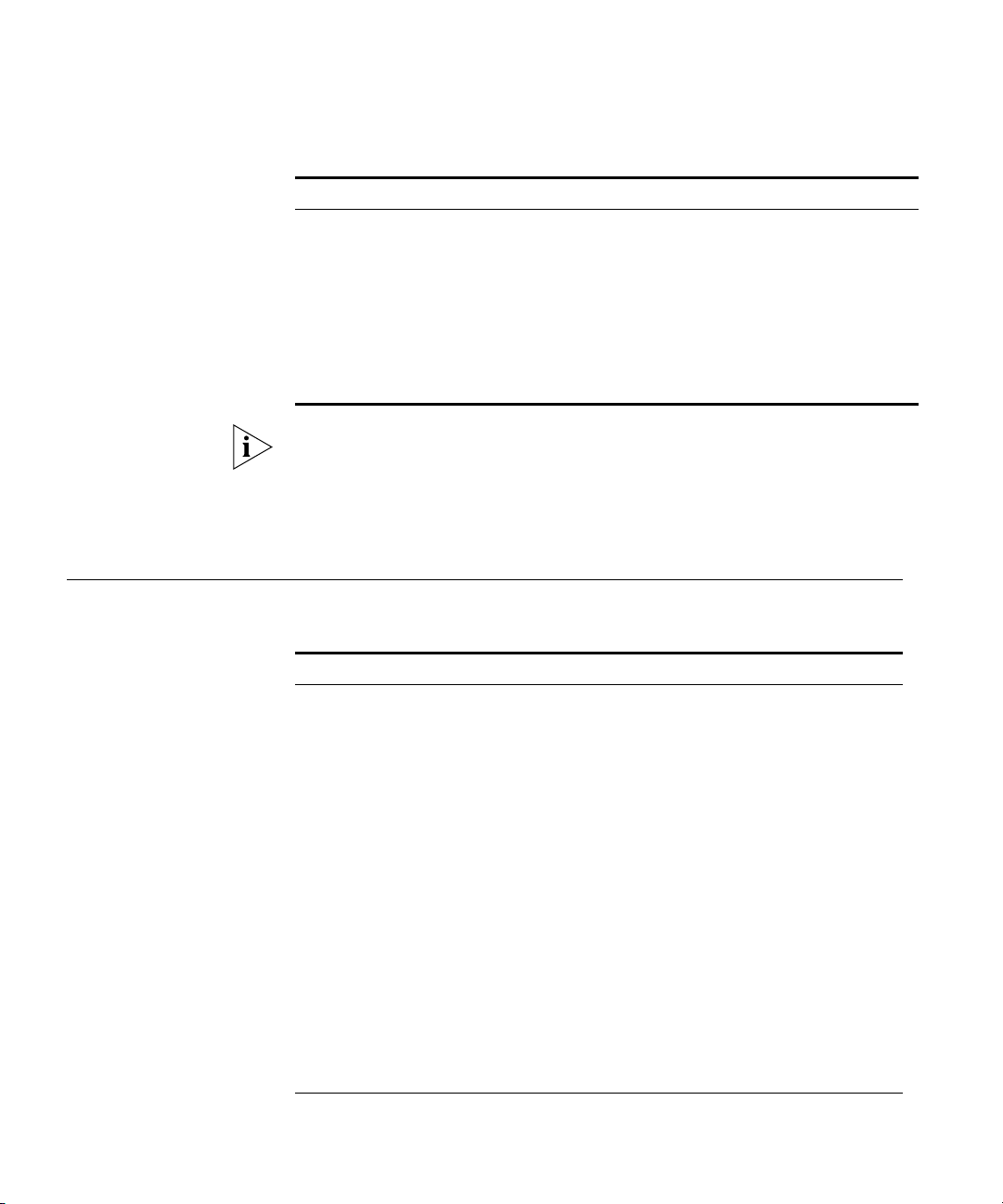
22 CHAPTER 1: INTRODUCING THE WEBCACHE
Tab l e 4 LED Behavior
The Link Speed LED does not change its state if the link is broken. It
remains in its current state until a new link is established. Therefore
Green Off, Yellow On indicates that no link is present and that the link
was previously 100Mbps. It does not indicate that a 100Mbps link is still
present.
Default Settings Table 5 shows the factory default settings for the Webcache:
Tab l e 5 Default Settings
LED Color Indicates
Port Activity LED
Green On A link is present.
Green Flashing Packets are being transmitted/received on the port.
Green Off No link is present.
Link Speed LED
Yellow On A Fast Ethernet speed (100 Mbps) link is present.
Yellow Off An Ethernet speed (10 Mbps) link is present.
Feature Webcache 1000/3000
Port Speed 10BASE-T/100BASE-TX Mbps ports are
auto-negotiated
Duplex Mode 10BASE-T and 100BASE-TX ports are auto-negotiated
Flow Control Enabled with auto-negotiation in full duplex
Console Port 9600 Baud, 8 data bits, no parity, 1 stop bit, no flow
control
IP Address 192.168.1.253 non-broadcast address
Subnet Mask 255.255.255.0
Domain Name System
(DNS) Server
0.0.0.0
Default Router 0.0.0.0
Host Name Null
Domain Name System
(DNS) Domain
Null
Caching Enabled
Caching Mode Proxy
(continued)
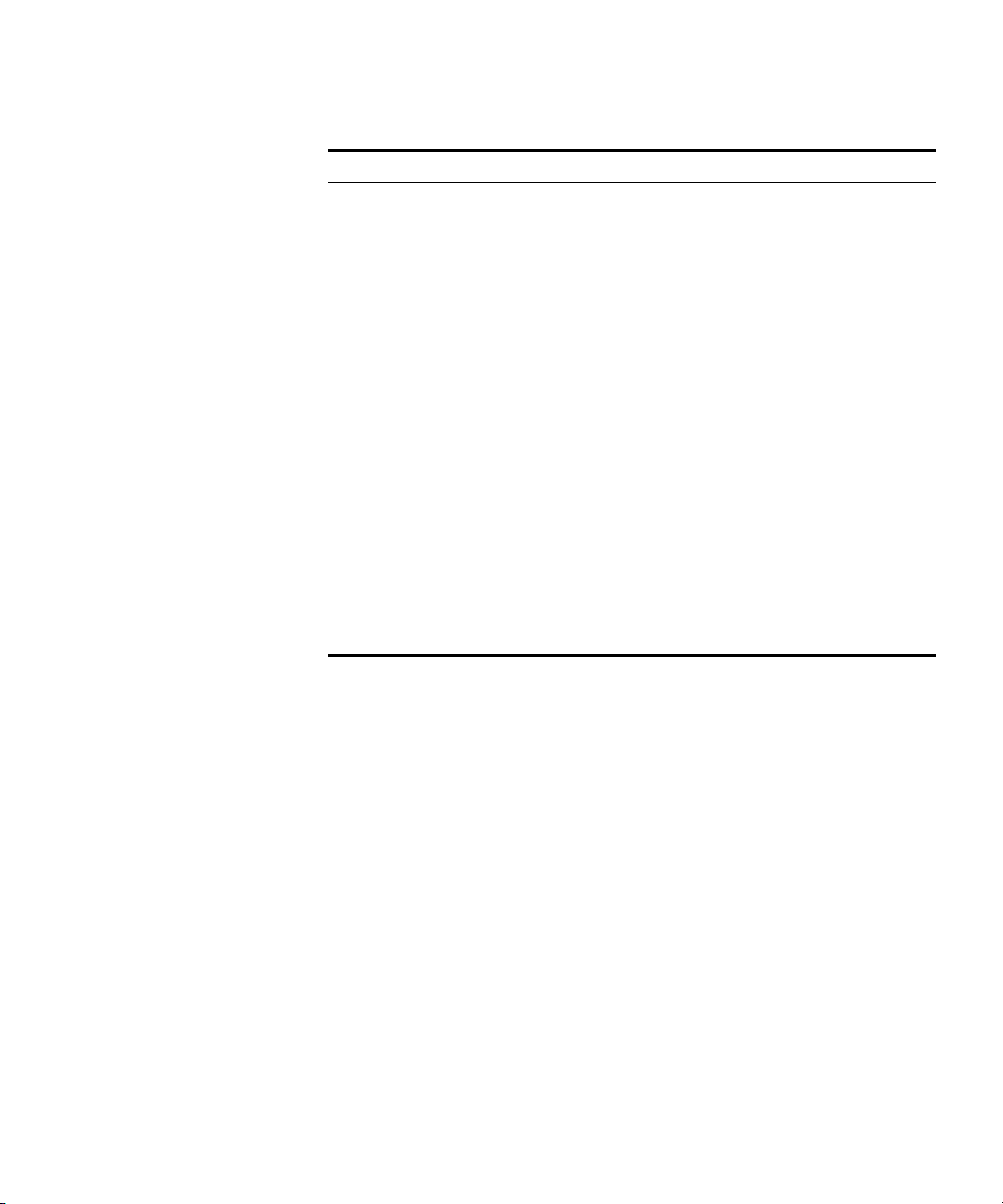
Default Settings 23
If you initialize the Webcache by selecting System -> Control -> Initialize
in the Web interface or by entering
system control initialize in the
Command Line Interface, the following settings are retained to allow you
to connect to and manage the Webcache:
■ IP Address
■ Subnet Mask
■ Default Router
■ Domain Name System (DNS) Server
■ Host Name
■ Domain Name System (DNS) Domain
All other settings are reset to the default values shown in Table 5.
Caching Port 8080
Access Logging Disabled
Web Site Blocking Disabled
Web Client Blocking Disabled
Simple Network
Management Protocol
(SNMP)
Enabled but requires configuration
Network Time Protocol
(NTP)
Disabled
Web Browser
Auto-Configuration
Disabled
Upgrade Notification Enabled but requires configuration
Upgrade
Detection/Download
Enabled
Email Notification Events Disabled
Multi Router Traffic
Grapher (MRTG) Graphs
Always Enabled
admin Password (none)
Password Recovery Enabled
Feature Webcache 1000/3000
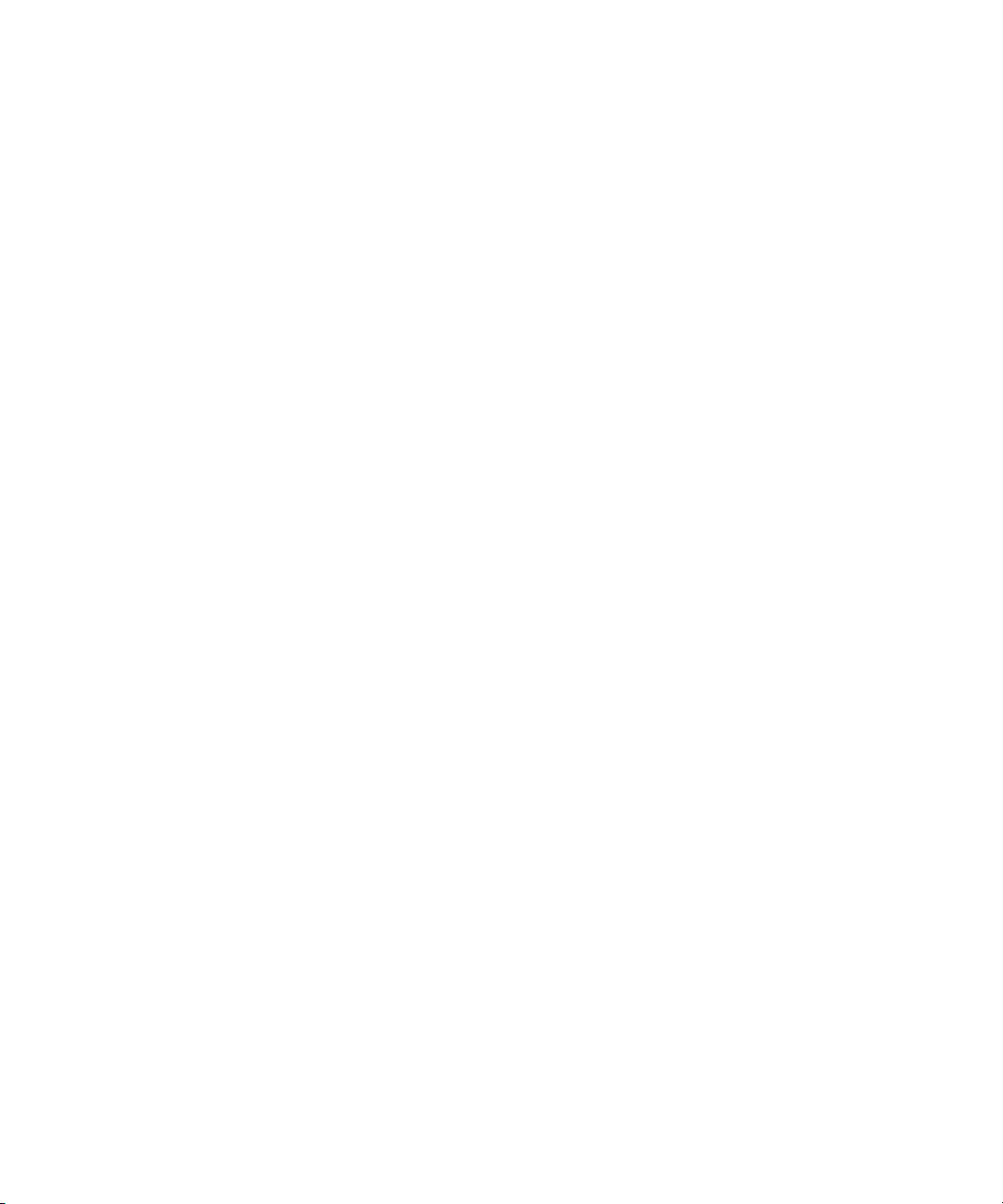
24 CHAPTER 1: INTRODUCING THE WEBCACHE
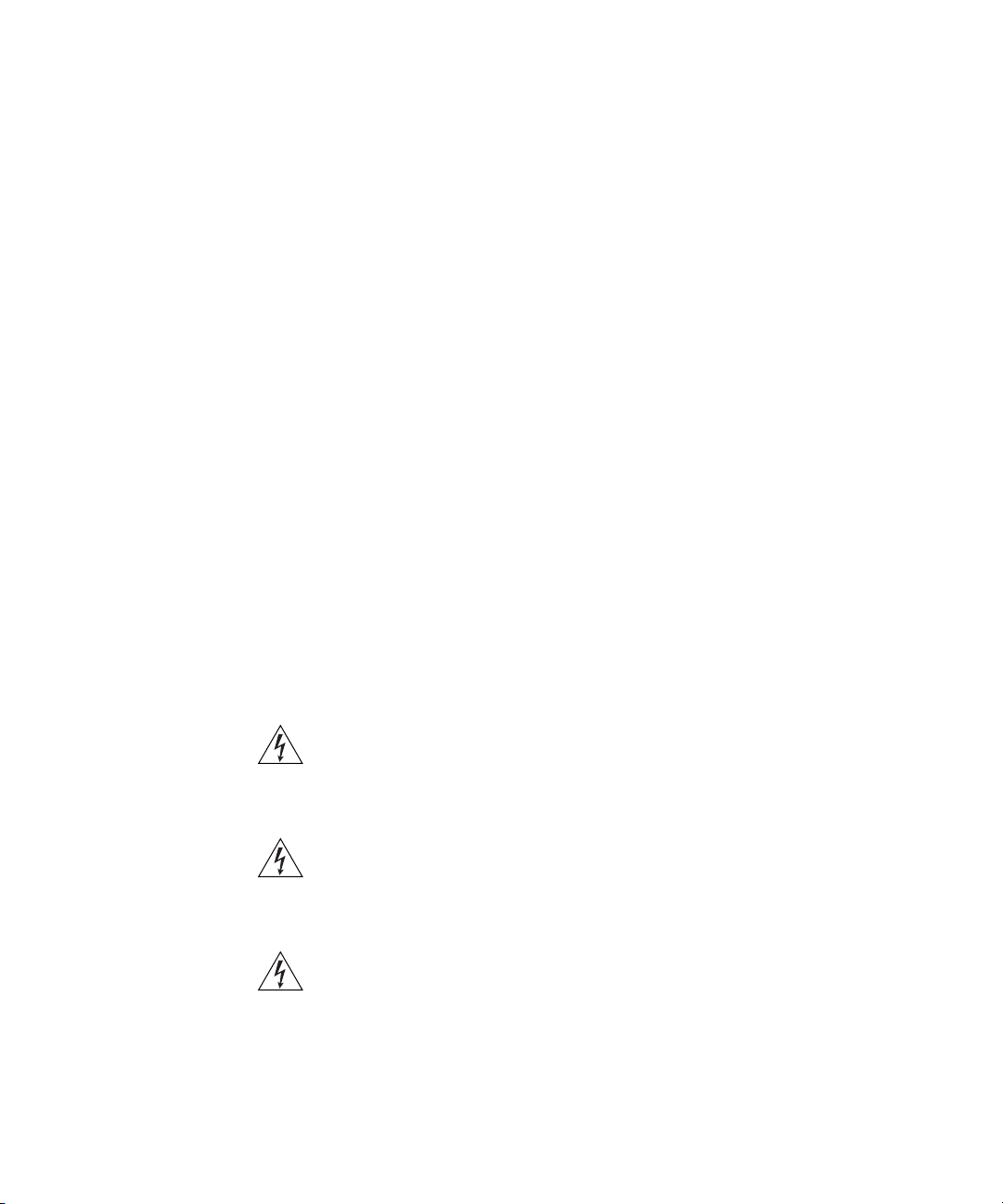
2
INSTALLING THE WEBCACHE
This chapter contains the information you need to install and set up the
Webcache 1000/3000. It covers the following topics:
■ Package Contents
■ Choosing a Suitable Site
■ Rack-Mounting the Webcache
■ The Power-up Sequence
■ Deploying the Webcache in Your Network
■ Setting Up the Webcache for Management
■ Getting Started Wizard Settings
■ Connecting the Webcache to the Live Network
■ Network Configuration Concepts
WARNING: Safety Information. Before installing or removing any
components from the Webcache 1000/3000 or carrying out any
maintenance procedures, you must read the safety information provided
in Appendix A of this guide.
AVERTISSEMENT: Consignes de sécurité. Avant d'installer ou d'enlever
tout composant du Webcache 1000/3000 ou d'entamer une procédure
de maintenance, lisez les informations relatives à la sécurité qui se
trouvent dans l'Appendice A de ce guide.
WARNHINWEIS: Sicherheitsinformationen. Bevor Sie Komponenten
aus dem Webcache 1000/3000 entfernen oder dem Webcache
1000/3000 hinzufuegen oder Instandhaltungsarbeiten verrichten, lesen
Sie die Sicherheitsanweisungen, die in Appendix A (Anhang A) in diesem
Handbuch aufgefuehrt sind.
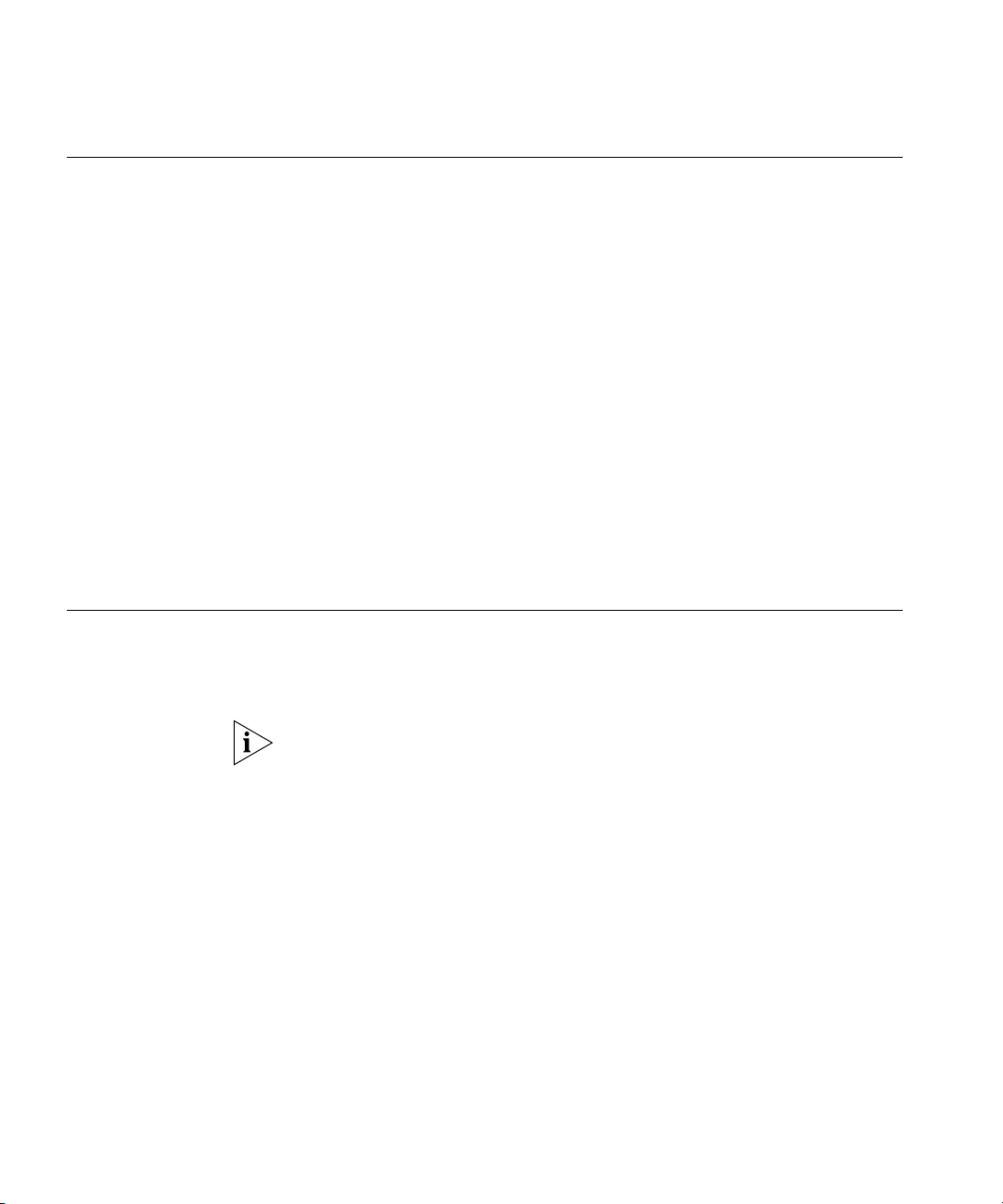
26 CHAPTER 2: INSTALLING THE WEBCACHE
Package Contents ■ Webcache 1000 (3C16115) or Webcache 3000 (3C16116)
■ CD-ROM
■ User Guide (this guide)
■ Release Notes
■ Warranty Card
■ Power Cord
■ Rack-Mounting Kit containing:
■ 2 x Rack Mounting Rails
■ 2 x Rack Mounting Brackets
■ 2 x Adjustable Brackets
■ 2 x Front Plates
■ 16 x Screws
These items are shown in Figure 4 on page 27.
Choosing a Suitable
Site
The Webcache must be mounted in a standard 19-inch 4-posted
equipment rack, and is suited for use in a wiring closet, an equipment
room, a server room, or telecommunications room. A rack-mounting kit is
supplied with the Webcache.
CAUTION: Ensure that the ventilation holes in the Webcache are not
obstructed.
When deciding where to position the Webcache, ensure that:
■ Cabling is located away from:
■ sources of electrical noise such as radios, transmitters and
broadband amplifiers.
■ power lines and fluorescent lighting fixtures.
■ The Webcache is accessible and cables can be connected easily.
■ Water or moisture cannot enter the case of the Webcache.
■ Air-flow is not restricted around the Webcache. 3Com recommends
that you provide a minimum of 25 mm (1 in.) clearance.
■ Air temperature around the Webcache does not exceed 40 °C (104 °F).
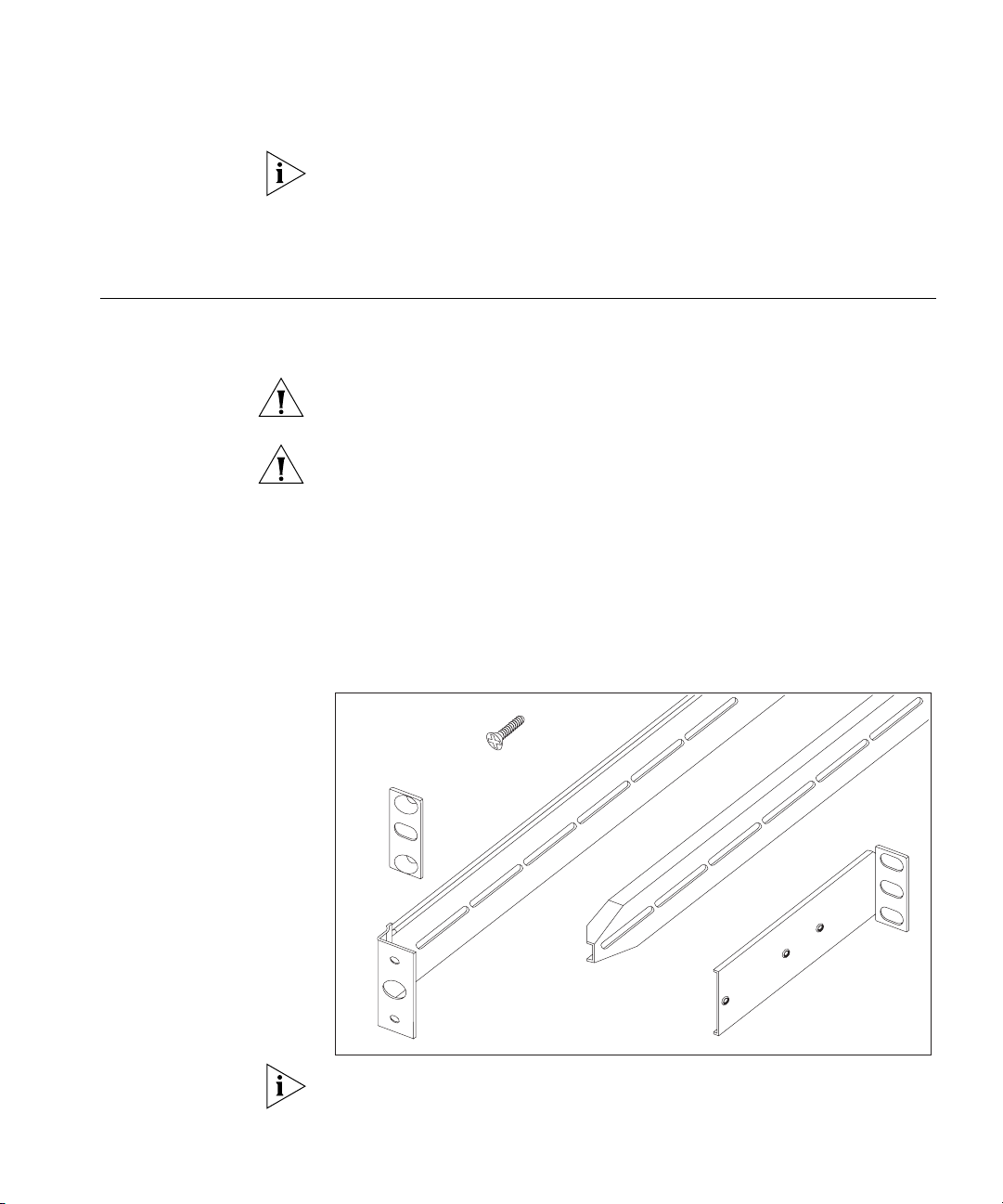
Rack-Mounting the Webcache 27
If the Webcache is installed in a 19-inch rack or closed assembly its local
air temperature may be greater than room ambient temperature.
■ The air is as free from dust as possible.
■ The Webcache is installed in a clean, air conditioned environment.
Rack-Mounting the
Webcache
The Webcache is 1U high and will fit in most standard 19-inch rack
mounts.
CAUTION: The rear of the Webcache must be supported. This is best
achieved through the use of a 19-inch 4-posted rack.
CAUTION: Disconnect all cables from the Webcache before continuing.
To rack-mount your Webcache:
1 Place the Webcache the right way up on a hard flat surface, with the
front facing towards you.
2 Locate the Rack-Mounting Kit that is supplied with the Webcache. The
Kit contains the items shown in Figure 4.
Figure 4 The Rack-Mounting Kit Contents
You must use the rails and screws supplied with the Rack-Mounting Kit.
Damage caused to the Webcache by using incorrect rails and screws
invalidates your warranty.
16 x
2x
2x
2x
Screws
Front
Plates
Rack-Mounting
Brackets
Rack-Mounting
Rails
2x
Adjustable
Brackets

28 CHAPTER 2: INSTALLING THE WEBCACHE
3 Attach a rack-mounting bracket to each side of your Webcache using 4
of the screws provided for each bracket, as shown in Figure 5.
Figure 5 Fitting a Rack-Mounting Bracket to the Webcache
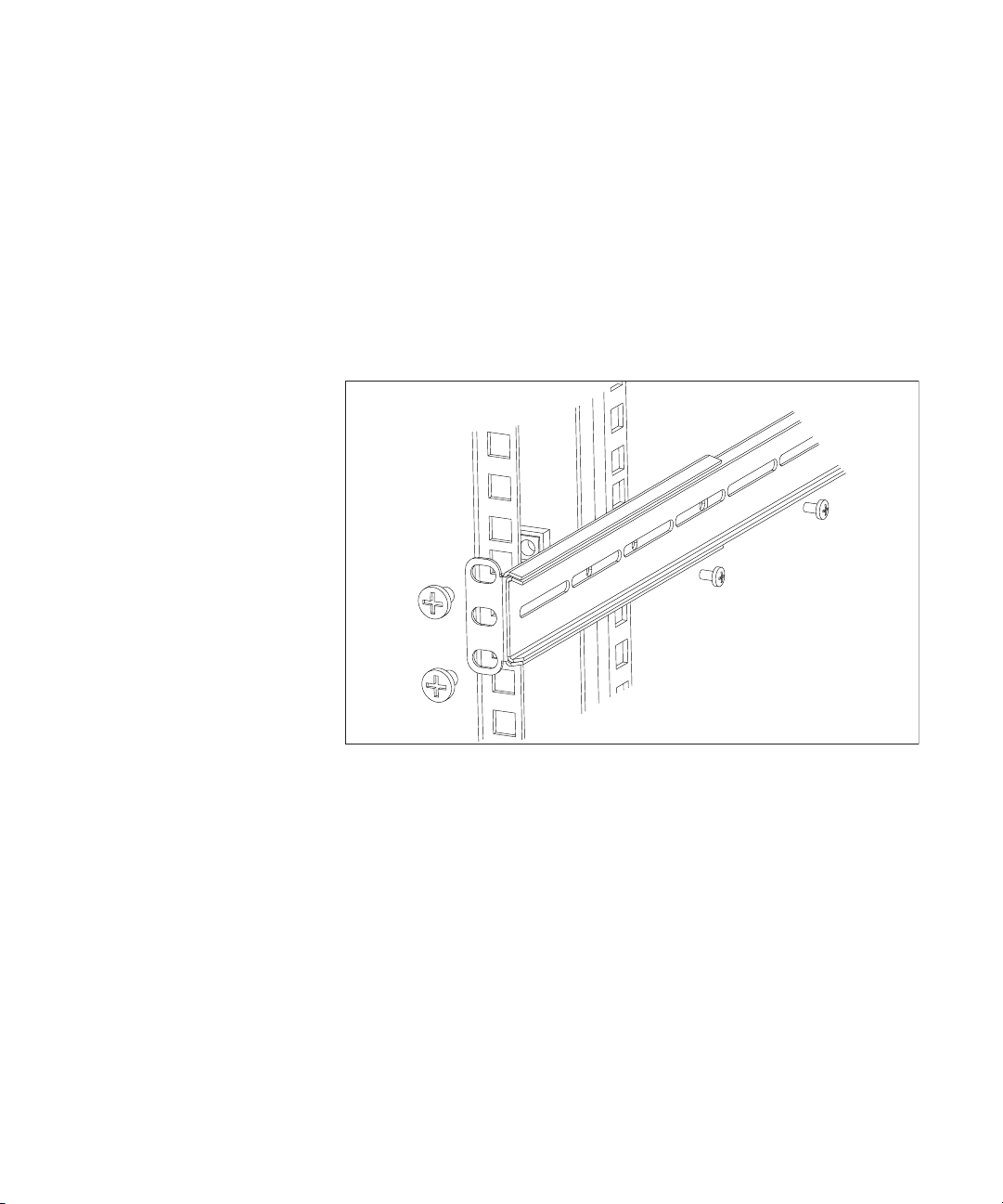
Rack-Mounting the Webcache 29
4 Use an adjustable bracket to secure a rack-mounting rail to the rear of
your rack as shown in Figure 6. To do this:
a Slide the adjustable bracket onto the rack-mounting rail and attach it
using two of the screws provided at a position suitable for your rack.
b Use rack-nuts (not supplied) to attach the rack-mounting rail and
adjustable bracket assembly to the rear of your rack.
Figure 6 Fitting a Rack-Mounting Rail to the Rear of the Rack
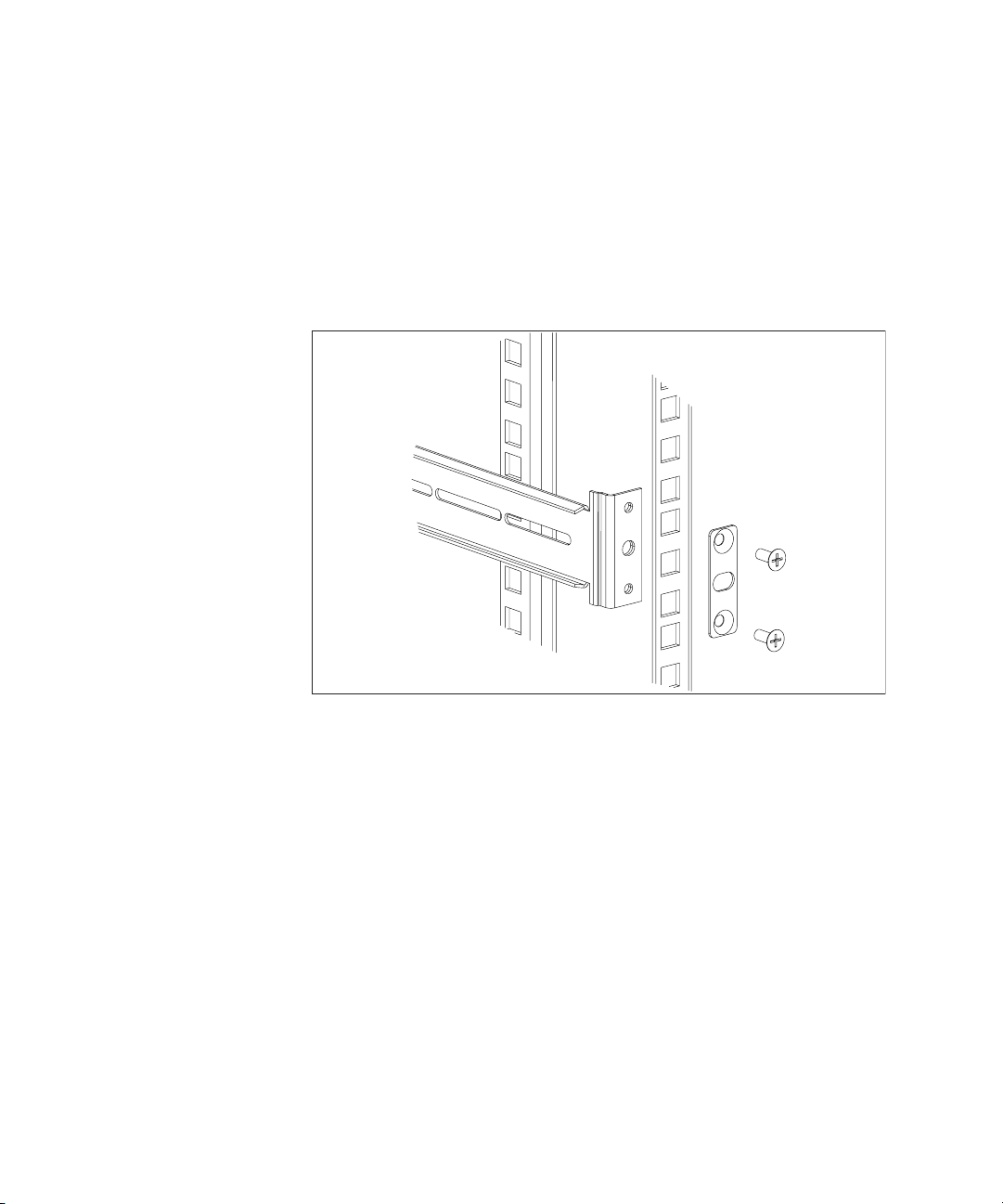
30 CHAPTER 2: INSTALLING THE WEBCACHE
5 Attach the rack-mounting rail to the front of the rack. To do this:
a Insert two screws through aligned openings in the front plate, rack
and rack-mounting rail as shown in Figure 7.
b Tighten the screws with a suitable screwdriver.
Figure 7 Fitting a Rack-Mounting Rail to the Front of the Rack
6 Repeat step 4 and step 5 for the other side of the rack.
