3COM 3C16592B, 3C16593B User Manual

SuperStack® 3 Baseline Dual Speed Hub 12-Port TP (3C16592B) and 24-Port TP (3C16593B) User Guide
DUA1659-2AAA04
3C16593B |
SuperStack® |
|
|
3 |
|
|
|
INTRODUCTION
The SuperStack® 3 Baseline Dual Speed Hub is an easy-to-use, 10/100 autosensing Class II hub (repeater). It is ideal for users who want to connect both Ethernet and Fast Ethernet devices (workstations and other equipment) to the same hub.
All ports on the Baseline Dual Speed Hub are half duplex, autosensing 10 Mbps and 100 Mbps. Each port senses the speed of the connected equipment and operates at the appropriate speed.
The Baseline Dual Speed Hub comes with:
!One power cord for use with the Baseline Dual Speed Hub
!Four standard height and two reduced height, self-adhesive rubber pads
!One rack mounting kit
!A card with details of online registration
Network Connections
The Baseline Dual Speed Hub has 12 or 24 shielded RJ-45, 10/100 autosensing ports on the front panel. Each port can be connected to either a 10BASE-T (Ethernet) or a 100BASE-TX (Fast Ethernet) device.
Internally, the hub has two repeater segments (10 Mbps and 100 Mbps) which are linked by a switch, allowing connected 10 Mbps and 100 Mbps devices to communicate.
You can connect a 10BASE-T or 100BASE-TX hub or switch to the Baseline Dual Speed Hub.
The Baseline Dual Speed Hub is suitable for office use where it can be free standing or rack-mounted (in a wiring closet or equipment room). The hub can be powered either from the AC mains supply, or through an optional 3Com® SuperStack Advanced Redundant Power System (3C16071B). Contact your supplier for details.
1
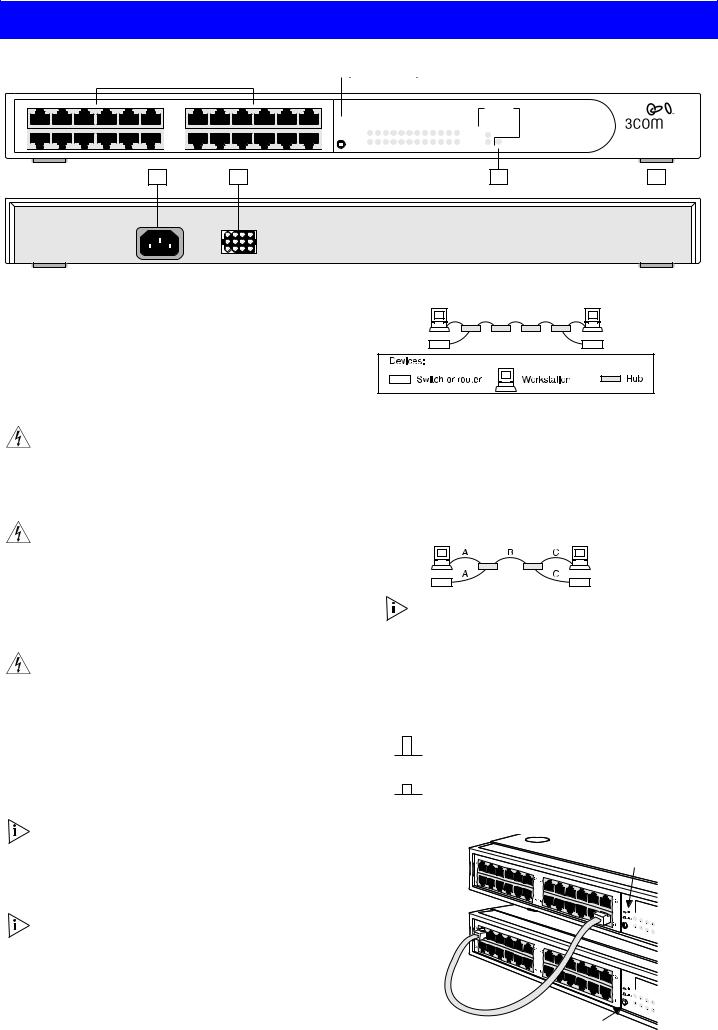
HOW TO USE THE BASELINE DUAL SPEED HUB
1 |
|
2 |
|
3 |
|
4 |
|
|
|
|
|
|
|
|
|
1x |
6x |
7x |
13x 










 18x 19x
18x 19x
12x
 MDI
MDI
 MDIX
MDIX
24
|
|
|
|
Status |
|
|
|
|
||
|
yellow = 10Mbps link OK |
|
|
off = no link |
|
|||||
|
green = 100Mbps, link OK |
|
flashing = partition |
|||||||
1 |
2 |
3 |
4 |
5 |
6 |
7 |
8 |
9 |
10 |
11 12 |
13 14 15 16 17 18 19 20 21 22 23 24
Baseline Dual Speed Hub
Segment
off = no traffic green = partition yellow = collisions
100Mbps
|
Power |
10Mbps |
3C16593B SuperStack® 3 |
6 |
7 |
5 |
8 |
Numbered elements in this diagram refer to numbered sections in the text. These numbers, in bold, are used as references.
series, ensure that there are no more than four 10 Mbps hubs between any two devices on your network, as shown below.
Front Panel
1 12 or 24 RJ-45 10/100 Ports
You can use these ports to connect 10BASE-T or 100BASE-TX devices (workstations and other equipment) to the Baseline Dual Speed Hub. As the ports are autosensing, the speed of the ports is determined automatically when you connect your equipment.
WARNING: RJ-45 Ports. These are shielded RJ-45 data sockets. They cannot be used as standard traditional telephone sockets, or to connect the unit to a traditional PBX or public telephone network. Only connect RJ-45 data connectors, network telephony systems, or network telephones to these sockets.
Either shielded or unshielded data cables with shielded or unshielded jacks can be connected to these data sockets.
AVERTISSEMENT: Points d’accès RJ-45. Ceux-ci sont protégés par des prises de données. Ils ne peuvent pas être utilisés comme prises de téléphone conventionnelles standard, ni pour la connection de l’unité à un réseau téléphonique central privé ou public. Raccorder seulement connecteurs de données RJ-45, systèmes de réseaux de téléphonie ou téléphones de réseaux à ces prises.
Il est possible de raccorder des câbles protégés ou non protégés avec des jacks protégés ou non protégés à ces prises de données.
WARNHINWEIS: RJ-45-Porte. Diese Porte sind geschützte Datensteckdosen. Sie dürfen weder wie normale traditionelle Telefonsteckdosen noch für die Verbindung der Einheit mit einem traditionellem privatem oder öffentlichem Telefonnetzwerk gebraucht werden. Nur RJ-45-Datenanscluße, Telefonnetzsysteme or Netztelefone an diese Steckdosen anschließen.
Entweder geschützte oder ungeschützte Buchsen dürfen an diese Datensteckdosen angeschlossen werden.
Connect one end of the TP (twisted pair) cable to the RJ-45 port on the Baseline Dual Speed Hub and the other end to the appropriate RJ-45 port on the device. Use either shielded or unshielded data cables (with shielded or unshielded jacks) to connect to the devices.
The equipment that is connected to the Baseline Dual Speed Hub must not be set to operate in full duplex mode. It must be set to operate in autonegotiate or half duplex mode.
10BASE-T
To connect 10BASE-T equipment, use 10BASE-T Category 3 or Category 5 unshielded or shielded (screened) 100 Ohm TP cable.
Category 5 cable should be used with this product in structured wiring environments. This will ensure correct operation of all ports at 10 Mbps or 100 Mbps.
Ethernet Network Configuration Rules
To remain within IEEE 802.3 10 Mbps Ethernet rules, the maximum length of cable between the Baseline Dual Speed Hub and an attached device must not exceed 100 m (328 ft). If you are connecting multiple hubs in
100BASE-TX
To connect 100BASE-TX equipment, use 100BASE-TX Category 5 unshielded or shielded (screened) 100 Ohm TP cable.
Fast Ethernet Network Configuration Rules
To remain within IEEE 802.3 100 Mbps Fast Ethernet rules, the maximum length of cable between the Baseline Dual Speed Hub and an attached device must not exceed 100 m (328 ft). Ensure that there are no more than two 100 Mbps hubs between any two devices on your network, and that the total cable distance (A+B+C) between the two devices does not exceed 205 m (672.4 ft), as shown below.
If you connect two Baseline Dual Speed Hubs together, the link between them operates at 100 Mbps.
2 MDI Switch
This switch affects port 12 (3C16592B) or port 24 (3C16593B). Ports 1–11 (3C16592B) or 1–23 (3C16593B) are fixed as MDIX ports. Each can be connected to a device with an MDI port (such as most workstations) using a normal “straight through” TP cable. Port 12 or 24 is “switch selectable” using the MDI switch:
Out |
In this position, port 12 or 24 is an MDIX port. It can be |
|
|
connected to a device with an MDI port (such as most |
|
MDIX |
workstations) using a normal “straight through” TP cable. |
|
|
||
In |
In this position, port 12 or 24 is an MDI port. |
|
MDI |
It can be connected to an MDIX port on a device (such as |
|
another hub) using a normal “straight through” TP cable. |
||
|
||
|
Set switch to |
|
Unit 1 |
MDI (in) |
|
|
Unit 2
Switch set to MDIX (out) if port 24 used
2
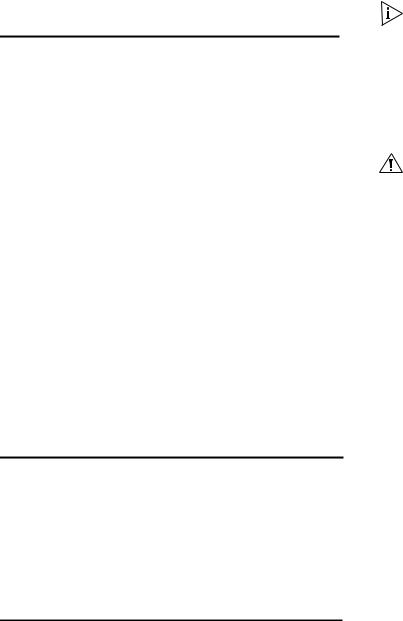
To connect the hub to a 10 Mbps or 100 Mbps unit, connect an MDIX port on the unit to port 12 or 24 on the Hub, as shown above. Ensure that the MDI switch on the Hub is in (MDI). If an MDI/MDIX port is used on the other unit, ensure that the MDI switch for that port is out (MDIX). Alternatively, you can use “cross-over” TP cable to connect any MDIX port on the Baseline Dual Speed Hub to any MDIX port on another unit.
3 Status LEDs
The Status LEDs show the state of a port and whether or not the Link Pulse signal is present on the segment connected to a port:
Green |
A 100 Mbps Link Pulse signal is being received and the |
|
100BASE-TX segment attached to the port is functional. |
Yellow |
A 10 Mbps Link Pulse signal is being received and the 10BASE-T |
|
segment attached to the port is functional. |
Flashing |
The port has partitioned, due to an excessive number of collisions, |
yellow |
excessively long collisions, or a network loop. To remove a |
|
network loop, examine your connections and ensure that each |
|
piece of equipment is connected to your network by only one |
|
connection. |
Off |
The Link Pulse signal is not being received. Either nothing is |
|
connected to the port, or there is a problem: |
|
■ Check that the attached device is powered on. |
|
■ Check that the cable is the correct type and is not faulty. |
|
If the LED is off for port 12 or 24, check the setting of the MDI |
|
switch. Refer to 2. Try toggling the MDI switch. |
|
If you have connected different types of unit together, check that |
|
your configuration conforms to the network configuration rules |
|
for 10BASE-T and 100BASE-TX. |
|
If the port is connected to another unit’s MDI/MDIX port, check |
|
the other unit’s MDI switch position. |
|
|
If these checks do not identify the cause of a problem, it may be that the unit or the device connected to the port is faulty. Contact your supplier for further advice.
4 Segment LEDs
The Segment LEDs indicate activity on the 10 Mbps and 100 Mbps segments:
Flashing Packets are being received or transmitted. green
Flashing Collisions are occurring on the segment. A low level of collisions is yellow a part of normal Ethernet and Fast Ethernet operation. Excessive
collisions may indicate a network problem.
Off |
No packets are being received or transmitted on the segment. |
|
|
5 Power LED
The Power LED indicates a number of conditions:
Green |
The unit is powered on and ready for use. |
Off |
The unit is powered off. |
|
The power cable may be connected incorrectly or the fuse within |
|
the power cord’s plug may be faulty (UK models only). |
|
If the unit appears to be operating and the LED is off, contact |
|
your supplier. |
|
|
Rear Panel Connections
6 Power Supply
The Baseline Dual Speed Hub automatically adjusts to the supply voltage. Only use the power cord that is supplied with the Baseline Dual Speed Hub, or a power cord of the same type and rating.
7 Socket for Redundant Power System
You can connect a 3Com SuperStack Advanced Redundant Power System (ARPS) (3C16071/A/B) to the Hub. The ARPS is designed to maintain the power to your Hub if a power supply failure occurs.
For normal redundancy, the ARPS requires one Type 1 Power Module (part number 3C16072). For full redundancy, the unit requires two Type 1 Power Modules combined using a Type 1 Y-Cable (part number 3C16079). Contact your supplier for further details.
8 Self-adhesive Pads
The hub is supplied with six self-adhesive rubber pads: two reduced height and four full height.
You do not need to apply the pads if you intend to rack mount the unit.
If you are placing the units one on top of the other, you must use the self-adhesive rubber pads supplied. Apply the pads to the underside of each unit, sticking one in the marked area at each corner. Place the units on top of each other, ensuring that the pads of the upper unit line up with the recesses of the lower unit. Use the two thinner pads when stacking the unit with a narrower one above.
Positioning the Baseline Dual Speed Hub
|
CAUTION: When installing the Baseline Dual Speed Hub in a |
|
! |
stack of different size units, the Baseline Dual Speed Hub must |
|
be installed above any larger units. Do not have a free standing |
||
|
||
|
stack of more than six units. |
When deciding where to position the Baseline Dual Speed Hub ensure:
!It is accessible and cables can be connected easily.
!Cabling is away from:
■Sources of electrical noise such as radios, transmitters and broadband amplifiers.
■Power lines and fluorescent lighting fixtures.
!Water or moisture cannot enter the case of the unit.
!Air flow around the unit and through the vents in the side of the case is not restricted (3Com recommends that you provide a minimum of 25 mm (1 in.) clearance).
To prolong the operational life of your units:
!Never stack units more than six high if free standing, and ensure that cables are supported so that they do not cause the stack to fall over.
!Do not place objects on top of any unit or stack.
!Do not obstruct any vents at the sides of the case.
Power Supply
Power problems can be the cause of serious failures and downtime in your network. Ensure that the power input to your system is clean and free from sags and surges to avoid unforeseen network outages. 3Com recommends that you install power conditioning, especially in areas prone to black outs, power dips and electrical storms.
The unit is intended to be grounded. Ensure it is connected to earth ground during normal use. Installing proper grounding helps to avoid damage from lightning and power surges.
Rack Mounting
The Baseline Dual Speed Hub can be mounted in a 19-in. equipment rack. Refer to the “Mounting Kit Instructions” section in this guide.
Power Up
Use the following sequence to power up the Baseline Dual Speed Hub:
!Check the network connections and cables.
!Connect the power supply cable to the appropriate power socket on the rear panel of the unit; refer to 6 or 7.
!Connect the plug to the mains power supply outlet socket. If you are using the Advanced Redundant Power System refer to the ARPS User Guide.
When the Baseline Dual Speed Hub is powered on, the Power LED should be lit. If it is not, refer to 5, “Power LED”.
3
