3COM SuperStack II 3C16987 User Manual
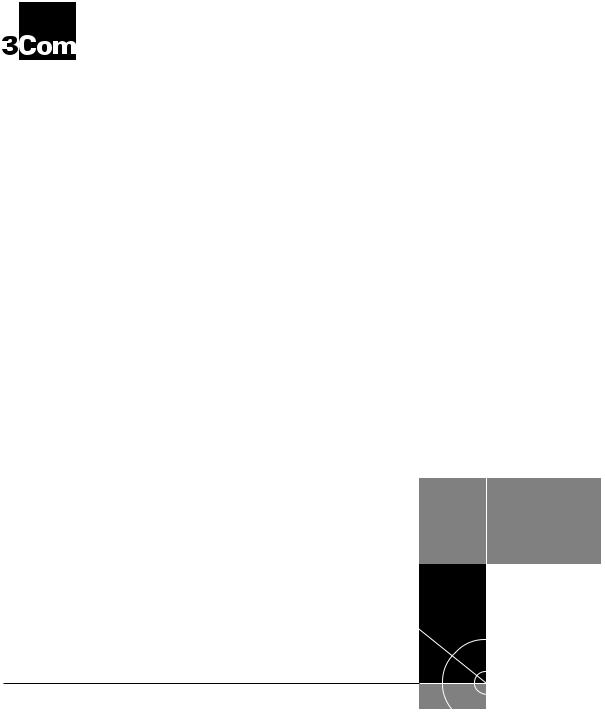
|
SuperStack® II Switch 3300 SM |
® |
User Guide |
|
3C16987
http://www.3com.com/
Part No. DUA1698-7AAA01
Published May 2000
3Com Corporation 5400 Bayfront Plaza Santa Clara, California 95052-8145
Copyright © 2000, 3Com Technologies. All rights reserved. No part of this documentation may be reproduced in any form or by any means or used to make any derivative work (such as translation, transformation, or adaptation) without written permission from 3Com Technologies.
3Com Technologies reserves the right to revise this documentation and to make changes in content from time to time without obligation on the part of 3Com Technologies to provide notification of such revision or change.
3Com Technologies provides this documentation without warranty, term, or condition of any kind, either implied or expressed, including, but not limited to, the implied warranties, terms or conditions of merchantability, satisfactory quality, and fitness for a particular purpose. 3Com may make improvements or changes in the product(s) and/or the program(s) described in this documentation at any time.
If there is any software on removable media described in this documentation, it is furnished under a license agreement included with the product as a separate document, in the hard copy documentation, or on the removable media in a directory file named LICENSE.TXT or !LICENSE.TXT. If you are unable to locate a copy, please contact 3Com and a copy will be provided to you.
UNITED STATES GOVERNMENT LEGEND
If you are a United States government agency, then this documentation and the software described herein are provided to you subject to the following:
All technical data and computer software are commercial in nature and developed solely at private expense. Software is delivered as “Commercial Computer Software” as defined in DFARS 252.227-7014 (June 1995) or as a “commercial item” as defined in FAR 2.101(a) and as such is provided with only such rights as are provided in 3Com’s standard commercial license for the Software. Technical data is provided with limited rights only as provided in DFAR 252.227-7015 (Nov 1995) or FAR 52.227-14 (June 1987), whichever is applicable. You agree not to remove or deface any portion of any legend provided on any licensed program or documentation contained in, or delivered to you in conjunction with, this User Guide.
Unless otherwise indicated, 3Com registered trademarks are registered in the United States and may or may not be registered in other countries.
3Com, the 3Com logo, Net Age, SmartAgent, SuperStack and Transcend are registered trademarks of
3Com Corporation. CoreBuilder and PACE are trademarks of 3Com Corporation. 3ComFacts is a service mark of 3Com Corporation.
Novell and NetWare are registered trademarks of Novell Incorporated.
Adobe and Acrobat are registered trademarks of Adobe Systems Incorporated.
All other company and product names may be trademarks of the respective companies with which they are associated.
Environmental Statement
It is a 3Com policy to be environmentally friendly in all operations. This manual is printed on paper that comes from sustainable, managed European forests. The production process for making the pulp has a reduced AOX level (adsorbable organic halogen) resulting in elemental chlorine-free paper.
The paper is fully biodegradable and recyclable.

CONTENTS
ABOUT THIS GUIDE
|
Conventions 8 |
|
|
|
|
|
|
Related Documentation |
9 |
|
|
||
|
Year 2000 Compliance |
|
10 |
|
|
|
|
Documentation Comments 10 |
|
|
|||
|
Product Registration |
10 |
|
|
|
|
|
|
|||||
1 INTRODUCING THE SWITCH 3300 SM |
||||||
|
About the SuperStack II Switch 3300 SM 12 |
|||||
|
Summary of Features |
12 |
|
|
||
|
Switch 3300 SM — Front View Detail |
13 |
||||
|
10BASE-T/100BASE-TX Ports |
13 |
|
|||
|
1000BASE-SX Port |
13 |
|
|
||
|
LEDs 13 |
|
|
|
|
|
|
Switch 3300 SM — Rear View Detail |
15 |
||||
|
Unit Information Label |
15 |
|
|
||
|
Power Socket |
15 |
|
|
|
|
|
Redundant Power System Socket |
15 |
||||
|
Console Port |
16 |
|
|
|
|
|
Matrix Port |
16 |
|
|
|
|
|
Network Configuration Examples |
17 |
|
|||
Switch 3300 |
SM as a Segmentation Switch 17 |
|
Switch 3300 |
SM as a Collapsed Backbone Switch 18 |
|
Switch 3300 |
SM as a Desktop Switch 19 |
|
Configuration Rules for Fast Ethernet |
20 |
|
Configuration Rules with Full Duplex |
21 |
|
Configuration Rules for Gigabit Ethernet 22
Configuration Rules for the 3300 SM 22
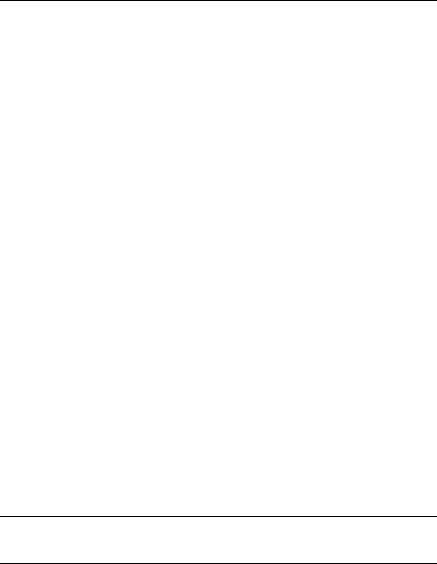
2 |
INSTALLING THE SWITCH |
|
|
|||
|
Choosing a Suitable Site |
24 |
|
|
||
|
Rack-mounting |
24 |
|
|
|
|
|
Placing Units On Top of Each Other |
25 |
||||
|
Stacking Units |
26 |
|
|
|
|
|
Stacking Two Units |
26 |
|
|
||
|
Stacking Up To Four Units |
27 |
|
|||
|
The Power-up Sequence |
29 |
|
|
||
|
Connecting a Redundant Power System 29 |
|||||
|
Powering-up the Switch 3300 SM |
29 |
||||
|
Checking for Correct Operation |
29 |
||||
|
Choosing the Correct Cables |
30 |
|
|||
|
Solving Problems Indicated by LEDs |
31 |
||||
|
Managing the Switch |
|
32 |
|
|
|
A |
|
|
|
|||
SAFETY INFORMATION |
|
|
||||
|
Important Safety Information |
34 |
|
|||
|
L’information de Sécurité Importante |
36 |
||||
|
Wichtige Sicherheitsinformationen |
38 |
||||
B |
|
|
|
|
|
|
PIN-OUTS |
|
|
|
|
|
|
|
Null Modem Cable |
41 |
|
|
|
|
|
PC-AT Serial Cable |
41 |
|
|
|
|
|
Modem Cable |
42 |
|
|
|
|
|
RJ45 Pin Assignments |
|
42 |
|
|
|
CTECHNICAL SPECIFICATIONS
DTECHNICAL SUPPORT
Online Technical Services |
47 |
|
World Wide Web Site |
47 |
|
3Com Knowledgebase Web Services |
47 |
|
3Com FTP Site 48 |
|
|
3Com Facts Automated Fax Service |
48 |
|
Support from Your Network Supplier |
48 |
|
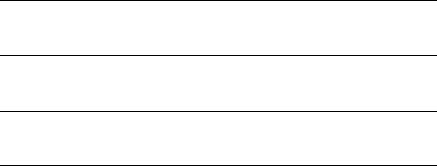
Support from 3Com 48
Returning Products for Repair 50
GLOSSARY
INDEX
3COM CORPORATION LIMITED WARRANTY
EMC STATEMENTS

ABOUT THIS GUIDE
This guide provides all the information you need to install and use a SuperStack® II Switch 3300 SM (3C16987) unit with default settings. If you want to change the way the Switch works using management software, refer to the “SuperStack II Switch Management Guide”.
The guide is intended for use by network administrators who are responsible for installing and setting up network equipment; consequently, it assumes a basic working knowledge of LANs (Local Area Networks).
If the information in the release notes that are shipped with your product differs from the information in this guide, follow the instructions in the release notes.
Most user guides and release notes are available in Adobe Acrobat Reader Portable Document Format (PDF) or HTML on the 3Com World Wide Web site:
http://www.3com.com/
This guide makes reference to the SuperStack II Switch 3300 MM. This Switch has three fixed Matrix Ports on its rear panel and can be used to stack any 1100/3300 family Switch. Note that any 1100/3300 family Switch fitted with a Matrix Module can also be used to stack Switches.
All the Switches mentioned in this guide are compatible with the Switches found within the SuperStack II 1100/3300 family range.
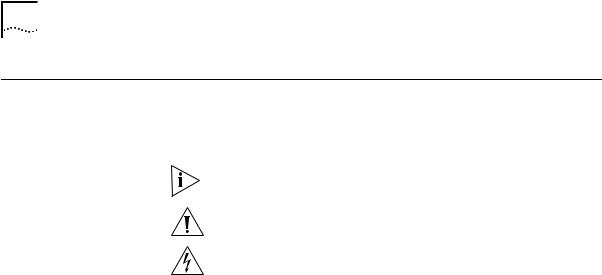
8 ABOUT THIS GUIDE
Conventions |
Table 1 and Table 2 list conventions that are used throughout this guide. |
||
|
Table 1 |
Notice Icons |
|
|
|
|
|
|
Icon |
Notice Type |
Description |
|
|
|
|
|
|
Information note Information that describes important features or |
|
|
|
|
instructions |
|
|
Caution |
Information that alerts you to potential loss of data or |
|
|
|
potential damage to an application, system, or device |
|
|
Warning |
Information that alerts you to potential personal injury |
|
|
|
|
|
Table 2 |
Text Conventions |
|
|
|
|
|
|
Convention |
Description |
|
|
|
|
|
|
Screen displays |
This typeface represents information as it appears on the |
|
|
|
|
screen. |
|
|
|
|
|
Syntax |
|
The word “syntax” means that you must evaluate the syntax |
|
|
|
provided and then supply the appropriate values for the |
|
|
|
placeholders that appear in angle brackets. Example: |
|
|
|
To change your password, use the following syntax: |
|
|
|
system password <password> |
|
|
|
In this example, you must supply a password for |
|
|
|
<password>. |
|
|
|
|
|
Commands |
The word “command” means that you must enter the |
|
|
|
|
command exactly as shown and then press Return or Enter. |
|
|
|
Commands appear in bold. Example: |
|
|
|
To display port information, enter the following |
|
|
|
command: |
|
|
|
bridge port detail |
|
|
|
|
|
The words “enter” |
When you see the word “enter” in this guide, you must type |
|
|
and “type” |
something, and then press Return or Enter. Do not press |
|
|
|
|
Return or Enter when an instruction simply says “type.” |
|
|
|
|
|
Keyboard key names |
If you must press two or more keys simultaneously, the key |
|
|
|
|
names are linked with a plus sign (+). Example: |
Press Ctrl+Alt+Del
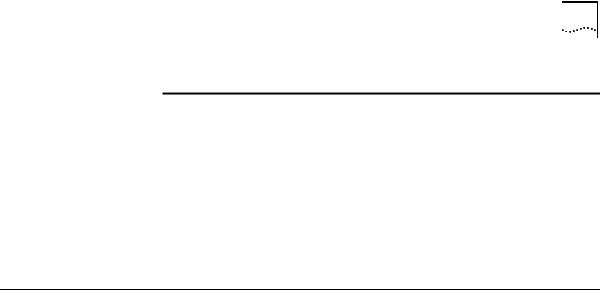
Related Documentation |
9 |
Table 2 Text Conventions (continued)
Convention |
Description |
|
|
Words in italics |
Italics are used to: |
|
■ Emphasize a point. |
|
■ Denote a new term at the place where it is defined in the |
|
text. |
|
■ Identify menu names, menu commands, and software |
|
button names. Examples: |
|
From the Help menu, select Contents. |
|
Click OK. |
|
|
Related |
In addition to this guide, each Switch 3300 SM document set includes the |
|
Documentation |
following: |
|
|
■ |
Management Guide |
|
|
This guide contains all the management information for the Switch. |
|
■ |
Quick Reference Guide |
|
|
This guide contains a quick summary of the hardware and software |
|
|
information for the Switch. |
|
■ |
Quick Installation Guide |
|
|
This guide contains a summary of the package contents, and a quick |
|
|
summary of the installation information for the Switch. |
|
■ |
Release Notes |
|
|
These notes provide information about the current software release, |
|
|
including new features, modifications, and known problems. |
■ SuperStack II Switch Help
This help provides information about the web interface software of the Switch. It is supplied on the SuperStack II Switch CD-ROM.
■ SuperStack II Switch README File
This file provides information about the current software release, including new features, modifications, and known problems. It is supplied on the SuperStack II Switch CD-ROM.

10 ABOUT THIS GUIDE
|
In addition, there are other publications you may find useful: |
|
|
■ Documentation accompanying the Advanced Redundant Power |
|
|
|
System. |
|
|
|
Year 2000 |
For information on Year 2000 compliance and 3Com products, visit the |
|
Compliance |
3Com Year 2000 Web page: |
|
|
http://www.3com.com/products/yr2000.html |
|
|
|
|
Documentation |
Your suggestions are very important to us. They will help make our |
|
Comments |
documentation more useful to you. Please e-mail comments about this |
|
|
document to 3Com at: |
|
|
pddtechpubs_comments@3com.com |
|
|
Please include the following information when commenting: |
|
|
■ |
Document title |
|
■ Document part number (on the title page) |
|
|
■ Page number (if appropriate) |
|
|
Example: |
|
|
■ SuperStack II Switch 3300 SM User Guide |
|
|
■ |
Part Number DUA1698-7AAA01 |
|
■ |
Page 21 |
|
|
|
Product |
You can now register your SuperStack II Switch on the 3Com web site to |
|
Registration |
receive up-to-date information on your product: |
|
|
■ |
http://www.3com.com/productreg/pdd |
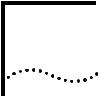
INTRODUCING THE SWITCH 3300 SM
1
This chapter contains introductory information about the Switch and how it can be used in your network. It covers the following topics:
■About the SuperStack II Switch 3300 SM
■Switch 3300 SM — Front View Detail
■Switch 3300 SM — Rear View Detail
■Network Configuration Examples
■Configuration Rules for Fast Ethernet
■Configuration Rules with Full Duplex
■Configuration Rules for Gigabit Ethernet
■Configuration Rules for the 3300 SM
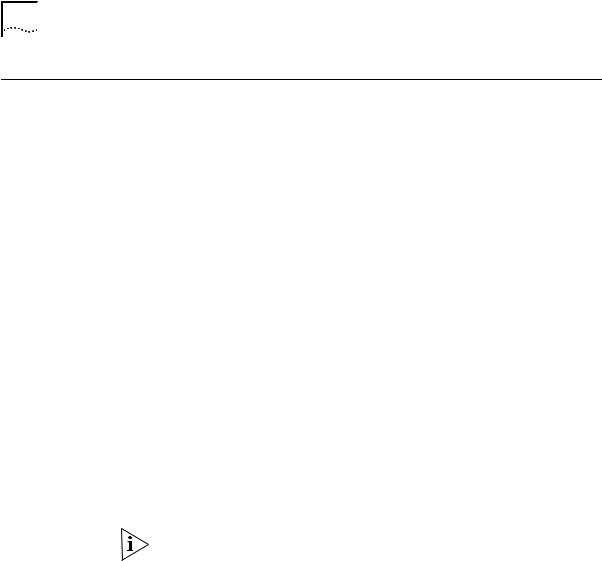
12 CHAPTER 1: INTRODUCING THE SWITCH 3300 SM
About the
SuperStack II
Switch 3300 SM
Summary of Features
The SuperStack® II Switch 3300 SM connects:
■your existing 10Mbps devices.
■high-performance workgroups with a 100Mbps or 1000Mbps backbone or server connection.
■users to dedicated 100Mbps ports in one switch.
In addition, as part of the 3Com® SuperStack II range of products, you can combine it with any SuperStack II system as your network grows.
The Switch has the following hardware features:
■24 Fast Ethernet auto-negotiating 10BASE-T/100BASE-TX ports
■1000BASE-SX Gigabit Ethernet port
■One Matrix Port for connecting units in the Switch 1100/3300 family to form a stack. This enables you to:
■Connect two units back-to-back using a single Matrix Cable
■Stack the Switch with up to three other units in the Switch 1100/3300 family, when one of the units is a Switch 3300 MM unit
■SuperStack II architecture
■Connects to Redundant Power System/Advanced Redundant Power System
■19-inch rack or stand-alone mounting
For information about the software features of the Switch, refer to the “SuperStack II Switch Management Guide”.
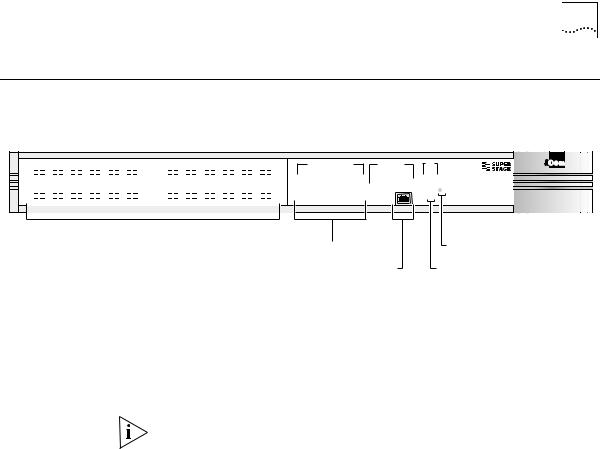
Switch 3300 SM — Front View Detail 13
Switch 3300 SM —
Front View Detail
Figure 1 Switch 3300 SM — front view
|
1x |
|
|
|
|
|
|
|
|
|
|
|
|
|
6x |
7x |
|
|
|
|
|
|
|
|
|
|
|
|
12x |
||
|
13x |
|
|
|
|
|
|
|
|
|
|
|
|
|
18x |
19x |
|
|
|
|
|
|
|
|
|
|
|
|
24x |
||
|
|
|
|
|
|
|
|
|
|
|
|
|
|
|
|
|
|
|
|
|
|
|
|
|
|
||||||
|
|
|
|
|
|
|
|
|
|
|
|
|
|
|
|
|
|
|
|
|
|
|
|
|
|
||||||
|
|
|
|
|
|
|
|
|
|
|
|
|
|
|
|
|
|
|
|
|
|
|
|
|
|
||||||
|
|
|
|
|
|
|
|
|
|
|
|
|
|
|
|
|
|
|
|
|
|
|
|
|
|
||||||
|
|
|
|
|
|
|
|
|
|
|
|
|
|
|
|
|
|
|
|
|
|
|
|
|
|
|
|
|
|
|
|
|
|
|
|
|
|
|
|
|
|
|
|
|
|
|
|
|
|
|
|
|
|
|
|
|
|
|
|
|
|
|
|
|
|
|
|
|
|
|
|
|
|
|
|
|
|
|
|
|
|
|
|
|
|
|
|
|
|
|
|
|
|
|
|
|
|
|
|
|
|
|
|
|
|
|
|
|
|
|
|
|
|
|
|
|
|
|
|
|
|
|
|
|
|
|
|
|
|
10BASE-T / 100BASE-TX |
|
|
1000BASE-SX |
Unit |
|
||||||||
|
|
|
|
green = enabled, link OK |
|
|
|
|
|
|
|||||
|
|
flashing green = disabled, link OK |
|
|
|
|
|
||||||||
1 |
2 |
3 |
4 |
5 |
6 |
7 |
8 |
9 |
10 |
11 |
12 |
Packet |
1 |
2 |
|
1 |
2 |
3 |
4 |
5 |
6 |
7 |
8 |
9 |
10 |
11 |
12 |
Status |
3 |
4 |
|
13 |
14 |
15 |
16 |
17 |
18 19 |
20 |
21 22 |
23 |
24 |
Packet |
5 |
6 |
Power/Self Test |
||
13 |
14 |
15 |
16 |
17 |
18 19 |
20 |
21 22 |
23 |
24 |
Status |
7 |
8 |
SuperStack® II |
||
|
|
|
|
|
|
|
|
|
|
|
|
|
|
|
Switch 3300 SM |
10BASE-T / 100BASE-TX Ports |
Port Status LEDs |
Power / Self Test LED |
|
1000BASE-SX Port |
Unit LED |
10BASE-T/ The Switch has 24 auto-negotiating 10BASE-T/100BASE-TX ports 100BASE-TX Ports configured as MDIX (cross-over). These ports can be set to 10BASE-T half
duplex, 10BASE-T full duplex, 100BASE-TX half duplex, 100BASE-TX full duplex, or they can automatically detect the speed and duplex mode of a link and provide the appropriate connection. The maximum segment length is 100m (328ft) over Category 5 twisted pair cable.
As these ports are configured as MDIX (cross-over), you need to use a cross-over cable to connect to devices whose ports are MDIX-only. See
“Choosing the Correct Cables” on page 30 for more information.
1000BASE-SX Port The Switch has a Gigabit Ethernet Port that provides a 1000Mbps connection to another Gigabit Ethernet device. This port uses 62.5 m or 50 m multimode fiber optic cable with MT-RJ duplex connectors.
LEDs Table 3 (overleaf) lists the LEDs visible on the front of the Switch, and their states according to color. For information on using the LEDs for problem solving, see “Solving Problems Indicated by LEDs” on page 31.

14 CHAPTER 1: INTRODUCING THE SWITCH 3300 SM
Table 3 |
LED behavior |
|
|
|
|
LED |
Color |
Indicates |
|
|
|
Port Status LEDs |
|
|
Packet |
Yellow |
Packets are being transmitted/received on the port. |
|
Off |
No packets are being transmitted/received on the |
|
|
port. |
Status |
Green |
A link is present, and the port is enabled. |
|
Green flashing |
A link is present, but the port is disabled. |
|
Off |
No link is present. |
Unit LEDs |
|
|
1–8 |
Green |
The Switch forms a stack with other Switch units; |
|
|
the LED indicates the position of the Switch in the |
|
|
stack and that a link is present. Note that although |
|
|
there are eight LEDs, only four Switch units can be |
|
|
stacked at present. |
|
Off |
The Switch is stand-alone. |
Power/Self Test LED |
|
|
|
Green |
The Switch is powered-up. |
|
Green flashing |
The Switch is either downloading software or is |
|
|
initializing (which includes running a Power On Self |
|
|
Test). |
|
Yellow |
The Switch has failed its Power On Self Test. |
|
Off |
The Switch is not receiving power. |
|
|
|
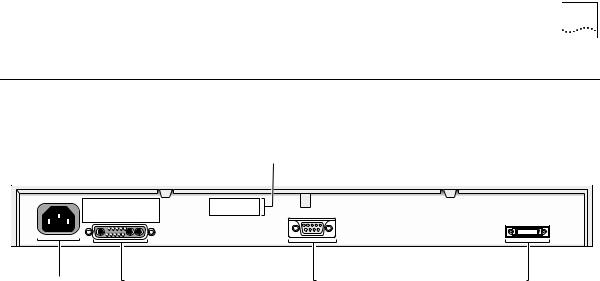
Switch 3300 SM — Rear View Detail 15
Switch 3300 SM —
Rear View Detail
Figure 2 Switch 3300 SM — rear view
Unit Information Label
Switch 3300 SM 24 Port |
|
|
|
3C16987 |
|
MAC Addr: XXXXXXXXXX |
Console |
|
Serial |
XXXXXXXXXXXX |
|
|
|
(max) 19200,8,1,N |
|
|
Matrix Port |
Power Socket |
Redundant Power System Socket |
Console Port |
Matrix Port |
Unit Information
Label
Power Socket
Redundant Power
System Socket
This label shows the following:
■The 3Com product name of the Switch
■The 3Com 3C number of the Switch
■The unique MAC address (Ethernet address) of the Switch
■The serial number of the Switch
You may need this information for fault reporting purposes.
The Switch automatically adjusts its power setting to any supply voltage in the range 90–240V A.C.
To protect against internal power supply failure, you can use this socket to connect a SuperStack II Advanced Redundant Power System (ARPS) to the Switch. See “Connecting a Redundant Power System” on page 29.

16 CHAPTER 1: INTRODUCING THE SWITCH 3300 SM
Console Port The console port allows you to connect a terminal and perform remote or local out-of-band management. The console port uses standard null modem cable and is set to auto-baud, 8 data bits, no parity and 1 stop bit.
Matrix Port The Matrix Port allows you to:
■Stack the Switch with another unit in the Switch 1100/3300 family using a single Matrix Cable
■Stack the Switch with up to three other units in the Switch 1100/3300 family, when one of the units is a Switch 3300 MM unit
For more information about the role of the Matrix Port, see “Stacking
Units” on page 26.
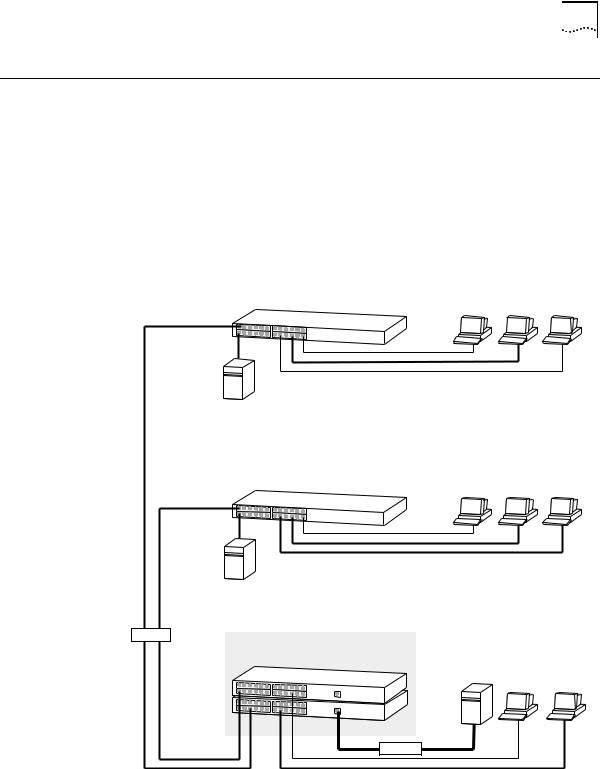
Network Configuration Examples |
17 |
Network |
The following illustrations show some examples of how the Switch can be |
|
Configuration |
used in your network. |
|
Examples |
|
|
Switch 3300 SM as a |
The example in Figure 3 shows how a Switch 3300 SM stack can segment |
|
Segmentation Switch |
a network of shared 10Mbps,100Mbps and 1000Mbps connections. |
|
|
There is a 10/100 shared segment on each floor, and these segments are |
|
|
connected to the Switch which is positioned in the basement. The Switch |
|
|
3300 SM also provides a Gigabit Ethernet connection to a local server. |
|
|
Figure 3 Using the Switch to segment your network |
|
|
Dual Speed Hub 500 |
Endstations on shared 10Mbps |
|
and 100Mbps connections |
|
Local server on a shared 100Mbps connection
Dual Speed Hub 500 |
Endstations on shared 10Mbps |
and 100Mbps connections |
Local server on a shared 100Mbps connection
100Mbps
Switch 3300 SM stack
Endstations and servers on switched 10Mbps, 100Mbps and 1000Mbps connections
1000Mbps
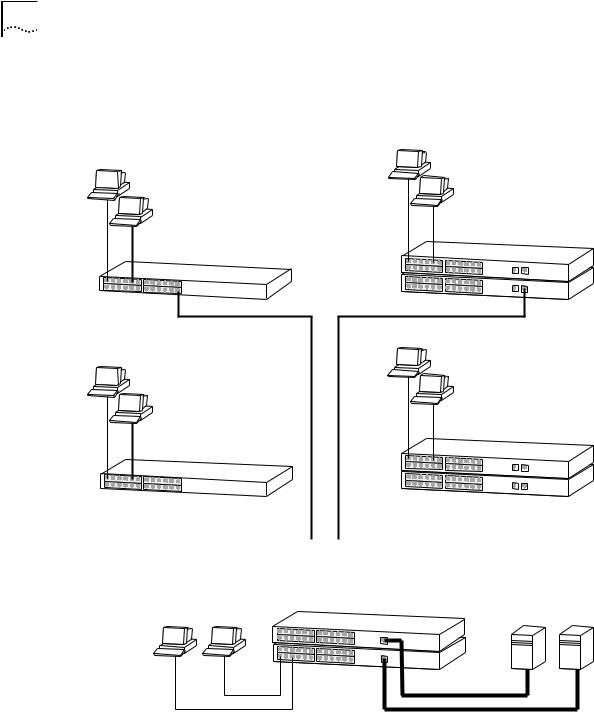
18 CHAPTER 1: INTRODUCING THE SWITCH 3300 SM
Switch 3300 SM as a The example in Figure 4 shows how a Switch 3300 SM stack can act as a Collapsed Backbone backbone for both shared and switched network segments.
Switch
Figure 4 Using the Switch as a collapsed backbone
|
Endstations on |
|
Endstations on |
switched 10Mbps |
|
connections |
||
shared 10Mbps |
||
|
||
and 100Mbps |
|
|
connections |
|
Switch 1100
Dual Speed Hub 500
|
Endstations on |
|
Endstations on |
switched 10Mbps |
|
connections |
||
shared 10Mbps |
||
|
||
and 100Mbps |
|
|
connections |
|
Switch 1100
Dual Speed Hub 500
|
|
|
|
|
|
|
|
|
|
|
|
|
|
|
|
|
|
|
|
|
|
|
|
|
|
|
|
|
|
|
|
|
|
|
|
|
100Mbps |
|
|
||||
|
|
|
|
|
|
|
|
|
|
|
|
|
|
|
|
|
|
Switch 3300 SM stack |
|
|
|
Endstations on switched |
|
|
|
|
|
|
|
Servers on dedicated |
||
10Mbps connections |
|
|
|
|
|
|
|
1000Mbps connections |
||
|
|
|
|
|
|
|
|
|
|
|
|
|
|
|
|
|
|
|
|
|
|
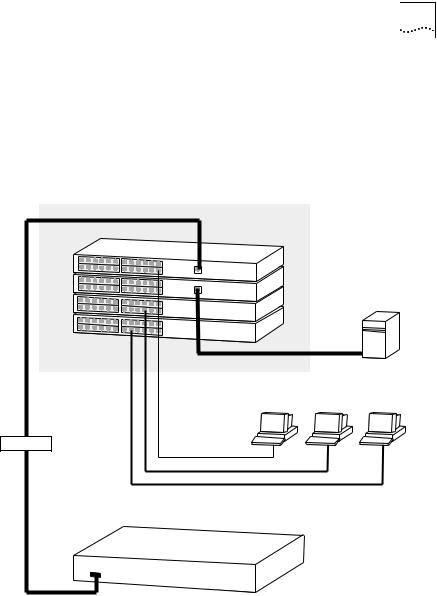
Network Configuration Examples |
19 |
Switch 3300 SM as a The example in Figure 5 shows how a Switch 3300 SM can be used, Desktop Switch within a stack, for a group of users that require dedicated 10Mbps or
100Mbps connections to the desktop. The 3300 SM Switches provide a Gigabit Ethernet connection to a SuperStack II Switch 9300 in the basement and to a local server.
Figure 5 Using the Switch in a desktop environment
Switch 3300:
SM
SM
XM |
Local server on a switched |
|
1000Mbps connection |
||
|
||
MM |
|
Endstations on switched 10Mbps or 100Mbps connections
1000Mbps
Switch 9300
