3COM SUPERSTACK 3 3250, SUPERSTACK 3 3226 User Manual
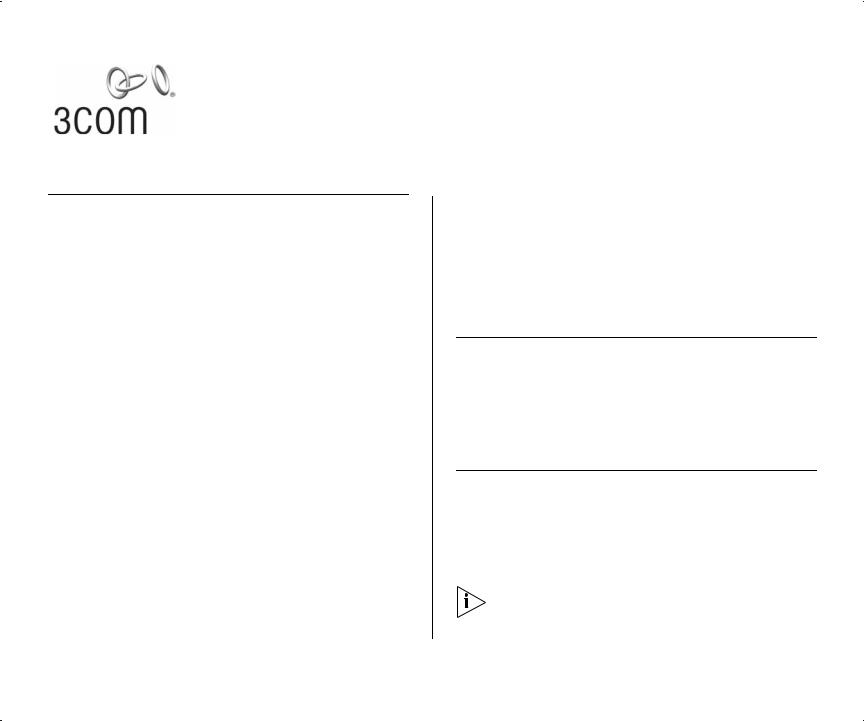
SUPERSTACK® 3 SWITCH 3226 AND SWITCH 3250 SOFTWARE VERSION 1.02 RELEASE NOTES
Related Documentation
Please use these notes in conjunction with the following documents:
■“SuperStack 3 Switch 3226 and Switch 3250 Getting Started Guide”
Part number: DUA1750-0AAA01
(supplied with your Switch and in PDF format on the 3Com Web site)
■“SuperStack 3 Switch 3226 and Switch 3250 Implementation Guide”
Part number: DUA1750-0BAA01
(supplied in PDF format on the CD-ROM that accompanies your Switch and on the 3Com Web site)
■“SuperStack 3 Switch 3226 and Switch 3250 Management Quick Reference Guide”
Part number: DQA1750-0AAA01
(supplied with your Switch and in PDF format on the 3Com Web site)
■“SuperStack 3 Switch 3226 and Switch 3250 Management Interface Reference Guide”
Part number: DHA1750-0AAA01
(supplied in HTML format on the CD-ROM that
Part No. DNA1750-0AAA02
Published April 2004
accompanies your Switch and on the 3Com Web site)
You can obtain the latest technical information for your Switch, including a list of known problems and solutions, from the 3Com Knowledgebase:
http://knowledgebase.3com.com
Software License Agreement
Before you use the Switch software, please ensure that you read the license agreement text. You can find the license.txt file on the CD-ROM that accompanies your product, or in the self-extracting exe that you have downloaded from the 3Com Web site.
About this Software Version
This software provides support for the following:
■Switch 3226 (3CR17500-91)
■Switch 3250 (3CR17501-91)
The software does not operate on any other 3Com Switch.
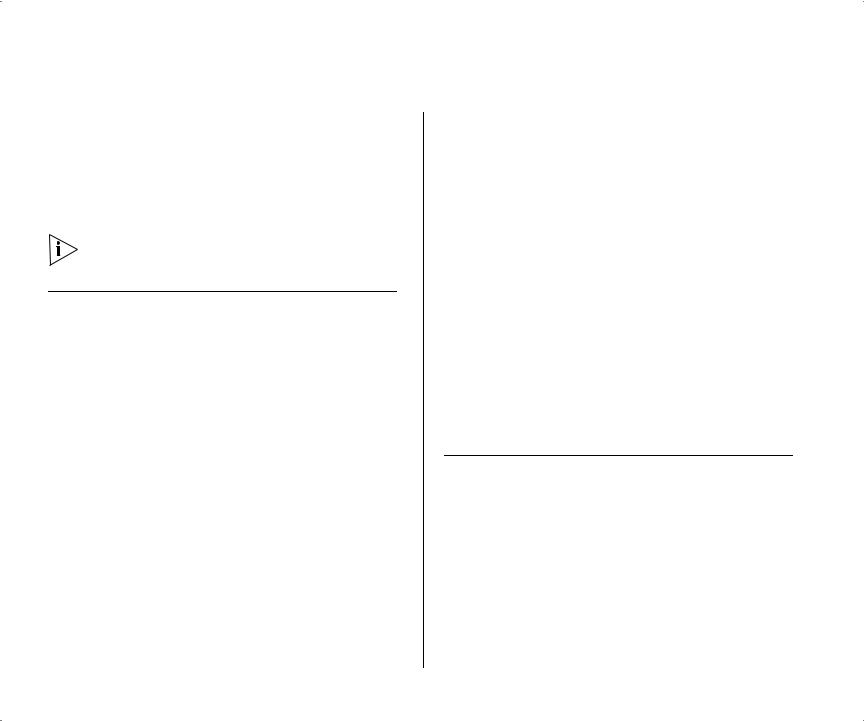
2 SUPERSTACK® 3 SWITCH 3226 AND SWITCH 3250 SOFTWARE VERSION
The software is available in two versions:
■s3201_02.bin — Provides normal levels of encryption with keys of up to 56 bits in length.
■s3201_02s.bin — Provides higher levels of encryption including 168-bit 3DES and 256-bit AES.
The Switch ships with software providing normal levels of encryption.
Errors and Omissions
The system console speed command is available on the unit but has been omitted from the “SuperStack 3 Switch 3226 and Switch 3250 Management Quick Reference Guide” and the “SuperStack 3 Switch 3226 and Switch 3250 Management Interface Reference Guide”.
To change the speed of the console port:
1Enter system console speed from the top-level menu of the Command Line Interface.
2Enter the speed at which you want to set the console port or ? to see a list of available speeds.
1.02 RELEASE NOTES
SuperStack 3 Switch 3226 and Switch 3250 Getting
Started Guide
Pages 15 and 16 contain the following statement:
“The console port uses a standard null modem cable and is set to auto-baud, 8 data bits, no parity and 1 stop bit.”
This is incorrect. It should read:
“The console port uses a standard null modem cable and is set to 19200 baud, 8 data bits, no parity and 1 stop bit.”
If you change the speed, make a note of the new setting. If you cannot connect using the console port and do not know the speed at which it is set, connect using a network port and enter the
system console speed command to check the speed of the console port.
Enhancements and Fixes for Known Faults
The following features and enhancements are supported in version 1.02.
Web Interface
The unit only allows printable ASCII characters, with character codes between 32 and 127, to be used for strings such as the unit location or VLAN name.
Characters such as those used for accented letters in non-English languages are rejected. In previous firmware these characters where rejected with a

Data is invalid error with no explanation. The new firmware returns an error describing the field containing the error and then returns to the page allowing the error to be corrected.
Command Line Interface
The output of the bridge port summary CLI command has been improved:
■The stpState field has been replaced by Link and Spanning Tree columns to more accurately report the active port status.
■The fwdTransitions field has been renamed
Forward Trans.
■The LACP PartnerID field now reports
LACP disabled if the protocol is disabled or not supported on the port.
The output of the bridge port detail CLI command has been improved:
■The stpState field has been added. This shows if the Spanning Tree Protocol (STP) has been enabled on the port. The field will read Enabled if STP is enabled on the port, even if STP is disabled globally on the unit.
■The currently active spanning tree state for the port is reported in the Spanning Tree column of the VLAN table. Please note that the product supports a single spanning tree state for all VLANs as per the 802.1d Spanning Tree specification. It does not support 802.1s Spanning Tree per VLAN.
Errors and Omissions |
3 |
■The LACP PartnerID field now reports
LACP disabled if the protocol is disabled or not supported on the port.
Traffic Prioritization
In previous versions of the software, the DSCP prioritization of the CS6 code point defaulted to 802.1d priority 7. This has been corrected. The CS6 code point now defaults to 802.1d priority 6.
VLANs
In previous versions of the software, removing a port from a VLAN left static entries bound to the port-VLAN. This has been fixed. When you remove a port from a VLAN all static entries for that port-VLAN will be deleted.
802.1x Network login authentication:
■In previous versions of the software, authentication attempts for valid users would occasionally fail. The bug causing this has been fixed.
■The user name reported in the CLI command security network access detail was occasionally displayed with incorrect trailing characters. This has been fixed. The user names are now displayed correctly.
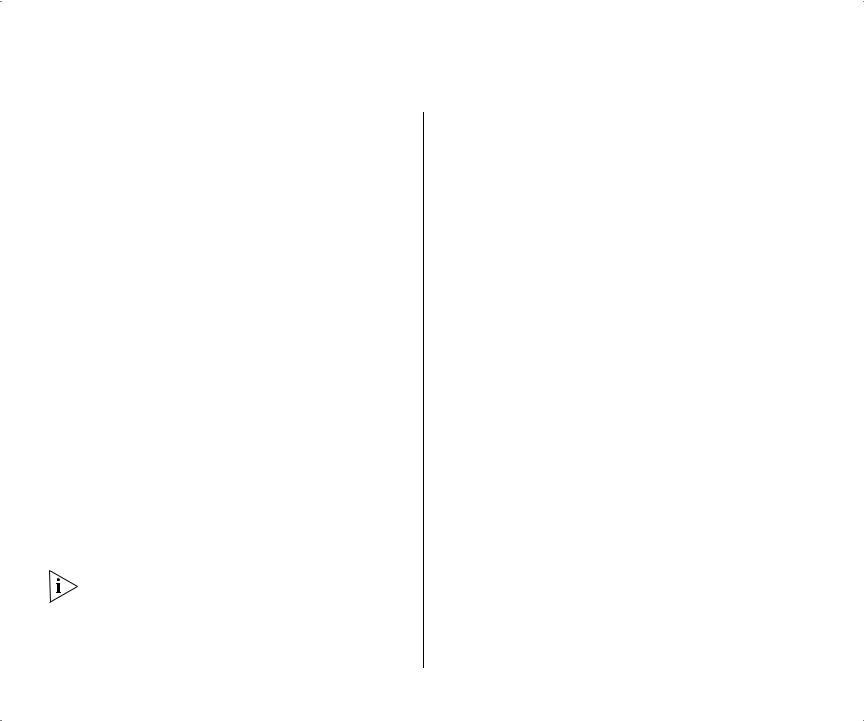
4 SUPERSTACK® 3 SWITCH 3226 AND SWITCH 3250 SOFTWARE VERSION 1.02 RELEASE NOTES
RMON history statistics and Web port history statistics
A bug in previous software versions prevented statistics being generated for the first timing interval. This has now been fixed.
In previous software versions the 1 hour statistics did not appear until the unit had been running for
2 hours. The statistics would then be correctly generated on an hourly interval. This has now been fixed. 1 hour statistics are available after 1 hour.
Similarly the 6 hour statistics would not appear until the unit had been running for 12 hours and then update every 6 hours. This has now been fixed.
6 hour statistics are available after 6 hours.
Software Version Number
The software version number reported by the system control swapSoftware CLI command is displayed incorrectly in previous versions of the software. For example, software version 1.01 displays the version as 1.1.
When running the 1.02 or later software, it displays all software versions correctly, including 1.00 and 1.01.
The system control swapSoftware command does not include an indication of the encryption level supported by the firmware; the firmware supporting the normal encryption level 1.02, and the strong encryption firmware 1.02s both appear as 1.02 when using this command. The encryption level of
the current firmware can be verified by running the system summary command:
Static port security and the bridge MAC address table
If static port security is enabled on a port with more than 200 addresses the previous software versions would report that the command had failed, but would add the first 200 addresses to the bridge address table and move the port into the secure state.
In addition, disabling port security would occasionally fail to flush the secure addresses from the bridge address table.
The current software correctly rejects the attempt to move the port into secure mode if there are more than 200 addresses. When this condition occurs it does not change the port security mode or make any of the addresses secure. In addition, disabling port security always removes all static bridge address entries from the port.
Binding an ACL to a port fails occasionally
In previous versions of the software, the unit would incorrectly count the number of ACL rules when trying to determine whether the ACL could be bound to the port.
This has been fixed. In the current software version the software correctly allows for an ACL to be bound if it is within the limits of the particular port.
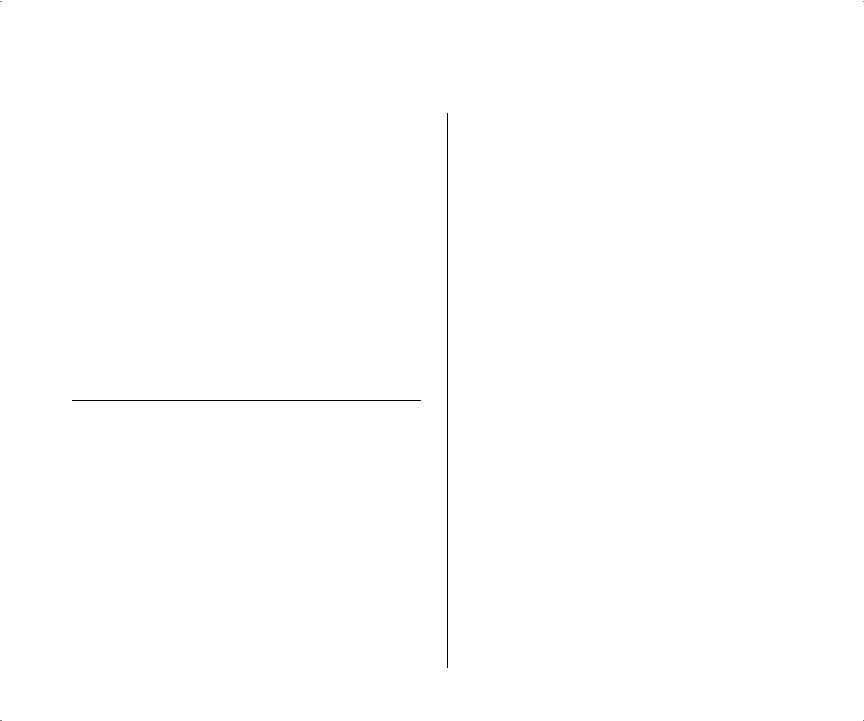
See “Access Control Lists” in the “Points to Note when using the Switch 3226 and Switch 3250” section of this document for further details.
3Com Network Supervisor Discovery
When using 3Com Network Supervisor with previous versions of the software, 3Com Network Supervisor was unable to display the unit on the network topology. This will prevent you from using 3Com Network Supervisor to update the software from 1.00 or 1.01.
This has been fixed. The Switch running software version 1.02 and above can be discovered successfully using 3Com Network Supervisor and the correct network topology generated.
Updating the Switch Software
Software Updates are the bug fix and maintenance releases for the version of software initially purchased with the product. In order to access these Software Updates you must first register your product on the 3Com Web site at:
http://eSupport.3com.com/
First time users will need to apply for a user name and password. A link to software downloads can be found from this http://eSupport.3com.com/ page, or located from the www.3Com.com home page.
Updating the Switch Software |
5 |
To update the software on the Switch, do the following:
1Locate the software update for the Switch and run the (filename.exe) executable file.
2If necessary, download the TFTP server applications into the management station.
3Install the TFTP server (file name 3ts01_04.exe) on a Microsoft Windows 95, 98, NT, 2000 or XP machine.
4Launch the TFTP server application.
5Point the Upload/Download default directory on the TFTP server to the directory where the upgrade file is located.
6Make sure the Switch being upgraded has an IP address assigned to it.
7Telnet to the Switch.
aTo Telnet to the Switch, click Start in Microsoft Windows 95, 98, NT, 2000, or XP machine.
bClick Run.
c |
In the text area, type telnet IP address |
d |
Click OK. |
8Press Enter to receive a login prompt.
9Log into the Switch management. a The default user login is admin.
b There is no default password for admin (press
Enter).
10From the main menu, select System, then select
Control.
