3COM 7750 User Manual
3Com Switch 7750 Series
Command Reference Guide
www.3Com.com
Part Number: 10015463 Rev. AB
September 2006
Copyright © 2006, 3Com Corporation. All rights reserved. No part of this documentation may be reproduced in any form or by any means or used to make any derivative work (such as translation, transformation, or adaptation) without written permission from 3Com Corporation.
3Com Corporation reserves the right to revise this documentation and to make changes in content from time to time without obligation on the part of 3Com Corporation to provide notification of such revision or change.
3Com Corporation provides this documentation without warranty, term, or condition of any kind, either implied or expressed, including, but not limited to, the implied warranties, terms or conditions of merchantability, satisfactory quality, and fitness for a particular purpose. 3Com may make improvements or changes in the product(s) and/or the program(s) described in this documentation at any time.
If there is any software on removable media described in this documentation, it is furnished under a license agreement included with the product as a separate document, in the hard copy documentation, or on the removable media in a directory file named LICENSE.TXT or !LICENSE.TXT. If you are unable to locate a copy, please contact 3Com and a copy will be provided to you.
UNITED STATES GOVERNMENT LEGEND
If you are a United States government agency, then this documentation and the software described herein are provided to you subject to the following:
All technical data and computer software are commercial in nature and developed solely at private expense. Software is delivered as “Commercial Computer Software” as defined in DFARS 252.227-7014 (June 1995) or as a “commercial item” as defined in FAR 2.101(a) and as such is provided with only such rights as are provided in 3Com’s standard commercial license for the Software. Technical data is provided with limited rights only as provided in DFAR 252.227-7015 (Nov 1995) or FAR 52.227-14 (June 1987), whichever is applicable. You agree not to remove or deface any portion of any legend provided on any licensed program or documentation contained in, or delivered to you in conjunction with, this User Guide.
Unless otherwise indicated, 3Com registered trademarks are registered in the United States and may or may not be registered in other countries.
3Com, the 3Com logo, are registered trademarks of 3Com Corporation.
Intel and Pentium are registered trademarks of Intel Corporation. Microsoft, MS-DOS, Windows, and Windows NT are registered trademarks of Microsoft Corporation. UNIX is a registered trademark in the United States and other countries, licensed
exclusively through X/Open Company, Ltd.
All other company and product names may be trademarks of the respective companies with which they are associated.
3Com Corporation
350 Campus Drive
Marlborough, MA
01752-3064

3Com Switch 7750 Series |
|
Command Reference Guide – CLI |
Table of Contents |
Table of Contents
Chapter 1 CLI Configuration Commands.................................................................................... |
1-1 |
1.1 CLI Configuration Commands ........................................................................................... |
1-1 |
1.1.1 command-privilege level ......................................................................................... |
1-1 |
1.1.2 display history-command ........................................................................................ |
1-2 |
1.1.3 super ....................................................................................................................... |
1-2 |
1.1.4 super password....................................................................................................... |
1-3 |
i

3Com Switch 7750 Series |
Chapter 1 CLI Configuration Commands |
Command Reference Guide – CLI |
Chapter 1 CLI Configuration Commands
1.1 CLI Configuration Commands
1.1.1 command-privilege level
Syntax
command-privilege level level view view command
undo command-privilege view view command
View
System view
Parameter
level: Command Level. This argument ranges from 0 to 3.
view: Command view. This argument can be any command view the switch supports.
command: Command to be specified.
Description
Use the command-privilege level command to set the level of the specified command in a specified view.
Use the undo command-privilege view command to restore the level of the specified command in the specified view to the default.
Commands fall into four command levels: visit, monitor, system, and manage, which are identified as 0, 1, 2, and 3 respectively. The administrator can change the level of a command to enable users of specific level to utilize the command.
By default, the ping, tracert, and telnet commands are at the visit level (level 0); the display and debugging commands are at the monitor level (level 1); all configuration commands are at the system level (level 2); and FTP/TFTP/XModem and file system related commands are at the manage level (level 3).
Example
# Specify the interface command in system view to be of level 0.
<3Com> system-view
System View: return to User View with Ctrl+Z.
[3Com] command-privilege level 0 view system interface
1-1

3Com Switch 7750 Series |
Chapter 1 CLI Configuration Commands |
Command Reference Guide – CLI |
1.1.2 display history-command
Syntax
display history-command
View
Any view
Parameter
None
Description
Use the display history-command command to display history commands. All the history commands are saved in the history command cache. When the history command cache is full, the old information in it will be overlaid.
Related command: history-command max-size.
Example
# Display history commands.
<3Com> display history-command system-view
quit
display history-command
1.1.3 super
Syntax
super [ level ]
View
User view
Parameter
level: User level. This argument ranges from 0 to 3 and defaults to 3. If you execute this command with the level argument not provided, this command switches the current user level to level 3.
Description
Use the super command to switch the current user level to the one identified by the level argument. If a password is previously set by using the super password [ level level ] { simple | cipher } password command, you need to provide the password as
1-2

3Com Switch 7750 Series |
Chapter 1 CLI Configuration Commands |
Command Reference Guide – CLI |
well to switch to the higher user level. You will remain in the original user level if you fail to provide the correct password.
Note that:
zUsers logging into a switch also fall into four levels, each of which corresponding to one of the command levels. Users at a specific level can only use the commands at the same level and the commands at the lower levels.
zYou can specify an AUX user to provide a password when he switches from a lower user level to a higher user level and specify the password by using the super password [ level level ] { simple | cipher } password command. With a password configured, an AUX user remains in the original user level if the password provided is incorrect when the AUX user attempts to switch to a higher user level. If the password is not configured, an AUX user can switch to a higher user level directly.
zA password is necessary for a VTY user to switch to a higher user level. You can use the super password [ level level ] { simple | cipher } password command to set the password. With the password not configured, a VTY user is prompted the message reading “Password is not set” and remains in the previous level.
zAn AUX user or a VTY user can switch to a lower user level directly regardless of the password.
Related command: super password.
Example
# Switch to user level 3.
<3Com> super 3
Password:
1.1.4 super password
Syntax
super password [ level level ] { simple | cipher } password
undo super password [ level level ]
View
System view
Parameter
level: User level. This argument ranges from 1 to 3 and defaults to 3. If you execute this command with the level argument not provided, this command sets the password to switch to level 3.
simple: Specifies to provide the password in plain text.
cipher: Specifies to provide the password in encrypted text.
1-3

3Com Switch 7750 Series |
Chapter 1 CLI Configuration Commands |
Command Reference Guide – CLI |
password: Password to be set. If you specify the simple keyword, provide this argument in plain text. If you specify the cipher keyword, you can provide this argument in either encrypted text or plain text. In this case, a password containing no more than 16 characters (such as 123) is regarded to be in plain text and is converted to the corresponding 24-character encrypted form (such as 7-CZB#/YX]KQ=^Q`MAF4<1!!) automatically. You can also provide a 24-character encrypted password directly (such as 7-CZB#/YX]KQ=^Q`MAF4<1!!). In this case, you must know its corresponding plain-text password is 123.
Description
Use the super password command to set the password for users to switch to a higher user level. To prevent unauthorized accesses, you can use this command to require users to provide the password when they switch to a higher user level. For security purpose, the password a user enters when switching to a higher user level is not displayed. A user will remain at the original user level if the user has tried three times to enter the correct password but fails to do this.
Use the undo super password command to cancel the configuration.
Note that no matter what form of the password (plain text or encrypted text) is in, the password entered for verification must be in plain text.
Example
# Set the password to switch from the current user level to user level 3 to “zbr”.
<3Com> system-view
System View: return to User View with Ctrl+Z.
[3Com] super password level 3 simple zbr
1-4

3Com Switch 7750 Series |
|
Command Reference Guide – Login |
Table of Contents |
Table of Contents
Chapter 1 Login Commands ........................................................................................................ |
1-1 |
1.1 Login Commands............................................................................................................... |
1-1 |
1.1.1 authentication-mode................................................................................................ |
1-1 |
1.1.2 auto-execute command........................................................................................... |
1-2 |
1.1.3 databits.................................................................................................................... |
1-3 |
1.1.4 display user-interface .............................................................................................. |
1-3 |
1.1.5 display users ........................................................................................................... |
1-5 |
1.1.6 flow-control .............................................................................................................. |
1-6 |
1.1.7 free user-interface ................................................................................................... |
1-7 |
1.1.8 header ..................................................................................................................... |
1-8 |
1.1.9 history-command max-size ................................................................................... |
1-10 |
1.1.10 idle-timeout.......................................................................................................... |
1-11 |
1.1.11 lock ...................................................................................................................... |
1-12 |
1.1.12 modem ................................................................................................................ |
1-12 |
1.1.13 modem auto-answer ........................................................................................... |
1-13 |
1.1.14 modem timer answer........................................................................................... |
1-14 |
1.1.15 parity.................................................................................................................... |
1-14 |
1.1.16 protocol inbound.................................................................................................. |
1-15 |
1.1.17 screen-length....................................................................................................... |
1-16 |
1.1.18 send..................................................................................................................... |
1-16 |
1.1.19 service-type......................................................................................................... |
1-17 |
1.1.20 set authentication password................................................................................ |
1-19 |
1.1.21 shell ..................................................................................................................... |
1-20 |
1.1.22 speed................................................................................................................... |
1-21 |
1.1.23 stopbits ................................................................................................................ |
1-21 |
1.1.24 sysname .............................................................................................................. |
1-22 |
1.1.25 telnet.................................................................................................................... |
1-23 |
1.1.26 user-interface ...................................................................................................... |
1-23 |
1.1.27 user privilege level .............................................................................................. |
1-24 |
Chapter 2 Commands for User Control....................................................................................... |
2-1 |
2.1 Commands for Controlling Logging in Users..................................................................... |
2-1 |
2.1.1 acl............................................................................................................................ |
2-1 |
2.1.2 snmp-agent community........................................................................................... |
2-1 |
2.1.3 snmp-agent group ................................................................................................... |
2-2 |
2.1.4 snmp-agent usm-user ............................................................................................. |
2-4 |
i

3Com Switch 7750 Series |
Chapter 1 Login Commands |
Command Reference Guide – Login |
Chapter 1 Login Commands
1.1 Login Commands
1.1.1 authentication-mode
Syntax
authentication-mode { password | scheme [ command-authorization ] | none }
View
User interface view
Parameter
password: Authenticates users using the local password.
scheme: Authenticates users locally or remotely using usernames and passwords.
command-authorization: Performs command authorization on TACACS authentication server.
none: Does not authenticate users.
Description
Use the authentication-mode command to specify the authentication mode.
zIf you specify the password keyword to authenticate users using the local password, remember to set the local password using the set authentication password { cipher | simple } password command.
zIf you specify the scheme keyword to authenticate users locally or remotely using usernames and passwords, the actual authentication mode, that is, local or remote, depends on other related configuration.
zIf this command is executed with the command-authorization keywords specified, authorization is performed on the TACACS server whenever you attempt to execute a command, and the command can be executed only when you pass the authorization. Normally, a TACACS server contains a list of the commands available to different users.
If you specify to perform local authentication when a user logs in through the Console port, a user can log into the switch with the password not configured. But for a VTY user interface, a password is needed for a user to log into the switch through it under the same circumstance.
By default, users logging in through the Console port are not authenticated, whereas modem users and Telnet users are authenticated.
1-1
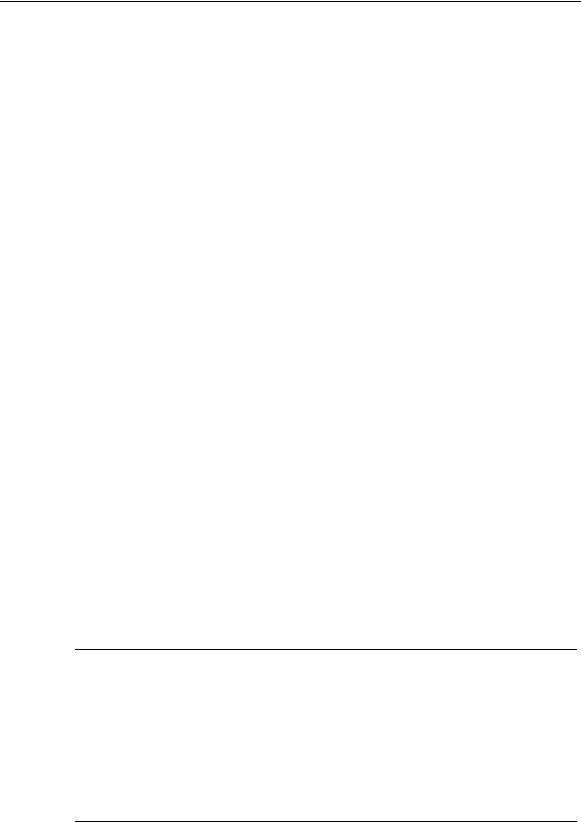
3Com Switch 7750 Series |
Chapter 1 Login Commands |
Command Reference Guide – Login |
Example
# Configure to authenticate users using the local password on the AUX interface.
<3Com> system-view
System View: return to User View with Ctrl+Z. [3Com] user-interface aux 0
[3Com-ui-aux0] authentication-mode password
1.1.2 auto-execute command
Syntax
auto-execute command text
undo auto-execute command
View
User interface view
Parameter
text: Command to be executed automatically.
Description
Use the auto-execute command command to set the command that is executed automatically after a user logs in.
Use the undo auto-execute command command to disable the specified command from being automatically executed.
Normally, the telnet command is specified to be executed automatically to enable the user to Telnet to a specific network device automatically.
By default, no command is automatically executed.
 Caution:
Caution:
zThe auto-execute command command may cause you unable to perform common configuration in the user interface, so use it with caution.
zBefore executing the auto-execute command command and save your configuration, make sure you can log into the switch in other modes and cancel the configuration.
1-2

3Com Switch 7750 Series |
Chapter 1 Login Commands |
Command Reference Guide – Login |
Example
# Configure the telnet 10.110.100.1 command to be executed automatically after users log into VTY 0.
<3Com> system-view
System View: return to User View with Ctrl+Z. [3Com] user-interface vty 0
[3Com-ui-vty0] auto-execute command telnet 10.110.100.1
% This action will lead to configuration failure through ui-vty0. Are you sure?[Y/N]y
1.1.3 databits
Syntax
databits { 7 | 8 }
undo databits
View
User interface view
Parameter
7: Sets the data bits to 7.
8: Sets the data bits to 8.
Description
Use the databits command to set the databits for the user interface.
Use the undo databits command to revert to the default data bits.
Execute these two commands in AUX user interface view only.
The default data bits is 8.
Example
# Set the data bits to 7.
<3Com> system-view
System View: return to User View with Ctrl+Z. [3Com] user-interface aux 0
[3Com-ui-aux0] databits 7
1.1.4 display user-interface
Syntax
display user-interface [ type number | number ] [ summary ]
1-3

3Com Switch 7750 Series |
Chapter 1 Login Commands |
Command Reference Guide – Login |
View
Any view
Parameter
type: User interface type.
number: User interface number.
summary: Displays the summary information about a user interface.
Description
Use the display user-interface command to display the information about a specified user interface or all user interfaces. If the summary keyword is not specified, this command displays user interface type, absolute/relative user interface number, transmission speed, available command level, authentication mode, and physical position. If the summary keyword is specified, this command displays the number and type of the user interfaces, including those that are in use and those that are not in use.
Example
# Display the information about user interface 0.
<3Com> |
display user-interface 0 |
|
|
|
||
Idx |
Type |
Tx/Rx |
Modem Privi Auth |
Int |
||
F 0 |
AUX 0 |
9600 |
- |
3 |
N |
- |
+: Current user-interface is active.
F : Current user-interface is active and work in async mode.
Idx : Absolute index of user-interface.
Type : Type and relative index of user-interface.
Privi: The privilege of user-interface.
Auth : The authentication mode of user-interface.
Int : The physical location of UIs.
A : Authenticate use AAA.
N : Current UI need not authentication.
P : Authenticate use current UI's password.
Table 1-1 Descriptions on the fields of the display user-interface command
Filed |
Description |
+ |
The user interface is in use. |
|
|
F |
The user interface operates in asynchronous mode. |
|
|
Idx |
The absolute index of the user interface |
|
|
Type |
User interface type and the relative index |
|
|
1-4
3Com Switch 7750 Series |
|
Chapter 1 Login Commands |
|
Command Reference Guide – Login |
|||
|
|
|
|
|
Filed |
Description |
|
|
Tx/Rx |
Transmission speed of the user interface |
|
|
|
|
|
|
Modem |
Indicates whether or not a modem is used. |
|
|
|
|
|
|
Privi |
Available command level |
|
|
|
|
|
|
Auth |
Authentication mode |
|
|
|
|
|
|
Int |
Physical position of the user interface |
|
|
|
|
|
|
A |
The current user is authenticated by AAA. |
|
|
|
|
|
|
N |
Users are not authenticated. |
|
|
|
|
|
|
P |
Users need to provide passwords to pass the authentication. |
|
|
|
|
|
# Display the summary information about the user interface.
<3Com>display user-interface summary User interface type : [AUX]
0:UXXX XXXX
User interface type : [VTY] 8:UUUU X
5 |
character mode users. |
(U) |
8 |
UI never used. |
(X) |
5 |
total UI in use |
|
1.1.5 display users
Syntax
display users [ all ]
View
Any view
Parameter
all: Displays the information about all user interfaces.
Description
Use the display users command to display the information about user interfaces. If you do not specify the all keyword, only the information about the current user interface is displayed.
Example
# Display the information about the current user interface.
1-5
3Com Switch 7750 Series |
|
|
|
Chapter 1 Login Commands |
||
Command Reference Guide – Login |
|
|
||||
<3Com> display users |
|
|
|
|
||
|
UI |
Delay |
Type |
Ipaddress |
Username |
Userlevel |
F 0 |
AUX 0 |
00:00:00 |
|
|
|
3 |
1 |
VTY 0 |
00:06:08 |
TEL |
192.168.0.3 |
|
|
+: Current operation user.
F : Current operation user work in async mode.F 0 AUX 0 00:00:00
Table 1-2 Descriptions on the fields of the display users command
Field |
Description |
|
F |
The information is about the current user interface, and the |
|
current user interface operates in asynchronous mode. |
||
|
||
|
|
|
UI |
The numbers in the left sub-column are the absolute user |
|
interface indexes, and those in the right sub-column are the |
||
|
relative user interface indexes. |
|
|
|
|
Delay |
The period (in seconds) the user interface idles for. |
|
|
|
|
Type |
User type |
|
|
|
|
IPaddress |
The IP address form which the user logs in. |
|
|
|
|
Username |
The login name of the user that logs into the user interface. |
|
|
|
|
Userlevel |
The level of the commands available to the users logging into |
|
the user interface |
||
|
||
|
|
|
+ |
The user interface is in use. |
|
|
|
1.1.6 flow-control
Syntax
flow-control { hardware | none | software }
undo flow-control
View
User interface view
Parameter
hardware: Performs hardware flow control. none: Performs no flow control.
software: Performs software flow control.
1-6

3Com Switch 7750 Series |
Chapter 1 Login Commands |
Command Reference Guide – Login |
Description
Use the flow-control command to configure the flow control mode of the user interface.
Use the undo flow-control command to restore the default flow control mode of the user interface.
By default, flow control is not performed.
This command can only be executed in AUX user interface view.
Example
# Set flow control mode to software flow control.
<3Com> system-view
System View: return to User View with Ctrl+Z. [3Com] user-interface aux 0
[3Com-ui-aux0] flow-control software
1.1.7 free user-interface
Syntax
free user-interface [ type ] number
View
User view
Parameter
type: User interface type.
number: Index of the user interface. This argument can be an absolute user interface index (if you do not provide the type argument) or a relative user interface index (if you provide the type argument).
Description
Use the free user-interface command to release a specified user interface. If you execute this command, the corresponding user interface will be disconnected.
Note that the current user interface cannot be released.
Example
# Release user interface VTY 0.
<3Com> free user-interface vty 0
Are you sure you want to free user-interface vty0 [Y/N]? y
[OK]
1-7

3Com Switch 7750 Series |
Chapter 1 Login Commands |
Command Reference Guide – Login |
After you execute this command, user interface VTY 0 will be disconnected. The user in it must log in again to connect to the switch.
1.1.8 header
Syntax
header [ incoming | login | shell ] text
undo header { incoming | login | shell }
View
System view
Parameter
Incoming: Sets the login banner for users that log in through modems. If you specify to authenticate login users, the banner appears after a user passes the authentication. (The session does not appear in this case.)
login: Sets the login banner. The banner set by this keyword is valid only when users are authenticated before they log into the switch and appears while the switch prompts for user name and password.
shell: Sets the session banner, which appears after a session is established. If you specify to authenticate login users, the banner appears after a user passes the authentication.
text: Banner to be displayed. If no keyword is specified, this argument is the login banner. You can provide this argument in two ways. One is to enter the banner in the same line as the command (A command line can accept up to 255 characters.) The other is to enter the banner in multiple lines (you can start a new line by pressing <Enter>,) where you can enter a banner that can contain up to 2000 characters (including the invisible characters). Note that the first character is the beginning character and the end character of the banner. After entering the end character, you can press <Enter> to exit the interaction.
Description
Use the header command to set the banners that are displayed when a user logs into a switch. The login banner is displayed on the terminal when the connection is established. And the session banner is displayed on the terminal if a user successfully logs in.
Use the undo header command to disable displaying a specific banner or all banners.
Note that if you specify any one of the three keywords without providing the text argument, the specified keyword will be regarded as the login information.
1-8

3Com Switch 7750 Series |
Chapter 1 Login Commands |
Command Reference Guide – Login |
You can specify the banner in the following three ways, each of which requires that the first character and the last character of the banner be the same.
zEnter the banner in multiple lines. If you only type one character in the first line of a banner, the character and the last character do not act as part of the banner.
The following gives an example of this way.
[3Com] header shell 0
Input banner text, and quit with the character '0'.
Welcome!0
When you log in the next time, “Welcome!” is displayed as the banner. The beginning character and the end character (character 0) do not appear.
zEnter the banner in multiple lines. If you type multiple characters in the first line of a banner and the beginning and the end characters of the banner in this line are not the same, the beginning character is part of the banner. The following is an
example.
[3Com] header shell hello
Input banner text, and quit with the character 'h'.
my friend !
h
When you log in the next time, “hello” and “my friend !“ is displayed respectively in two lines as the banner. The beginning character “h” appears in the banner.
zEnter the banner in a single line. You can also specify the banner in a single line. In this case, the banner does contain the beginning and the end character. The
following is an example.
[3Com] header shell 0welcome,my friend!0
When you log in the next time, “welcome, my friend!” is displayed as the banner.
Example
# Set the session banner.
Option 1: Enter the banner in the same line as the command.
<3Com> system-view
System View: return to User View with Ctrl+Z.
[3Com] header shell %SHELL: Hello! Welcome%
(Make sure the beginning and end characters of the banner are the same.)
When you log in the next time, the session banner appears on the terminal as the following:
[3Com] quit
<3Com> quit
Please press ENTER
SHELL: Hello! Welcome
1-9

3Com Switch 7750 Series |
Chapter 1 Login Commands |
Command Reference Guide – Login |
(The beginning and end characters of the banner are not displayed.)
<3Com>
Option 2: Enter the banner in multiple lines.
<3Com> system-view
System View: return to User View with Ctrl+Z.
[3Com] header shell %SHELL:
(Following appears after you press <Enter>:)
Input banner text, and quit with the character '%'.
Continue entering the banner and end the banner with the character identical with the beginning character of the banner.
Hello! Welcome %
(Press <Enter>.)
[3Com]
When you log in the next time, the session banner appears on the terminal as the following:
[3Com] quit
<3Com> quit
Please press ENTER
%SHELL:
(Note that the beginning character of the banner appears.)
Hello! Welcome
<3Com>
1.1.9 history-command max-size
Syntax
history-command max-size value
undo history-command max-size
View
User interface view
Parameter
value: Size of the history command buffer. This argument ranges from 0 to 256 and defaults to 10. That is, the history command buffer can store 10 commands by default.
Description
Use the history-command max-size command to set the size of the history command buffer.
1-10

3Com Switch 7750 Series |
Chapter 1 Login Commands |
Command Reference Guide – Login |
Use the undo history-command max-size command to revert to the default history command buffer size.
Example
# Set the size of the history command buffer of AUX 0 to 20 to enable it to store up to 20 commands.
<3Com> system-view
System View: return to User View with Ctrl+Z. [3Com] user-interface aux 0
[3Com-ui-aux0] history-command max-size 20
1.1.10 idle-timeout
Syntax
idle-timeout minutes [ seconds ]
undo idle-timeout
View
User interface view
Parameter
minutes: Number of minutes. This argument ranges from 0 to 35,791.
seconds: Number of seconds. This argument ranges from 0 to 59.
Description
Use the idle-timeout command to set the timeout time. The connection to a user interface is terminated if no operation is performed in the user interface within the timeout time.
Use the undo idle-timeout command to revert to the default timeout time.
You can use the idle-timeout 0 command to disable the timeout function.
The default timeout time is 10 minutes.
Example
# Set the timeout time of AUX 0 to 1 minute.
<3Com> system-view
System View: return to User View with Ctrl+Z. [3Com] user-interface aux 0
[3Com-ui-aux0] idle-timeout 1 0
1-11

3Com Switch 7750 Series |
Chapter 1 Login Commands |
Command Reference Guide – Login |
1.1.11 lock
Syntax
lock
View
User view
Parameter
None
Description
Use the lock command to lock the current user interface to prevent unauthorized operations in the user interface.
With the execution of this command, the system prompts to enter and confirm the password, and then locks the user interface. You can set the password in the range of 1 to 16 characters.
Enter the correct password to cancel the lock. If your password contains more than 16 characters, the system will cancel the lock as long as the first 16 characters are matched.
Example
# Lock the current user interface.
<3Com> lock
Password:
Again:
locked !
1.1.12 modem
Syntax
modem [ call-in | both ]
undo modem [ call-in | both ]
View
User interface view
Parameter
call-in: Permits call in.
both: Permits both call in and call out.
1-12

3Com Switch 7750 Series |
Chapter 1 Login Commands |
Command Reference Guide – Login |
Description
Use the modem command to configure the both attribute of the Modem.
Use the undo modem command to disable the both configuration.
Both call in and call out are allowed when the modem command is executed without any keyword.
Both call in and call out are disabled when the undo modem command is executed without any keyword.
The command can only be executed in AUX user interface view.
Example
# Enable Modem call in and call out.
<3Com> system-view
System View: return to User View with Ctrl+Z. [3Com] user-interface aux 0
[3Com-ui-aux0] modem both
1.1.13 modem auto-answer
Syntax
modem auto-answer
undo modem auto-answer
View
User interface view
Parameter
None
Description
Use the modem auto-answer command to set the answer mode to auto answer.
Use the undo modem auto-answer command to set the answer mode to manual answer.
By default, manual answer mode is adopted.
The command can only be executed in AUX user interface view.
Example
# Set the answer mode of Modem to auto answer.
<3Com> system-view
System View: return to User View with Ctrl+Z.
1-13

3Com Switch 7750 Series |
Chapter 1 Login Commands |
Command Reference Guide – Login |
[3Com] user-interface aux 0
[3Com>-ui-aux0] modem auto-answer
1.1.14 modem timer answer
Syntax
modem timer answer seconds
undo modem timer answer
View
User interface view
Parameter
seconds: Waiting timeout time, in seconds, ranging from 1 to 60.The default value is 30 seconds.
Description
Use the modem timer answer to configure the carrier detection timeout time after off-hook during call-in connection setup.
Use the undo modem timer answer command to restore the default timeout time.
The command can only be executed in AUX user interface view.
Example
# Set the timeout time to 45 seconds.
<3Com> system-view
System View: return to User View with Ctrl+Z. [3Com] user-interface aux 0
[3Com-ui-aux0] modem timer answer 45
1.1.15 parity
Syntax
parity { even | mark | none | odd | space }
undo parity
View
User interface view
Parameter
mark: Performs mark checks. even: Performs even checks.
1-14

3Com Switch 7750 Series |
Chapter 1 Login Commands |
Command Reference Guide – Login |
none: Does not check. odd: Performs odd checks.
space: Performs space checks.
Description
Use the parity command to set the check mode of the user interface.
Use the undo parity command to revert to the default check mode.
Use these two commands in AUX user interface view only.
No check is performed by default.
Example
# Set to perform even checks.
<3Com> system-view
System View: return to User View with Ctrl+Z. [3Com] user-interface aux 0
[3Com-ui-aux0] parity even
1.1.16 protocol inbound
Syntax
protocol inbound { all | ssh | telnet }
View
User interface view
Parameter
all: Supports both Telnet protocol and SSH protocol. ssh: Supports SSH protocol.
telnet: Supports Telnet protocol.
Description
Use the protocol inbound command to specify the protocols supported by the user interface.
Both Telnet protocol and SSH protocol are supported by default.
Related command: user-interface vty.
Example
# Configure that only SSH protocol is supported in VTY 0.
<3Com> system-view
1-15

3Com Switch 7750 Series |
Chapter 1 Login Commands |
Command Reference Guide – Login |
System View: return to User View with Ctrl+Z.
[3Com] user-interface vty 0
[3Com-ui-vty0] protocol inbound ssh
1.1.17 screen-length
Syntax
screen-length screen-length
undo screen-length
View
User interface view
Parameter
screen-length: Number of lines the screen can contain. This argument ranges from 0 to 512 and defaults to 24.
Description
Use the screen-length command to set the number of lines the terminal screen can contain.
Use the undo screen-length command to revert to the default number of lines.
By default, the terminal screen can contain up to 24 lines.
You can use the screen-length 0 command to disable the function to display information in pages.
Example
# Set the number of lines the terminal screen can contain to 20.
<3Com> system-view
System View: return to User View with Ctrl+Z. [3Com] user-interface aux0
[3Com-ui-aux0] screen-length 20
1.1.18 send
Syntax
send { all | number | type number }
View
User view
1-16

3Com Switch 7750 Series |
Chapter 1 Login Commands |
Command Reference Guide – Login |
Parameter
all: Sends messages to all user interfaces.
type: User interface type.
number: Absolute or relative index of the user interface.
Description
Use the send command to send messages to a specified user interface or all user interfaces.
Example
# Send “hello” to all user interfaces.
<3Com> send all
Enter message, end with CTRL+Z or Enter; abort with CTRL+C:
hello^Z
Send message? [Y/N]y
1.1.19 service-type
Syntax
service-type { ftp [ ftp-directory directory ] | lan-access | { ssh | telnet | terminal }* [ level level ] }
undo service-type { ftp [ ftp-directory ] | lan-access | { ssh | telnet | terminal }* }
View
Local user view
Parameter
ftp: Specifies the users to be of FTP type.
ftp-directory directory: Specifies the path for FTP users. The directory argument is a string up to 64 characters.
lan-access: Specifies the users to be of LAN-access type, which normally means Ethernet users, such as 802.1x users.
ssh: Specifies the users to be of SSH type.
telnet: Specifies the users to be of Telnet type.
terminal: Makes Terminal services available to users logging in through the Console port.
level level: Specifies the user level for Telnet users, Terminal users, or SSH users. The level argument ranges from 0 to 3 and defaults to 0.
1-17

3Com Switch 7750 Series |
Chapter 1 Login Commands |
Command Reference Guide – Login |
Description
Use the service-type command to specify the login type and the corresponding available command level.
Use the undo service-type command to cancel login type configuration.
Commands fall into four command levels: access, monitor, system, and administration, which are described as follows:
zAccess level: Commands of this level are used to diagnose network and change the language mode of user interface, such as the ping, tracert, and language-mode command. The Telnet command is also of this level. Commands of this level cannot be saved in configuration files.
zMonitor level: Commands of this level are used to maintain the system, to debug service problems, and so on. The display and debugging command are of monitor level. Commands of this level cannot be saved in configuration files.
zSystem level: Commands of this level are used to configure services. Commands concerning routing and network layers are of system level. You can utilize network services by using these commands.
zAdministration level: Commands of this level are for the operation of the entire system and the system supporting modules. Services are supported by these commands. Commands concerning file system, file transfer protocol (FTP), trivial file transfer protocol (TFTP), downloading using XModem, user management, and level setting are of administration level.
Example
# Configure commands of level 0 are available to the users logging in using the user name of “zbr”.
<3Com> system-view
System View: return to User View with Ctrl+Z. [3Com] local-user zbr
[3Com-luser-zbr] service-type telnet level 0
# To verify the above configuration, you can quit the system, log in again using the user name of “zbr”, and then list the available commands, as listed in the following.
[3Com] quit <3Com> ?
User view commands:
cluster |
Run cluster command |
debugging |
Enable system debugging functions |
language-mode |
Specify the language environment |
ping |
Send echo messages |
quit |
Exit from current command view |
super |
Privilege the current user a specified priority level |
1-18
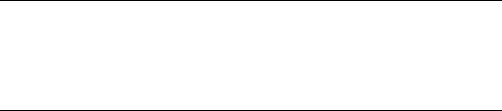
3Com Switch 7750 Series |
Chapter 1 Login Commands |
Command Reference Guide – Login |
|
telnet |
Establish one TELNET connection |
tracert |
Trace route function |
undo |
Cancel current setting |
1.1.20 set authentication password
Syntax
set authentication password { cipher | simple } password
undo set authentication password
View
User interface view
Parameter
cipher: Specifies to display the local password in encrypted text when you display the current configuration.
simple: Specifies to display the local password in plain text when you display the current configuration.
password: Password. The password must be in plain text if you specify the simple keyword in the set authentication password command. If you specify the cipher keyword, the password can be in either encrypted text or plain text. When you enter the password in plain text containing up to 16 characters (such as 123), the system converts the password to the corresponding 24-character encrypted password (such as 7-CZB#/YX]KQ=^Q`MAF4<1!!). Make sure you are aware of the corresponding plain password if you enter the password in ciphered text (such as 7-CZB#/YX]KQ=^Q `MAF4<1!!).
Description
Use the set authentication password command to set the local password.
Use the undo set authentication password command to remove the local password.
Note that only plain text passwords are expected when users are authenticated.
Note:
By default, modem users and Telnet users need to provide their passwords to log in. If no password is set, the “Login password has not been set !” message appears on the terminal when users log in.
1-19

3Com Switch 7750 Series |
Chapter 1 Login Commands |
Command Reference Guide – Login |
Example
# Set the local password of VTY 0 to “123”.
<3Com> system-view
System View: return to User View with Ctrl+Z. [3Com] user-interface vty 0
[3Com-ui-vty0] set authentication password simple 123
1.1.21 shell
Syntax
shell
undo shell
View
User interface view
Parameter
None
Description
Use the shell command to make terminal services available for the user interface.
Use the undo shell command to make terminal services unavailable to the user interface.
By default, terminal services are available in all user interfaces.
Note the following when using the undo shell command:
zThis command is available in all user interfaces except the AUX (Console) user interface.
zThis command is unavailable in the current user interface.
zThis command prompts for confirmation when being executed in any valid user interface.
Example
# Log into user interface 0 and make terminal services unavailable in VTY 0 through VTY 4.
<3Com> system-view
System View: return to User View with Ctrl+Z. [3Com] user-interface vty 0 4 [3Com-ui-vty0-4] undo shell
1-20

3Com Switch 7750 Series |
Chapter 1 Login Commands |
Command Reference Guide – Login |
1.1.22 speed
Syntax
speed speed-value
undo speed
View
User interface view
Parameter
speed-value: Transmission speed (in bps). This argument can be 300, 600, 1200, 2400, 4800, 9600, 19,200, 38,400, 57,600, and 115,200 and defaults to 9,600.
Description
Use the speed command to set the transmission speed of the user interface.
Use the undo speed command to revert to the default transmission speed.
Use these two commands in the AUX user interface view only.
Example
# Set the transmission speed of the AUX user interface to 115,200 bps.
<3Com> system-view
System View: return to User View with Ctrl+Z. [3Com] user-interface aux 0
[3Com-ui-aux0] speed 115200
1.1.23 stopbits
Syntax
stopbits { 1 | 1.5 | 2 }
undo stopbits
View
User interface view
Parameter
1: Sets the stop bits to 1.
1.5: Sets the stop bits to 1.5.
2: Sets the stop bits to 2.
1-21
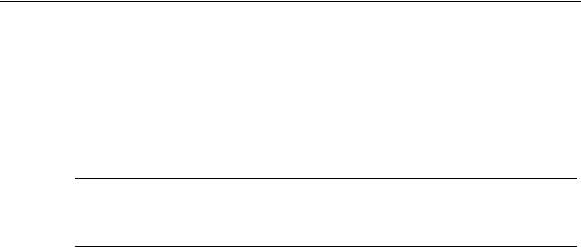
3Com Switch 7750 Series |
Chapter 1 Login Commands |
Command Reference Guide – Login |
Description
Use the stopbits command to set the stop bits of the user interface.
Use the undo stopbits command to revert to the default stop bits.
Use these two commands in the AUX user interface only.
By default, the stop bits is 1.
Note:
Changing the value of the stop bits does not affect the communications.
Example
# Set the stop bits to 2.
<3Com> system-view
System View: return to User View with Ctrl+Z. [3Com] user-interface aux 0
[3Com-ui-aux0] stopbits 2
1.1.24 sysname
Syntax
sysname string
undo sysname
View
System view
Parameter
string: Domain name of the switch. This argument can contain 1 to 30 characters and defaults to “3Com”.
Description
Use the sysname command to set a domain name for the switch.
Use the undo sysname command to revert to the default domain name.
The CLI prompt reflects the domain name of a switch. For example, if the domain name of a switch is “3Com”, then the prompt of user view is <3Com>.
Example
# Set the domain name of the switch to “ABC”.
1-22
