2GIG TS1-E User Manual
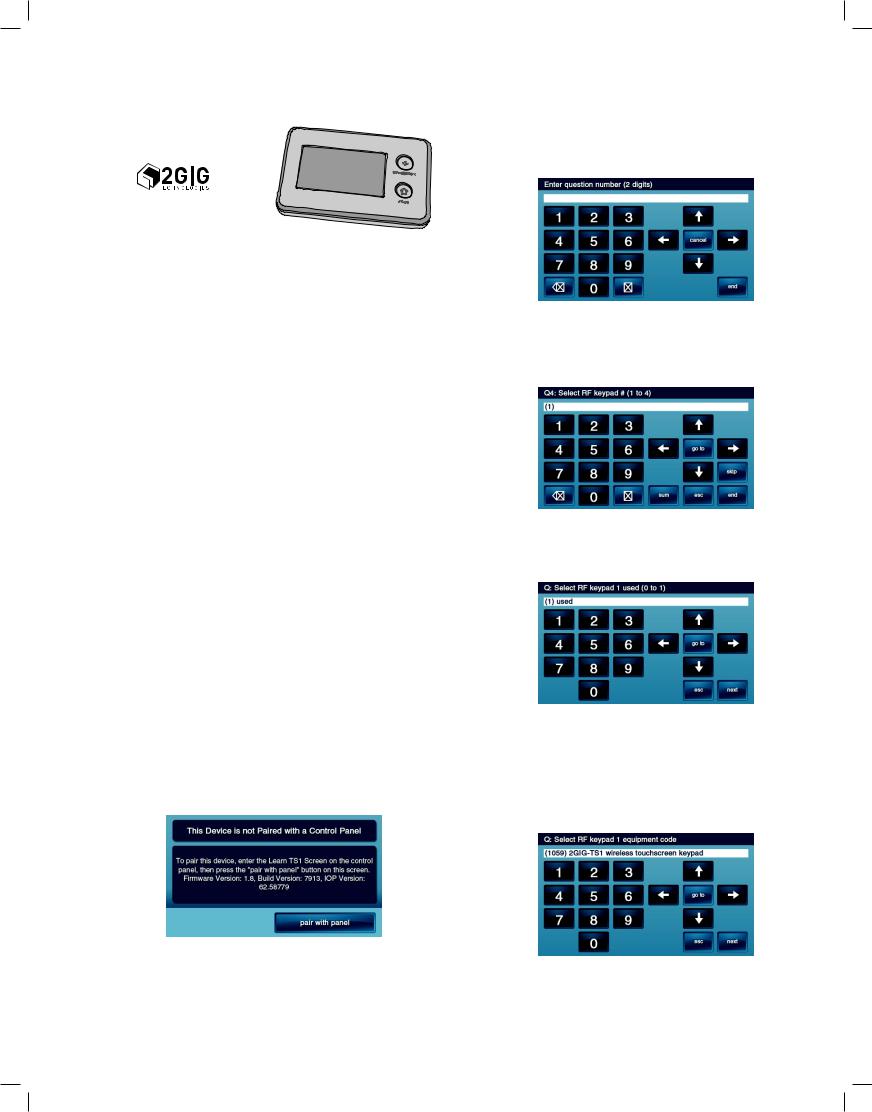
PRINTER’S INSTRUCTIONS:
TS1-E ADDENDUM - LINEAR P/N: 232686 X3 - INK: BLACK - MATERIAL: 20 LB. MEAD BOND WITH 80 LB. WHITE COATED COVER - SIZE: FLAT 17.000” x 11.000”, FINISH 8.500” X 11.000” - SCALE: 1-1 - FOLDING: 1 FOLD VERTICAL - FINISH: 3-HOLE STD. DRILL
Release 1.8 and 2GIG-TS1
Technical Support 855-2GIGTECH / 855-244-4832 www.2gig.com
THE 2GIG-TS1
The new Wireless Touch Screen Keypad, 2GIG-TS1, (referred to as TS1 in this document) is unlike any other wireless keypad you have seen before. It not only offers the functionality of a system keypad but also extends all user control of the 2GIG Go!Control panel to other locations in your home. Using the TS1, you can control your lights, thermostat and door locks and see the status of every zone in your home using the exact same and familiar interface found on the Go!Control panel.The TS1 truly is an industry fi rst in offering outstanding two-way interaction with your 2GIG security and home automation system.
Prerequisites:
•You must have the Go!Control panel (2GIG-CP1-900, referred to in this document as CP1-900) with the 900 MHz Transceiver installed in order to use the TS1. The 900 MHz Transceiver (2GIG-XCVR2) is the communication module that incorporates a 345 MHz receiver and a 900 MHz transceiver.
•It is assumed that you have general familiarity with 2GIG’s Go!Control panel programming and the software features currently included in software release 1.6. If additional information is required in these areas, please download the installation guides found on www.2gig.com.
LEARNING/PAIRING THE 2GIG-TS1
To learn or pair a TS1 with a CP1-900 panel, you must follow the steps below:
(1)Make sure that your CP1-900 panel is powered and operational. Use the supplied AC adapter and confirm that the adapter is connected with the correct polarity. Note that a Go!Control panel without the 900 MHz Transceiver will not communicate with the TS1.
(2)Make sure the TS1 has power from the supplied AC transformer. Connect the AC adapter that was supplied with the TS1 to the TS1. Confirm that the wires are connected using the correct polarity.
(3)The TS1 should power up and the following message should be visible on the display; This Device is Not Paired with a Control Panel. See example below. Follow the rest of these steps to correctly pair the TS1 with the CP1-900.
(4)From the CP1-900, enter the Installer Tool Box and select System Configuration from the CP1-900. Select the Go To button and enter 04 to go to question 4. The CP1-900 will display Q4: select RF keypad # (1 to 4).
(5)Select the RF Keypad number to assign to the TS1. Use the right arrow button to select the RF Keypad number (1- 4). After selecting the RF Keypad number, press the down arrow to start configuring the specific parameters for the RF Keypad you have selected.
(6)Mark the RF Keypad number selected as “used” by pressing the right arrow to toggle the setting on the first question or by pressing the number 1 on the keypad. Press the down arrow key to advance to the next option.
(7)Set RF Keypad Equipment Code to “(1059) 2GIG-TS1 wireless touchscreen keypad”. By pressing the down arrow, you can select the RF Keypad Equipment Code option. When the RF Keypad Equipment Code option is selected, pressing the right or left arrow will toggle through the options. Stop when the “(1059) 2GIG-TS1 wireless touchscreen keypad” option is displayed. Press the down arrow key to advance to the next option.
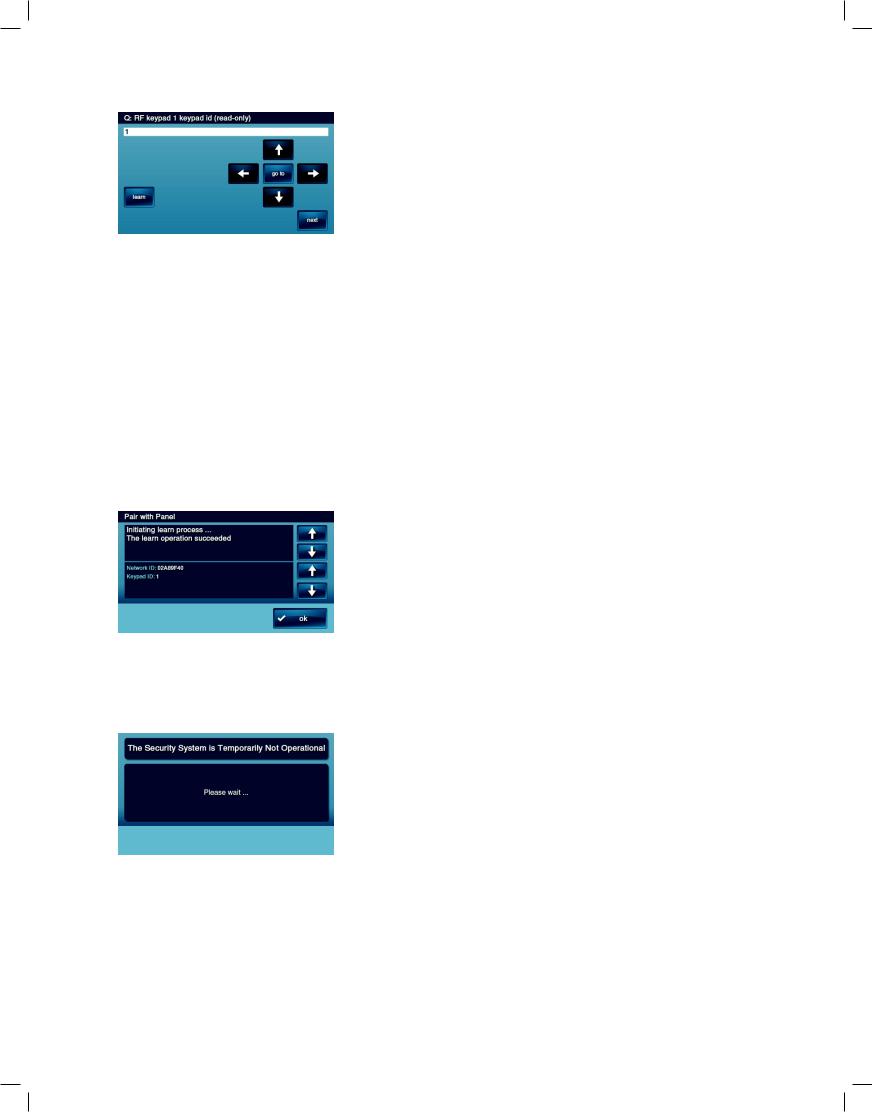
(8)“Learn” the TS1 into the CP1-900 panel. After pressing the down arrow to select the TS1 as described in the previous step, you will see the option to “learn” or pair the TS1 to the CP1-900 panel.
Press the “Learn” button on the CP1-900 panel and the “pair with panel” button on the TS1 to initiate the learning process. The screen will display “Pair with TS1. Initiating learning process.” Both the TS1 and CP1-900 panel will display “The learn operation succeeded” when the learning is complete.
a.The CP1-900 panel will also display “Type: TS1 Wireless Keypad ID#: X” where X is the RF Keypad number configured for the TS1.
b.The TS1 will display “Network ID: xxxx” where xxxx is a unique hexadecimal number and a keypad id. The hexadecimal number is a unique number associated with the CP1-900 panel you are using. The keypad id indicates the keypad you are learning into the CP1-900 panel.
c.Press the OK button on both the CP1-900 and the TS1 to complete the learning process.
(9)Press the down arrow to exit the learning menu after successfully learning the TS1. NOTE: The TS1 will display a message indicating that the security system is temporarily inoperable. The TS1 will remain in this state while the CP1-900 panel is in system configuration (programming) mode.
(10)Repeat the above steps to configure additional TS1s.
(11)Follow the subsequent configuration screens to complete system configuration as needed, except as noted below. These configuration screens are the same as those used in previous releases. Please refer to current installation documentation as needed.
(12)Exit the configuration by pressing the End button and saving your changes.
REMOVING A 2GIG-TS1
To remove a TS1 from a CP1-900’s panel configuration you must follow the steps below:
(1)From the CP1-900, enter the Installer Toolbox and select System Configuration. Select the Go To button and enter 04 to go to question 4. The CP1-900 will display Q4: select RF keypad # (1 to 4). Select the configured TS1 you wish to remove and press the down arrow.
(2)Mark the RF Keypad number selected as “unused” by pressing the right arrow to toggle the setting on the first question. Press the down arrow key to advance to the next option. Repeat steps 10, 11 and 12 from above.
(3)In order to reset the TS1 to defaults so it may be used again on another panel or learned as a different keypad you must do the following;
a.Remove the power from the TS1
b.When powering up the TS1 hold both the Emergency and the Home buttons down simultaneously until they light up. When both buttons light up, the TS1 has successfully been reset to all default settings. The TS1 will display the message, “This Device is Not Paired with a Control
Panel.”
Additional New Features
Available in Software Release 1.8
Enhancements to the Installer Toolbox
1. Q-13 Modified
Select 2-way voice, now includes an option to “stay on line” to enable two-way voice during fire and CO alarms.
Q-13 Select 2-way voice (0-2) DEFAULT: Stay on line (1)
The Control Panel supports 2-way voice communications between the subscriber and the Central Station operator over the telephone line or the GSM cellular radio (if installed) after an alarm has been reported.
•The default (1) allows 2-way audio over the telephone line or GSM radio.
•Selecting (2) allows 2-way audio over the telephone line or GSM radio during fire and CO alarms.
•To turn off the 2-way audio feature, select disabled (0).
•When the Control Panel connects with the operator, it will beep once per second (every six seconds with a GSM connection). The beep alternates between two tones and indicates the panel is waiting for a session command. If the operator fails to issue a command within one minute (three minutes with a GSM connection), the call is terminated. Once the operator presses a command option, the beeps will stop and a 5-minute audio session will start (3-minute audio session with a GSM connection).
When 2-way voice communications have been established, the Central Station operator can use the following telephone keys to control the communications. Each time the operator uses a command key, the session is extended for five additional minutes (three minutes with a GSM connection). During the last minute of communications, the system will beep twice every 15 seconds to indicate that time is running out.
•Pressing 1 enables Talk Mode one-way communication from the CS to the Premises and allows the operator to talk.
•Pressing 2 enables VOX Mode two-way communications from the CS to the premises.
•Pressing 3 enables Listen Mode one-way communication from the premises to the CS.
