ZyXEL Communications P-324 User Manual

Prestige 324
Intelligent Broadband Sharing Gateway
User’s Guide
Version 3.60
January 2003

Prestige 324 Intelligent Broadband Sharing Gateway
Copyright
Copyright © 2003 by ZyXEL Communications Corporation.
The contents of this publication may not be reproduced in any part or as a whole, transcribed, stored in a retrieval system, translated into any language, or transmitted in any form or by any means, electronic, mechanical, magnetic, optical, chemical, photocopying, manual, or otherwise, without the prior written permission of ZyXEL Communications Corporation.
Published by ZyXEL Communications Corporation. All rights reserved.
Disclaimer
ZyXEL does not assume any liability arising out of the application or use of any products, or software described herein. Neither does it convey any license under its patent rights nor the patent rights of others. ZyXEL further reserves the right to make changes in any products described herein without notice. This publication is subject to change without notice.
Trademarks
ZyNOS (ZyXEL Network Operating System) is a registered trademark of ZyXEL Communications, Inc. Other trademarks mentioned in this publication are used for identification purposes only and may be properties of their respective owners.
ii |
Copyright |
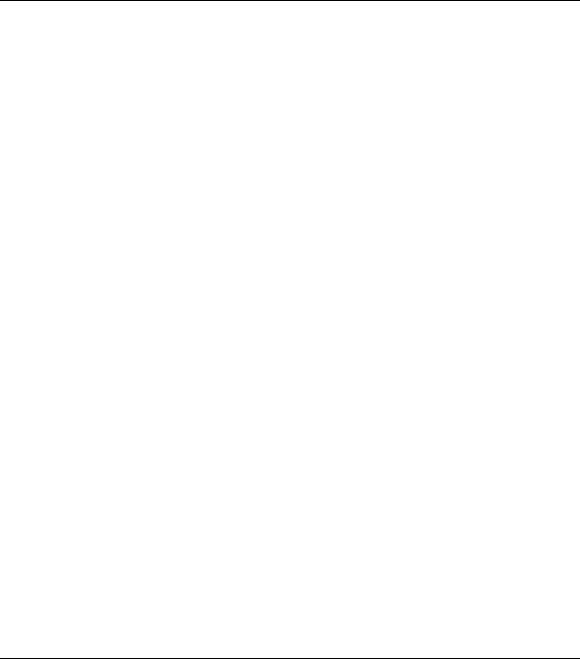
Prestige 324 Intelligent Broadband Sharing Gateway
Federal Communications Commission
(FCC) Interference Statement
This device complies with Part 15 of FCC rules. Operation is subject to the following two conditions:
•This device may not cause harmful interference.
•This device must accept any interference received, including interference that may cause undesired operations.
This equipment has been tested and found to comply with the limits for a Class B digital device pursuant to Part 15 of the FCC Rules. These limits are designed to provide reasonable protection against harmful interference in a commercial environment. This equipment generates, uses, and can radiate radio frequency energy, and if not installed and used in accordance with the instructions, may cause harmful interference to radio communications.
If this equipment does cause harmful interference to radio/television reception, which can be determined by turning the equipment off and on, the user is encouraged to try to correct the interference by one or more of the following measures:
1.Reorient or relocate the receiving antenna.
2.Increase the separation between the equipment and the receiver.
3.Connect the equipment into an outlet on a circuit different from that to which the receiver is connected.
4.Consult the dealer or an experienced radio/TV technician for help.
Notice
Changes or modifications not expressly approved by the party responsible for compliance could void the user's authority to operate the equipment.
FCC Statement |
iii |
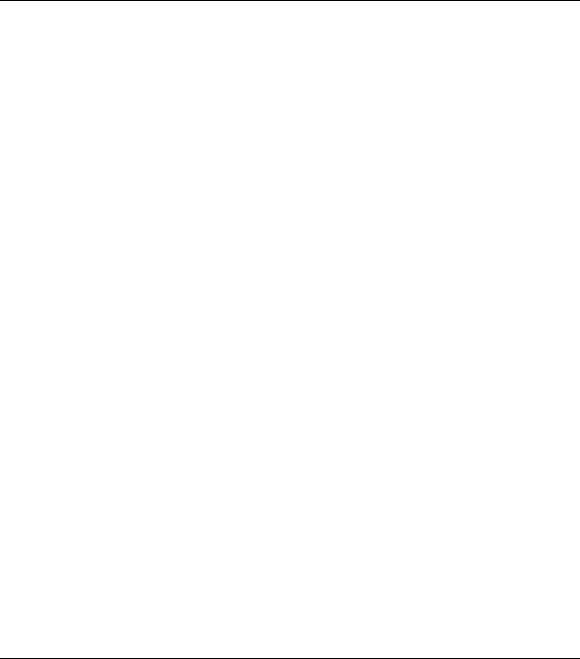
Prestige 324 Intelligent Broadband Sharing Gateway
Information for Canadian Users
The Industry Canada label identifies certified equipment. This certification means that the equipment meets certain telecommunications network protective operation and safety requirements. The Industry Canada label does not guarantee that the equipment will operate to a user's satisfaction.
Before installing this equipment, users should ensure that it is permissible to be connected to the facilities of the local telecommunications company. The equipment must also be installed using an acceptable method of connection. In some cases, the company's inside wiring associated with a single line individual service may be extended by means of a certified connector assembly. The customer should be aware that compliance with the above conditions may not prevent degradation of service in some situations.
Repairs to certified equipment should be made by an authorized Canadian maintenance facility designated by the supplier. Any repairs or alterations made by the user to this equipment, or equipment malfunctions, may give the telecommunications company cause to request the user to disconnect the equipment.
For their own protection, users should ensure that the electrical ground connections of the power utility, telephone lines, and internal metallic water pipe system, if present, are connected together. This precaution may be particularly important in rural areas.
Caution
Users should not attempt to make such connections themselves, but should contact the appropriate electrical inspection authority, or electrician, as appropriate.
Note
This digital apparatus does not exceed the Class A limits for radio noise emissions from digital apparatus set out in the radio interference regulations of Industry Canada.
iv |
Information For Canadian Users |

Prestige 324 Intelligent Broadband Sharing Gateway
Declaration of Conformity
We, the Manufacturer/Importer,
ZyXEL Communications Corp.
No. 6, Innovation Rd. II,
Science-Based Industrial Park,
Hsinchu, Taiwan, 300 R.O.C
declare that the product
Prestige 324
is in conformity with:
STANDARD |
STANDARD ITEM |
VERSION |
EN 55022 |
Radio disturbance characteristics – Limits and method of |
1998 |
|
measurement. |
|
EN 61000-3-2 |
Disturbance in supply system caused by household appliances |
1995 |
|
and similar electrical equipment “Harmonics”. |
|
EN 61000-3-3 |
Disturbance in supply system caused by household appliances |
1995 |
|
and similar electrical equipment “Voltage fluctuations”. |
|
EN 61000-4-2 |
Electrostatic discharge immunity test – Basic EMC Publication |
1995 |
EN 61000-4-3 |
Radiated, radio-frequency, electromagnetic field immunity test |
1996 |
EN 61000-4-4 |
Electrical fast transient / burst immunity test - Basic EMC |
1995 |
|
Publication |
|
EN 61000-4-5 |
Surge immunity test |
1995 |
EN 61000-4-6 |
Immunity to conducted disturbances, induced by radio-frequency 1996 |
|
|
fields |
|
EN 61000-4-8 |
|
1993 |
EN61000-4-11 |
Voltage dips, short interruptions and voltage variations immunity |
1994 |
|
tests |
|
Declaration of Conformity |
v |
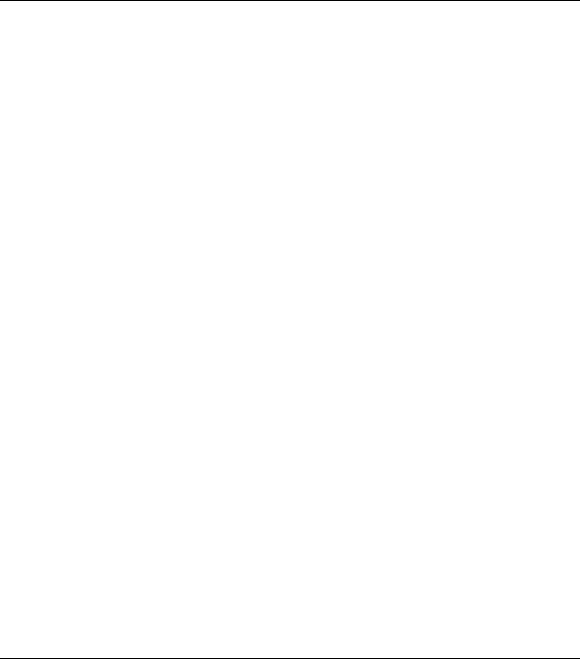
Prestige 324 Intelligent Broadband Sharing Gateway
ZyXEL Limited Warranty
ZyXEL warrants to the original end user (purchaser) that this product is free from any defects in materials or workmanship for a period of up to two years from the date of purchase. During the warranty period, and upon proof of purchase, should the product have indications of failure due to faulty workmanship and/or materials, ZyXEL will, at its discretion, repair or replace the defective products or components without charge for either parts or labor, and to whatever extent it shall deem necessary to restore the product or components to proper operating condition. Any replacement will consist of a new or re-manufactured functionally equivalent product of equal value, and will be solely at the discretion of ZyXEL. This warranty shall not apply if the product is modified, misused, tampered with, damaged by an act of God, or subjected to abnormal working conditions.
Note
Repair or replacement, as provided under this warranty, is the exclusive remedy of the purchaser. This warranty is in lieu of all other warranties, express or implied, including any implied warranty of merchantability or fitness for a particular use or purpose. ZyXEL shall in no event be held liable for indirect or consequential damages of any kind of character to the purchaser.
To obtain the services of this warranty, contact ZyXEL's Service Center for your Return Material Authorization number (RMA). Products must be returned Postage Prepaid. It is recommended that the unit be insured when shipped. Any returned products without proof of purchase or those with an out-dated warranty will be repaired or replaced (at the discretion of ZyXEL) and the customer will be billed for parts and labor. All repaired or replaced products will be shipped by ZyXEL to the corresponding return address, Postage Paid. This warranty gives you specific legal rights, and you may also have other rights that vary from country to country.
 Online Registration
Online Registration
Don’t forget to register your ZyXEL product (fast, easy online registration at www.zyxel.com) for free future product updates and information.
vi |
Warranty |
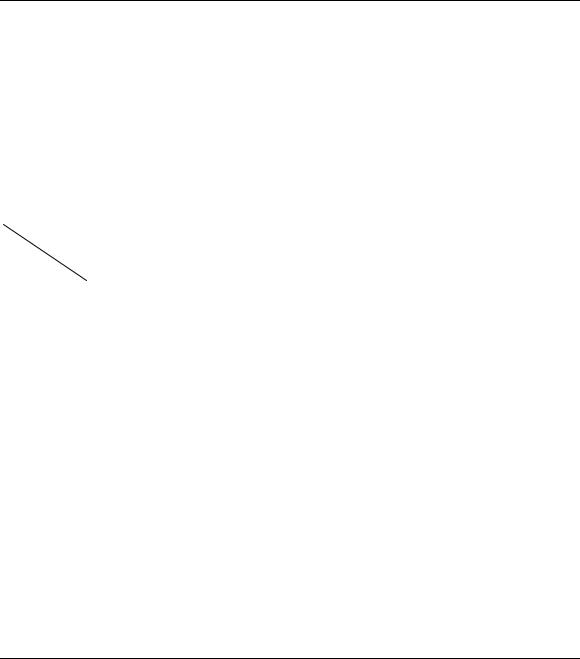
Prestige 324 Intelligent Broadband Sharing Gateway
Customer Support
Please have the following information ready when you contact customer support.
•Product model and serial number.
•Information in Menu 24.2.1 –System Information.
•Warranty Information.
•Date that you received your device.
•Brief description of the problem and the steps you took to solve it.
METHOD |
TELEPHONE/FAX |
WEB SITE/ FTP SITE |
REGULAR MAIL |
|
|
SUPPORT/SALES |
|
|
|
LOCATION |
|
|
|
|
|
|
|
|
|
WORLDWIDE |
Support@zyxel.com.tw |
+886-3-578-3942 |
www.zyxel.com |
ZyXEL Communications Corp., |
|
Support@europe.zyxel.com |
|
www.europe.zyxel.com |
6 Innovation Road II, Science- |
|
|
Based Industrial Park, Hsinchu, |
||
|
Sales@zyxel.com.tw |
+886-3-578-2439 |
ftp.europe.zyxel.com |
300, Taiwan |
|
|
|||
|
|
|
|
|
NORTH |
Support@zyxel.com |
+1-714-632-0882 |
www.zyxel.com |
ZyXEL Communications Inc., |
AMERICA |
|
800-255-4101 |
|
1650 Miraloma Avenue, |
|
Sales@zyxel.com |
+1-714-632-0858 |
ftp.zyxel.com |
Placentia, CA 92870, U.S.A. |
|
|
|||
|
|
|
|
|
SCANDINAVIA |
Support@zyxel.dk |
+45-3955-0700 |
www.zyxel.dk |
ZyXEL Communications A/S, |
|
|
|
|
Columbusvej 5, 2860 Soeborg, |
|
Sales@zyxel.dk |
+45-3955-0707 |
ftp.zyxel.dk |
Denmark |
|
|
|
|
|
GERMANY |
Support@zyxel.de |
+49-2405-6909-0 |
www.zyxel.de |
ZyXEL Deutschland GmbH. |
|
Sales@zyxel.de |
+49-2405-6909-99 |
|
Adenauerstr. 20/A2 D-52146 |
|
|
Wuerselen, Germany |
||
|
Sales@zyxel.com.my |
+603-795-34-407 |
|
|
|
|
|
|
|
Customer Support |
vii |

Prestige 324 Intelligent Broadband Sharing Gateway
Table of Contents
Copyright.................................................................................................................................................... |
ii |
|
Federal Communications Commission (FCC) Interference Statement...................................................... |
iii |
|
Information for Canadian Users ................................................................................................................ |
iv |
|
ZyXEL Limited Warranty.......................................................................................................................... |
vi |
|
Customer Support..................................................................................................................................... |
vii |
|
List of Figures.......................................................................................................................................... |
xiii |
|
List of Diagrams .................................................................................................................................... |
xviii |
|
List of Charts ......................................................................................................................................... |
xviii |
|
List of Tables ........................................................................................................................................... |
xix |
|
Preface |
............................................................................................................................................... |
xxiii |
Getting Started............................................................................................................................................... |
I |
|
Chapter 1 Getting to Know Your Prestige ............................................................................................... |
1-1 |
|
1.1 |
Intelligent Broadband Sharing Gateway ................................................................................... |
1-1 |
1.2 |
Features of the Prestige 324...................................................................................................... |
1-1 |
1.3 |
Broadband Internet Access via Cable or DSL Modem............................................................. |
1-4 |
1.4 |
Internet Access Configuration Checklist .................................................................................. |
1-5 |
Chapter 2 Hardware Installation & Initial Setup ..................................................................................... |
2-1 |
|
2.1 |
Front Panel................................................................................................................................ |
2-1 |
2.2 |
Prestige Rear Panel and Connections........................................................................................ |
2-1 |
2.3 |
Turning on Your Prestige.......................................................................................................... |
2-3 |
2.4 |
Front Panel LEDs...................................................................................................................... |
2-4 |
Chapter 3 Introducing the Web Configurator .......................................................................................... |
3-1 |
|
3.1 |
Accessing the Prestige Web Configurator ................................................................................ |
3-1 |
Chapter 4 Wizard Setup........................................................................................................................... |
4-1 |
|
4.1 |
Introduction to Wizard Screens ................................................................................................ |
4-1 |
viii |
Table of Contents |

Prestige 324 Intelligent Broadband Sharing Gateway
4.2 |
Wizard Setup: Screen 2............................................................................................................ |
4-2 |
4.3 |
Wizard Setup: Screen 3............................................................................................................ |
4-7 |
4.4 |
Basic Setup Complete ............................................................................................................ |
4-12 |
Chapter 5 Introducing the SMT and General Setup................................................................................. |
5-1 |
|
5.1 |
Accessing the Prestige via the Console Port ............................................................................ |
5-1 |
5.2 |
Navigating the SMT Interface.................................................................................................. |
5-2 |
5.3 |
Changing the System Password ............................................................................................... |
5-5 |
5.4 |
General Setup........................................................................................................................... |
5-7 |
Chapter 6 WAN Setup and Dial Backup .................................................................................................. |
6-1 |
|
6.1 |
Cloning The MAC Address ..................................................................................................... |
6-1 |
6.2 |
Dial Backup.............................................................................................................................. |
6-2 |
Chapter 7 LAN Setup............................................................................................................................... |
7-1 |
|
7.1 |
Introduction.............................................................................................................................. |
7-1 |
7.2 |
TCP/IP and DHCP for LAN..................................................................................................... |
7-2 |
7.3 |
TCP/IP and DHCP Ethernet Setup........................................................................................... |
7-6 |
Chapter 8 Internet Access ........................................................................................................................ |
8-1 |
|
8.1 |
Internet Access Setup............................................................................................................... |
8-1 |
8.2 |
Internet Test Setup ................................................................................................................... |
8-6 |
Advanced Applications ................................................................................................................................ |
II |
|
Chapter 9 Remote Node Setup................................................................................................................. |
9-1 |
|
9.1 |
Introduction.............................................................................................................................. |
9-1 |
9.2 |
Remote Node Profile................................................................................................................ |
9-1 |
9.3 |
Edit IP Remote Node Network Layer Options......................................................................... |
9-7 |
9.4 |
Remote Node Filter.................................................................................................................. |
9-9 |
9.5 |
Traffic Redirect ...................................................................................................................... |
9-10 |
|
|
|
Table of Contents |
ix |
|

Prestige 324 Intelligent Broadband Sharing Gateway
Chapter 10 IP Static Route Setup........................................................................................................... |
10-1 |
|
10.1 |
IP Static Route Setup ......................................................................................................... |
10-2 |
Chapter 11 Network Address Translation (NAT)................................................................................... |
11-1 |
|
11.1 |
Introduction........................................................................................................................ |
11-1 |
11.2 |
SUA (Single User Account) Versus NAT.......................................................................... |
11-6 |
11.3 |
NAT Setup ......................................................................................................................... |
11-8 |
11.4 |
General NAT Examples ................................................................................................... |
11-20 |
Advanced Management .............................................................................................................................. |
III |
|
Chapter 12 Firewall ............................................................................................................................... |
12-1 |
|
12.1 |
Introduction........................................................................................................................ |
12-1 |
12.2 |
SMT Firewall Menu........................................................................................................... |
12-3 |
12.3 |
Web Configurator Firewall Settings Screen...................................................................... |
12-4 |
12.4 |
The Firewall, NAT and Remote Management ................................................................... |
12-6 |
12.5 |
Filter................................................................................................................................... |
12-8 |
12.6 |
Services............................................................................................................................ |
12-10 |
Chapter 13 Filter Configuration............................................................................................................. |
13-1 |
|
13.1 |
About Filtering................................................................................................................... |
13-1 |
13.2 |
Configuring a Filter Set...................................................................................................... |
13-4 |
13.3 |
Example Filter.................................................................................................................. |
13-13 |
13.4 |
Filter Types and NAT ...................................................................................................... |
13-16 |
13.5 |
Applying a Filter and Factory Defaults............................................................................ |
13-17 |
Chapter 14 UPnP ................................................................................................................................... |
14-1 |
|
14.1 |
Introducing Universal Plug and Play ................................................................................. |
14-1 |
14.2 |
UPnP and ZyXEL .............................................................................................................. |
14-2 |
x |
Table of Contents |
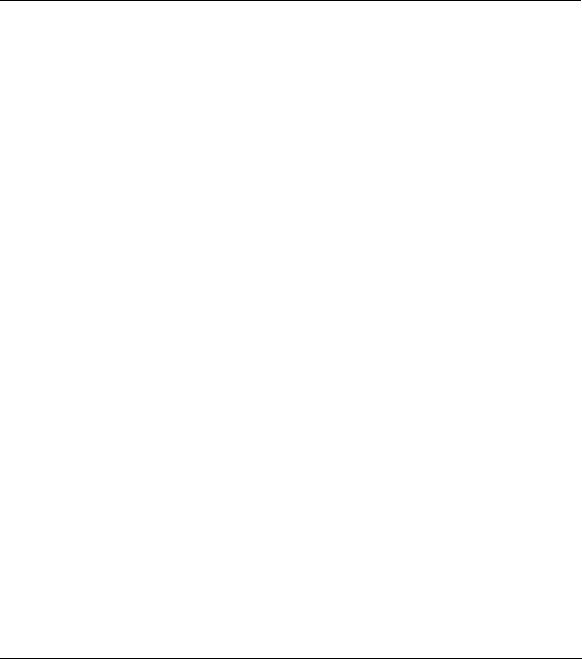
Prestige 324 Intelligent Broadband Sharing Gateway
14.3 |
Installing UPnP in Windows Example .............................................................................. |
14-4 |
14.4 |
Using UPnP in Windows XP Example.............................................................................. |
14-6 |
Chapter 15 SNMP Configuration........................................................................................................... |
15-1 |
|
15.1 |
About SNMP..................................................................................................................... |
15-1 |
15.2 |
Supported MIBs ................................................................................................................ |
15-2 |
15.3 |
SNMP Configuration......................................................................................................... |
15-2 |
15.4 |
SNMP Traps...................................................................................................................... |
15-3 |
Chapter 16 System Information & Diagnosis ........................................................................................ |
16-1 |
|
16.1 |
System Status .................................................................................................................... |
16-1 |
16.2 |
System Information and Console Port Speed .................................................................... |
16-3 |
16.3 |
Log and Trace.................................................................................................................... |
16-6 |
16.4 |
Diagnostic.......................................................................................................................... |
16-9 |
Chapter 17 Firmware and Configuration File Maintenance................................................................... |
17-1 |
|
17.1 |
Filename Conventions....................................................................................................... |
17-1 |
17.2 |
Backup Configuration ....................................................................................................... |
17-2 |
17.3 |
Restore Configuration ....................................................................................................... |
17-8 |
17.4 |
Uploading Firmware and Configuration Files................................................................. |
17-11 |
Chapter 18 System Maintenance & Information.................................................................................... |
18-1 |
|
18.1 |
Command Interpreter Mode .............................................................................................. |
18-1 |
18.2 |
Call Control Support ......................................................................................................... |
18-2 |
18.3 |
Time and Date Setting....................................................................................................... |
18-5 |
Chapter 19 Remote Management........................................................................................................... |
19-1 |
|
19.1 |
Introduction ....................................................................................................................... |
19-1 |
19.2 |
Remote Management Setup............................................................................................... |
19-2 |
Table of Contents |
xi |

Prestige 324 Intelligent Broadband Sharing Gateway
19.3 |
Remote Management and the Firewall............................................................................... |
19-4 |
19.4 |
Remote Management and NAT ......................................................................................... |
19-4 |
19.5 |
System Timeout ................................................................................................................. |
19-5 |
Chapter 20 Call Scheduling................................................................................................................... |
20-1 |
|
20.1 |
Introduction........................................................................................................................ |
20-1 |
20.2 |
Schedule Setup................................................................................................................... |
20-1 |
20.3 |
Schedule Set Setup............................................................................................................. |
20-2 |
20.4 |
Applying Schedule Sets to Remote Nodes......................................................................... |
20-4 |
Chapter 21 Troubleshooting .................................................................................................................. |
21-1 |
|
21.1 |
Problems Starting Up the Prestige ..................................................................................... |
21-1 |
21.2 |
Problems with the LAN Interface ...................................................................................... |
21-1 |
21.3 |
Problems with the WAN Interface..................................................................................... |
21-2 |
Appendices and Index................................................................................................................................. |
IV |
|
Appendix A PPPoE..................................................................................................................................... |
1 |
|
Appendix B PPTP....................................................................................................................................... |
4 |
|
Appendix C Boot Commands..................................................................................................................... |
7 |
|
Appendix D NetBIOS Filter Commands .................................................................................................... |
9 |
|
Appendix E Log Descriptions .................................................................................................................. |
12 |
|
Appendix F Power Adapter Specifications............................................................................................... |
16 |
|
Appendix G Hardware Specifications ...................................................................................................... |
17 |
|
Appendix H Setting up Your Computer’s IP Address............................................................................... |
18 |
|
Appendix I Brute-Force Password Guessing Protection........................................................................... |
31 |
|
Appendix J Triangle Route ....................................................................................................................... |
32 |
|
Index |
.................................................................................................................................................. |
37 |
xii |
Table of Contents |

Prestige 324 Intelligent Broadband Sharing Gateway |
|
|
List of Figures |
Figure 1-1 Internet Access Application....................................................................................................... |
1-5 |
Figure 2-1 Prestige Rear Panel Connections............................................................................................... |
2-1 |
Figure 2-2 Front Panel ................................................................................................................................ |
2-4 |
Figure 3-1 Web Site Address ...................................................................................................................... |
3-1 |
Figure 3-2 Default Password....................................................................................................................... |
3-1 |
Figure 3-3 Change Password....................................................................................................................... |
3-2 |
Figure 3-4 The MAIN MENU Screen of the Web Configurator................................................................. |
3-3 |
Figure 4-1 Wizard 1 .................................................................................................................................... |
4-2 |
Figure 4-2 Wizard 2: PPTP Encapsulation.................................................................................................. |
4-4 |
Figure 4-3 Wizard2: PPPoE Encapsulation................................................................................................. |
4-6 |
Figure 4-4 Wizard 3 .................................................................................................................................. |
4-10 |
Figure 5-1 Initial Screen.............................................................................................................................. |
5-2 |
Figure 5-2 Password Screen........................................................................................................................ |
5-2 |
Figure 5-3 Prestige Main Menu .................................................................................................................. |
5-4 |
Figure 5-4 Menu 23 — System Security..................................................................................................... |
5-5 |
Figure 5-5 Example Xmodem Upload ........................................................................................................ |
5-6 |
Figure 5-6 Menu 1 — General Setup .......................................................................................................... |
5-8 |
Figure 5-7 Configure Dynamic DNS ........................................................................................................ |
5-10 |
Figure 6-1 MAC Address Cloning in WAN Setup Menu ........................................................................... |
6-1 |
Figure 6-2 Configuring Dial Backup in Menu 2 ......................................................................................... |
6-3 |
Figure 6-3 Menu 2.1 Advanced WAN Setup .............................................................................................. |
6-5 |
Figure 6-4 Menu 11.1 Remote Node Profile (Backup ISP) ........................................................................ |
6-7 |
Figure 6-5 Menu 11.2 - Remote Node PPP Options ................................................................................. |
6-10 |
Figure 6-6 Remote Node Setup Script ...................................................................................................... |
6-12 |
Figure 7-1 Menu 3 — LAN Setup............................................................................................................... |
7-1 |
Figure 7-2 Menu 3.1 — LAN Port Filter Setup .......................................................................................... |
7-2 |
Figure 7-3 Physical Network....................................................................................................................... |
7-6 |
Figure 7-4 Partitioned Logical Networks.................................................................................................... |
7-6 |
Figure 7-5 Menu 3 — LAN Setup (10/100 Mbps Ethernet) ....................................................................... |
7-7 |
List of Figures |
xiii |

Prestige 324 Intelligent Broadband Sharing Gateway
Figure 7-6 Menu 3.2 — TCP/IP and DHCP Ethernet Setup........................................................................ |
7-7 |
Figure 7-7 Menu 3.2.1 — IP Alias Setup..................................................................................................... |
7-9 |
Figure 8-1 Internet Access Setup (Ethernet)................................................................................................ |
8-2 |
Figure 8-2 Internet Access Setup (PPTP) .................................................................................................... |
8-4 |
Figure 8-3 Internet Access (PPPoE) ............................................................................................................ |
8-5 |
Figure 8-4 Internet Setup Test Example ...................................................................................................... |
8-6 |
Figure 9-1 Menu 11.1 Remote Node Profile for Ethernet Encapsulation .................................................... |
9-2 |
Figure 9-2 Remote Node Profile for PPTP Encapsulation........................................................................... |
9-4 |
Figure 9-3 Menu 11.1 Remote Node Profile for PPPoE Encapsulation....................................................... |
9-6 |
Figure 9-4 Remote Node Network Layer Options....................................................................................... |
9-7 |
Figure 9-5 Remote Node Filter (Ethernet Encapsulation).......................................................................... |
9-10 |
Figure 9-6 Remote Node Filter (PPTP/PPPoE Encapsulation ................................................................... |
9-10 |
Figure 9-7 Traffic Redirect WAN Setup.................................................................................................... |
9-11 |
Figure 9-8 Traffic Redirect LAN Setup..................................................................................................... |
9-11 |
Figure 9-9 Menu 11.1 — Remote Node Profile......................................................................................... |
9-12 |
Figure 9-10 Menu 11.6 — Traffic Redirect Setup ..................................................................................... |
9-13 |
Figure 10-1 Example of Static Routing Topology..................................................................................... |
10-1 |
Figure 10-2 Menu 12 — IP Static Route Setup ......................................................................................... |
10-2 |
Figure 10-3 Menu 12. 1 — Edit IP Static Route........................................................................................ |
10-2 |
Figure 11-1 How NAT Works ................................................................................................................... |
11-3 |
Figure 11-2 NAT Application With IP Alias............................................................................................. |
11-4 |
Figure 11-3 Menu 4 — Applying NAT for Internet Access ...................................................................... |
11-7 |
Figure 11-4 Menu 11.3 — Applying NAT to the Remote Node................................................................ |
11-8 |
Figure 11-5 Menu 15 — NAT Setup ......................................................................................................... |
11-9 |
Figure 11-6 Menu 15.1 — Address Mapping Sets..................................................................................... |
11-9 |
Figure 11-7 Menu 15.1.255 — SUA Address Mapping Rules ................................................................ |
11-10 |
Figure 11-8 Menu 15.1.1 — First Set ...................................................................................................... |
11-12 |
Figure 11-9 Menu 15.1.1.1 — Editing/Configuring an Individual Rule in a Set..................................... |
11-14 |
Figure 11-10 Menu 15.2 — NAT Server Setup....................................................................................... |
11-17 |
Figure 11-11 Multiple Servers Behind NAT Example ............................................................................ |
11-17 |
Figure 11-12 Trigger Port Forwarding Process: Example ....................................................................... |
11-18 |
Figure 11-13 Menu 15.3: Trigger Port Setup........................................................................................... |
11-19 |
|
|
xiv |
List of Figures |

Prestige 324 Intelligent Broadband Sharing Gateway
Figure 11-14 NAT Example 1................................................................................................................. |
11-21 |
Figure 11-15 Menu 4 — Internet Access & NAT Example.................................................................... |
11-21 |
Figure 11-16 NAT Example 2................................................................................................................. |
11-22 |
Figure 11-17 NAT Example 3................................................................................................................. |
11-23 |
Figure 11-18 Example 3: Menu 11.3....................................................................................................... |
11-24 |
Figure 11-19 Example 3: Menu 15.1.1.1................................................................................................. |
11-25 |
Figure 11-20 Example 3: Final Menu 15.1.1 .......................................................................................... |
11-25 |
Figure 11-21 Example 3: Menu 15.2....................................................................................................... |
11-26 |
Figure 11-22 NAT Example 4................................................................................................................. |
11-27 |
Figure 11-23 Example 4: Menu 15.1.1.1 — Address Mapping Rule...................................................... |
11-27 |
Figure 11-24 Example 4: Menu 15.1.1 — Address Mapping Rules ....................................................... |
11-28 |
Figure 12-1 Menu 21 - Filter and Firewall Setup...................................................................................... |
12-3 |
Figure 12-2 Menu 21.2 - Firewall Setup ................................................................................................... |
12-4 |
Figure 12-3 Firewall Settings.................................................................................................................... |
12-5 |
Figure 12-4 Firewall Rule Directions........................................................................................................ |
12-7 |
Figure 12-5 Firewall Filter ........................................................................................................................ |
12-8 |
Figure 12-6 Firewall Service................................................................................................................... |
12-10 |
Figure 13-1 Outgoing Packet Filtering Process......................................................................................... |
13-2 |
Figure 13-2 Filter Rule Process................................................................................................................. |
13-3 |
Figure 13-3 Menu 21 - Filter and Firewall Setup...................................................................................... |
13-4 |
Figure 13-4 Menu 21.1 - Filter Set Configuration .................................................................................... |
13-4 |
Figure 13-5 Menu 21.1.1 – Filter Rules Summary.................................................................................... |
13-5 |
Figure 13-6 Menu 21.1.1 — TCP/IP Filter Rule....................................................................................... |
13-7 |
Figure 13-7 Executing an IP Filter.......................................................................................................... |
13-10 |
Figure 13-8 Menu 21.4.1 — Generic Filter Rule .................................................................................... |
13-11 |
Figure 13-9 Filter Example ..................................................................................................................... |
13-13 |
Figure 13-10 Example Filter — Menu 21.3.1 ......................................................................................... |
13-14 |
Figure 13-11 Example Filter Rules Summary — Menu 21.3.................................................................. |
13-15 |
Figure 13-12 Example Filter Rules Summary......................................................................................... |
13-16 |
Figure 13-13 Protocol and Device Filter Sets ......................................................................................... |
13-17 |
Figure 13-14 Filtering LAN Traffic ........................................................................................................ |
13-17 |
Figure 13-15 Filtering Remote Node Traffic .......................................................................................... |
13-18 |
|
|
List of Figures |
xv |

Prestige 324 Intelligent Broadband Sharing Gateway
Figure 14-1 Configuring UPnP.................................................................................................................. |
14-3 |
Figure 15-1 Menu 22 — SNMP Configuration ......................................................................................... |
15-2 |
Figure 16-1 Menu 24 — System Maintenance .......................................................................................... |
16-1 |
Figure 16-2 Menu 24.1 — System Maintenance — Status........................................................................ |
16-2 |
Figure 16-3 Menu 24.2 — System Information and Console Port Speed.................................................. |
16-4 |
Figure 16-4 Menu 24.2.1 System Maintenance — Information ................................................................ |
16-4 |
Figure 16-5 Menu 24.2.2 — System Maintenance — Change Console Port Speed ................................. |
16-5 |
Figure 16-6 Menu 23.3 System Maintenance — Log and Trace ............................................................... |
16-6 |
Figure 16-7 Examples of Error and Information Messages ....................................................................... |
16-7 |
Figure 16-8 Menu 24.3.2 — System Maintenance — UNIX Syslog......................................................... |
16-7 |
Figure 16-9 Call-Triggering Packet Example ............................................................................................ |
16-9 |
Figure 16-10 Menu 24.4 — System Maintenance — Diagnostic ............................................................ |
16-10 |
Figure 16-11 WAN & LAN DHCP ......................................................................................................... |
16-11 |
Figure 17-1 Telnet in Menu 24.5 ............................................................................................................... |
17-3 |
Figure 17-2 FTP Session Example............................................................................................................. |
17-4 |
Figure 17-3 System Maintenance — Backup Configuration ..................................................................... |
17-7 |
Figure 17-4 System Maintenance — Starting Xmodem Download Screen............................................... |
17-7 |
Figure 17-5 Backup Configuration Example ............................................................................................. |
17-7 |
Figure 17-6 Successful Backup Confirmation Screen ............................................................................... |
17-8 |
Figure 17-7 Telnet into Menu 24.6 ............................................................................................................ |
17-9 |
Figure 17-8 Restore Using FTP or TFTP Session Example .................................................................... |
17-10 |
Figure 17-9 System Maintenance — Restore Configuration ................................................................... |
17-10 |
Figure 17-10 System Maintenance — Starting Xmodem Download Screen........................................... |
17-10 |
Figure 17-11 Restore Configuration Example ......................................................................................... |
17-11 |
Figure 17-12 Successful Restoration Confirmation Screen ..................................................................... |
17-11 |
Figure 17-13 Telnet Into Menu 24.7.1 — Upload System Firmware ...................................................... |
17-12 |
Figure 17-14 Telnet Into Menu 24.7.2 — System Maintenance.............................................................. |
17-13 |
Figure 17-15 FTP Session Example of Firmware File Upload ................................................................ |
17-14 |
Figure 17-16 Menu 24.7.1 as seen using the Console Port ...................................................................... |
17-16 |
Figure 17-17 Example Xmodem Upload ................................................................................................. |
17-16 |
Figure 17-18 Menu 24.7.2 as seen using the Console Port ...................................................................... |
17-17 |
Figure 17-19 Example Xmodem Upload ................................................................................................. |
17-18 |
|
|
xvi |
List of Figures |

|
Prestige 324 Intelligent Broadband Sharing Gateway |
|
Figure 18-1 Command Mode in Menu 24................................................................................................. |
18-1 |
|
Figure 18-2 Valid Commands ................................................................................................................... |
18-2 |
|
Figure 18-3 Call Control ........................................................................................................................... |
18-2 |
|
Figure 18-4 Budget Management.............................................................................................................. |
18-3 |
|
Figure 18-5 Call History ........................................................................................................................... |
18-4 |
|
Figure 18-6 Menu 24 — System Maintenance.......................................................................................... |
18-5 |
|
Figure 18-7 Menu 24.10 System Maintenance — Time and Date Setting................................................ |
18-6 |
|
Figure 19-1 Telnet Configuration on a TCP/IP Network .......................................................................... |
19-1 |
|
Figure 19-2 Menu 24.11 – Remote Management Control......................................................................... |
19-3 |
|
Figure 20-1 |
Schedule Setup ...................................................................................................................... |
20-1 |
Figure 20-2 |
Schedule Set Setup ................................................................................................................ |
20-2 |
Figure 20-3 |
Applying Schedule Sets to a Remote Node Example (PPPoE Encapsulation)...................... |
20-4 |
Figure 20-4 |
Applying Schedule Sets to a Remote Node Example (PPTP Encapsulation)........................ |
20-5 |
List of Figures |
xvii |

Prestige 324 Intelligent Broadband Sharing Gateway
|
List of Diagrams |
Diagram 1 Single-PC per Modem Hardware Configuration........................................................................... |
2 |
Diagram 2 Prestige as a PPPoE Client............................................................................................................ |
3 |
Diagram 3 Transport PPP frames over Ethernet ............................................................................................. |
4 |
Diagram 4 PPTP Protocol Overview .............................................................................................................. |
5 |
Diagram 5 Example Message Exchange between PC and an ANT ................................................................ |
6 |
Diagram 6 Option to Enter Debug Mode........................................................................................................ |
7 |
Diagram 7 Boot Module Commands .............................................................................................................. |
8 |
Diagram 8 NetBIOS Display Filter Settings Command ................................................................................. |
9 |
Diagram 9 Console Port Pin Layouts ........................................................................................................... |
17 |
Diagram 10 Ideal Setup ................................................................................................................................ |
32 |
Diagram 11 “Triangle Route” Problem......................................................................................................... |
33 |
Diagram 12 IP Alias ..................................................................................................................................... |
34 |
Diagram 13 Gateways on the WAN Side ..................................................................................................... |
34 |
|
List of Charts |
Chart 1 System Error Logs ........................................................................................................................... |
12 |
Chart 2 System Maintenance Logs ............................................................................................................... |
12 |
Chart 3 UPnP Logs ....................................................................................................................................... |
13 |
Chart 4 Content Filtering Logs ..................................................................................................................... |
13 |
Chart 5 ICMP Type and Code Explanations................................................................................................. |
14 |
Chart 6 CONSOLE Port RS-232 (Female) DB-9F Pin Assignments ........................................................... |
17 |
Chart 7 Brute-Force Password Guessing Protection Commands.................................................................. |
31 |
xviii |
List of Diagrams and Charts |
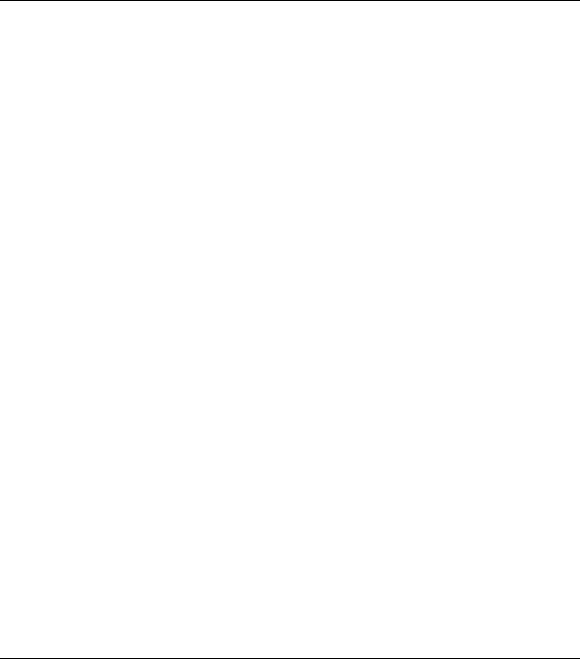
Prestige 324 Intelligent Broadband Sharing Gateway
List of Tables
Table 1-1 Internet Access Configuration Checklist .................................................................................... |
1-5 |
Table 2-1Prestige Rear Panel Connections ................................................................................................. |
2-2 |
Table 2-2 LED Descriptions ....................................................................................................................... |
2-4 |
Table 4-1 Wizard 2: Ethernet Encapsulation............................................................................................... |
4-3 |
Table 4-2 Ethernet Encapsulation ............................................................................................................... |
4-3 |
Table 4-3 PPTP Encapsulation.................................................................................................................... |
4-4 |
Table 4-4 PPPoE Encapsulation.................................................................................................................. |
4-7 |
Table 4-5 Private IP Address Ranges.......................................................................................................... |
4-8 |
Table 4-6 Example of Network Properties for LAN Servers with Fixed IP Addresses ............................ |
4-10 |
Table 4-7 WAN Setup............................................................................................................................... |
4-10 |
Table 5-1 Main Menu Commands............................................................................................................... |
5-3 |
Table 5-2 Main Menu Summary ................................................................................................................. |
5-4 |
Table 5-3 General Setup Menu Field .......................................................................................................... |
5-9 |
Table 5-4 Configure Dynamic DNS Menu Fields..................................................................................... |
5-10 |
Table 6-1 MAC Address Cloning in WAN Setup Menu............................................................................. |
6-2 |
Table 6-2 Configuring Dial Backup in Menu 2........................................................................................... |
6-3 |
Table 6-3 Advanced WAN Port Setup: AT Commands Fields................................................................... |
6-5 |
Table 6-4 Advanced WAN Port Setup: Call Control Parameters................................................................ |
6-6 |
Table 6-5 Menu 11.1 Remote Node Profile (Backup ISP).......................................................................... |
6-7 |
Table 6-6 Menu 11.2 - Remote Node PPP Options................................................................................... |
6-10 |
Table 7-1 Example of Network Properties for LAN Servers with Fixed IP Addresses .............................. |
7-3 |
Table 7-2 Private IP Address Ranges.......................................................................................................... |
7-4 |
Table 7-3 LAN DHCP Setup Menu Fields.................................................................................................. |
7-8 |
Table 7-4 LAN TCP/IP Setup Menu Fields ................................................................................................ |
7-8 |
Table 7-5 IP Alias Setup Menu Fields ........................................................................................................ |
7-9 |
Table 8-1 Internet Access Setup Menu Fields............................................................................................. |
8-2 |
Table 8-2 New Fields in Menu 4 (PPTP) screen......................................................................................... |
8-4 |
Table 8-3 New Fields in Menu 4 (PPPoE) screen....................................................................................... |
8-6 |
Table 9-1 Fields in Menu 11.1 (Ethernet Encapsulation)............................................................................ |
9-2 |
List of Tables |
xix |

Prestige 324 Intelligent Broadband Sharing Gateway
Table 9-2 Fields in Menu 11.1 (PPTP Encapsulation)................................................................................. |
9-4 |
Table 9-3 Fields in Menu 11.1 (PPPoE Encapsulation Specific Only)........................................................ |
9-6 |
Table 9-4 Remote Node Network Layer Options Menu Fields ................................................................... |
9-8 |
Table 9-5 Menu 11.1 — Remote Node Profile (Traffic Redirect Field).................................................... |
9-12 |
Table 9-6 Traffic Redirect Setup ............................................................................................................... |
9-13 |
Table 10-1 IP Static Route Menu Fields.................................................................................................... |
10-3 |
Table 11-1 NAT Definitions...................................................................................................................... |
11-1 |
Table 11-2 NAT Mapping Types............................................................................................................... |
11-5 |
Table 11-3 Applying NAT in Menus 4 & 11.3.......................................................................................... |
11-8 |
Table 11-4 SUA Address Mapping Rules................................................................................................ |
11-10 |
Table 11-5 Fields in Menu 15.1.1 ............................................................................................................ |
11-12 |
Table 11-6 Menu 15.1.1.1 — Editing/Configuring an Individual Rule in a Set ...................................... |
11-14 |
Table 11-7 Services & Port Numbers ...................................................................................................... |
11-16 |
Table 11-8 Menu 15.3—Trigger Port Setup Description......................................................................... |
11-20 |
Table 12-1 Firewall Settings...................................................................................................................... |
12-5 |
Table 12-2 Firewall Filter .......................................................................................................................... |
12-9 |
Table 12-3 Firewall Service..................................................................................................................... |
12-11 |
Table 13-1 Abbreviations Used in the Filter Rules Summary Menu ......................................................... |
13-5 |
Table 13-2 Rule Abbreviations Used......................................................................................................... |
13-6 |
Table 13-3 TCP/IP Filter Rule Menu Fields .............................................................................................. |
13-7 |
Table 13-4 Generic Filter Rule Menu Fields ........................................................................................... |
13-11 |
Table 14-1 Configuring UPnP ................................................................................................................... |
14-3 |
Table 15-1 SNMP Commands ................................................................................................................... |
15-2 |
Table 15-2 SNMP Configuration Menu Fields.......................................................................................... |
15-3 |
Table 15-3 SNMP Traps ............................................................................................................................ |
15-3 |
Table 16-1 System Maintenance — Status Menu Fields ........................................................................... |
16-2 |
Table 16-2 Fields in System Maintenance................................................................................................. |
16-5 |
Table 16-3 System Maintenance Menu Syslog Parameters ....................................................................... |
16-7 |
Table 16-4 System Maintenance Menu Diagnostic ................................................................................. |
16-11 |
Table 17-1 Filename Conventions ............................................................................................................. |
17-2 |
Table 17-2 General Commands for GUI Clients ....................................................................................... |
17-4 |
Table 17-3 General Commands for TFTP GUI Clients ............................................................................. |
17-6 |
|
|
xx |
List of Tables |
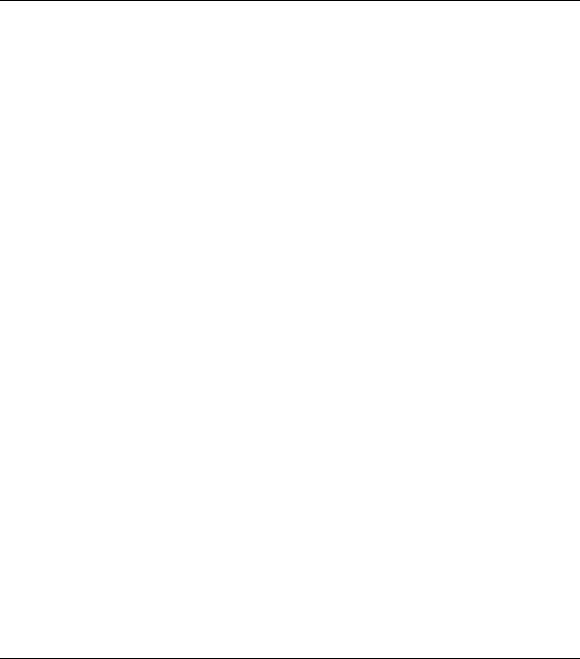
Prestige 324 Intelligent Broadband Sharing Gateway
Table 18-1 Budget Management ............................................................................................................... |
18-3 |
|
Table 18-2 Call History Fields .................................................................................................................. |
18-4 |
|
Table 18-3 Time and Date Setting Fields.................................................................................................. |
18-6 |
|
Table 19-1 Menu 24.11 – Remote Management Control.......................................................................... |
19-3 |
|
Table 20-1 |
Schedule Set Setup Fields....................................................................................................... |
20-3 |
Table 21-1 |
Troubleshooting the Start-Up of your Prestige ....................................................................... |
21-1 |
Table 21-2 |
Troubleshooting the LAN Interface........................................................................................ |
21-1 |
Table 21-3 |
Troubleshooting the WAN interface....................................................................................... |
21-2 |
List of Tables |
xxi |
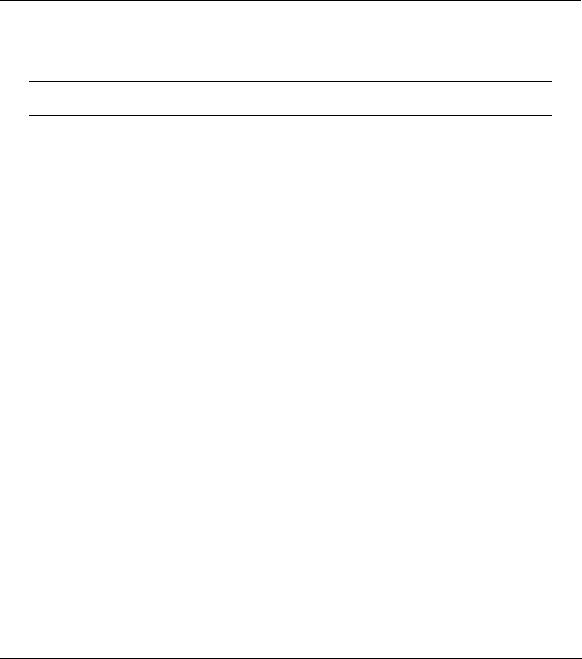
Prestige 324 Intelligent Broadband Sharing Gateway
Preface
Congratulations on your purchase of the Prestige 324 Broadband Sharing Gateway with four-port switch.
Don’t forget to register your Prestige (fast, easy online registration at www.zyxel.com) for free future product updates and information.
Your Prestige is easy to install and to configure. The embedded web configurator is a convenient platformindependent GUI (Graphical User Interface) that allows you to access the Prestige’s management settings.
All functions of the Prestige are also software configurable via the SMT (System Management Terminal) interface. The SMT is a menu-driven interface that you can access from a terminal emulator through the console port or through an Ethernet port using a telnet connection.
About This User's Manual
This manual is designed to guide you through the SMT configuration of your Prestige for its various applications.
Related Documentation
Online HTML help
The online HTML help shows you how to configure each screen in the embedded web configurator. Refer to this User’s Guide for more background information on each feature.
Supporting Disk
More detailed information and examples can be found in the included disk (as well as on the zyxel.com web site).
Quick Start Guide
Our Quick Start Guide is designed to help you get up and running right away. It contains a detailed easy-to-follow connection diagram, default settings, handy checklists and information on setting up your network and configuring for Internet access.
Packing List Card
The Packing List Card lists all items that should have come in the package. ZyXEL Glossary and Web Site
Please refer to www.zyxel.com for an online glossary of networking terms and additional support documentation.
Preface |
xxiii |
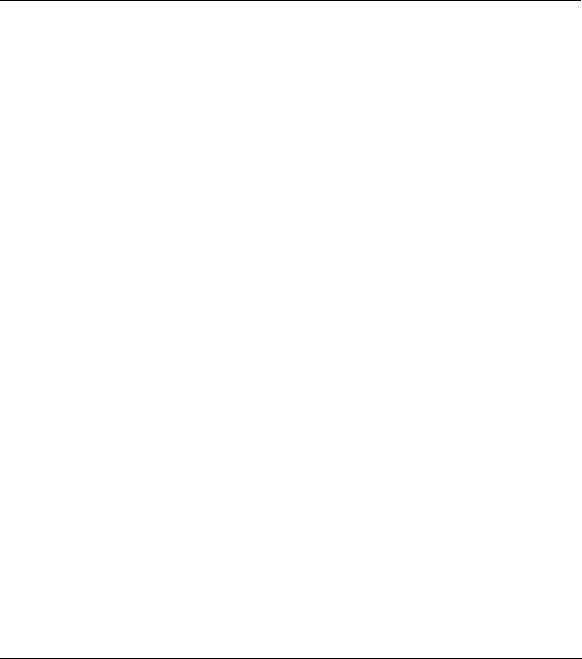
Prestige 324 Intelligent Broadband Sharing Gateway
Syntax Conventions
•Mouse action sequences are denoted using a comma. For example, click Start, Settings, Control Panel, Network means first you click Start, move the mouse pointer over Settings, then move the mouse pointer over Control Panel and finally click Network
•“Enter” means for you to type one or more characters and press the carriage return. “Select” or “Choose” means for you to select one from the predefined choices.
•The SMT menu titles and labels are in Bold Times New Roman font. The choices of a menu item are in Bold Arial font. A single keystroke is in Arial font and enclosed in square brackets, for instance, [ENTER] means the Enter, or carriage return, key; [ESC] means the escape key and [SPACE BAR] means the space bar. [UP] and [DOWN] are the up and down arrow keys.
•For brevity’s sake, we will use “e.g.” as shorthand for “for instance” and “i.e.” for “that is” or “in other words” throughout this manual.
•The Prestige 324 may be referred to as the Prestige or the P324 in this manual. Occasionally, SMT screens may refer to the Prestige as a router.
xxiv |
Preface |
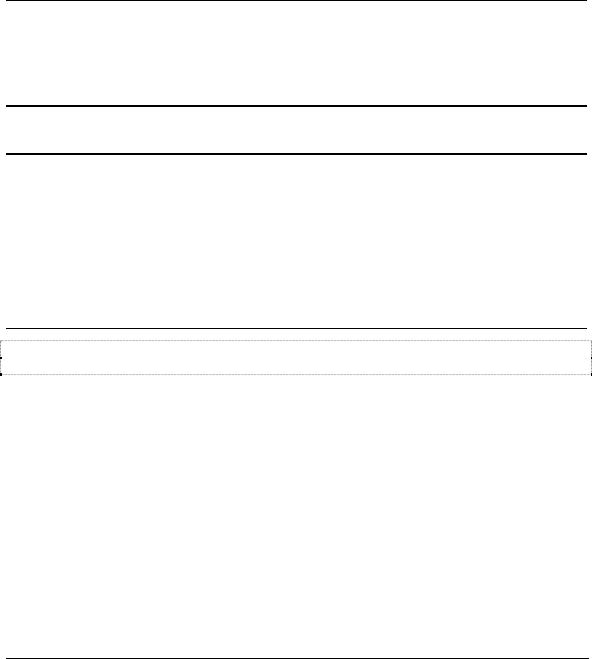
Getting Started
Part I:
Getting Started
This section helps you connect, install and setup your Prestige to operate on your network and access the Internet.
I

Prestige 324 Intelligent Broadband Sharing Gateway
Chapter 1
Getting to Know Your Prestige
This chapter introduces the main applications of the Prestige as well as a list of key features.
1.1Intelligent Broadband Sharing Gateway
The Prestige is a dual Ethernet Broadband Sharing Gateway with an integrated 4-port switch and robust network management features for Internet access via external Cable/xDSL modem. A combination of switch and router makes your Prestige a cost-effective and viable network solution. A 4-port bandwidthsensitive 10/100Mbps switch provides greater network efficiency than traditional hubs because the bandwidth is dedicated and not shared. An unlimited number of computers may be connected to your Prestige by adding other hubs if your LAN consists of more than 4 computers.
The Prestige web configurator is a breeze to operate and independent of the operating system you use.
1.2Features of the Prestige 324
The following are the main hardware and firmware features of the Prestige.
1.2.1 Hardware Features
10/100MB Auto-negotiating Ethernet WAN
This auto-negotiation feature allows the Prestige to detect the speed of incoming transmissions and adjust appropriately without manual intervention. It allows data transfer of either 10 Mbps or 100 Mbps in either half-duplex or full-duplex mode depending on your Ethernet network.
Integrated 4-Port 10/100MB Auto-sensing Ethernet Switch
The 10/100M LAN interface enables fast data transfers of 10Mbps or 100Mbps in either half-duplex or full-duplex mode depending on your Ethernet network. Auto-sensing allows you to use either a crossover Ethernet cable or a straight-through Ethernet cable to connect your device to either a computer or external hub. In other words these ports automatically adjust according to the type of cable so that either straightthrough Ethernet cable or crossover Ethernet cable may be used.
All-in-one Console and Auxiliary Port
Set the CON/AUX switch to the “CON” side when using the CON/AUX port as a regular console port for local device configuration and management. Set this switch to the “AUX” side when using the CON/AUX port as an auxiliary dial-up WAN connection.
Getting to Know Your Prestige |
1-1 |

1.2.2 Firmware Features
Full Network Management
Your Prestige offers you a variety of options for network management. It supports password protected local and remote network management via the console port or a telnet connection using SMT (System Management Interface). Your Prestige includes an intuitive web configurator that makes setup and configuration easy. Included with the web configurator is embedded help designed to assist you during setup/configuration. It also supports FTP (File Transfer Protocol) server for remote management, TFTP (Trivial FTP), SNMP (Simple Network Management Protocol) and CI (Command Interpreter) mode.
Firewall
The Prestige is a stateful inspection firewall with DoS (Denial of Service) protection. By default, when the firewall is activated, all incoming traffic from the WAN to the LAN is blocked unless it is initiated from the LAN. The Prestige firewall supports TCP/UDP inspection, DoS detection and prevention, real time alerts, NETBIOS packet filtering, reports and logs.
Content Filtering
The Prestige can block web features such as ActiveX controls, Java applets and cookies, as well as disable web proxies. The Prestige can also block specific URLs by using the keyword feature.
Packet Filtering
Packet filtering blocks unwanted traffic from entering/leaving your network.
Universal Plug and Play (UPnP)
Using the standard TCP/IP protocol, the Prestige and other UPnP enabled devices can dynamically join a network, obtain an IP address and convey its capabilities to other devices on the network.
Traffic Redirect
Traffic Redirect is used to sustain the Internet connection. The Prestige detects if the connectivity has been lost and will forward the outgoing traffic to another specified gateway.
NAT (Network Address Translation)
NAT (Network Address Translation - NAT, RFC 1631) allows the translation of an Internet Protocol address used within one network to a different IP address known within another network. The Prestige can now map multiple global IP addresses to local IP addresses of clients or servers.
Port Forwarding
Use this feature to forward incoming service requests to a server on your local network. You may enter a single port number or a range of port numbers to be forwarded, and the local IP address of the desired server.
1-2 |
Getting to Know Your Prestige |

Prestige 324 Intelligent Broadband Sharing Gateway
DHCP Support
DHCP (Dynamic Host Configuration Protocol) allows the individual clients (workstations) to obtain the TCP/IP configuration at start-up from a centralized DHCP server. The Prestige has built-in DHCP server capability, enabled by default, which means it can assign IP addresses, an IP default gateway and DNS servers to Windows 9x, Windows NT, Windows 2000 and other systems that support the DHCP client.
Dynamic DNS Support
With Dynamic DNS support, you can have a static hostname alias for a dynamic IP address, allowing the host to be more easily accessible from various locations on the Internet. You must register for this service with a Dynamic DNS service provider.
IP Multicast
Traditionally, IP packets are transmitted in two ways - unicast or broadcast. Multicast is a third way to deliver IP packets to a group of hosts. IGMP (Internet Group Management Protocol) is the protocol used to support multicast groups. The latest version is version 2 (see RFC 2236). The Prestige supports versions 1 and 2.
IP Alias
IP alias allows you to partition a physical network into logical networks over the same Ethernet interface.
Call Scheduling
Configure call time periods to restrict and allow access for users on remote nodes.
Call Control
The Prestige provides budget management for outgoing calls and chronicles incoming and outgoing calls.
RoadRunner Support
In addition to standard cable modem services, the Prestige supports Time Warner’s RoadRunner Service.
PPPoE Support
PPPoE facilitates the interaction of a host with a broadband modem to achieve access to high-speed data networks via a familiar "dial-up networking" user interface.
PPTP Support
Point-to-Point Tunneling Protocol (PPTP) is a network protocol that enables secure transfer of data from a remote client to a private server, creating a Virtual Private Network (VPN) using a TCP/IP-based network.
PPTP supports on-demand, multi-protocol and virtual private networking over public networks, such as the Internet.
Getting to Know Your Prestige |
1-3 |
