Zoom G2 User Manual
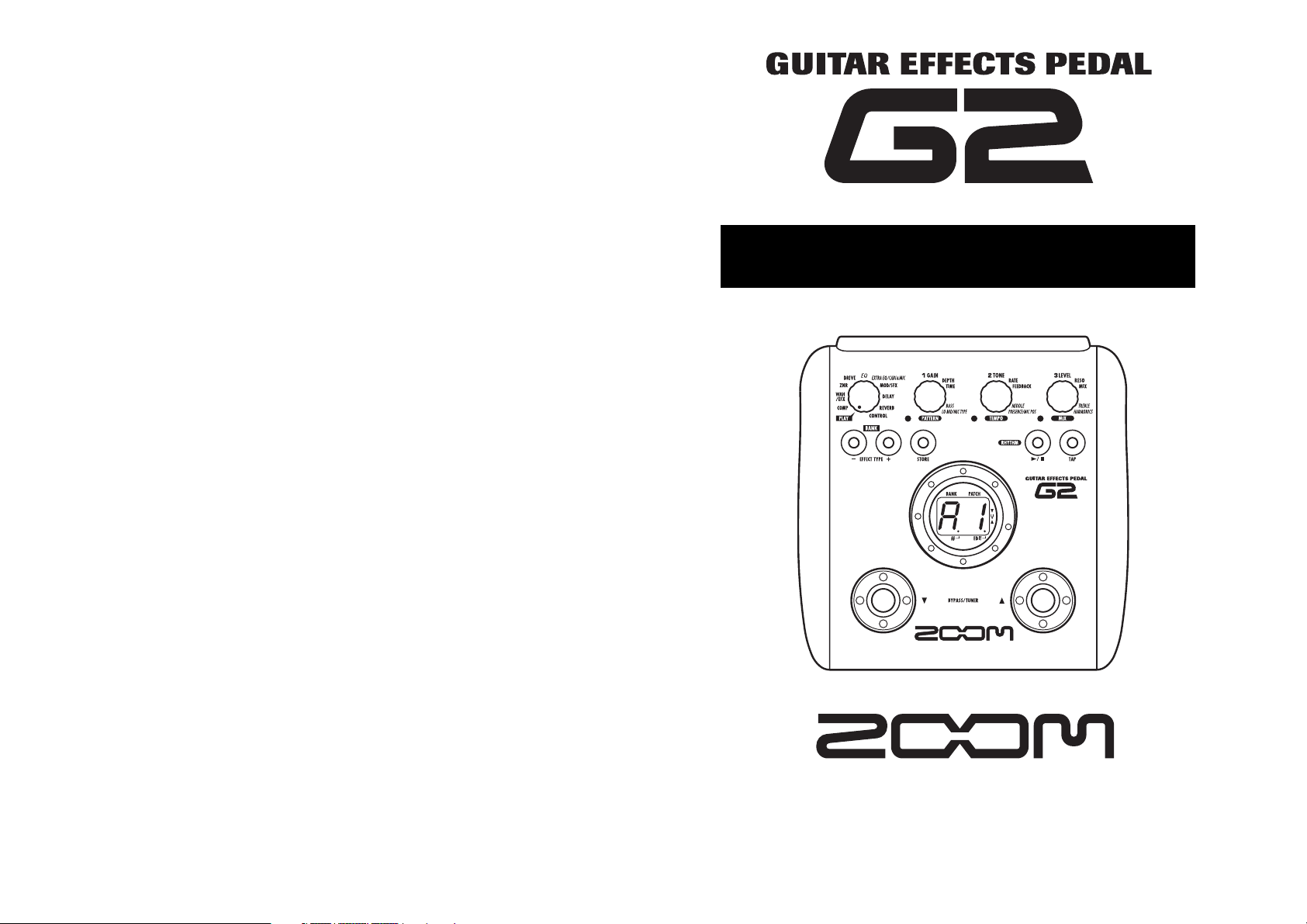
Operation Manual
© ZOOM Corporation
Reproduction of this manual, in whole or in part,
by any means, is prohibited.
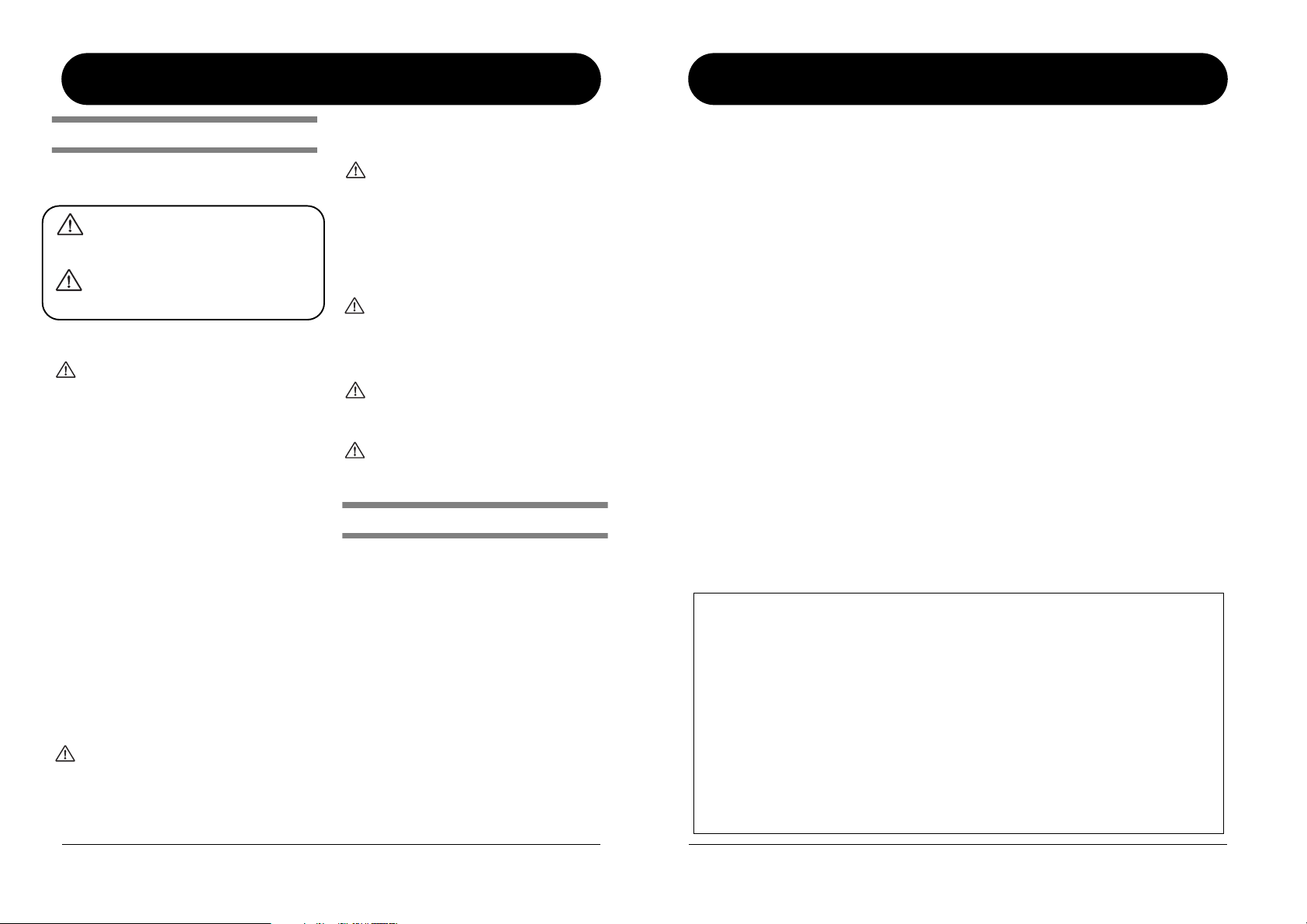
ZOOM G2
2
SAFETY PRECAUTIONS
In this manual, symbols are used to highlight warnings and
cautions for you to read so that accidents can be prevented. The
meanings of these symbols are as follows:
This symbol indicates explanations about extremely
dangerous matters. If users ignore this symbol and
handle the device the wrong way, serious injury or
death could result.
This symbol indicates explanations about dangerous
matters. If users ignore this symbol and handle the
device the wrong way, bodily injury and damage to
the equipment could result.
Please observe the following safety tips and precautions to
ensure hazard-free use of the G2.
Power requirements
Since power consumption of this unit is fairly high, we
recommend the use of an AC adapter whenever
possible. When powering the unit from batteries, use
only alkaline types.
[AC adapter operation]
• Be sure to use only an AC adapter which supplies 9 V DC,
300 mA and is equipped with a "center minus" plug
(Zoom AD-0006). The use of an adapter other than the
specified type may damage the unit and pose a safety
hazard.
• Connect the AC adapter only to an AC outlet that supplies
the rated voltage required by the adapter.
•When disconnecting the AC adapter from the AC outlet,
always grasp the adapter itself and do not pull at the cable.
• During lightning or when not using the unit for an
extended period, disconnect the AC adapter from the AC
outlet.
[Battery operation]
• Use four conventional IEC R6 (size AA) batteries
(alkaline).
• The G2 cannot be used for recharging.
•Pay close attention to the labelling of the battery to make
sure you choose the correct type.
•When not using the unit for an extended period, remove
the batteries from the unit.
• If battery leakage has occurred, wipe the battery
compartment and the battery terminals carefully to
remove all remnants of battery fluid.
•While using the unit, the battery compartment cover
should be closed.
Environment
To prevent the risk of fire, electric shock or
malfunction, avoid using your G2 in environments
where it will be exposed to:
• Extreme temperatures
• Heat sources such as radiators or stoves
•High humidity or moisture
• Excessive dust or sand
• Excessive vibration or shock
Handling
•Never place objects filled with liquids, such as vases, on
the G2 since this can cause electric shock.
•Do not place naked flame sources, such as lighted candles,
on the G2 since this can cause fire.
• The G2 is a precision instrument. Do not exert undue
pressure on the keys and other controls. Also take care not
to drop the unit, and do not subject it to shock or excessive
pressure.
•Take care that no foreign objects (coins or pins etc.) or
liquids can enter the unit.
Connecting cables and input and output
jacks
You should always turn off the power to the G2 and all
other equipment before connecting or disconnecting
any cables. Also make sure to disconnect all connection
cables and the power cord before moving the G2.
Alterations
Never open the case of the G2 or attempt to modify the
product in any way since this can result in damage to
the unit.
Volume
Do not use the G2 at a loud volume for a long time
since this can cause hearing impairment.
Usage Precautions
Electrical interference
For safety considerations, the G2 has been designed to provide
maximum protection against the emission of electromagnetic
radiation from inside the device, and protection from external
interference. However, equipment that is very susceptible to
interference or that emits powerful electromagnetic waves
should not be placed near the G2, as the possibility of
interference cannot be ruled out entirely.
With any type of digital control device, the G2 included,
electromagnetic interference can cause malfunctioning and can
corrupt or destroy data. Care should be taken to minimize the
risk of damage.
Cleaning
Use a soft, dry cloth to clean the G2. If necessary, slightly
moisten the cloth. Do not use abrasive cleanser, wax, or solvents
(such as paint thinner or cleaning alcohol), since these may dull
the finish or damage the surface.
Please keep this manual in a convenient place for
future reference.
W
arning
Caution
W
arning
W
arning
W
arning
Caution
W
arning
Caution
SAFETY PRECAUTIONS Usage Precautions
ZOOM G2
3
Contents
SAFETY PRECAUTIONS Usage Precautions ....................... 2
SAFETY PRECAUTIONS ...............................................................2
Usage Precautions........................................................................ 2
Features................................................................................... 4
Terms Used in This Manual ................................................... 5
Controls and Functions / Connections ................................. 6
Selecting a Patch.................................................................... 8
Using the Tuner .................................................................... 10
Using the Rhythm Function ................................................. 12
Editing a Patch...................................................................... 14
Storing/Copying Patches ..................................................... 16
Using an Optional Foot Switch or Pedal ............................ 18
Using the foot switch (FS01) .......................................................18
Using the expression pedal (FP01/FP02)................................... 19
Restoring Factory Defaults .................................................. 20
Linking Effects ...................................................................... 21
Switching between live sound and direct recording sound ......21
Effect Types and Parameters ............................................... 22
How to read the parameter table ...............................................22
COMP ..................................................................................... 23
WAH/EFX ................................................................................23
ZNR .........................................................................................24
DRIVE ......................................................................................25
EQ ...........................................................................................26
EXTRA EQ/CABI&MIC............................................................. 26
MOD/SFX ................................................................................26
DELAY .....................................................................................29
REVERB ..................................................................................29
CONTROL ............................................................................... 30
Specifications ....................................................................... 31
Troubleshooting .................................................................... 31
G2 Preset Pattern
.......................................................................Back cover
The FCC regulation warning (for U.S.A.)
This equipment has been tested and found to comply with the limits for a Class B digital device, pursuant to
Part 15 of the FCC Rules. These limits are designed to provide reasonable protection against harmful
interference in a residential installation. This equipment generates, uses, and can radiate radio frequency
energy and, if not installed and used in accordance with the instructions, may cause harmful interference to
radio communications. However, there is no guarantee that interference will not occur in a particular
installation. If this equipment does cause harmful interference to radio or television reception, which can be
determined by turning the equipment off and on, the user is encouraged to try to correct the interference by
one or more of the following measures:
• Reorient or relocate the receiving antenna.
• Increase the separation between the equipment and receiver.
• Connect the equipment into an outlet on a circuit different from that to which the receiver
is connected.
• Consult the dealer or an experienced radio/TV technician for help.
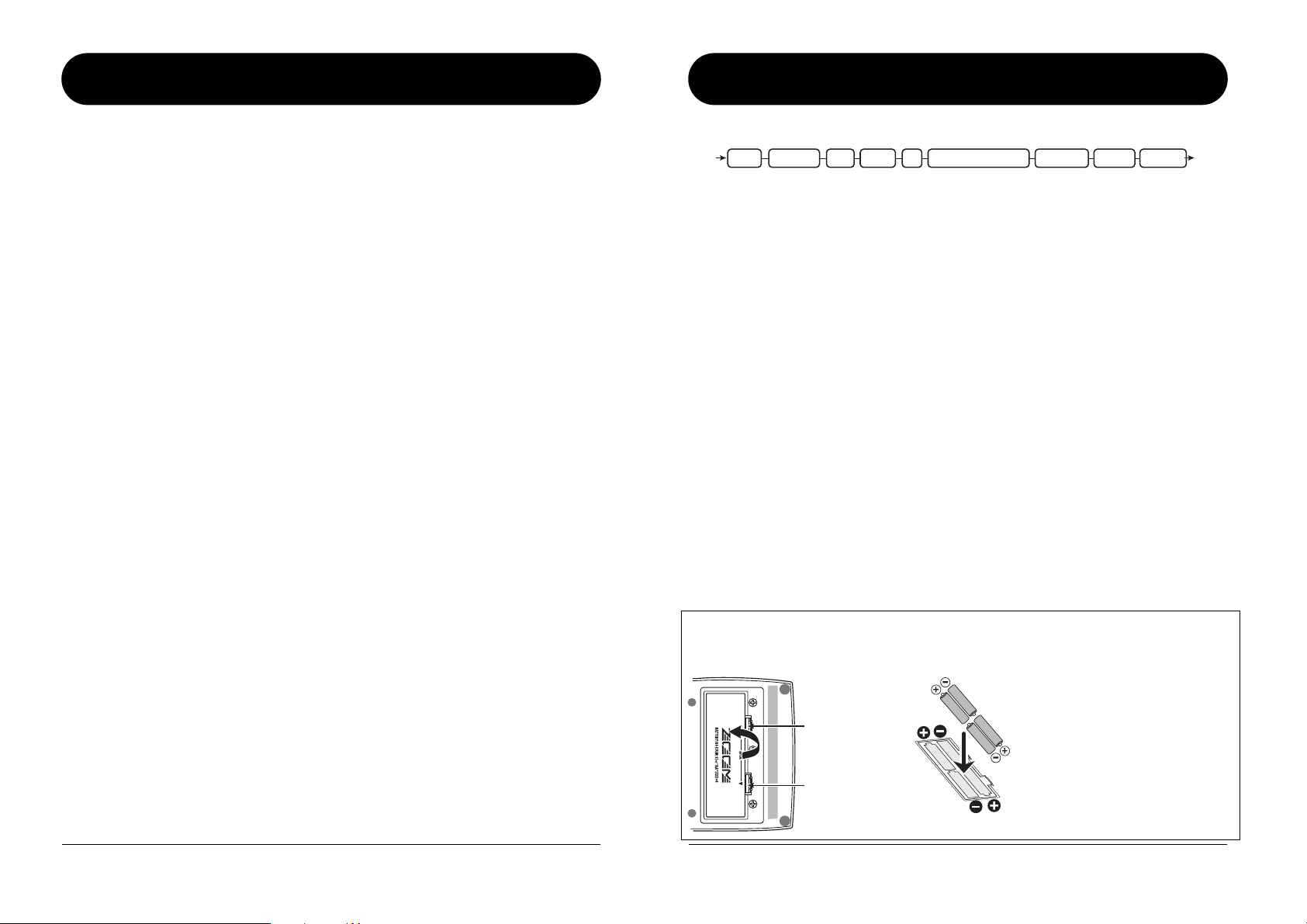
ZOOM G2
4
Features
Thank you for selecting the ZOOM G2 (hereafter simply called the "G2"). The G2 is a multi effect
processor with the following features and functions.
●
Latest processing technology for outstanding performance
96 kHz / 24 bit sampling (with 32 bit internal processing) assures excellent sound quality. Frequency
response remains flat up to 40 kHz, and input-converted signal-to-noise ratio is an amazing 120 dB,
demonstrating the high level of performance achieved by the G2.
●
Versatile palette of effects including new creations
Out of a total of 54 effects, up to nine (including ZNR) can be used simultaneously. The high-quality
choices provided by the G2 include distortion effects that simulate the tones of famous amps and effects
pedals, 6-band guitar EQ and delay effects with "hold" controloperated by foot switch.
●
Great for live performances and direct recording
The distortion effect module provides two different algorithms for each of its 17 effect types, one for live
performance and one for direct recording. Depending on the on/off setting of the CABINET & MIC
effect which simulates amp cabinet sound and mic characteristics, the most suitable algorithm is
automatically selected, giving you the best sound for any application.
●
Integrated rhythm functions and auto-chromatic tuner
A number of rhythm patterns using realistic PCM drum sounds are provided. This is convenient for use
as a metronome during individual practice or to provide a simple rhythm part for a quick session. An
auto-chromatic tuner for guitar is also built right into the unit, allowing you to easily tune your
instrument also at home or on stage.
●
Sophisticated user interface
The combination of a rotary type selector and three parameter knobs make the effect editing process
intuitive and quick. The mute interval when switching patches has been reduced to less than 5
milliseconds. Seamless patch changing is now a reality.
●
Dual power supply principle allows use anywhere
The G2 can be powered from four IEC R6 (size AA) batteries or an AC adapter. Continuous operating
time on batteries is approximately 7.5 hours with alkaline batteries.
●
Easy operation with foot switch and expression pedal
An optional foot switch (FS01) or expression pedal (FP01/FP02) can be connected to the CONTROL IN
jack. The foot switch is convenient for quickly switching effect programs, setting the tempo for the
rhythm function, or switching delay hold on and off. The expression pedal can be used to adjust the
volume or the tonal quality of an effect in real time.
Please take the time to read this manual carefully so as to get the most out of the unit and to ensure
optimum performance and reliability.
ZOOM G2
5
Operating the G2 on batteries
Turn the G2 over and open the cover
of the battery compartment on the bottom.
G2
bottom view
Latch
Latch
Cover
Press the latch to release
it and then raise the cover.
1.
Insert four fresh IEC R6
(size AA) batteries.
2.
Close the cover of
the battery compartment.
3.
Four IEC R6
(size AA) batteries
Insert batteries facing
in alternate directions.
Use four IEC R6 (size AA) batteries.
When the batteries are getting low, the
indication "bt" appears on the display.
Push the cover in until the
latch audibly snaps into
place.
EQDRIVEZNRCOMP WAH/EFX MOD/SFX
EXTRA EQ/CABI&MIC
DELAY REVERB
IN OUT
Terms Used in This Manual
This section explains some important terms that are used throughout the G2 documentation.
■
Effect module
As shown in the illustration above, the G2 can be
thought of as a combination of several single effects.
Each such effect is referred to as an effect module. In
addition to modules comprising compressor effects
(COMP), amp simulator/distortion effects (DRIVE),
and modulation/special effects (MOD/SFX), the G2
also provides a module for ZNR (ZOOM Noise
Reduction). Parameters such as effect intensity can
be adjusted for each module individually, and
modules can be switched on and off as desired.
■
Effect type
Within some effect modules, there are several
different effects which are referred to as effect types.
For example, the modulation/SFX effect module
(MOD/SFX) comprises chorus, flanger, pitch shifter,
delay, and other effect types. Only one of these can
be selected at a time.
■
Effect parameter
All effect modules have various parameters that can
be adjusted. These are called effect parameters.
In the G2, effect parameters are adjusted with the
parameter knobs 1 – 3. Similar to the knobs on a
compact effect, these change aspects such as tonal
character and effect intensity. Which parameter is
assigned to each knob depends on the currently
selected effect module and effect type.
■
Patch
In the G2, effect module combinations are stored and
called up in units referred to as patches. A patch
comprises information about the on/off status of each
effect module, about the effect type used in each
module, and about effect parameter settings. The
internal memory of the G2 holds up to 80 patches
(including 40 patches which allow read/write).
■
Bank and area
A group of ten patches is called a bank. The memory
of the G2 comprises a total of eight banks, labelled A
to d and 0 to 3. Banks A – d form the user area
which allows read/write. Banks 0 to 3 are the preset
area containing read-only patches.
The patches within each bank are numbered 0
through 9. To specify a patch of the G2, you use the
format "A1" (patch number 1 from bank A), "06"
(patch number 6 from bank 0), etc.
■
Play mode/edit mode
The internal status of the G2 is referred to as the
operation mode. The two major modes are "play
mode" in which you can select patches and use them
for playing your instrument, and "edit mode" in
which you can modify the effects. The module
selector serves for switching between the play mode
and edit mode.
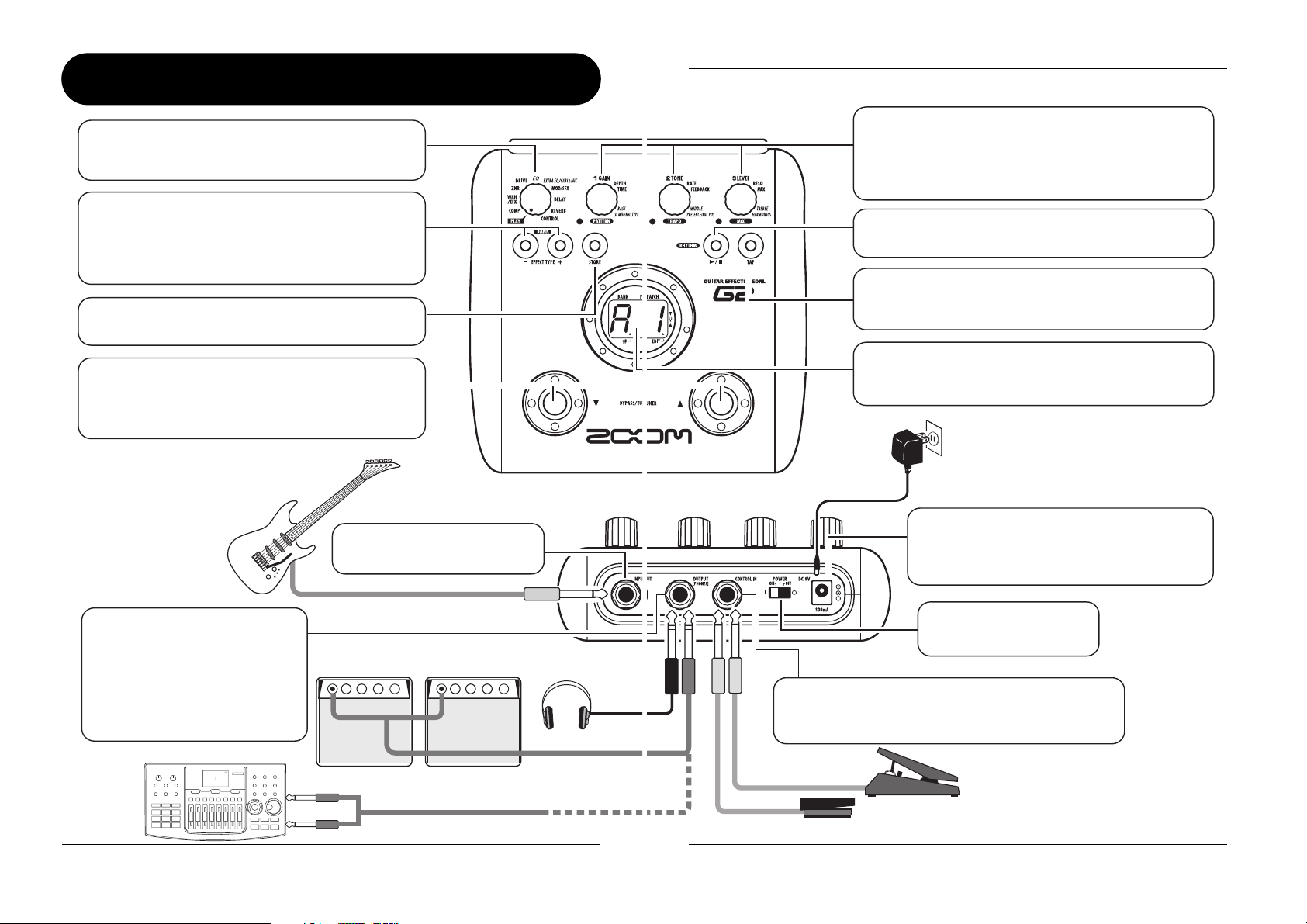
ZOOM G2
6
Controls and Functions / Connections
Module selector
Top Panel
Rear Panel
Switches between play mode and edit mode. In edit
mode, the knob selects the module for operation.
[W]/[Q] foot switches
These switches are used for selecting patches,
switching effect modules on and off, controlling the
tuner, and other functions.
[STORE] key
Serves for storing edited patches in memory.
[OUTPUT/PHONES] jack
Guitar
MTR (multitrack recorder)
Guitar amplifiers
Headphones
This stereo phone jack serves for
connection to a guitar amplifier or
recorder. It is also possible to use a
Y cable for sending the output to
two amplifiers, or to plug a pair of
stereo headphones into this jack.
[INPUT] jack
Serves for connecting the guitar.
BANK [-]/[+] keys
In play mode, the keys serve for directly switching to
the next lower or higher bank.
In edit mode, the keys switch the effect type for the
currently selected module.
Controls and Functions / Connections
ZOOM G2
7
Parameter knobs 1 - 3
These knobs allow changing the level of effect
parameters or of the overall patch. During rhythm
playback, the knobs let you select a pattern, set the
tempo, and adjust the rhythm volume.
[TAP] key
Allows manual input of time related effect parameter
values such as delay time, and rhythm pattern tempo.
Display
Shows patch numbers, setting values, and other
information about operating the G2.
[CONTROL IN] jack
Serves for connection of the optional foot switch
(FS01) or expression pedal (FP01/FP02).
[DC IN] jack
An AC adapter (ZOOM AD-0006) with a rated
output of 9 volts DC, 300 mA (center minus
plug) can be plugged into this jack.
[POWER] switch
Turns the unit on and off.
RHYTHM [R/P] key
Serves to start/stop rhythm playback.
AC adapter
FP01/FP02
FS01
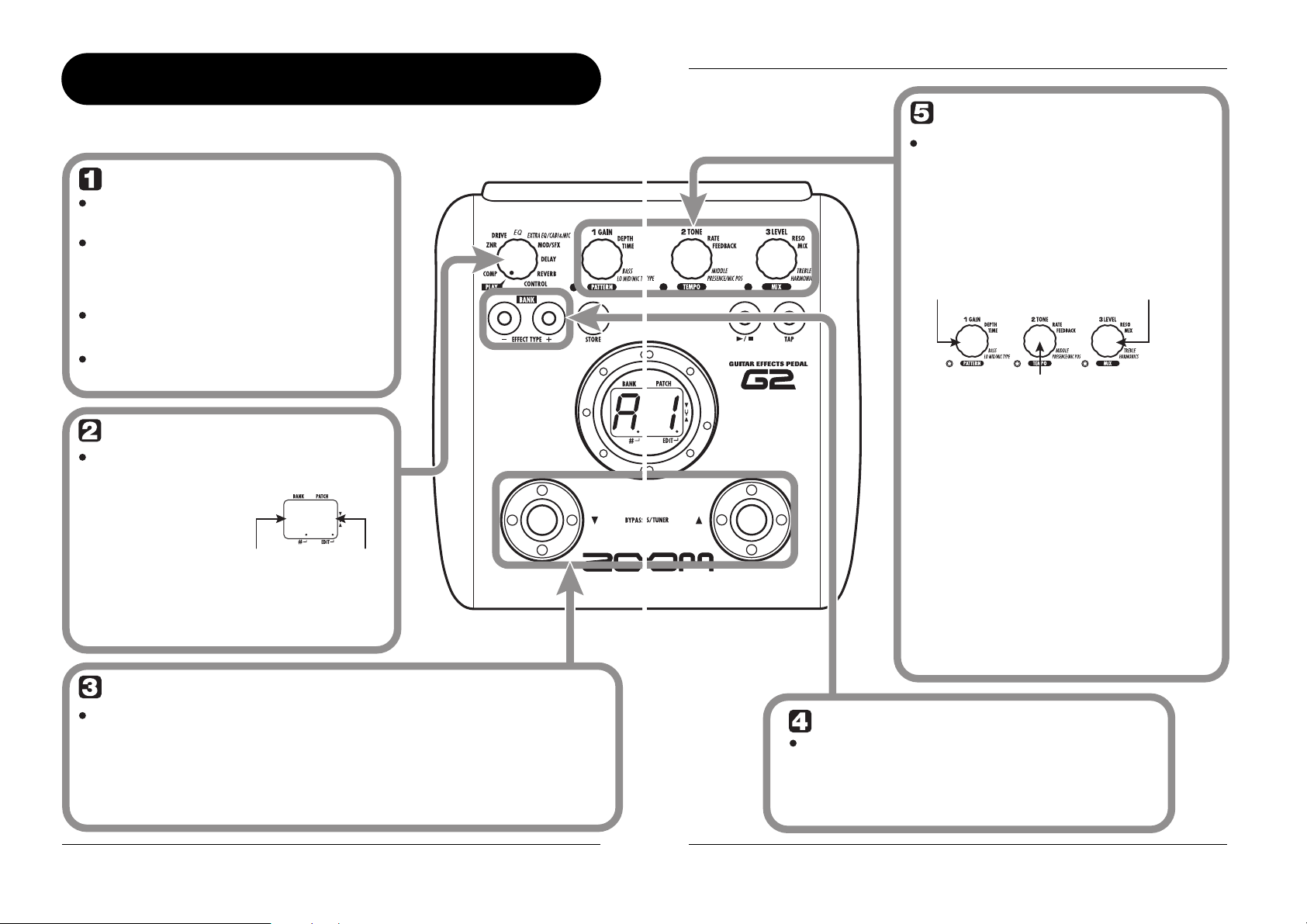
ZOOM G2
8
Selecting a Patch
A 1
HINT
Turn power on
Set the G2 to play mode
Use a monaural shielded cable to connect
the guitar to the [INPUT] jack of the G2.
When using the G2 with the AC adapter,
plug the adapter into the outlet and plug
the cable from the adapter into the [DC
IN] jack on the G2.
Turn the guitar amplifier on and adjust
the volume to a suitable position.
If the Module selector is set to a position
other than "PLAY", set it to "PLAY".
The bank and patch
that were selected
when the power was
last turned off will
appear on the display.
Select a patch
To switch the patch, press one of the [W]/[Q] foot switches.
Pressing the [W] foot switch calls up the next lower patch, and pressing the [Q] foot
switch calls up the next higher patch.
Repeatedly pressing one foot switch cycles through patches in the order A0 – A9 ... d0 – d9
→ 00 – 09 ... 30 – 39 → A0, or the reverse order.
Immediately after turning the G2 on, the
unit will be in play mode, even if the
Module selector is set to a position other
than "PLAY".
Set the [POWER] switch on the rear
panel of the G2 to ON.
Bank name Patch number
To try out the various effects of the G2, we recommend that you simply play your instrument while
switching patches.
Selecting a Patch
ZOOM G2
9
Adjust tone and volume
To adjust the effect sound and volume
levels in play mode, the Parameter
knobs 1 – 3 can be used. Each knob
controls a specific parameter.
When you turn a Parameter knob, the
corresponding LED lights up and the display
briefly shows the current value of the respective
parameter.
NOTE
• If the DRIVE module is set to OFF for
the currently selected module
(display shows "oF"), Parameter
knobs 1 and 2 have no effect.
• Changes made here are temporary
and will be lost when you select
another patch. To retain the changes,
store the patch in the user area.
• The master level in common to all
patches is set in edit mode (→ p. 30).
Parameter knob 2
Parameter knob 1 Parameter knob 3
Adjusts the GAIN
parameter of the
DRIVE module (mainly
distortion depth).
Adjusts the PATCH
LEVEL parameter
(output level of the
entire patch).
Adjusts the TONE parameter of the DRIVE
module (mainly distortion sound character).
Directly selecting a bank
To select the banks A – d, 0 – 3 directly, use
the BANK [-]/[+] keys.
Pressing the BANK [-] key calls up the next lower bank, and
pressing the BANK [+] key calls up the next higher bank.
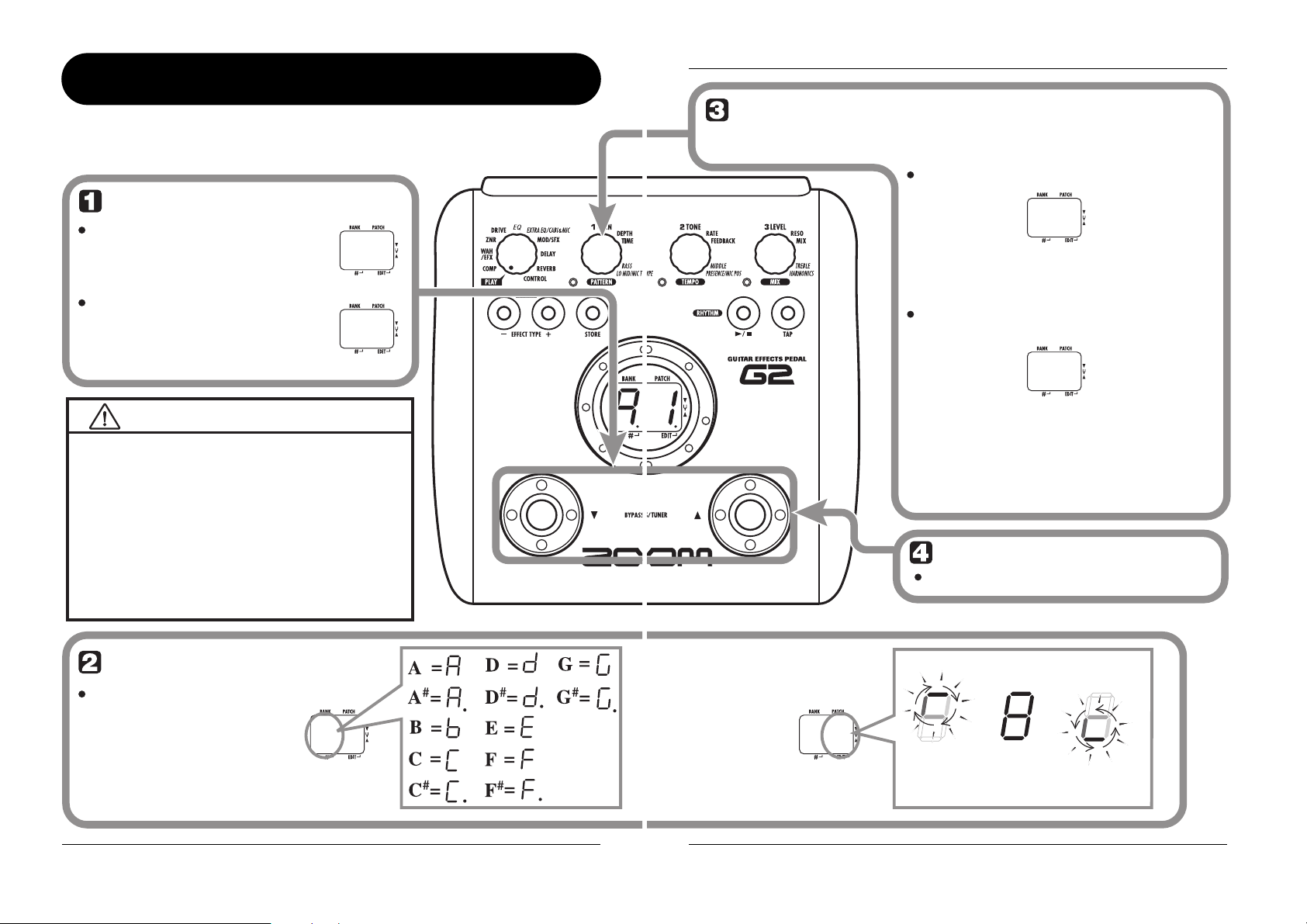
ZOOM G2
10
Using the Tuner
A8
B P
MT
Switch to bypass or mute
Setting the G2 to the bypass state
In play mode, press both [W]/[Q] foot
switches together briefly and release.
Setting the G2 to the mute state
In play mode, press both [W]/[Q] foot
switches together and hold for at least 1
second.
When you press both [W]/[Q] foot switches together while
playing your instrument, the bypass/mute condition is
activated. However, the sound may change momentarily
just before the condition is activated. This is because the
G2 switches to the next higher or lower patch when one of
the foot switches is pressed slightly earlier. (When you
cancel the bypass/mute condition, the original patch
number will be active again.)
This kind of behavior is not a defect. It is due to the very
high speed at which the G2 responds to patch switching.
To prevent the sound change caused by the above
condition, do not produce sound with your instrument until
the bypass/mute condition is fully established.
Play the string to tune
Play the open string to tune,
and adjust the pitch.
The left side of the display shows the
note which is closest to the current pitch.
Patch change at bypass/mute
The G2 incorporates an auto-chromatic tuner. To use the tuner function, the built-in effects must be
bypassed (temporarily turned off) or muted (original sound and effect sound turned off).
Using the Tuner
ZOOM G2
11
A8
4 0
42
NOTE
Pitch is high Pitch is correct
Indication turns faster the more
the pitch is off
Pitch is low
Tune other strings in the
same way.
The right side of the display
shows a symbol that indicates
by how much the tuning is off.
When you turn the G2 off and on again,
the reference pitch setting will be reset
to 40 (center A = 440 Hz).
Adjusting the reference pitch of the tuner
Return to play mode
Turn Parameter knob 1.
While the reference pitch value is shown,
turn Parameter knob 1 to adjust it.
Press one of the [W]/[Q] foot switches.
If required, you can fine-adjust the reference pitch of the G2 tuner. The default
setting after power-on is center A = 440 Hz.
The current reference pitch is shown.
The adjustment range is 35 – 45 (center A = 435
to 445 Hz).
When you release the Parameter knob, the display
indication will return to the previous condition
after a while.
