Yamaha SOUNDEDGEE, SOUNDEDGE User Manual

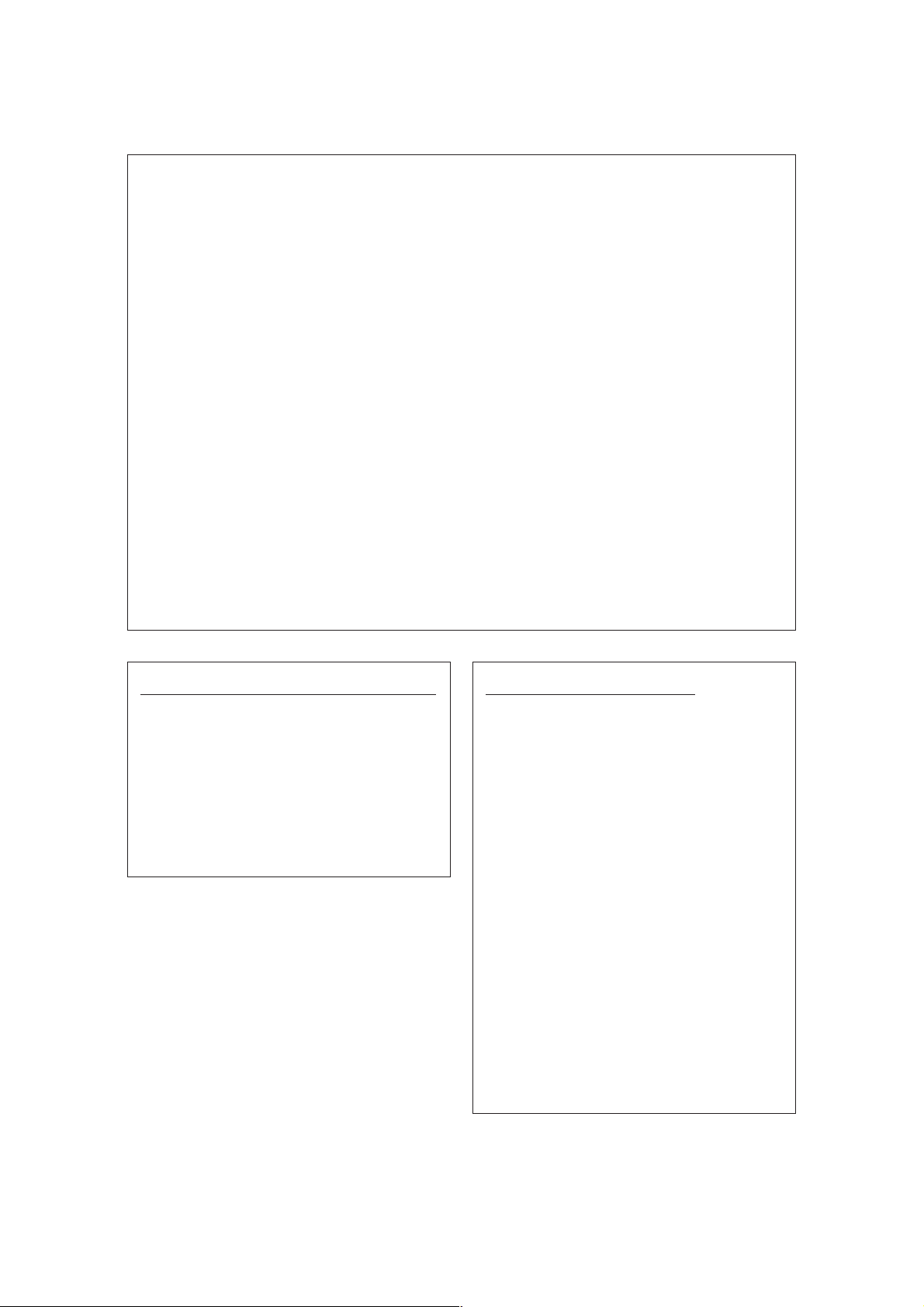
INTRODUCTION
Thank you for purchasing the Yamaha Sound Edge—a high quality sound card with on-board musical instrument
sounds and digital effects bundled with a number of software applications with the power to turn your IBM PC/AT
compatible personal computer into a high fidelity multimedia center.
Sound Edge gives you enormous multimedia potential that will add an entirely new dimension to your computer,
including direct access to the wide world of music, stereo digital sound recording and playback, and much more.
In addition to extremely high fidelity musical instrument sounds, including an “AWM” wave table of real musical
instruments sampled with Yamaha’s Advanced Wave Memory technology, plus a wide selection of “FM” voices
generated by Yamaha’s world-famous Frequency Modulation synthesizer technology, the Sound Edge lets you
play multiple wave data on a musical scale using a sequencer. The sound card also features the high quality
“DSP” (Yamaha’s unique effect processor) which gives you great control over the sound.
The software bundled with Sound Edge consists of the original Yamaha applications EffectGear, VoiceMorph
EffectEdit and SampleEdit, plus various Voyetra applications, including AudioStation, SoundScript, WinDAT, MIDI
Orchestrator, MIDI Orchestrator Plus, and more.
The Sound Edge package includes two owner’s manuals—one for the Voyetra software and the one you’re
reading now.
This owner’s manual covers installation of the Yamaha Sound Edge sound card as well as application installation
for both Yamaha and Voyetra, and use of the Yamaha applications. For information about use of the Voyetra
applications, please refer to the
Voyetra User's Guide
.
To ensure proper installation and use of the hardware and software, and in order to obtain many hours of fun and
exciting multimedia entertainment from the Yamaha Sound Edge, please read this owner’s manual carefully, and
be sure to keep it in a safe place for future reference.
SYMBOLS USED IN THIS MANUAL
Special symbols which appear throughout this
owner’s manual are as follows:
£
Provides additional information or details about a
feature.
¢
Provides an important notice about features and
other items which require specific attention or
special care.
WINDOWS OPERATION
This owner’s manual assumes that you are already
familiar with basic Windows operation. If you are not,
please refer to the owner’s manual which came with
your Windows software before attempting to install
the Sound Edge hardware and software.
MOUSE OPERATIONS
This owner’s manual refers to the various mouse
operations in the following manner:
CLICK
To press the mouse button once and then quickly
release it. (Unless otherwise noted, this means to
click the left-hand mouse button.)
DOUBLE CLICK
To press the mouse button quickly twice. (Unless
otherwise noted, this means to double click the left-
hand mouse button.)
DRAG
To click and hold the mouse button and move the
mouse pointer to a desired location, and then
release. (Unless otherwise noted, this means to click
and hold the left-hand mouse button.)
NOTICE: The screen displays as illustrated in this owner's manual are for instructional purposes, and may appear somewhat different from the screens
which appear on your computer. Future upgrades of application and system software and any changes in specifications and functions will be announced
separately.
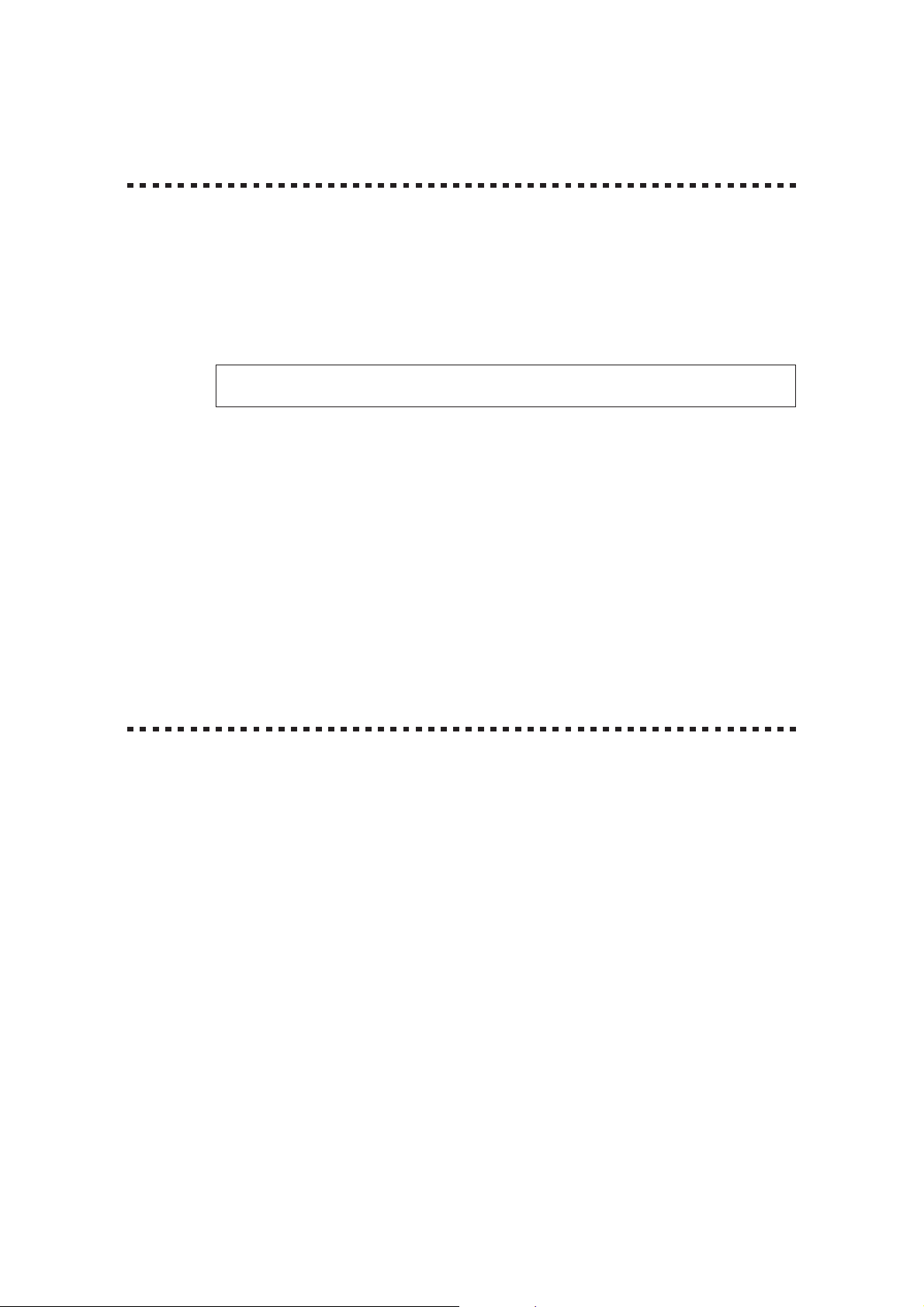
SPECIAL NOTICES
● The Sound Edge software and this owner’s manual are the exclusive copyrights of Yamaha
Corporation.
● Copying of the software or reproduction of this manual in whole or in part by any means is
expressly forbidden without the written consent of the manufacturer.
● Use of the software and this manual is governed by the license agreement which the purchaser
fully agrees to upon breaking the seal of the software packaging. (Please read carefully the
Software Licensing Agreement
at the end of this manual before installing the application.)
You should find the user Registration Card included in the package. Please take the time
to fill it out and mail it to the printed address.
● Yamaha makes no representations or warranties with regard to the use of the software and
documentation and cannot be held responsible for the results of the use of this manual and
the software.
● Voyetra
®
, the Voyetra logo, and the following software titles are all trademarks or registered
trademarks of Voyetra Technologies: Audio Calender
™
, Audio Screen Saver
™
, AudioStation
™
,
MIDI Orchestrator
™
, MIDI Orchestrator Plus
™
, Say It!
™
, Sound Events
™
, SoundScript
™
, WinDAT
™
.
● Windows
™
and MS-DOS are trademarks or registered trademarks of Microsoft
®
Corporation.
● IBM PC/AT
™
is a trademark of IBM
®
Corporation.
● The company names and product names in this Owner's Manual are the trademarks or
registered trademarks of their respective companies.
PRECAUTIONS
● Do not expose the sound card to direct sunlight, excessive humidity, high temperatures,
excessive dust or strong vibrations.
● Before touching the sound card, be sure to touch a metal surface to discharge any static
electricity from your body.
● When holding the sound card, do not touch the inside area of the circuit board or apply
excessive pressure to the card, and be sure to protect the card from contact with water or
other liquids.
● Before installing the sound card in the computer, unplug the power connector of your computer.
● Before connecting the computer to other devices, turn off the power switches of all devices.
● It is possible that computer malfunctions or operator actions might destroy data that was
created with the included application software. We recommend that you back up all important
data onto floppy disks. Yamaha is not responsible for data loss through computer malfunctions
or operator actions.
● The sound card contains no user-serviceable parts, so never touch the inside area of the
circuit board or tamper with the electronic circuitry in any way. Doing so may result in electrical
shock or damage to the sound card.
Yamaha cannot be held responsible for damage caused by improper care and use of the
sound card and software.
I
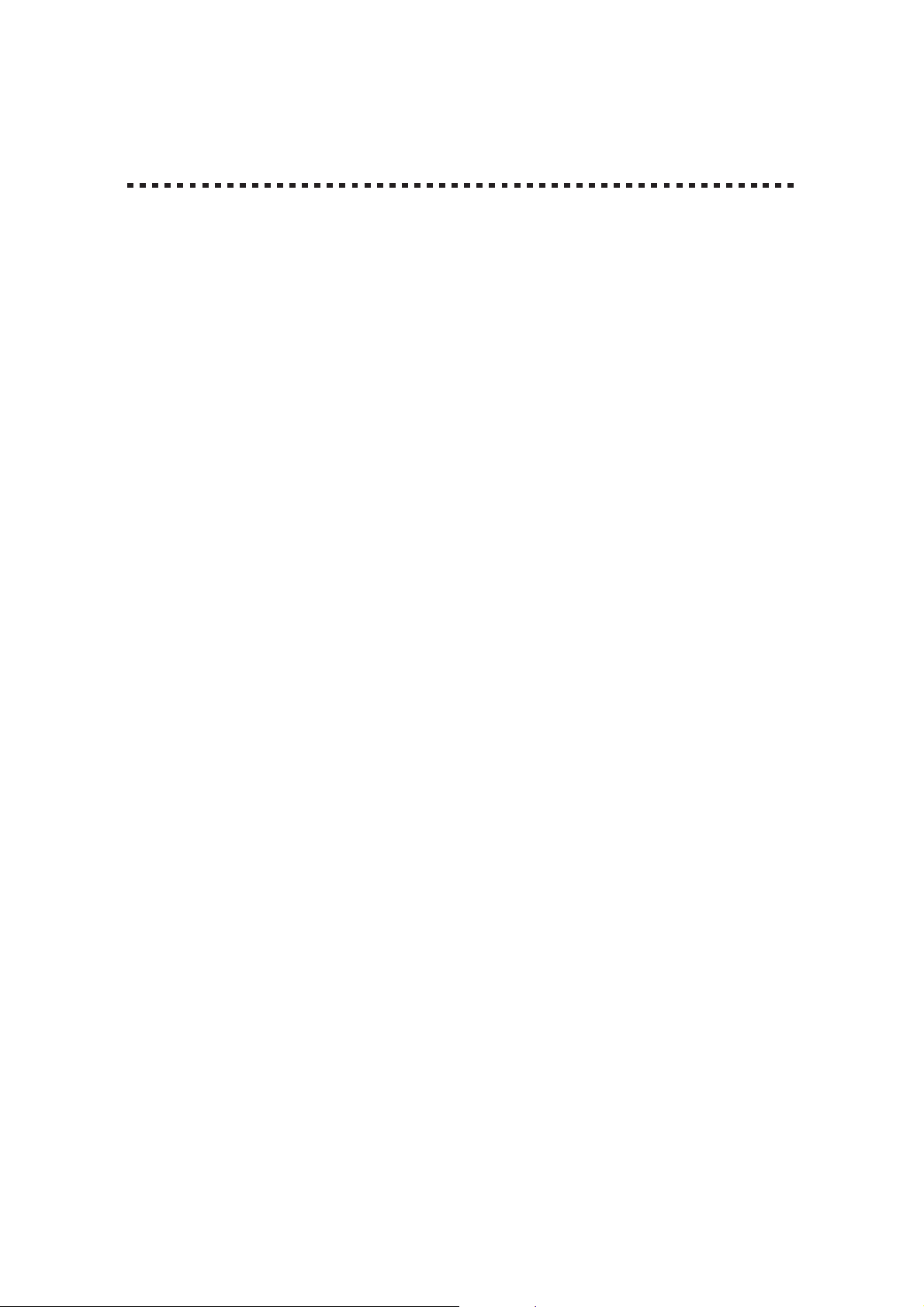
MAIN FEATURES
AWM WAVE TABLE
● Advanced Wave Memory (AWM) tone generation system. Maximum 24-note polyphony permits
simultaneous use of many different instrument voices.
● General MIDI (GM) compatibility. Can play standard MIDI file (SMF) format files.
● The SampleEdit, one of the Yamaha applications, lets you play your own recorded WAV digital
audio files on a musical scale, and with a sequencer program to give you greater access to the
wide world of music.
FM TONE GENERATOR
● High quality FM chip with 20-note polyphony (in 2-operator mode).
● FM tone generator can play in the GM format on the Windows system (excluding drum sounds).
HARD DISK RECORDING—DIGITAL AUDIO
● Permits high quality (stereo) sampling at maximum 16 bit, 48kHz.
● Lets you input sound with a microphone, by direct line input, or from a CD.
● Can play WAV files (digital audio files) using the sequencer program MIDI Orchestrator Plus.
KARAOKE & EFFECTS
● On-board DSP chip effect processor lets you control the effects, change the pitch of a song, or
reduce the volume of the main vocal from a song playing on a CD (for karaoke sing-along). You
can control the DSP with the EffectGear, VoiceMorph and EffectEdit software.
● Effect control software for DOS program such as KPCON and KPLOAD provides high fidelity
sound for games.
OTHERS
● The Sound Edge supports an interface for Panasonic/Creative, Sony and Mitsumi CD-ROM
players.
● The Sound Edge MIDI interface, compatible with MPU-401, allows GM compatible DOS games
and sequencers to play the internal AWM synthesizer.
II
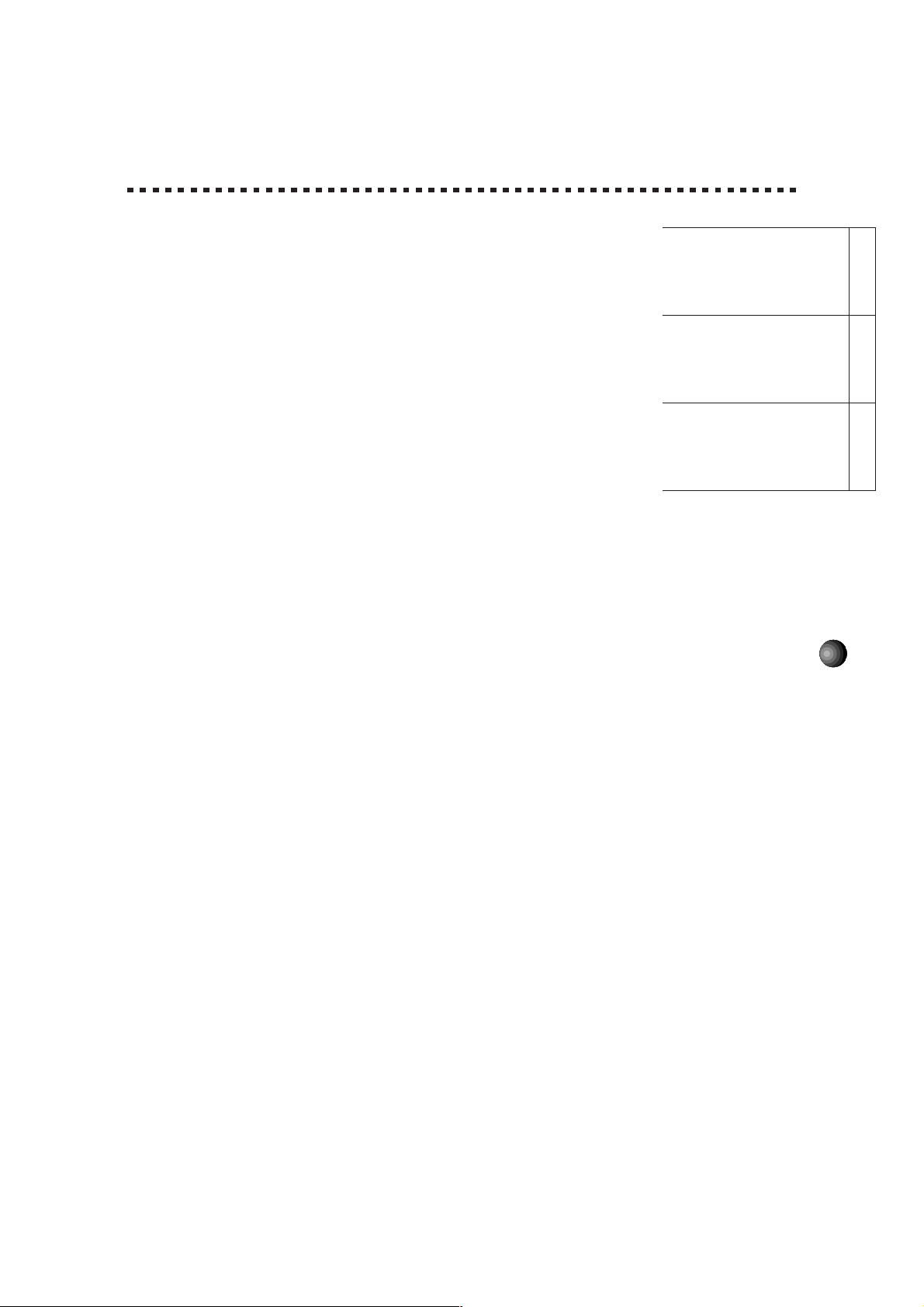
1
TABLE OF CONTENTS
Special Notices & Precautions ................................................... I
Main Features ........................................................................... II
Package Contents & Minimum System Requirements ............ 2
Connections .............................................................................. 4
Sound Edge Setup .................................................... 5
1. Names and Functions ...................................... 5
2. Sound Card Installation ................................... 7
3. Software Installation .......................................9
● About the Driver and MIDI Mapper ...................... 14
● About the MIDI Interface for DOS ........................16
Sound Edge Application Software ..........................17
Windows Applications .......................................18
EffectGear ..................................................... 18
● Startup Procedure ................................................ 18
● Names and Functions .......................................... 19
● Operation ............................................................. 20
VoiceMorph ................................................... 21
● Startup Procedure ................................................ 21
● Names and Functions .......................................... 21
● Operation ............................................................. 22
EffectEdit ....................................................... 23
● Startup Procedure ................................................ 24
● Names and Functions .......................................... 24
● Controller and Mixer Setup .................................. 28
● Operation ............................................................. 34
SampleEdit .................................................... 38
● Startup Procedure ................................................ 40
● Names and Functions .......................................... 40
● Operation ............................................................. 51
DOS Applications ............................................... 63
KPCON .......................................................... 63
KPLOAD ........................................................ 65
Appendix .............................................................. 66
Configuration Setup ...................................................... 66
● M16INIT ............................................................... 66
CD-ROM Installation ..................................................... 70
Troubleshooting ............................................................ 72
Patch (Instrument) List (GM Map)................................. 73
Drum Key Assign List.................................................... 74
Specifications ................................................................ 75
MIDI Implementation Chart ...........................................76
Channel Message ......................................................... 78
Index ............................................................................. 80
Appendix
Sound Edge
Setup
Sound Edge
Application Software
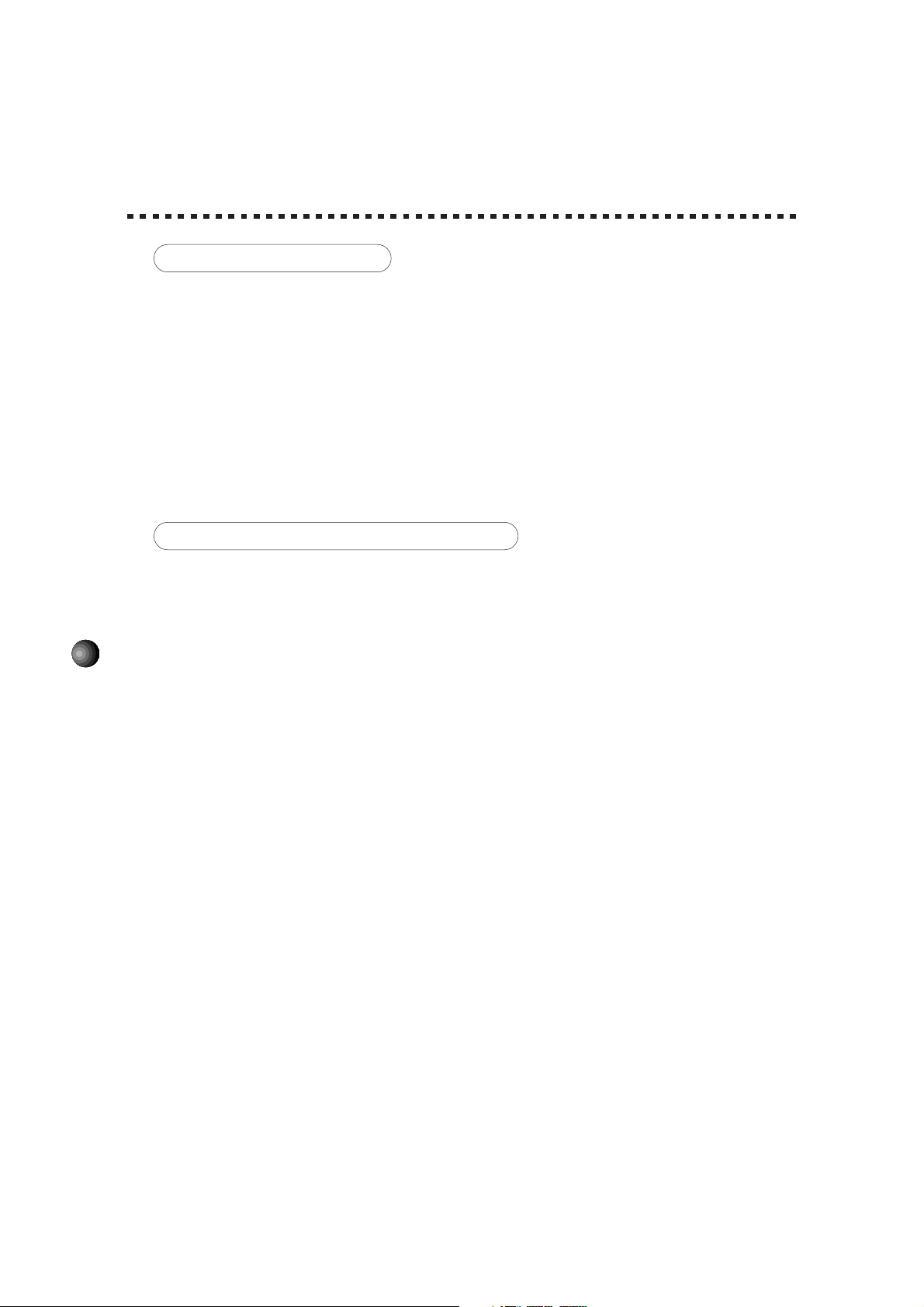
2
PACKAGE CONTENTS &
MINIMUM SYSTEM REQUIREMENTS
PACKAGE CONTENTS
The Sound Edge package includes the items listed below, so before beginning, please take a
moment to make sure you have everything you need. (If something is missing, please contact
your authorized Yamaha dealer.)
● Sound card
● Floppy Disk x 4: Install Disk 1, 2, 3, 4
● Microphone (2-lead condenser type)
● Owner’s Manual x 2:
Yamaha Sound Edge Owner’s Manual
Voyetra MIDI Orchestrator Plus/Sound Software User’s Guide
● User registration card
MINIMUM SYSTEM REQUIREMENTS
Proper use of the Yamaha Sound Edge requires at minimum the following:
COMPUTER HARDWARE
● Memory
Requires an 80486/25MHz or higher internal CPU with a minimum of 8MB RAM.
● Hard Disk
Proper software installation and running the Sound Edge requires at least 10MB of free space
on your hard disk.
● Floppy Disk Drive
To install the Sound Edge applications software, and to save and load user data.
● Mouse
Requires a Windows 3.1 compatible mouse.
● Expansion slot (ISA16 bits)
Required for installation of the sound card.
DOS
Requires MS/ PC DOS Ver. 5.0 or higher to run Windows 3.1.
Windows
Requires Windows 3.1 or higher.
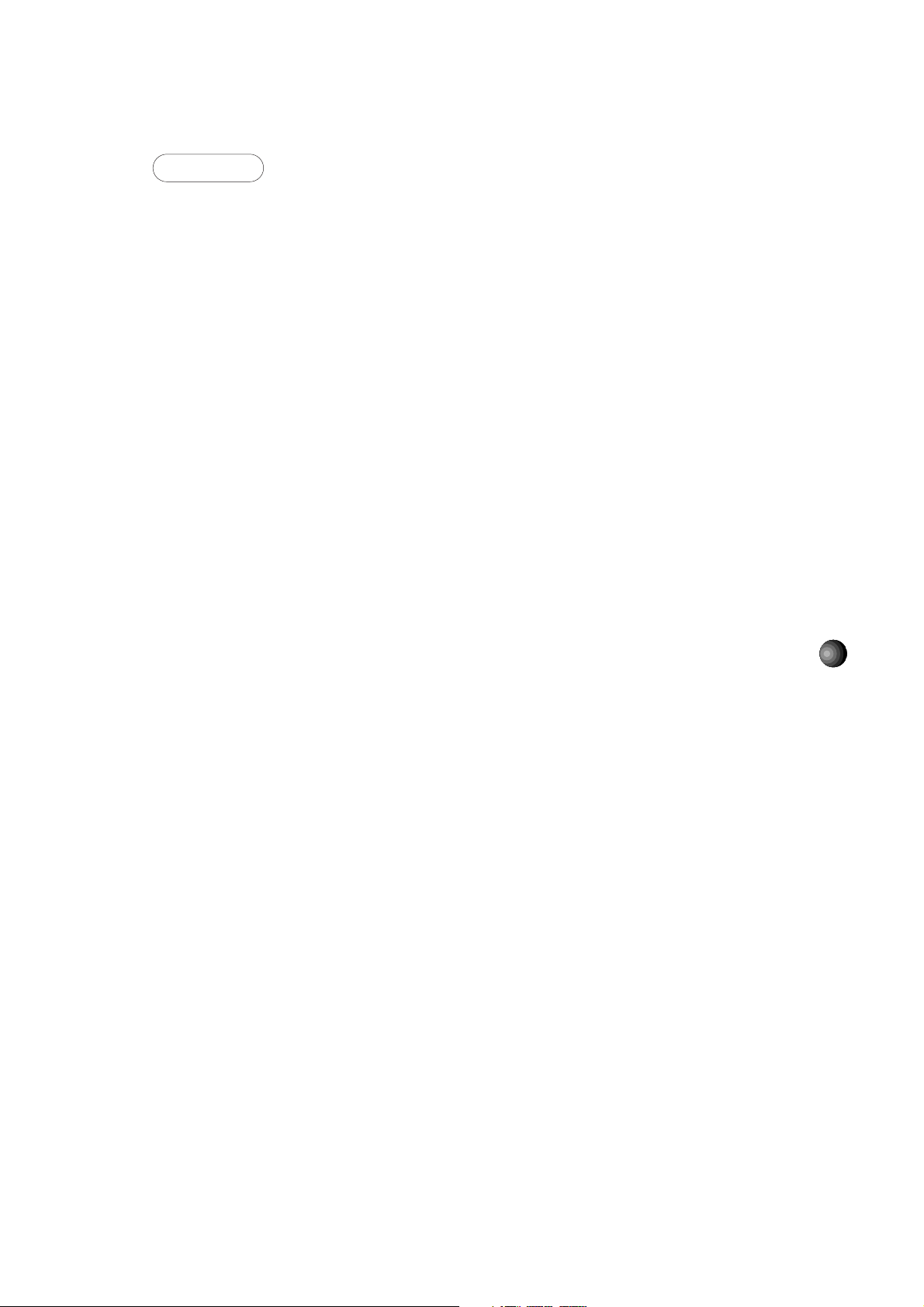
3
OTHERS
Additional hardware as listed below will permit maximum enjoyment of the Sound Edge.
CD-ROM Drive
Sound Edge supports three types of ISA CD-ROM interfaces to save an expansion slot:
Panasonic, Sony and Mitsumi.
JOYSTICK
You can connect a joystick to the MIDI/JOYSTICK connector for use with specified applications.
(Supports an IBM PC/AT series Dsub-15 pin connector.)
POWER SPEAKERS
You can enjoy powerful and dynamic stereo sound by connecting power speakers and other
stereo audio components to the OUTPUT jack.
MIDI ADAPTOR CABLE
The MIDI/JOYSTICK connector allows connection with external MIDI devices for MIDI data
transmission and reception as well as a joystick using the optional Yamaha MIDI Adaptor
Cable (MDC-01).
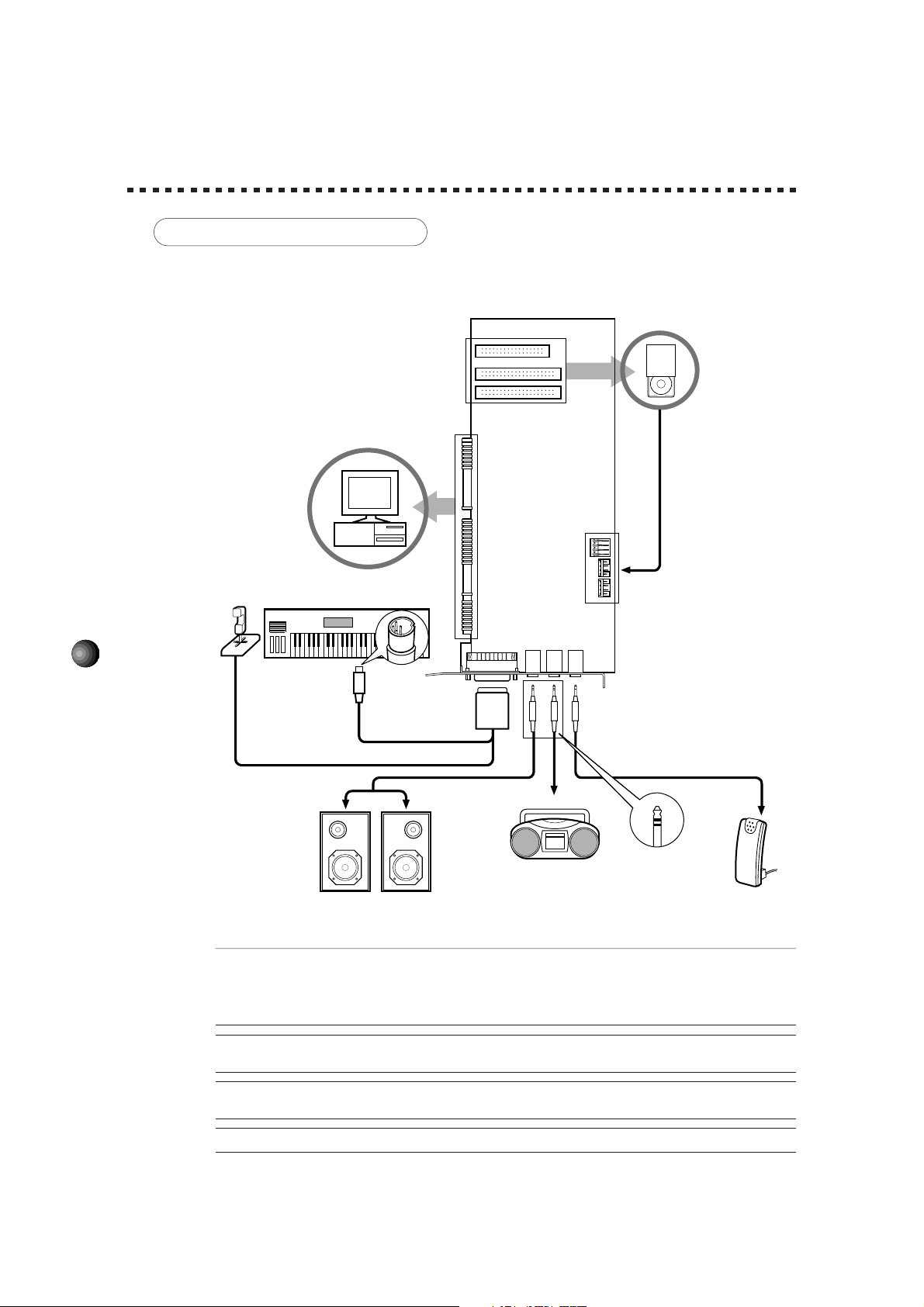
4
CONNECTIONS
MAKING CONNECTIONS
The following diagram shows how to connect the various devices.
¢Before making connections, be sure to UNPLUG THE POWER SUPPLY CORDS OF ALL DEVICES.
After making connections, switch on the power of each device in the following order: External MIDI devices first, then the
computer, then external audio devices. (NOTE: MAKE SURE TO TURN DOWN THE VOLUME LEVELS OF THE
EXTERNAL AUDIO DEVICES BEFORE TURNING THEM ON.) When turning off the power of each device, simply
reverse the process.
¢Improper connection of microphone and other external devices may cause ear injury or damage to
hardware.
£There are various types of audio in and out jacks, so make sure to select the proper cables and adaptors
according to your respective devices.
£For information about jacks, see page 5.
OUTPUT
MIDI/JOYSTICK
Dsub
-15 pin
MIC
LINE IN
Joystick
Yamaha MIDI Adaptor Cable MDC-01
Audio Cable
Sound Edge
Sound Card
Mini Jack
Power Speakers
PC/AT Computer
Portable Cassette Recorder
or Stereo (for inputting
external sounds)
Stereo Mini Jack
MIDI OUT
Microphone
CD-ROM Drive
External MIDI synthesizer, etc.
Audio Out
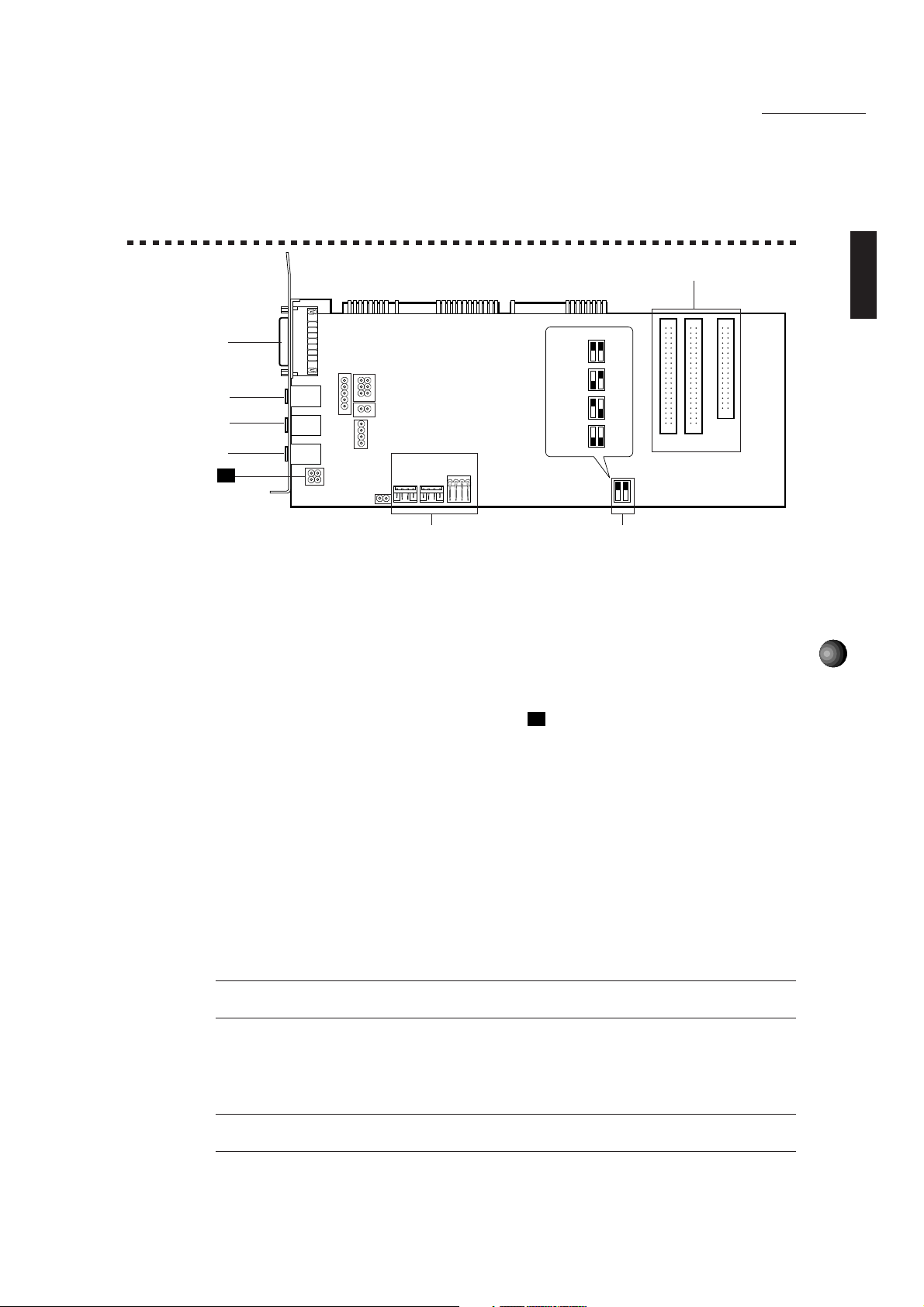
5
SoundEdge Setup
(Default)
330
320
310
300
OFF
ON
2 1
OFF
ON
OFF
ON
OFF
ON
1 OUTPUT jack: Stereo mini plug type jack outputs standard line-level stereo signals. Allows
connection to power speakers or the inputs of a recording mixer and other audio devices
including headphones.
2 LINE IN jack: Stereo mini plug type jack allows input of line-level stereo signals from
external audio devices.
3 MIC IN jack: Mono mini plug type jack allows connection to the included 2-lead condenser
type microphone (mono). MIC TYPE jumper
J1
(see next page) allows use of a 3-lead
condenser type or dynamic microphone.
4 MIDI/JOYSTICK connector: Dsub-15 pin type connector allows connection to a joystick
and/or external MIDI device using the optional Yamaha MIDI Adaptor Cable MDC-01.
5 CD IN connector: Allows stereo input of line-level signals from a CD-ROM. (Left, CN6:
Panasonic; Center, CN3: Mitsumi; Right, CN4: Sony.)
6 CD-ROM connector: Allows connection to a CD-ROM player. (CN5: Panasonic, 40-pin;
CN1: Mitsumi, 40-pin; CN2: Sony, 34-pin.)
* For connection and installation of a CD-ROM drive, see page 71.
* For CD-ROM drives other than Sony, Mitsumi or Panasonic, please use the proper interface
for connecting to your computer. (For details, see the owner’s manual which came with
your CD-ROM player.)
£When you use a joystick or CD-ROM drive, the Configuration setup should be done after connecting the
joystick/CD-ROM drive to the sound card. For more information about the Configuration setup, see page 66.
7 MIDI Port Address switch: Allows change of the MIDI Port Address for triggering the
internal AWM synthesizer sounds when playing DOS games. Four different types of MIDI
Port Addresses can be selected by combining SW1/2’s on/off status. (See pages 6, 16
and 67 for more information.)
¢You may need to change the MIDI Port Address (default address) if some conflict problem occurs. Please
consider which address to use before the sound card installation.
SOUND EDGE SETUP
1. NAMES AND FUNCTIONS
CN6 CN3
CN4
3
1
2
4
J1
CN5 CN1
6
CN2
5
7
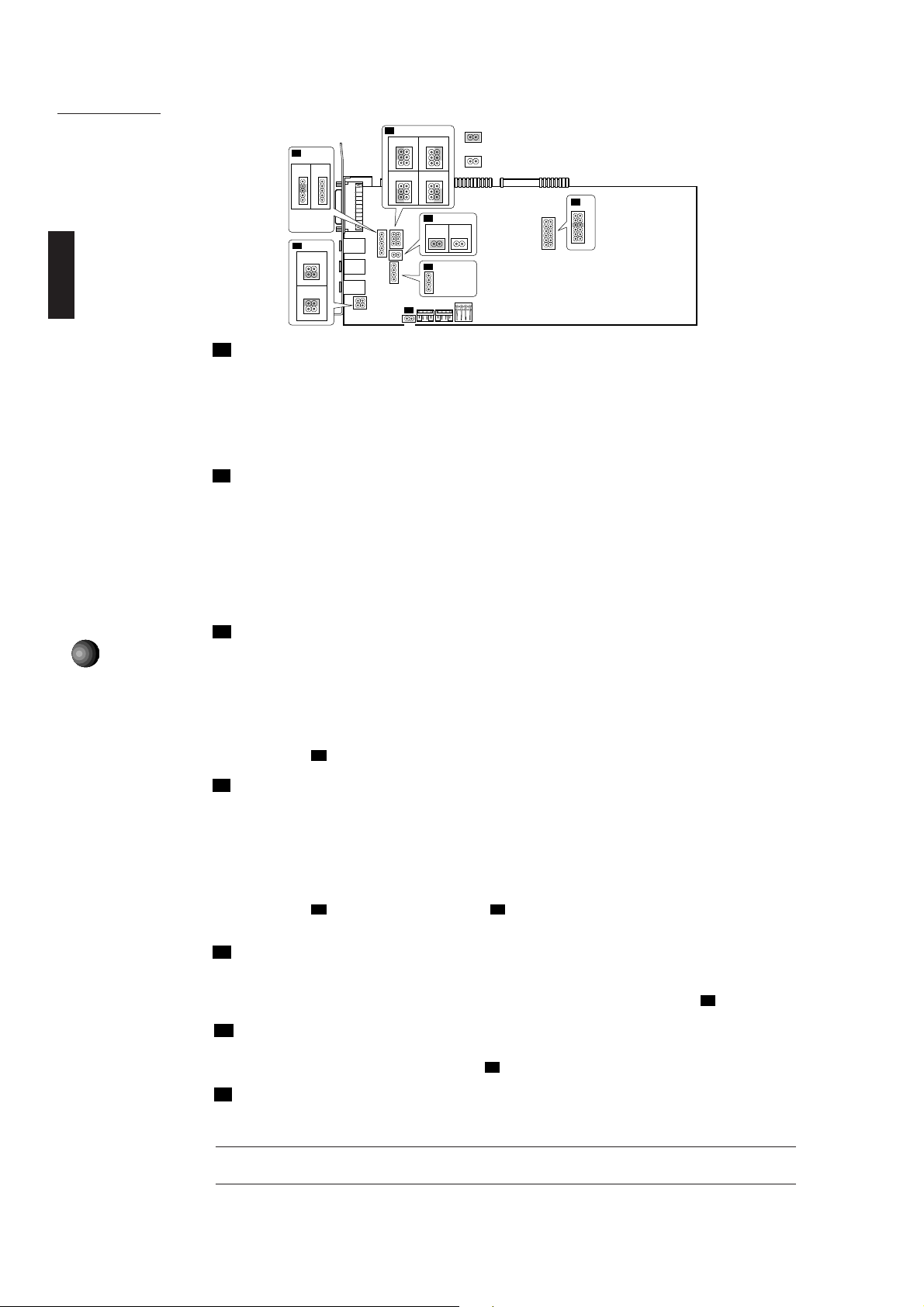
6
SoundEdge Setup
J1
MIC TYPE: Lets you switch back and forth between two types of amplifier configurations
depending on the type of microphone connected. (3-lead condenser or dynamic microphone;
2-lead condenser microphone.)
1 1-2 Short/3-4 Open: 2-lead condenser microphone (such as the one included with Sound Edge).
2 1-2 Open/3-4 Short: 3-lead condenser microphone or dynamic microphone.
* Default position is 1.
J2
OUTPUT TYPE: Lets you select whether to use the internal amplifier on the sound card or
not. Default is set to use the internal amplifier. When using an external amplified speaker,
do not use the internal amplifier. (In this case, use external audio devices having more than
10 kΩ input impedance.)
1 4-6 Short: Outputs the right channel without going through the internal amplifier.
2 3-5 Short: Outputs the left channel without going through the internal amplifier.
3 2-4 Short: Outputs the right channel via the internal amplifier.
4 1-3 Short: Outputs the left channel via the internal amplifier.
J3
LEFT CHANNEL OUTPUT: Lets you select whether to output the left channel to the sound
card’s OUTPUT jack or not. (The left channel signal is always output to the computer’s
internal speaker.) Normally, you should leave this as the default, to output the left channel
signal to the sound card’s OUTPUT jack.
1 3-4 Short: Outputs the left channel to the sound card’s OUTPUT jack.
2 3-4 Open: Outputs the left channel only to the computer’s internal speaker.
* If you wish to use only the computer’s internal speaker, select 2 as shown above and connect an appropriate
audio cable to
J3
.
J4
RIGHT CHANNEL OUTPUT: Lets you select whether to output the right channel to the
sound card’s OUTPUT jack or not. (The right channel signal is always output to the
computer’s internal speaker.) Normally, you should leave this as the default, to output the
right channel signal to the sound card’s OUTPUT jack.
1 1-2 Short: Outputs the right channel to the sound card’s OUTPUT jack.
2 1-2 Open: Outputs the right channel only to the computer’s internal speaker.
* If you wish to use only the computer’s internal speaker, select 2 as shown above and connect an appropriate
audio cable to
J3
. (Connecting the audio cable to
J3
will automatically designate the right channel output to the
computer’s internal speaker.)
J5
PC-SPK (Computer speaker): Lets you input system (“beep”) sounds. The system
sounds come from the computer’s internal speaker via the sound card.
* To hear the system sounds from the computer’s internal speaker via the sound card, unplug one end of the
connector of the audio cable extended from the computer’s internal speaker and connect it to
J5
.
J6
INTERNAL LINE IN: Lets you input stereo line-level signals from an MPEG board. You
can apply effects to the input signals using application software such as EffectGear.
* Connect the MPEG board’s output connector to
J6
.
J7
MIDI IRQ NUMBER: Lets you select the IRQ (Interrupt Request) number for triggering
the internal AWM synthesizer sounds when playing DOS games. The default is set to 9.
(See pages 5, 16 and 67 for more information.)
¢You may need to change the MIDI IRQ number if some conflict problem occurs. Please consider which
number to use before the sound card installation.
J2
J4
J5
1
1 2
2
34
5
3
1
6
4
2
5
3
1
6
4
2
5
3
1
6
4
2
5
3
1
6
4
2
12 12
Ground Pin
1
2
3
4
L Input Pin
Ground Pin
R Input Pin
J6
21
: Indicates the Jumper is set to short (ON) position.
: Indicates the Jumper is set to open (OFF) position.
1
3
J1
J3
3
1
4
2
3
1
4
2
5
4
3
2
1
5
4
3
2
1
12
Ground Pin
1
2
3
L Output Pin
R Output Pin
J7
3
5
7
9
10
11
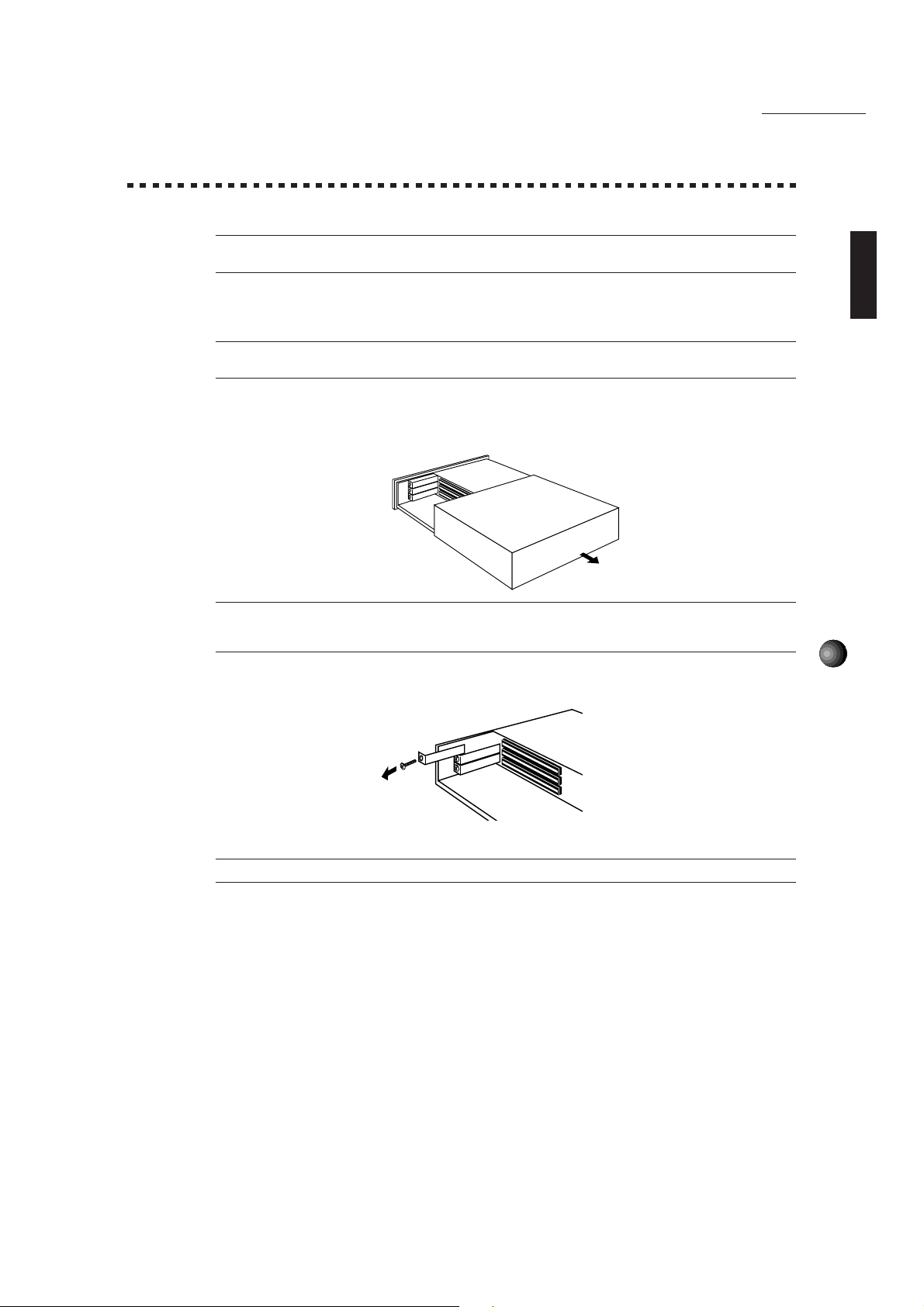
7
SoundEdge Setup
2. SOUND CARD INSTALLATION
The sound card fits into an expansion slot in your computer.
¢You cannot use more than one sound card. Please remove any other sound card which may already be
installed before attempting to install the Sound Edge.
1. Turn off the computer and unplug its AC power cord.
¢Do not attempt to install your sound card while the computer is plugged in. This can cause irreparable
damage to the sound card, and may pose a serious shock hazard!
2. Remove the top cover of the computer.
£The proper method for removing the top cover varies depending on the type of computer you use, so please
see your computer's owner's manual for the proper procedure. Wear gloves to avoid cuts by any sharp edges on the
cover.
3. To remove the expansion slot cover, simply unscrew it and take it away.
£Be sure to keep the expansion slot cover in a safe place for future use.
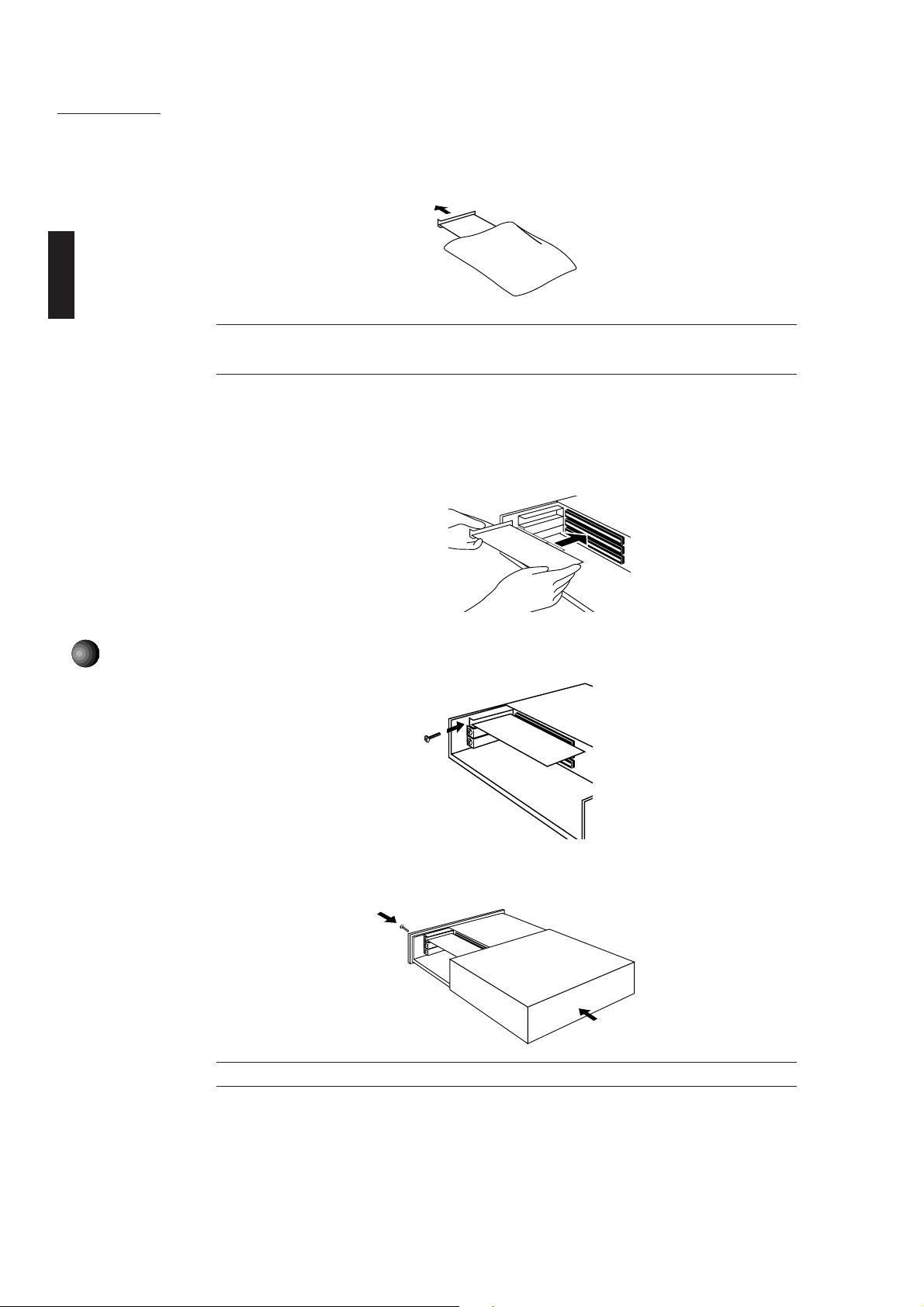
8
SoundEdge Setup
4. Carefully remove the sound card from the anti-static bag.
¢Before touching the sound card, first touch a metal surface to discharge any static electricity in your body;
such static electricity can cause serious damage to your Sound Edge. Also do not touch the inside surfaces of your
sound card in order to prevent possible interference with or damage to the circuitry.
5. Hold the sound card with two hands as shown, and slowly and steadily insert it into the
expansion slot, making sure to properly line up the connectors in the card with those in the
slot. To prevent breaking or damaging the sound card during installation, do not use
excessive force when inserting the sound card into the expansion slot.
6. Use the screw from step 3, above, to secure the sound card to the computer.
7. Finally, carefully replace the top cover of your computer.
£To remove the sound card, simply reverse the above process.
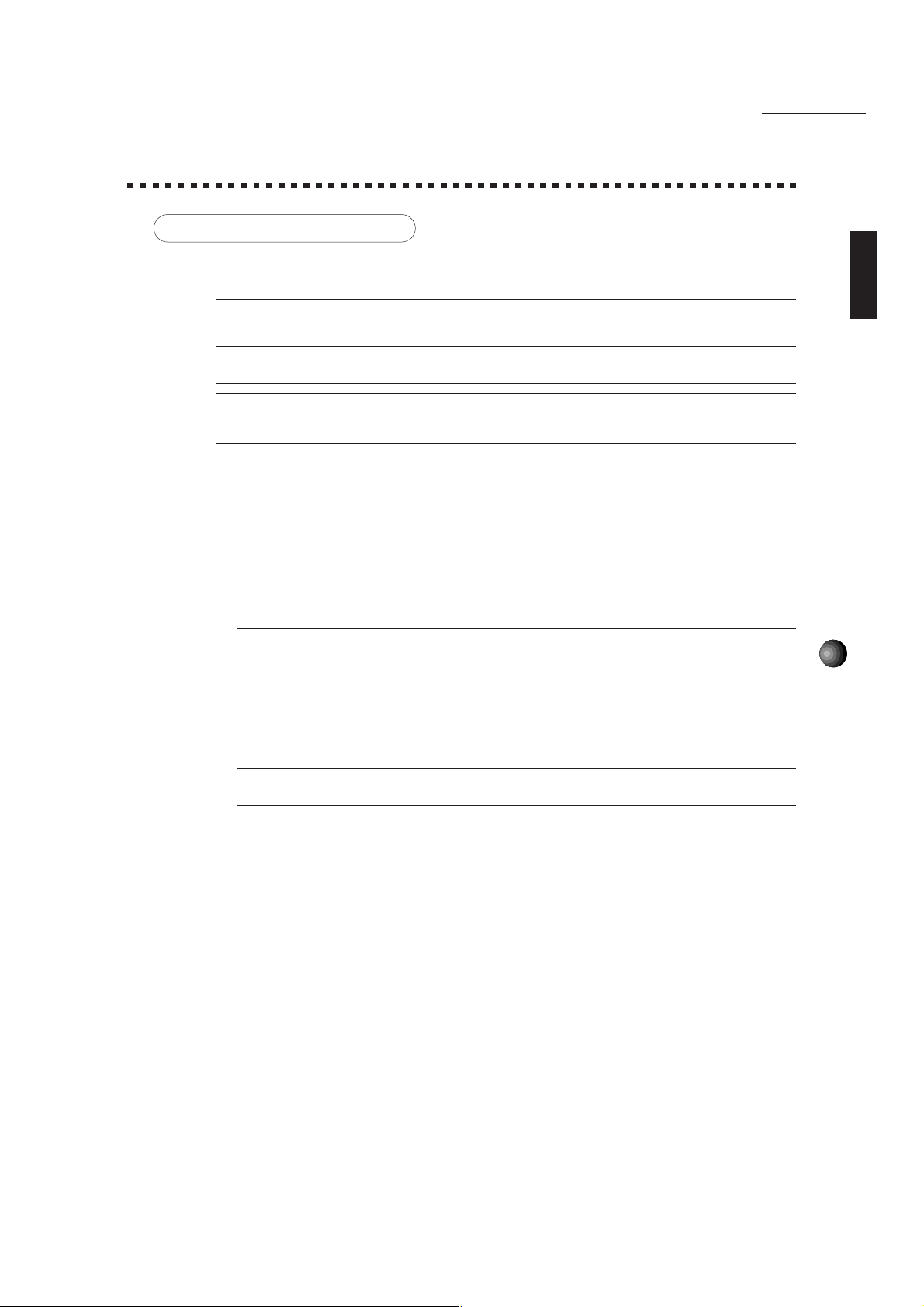
9
SoundEdge Setup
3. SOFTWARE INSTALLATION
Installing the Software
The four floppy disks included in the Sound Edge package—Install Disk 1, 2, 3, 4—contain
both Yamaha and Voyetra application software programs.
¢To ensure proper installation, before installing the software, be sure to exit all applications which may be
active (including Windows) and reboot the MS-DOS.
¢If you removed a previous sound card before installing the Sound Edge, be sure to delete its accompanying
driver programs.
¢When you install the Yamaha Sound Edge application software, the MIDI Mapper will be overwritten.
The installation program also overwrites the AUTOEXEC.BAT, SYSTEM.INI, CONTROL.INI and CONFIG.SYS files. If
you don’t want to lose any existing data, please save them before you install the Sound Edge application software.
Installation Procedure
■ Installing for DOS
1. Insert Install Disk 1 into your floppy disk drive.
2. Select the floppy disk drive where the Install Disk 1 is inserted.
£This manual assumes that your floppy disk drive is the A drive. If your drive is different, then choose the
drive specified for your computer.
3. Type A:INSTALL, then press the <ENTER> key.
A:INSTALL + <ENTER>
£You cannot perform installation from the MS-DOS prompt in the Windows Main group, so be sure to shut
down Windows before installing the software.
