Yamaha QY20 User Manual
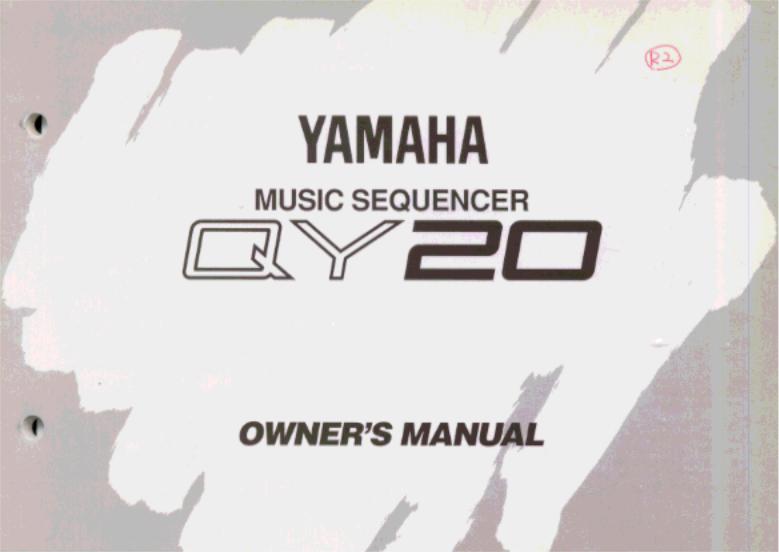
SPECIAL MESSAGE SECTION
This product utilizes batteries or an external power supply (adapter). DO NOT connect this product to any power supply or adapter other than one described in the manual, on the name plate, or specifically recommended by Yamaha.
This product should be used only with the components supplied or; a cart, rack, or stand that is recommended by Yamaha. If a cart, etc., is used, please observe all safety markings and instructions that accompany the accessory product.
SPECIFICATIONS SUBJECT TO CHANGE:
The information contained in this manual is believed to be correct at the time of printing. However, Yamaha reserves the right to change or modify any of the specifications without notice or obligation to update existing units.
This product, either alone or in combination with an amplifier and headphones or speaker/s, may be capable of producing sound levels that could cause permanent hearing loss. DO NOT operate for long periods of time at a high volume level or at a level that is uncomfortable. lf you experience any hearing loss or ringing in the ears, you should consult an audiologist. IMPORTANT: The louder the sound, the shorter the time period before damage occurs.
NOTICE:
Service charges incurred due to lack of knowledge relating to how a function or effect works (when the unit is operating as designed) are not covered by the manufacturer’s warranty, and are therefore the owners responsibility. Please study this manual carefully and consult your dealer before requesting service.
ENVIRONMENTAL ISSUES:
Yamaha strives to produce products that are both user safe and environmentally friendly. We sincerely believe that our products and the production methods used to produce them, meet these goals. In keeping with both the letter and the spirit of the law, we want you to be aware of the following:
Battery Notice: This product MAY contain a small non-rechargeable battery which (if applicable) is soldered in place. The average life span of this type of battery is approximately five years. When replacement becomes necessary, contact a qualified service representative to perform the replacement.
This product may also use “household” type batteries. Some of these may be rechargeable. Make sure that the battery being charged is a rechargeable type and that the charger is intended for the battery being charged.
When installing batteries, do not mix old batteries with new, or with batteries of a different type. Batteries MUST be installed correctly.
Mismatches or incorrect installation may result in overheating and battery case rupture.
Warning: Do not attempt to disassemble, or incinerate any battery. Keep all batteries away from children. Dispose of used batteries promptly and as regulated by the laws in your area. Note: Check with any retailer of household type batteries in your area for battery disposal information.
Disposal Notice: Should this product become damaged beyond repair, or for some reason its useful life is considered to be at an end, please observe all local, state, and federal regulations that relate to the disposal of products that contain lead, batteries, plastics, etc. If your dealer is unable to assist you, please contact Yamaha directly.
NAME PLATE LOCATION:
The name plate is located on the bottom of the product. The model number, serial number, power requirements, etc., are located on this plate. You should record the model number, serial number, and the date of purchase in the spaces provided below and retain this manual as a permanent record of your purchase.
Model _________________________________________________
Serial No. ______________________________________________
Purchase Date __________________________________________
92-BP

MUSIC SEQUENCER
OWNER’S MANUAL

Contents |
|
ZThe QY20: What It Is & |
|
What It Can Do ....................... |
7 |
What It Is .................................... |
8 |
Voice Mode ............................ |
9 |
Song Mode ............................ |
9 |
Pattern Mode ....................... |
11 |
What It Can Do ........................ |
12 |
XSetting Up: Power & |
|
Connections ......................... |
15 |
Power Supply ........................... |
16 |
Using Batteries .................... |
16 |
When to Replace the Batteries . 17 |
|
Using a Power Adaptor ....... |
18 |
Setting Up Your System ........... |
19 |
The Connectors ................... |
19 |
Audio Connections .............. |
21 |
MIDI Connections ................ |
22 |
CGetting to Know the QY20: |
|
How the Controls Work ..... |
23 |
The Controls ............................. |
24 |
Play the Demo ......................... |
34 |
VThe VOICE Mode: Selecting,
Playing, & Assigning the |
|
QY20 Voices & Drums ....... |
35 |
Try Out the Voices ................... |
37 |
Making Voice-to-Track |
|
Assignments ............................. |
38 |
The Mute Buttons ..................... |
38 |
The Pan Pots ........................... |
39 |
The Faders ............................... |
40 |
BEasy Accompaniment for |
|
Other Instruments ............... |
41 |
Selecting & Playing the Preset |
|
Patterns .................................... |
42 |
Changing Chords ................. |
47 |
Muting Tracks ...................... |
51 |
Record a Complete |
|
Accompaniment ....................... |
52 |
Realtime Accompaniment |
|
Recording ............................ |
52 |
Step Accompaniment |
|
Recording ............................ |
59 |
Using the QY20 As a Drum |
|
Machine .................................... |
75 |
NCreating Original Patterns .. 77
Recording an Original |
|
ABC Pattern ............................. |
78 |
Realtime Pattern Recording ... |
78 |
Step Pattern Recording ....... |
86 |
Playback In the Pattern Mode .. |
94 |
Accompaniment Without the |
|
Limitations of ABC .................... |
95 |
The Pattern Jobs ...................... |
96 |
1: Copy Pattern .................... |
98 |
2: Quantize .......................... |
99 |
3: Transpose ...................... |
100 |
4: Modify Velocity .............. |
101 |
5: Modify Gate Time .......... |
102 |
6: Pattern Name ................ |
103 |
7: Clear Track .................... |
104 |
8: Clear Pattern ................. |
105 |
MCreating a Complete Song
........................................... |
107 |
Recording the Sequencer |
|
Tracks..................................... |
108 |
Preparing to Record — |
|
Voice Assignments ............ |
108 |
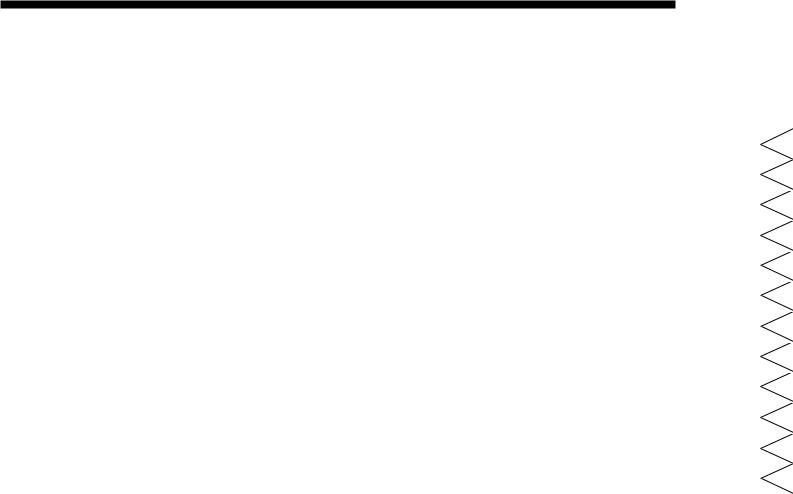
Realtime Sequencer Track |
|
Recording .......................... |
109 |
Step Sequencer Track |
|
Recording .......................... |
115 |
The Song Jobs ....................... |
122 |
1: Mix Track ....................... |
124 |
2: Copy Measure ............... |
125 |
3: Create Measure ............. |
126 |
4: Quantize ........................ |
127 |
5: Delete Measure ............. |
128 |
6: Erase Measure .............. |
129 |
7: Transpose ...................... |
130 |
8: Move Clock .................... |
131 |
9: Remove Event ............... |
132 |
10: Modify Velocity ............ |
133 |
11: Modify Gate Time ........ |
134 |
12: Song Name .................. |
135 |
13: Clear Track .................. |
136 |
14: Clear Song ................... |
137 |
<Editing Songs & Patterns . 139 |
|
Engaging the Edit Mode ......... |
140 |
Change Mode Editing ............ |
143 |
Insert Mode Editing ................ |
146 |
>Utility Functions ................ |
157 |
Accessing the Utility Mode ..... |
158 |
System Parameters ................ |
160 |
Bulk Dump .............................. |
163 |
ABC Zone ............................... |
165 |
Memory Initialize .................... |
166 |
?The QY20 As A Tone Generator/ABC Expander . 167
As a Tone generator Module . 168
As an ABC Expander ............. |
170 |
[Appendix ............................. |
171 |
Voice List ................................ |
172 |
Drum Kit List ........................... |
174 |
Preset Pattern List ................. |
178 |
ABC Fingering Chart .............. |
179 |
Troubleshooting ..................... |
181 |
Error Messages ...................... |
183 |
Specifications ......................... |
185 |
Index ..................................... |
186 |
Contents
Z .........
X .........
C .........
V .........
B .........
N .........
M .........
< .........
> .........
? .........
[ .........
Index ......

• • • • • • • • • • • • • • • • • • • • • • • • • • • • • • • • • • • • • • • • • • • • • • • • • • • • • • • • • • • • • • • • • • • • • • • • • • • • • • • • • • • • • • • • • • • • • • • • • • • • • • • • • • • • • • • • • • • • • • • • • • • • • • • • • • • • |
3 |
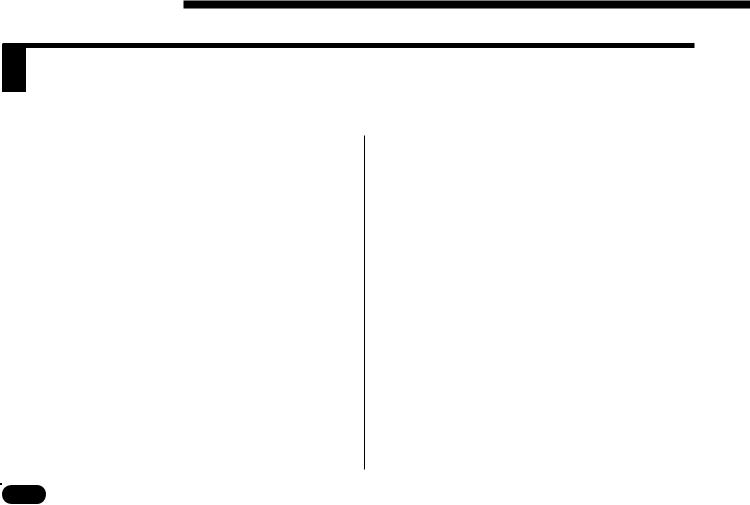
Precautions
Your QY20 will give you years of reliable service if you follow the simple rules given below:
■ Location
Do not expose the instrument to the following conditions to avoid deformation, discoloration, or more serious damage.
•Direct sunlight (e.g. near a window).
•High temperatures (e.g. near a heat source, outside, or in a car during the daytime).
•Excessive humidity.
•Excessive dust.
•Strong vibration.
■Power Supply
•Turn the power switch OFF when the instrument is not in use.
•If you use an AC power adaptor, unplug the adaptor from the AC outlet if the instrument is not to be used for an extended period of time.
•Unplug the AC power adaptor during electric storms.
•Avoid plugging an AC power adaptor used with the QY20 into the same AC outlet as appliances with high power consumption, such as electric heaters or ovens. Also avoid using multi-plug adaptors since these can result in reduced sound quality and possibly damage.
■Turn Power OFF When Making Connections
•To avoid damage to the instrument and other devices to which it is connected (a sound system, for example), turn the power switches of all related devices OFF prior to connecting or disconnecting audio and MIDI cables.
■Handling and Transport
•Never apply excessive force to the controls, connectors or other parts of the instrument.
•Always unplug cables by gripping the plug firmly, not by pulling on the cable.
•Disconnect all cables before moving the instrument.
4 |
• • • • • • • • • • • • • • • • • • • • • • • • • • • • • • • • • • • • • • • • • • • • • • • • • • • • • • • • • • • • • • • • • • • • • • • • • • • • • • • • • • • • • • • • • • • • • • • • • • • • • • • • • • • • • • • • • • • • • • • • • • • • • • • • • • • • |
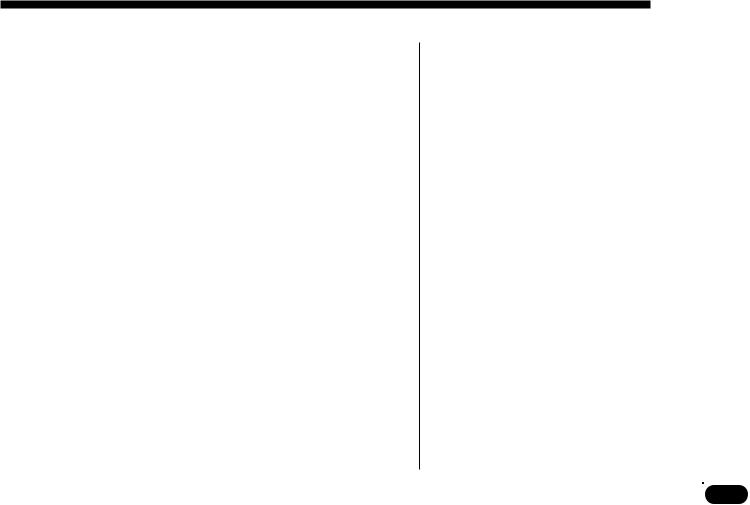
•Physical shocks caused by dropping, bumping, or placing heavy objects on the instrument can result in scratches and more serious damage.
■Cleaning
•Clean the cabinet and panel with a dry soft cloth.
•A slightly damp cloth may be used to remove stubborn grime and dirt.
•Never use cleaners such as alcohol or thinner.
•Avoid placing vinyl objects on top of the instrument (vinyl can stick to and discolor the surface).
■Electrical Interference
•This instrument contains digital circuitry and may cause interference if placed too close to radio or television receivers. If this occurs, move the instrument further away from the affected equipment.
■Data Backup
•The QY20 contains a special long-life battery that retains the contents of its internal RAM memory even when the power is turned OFF.
Precautions
The backup battery should last for several years. When the backup battery needs to be replaced “Backup Batt. Low!” will appear on the display when the power is turned on. When this happens, have the backup battery replaced by qualified Yamaha service personnel. DO NOT ATTEMPT TO REPLACE THE BACKUP BATTERY YOURSELF!
•Internal memory data can be corrupted due to incorrect operation. We recommend that you use the QY20 MIDI bulk dump utility (see page 163 for details) to transfer important data to a MIDI data recorder such as the Yamaha MDF2 for safe long-term storage. Yamaha cannot be held responsible for data loss caused by battery failure or improper operation of the QY20!
■Service and Modification
•The QY20 contains no user serviceable parts. Opening it or tampering with it in anyway can lead to irreparable damage and possibly electric shock. Refer all servicing to qualified YAMAHA personnel.
YAMAHA is not responsible for damage caused by improper handling or operation.
• • • • • • • • • • • • • • • • • • • • • • • • • • • • • • • • • • • • • • • • • • • • • • • • • • • • • • • • • • • • • • • • • • • • • • • • • • • • • • • • • • • • • • • • • • • • • • • • • • • • • • • • • • • • • • • • • • • • • • • • • • • • • • • • • • • • |
5 |
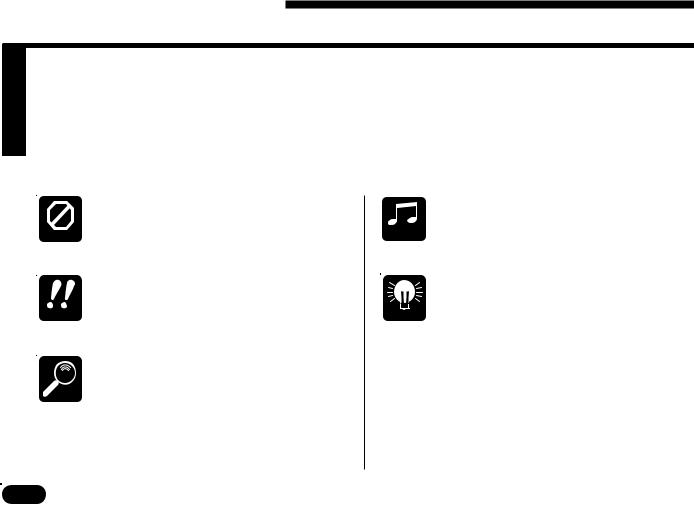
About This Manual
The following simple icons are used throughout this manual to draw attention to important points and information where necessary. The icons also make it easier to differentiate between information that you should read immediately and information that can be skipped until later, hopefully helping you to become familiar with the QY20 in the quickest, most efficient manner possible.
CAUTION
IMPORTANT
DETAIL
This icon warns of possible hardware damage, software malfunction, or any other serious problem that may occur due to improper operation or set up.
This icon marks information that you must read — i.e. important steps or procedures that are essential for proper, efficient, or easy operation.
The magnifying-glass icon indicates information that may not be essential for general operation, but is a more detailed explanation of a feature, a description of the principle involved, etc. You can skip this information if full details are not required immediately.
MUSICAL
NOTE
HINT
Suggestions as to how a feature or function can be applied musically are identified by this icon.
Hints or ideas that are not specifically musical but may make operation easier or more interesting are marked by the lightbulb icon.
6 |
• • • • • • • • • • • • • • • • • • • • • • • • • • • • • • • • • • • • • • • • • • • • • • • • • • • • • • • • • • • • • • • • • • • • • • • • • • • • • • • • • • • • • • • • • • • • • • • • • • • • • • • • • • • • • • • • • • • • • • • • • • • • • • • • • • • • |
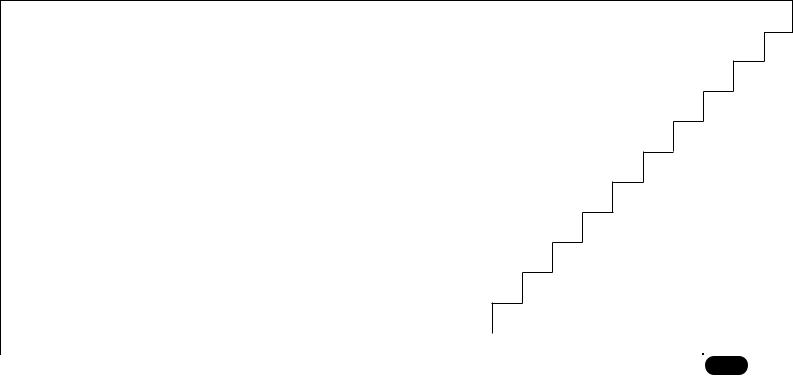
The QY20: |
1 |
|
What It Is & What It Can Do |
|
|
|
|
|
|
|
|
|
|
|
|
|
|
What It Is ..................................................................... |
8 |
Voice Mode .............................................................. |
9 |
Song Mode............................................................... |
9 |
Pattern Mode ......................................................... |
11 |
What It Can Do ......................................................... |
12 |
|
|
|
|
|
|
|
|
|
• • • • • • • • • • • • • • • • • • • • • • • • • • • • • • • • • • • • • • • • • • • • • • • • |
7 |
|
• • • • • • • • • • • • • • • • • • • • • • • • • • • • • • • • • • • • • • • • • • • • • • • • • • • • • • • • • • • • • • • • • • • • • • • • • • • • • • |
• • • • • • |
|
|||
|
|
|
|
|
|
|
|
|
|
|
|
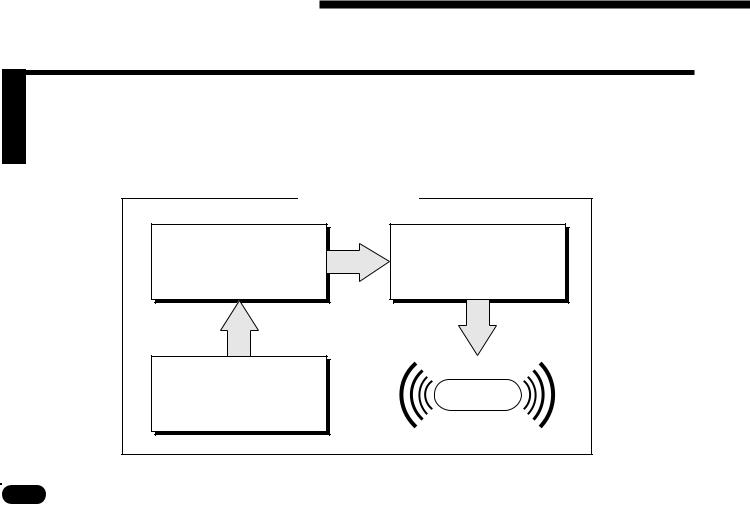
1 The QY20: What It Is & What It Can Do
What It Is …
The QY20 is a complete music production system with tone generator, sequencer, and autoaccompaniment capability all integrated with a sophisticated control interface. It has 3 modes that provide access to its 3 main functional blocks: the VOICE mode, the SONG mode, and the PATTERN mode.
QY20 Modes
SONG MODE
8 tracks: 4 sequencer tracks + 4 accompaniment tracks.
PATTERN MODE
Patterns for SONG mode accompaniment tracks + ABC auto-accompaniment.
VOICE MODE
AWM tone generator with 100 voices & 8 drum kits.
SOUND
OUTPUT
8 |
• • • • • • • • • • • • • • • • • • • • • • • • • • • • • • • • • • • • • • • • • • • • • • • • • • • • • • • • • • • • • • • • • • • • • • • • • • • • • • • • • • • • • • • • • • • • • • • • • • • • • • • • • • • • • • • • • • • • • • • • • • • • • • • • • • • • |
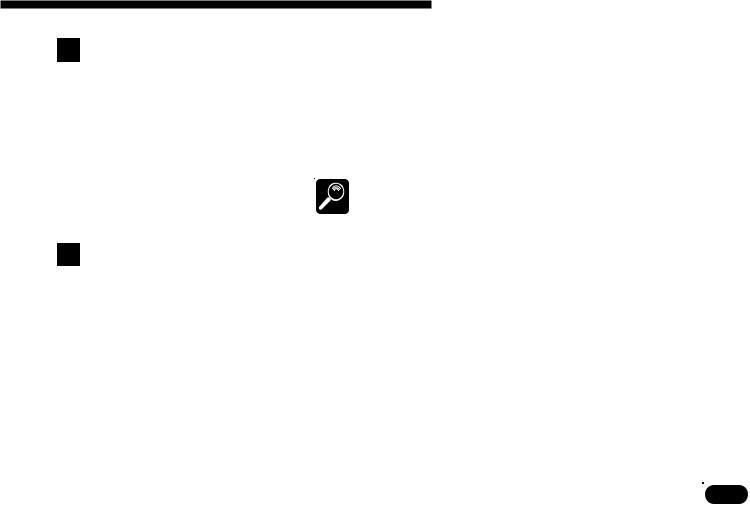
1 The QY20: What It Is & What It Can Do
VOICE Mode ————————————————————————————
The QY20’s internal AWM tone generator provides 100 top-quality voices plus 8 complete drum kits with different drum and percussion instruments assigned to different notes. You can assign any of these voices to the internal sequencer tracks ( page 38), or play them directly from an external keyboard or other MIDI controller via the MIDI interface ( page 168).
See the Appendix (page 172) for a complete list of the QY20 voices.
DETAIL
SONG Mode ————————————————————————————
Think of the QY20 SONG mode as an 8-track tape recorder or 8- part score that lets you record different parts of a musical composition one at a time, and then play them back all together. You can even edit certain parts after they’ve been recorded to correct mistakes and finetune the overall sound. The QY20 has an internal memory that will hold up to 20 complete songs. For extra storage capacity you can use the MIDI bulk dump utility to transmit the song data to a MIDI data recorder such as the Yamaha MDF2 ( page 163).
The SONG mode’s 8 tracks are actually divided into 2 4-track groups: tracks 1 through 4 are the sequencer tracks, while the remaining 4 tracks are the accompaniment tracks. The difference is described below.
• • • • • • • • • • • • • • • • • • • • • • • • • • • • • • • • • • • • • • • • • • • • • • • • • • • • • • • • • • • • • • • • • • • • • • • • • • • • • • • • • • • • • • • • • • • • • • • • • • • • • • • • • • • • • • • • • • • • • • • • • • • • • • • • • • • • |
9 |
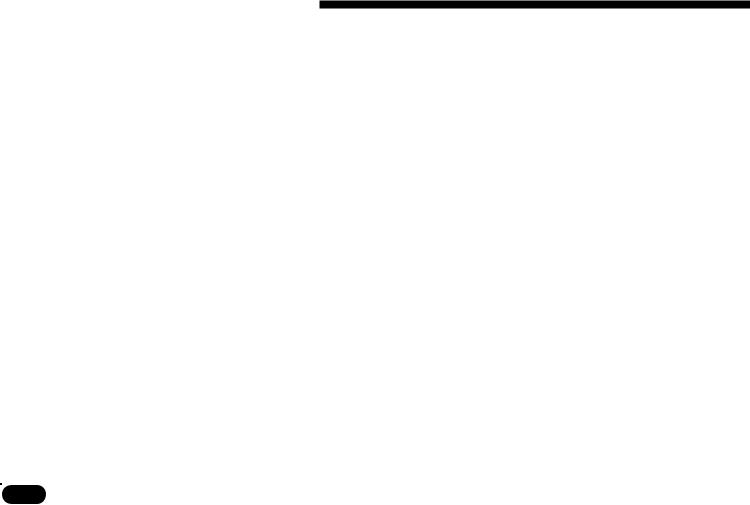
1 The QY20: What It Is & What It Can Do
● The Sequencer Tracks |
The QY20 sequencer has 4 “normal” sequencer tracks to |
|||
|
SONG Mode Tracks |
which you can individually assign any of the 100 internal |
||
|
voices (or 8 drum kits if desired), and record just about any- |
|||
|
|
|
|
|
|
|
|
|
|
|
|
Sequencer track 1 (“TR1”) |
|
thing you like either via the QY20’s own micro keyboard or |
|
Sequencer |
Sequencer track 2 (“TR2”) |
|
an external keyboard connected to the QY20 MIDI IN connec- |
|
tracks. |
Sequencer track 3 (“TR3”) |
|
tor. You can use the real-time record mode ( page 109) so |
|
|
Sequencer track 4 (“TR4”) |
|
that the QY20 records exactly what you play as you play it, or |
|
|
|
|
the step record mode ( page 115) in which notes can be en- |
|
|
|
|
|
|
|
|
|
|
|
|
Accompaniment chord 1 (“C1”) |
|
tered one at a time. The step record mode lets you record ex- |
|
|
tremely fast or complex passages that would be impossible to |
||
|
Accomp. |
Accompaniment chord 2 (“C2”) |
|
|
|
tracks |
Accompaniment bass (“Ba”) |
|
play in real time. |
|
|
|
||
|
|
Accompaniment drums (“Dr”) |
|
|
|
|
|
|
|
●The Accompaniment Tracks
The remaining four tracks are dedicated to producing accompaniment: the chord 1 and chord 2 tracks, a bass track, and a drum track. The accompaniment tracks differ from the sequencer tracks in
2ways:
1.Accompaniments are produced by specifying a sequence of patterns to be played rather than by recording individual notes or chords ( page 52). The QY20 has 100 preset patterns that you can simply select and use, and can store up to 100 original patterns you create in the PATTERN mode ( page 78).
10 |
• • • • • • • • • • • • • • • • • • • • • • • • • • • • • • • • • • • • • • • • • • • • • • • • • • • • • • • • • • • • • • • • • • • • • • • • • • • • • • • • • • • • • • • • • • • • • • • • • • • • • • • • • • • • • • • • • • • • • • • • • • • • • • • • • • • • |
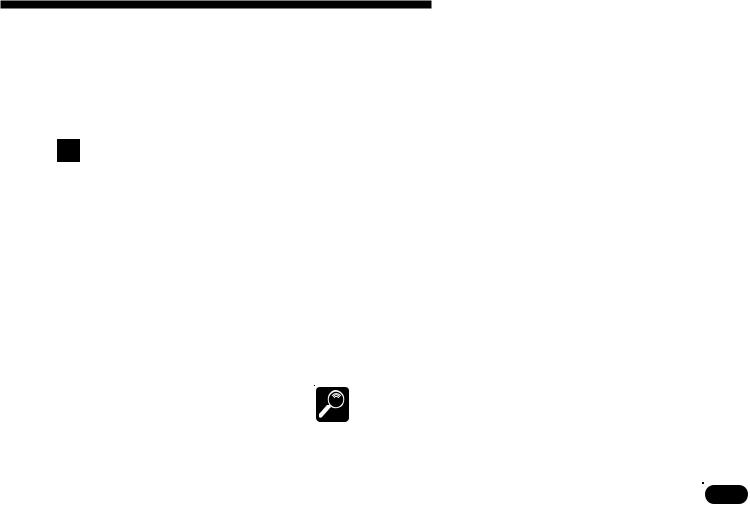
1 The QY20: What It Is & What It Can Do
2.The accompaniment tracks feature Yamaha’s advanced ABC (Auto Bass Chord) auto-accompaniment system ( page 47). Of course, you can create accompaniments without using ABC if you like.
PATTERN Mode ——————————————————————————
The QY20 PATTERN mode produces the accompaniment patterns that are used by the SONG mode accompaniment tracks. 100 preset patterns are provided (each with 6 variations: Intro, Normal, Variation, Fill-in 1, Fill-in 2, and Ending) that you can simply select and use to create accompaniments in a wide variety of styles ( page 42). In the PATTERN mode you can also record entirely original patterns that you’ll later string together in the SONG mode to create a complete accompaniment track ( page 52). The ABC auto-accompani- ment feature can be applied to your own patterns. The QY20 can store up to 100 original patterns, and you can use the MIDI bulk dump utility to transmit pattern data to a MIDI data recorder such as the Yamaha MDF2 if you want extra storage capacity ( page 163).
See the Appendix (page 178) for a complete list of the preset patterns.
DETAIL
• • • • • • • • • • • • • • • • • • • • • • • • • • • • • • • • • • • • • • • • • • • • • • • • • • • • • • • • • • • • • • • • • • • • • • • • • • • • • • • • • • • • • • • • • • • • • • • • • • • • • • • • • • • • • • • • • • • • • • • • • • • • • • • • • • • • |
11 |
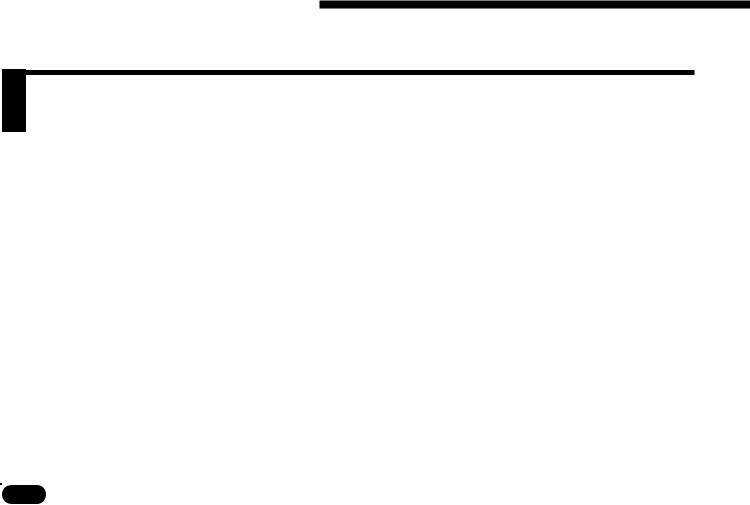
1 The QY20: What It Is & What It Can Do
What It Can Do …
Here are a few ideas on how you can use the QY20. There’s no way we can cover all possibilities, but the ideas presented might help to spark some new and interesting applications.
A Super Practice Tool
Use It As A Drum Machine
Create accompaniments that you can practice with on your guitar, keyboard, or any other instrument (vocals too, of course). That way you have the advantage of practicing with a bass line and chords instead of just a metronome or drum machine ( page 52).
Use the drum kit voices to record on the sequencer tracks, or record drum-only patterns in the PATTERN mode that you can later string together in the SONG mode. You can also use the drum tracks from the preset patterns ( page 75).
12 |
• • • • • • • • • • • • • • • • • • • • • • • • • • • • • • • • • • • • • • • • • • • • • • • • • • • • • • • • • • • • • • • • • • • • • • • • • • • • • • • • • • • • • • • • • • • • • • • • • • • • • • • • • • • • • • • • • • • • • • • • • • • • • • • • • • • • |

|
|
1 The QY20: What It Is & What It Can Do |
|
|
|
Compose & Arrange |
The QY20’s outstanding voices, versatile sequencing capability, |
|
|
and in-depth editing features make it a perfect tool for trying out mu- |
|
|
sical ideas and arrangements. It’s also a great way to present your |
|
|
ideas to others ( page 108). |
|
Serious Music Production
Use It As a Tone Generator
Add ABC Capability to Your MIDI Keyboard
Use the QY20 as an adjunct to serious music recording and production. It can, for example, be MIDI-clock synchronized to other MIDI equipment in order to add extra tracks to an arrangement ( page 160).
The QY20’s AWM tone generator is in no way a compromise. You get outstanding AWM sound quality that’s on a par with some of the finest full-size synthesizers. You can select and play the QY20 voices remotely from just about any MIDI keyboard, computer, or other controller ( page 168).
Use the QY20 as an “ABC expander” for your MIDI keyboard. Auto-accompaniment can make playing at home more fun, and it can be a tremendous sound-booster at 1-performer live gigs ( page 170).
• • • • • • • • • • • • • • • • • • • • • • • • • • • • • • • • • • • • • • • • • • • • • • • • • • • • • • • • • • • • • • • • • • • • • • • • • • • • • • • • • • • • • • • • • • • • • • • • • • • • • • • • • • • • • • • • • • • • • • • • • • • • • • • • • • • • |
13 |

14 |
• • • • • • • • • • • • • • • • • • • • • • • • • • • • • • • • • • • • • • • • • • • • • • • • • • • • • • • • • • • • • • • • • • • • • • • • • • • • • • • • • • • • • • • • • • • • • • • • • • • • • • • • • • • • • • • • • • • • • • • • • • • • • • • • • • • • |
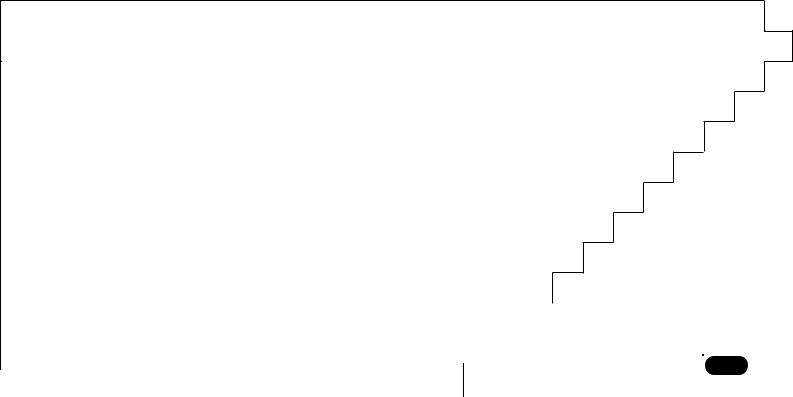
Setting Up: |
2 |
|
Power & Connections |
|
|
|
|
|
|
|
|
Power Supply .......................................................... |
16 |
Using Batteries ...................................................... |
16 |
When to Replace the Batteries ..................................... |
17 |
Using a Power Adaptor ......................................... |
18 |
Setting Up Your System ....................................... |
19 |
The Connectors .................................................... |
19 |
Audio Connections ................................................ |
21 |
MIDI Connections ................................................. |
22 |
|
|
|
|
|
|
|
|
|
|
|
|
|
|
• • • • • • • • • • • • • • • • • • • • • • • • • • • • • • • • • • • • • • • • • • • • • • • • • • • • • • • • • • • • • • • • • • • • • • • • • • • • • • • • • • • • |
|
|
• • • • • • • • • • • • • • • • • • • • • • • • • • • • • • • • • • • • • • • • • |
15 |
||
• • • • • • • |
|
|||||
|
|
|
|
|
|
|
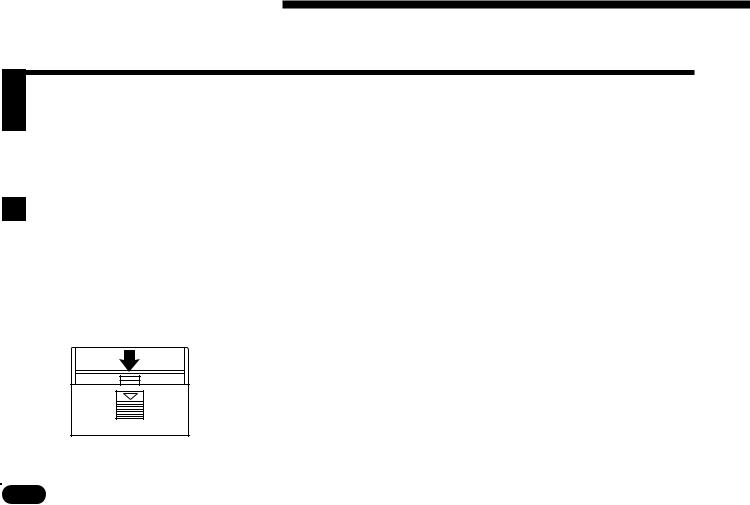
2 Setting Up: Power & Connections
Power Supply
Your QY20 will run either from batteries or an optional AC adaptor. Follow the instructions below according to the power source you intend to use.
Using Batteries ——————————————————————————
ZOpen Battery
Compartment Cover
Six 1.5V AA size (SUM-3 or R6P) or equivalent alkaline batteries must first be installed in the battery compartment.
Open the battery compartment cover — located on the instrument’s bottom panel — by pressing down on the grooved section of the cover and sliding in the direction of the arrow, as shown in the illustration.
16 |
• • • • • • • • • • • • • • • • • • • • • • • • • • • • • • • • • • • • • • • • • • • • • • • • • • • • • • • • • • • • • • • • • • • • • • • • • • • • • • • • • • • • • • • • • • • • • • • • • • • • • • • • • • • • • • • • • • • • • • • • • • • • • • • • • • • • |
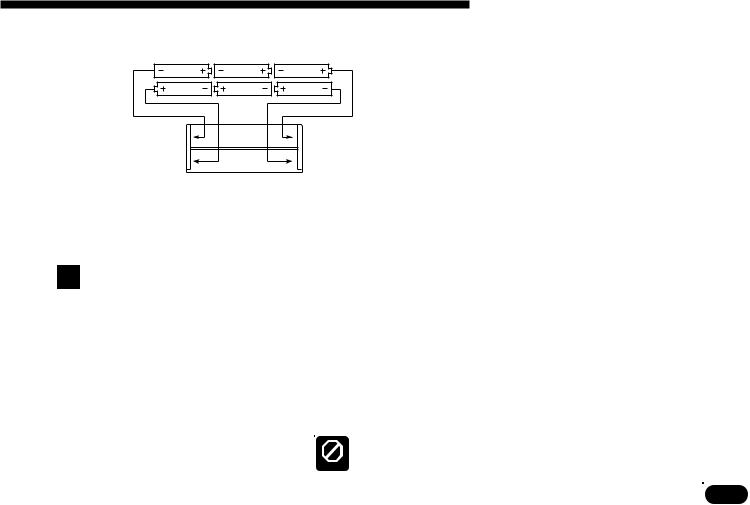
2 Setting Up: Power & Connections
XInsert Batteries
CReplace Cover
Insert the six batteries, being careful to follow the polarity markings on the bottom panel.
Replace the compartment cover, making sure that it locks firmly in place.
When to Replace the Batteries ————————————————————
When the batteries run down and are no longer able to operate the QY20, the sound may become distorted and the display shown to the left will appear.
When this display appears, replace the batteries with a complete set of six new batteries. NEVER mix old and new, or different types of batteries (e.g. alkaline and manganese)!
To prevent possible damage due to battery leakage, remove the batteries
from the instrument if it is not to be used for an extended period of time.
CAUTION
• • • • • • • • • • • • • • • • • • • • • • • • • • • • • • • • • • • • • • • • • • • • • • • • • • • • • • • • • • • • • • • • • • • • • • • • • • • • • • • • • • • • • • • • • • • • • • • • • • • • • • • • • • • • • • • • • • • • • • • • • • • • • • • • • • • • |
17 |
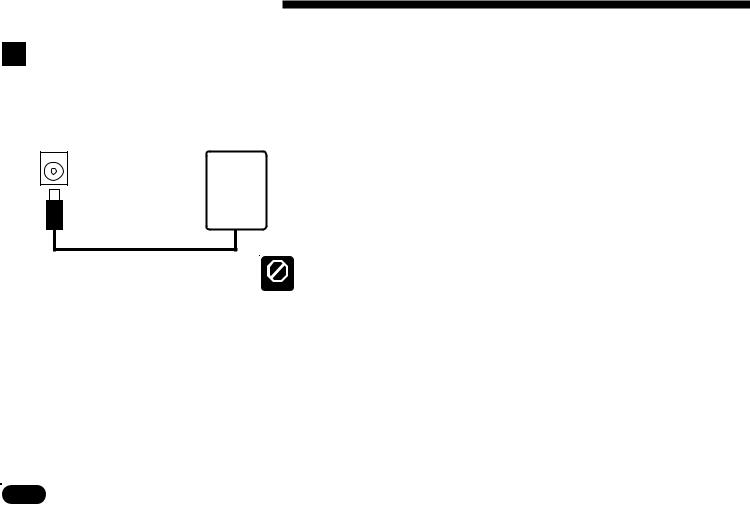
2 Setting Up: Power & Connections
Using a Power Adaptor ———————————————————————
DC IN
PA-3
PA-4
PA-40
Plug the DC output cable from a Yamaha PA-3, PA-4, or PA-40 AC Adaptor (available from your Yamaha dealer) into the DC IN jack on the rear panel, then plug the adaptor into a convenient wall AC power socket.

 mAC power socket.
mAC power socket.
Do not attempt to use an AC adaptor other than the specified unit or an
appropriate replacement provided by your Yamaha dealer to power the CAUTION QY20. The use of an incompatible adaptor may cause irreparable dam-
age to the QY20, and might pose a serious shock hazard!
Be sure to unplug the AC adaptor from the AC mains socket when the QY20 is not in use.
18 |
• • • • • • • • • • • • • • • • • • • • • • • • • • • • • • • • • • • • • • • • • • • • • • • • • • • • • • • • • • • • • • • • • • • • • • • • • • • • • • • • • • • • • • • • • • • • • • • • • • • • • • • • • • • • • • • • • • • • • • • • • • • • • • • • • • • • |
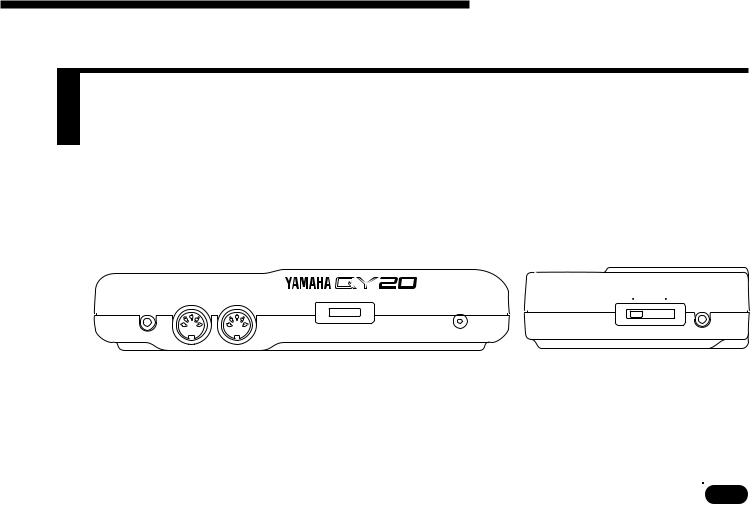
2 Setting Up: Power & Connections
Setting Up Your System
What you will connect the QY20 to, and what you will connect to the QY20, will depend entirely on your individual requirements, and it would be impossible to cover all possibilities here. A few examples are provided below to help you get started.
|
The Connectors |
—————————————————————————— |
|
|
|
|
|
|
|
|
|
|||||||||||
|
Rear Panel |
|
|
|
|
|
|
|
|
|
|
|
|
|
|
Right Side Panel |
||||||
|
|
|
|
|
|
|
|
|
|
|
|
|
|
MUSIC SEQUENCER |
|
|
|
|
||||
|
|
LINE OUT OUT —— MIDI —— IN |
|
CONTRAST |
|
DC IN |
MIN VOLUME MAX PHONES |
|||||||||||||||
|
|
|
|
|
|
|
|
|
|
|
|
|
|
|
|
|
|
|
||||
|
|
|
|
|
|
|
|
|
|
|
|
|
|
|
|
|
|
|
|
|
|
|
|
|
|
|
|
|
|
|
|
|
|
|
|
|
|
|
|
|
|
|
|
|
|
|
|
|
|
|
|
|
|
|
|
|
|
|
|
|
|
|
|
|
|
|
|
|
|
|
|
|
|
|
|
|
|
|
|
|
|
|
|
|
|
|
|
|
|
|
|
3 |
2 |
1 |
4 |
• • • • • • • • • • • • • • • • • • • • • • • • • • • • • • • • • • • • • • • • • • • • • • • • • • • • • • • • • • • • • • • • • • • • • • • • • • • • • • • • • • • • • • • • • • • • • • • • • • • • • • • • • • • • • • • • • • • • • • • • • • • • • • • • • • • • |
19 |
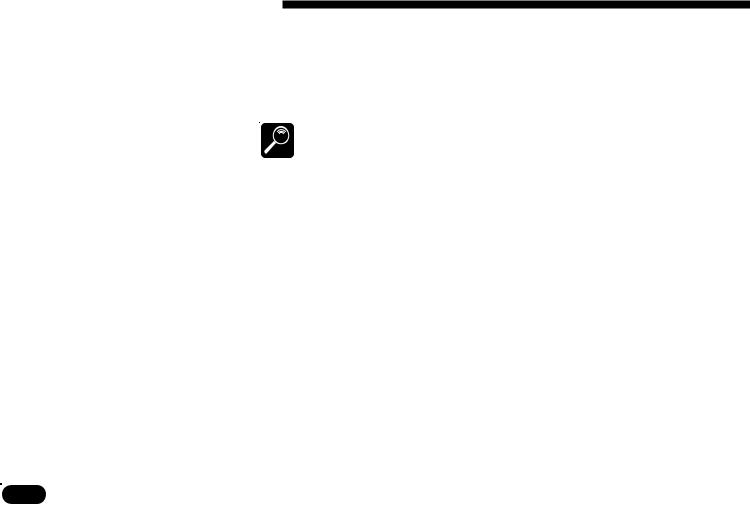
2 Setting Up: Power & Connections
1 DC IN Jack |
This jack is only used when you are powering the QY20 from an |
|
optional AC adaptor instead of batteries. The DC output cable from |
|
an optional Yamaha PA-3, PA-4, or PA-40 AC Power Adaptor is |
|
plugged in here. |
|
The batteries are automatically disconnected when a plug is inserted into |
|
the DC IN jack. |
|
DETAIL |
2 MIDI IN & OUT Connectors |
If you plan to use a MIDI keyboard or other instrument to play and |
|
program the QY20, it should be connected to QY20 MIDI IN connec- |
|
tor (see “MIDI Connections,” below). The MIDI OUT connector can |
|
be connected to an external tone generator if you want to drive exter- |
|
nal voices from the QY20 sequencer, or a MIDI data recorder such as |
|
the Yamaha MDF2 if you want to store your songs and patterns to |
|
floppy disk ( page 163). |
3 LINE OUT Jack |
This miniature stereo phone plug delivers a line-level stereo output |
|
signal from the QY20 for connection to a stereo sound system (see |
|
“Audio Connections,” below). The output level is adjusted via the |
|
VOLUME control on the right side panel. |
4 PHONES Jack |
Any pair of stereo headphones with the miniature stereo phone plug |
|
can be plugged in here for convenient monitoring. The PHONES out- |
|
put level is adjusted via the VOLUME control on the right side panel. |
20 |
• • • • • • • • • • • • • • • • • • • • • • • • • • • • • • • • • • • • • • • • • • • • • • • • • • • • • • • • • • • • • • • • • • • • • • • • • • • • • • • • • • • • • • • • • • • • • • • • • • • • • • • • • • • • • • • • • • • • • • • • • • • • • • • • • • • • |
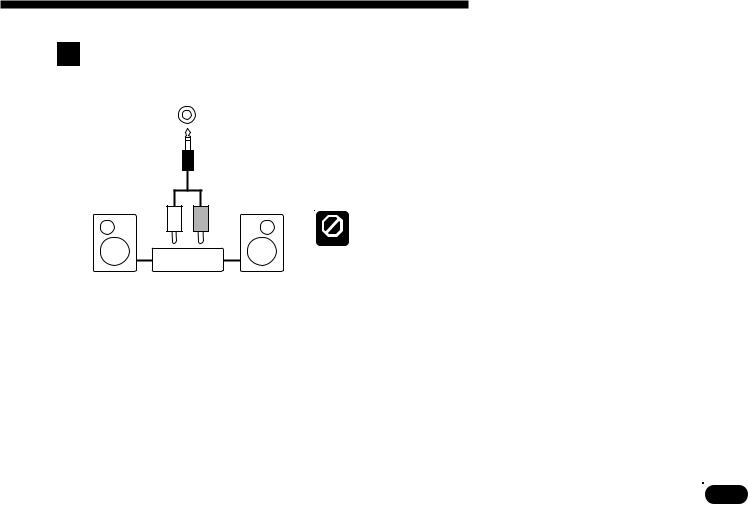
2 Setting Up: Power & Connections
Audio Connections —————————————————————————
LINE OUT
The simplest way to monitor the QY20 sound is via a pair of stereo headphones (miniature stereo phone plug type) plugged into the PHONES jack. If you want to use an external stereo sound system, however, use the LINE OUT jack and the supplied “Y” cable (miniature stereo phone plug to dual RCA pin plugs). The white RCA pin plug goes to the left-channel input of your stereo sound system and the red plug goes to the right-channel input.
|
|
Make sure that both the QY20 and your sound system are turned OFF |
L |
R |
when making connections. |
CAUTION |
Stereo sound system
• • • • • • • • • • • • • • • • • • • • • • • • • • • • • • • • • • • • • • • • • • • • • • • • • • • • • • • • • • • • • • • • • • • • • • • • • • • • • • • • • • • • • • • • • • • • • • • • • • • • • • • • • • • • • • • • • • • • • • • • • • • • • • • • • • • • |
21 |
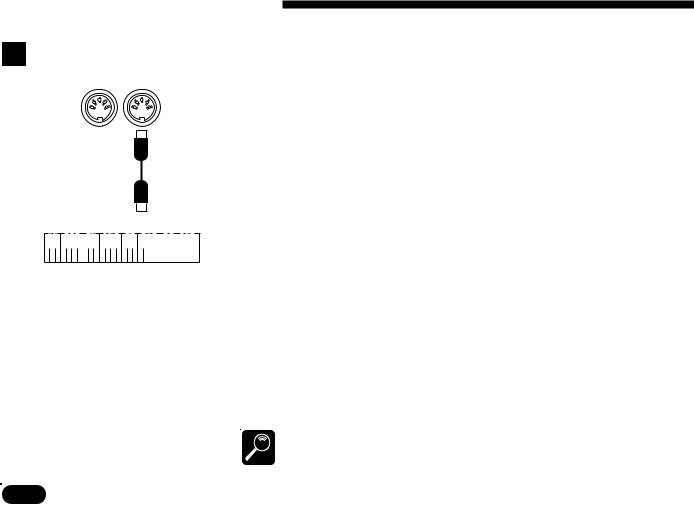
2 Setting Up: Power & Connections
MIDI Connections
OUT —— MIDI —— IN
MIDI OUT
—————————————————————————
Although the QY20 can be played and programmed from the built-in micro keyboard, an external MIDI keyboard connected to the MIDI IN connector provides the added advantages of standard keyboard size and key velocity sensitivity (if your keyboard has a velocity-sensitive keyboard). Connect the MIDI OUT connector of the keyboard to the MIDI IN connector of the QY20, and make sure that your keyboard is set to transmit on the appropriate MIDI channel. The QY20 MIDI channel assignments are as follows:
|
|
|
|
|
|
|
|
|
|
|
|
|
|
|
|
|
|
|
|
|
|
|
|
|
|
|
|
|
|
|
|
|
|
|
|
|
|
|
|
|
|
|
|
|
MIDI Channel |
Voice |
|
|
|
|
|
|
|
|
|
|
|
|
|
|
|
|
|
|
|
|
|
|
|
|
|
|
|
|
|
|
|
|
|
|
|
|
|
|
|
|
|
|
|
|
|
1 |
Sequencer track TR1 |
|
|
|
|
|
|
|
|
|
|
|
|
|
|
|
|
|
|
|
|
|
|
|
|
|
|
|
|
|
|
|
|
|
|
|
|
|
|
|
|
|
|
|
|
|
||
|
|
|
|
|
|
|
|
|
|
|
|
|
|
|
|
|
|
|
|
|
|
|
|
|
|
|
|
|
|
|
|
|
|
|
|
|
|
|
|
|
|
|
|
|
2 ......................... |
Sequencer track TR2 |
|
|
|
|
|
|
|
|
|
|
|
|
|
|
|
|
|
|
|
|
|
|
|||||||||||||||||||||||||
|
|
|
|
|
|
|
|
|
|
|
|
|
|
|
|
|
|
|
|
3 ......................... |
Sequencer track TR3 |
|||||||||||||||||||||||||
|
|
|
|
|
|
|
|
|
|
|
|
|
|
|
|
|
|
|
|
|||||||||||||||||||||||||||
|
|
4 ......................... |
Sequencer track TR4 |
|||||||||||||||||||||||||||||||||||||||||||
|
|
5 ......................... |
Accompaniment track C1 (Chord 1) |
|||||||||||||||||||||||||||||||||||||||||||
|
|
6 ......................... |
Accompaniment track C2 (Chord 2) |
|||||||||||||||||||||||||||||||||||||||||||
|
|
7 ......................... |
Accompaniment track Ba (Bass) |
|||||||||||||||||||||||||||||||||||||||||||
|
|
10 ....................... |
Accompaniment track Dr (Drums) |
|||||||||||||||||||||||||||||||||||||||||||
This simply means that if your keyboard transmits on MIDI channel 1, it will control the QY20 voice that is currently assigned to sequencer track 1, and so on. See page 38 for instructions on how to assign different voices to the SONG mode tracks.
Data received on MIDI channels other than those listed above also produce
sound, according to the selected “Pgc Mode” (page 162) and received MIDI DETAIL program change messages (see the “MIDI Data Format” booklet).
22 |
• • • • • • • • • • • • • • • • • • • • • • • • • • • • • • • • • • • • • • • • • • • • • • • • • • • • • • • • • • • • • • • • • • • • • • • • • • • • • • • • • • • • • • • • • • • • • • • • • • • • • • • • • • • • • • • • • • • • • • • • • • • • • • • • • • • • |
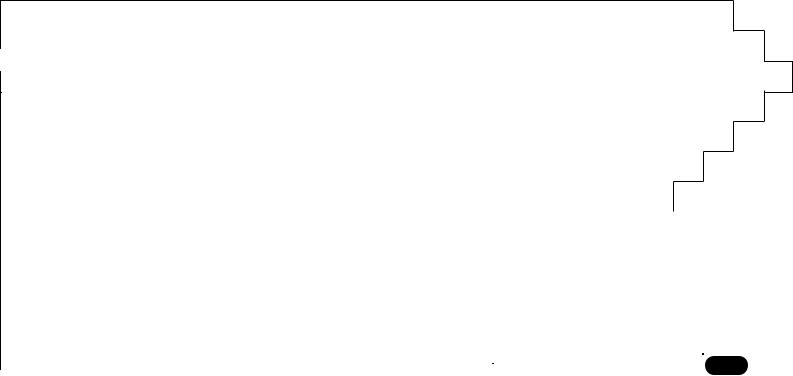
Getting to Know the QY20: |
3 |
How the Controls Work |
|
The Controls ............................................................... |
24 |
Play the Demo ............................................................ |
34 |
|
|
|
|
|
|
|
|
|
|
|
|
|
|
|
|
|
|
|
|
|
|
|
|
|
|
|
|
|
|
|
|
|
|
|
|
|
|
|
|
|
|
|
|
|
|
|
|
|
|
|
|
|
• • • • • • • • • • • • • • • • • • • • • • • • • • • • • • • • • • • |
23 |
|||||
• • • • • • • • • • • • • • • • • • • • • • • • • • • • • • • • • • • • • • • • • • • • • • • • • • • • • • • • • • • • • • • • • • • • • • • • • • • • • • • • • • • • • • • • • • • |
• • • • • • |
|
|||||||
|
|
|
|
|
|
|
|
|
|
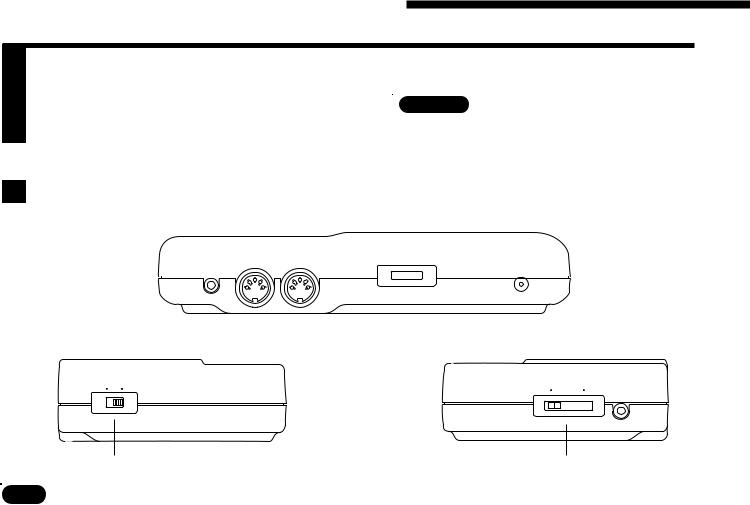
3 Getting to Know the QY20: How the Controls Work
The QY20 has fairly simple, consistent control interface that, once understood, makes operation fast and easy, no matter what operation you are performing. If you read through this section carefully, and try out the procedures in the Try This: sections, you should have no problem accessing and operating the QY20’s many advanced features.
The Controls ————————————————————————————
Rear Panel




 MUSIC SEQUENCER
MUSIC SEQUENCER
LINE OUT |
OUT —— MIDI —— IN |
CONTRAST |
DC IN |
|
|||||||
|
|
|
|
|
|
|
|
|
|
|
|
|
|
|
|
|
|
|
|
|
|
|
|
|
|
|
|
|
|
|
|
|
|
|
|
Left Side Panel |
2 |
|
Right Side Panel |
||
|
|
MIN VOLUME MAX PHONES |
ON |
OFF POWER |
|
1 |
! |
24 |
• • • • • • • • • • • • • • • • • • • • • • • • • • • • • • • • • • • • • • • • • • • • • • • • • • • • • • • • • • • • • • • • • • • • • • • • • • • • • • • • • • • • • • • • • • • • • • • • • • • • • • • • • • • • • • • • • • • • • • • • • • • • • • • • • • • • |
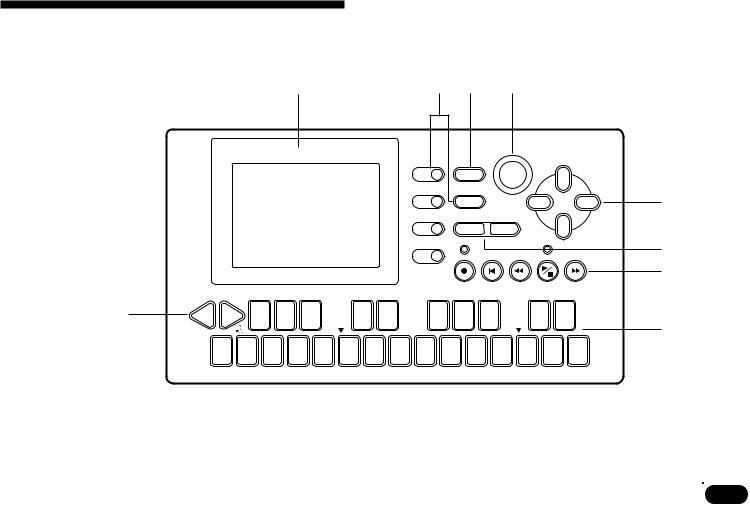
3 Getting to Know the QY20: How the Controls Work
2 |
6 3 |
7 |
Front Panel




 MUSIC SEQUENCER
MUSIC SEQUENCER
MODE ENTER
MENU
–1 +1
NO YES
0 |
OCT |
OCT |
F# |
G# |
|
A# |
C# |
|
D# |
7(#9) |
7(b13) |
|
7(#11) |
7sus4 |
– – – |
||
DOWN |
UP |
Gb |
Ab |
|
Bb |
Db |
|
Eb |
7(b9) |
7( 13 ) |
|
7(#5) |
|
sus4 |
dim |
|
|
|
|
|
|
|
|
C |
|
||||||||||
|
BASS |
|
|
|
|
|
C |
|
|
|
|
|
|
|
|
|
|
|
|
|
|
|
|
|
|
|
|
|
|
|
|
|
|
|
|
|
|
E |
F |
G |
A |
B |
C |
D |
add9 |
M9 |
aug |
9 |
add9 |
m9 |
mM7 |
m7(11) |
|
|
|
M |
M7 |
6 |
7 |
m |
m7 |
|
m6 |
m7(b5) |
|||||||
|
|
|
|
|
|
|
|
|
|
||||||||
|
|
INTRO NORMAL |
VARI. |
FILL1 |
FILL2 |
ENDING |
|
|
|
|
|
|
|
|
|
|
|
4
5
8
9
• • • • • • • • • • • • • • • • • • • • • • • • • • • • • • • • • • • • • • • • • • • • • • • • • • • • • • • • • • • • • • • • • • • • • • • • • • • • • • • • • • • • • • • • • • • • • • • • • • • • • • • • • • • • • • • • • • • • • • • • • • • • • • • • • • • • |
25 |
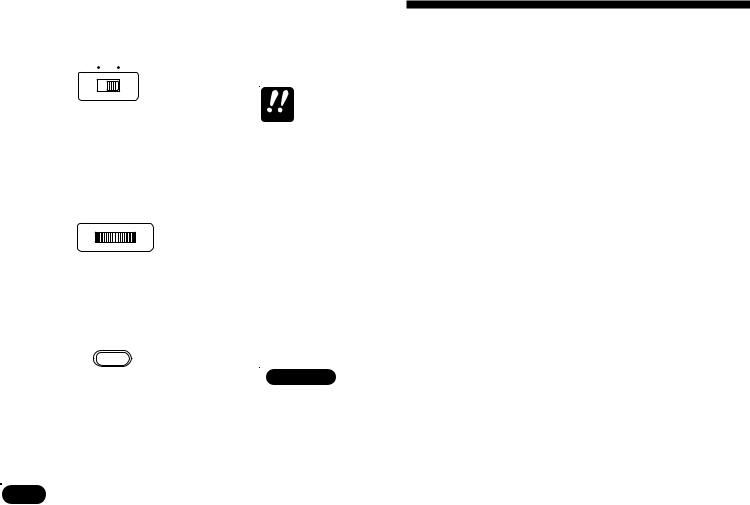
3 Getting to Know the QY20: How the Controls Work
1 POWER Switch
ON |
OFF POWER |
2LCD Display & CONTRAST Control
CONTRAST
3 [MODE] Key
MODE
Slide to the “ON” position to turn the QY20 on, and to the “OFF” position to turn it off.
Always turn the power switch off when not using your QY20.
IMPORTANT
This large multi-function liquid crystal display panel shows all parameters and prompts you need to operate the QY20 with optimum ease and efficiency.
Use the CONTRAST control on the rear panel to achieve the best display visibility (LCD visibility varies greatly with viewing angle and lighting).
Use this key to switch between the QY20’s SONG, VOICE, and PATTERN modes.
Try This: Turn your QY20 on (the power switch is on the left side), then press the [MODE] key a few times and watch how the display changes. The [MODE] key calls the SONG, VOICE, and PATTERN mode displays in sequence.
26 |
• • • • • • • • • • • • • • • • • • • • • • • • • • • • • • • • • • • • • • • • • • • • • • • • • • • • • • • • • • • • • • • • • • • • • • • • • • • • • • • • • • • • • • • • • • • • • • • • • • • • • • • • • • • • • • • • • • • • • • • • • • • • • • • • • • • • |
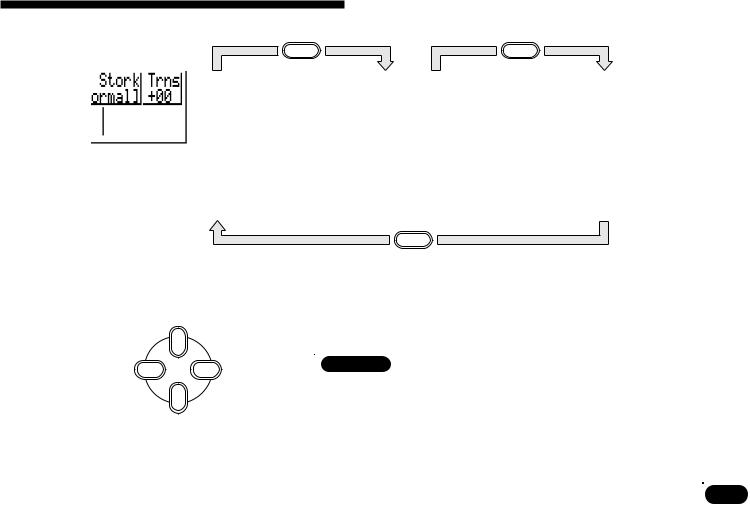
3 Getting to Know the QY20: How the Controls Work
MODE |
MODE |
4 Cursor Keys
|
Up |
Left |
Right |
|
Down |
MODE
These 4 keys move the “cursor” around the display screen, highlighting the various parameters that are available for editing (the QY20 cursor appears as a dark block with inverse characters).
Try This: Select the SONG mode display (use the [MODE] key, as described above), then try using the cursor keys to move the cursor around the screen.
• • • • • • • • • • • • • • • • • • • • • • • • • • • • • • • • • • • • • • • • • • • • • • • • • • • • • • • • • • • • • • • • • • • • • • • • • • • • • • • • • • • • • • • • • • • • • • • • • • • • • • • • • • • • • • • • • • • • • • • • • • • • • • • • • • • • |
27 |
