Yamaha HTR-5730 User Manual
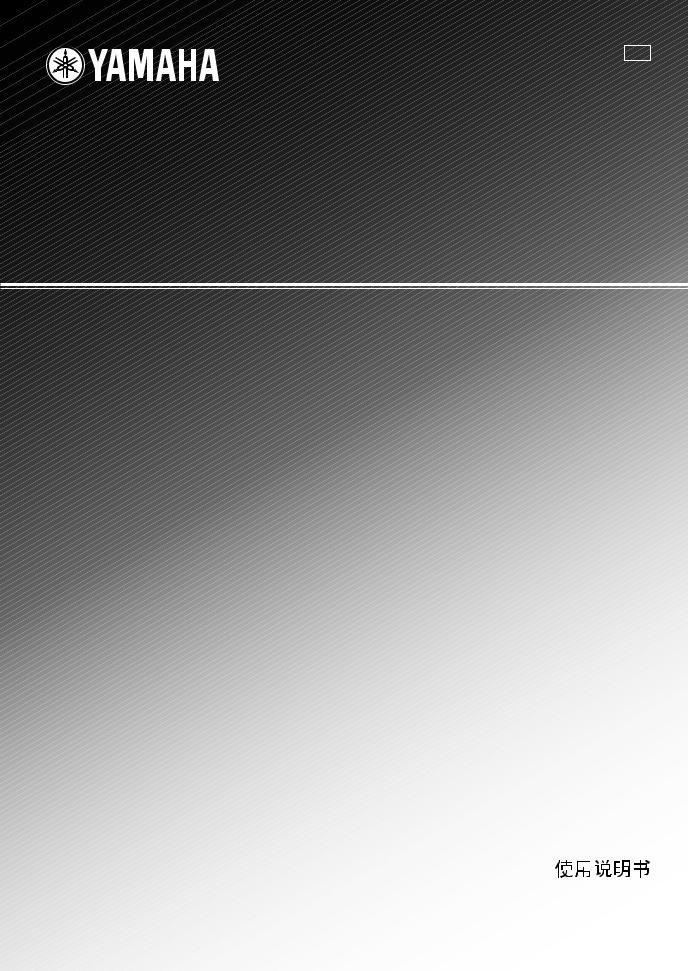
RT
HTR-5730
AV Receiver
OWNER’S MANUAL MANUAL DE INSTRUCCIONES

CAUTION: READ THIS BEFORE OPERATING YOUR UNIT.
1To assure the finest performance, please read this manual carefully. Keep it in a safe place for future reference.
2Install this sound system in a well ventilated, cool, dry, clean place — away from direct sunlight, heat sources, vibration, dust, moisture, and/or cold.
Allow ventilation space of at least 30 cm on the top, 20 cm on the left and right, and 20 cm on the back of this unit.
3Locate this unit away from other electrical appliances, motors, or transformers to avoid humming sounds.
4Do not expose this unit to sudden temperature changes from cold to hot, and do not locate this unit in a environment with high humidity (i.e. a room with a humidifier) to prevent condensation inside this unit, which may cause an electrical shock, fire, damage to this unit, and/or personal injury.
5Avoid installing this unit where foreign object may fall onto this unit and/or this unit may be exposed to liquid dripping or splashing. On the top of this unit, do not place:
–Other components, as they may cause damage and/or discoloration on the surface of this unit.
–Burning objects (i.e. candles), as they may cause fire, damage to this unit, and/or personal injury.
–Containers with liquid in them, as they may fall and liquid may cause electrical shock to the user and/or damage to this unit.
6Do not cover this unit with a newspaper, tablecloth, curtain, etc. in order not to obstruct heat radiation. If the temperature inside this unit rises, it may cause fire, damage to this unit, and/or personal injury.
7Do not plug in this unit to a wall outlet until all connections are complete.
8Do not operate this unit upside-down. It may overheat, possibly causing damage.
9Do not use force on switches, knobs and/or cords.
10When disconnecting the power cord from the wall outlet, grasp the plug; do not pull the cord.
11Do not clean this unit with chemical solvents; this might damage the finish. Use a clean, dry cloth.
12Only voltage specified on this unit must be used. Using this unit with a higher voltage than specified is dangerous and may cause fire, damage to this unit, and/or personal injury. YAMAHA will not be held responsible for any damage resulting from use of this unit with a voltage other than specified.
13To prevent damage by lightning, disconnect the power cord from the wall outlet during an electrical storm.
14Do not attempt to modify or fix this unit. Contact qualified YAMAHA service personnel when any service is needed. The cabinet should never be opened for any reasons.
15When not planning to use this unit for long periods of time (i.e. vacation), disconnect the AC power plug from the wall outlet.
16Be sure to read the “TROUBLESHOOTING” section on common operating errors before concluding that this unit is faulty.
17Before moving this unit, press STANDBY/ON to set this unit in standby mode, and disconnect the AC power plug from the wall outlet.
18VOLTAGE SELECTOR (Asia and General models only) The VOLTAGE SELECTOR on the rear panel of this unit must be set for your local main voltage BEFORE plugging into the AC main supply. Voltages are 110V-120V, 220V-240V AC, 50/60 Hz.
This unit is not disconnected from the AC power source as long as it is connected to the wall outlet, even if this unit itself is turned off. This state is called standby mode. In this state, this unit is designed to consume a very small quantity of power.
WARNING
TO REDUCE THE RISK OF FIRE OR ELECTRIC SHOCK, DO NOT EXPOSE THIS UNIT TO RAIN OR MOISTURE.
IMPORTANT
Please record the serial number of this unit in the space below.
MODEL:
Serial No.:
The serial number is located on the rear of the unit. Retain this Owner’s Manual in a safe place for future reference.
FOR CANADIAN CUSTOMERS
To prevent electric shock, match wide blade of plug to wide slot and fully insert.
This Class B digital apparatus complies with Canadian ICES-003.
We Want You Listening For A Lifetime
YAMAHA and the Electronic Industries Association’s Consumer Electronics Group want you to get the most out of your equipment by playing it at a safe level. One that lets the sound come through loud and clear without annoying blaring or distortion – and, most importantly, without affecting your sensitive hearing.
Since hearing damage from loud sounds is often undetectable until it is too late, YAMAHA and the Electronic Industries Association’s Consumer Electronics Group recommend you to avoid prolonged exposure from excessive volume levels.

CONTENTS
INTRODUCTION |
|
CONTENTS ............................................................ |
1 |
FEATURES ............................................................. |
2 |
GETTING STARTED ............................................ |
3 |
Supplied accessories .................................................. |
3 |
Installing batteries in the remote control ................... |
3 |
CONTROLS AND FUNCTIONS ......................... |
4 |
Front panel ................................................................. |
4 |
Remote control .......................................................... |
6 |
Front panel display .................................................... |
8 |
PREPARATION |
|
CONNECTIONS .................................................... |
9 |
Before connecting components ................................. |
9 |
Connecting video components ................................ |
10 |
Connecting audio components ................................ |
11 |
Connecting the antennas .......................................... |
12 |
Connecting an external decoder .............................. |
13 |
Connecting the speakers .......................................... |
14 |
Connecting the power supply cords ........................ |
17 |
Turning on the power .............................................. |
17 |
BASIC SYSTEM SETTINGS ............................. |
18 |
Using the basic menu .............................................. |
18 |
Setting the unit to match your speaker system ........ |
20 |
2 SP LEVEL (Setting speaker output levels) .......... |
20 |
BASIC OPERATION |
|
PLAYBACK .......................................................... |
21 |
Input modes and indications .................................... |
23 |
Selecting a sound field program .............................. |
24 |
DIGITAL SOUND FIELD PROCESSING (DSP) |
|
............................................................................ |
27 |
Understanding sound fields ..................................... |
27 |
HiFi DSP programs ................................................. |
27 |
CINEMA DSP ...................................................... |
28 |
Sound design of CINEMA DSP .............................. |
28 |
CINEMA DSP Programs ........................................ |
28 |
Sound field effects ................................................... |
30 |
TUNING ................................................................ |
31 |
Presetting stations .................................................... |
32 |
Selecting preset stations .......................................... |
34 |
SLEEP TIMER ..................................................... |
35 |
RECORDING ....................................................... |
36 |
ADVANCED OPERATION |
|
SET MENU ........................................................... |
37 |
Set menu list ............................................................ |
37 |
Adjusting the items on the set menu ....................... |
37 |
SOUND 1 SPEAKER SET (speaker mode settings) |
|
............................................................................. |
38 |
SOUND 2 SP DISTANCE (speaker distance) ........ |
40 |
SOUND 3 LFE LEVEL .......................................... |
40 |
SOUND 4 D. RANGE (dynamic range) ................. |
40 |
SOUND 5 CENTER GEQ |
|
(center graphic equalizer) .................................... |
41 |
SOUND 6 HP TONE CTRL |
|
(headphone tone control) .................................... |
41 |
INPUT 1 I/O ASSIGN (input/output assignment) .. |
41 |
INPUT 2 INPUT MODE (initial input mode) ........ |
41 |
OPTION 1 DISPLAY SET ...................................... |
42 |
OPTION 2 MEM. GUARD (memory guard) ......... |
42 |
OPTION 3 AUDIO MUTE ..................................... |
42 |
REMOTE CONTROL FEATURES ................... |
43 |
Control area ............................................................. |
43 |
Setting manufacturer codes ..................................... |
44 |
Controlling other components ................................. |
45 |
SETTING THE SPEAKER LEVELS ................ |
46 |
Adjusting the speaker levels during playback ......... |
46 |
Using the test tone ................................................... |
46 |
ADDITIONAL INFORMATION |
|
EDITING SOUND FIELD PARAMETERS ..... |
47 |
Changing parameter settings ................................... |
47 |
Sound field parameter descriptions ......................... |
48 |
TROUBLESHOOTING ....................................... |
49 |
Resetting the factory presets ................................... |
52 |
GLOSSARY .......................................................... |
53 |
SPECIFICATIONS .............................................. |
55 |
INTRODUCTION |
|
|
|
|
|
PREPARATION |
|
|
|
|
|
OPERATION |
BASIC |
|
|
|
|
OPERATION |
ADVANCED |
|
|
|
|
INFORMATION |
ADDITIONAL |
|
|
English
1

|
|
FEATURES |
Built-in 5-channel power amplifier |
Sound field features |
|
Minimum RMS output power |
Dolby Pro Logic/Dolby Pro Logic II decoder |
|
(0.1% THD, 1 kHz, 6Ω) |
Dolby Digital/Dolby Digital + Matrix 6.1 Decoder |
|
[U.S.A. and Canada models] |
DTS/DTS + Matrix 6.1 Decoder |
|
Front: |
100 W + 100 W |
CINEMA DSP: Combination of YAMAHA DSP |
Center: |
100 W |
technology and Dolby Pro Logic, Dolby Digital or |
Surround: |
100 W + 100 W |
DTS |
[Other models] |
|
Virtual CINEMA DSP |
Front: |
90 W + 90 W |
SILENT CINEMA ™ |
Center: |
90 W |
Sophisticated AM/FM Tuner |
Surround: |
90 W + 90 W |
|
|
|
40-Station random access preset tuning |
Automatic preset tuning
Preset station shifting capability (Preset editing)
Other features
96 kHz/24-bit D/A converter
Set menu for optimizing this unit for your Audio/ Video system
Test tone generator for easier speaker balance adjustment
6-channel external decoder input
Optical and coaxial digital audio signal jacksSleep timer
Remote control with preset manufacturer codes
■ About this manual
•y indicates a tip for your operation.
•Some operations can be performed by using either the buttons on the main unit or on the remote control. In cases when the button names differ between the main unit and the remote control, the button name on the remote control is given in parentheses.
•This manual is printed prior to production. Design and specifications are subject to change in part for the reason of the improvement in operativity ability, and others. In this case, the product has priority.
Manufactured under license from Dolby Laboratories.
“Dolby”, “Pro Logic”, and the double-D symbol are trademarks of Dolby Laboratories.
“DTS Digital Surround” are registered of Digital Theater Systems, Inc.
“SILENT CINEMA” is a trademark of YAMAHA CORPORATION.
2

GETTING STARTED
Supplied accessories
Please check that you received all of the following parts.
Remote control |
Batteries (2) |
Indoor FM antenna |
|||
|
|
|
|
(AA, R06, UM-3) |
(U.S.A., Canada, China, Asia |
|
|
|
|
|
and General models) |
POWER POWER |
STANDBY |
SYSTEM |
|
|
|
POWER |
|
|
|||
TV |
AV |
|
|
|
|
CD |
MD/CD-R |
TUNER |
SLEEP |
|
|
DVD |
D-TV/CBL |
VCR |
V-AUX |
|
|
REC |
|
|
6CH INPUT |
|
|
|
|
AUDIO |
|
|
|
DISC SKIP |
|
|
CODE SET |
|
|
|
|
|
AMP |
|
|
TV |
|
|
AM loop antenna |
(Europe, U.K., Australia and |
|
+ |
+ |
|
+ |
||
VOL |
CH |
VOLUME |
|
Korea models) |
|
– |
– |
|
– |
|
|
MUTE |
INPUT |
|
|
|
|
|
|
MUTE |
|
|
|
HALL |
JAZZ |
ROCK |
ENTERTAINMENT |
|
|
1 |
2 |
3 |
4 |
|
|
MUSIC |
TV THTR |
MOVIE1 |
MOVIE2 |
|
|
5 |
6 |
7 |
8 |
|
|
/DTS |
NIGHT |
6.1/5.1 |
STEREO |
|
|
9 |
0 |
+10 |
ENTER |
|
|
LEVEL |
|
|
SET MENU |
|
|
TITLE |
|
|
MENU |
|
|
|
|
|
A/B/C/D/E |
|
|
– |
SELECT |
+ |
|
|
|
TEST |
|
|
|
|
|
RETURN |
|
|
DISPLAY |
|
|
PRESET/CH
INTRODUCTION
Installing batteries in the remote
control
Insert the batteries in the correct direction by aligning the + and – marks on the batteries with the polarity markings (+ and –) inside the battery compartment.
2
1
3
■ Notes on batteries
•Change all of the batteries if you notice a decrease in the operating range of the remote control.
•Do not use old batteries together with new ones.
•Do not use different types of batteries (such as alkaline and manganese batteries) together. Read the packaging carefully as these different types of batteries may have the same shape and color.
•If the batteries have leaked, dispose of them immediately. Avoid touching the leaked material or letting it come into contact with clothing, etc. Clean the battery compartment thoroughly before installing new batteries.
If the remote control is without batteries for more than 2 minutes, or if exhausted batteries remain in the remote control, the contents of the memory may be cleared. When the memory is cleared, insert new batteries, set up the manufacturer code and program any acquired functions that may have been cleared.
1Press the part marked with a  and slide off the battery compartment cover.
and slide off the battery compartment cover.
2Insert the two batteries supplied (AA, R06, UM-3) according to the polarity markings on the inside of the battery compartment.
3Slide the cover back on so that it snaps into place.
English
3

CONTROLS AND FUNCTIONS
Front panel
1 |
2 3 |
4 |
5 |
6 |
7 |
8 |
9 |
0 |
|
|
|
|
|
|
|
|
VOLUME |
|
|
|
|
|
|
|
RDS MODE/FREQ EON |
|
|
|
|
|
|
|
|
PTY SEEK |
|
|
STANDBY |
|
|
|
|
|
|
MODE |
START |
|
/ON |
|
|
|
|
|
|
|
|
|
|
|
PRESET/TUNING |
FM/AM |
A/B/C/D/E |
PRESET/TUNING |
MEMORY |
TUNING MODE |
|
|
|
|
EDIT |
|
NEXT |
SET MENU |
MAN'L/AUTO FM |
AUTO/MAN'L MONO |
|
|
PHONES |
SPEAKERS |
STEREO |
|
PROGRAM |
|
INPUT |
|
|
|
|
A/B/OFF |
|
|
|
INPUT MODE |
|
6CH INPUT |
|
|
|
|
EFFECT |
|
|
|
|
|
|
|
|
|
CONTROL |
BASS/TREBLE |
|
|
|
|
|
|
SILENT CINEMA |
|
|
|
|
|
|
|
|
|
q |
w |
e rt |
|
y |
u |
i |
o |
RDS MODE/FREQ |
EON |
PTY SEEK
MODE START
p a s d
(U.K. and Europe models only)
1 STANDBY/ON
Turns on this unit or sets it to the standby mode. When you turn on this unit, you will hear a click and there will be a 4 to 5-second delay before this unit can reproduce sound.
Note
In standby mode, this unit consumes a small amount of power in order to receive infrared-signals from the remote control.
2 PRESET/TUNING
Switches the function of PRESET/TUNING l/ h between selecting a preset station number and tuning (the colon (:) turns on or off).
(EDIT)
This button is also used to exchange the assignment of two preset stations with each other.
3 Remote control sensor
Receives signals from the remote control.
4 FM/AM
Switches the reception band between FM and AM.
5 A/B/C/D/E
Selects preset station groups A to E when the unit is in tuner mode.
(NEXT)
Selects the set menu mode when the unit is not in tuner mode.
6 Front panel display
Shows information about the operational status of the unit.
7 PRESET/TUNING l / h
Select preset station numbers 1 to 8 when a colon (:) is displayed in the front panel display.
Select the tuning frequency when a colon (:) is not displayed when the unit is in tuner mode.
(SET MENU –/+)
Adjust settings on the set menu when the unit is not in tuner mode.
8 MEMORY (MAN’L/AUTO FM)
Stores a station in the memory.
9 TUNING MODE (AUTO/MAN’L MONO)
Switches the tuning mode between automatic and manual.
4

0 VOLUME
Controls the output level of all audio channels. This does not affect the OUT (REC) level.
q  PHONES (SILENT CINEMA)
PHONES (SILENT CINEMA)
Allows you to enjoy DSP effects when listening with headphones.
w SPEAKERS A/B/OFF
Selects the set of front speakers connected to the A or B terminals. To turn off the speakers, press the button repeatedly and select OFF.
e STEREO (EFFECT)
Switches between normal stereo and DSP effect reproduction. When you select STEREO, the unit mixes down all Dolby Digital and DTS signals (except the LFE channel) as well as those 2-channel signals without effect sounds to the front left and right speakers.
r CONTROL
Switches between Bass (low-frequency response) control mode and Treble (high-frequency response) control mode.
t PROGRAM l / h
Use to select sound field programs.
y BASS/TREBLE –/+
Increase or decrease low/high-frequency response when the unit is in Bass/Treble control mode. The sound changes 2dB each time you press one of these buttons. Control range: –10 to +10dB.
u INPUT MODE
Sets the priority for the types of input signals (AUTO, DTS, ANALOG) received when one component is connected to two types of input jacks. You cannot set priority for an audio sources if you have selected 6CH INPUT as the input source.
i INPUT l / h
Selects the input source you want to listen to or watch.
o 6CH INPUT
Selects the audio source connected to the 6CH INPUT jacks. This selection takes priority over sources selected with INPUT (or the input selector buttons on the remote control).
CONTROLS AND FUNCTIONS
■ U.K. and Europe models only
p RDS MODE/FREQ
Press this button when the unit is receiving an RDS station, to cycle the display mode among PS mode, PTY mode, RT mode, CT mode (if the station offers those RDS data service) and/or frequency display mode in turn.
a PTY SEEK MODE
Press this button to set the unit in the PTY SEEK mode.
s PTY SEEK START
Press this button to begin searching for a station after the desired program type has been selected in the PTY SEEK mode.
d EON
Press this button to select a radio program type (NEWS, INFO, AFFAIRS, SPORT) to tune in automatically.
INTRODUCTION
English
5

CONTROLS AND FUNCTIONS
Remote control
This section describes the controls and functions of the remote control when it is set in AMP mode. Please make sure to select AMP mode before beginning operation. See “REMOTE CONTROL FEATURES” on page 43 to operate other components with this remote control.
1 |
|
|
|
7 |
|
POWER |
POWER |
STANDBY |
SYSTEM |
|
POWER |
|||
|
TV |
AV |
|
8 |
|
CD |
MD/CD-R |
TUNER |
SLEEP |
2 |
|
|
|
9 |
DVD |
D-TV/CBL |
VCR |
V-AUX |
|
|
REC |
|
|
6CH INPUT |
|
|
|
AUDIO |
0 |
|
DISC SKIP |
|
|
CODE SET |
|
|
|
|
q |
AMP
w
TV
1 Infrared emitter
Outputs infrared control signals. Aim this emitter at the component you want to operate.
2 Input selector buttons
Select the input source and change the control area.
3 Sound field program/Numeric buttons
Use to select sound field programs or input numbers.
4 LEVEL
Selects the effect speaker channel to adjust.
5 Cursor buttons u / d / j / i / SELECT
Use to select and adjust sound field program parameters or SET MENU items.
6 TEST
Outputs the test tone to adjust the speaker levels.
7 STANDBY
Sets this unit in standby mode.
|
+ |
+ |
|
+ |
|
|
VOL |
CH |
VOLUME |
e |
|
|
– |
– |
|
– |
|
|
MUTE |
INPUT |
|
|
r |
|
|
|
MUTE |
||
|
HALL |
JAZZ |
ROCK |
ENTERTAINMENT |
|
|
1 |
2 |
3 |
4 |
|
3 |
MUSIC |
TV THTR |
MOVIE1 |
MOVIE2 |
|
5 |
6 |
7 |
8 |
t |
|
|
/DTS |
NIGHT |
6.1/5.1 |
STEREO |
|
|
9 |
0 |
+10 |
ENTER |
yu |
|
|
||||
|
LEVEL |
|
|
SET MENU |
i |
4 |
TITLE |
|
|
MENU |
|
5 |
|
|
|
A/B/C/D/E |
|
– |
SELECT |
+ |
|
||
|
TEST |
|
|
|
|
6 |
RETURN |
|
|
DISPLAY |
|
PRESET/CH
8 SYSTEM POWER
Turns on the power of the unit.
9 SLEEP
Sets the sleep timer.
0 6CH INPUT
Selects the audio source connected to the 6CH INPUT jacks.
q CODE SET
Used to set up manufacturer codes (see page 44).
w AMP
Switches control from a previously selected component by using the input selector buttons to this unit.
e VOLUME +/–
Increases or decreases the volume level.
6

r MUTE
Mutes the sound. Press again to restore the audio output to the previous volume level.
t 6.1/5.1
Switches on or off the Dolby Digital + Matrix 6.1 or DTS + Matrix 6.1 decoder.
y STEREO
Switches between normal stereo and DSP effect reproduction. When you select STEREO the unit mixes down all Dolby Digital and DTS signals (except the LFE channel) as well as those 2-channel signals without effect sounds, to the front left and right speakers.
u NIGHT
Sets the unit in night listening mode.
i SET MENU
Selects the set menu mode.
CONTROLS AND FUNCTIONS
■ Using the remote control
The remote control transmits a directional infrared beam. Be sure to aim the remote control directly at the remote control sensor on the main unit during operation.
INTRODUCTION
30° |
30° |
Approximately 6 m (20 feet) |
|
|
|
+ + |
+ |
|
– – |
– |
|
–
 +
+
■Handling the remote control
•Do not spill water or other liquids on the remote control.
•Do not drop the remote control.
•Do not leave or store the remote control in the following types of conditions:
–high humidity such as near a bath
–high temperature such as near a heater or stove
–extremely low temperature
–dusty places
English
7

CONTROLS AND FUNCTIONS
Front panel display
1 |
2 |
3 |
|
4 |
5 |
|
6 |
|
7 |
8 |
|
|
|
VCR |
V-AUX |
DTV/CBL |
DVD |
MD/CD-R TUNER |
CD |
|
|
MATRIX |
SILENT CINEMA |
SP NIGHT |
|
|
|
PTY HOLD AUTO TUNED STEREO MEMORY |
MUTE VOLUME |
|||
DIGITAL |
VIRTUAL |
|
A B |
SLEEP |
HiFi DSP |
PS PTY RT CT EON |
|
|
dB |
|
PL |
|
|
|
|
|
|
|
|||
|
|
|
|
|
|
|
|
|
|
|
PL |
|
|
|
|
|
|
|
f t |
L C R |
|
PCM |
~~~~~~~~~~~~~~dB |
LFE SL SB |
SR |
|||||||
|
|
|||||||||
|
|
|
||||||||
9 |
0q w e r |
t y |
u i o p a |
|
||||||
|
|
|
|
|
|
|
s |
|
|
|
(U.K. and Europe models only)
1 Decoder indicators
When any of this unit’s decoders function, the respective indicator lights up.
2 SILENT CINEMA indicator
Lights up when headphones are connected and a sound field program is selected (see page 26).
3 Headphones indicator
Lights up when headphones are connected to the headphone jack.
4 Input source indicator
Highlights the current input source with a cursor.
5 Sound field indicator
Light to indicate the active DSP sound fields.
Presence DSP sound field
|
Listening position |
Left surround |
Right surround |
DSP sound field |
DSP sound field |
w SP A B indicator
Lights up to indicate which set of front speakers is selected. Both indicators light up when both sets of speakers are selected.
e NIGHT indicator
Lights up when the unit is set to night listening mode.
r SLEEP indicator
Lights up while the sleep timer is on.
t HiFi DSP indicator
Lights up when you select a HiFi DSP sound field program.
y CINEMA DSP indicator
Lights up when you select a CINEMA DSP sound field program.
u TUNED indicator
Lights up when this unit is tuned to a radio station.
Surround back DSP sound field
6 AUTO indicator
Shows that this unit is in the automatic tuning mode.
7 MUTE indicator
Flashes while the MUTE function is on.
8 VOLUME level indicator
Indicates the volume level.
9 PCM indicator
Lights up when this unit is reproducing PCM (pulse code modulation) digital audio signals.
0 VIRTUAL indicator
Lights up when using Virtual CINEMA DSP.
q Multi-information display
Shows the current sound field program name and other information when adjusting or changing settings.
i STEREO indicator
Lights up when the unit is receiving a strong signal from a FM stereo broadcast while the “AUTO” indicator is lit.
o MEMORY indicator
Flashes to show a station can be stored.
p LFE indicator
Lights up when the input signal contains an LFE signal.
a Input channel indicator
The indicators for the appropriate sound channels light up when a digital signal from a source is played back.
s RDS indicator (U.K. and Europe models only)
The name(s) of the RDS data offered by the currently received RDS station light(s) up.
EON lights up when an RDS station that offers the EON data service is being received.
PTY HOLD lights up while searching for stations in the PTY SEEK mode.
8

CONNECTIONS
Before connecting components
CAUTION
Do not connect this unit or other components to the mains power until all connections between the components have been completed.
•Be sure to connect the left channel (L), right channel (R), “+” (red) and “–” (black) properly. Some components require different connection methods and have different jack names. Refer to the operation instructions for each component you wish to connect to this unit.
•After you have completed all connections, check them again to make sure they are correct.
•The jack names correspond to the names on the input selector.
■ Connecting to digital jacks
This unit has digital jacks for direct transmission of digital signals through either a coaxial or fiber optic cable. You can use the digital jacks to input PCM, Dolby Digital and DTS bitstreams. Use digital connections if you wish to enjoy the multi-channel sound track of DVD material, etc. with DSP effects. Both digital input jacks are acceptable for 96 kHz sampling digital signals.
Note
•The OPTICAL jack on this unit conform to the EIA standard. If you use a fiber optic cable that does not conform to EIA standard, this unit may not function properly.
DIGITAL INPUT jacks (pages 9 – 11)
6CH INPUT jacks |
Video component jacks |
Speaker terminals |
(page 13) |
(page 10) |
(page 16) |
PREPARATION
|
|
6CH INPUT |
|
AUDIO |
VIDEO |
TUNER |
|
|
|
SPEAKERS |
|
||
|
|
|
|
R |
L |
|
|
|
|
|
SURROUND |
|
|
|
|
|
|
|
|
|
|
|
|
|
|
||
|
|
FRONT |
|
|
|
DVD |
|
|
|
|
R |
L |
|
|
|
|
|
|
|
|
AM |
|
|
|
|
|
|
|
|
|
|
|
|
DTV |
ANT |
|
|
|
|
|
|
DIGITAL |
SURROUND |
|
|
|
|
|
|
|
|
|
|
||
|
|
|
/CBL |
|
|
|
|
|
|
|
|||
INPUT |
|
|
|
|
|
GND |
|
|
|
|
|
|
|
|
|
|
|
|
|
|
|
|
|
|
|
||
CD |
3 |
|
|
|
|
|
|
|
|
|
|
|
|
SUB |
|
CENTER |
|
|
|
|
|
|
|
|
|
||
|
|
WOOFER |
|
|
|
V-AUX |
|
|
|
|
|
|
|
|
|
|
|
|
|
|
|
|
|
|
|
|
|
|
|
|
|
|
|
|
75Ω UNBAL. |
|
|
|
SURROUND : 6ΩMIN. /SPEAKER |
||
COAXIAL |
|
CD |
|
|
|
IN |
FM |
|
A |
|
CLASS 2 WIRING |
||
OPTICAL |
|
|
|
|
ANT |
R |
FRONT |
L |
|
B |
|
||
DTV |
2 |
|
|
|
|
VCR |
|
|
|
|
|
|
|
/CBL |
|
|
|
|
|
|
|
|
FRONT |
|
|||
|
|
|
|
|
|
|
|
|
|
|
|
||
|
|
IN |
|
|
|
OUT |
|
|
|
|
R |
L |
CENTER |
|
|
(PLAY) |
|
|
|
|
|
|
|
|
|
|
|
DVD |
1 |
MD |
|
|
|
|
|
|
|
|
|
|
|
|
|
/CD-R |
|
|
|
|
|
|
|
|
|
|
|
|
|
OUT |
|
|
SUB |
|
MONITOR |
|
|
|
|
|
|
|
|
(REC) |
|
|
WOOFER |
|
OUT |
|
|
|
|
|
|
|
|
R |
L |
|
|
|
|
|
|
|
|
|
|
|
|
|
AUDIO |
|
OUTPUT |
|
|
FRONT A OR B : 6ΩMIN. /SPEAKER |
CENTER : 6ΩMIN. /SPEAKER |
||||
|
|
|
|
|
|
|
|
|
|
|
|
||
|
|
|
|
|
|
|
|
|
Antenna input terminals |
|
|
|
|
|
|
|
|
|
|
Audio component jacks |
|
||||||||
|
(page 12) |
||||||||
(page 11) |
|
||||||||
|
|
||||||||
SUBWOOFER OUTPUT |
This jack is reserved for factory use. |
jack (page 16) |
Do not connect any equipment to this jack. |
English
9

CONNECTIONS
Connecting video components
■ Connecting a video monitor
Connect the video input jack on your video monitor to the MONITOR OUT VIDEO jack.
■ Connecting a DVD player/digital TV/cable
TV
Connect the optical digital audio signal output jack on your component to the DIGITAL INPUT jack and connect the video signal output jack on the component to the VIDEO jack on this unit.
y
•Use the AUDIO jacks on this unit for a video component which does not have optical digital output jack. However, multi-channel reproduction cannot be obtained with audio signals input from the AUDIO jacks.
■ Connecting a digital TV/cable TV
Connect the video signal output jack on your component to the VIDEO jack on this unit.
Connect the audio signal output jacks on the component to the AUDIO jacks on this unit.
■ Connecting another video component
Connect the video signal output jack on your component to the VIDEO jack on this unit.
Connect the audio signal output jacks on the component to the AUDIO jacks on this unit.
■ Connecting a recording component
Connect the audio signal input jacks on your video component to the AUDIO OUT jacks on this unit. Then connect the video signal input jack on the video component to the VIDEO OUT jack on this unit for picture recording.
Connect the audio signal output jacks on your component to the AUDIO IN jacks on this unit. Then connect the video signal output jack on the component to the VIDEO IN jack on this unit to play a source from your recording component.
Note
•Once you have connected a recording component to this unit, keep its power turned on while using this unit. If the power is off, this unit may distort the sound from other components.
DVD player |
OPTICAL |
TV/digital TV/ |
Another video |
|||
cable TV |
|
component |
||||
|
OUTPUT |
|
|
|
|
|
O |
O |
|
|
|
|
|
OPTICAL |
|
|
|
|
|
|
OUTPUT |
VIDEO |
VIDEO |
|
VIDEO |
|
|
AUDIO |
AUDIO |
AUDIO |
||||
L R OUTPUT |
V OUTPUT |
OUTPUT V L |
R OUTPUT |
OUTPUT V |
L R OUTPUT |
|
|
|
6CH INPUT |
|
AUDIO |
VIDEO |
TUNER |
|
|
|
|
|
R |
L |
|
|
|
|
FRONT |
|
|
|
DVD |
|
|
|
|
|
|
|
|
AM |
|
|
|
|
|
|
DTV |
ANT |
DIGITAL |
SURROUND |
|
|
|
|
||
|
|
|
/CBL |
|
|||
INPUT |
|
|
|
|
GND |
||
|
|
|
|
|
|||
CD |
3 |
|
|
|
|
|
|
SUB |
|
CENTER |
|
|
|
||
|
|
WOOFER |
|
|
|
V-AUX |
|
|
|
|
|
|
|
|
|
|
|
|
|
|
|
|
75Ω UNBAL. |
COAXIAL |
|
|
|
|
|
|
FM |
OPTICAL |
|
CD |
|
|
|
IN |
|
|
|
|
|
ANT |
|||
DTV |
|
|
|
|
|
|
|
2 |
|
|
|
|
VCR |
|
|
/CBL |
|
|
|
|
|
||
|
|
IN |
|
|
|
OUT |
|
|
|
(PLAY) |
|
|
|
|
|
|
|
|
|
|
|
|
|
DVD |
1 |
MD |
|
|
|
|
|
|
|
/CD-R |
|
|
|
|
|
|
|
OUT |
|
|
SUB |
|
MONITOR |
|
|
(REC) |
|
|
WOOFER |
|
OUT |
|
|
R |
L |
|
|
|
|
Video monitor
|
|
V |
AUDIO |
OUTPUT |
VIDEO |
|
|
INPUT |
|
|
|
L |
indicates left analog cables |
AUDIO |
|
VIDEO VIDEO |
R |
indicates right analog cables |
AUDIO |
|
|
||
OUTPUT L |
R INPUT L R |
V INPUT V OUTPUT |
O |
indicates optical cables |
V |
indicates video cables |
|
|
VCR |
|
10

Connecting audio components
■ Connecting a CD player
Connect the coaxial digital output jack on your CD player to the DIGITAL INPUT CD jack on this unit.
y
•Use the AUDIO jacks on this unit to connect to a CD player that does not have a COAXIAL DIGITAL OUTPUT jack, or to record from CD players.
■ Connecting a CD recorder or MD recorder
Connect the input jacks on your CD recorder or MD recorder to the MD/CD-R OUT (REC) jacks. Connect the output jacks on your CD recorder or MD recorder to the MD/CD-R IN (PLAY) jacks to play a source from your recording component.
|
L |
AUDIO |
R |
OUTPUT |
|
COAXIAL |
|
OUTPUT |
|
CD player |
C |
|
L |
AUDIO |
R |
OUTPUT |
|
CD recorder or |
|
MD recorder |
|
|
L |
AUDIO |
R |
INPUT |
|
CONNECTIONS
Note
•Once you have connected a recording component to this unit, keep its power turned on while using this unit. If the power is off, this unit may distort the sound from other components.
|
|
6CH INPUT |
|
AUDIO |
VIDEO |
TUNER |
|
|
|
|
|
R |
L |
|
|
|
|
FRONT |
|
|
|
DVD |
|
|
|
|
|
|
|
|
AM |
|
|
|
|
|
|
DTV |
ANT |
DIGITAL |
SURROUND |
|
|
|
|
||
|
|
|
/CBL |
|
|||
INPUT |
|
|
|
|
GND |
||
|
|
|
|
|
|||
CD |
3 |
|
|
|
|
|
|
SUB |
|
CENTER |
|
|
|
||
|
|
WOOFER |
|
|
|
V-AUX |
|
|
|
|
|
|
|
|
|
|
|
|
|
|
|
|
75Ω UNBAL. |
COAXIAL |
|
|
|
|
|
|
FM |
OPTICAL |
|
CD |
|
|
|
IN |
|
|
|
|
|
ANT |
|||
DTV |
2 |
|
|
|
|
VCR |
|
/CBL |
|
|
|
|
|
||
|
|
IN |
|
|
|
OUT |
|
|
|
(PLAY) |
|
|
|
|
|
|
|
|
|
|
|
|
|
DVD |
1 |
MD |
|
|
|
|
|
|
|
/CD-R |
|
|
|
|
|
|
|
OUT |
|
|
SUB |
|
MONITOR |
|
|
(REC) |
|
|
WOOFER |
|
OUT |
|
|
R |
L |
|
|
|
|
|
|
|
AUDIO |
|
OUTPUT |
|
|
PREPARATION
L
R



 C
C 



indicates left analog cables
indicates right analog cables
indicates coaxial cables
English
11

CONNECTIONS
Connecting the antennas
Both AM and FM indoor antennas are included with this unit. In general, these antennas should provide sufficient signal strength.
Connect each antenna correctly to the designated terminals.
AM loop antenna |
Indoor FM |
|
|
(included) |
antenna |
|
|
(included) |
DEO |
TUNER |
|
|
AM |
|
|
ANT |
|
|
GND |
|
|
75Ω UNBAL. |
|
|
FM |
|
|
ANT |
|
|
MONITOR |
|
|
OUT |
|
|
|
Ground (GND terminal) |
|
|
For maximum safety and minimum |
|
|
interference, connect the antenna GND |
|
|
terminal to a good earth ground. A good |
|
|
earth ground is a metal stake driven into |
|
|
moist earth. |
■ Connecting the AM loop antenna
1Set up the AM loop antenna, then connect it to the terminals on this unit.
2Press and hold the tab to insert the AM loop antenna lead wires into the AM ANT and GND terminals.
3Orient the AM loop antenna for the best reception.
Notes
•The AM loop antenna should be placed away from this unit.
•The AM loop antenna should always be connected, even if an outdoor AM antenna is connected to this unit.
•A properly installed outdoor antenna provides clearer reception than an indoor one. If you experience poor reception quality, an outdoor antenna may improve the quality. Consult the nearest authorized YAMAHA dealer or service center about the outdoor antennas.
FREQUENCY STEP switch (Asia and General models only)
100 kHz/10kHz
50 kHz/ 9kHz
FM/AM
FREQUENCY STEP
Because the interstation frequency spacing differs in different areas, set the FREQUENCY STEP switch (locating on the rear panel) according to the frequency spacing in your area.
•North, Central and South America: 100 kHz/10 kHz
•Other areas: 50 kHz/9 kHz
Before setting this switch, disconnect this unit’s AC power cord from the wall outlet.
12

Connecting an external decoder
This unit is equipped with 6 additional input jacks (FRONT left and right, CENTER, SURROUND left and right and SUBWOOFER) for discrete multi-channel input from a component equipped with a multi-channel decoder and 6 channel output jacks such as a DVD/Super Audio CD player.
|
|
6CH INPUT |
AUDIO |
VIDEO |
TUNER |
|
|
|
R |
L |
|
|
|
FRONT |
|
DVD |
|
|
|
|
|
|
AM |
|
|
|
|
DTV |
ANT |
DIGITAL |
SURROUND |
|
|
||
|
/CBL |
|
|||
INPUT |
|
|
GND |
||
|
|
|
|||
CD |
3 |
|
|
|
|
SUB |
CENTER |
|
|
||
|
|
WOOFER |
|
V-AUX |
|
|
|
|
|
|
|
|
|
|
|
|
75Ω UNBAL. |
COAX AL |
|
|
|
|
|
L |
R |
L R |
CENTER |
SURROUND |
|
SUBWOOFER |
|
FRONT |
DVD/Super Audio CD player
Notes
•When you select 6CH INPUT as the input source, this unit automatically turns off the digital sound field processor, and you cannot select sound field programs.
•When headphones are used, only front L/R channels are output.
CONNECTIONS
PREPARATION
English
13

CONNECTIONS
Connecting the speakers
■ Speaker placement
FL |
C |
FR |
30˚
SL |
|
SR |
|
|
60˚ |
SL |
80˚ |
SR |
The speaker layout above shows the standard ITU-R speaker setting. You can use it to enjoy CINEMA DSP, multi-channel audio sources.
Subwoofer
The use of a subwoofer, such as the YAMAHA Active Servo Processing Subwoofer System, is effective not only for reinforcing bass frequencies from any or all channels, but also for high fidelity reproduction of the LFE (low - frequency effect) channel included in Dolby Digital and DTS software. The position of the subwoofer is not so critical, because low bass sounds are not highly directional. But it is better to place the subwoofer near the front speakers. Turn it slightly toward the center of the room to reduce wall reflections.
1.8 m (6 ft)
Front speakers (FR and FL)
The front speakers are used for the main source sound plus effect sounds. Place these speakers an equal distance from the ideal listening position. The distance of each speaker from each side of the video monitor should be the same.
Center speaker (C)
The center speaker is for the center channel sounds (dialog, vocals, etc.). If for some reason it is not practical to use a center speaker, you can do without it.
Best results, however, are obtained with the full system. Align the front face of the center speaker with the front face of your video monitor. Place the speaker centrally between the front speakers and as close to the monitor as possible, such as directly over or under it.
Surround speakers (SR and SL)
The surround speakers are used for effect and surround sounds. Place these speakers behind your listening position, facing slightly inwards, about 1.8 m (6 ft) above the floor.
14

CONNECTIONS
■ Speaker connections
Be sure to connect the left channel (L), right channel (R), “+” (red) and “–” (black) properly. If the connections are faulty, no sound will be heard from the speakers, and if the polarity of the speaker connections is incorrect, the sound will be unnatural and lack bass.
CAUTION
•Use speakers with the specified impedance shown on the rear panel of this unit.
•Before connecting the speakers, make sure that the power of this unit is off.
•Do not let the bare speaker wires touch each other or do not let them touch any metal part of this unit. This could damage this unit and/or speakers.
•Use magnetically shielded speakers. If this type of speakers still creates the interference with the monitor, place the speakers away from the monitor.
Connecting to the FRONT A SPEAKERS terminals
A speaker cord is actually a pair of insulated cables running side by side. One cable is colored or shaped differently, perhaps with a stripe, groove or ridges. Connect the striped (grooved, etc.) cable to the “+” (red) terminals on this unit and your speaker. Connect the plain cable to the “–” (black) terminals.
10 mm (3/8”) |
|
1 |
2 |
Red: positive (+) |
4 |
Black: negative (–) |
3 |
|
5
Banana plug
1Remove approximately 10 mm (3/8") of insulation from the end of each of the speaker cables.
2Twist the exposed wires of the cable together to prevent short circuits.
3Unscrew the knob.
4Insert one bare wire into the hole in the side of each terminal.
5Tighten the knob to secure the wire.
Banana plug connections
(With the exception of U.K., Europe and Asia models) First, tighten the knob and then insert the banana plug connector into the end of the corresponding terminal.
(With the exception of U.K., Europe and Asia models)
PREPARATION
Connecting to the FRONT B, CENTER and SURROUND SPEAKERS terminals
Red: positive (+) Black: negative (–)
1
 3
3
 2
2 

1Press and open the tab.
2Insert one bare wire into the hole of each terminal.
3Release the tab to secure the wire.
English
15

CONNECTIONS
Front A speaker |
Surround speaker |
||
Right |
Left |
Right |
Left |
5 6
12
|
|
6CH INPUT |
|
AUDIO |
VIDEO |
TUNER |
|
|
|
SPEAKERS |
|
||
|
|
|
|
R |
L |
|
|
|
|
|
SURROUND |
|
|
|
|
|
|
|
|
|
|
|
|
|
|
||
|
|
FRONT |
|
|
|
DVD |
|
|
|
|
R |
L |
|
|
|
|
|
|
|
|
AM |
|
|
|
|
|
|
|
|
|
|
|
|
DTV |
ANT |
|
|
|
|
|
|
DIGITAL |
SURROUND |
|
|
|
|
|
|
|
|
|
|
||
INPUT |
|
|
|
|
/CBL |
GND |
|
|
|
|
|
|
|
|
|
|
|
|
|
|
|
|
|
|
|||
CD |
3 |
|
|
|
|
|
|
|
|
|
|
|
|
SUB |
|
CENTER |
|
|
|
|
|
|
|
|
|
||
|
|
WOOFER |
|
|
|
V-AUX |
|
|
|
|
|
|
|
|
|
|
|
|
|
|
|
|
|
|
|
|
|
|
|
|
|
|
|
|
75Ω UNBAL. |
|
|
|
SURROUND : 6ΩMIN. /SPEAKER |
||
COAXIAL |
|
CD |
|
|
|
IN |
FM |
|
A |
|
CLASS 2 WIRING |
||
OPTICAL |
|
|
|
|
ANT |
R |
FRONT |
L |
|
B |
|
||
DTV |
2 |
|
|
|
|
VCR |
|
|
|
|
|
|
|
/CBL |
|
|
|
|
|
|
|
|
FRONT |
|
|||
|
|
|
|
|
|
|
|
|
|
|
|
||
|
|
IN |
|
|
|
OUT |
|
|
|
|
R |
L |
CENTER |
|
|
(PLAY) |
|
|
|
|
|
|
|
|
|
|
|
DVD |
1 |
MD |
|
|
|
|
|
|
|
|
|
|
|
|
|
/CD-R |
|
|
|
|
|
|
|
|
|
|
|
|
|
OUT |
|
|
SUB |
|
MONITOR |
|
|
|
|
|
|
|
|
(REC) |
|
|
WOOFER |
|
OUT |
|
|
|
|
|
|
|
|
R |
L |
|
|
|
|
|
|
|
|
|
|
|
|
|
AUDIO |
|
OUTPUT |
|
|
FRONT A OR B : 6ΩMIN. /SPEAKER |
CENTER : 6ΩMIN. /SPEAKER |
||||
|
|
|
|
|
|
|
|
|
|
|
|
||
4
Subwoofer
system
FRONT SPEAKERS terminals
You can connect up to two speaker systems to these terminals. When using only one speaker system, connect it to either of the FRONT A or the FRONT B terminals.
SURROUND SPEAKERS terminals
A surround speaker system can be connected to these terminals.
CENTER SPEAKER terminals
A center speaker can be connected to these terminals.
3
Right |
Left |
Center |
Front B speaker |
speaker |
|
31
4
2
5
6
The diagram shows the speaker layout in the listening room.
SUBWOOFER jack
When using a subwoofer with built-in amplifier, including the YAMAHA Active Servo Processing Subwoofer System, connect the input jack of the subwoofer system to this jack. This unit will direct low bass signals distributed from the front, center and/or surround channels to this jack in accordance with your SPEAKER SET selections. The LFE (lowfrequency effect) signals generated when Dolby Digital or DTS is decoded are also directed to this jack in accordance with your SPEAKER SET selections.
Notes
•The cut-off frequency of the SUBWOOFER jack is 90 Hz.
•If you do not use a subwoofer, allocate the signals to the front left and right speakers by changing the setting of “SOUND 1 SPEAKER SET” item “1D BASS” on the set menu to FRONT.
•Use the control on the subwoofer to adjust its volume level. You can also adjust the volume level by using this unit’s remote control (see “SETTING THE SPEAKER LEVELS” on page 46).
16
