Yamaha A4000 User Manual
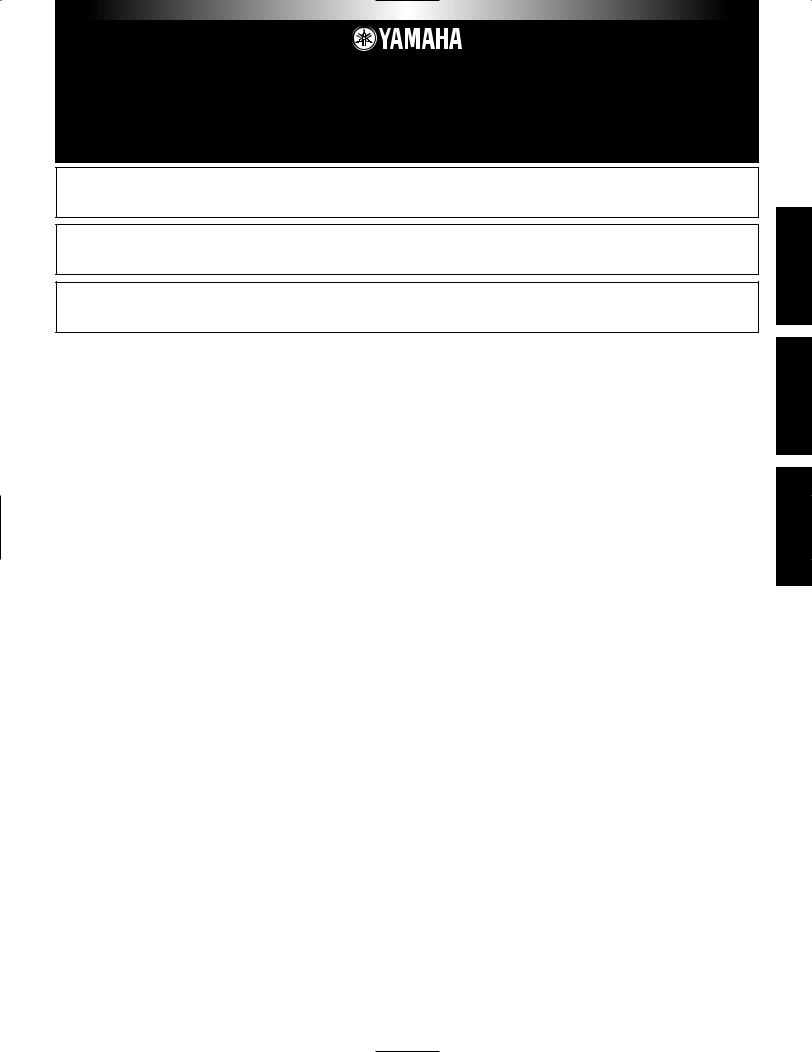
Guide for Accompanying Disks Anleitung für beiliegende CD und Disketten
Guide pour les disquettes d'accompagnement
A5000/A4000
The A5000/A4000 package includes four floppy disks which contain both voice and sequence data. The sequence and narration contained in the “Demonstration 1” disk should help to give you an idea of what the A5000/A4000 can do.
Das A5000/A4000-Paket enthält vier Disketten mit Voiceund Sequenzdaten. Die Sequenz und die zugehörige Beschreibung auf der Diskette “Demonstration 1” soll Ihnen zeigen, was mit dem A5000/A4000 möglich ist.
Le progiciel A5000/A4000 comprend quatre disquettes comportant des données vocales et des données de séquence. La séquence et la narration de la disquette intitulée « Demonstration 1 » vous aident à vous familiariser avec le A5000/A4000 et ses fonctions.
SPECIAL NOTICES
•The software and this Guide booklet are exclusive copyrights of Yamaha Corporation.
•Use of the software and this guide is governed by the SOFTWARE LICENSING AGREEMENT which the purchaser fully agrees to upon breaking the seal of the software packaging. (Please read carefully the AGREEMENT at the end of this guide before installing the application.)
•Copying of the software or reproduction of this guide in whole or in part by any means is expressly forbidden without the written consent of the manufacturer.
•Yamaha makes no representations or warranties with regard to the use of the software and documentation and cannot be held responsible for the results of the use of this guide and the software.
•Copying of the commercially available music data is strictly prohibited except for your personal use.
•OMS® and  are trademarks of Opcode Systems, Inc.
are trademarks of Opcode Systems, Inc.
•The company names and product names in this Guide booklet are the trademarks or registered trademarks of their respective companies.
•Future upgrades of application and system software and any changes in specifications and functions will be announced separately.
BESONDERE HINWEISE
•Dieses Programm und diese Bedienungsanleitung sind im Sinne des Urheberrechts alleiniges Eigentum der Yamaha Corporation.
•Die Benutzung des Programms und dieser Anleitung unterliegt der SOFTWARE-LIZENZVEREINBARUNG, mit der sich der Erwerber durch öffnen des Siegels der Programmverpackung uneingeschränkt einverstanden erklärt. (Bitte lesen Sie die VEREINBARUNG am Ende dieser Anleitung vor Installation der Anwendung sorgfältig durch.)
•Das Kopieren der Software und die Reproduktion dieser Anleitung, in welcher Form auch immer, in Teilen oder als Ganzes, sind nur mit schriftlicher Genehmigung des Herstellers erlaubt und sonst ausdrücklich verboten.
•Yamaha leistet keinerlei Garantie hinsichtlich der Benutzung des Programms und der zugehörigen Dokumentation und übernimmt keine Verantwortung für die Ergebnisse der Benutzung dieser Anleitung oder des Programms.
•Das Kopieren im Handel erhältlicher Musikdaten ist nur für Ihren Privatgebrauch zulässig und sonst streng untersagt.
• OMS® und  sind Warenzeichen von Opcode Systems, Inc.
sind Warenzeichen von Opcode Systems, Inc.
•Die in dieser Installationsanleitung erwähnten Firmenund Produktnamen sind Warenzeichen bzw. eingetragene Warenzeichen der betreffenden Firmen.
•Zukünftige Aktualisierungen von Anwendungsund Systemsoftware sowie jede Änderung der technischen Daten und Funktionen werden separat bekanntgegeben.
REMARQUES PARTICULIERES
•Les droits d'auteurs (copyright) de ce logiciel et de ce guide appartiennent exclusivement à Yamaha Corporation.
•L'usage de ce logiciel et de ce guide est défini par l'accord de licence auquel l'acheteur déclare souscrire sans réserve lorsqu'il ouvre le sceau de l'emballage du logiciel. (Veuillez donc lire attentivement l'accord de licence du logiciel situé à la fin de ce guide avant d'installer le logiciel).
•Toute copie du logiciel et toute reproduction totale ou partielle de ce manuel, par quelque moyen que ce soit, est expressément interdite sans l'autorisation écrite du fabricant.
•Yamaha n'offre aucune garantie en ce qui concerne l'utilisation du logiciel et de la documentation. Yamaha ne peut en aucun cas être tenu responsable des dommages éventuels résultant de l'utilisation de ce manuel et de ce logiciel.
•Toute copie de données musicales commercialisées est formellement interdite, sauf pour usage personnel.
• OMS® et  sont des marques commerciales de Opcode Systems, Inc.
sont des marques commerciales de Opcode Systems, Inc.
•Les noms des firmes et des produits apparaissant dans ce guide sont des marques commerciales ou des marques déposées appartenant à leurs détenteurs respectifs.
•Les remises à jour du programme et du logiciel ainsi que toute modification des caractéristiques et fonctions seront annoncées séparément.
English
Deutsch
Français
Guide for Accompanying Disks (A5000/A4000) — 1
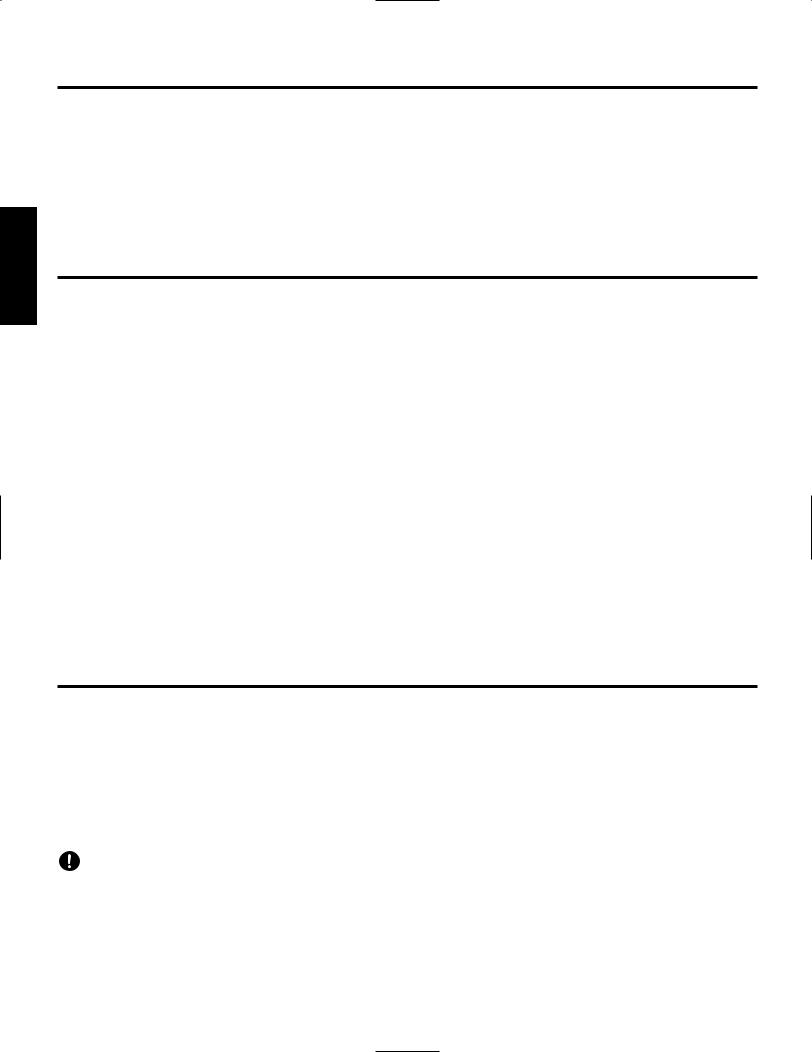
English
About the Accompanying Floppy Disks
To use a floppy disk, first insert the disk into the drive. Next, press the DISK mode button [F5] and turn Knob 4 to select the disk. Finally, press the VOLUME function button [F4] and press Knob 5 to load the data from the disk into the A5000/A4000 memory.
Once you have loaded a demonstration disk, you can play the sequence as follows: first press the UTILITY mode button, then press the SEQUENCE function button [F5], turn Knob 2 to select the sequence, and finally press Knob 5 to actually begin playback of the selected sequence.
The demonstration sequences may not play back properly if the A5000/A4000 settings have been altered from their initial factory preset status. You may need to restore the intial factory settings by following the instructions of the “Factory Reset” section in the owner’s manual chapter 3 to achieve proper demonstration sequence playback.
About the Accompanying CD-ROM disks
The A5000/A4000 package includes 10 CD-ROM disks.
“TOOLS for A5000/A4000” CD-ROM
Includes both application software and audio data. Please refer to pages 4 and 6 for software installation instructions, and page 7 for the audio contents.
“PROFESSIONAL STUDIO LIBRARY — STANDARDS” CD-ROM
Includes A5000/A4000 data (not audio data) that can be loaded directly into the A5000/A4000 memory. To load the data you will need to insert the disk into a SCSI CD-ROM drive connected to the A5000/A4000 SCSI connector. See page 11 for information about the disk contents.
“PROFESSIONAL STUDIO LIBRARY” CD-ROM x 8
Include A5000/A4000 data (not audio data) that can be loaded directly into the A5000/A4000 memory. To load the data you will need to insert the disk into a SCSI CD-ROM drive connected to the A5000/A4000 SCSI connector. See the CD-ROM jacket for information about the disk contents.
*The contents of “Real Drums,” “World/Latin Instruments,” and “DJ/Producer Toolkit” are essentially the same as “The Yamaha Real Drum Library,” “World Beat,” and “DJ/Producer Toolkit” data for the A3000, respectively, distributed YAMAHA MusicSoft Europe Ltd.
*The contents of “Syntraxx/Loops” is essentially the same as “Syn Traxx” data for the A3000 distributed by YAMAHA Europa G.m.b.H.
Important Notices about the “TOOLS for A5000/A4000” CD-ROM
Data Type
This CD-ROM includes two types of data: application software and sampled audio data.
The applications help you to edit the sound data of the A5000/A4000 on the PC, and allow you to exchange the wave data you created between your PC and the A5000/A4000.
You can import the audio data from an audio CD player (or CD player function on your PC) to the A5000/A4000 via its INPUT jacks. For the detailed information refer to the A5000/A4000 Owner’s Manual.
(In the case of an audio CD player) the application software is accomodated in the track 1 and the sampled audio data are supplied in the following tracks.
Never attempt to play back the track 1, in which the application software is located, on an audio CD player. Doing so may result in damage to your hearing as well as to your CD player/audio speakers.
Operating System (OS)
The applications in this CD-ROM can run on both Windows95/98 and Macintosh (PowerPC or higher) system. The installation procedure and the applications differs depending on the operating system that you are using. Please proceed to the appropriate installation instructions.
→Windows95/98 → Read pages 3 and 4 →Macintosh → Read pages 5 and 6
Guide for Accompanying Disks (A5000/A4000) — 2
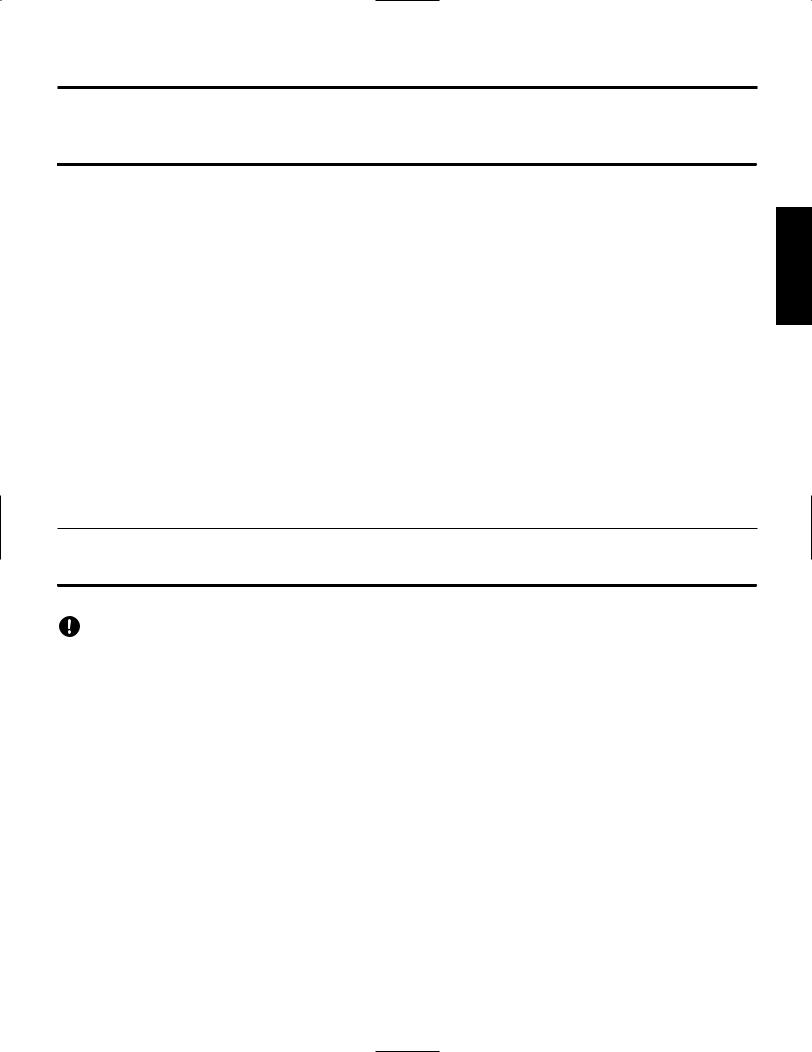
For Windows 98/95 Users
Contents of the “TOOLS for A5000/A4000” CD-ROM
Using a PC
A variety of applications (Installers) are packed in the following five folders.
Folder Name |
Application Name |
Contents |
|
|
|
Acroread |
Acrobat Reader 4.0 |
PDF (Portable Document Format) viewer, enables you to view each PDF |
|
|
manual for the applications. |
|
|
|
MIdidrv |
YAMAHA CBX Driver |
Enables an instrument equipped with a TO HOST connector to be used as a MIDI |
|
|
interface by connecting the instrument to the PC serial port via a serial cable. |
|
|
|
TWE |
YAMAHA Wave Editor TWE V2.2 |
Enables you to exchange the wave data between your PC and the A5000/A4000. |
|
|
|
XGworks |
XGworks lite V3.0 |
An entry version of the full-scale Yamaha sequencing software, XGworks. In |
|
|
addition to the sequencer function, it will be a convenient sound editing tool |
|
|
when the following Plug-in application is properly installed. |
|
|
|
Plug |
(XGworks Plug-in Software) |
Plug-in type applications for the XGworks (lite). Plug installer includes the |
|
|
following applications. |
|
|
|
|
A5000 Editor |
Enables you to edit the A5000 sound data on your PC. |
|
|
|
|
A4000 Editor |
Enables you to edit the A4000 sound data on your PC. |
* All the applications listed above are supplied with online/PDF manuals.
Using an Audio CD Player
Track 1: Applications (Installers) mentioned above; NEVER attempt to play back this track.
Never attempt to play back the track 1, in which the application software is located, on an audio CD player. Doing so may result in damage to your hearing as well as to your CD player/audio speakers.
Track 2 - 99: Sampled audio data, prepared for recording on the A5000/A4000.
English
Minimum System Requirement
TWE V2.2
CPU: Pentium/75MHz or faster
Available Memory: 16MB or more
Hard Disk: Average access time 30ms or less Display: 800 x 600 256 colors or more
XGworks lite V3.0
CPU: Pentium/166MHz or faster
Available Memory: 32MB or more
Free space in Hard Disk: 30MB or more
Display: 800 x 600 256 colors or more
Guide for Accompanying Disks (A5000/A4000) — 3
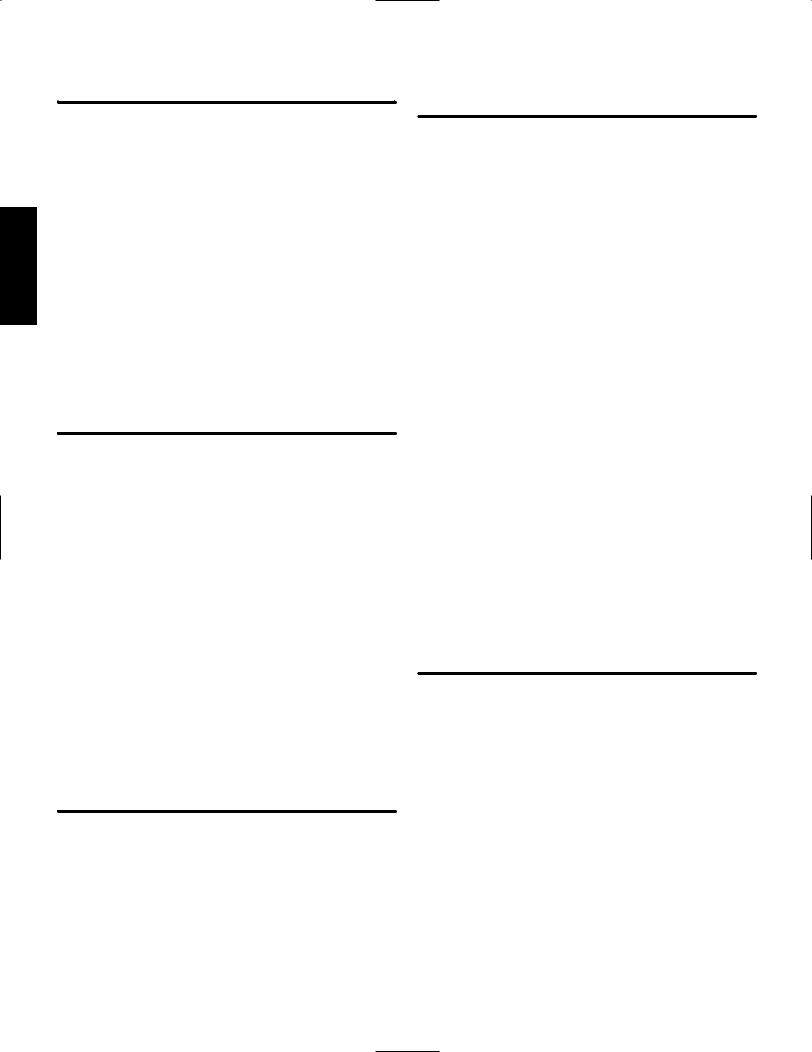
English
Software Installation
Acrobat Reader 4.0
You need to install Acrobat Reader to view the PDF manuals accompanied with each application in advance.
nIf you have installed an older version of Acrobat Reader on your PC, first you need to execute “Uninstall” before proceeding.
1Double-click on the “Acroread” folder.
Four different language folders will be displayed.
2Select the language you want to use and double-click on its folder.
“ar40***.exe” file will be displayed. (“***” indicates the selected language.)
3Double-click on the “ar40***.exe.”
Acrobat Reader Setup Dialog box will be displayed.
4Execute the installation by following the directions appearing on the screen.
After completing the installation procedure, you will find the Acrobat folder on your PC (Program Files as the default).
Refer to the [Reader Guide] in the [Help] menu how to use the Acrobat Reader.
YAMAHA CBX Driver
The YAMAHA CDX Driver must be installed to use an instrument equipped with a TO HOST connector as a MIDI interface, thus eliminating the need for a separate MIDI interface unit.
1Double-click on the “Mididrv” folder.
Two folders, “Japanese” and “English” will be displayed.
2Double-click on the “English.”
Various files like “setup.exe” will be displayed.
3Double-click on the “setup.exe.”
YAMAHA CBX Driver Setup Dialog box will be displayed.
4Execute the installation by following the directions appearing on the screen.
n• “COM Port” is normally left as “COM1”
•If you use MIDI OUT as multi ports, select [Yes]. Select [No] normally.
•If you want to select “YAMAHA CBX A Driver” in “MIDI Output” setting in the Control Panel (My Computer), you should select [Yes].
After the installation, select <Restart>.
After restarting the Windows, you will find “YAMAHA CBX Driver” icon in the Control Panel (My Computer).
TWE V2.2
TWE V2.2 allows you to edit the wave data of the A5000/A4000 on your PC.
1Double-click on the “TWE” folder.
Various files like “Setup.exe” will be displayed.
2Double-click on the “Setup.exe.”
TWE Setup Dialog box will be displayed.
3Execute the installation by following the directions appearing on the screen.
After completing the installation procedure, you will find the YAMAHA folder on your PC (Program Files as the default) and TWE folder in the YAMAHA folder.
Refer to the PDF Manual in the TWE folder how to use the application.
XGworks lite
In addition to sequencer function, XGworks lite can be used as convenient sound editors once the Plug-in application mentioned below is installed.
nPDF manual of the XGworks lite (entry version) is the same as the one for the XGworks. Please be aware that some of the windows/functions described in the manual are not available with the XGworks lite.
Unavailable Windows/Functions
Piano Roll Window, Drum Window, Control section of Staff Window, Printing of Staff Window, Digital audio (wave) recording, Plug-in software (Voice To score R, Auto Arranger, Guitar Arranger, SW1000XG Mixer, Auto Play, Importer) Jobs (Voice To score, TWE, XF Information Editor)
*The stand-alone version of TWE is included in this CD-ROM.
*XGworks Lite includes a range of functions for controlling XG instruments, but these have no effect with the A5000/A4000.
IMPORTANT Although the PDF manual of the XGworks lite includes the explanations on the package contents and software installation procedure, those are obsolete. Please refer to those of this Guide booklet.
1Double-click on the “XGworks” folder. Various files like “Setup.exe” will be displayed.
2Double-click on the “Setup.exe.”
XGworks lite Ver.3.0 Setup Dialog box will be displayed.
3Execute the installation by following the directions appearing on the screen.
After the installation, select <Restart>.
After restarting the Windows, you will find the YAMAHA folder on your PC (Program Files as the default) and XGworksLite folder in the YAMAHA folder.
Refer to the “XGworks Manual” (XGworks.pdf) and online manuals how to use the application.
Plug-in Applications
You can use the Plug-in application of XGworks lite to edit the sound data of the A5000/A4000.
1Double-click on the “Plug” folder.
Various files like “Setup.exe” will be displayed.
2Double-click on the “Setup.exe.”
YAMAHA XGworks Plug-in Software Setup Dialog box will be displayed.
3Execute the installation by following the directions appearing on the screen.
After completing the installation procedure, you will find the each Plug-in software in the “XGworksLite” folder and find that each Plug-in application is added to the [Plug-in] menu on the XGworks lite.
Refer to the online help/PDFmanuals how to use the application.
Guide for Accompanying Disks (A5000/A4000) — 4
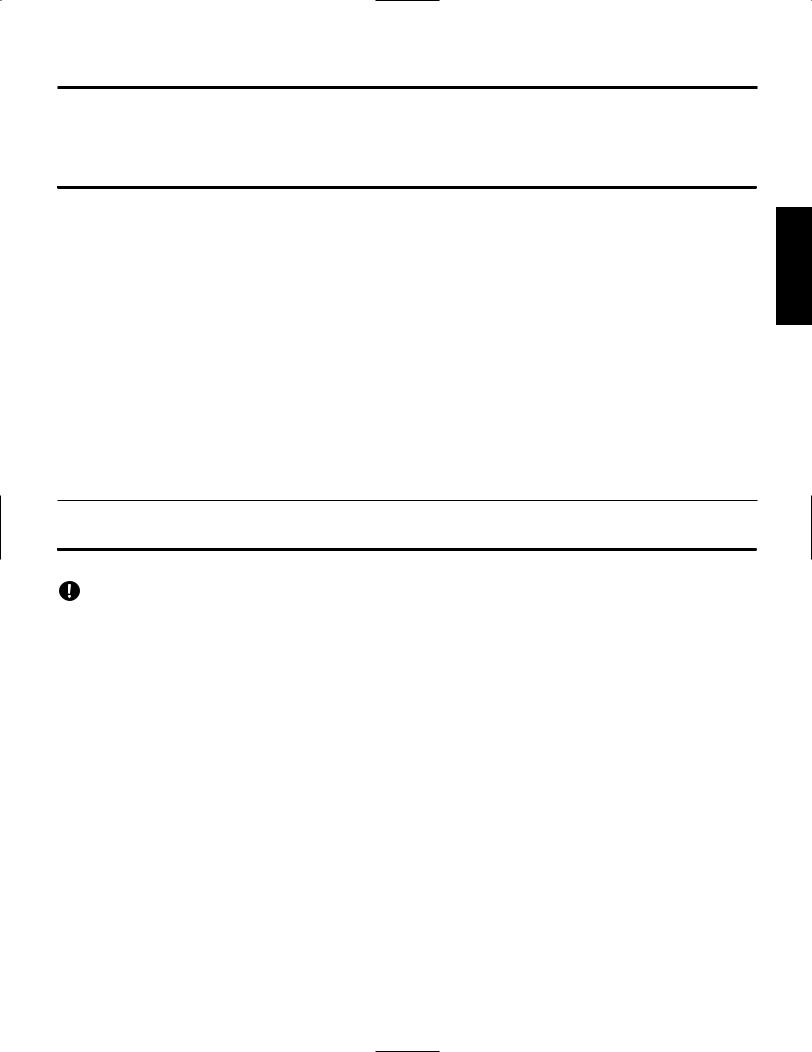
For Macintosh Users
The following software can run on the models, PowerPC or upper.
Contents of the “TOOLS for A5000/A4000” CD-ROM
Using a Macintosh
The CD-ROM includes two folders: “International” and “Japanese.” Double-click on the “International” folder to open it. You will find a variety of applications (Installers) packed in the following three folders.
“International” folder |
|
|
Folder Name |
Application Name |
Contents |
|
|
|
Acrobat |
Acrobat Reader 4.0 |
PDF (Portable Document Format) viewer, enables you to view each PDF |
|
|
manual for the applications. |
|
|
|
OMS |
Open Music System (OMS) 2.3.6 |
Enables you to use several MIDI applications on the Mac OS. |
|
|
|
|
OMS Setup for YAMAHA (Folder) |
Contains the OMS Setup files for the Yamaha tone generators. |
|
|
|
Tools |
YAMAHA Wave Editor TWE V2.2 |
Enables you to exchange the wave data between your computer and the |
|
|
A5000/A4000. |
|
|
|
|
A5000 Editor |
Enables you to edit the A5000 sound data on your computer. |
|
|
|
|
A4000 Editor |
Enables you to edit the A4000 sound data on your computer. |
* All the applications listed above are supplied with online/PDF manuals.
Using an Audio CD Player
Track 1: Applications (Installers) mentioned above; NEVER attempt to play back this track.
Never attempt to play back the track 1, in which the application software is located, on an audio CD player. Doing so may result in damage to your hearing as well as to your CD player/audio speakers.
Track 2 - 99: Sampled audio data, prepared for recording on the A5000/A4000.
Minimum System Requirement
TWE V2.2
•OS: OS7.6.1 or upper
•CPU: PowerPC or upper
•Available memory: 6MB or more (8MB or more is recommended)
•Hard Disk: Average access time 30ms or less
•Display: 640 x 400, 256 colors or more
A5000 Editor
A4000 Editor
•OS: OS7.6 or upper
•CPU: PowerPC or upper
•Available memory: 8MB or more
•Free space in Hard Disk: 6MB or more
•Display: 800 x 600, 256 colors or more
English
Guide for Accompanying Disks (A5000/A4000) — 5
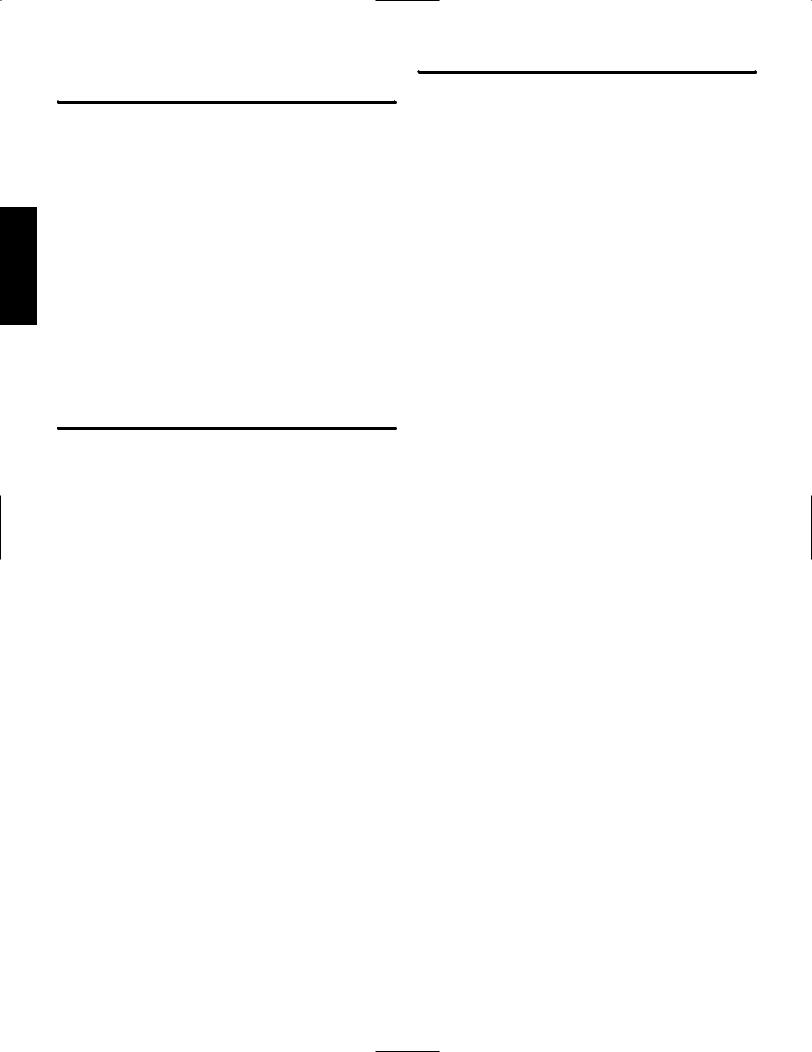
English
Software Installation
Acrobat Reader 4.0
You need to install Acrobat Reader to view the PDF manuals accompanied with each application in advance.
1Double-click on the “Acrobat” folder.
Three different language folders will be displayed: English, German and French.
2Select the language you want to use and double-click on its folder.
“Reader Installer” will be displayed.
The Installer name may differ depending on the language you select.
3Double-click on the “Reader Installer.” Acrobat Reader Setup Dialog will be displayed.
4Execute the installation by following the directions appearing on the screen.
After the installation, you will find the “Adobe Acrobat” folder on your computer (Hard Disk as the default).
Refer to the [Reader Guide] in the [Help] menu how to use the Acrobat Reader.
Open Music System (OMS) 2.3.6
OMS allows you to use several MIDI applications on the Mac OS at the same time.
1Double-click on the “OMS” folder (English version only). “Install OMS 2.3.6” will be displayed.
2Double-click on the “Install OMS 2.3.6.” OMS Setup Dialog will be displayed.
3Execute the installation by following the directions appearing on the screen.
After the installation, select <Restart>.
After restarting the Macintosh, you will find the “Opcode”/“OMS Applications” folder on your computer (Hard Disk as the default).
4Copy the “OMS 2.3.6 Manual.pdf” in the CD-ROM to the “OMS Applications” folder by drag & drop operation.
Refer to the “OMS 2.3.6 Mac.pdf” (English version only) how to use the application.
5Copy the “OMS Setup for YAMAHA” in the CD-ROM to the “OMS Applications” folder by drag & drop operation. In the “OMS Setup for YAMAHA” folder you will find the OMS Setup files for the Yamaha tone generators, which you can use them as the template.
Tools(TWE and A5000/A4000 Editor)
TWE allows you to exchange the wave data between your PC and the A5000/A4000, and A5000/A4000 Editor lets you edit the sound data of the A5000/A4000 on your computer.
1Double-click on the “Tools” folder.
“Install A5000/A4000 Tools” will be displayed.
2Double-click on the “Install A5000/A4000 Tools.” A5000/A4000 Tools Setup Dialog will be displayed.
3Execute the installation by following the directions appearing on the screen.
Selecting “Custom Install” from the pull-down menu (an installation option) lets you select the manual language from English, German and French.
After the installation, you will find the “YAMAHA TWE” and “YAMAHA Voice Editor” folders on your computer (Hard Disk as the default).
Refer to the online manual in each folder how to use the application.
Guide for Accompanying Disks (A5000/A4000) — 6
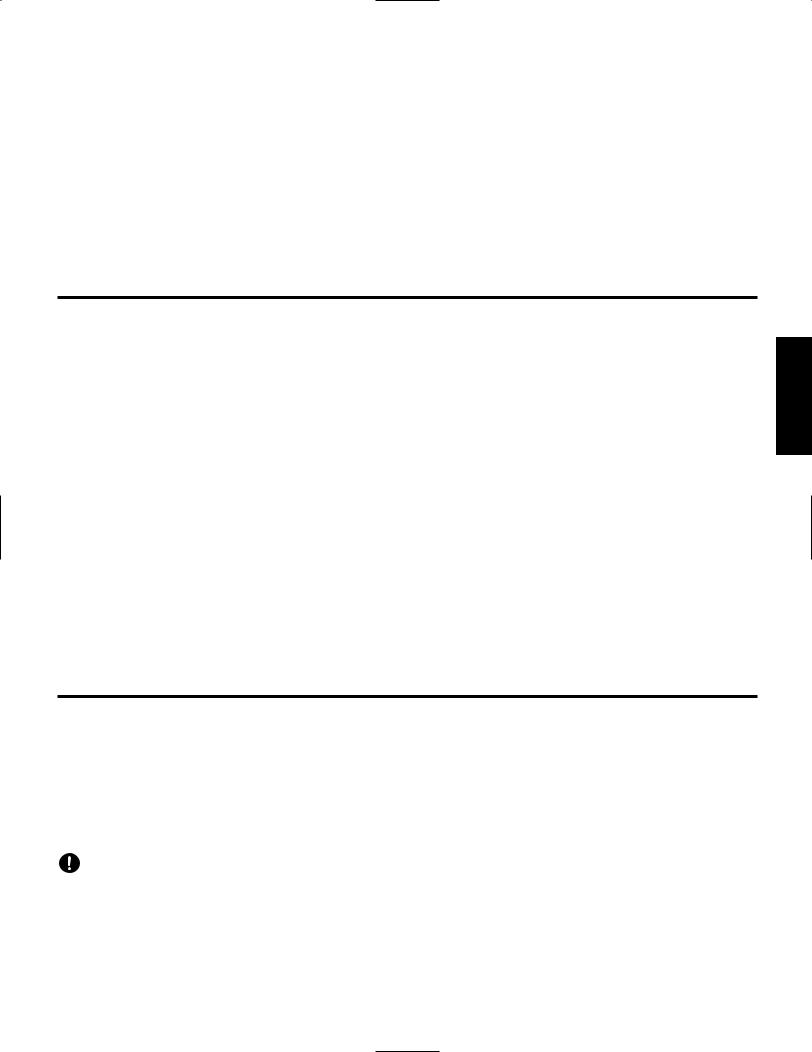
Einige Bemerkungen zu den beiliegenden Disketten
Um eine Diskette zu verwenden, legen Sie diese zunächst in das Laufwerk ein. Drücken Sie die Modustaste DISK [F5] und drehen Sie den Knopfregler 4, um die Diskette auszuwählen. Drücken Sie die Funktionstaste VOLUME [F4] und den Knopfregler 5, um die Daten von der Diskette in den Arbeitsspeicher des A5000/A4000 zu laden.
Nachdem Sie eine Demonstrationsdiskette geladen haben, spielen Sie die Sequenz wie folgt ab: Drücken Sie die Modustaste UTILITY, dann die Funktionstaste SEQUENCE [F5], wählen Sie durch Drehen von Knopfregler 2 eine Sequenz aus und drücken Sie Knopfregler 5, um die ausgewählte Sequenz abzuspielen.
Die Sequenzen der Demonstrationsdiskette werden möglicherweise nicht korrekt abgespielt, wenn die Einstellungen des A5000/A4000 geändert wurden und nicht mehr dem werksseitig festgelegten Status entsprechen. Um die Demonstrationssequenzen korrekt abzuspielen, müssen Sie möglicherweise die werksseitigen Einstellungen wiederherstellen, wie in Kapitel 3 des Benutzerhandbuchs im Abschnitt “Werksseitige Einstellungen” beschrieben.
Informationen zu den beiliegenden CD-ROMs
Das A5000/A4000-Paket beinhaltet 10 CD-ROMs.
CD-ROM “TOOLS for A5000/A4000”
Enthält Anwendungssoftware und Audiodaten. Weitere Informationen zur Installation der Software finden Sie auf den Seiten 4 und 6, zum Audioinhalt auf Seite 7.
CD-ROM “PROFESSIONAL STUDIO LIBRARY — STANDARDS”
Enthält A5000/A4000-Daten (keine Audiodateien), die direkt in den Arbeitsspeicher des A5000/A4000 geladen werden können. Um die Daten zu laden, legen Sie die CD-ROM in ein SCSI-CD-ROM- Laufwerk ein, das am SCSI-Anschluß des A5000/A4000 angeschlossen ist. Weitere Informationen über den Inhalt der CD-ROM finden Sie auf Seite 11.
8 CD-ROMs “PROFESSIONAL STUDIO LIBRARY”
Enthält A5000/A4000-Daten (keine Audiodateien), die direkt in den Arbeitsspeicher des A5000/A4000 geladen werden können. Um diese Daten zu laden, legen Sie die CD-ROM in ein SCSI-CD-ROM-Laufwerk ein, das am SCSI-Anschluß des A5000/A4000 angeschlossen ist. Weitere Informationen über den Inhalt der einzelnen CD-ROMs finden Sie in den jeweiligen Datenträgerhüllen.
*“Real Drums”, “World/Latin Instruments” und “DJ/Producer Toolkit” enthalten im wesentlichen dieselben Daten wie “The Yamaha Real Drum Library”, “World Beat” bzw. “DJ/Producer Toolkit” des von YAMAHA MusicSoft Europe Ltd. vertriebenen A3000.
*“Syntraxx/Loops” enthält im wesentlichen dieselben Daten wie “Syn Traxx” des von YAMAHA MusicSoft Europe Ltd. vertriebenen A3000.
Wichtige Hinweise zur CD-ROM “TOOLS for A5000/A4000”
Datentyp
Diese CD enthält zwei Typen von Daten: Anwendungssoftwareund Audiosampledaten.
Mit Hilfe der Anwendungen bearbeiten Sie die Sounddaten des A5000/A4000 auf dem PC und tauschen die angelegten Wave-Daten zwischen Ihrem PC und dem A5000/A4000 aus.
Über die INPUT-Buchsen importieren Sie Audiodaten von einem CD-Spieler (oder der CD-Spieler-Funktion Ihres PC) in den A5000/A4000. Einzelheiten hierzu finden Sie in der Bedienungsanleitung des A5000/A4000.
Wenn Sie einen Audio-CD-Spieler verwenden, wird das Anwendungsprogramm auf Track 1 untergebracht und die Audiosampledaten in den weiteren Tracks.
Versuchen Sie niemals, Track 1, wo die Anwendungssoftware befindet, auf einem Audio-CD-Spieler abzuspielen. Durch Mißachten dieser Warnung können Sie nicht nur Ihrem Gehör, sondern auch Ihrem CD-Player und Ihren Lautsprechern Schaden zufügen.
Betriebssystem (OS)
Die Anwendungsprogramme auf dieser CD laufen sowohl unter Windows95/98 als auch auf Macintosh (PowerPC oder höher)- Systemen. Das Installationsverfahren und die Programme sind je nach dem Betriebssystem, das Sie benutzen, unterschiedlich. Verwenden Sie bitte die zugehörigen Installationsanweisungen.
→Windows95/98 → Lesen Sie Seiten 3 und 4. →Macintosh → Lesen Sie die Seiten 5 und 6.
Anleitung für die beiliegenden CDs (A5000/A4000) — 2
Deutsch
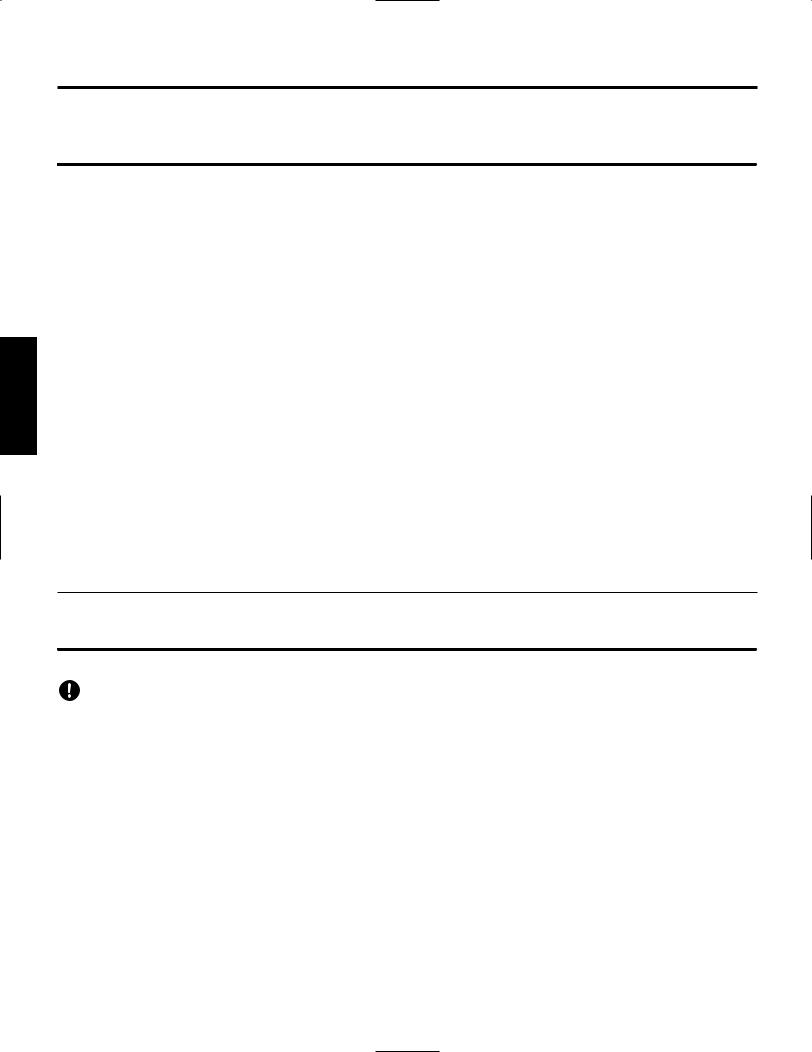
Deutsch
Für Windows 98/95-Benutzer
Inhalt der CD-ROM “TOOLS for A5000/A4000”
Benutzung eines PC
In den folgenden fünf Ordnern befinden sich diverse Anwendungsprogramme (Installer).
Ordnername |
Anwendungsname |
Inhalt |
|
|
|
Acroread |
Acrobat Reader 4.0 |
PDF (Portable Document Format)-Viewer zur Ansicht der PDF-Anleitungen zu |
|
|
den verschiedenen Anwendungsprogrammen. |
|
|
|
MIdidrv |
YAMAHA CBX Driver |
Erlaubt, ein mit einem TO HOST-Anschluß ausgestattetes Gerät als MIDI- |
|
|
Schnittstelle zu verwenden, indem das Instrument über ein serielles Kabel an den |
|
|
seriellen PC-Anschluß angeschlossen wird. |
|
|
|
TWE |
YAMAHA Wave Editor TWE V2.2 |
Erlaubt Ihnen, Wave-Daten zwischen Ihrem PC und dem A5000/A4000 |
|
|
auszutauschen. |
|
|
|
XGworks |
XGworks lite V3.0 |
Die Einstiegsversion zur vollständigen Sequenzer-Software von Yamaha, |
|
|
XGworks. Dieses Anwendungsprogramm bietet nicht nur die Sequenzer- |
|
|
Funktion, sondern stellt auch ein praktisches Sound-Bearbeitungswerkzeug dar, |
|
|
wenn die nachfolgenden Plug-in-Anwendungen ordnungsgemäß installiert |
|
|
sind. |
|
|
|
Plug |
(XGworks Plug-in Software) |
Plug-in-Anwendungen für XGworks (lite) Der Plug Installer umfaßt folgende |
|
|
Anwendungen: |
|
|
|
|
A5000 Editor |
Ermöglicht die Bearbeitung von A5000-Sounddaten auf Ihrem PC. |
|
|
|
|
A4000 Editor |
Ermöglicht die Bearbeitung von A4000-Sounddaten auf Ihrem PC. |
* Zu allen oben aufgelisteten Programmen stehen Ihnen auch Online/PDF-Bedienungsanleitungen zur Verfügung.
Benutzung eines Audio-CD-Spielers
Track 1: Die oben genannten Anwendungsprogramme (Installer). Versuchen Sie NIEMALS, diesen Track abzuspielen.
Versuchen Sie niemals, Track 1, wo sich die Anwendungssoftware befindet, auf einem Audio-CD-Spieler abzuspielen. Durch Mißachten dieser Warnung können Sie nicht nur Ihrem Gehör, sondern auch Ihrem CD-Player und Ihren Lautsprechern Schaden zufügen.
Track 2 -99: Gesampelte Audiodaten, die für die Aufzeichnung auf dem A5000/A4000 vorbereitet sind.
Systemanforderungen
TWE V2.2
CPU: Pentium/75MHz oder schneller
Verfügbarer Arbeitsspeicher: 16MB oder mehr
Festplatte: Durchschnittliche Zugriffszeit von 30ms oder weniger
Anzeige: 800 x 600.256, 256 Farben oder mehr
XGworks lite V3.0
CPU: Pentium/166 MHz oder schneller
Verfügbarer Arbeitsspeicher: 32 MB oder mehr Freier Festplattenspeicher: mindestens 30 MB
Anzeige: 800 x 600.256, 256 Farben oder mehr
Anleitung für die beiliegenden CDs (A5000/A4000) — 3
