XM Satellite Radio SKYFi3 User Manual

XM Satellite Radio Digital Audio Player
with vehicle kit
Important: This manual contains important safety and operating information. Please read, understand, and follow the instructions in this manual. Failure to do so could result in personal injury, death, and/or damage to your SKYFi3, accessories, and/or to your vehicle or property.

This device complies with Part 15 of the FCC Rules.
Operation is subject to the following two conditions:
1.This device may not cause harmful interference, and
2.This device must accept any interference received, including interference that may cause undesired operation.
The SKYFi3 Satellite Radio Receiver incorporates an FM transmitter and is therefore classified as an intentional transmitter. Changes or modifications to the unit not expressly approved by Delphi can void your authority to operate this equipment.
 Warning:The FCC and FAA have not certified the Delphi SKYFi3 Satellite Radio Receiver for use in any aircraft (neither portable nor permanent installation).Therefore, Delphi cannot support this type of application or installation.
Warning:The FCC and FAA have not certified the Delphi SKYFi3 Satellite Radio Receiver for use in any aircraft (neither portable nor permanent installation).Therefore, Delphi cannot support this type of application or installation.
This is the safety alert symbol. It is used to alert you to potential personal injury hazards. Obey all safety messages that follow this symbol to avoid possible injury or death
Need help?
Call us at 1.877.GO.DELPHI
Monday through Friday from 8:00 a.m. - 8:00 p.m. EasternTime Saturday and Sunday from 10:00 a.m. - 4 :00 p.m EasternTime Note: Extended seasonal hours may be available.
Thank you for purchasing a Delphi SKYFi3®. We’ve designed many thoughtful features into this radio to ensure that your level of listening enjoyment is the very best it can be.
In the event that you have questions or trouble getting started with your new radio, please do not return to the store. Call us first! We can help.
Please install the latest software update.You may also refer to the Software Update insert and theTroubleshooting section of the user guide for more information.
Technical Support is also available at www.shopdelphi.com/skyfi3support
All features and functions are subject to change without notice.
To ensure you have the latest features and satellite service compatibility, please visit http://fwupdt.xmradio.com/ to check for any updates for the product. Delphi recommends that you check for any updates before using the SKYFi3.You will need the Radio ID of your SKYFi3.You can find this number on the bottom of the receiver and on the box.

ActivatingYour SKYFi3
1.Set up your player, car cradle, and antenna.
2.Turn the unit on and make sure it is in “Live XM” mode.
3.Use the arrow buttons to find channel 0, then push the Select button to choose it. You should see an 8-character XM Radio ID on the display (the XM Radio ID should also be on the bottom of your SKYFi3 and on the package).
4.Write the XM Radio ID here:
Note: Please check your ID code carefully.There is no “I” (eye), “o” (oh), “S” or “F” used.
You may wish to double-check your ID code on the outside of your tuner box.
5.Activate your XM Satellite Radio service by contacting XM at http://activate.xmradio.com or by calling 1.800.XM.RADIO (1.800.967.2346). You will need your XM Radio ID and a major credit card.
XM will send a signal from the satellites to activate the full channel lineup. Activation normally takes 10 to 15 minutes, but during busy periods, you may need to keep your SKYFi3 on for up to an hour to complete your activation process. When you can access the full channel lineup on your SKYFi3, you’re done.
Controls
Earbud
Jack
Display
Menu
Display the main menu of functions: Record, Bookmarks, Favorites, My Music, Settings.
Display
Press to change the display appearance. Press & Hold to change the display from vertical to horizontal orientation.
Main Connector
For connecting SKYFi3 to car, home cradles, and additional accessories.
MicroSD
Slot
Volume
Hold
Slide the switch down to lock the controls.
Arrow Keys
Select menu entries, change channels, skip through songs, change categories, and more...
Play/Pause

 Mode/Power
Mode/Power 
Press to change modes: Live XM, My Music, and Aux. Press & Hold to power on and off.
USB Connector
For connecting SKYFi3 to your PC
TO TURN ON THE UNIT: Press & Hold the Mode/Power button. Use the left arrow key to exit or go to the previous menu.

Table of Contents
Contents |
|
ActivatingYour SKYFi3.................................. |
2 |
Controls.......................................................... |
3 |
About Delphi.................................................. |
6 |
About XM....................................................... |
6 |
Getting Started.............................................. |
7 |
Some Important Reminders......................... |
7 |
Features.......................................................... |
8 |
Controls - SKYFi3 Player.............................. |
10 |
Controls - SKYFi3 inYour Vehicle................. |
11 |
Using SKYFi3 inYour Vehicle....................... |
12 |
Display - Symbols and Icons...................... |
16 |
Display - Live XM Mode.............................. |
17 |
Display - My Music Mode........................... |
18 |
Remote Control........................................... |
20 |
UsingYour SKYFi3 with an External |
|
Audio Source............................................... |
21 |
Updating SKYFi3 Firmware......................... |
22 |
The Firmware UpdateTool.......................... |
22 |
Listening to Live XM................................... |
24 |
Selecting Channels...................................... |
24 |
Selecting Channels with the Car Cradle.... |
25 |
Channel Browsing....................................... |
25 |
Direct Entry.................................................. |
26 |
Favorites....................................................... |
27 |
Category Browsing...................................... |
28 |
Playing Live XM........................................... |
29 |
Replaying XM Content................................ |
29 |
Recording Live XM...................................... |
31 |
Recording a Single Song............................ |
31 |
Recording a Channel................................... |
32 |
Scheduling a Recording Session................ |
32 |
Listening to My Music................................ |
34 |
AccessingYour Music.................................. |
35 |
OrganizingYour Music................................ |
37 |
Playlists........................................................ |
37 |
Deleting Songs............................................ |
39 |
Locking Songs............................................. |
39 |
Selecting Multiple Songs............................ |
40 |
PersonalizingYour SKYFi3........................... |
41 |
Making any FM Radio an XM Radio.......... |
41 |
Menu Functions - Quick Reference............ |
42 |
Display Settings........................................... |
44 |
Audio Settings............................................. |
45 |
TuneSelect™................................................ |
46 |
Info Extras.................................................... |
47 |
Channel Access............................................ |
49 |
Erase Memory............................................. |
50 |
Resetting Factory Defaults.......................... |
50 |
Using SKYFi3 andYour PC........................... |
51 |
System Requirements................................. |
51 |
Setup............................................................ |
52 |
Registering For XM+Napster...................... |
54 |
XM+Napster Features................................. |
55 |
OtherThings You Should Know................. |
58 |
Care.............................................................. |
58 |
Accessories (sold separately)..................... |
58 |
Troubleshooting.......................................... |
59 |
Specifications.............................................. |
63 |
Model Numbers........................................... |
64 |
ContactingTechnical Support..................... |
64 |
Warranty....................................................... |
65 |
Delphi Limited Consumer Warranty |
|
United States of America............................ |
65 |
Delphi Limited Consumer Warranty |
|
Canada......................................................... |
68 |
The Delphi SKYFi3 is the best XM satellite radio featuring the best combination of performance and safety when used in the vehicle along with portable listening capabilities. SKYFi3 is best in class in the vehicle—yet completely portable for stored music listening.
•Plug-n-Play architecture with integrated XM tuner provides live XM listening when docked to a number of compatible Delphi accessories.
•Vehicle-centric design featuring vertical or horizontal orientation and the largest display among all plug-n-play satellite radios.
•30 minute pause-replay feature—the first and only XM portable satellite radio with this feature!
•Stores 10 hours of XM programming and up to 500 songs with optional MicroSD cards.The first and only XM portable satellite radio to offer MicroSD card compatibility.
•Portable playback mode—listen to stored XM or MicroSD card content without running out of battery (with flexible recharging capabilities).
•XM+Napster allows XM subscribers to listen to more than 70 XM music channels on the XM Radio Online service and access Napster’s massive catalog for on-demand listening, purchasing and downloading.
•Info Extras and StockTicker bring you personalized stock information, sports scores and more!
•TuneSelect™ alerts you when your favorite song is being played on any
XM channel. |
|

Getting Started
About Delphi
Delphi is a world leader in mobile electronics, vehicle components, and audio technology. Delphi created the first in-dash car radio in 1936 and continues its strong tradition of innovation in the audio industry. Now Delphi technology has helped make satellite radio a reality, and Delphi continues to expand its in-vehicle and consumer electronics technologies. With its exciting line of satellite radio products, Delphi offers a broad portfolio of products to answer a wide variety of information and entertainment needs—in the vehicle, home, office, or virtually anywhere.
About XM
XM Satellite Radio is the nation’s leading provider of satellite radio*. XM broadcasts over 170 digital channels of totally new music, news, sports and children’s programming direct to cars and homes via satellite and its extensive repeater network, which supplements the satellite signal to ensure seamless transmission. Subscribers pay a monthly fee for the XM
service. Exclusive programming on XM includes Major League Baseball® games for every team, all season long. XM is broadcast via satellite from coast to coast, so you can listen to XM continuously as you travel across the country.
*To receive the XM service, you must subscribe to XM. Available in the continental United States and Canada only. Satellite radio reception depends on the ability of the antenna to receive a signal.The signal may not be available in buildings or if obstructed (e.g., by mountains, trees, bridges, etc).
Getting Started
Some Important Reminders
We know you are eager to begin using your SKYFi3. Please take a moment to review the following:
 Warning: This manual contains important safety and operating information. Please read, understand, and follow the instructions in this manual. Failure to do so could result in personal injury, death, and/or damage to your SKYFi3, accessories, and/or to your vehicle or property.
Warning: This manual contains important safety and operating information. Please read, understand, and follow the instructions in this manual. Failure to do so could result in personal injury, death, and/or damage to your SKYFi3, accessories, and/or to your vehicle or property.
 Warning: When using this product it is always important to keep your eyes on the road and your hands on the wheel. Not doing so could result in injury and/or death to yourself or to others and/or in property
Warning: When using this product it is always important to keep your eyes on the road and your hands on the wheel. Not doing so could result in injury and/or death to yourself or to others and/or in property
damage. Do not use the earbuds while driving an automobile or riding a bicycle - it is both dangerous and against the law.
 Caution: Use your SKYFi3 only with the enclosed components or approved accessories. Do not modify wires or other connectors in any way; you could cause a malfunction, which could damage your SKYFi3 and will void your warranty.
Caution: Use your SKYFi3 only with the enclosed components or approved accessories. Do not modify wires or other connectors in any way; you could cause a malfunction, which could damage your SKYFi3 and will void your warranty.
 Caution: Refrain from using food or drinks near your SKYFi3. Spilling food or drinks on the unit can damage it. Also, improperly installing the antenna cable can cause leaks, which can damage your SKYFi3 and/or your vehicle.
Caution: Refrain from using food or drinks near your SKYFi3. Spilling food or drinks on the unit can damage it. Also, improperly installing the antenna cable can cause leaks, which can damage your SKYFi3 and/or your vehicle.
This product’s software can be updated and all features and functions are subject to change without notice. Please check for online updates for your SKYFi3.
SKYFi3 uses a MicroSD card (sold separately) to store digital audio files (MP3/WMA). Delphi recommends using SanDisk brand SD cards for the best performance. SKYFi3 accepts MicroSD cards up to 2 GB in capacity.
Please make sure your battery is fully charged (three hours) before using your SKYFi3 on battery power.

Getting Started
Features
SKYFi3 inYour Vehicle
•Listen to Live XM, recorded XM content and digital audio files (MP3/WMA).
•Organize and manage your music.
•Use station pre-sets via favorites keys.
•Plug in external audio sources to play through your SKYFi3’s FM Transmitter.
Line In
5 |
|
F/D |
|
|
|
0 |
|
|
4 |
|
|
|
|
|
|
|
3 |
|
9 |
|
SET |
|
|
|
2 |
8 |
|
|
|
|
|
1 |
|
C |
7 |
|
|
||
|
|
RE |
6 |
Line Out
Getting Started
SKYFi3 Player
•Listen to Live XM when docked in the car or home cradle (home kit sold separately).
•Organize and manage your music.
•Listen to recorded XM content and digital audio
files (MP3/WMA).
• Portable Live XM with Wearable Live kit (sold separately).
SKYFi3 and Your PC
•Transfer music to your SKYFi3 player.
•Organize and manage your music using SKYFi3 or your PC.
•Purchase music from XM+Napster.
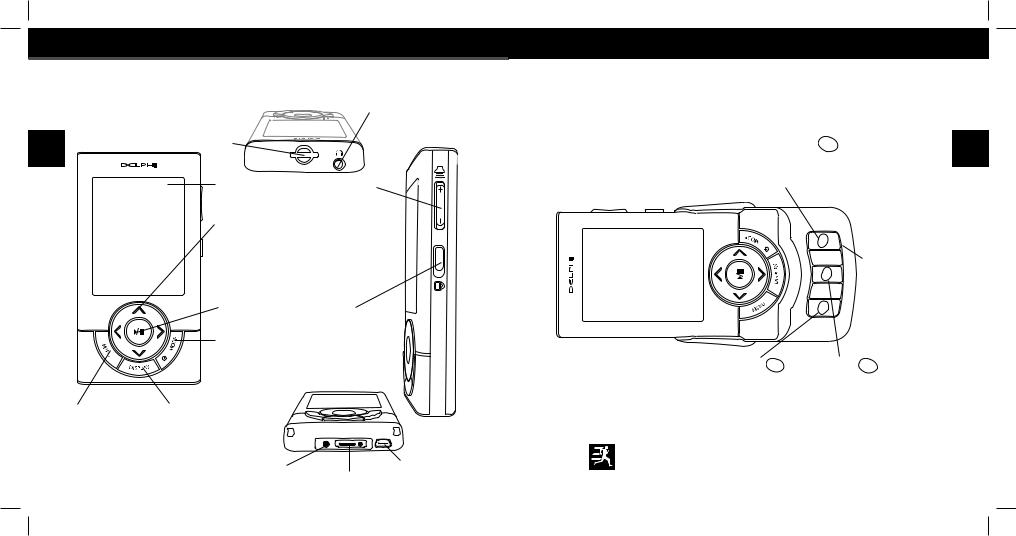
Getting Started
Controls - SKYFi3 Player |
Earbud |
|
|
MicroSD |
Jack |
Slot |
|
Display |
Volume |
Arrow Keys |
|
Select menu entries, |
|
change channels, skip |
|
through songs, change |
|
categories, and more... |
|
|
|
Play/Pause |
Hold |
||
|
|
|
|
Slide down to |
|
|
|
Mode/Power |
lock controls. |
||
|
|
|
|||
|
|
Press to change modes: |
|||
|
|
Live XM, My Music, Aux. |
|||
|
|
Press & Hold to power on |
|||
|
|
and off. |
|
|
|
|
Menu |
Display |
|
|
|
|
Display the main |
Press to change the |
|
|
|
|
menu of functions: |
display appearance. |
|
|
|
|
Record, Favorites, |
Press & Hold to |
|
|
|
|
Bookmarks, Set- |
change from vertical |
|
USB Connector |
|
|
tings, My Music. |
to horizontal |
Power |
||
10 |
Main Connector |
||||
|
orientation. |
||||
Getting Started
Controls - SKYFi3 in Your Vehicle
Direct or Favorite |
F/D |
Press the center of this key to cycle through favorites or direct mode.
5 |
|
F/D |
|
|
|
0 |
|
|
4 |
|
|
|
|
|
|
|
3 |
|
9 |
|
SET |
|
|
|
2 |
8 |
|
|
|
||
|
|
|
|
1 |
|
C |
7 |
|
|
||
|
|
|
|
|
|
RE |
6 |
Record |
RE |
C |
|
Press the center of this key to record the current song.
Number Keys
Select the number keys by pushing the upper or lower corner of the keys.
Set |
SET |
Press the center of this key to save the current channel as a favorite.
Press & Hold the Display button to change the display orientation (portrait and landscape).
11

Getting Started
Using SKYFi3 inYour Vehicle
Your SKYFi3 can be mounted in your vehicle in either portrait or landscape orientation.
Changing Display Orientation
Your SKYFi3 display can be changed by pressing and holding the Display
from portrait to landscape orientation button.
5 |
|
F/D |
|
|
|
0 |
|
|
4 |
|
|
|
3 |
|
9 |
|
SET |
|
|
|
2 |
8 |
|
|
|
|
|
1 |
|
C |
7 |
|
|
||
|
|
RE |
6 |
Landscape orientation
1 |
2 |
3 |
|
4 |
5 |
REC |
|
SET |
|
|
F/D |
6 |
7 |
9 |
|
0 |
|
8 |
|
||||
|
|
|
Portrait Orientation
Your SKYFi3 will default to the last orientation used in the car cradle.
12
Getting Started
Placing the Antenna
Because all vehicles are different, there are many acceptable methods of mounting the antenna and routing the cable.
Make sure the antenna is placed on a clean, dry surface that is free of all debris.
For best reception, place the antenna on the vehicle’s metallic roof, at least 6” from any window or sun roof.
1 option
2 option
For safety, do not run the antenna wire across any metal edges, through windows, or near seat tracks. Look for foam rubber trunk and door seals for insulation. If crossing a door seal, it is recommended that this be done at the bottom or low point of the vehicle. If necessary, use products such as adhesive or cable tie mounts to control the antenna wire route.
If the car is a soft-top convertible, you may mount the antenna on the metal trunk lid. It should be at least 4” from the rear window. Ensure that the antenna and cable don’t interfere with the opening or closing of the convertible top and trunk.
Caution: Use your SKYFi3 only with the enclosed components or approved accessories. Do not modify |
|
wires or other connectors in any way; you could cause a malfunction, which could damage your SKYFi3 and |
13 |
will void your warranty. |

Getting Started |
Getting Started |
|
|
MountingYour SKYFi3
Swivel Mount
Find a suitable location on the dash of your vehicle; the mount uses a strong adhesive and could be difficult to reposition after installation. Do not install this mount on a leather surface. Make sure the air temperature is at least 60°F. Clean the mounting surface with the surface preparation cleaning kit, following the directions on the package.
|
|
Peel away the adhesive liner and firmly |
|
|
press the swivel mount to the surface for 30 |
|
|
seconds. For best results, do not touch or |
|
5V DC |
apply any pressure to the vehicle mount for |
ANT |
|
|
|
|
24 hours. |
To remove the mount, lift the adhesive pad with your fingers or a spoon. You may warm it with a hair dryer for 2 to 3 minutes to help soften the adhesive. Remove any leftover adhesive from the dash surface by rubbing with your finger, or use a mild cleaner as recommended by your vehicle’s manufacturer.
 Caution: Never use a commercial heat gun or paint-stripping gun.This could result in damage to the unit or to your vehicle.
Caution: Never use a commercial heat gun or paint-stripping gun.This could result in damage to the unit or to your vehicle.
You can adjust the tension of the swivel mount by turning the tightening wheel. The base of mount can be rotated to accommodate vertical and horizontal surfaces.
14
Vent Mount
Find an air vent that is strong enough to hold your SKYFi3 and its cradle. Clip the vent mount on to the vent by pulling back on the spring arms.
To remove the mount, pull back on the spring arms and release the mount’s hooks from the vent vanes. Carefully extract the mount.The mount can be installed on horizontal or vertical vanes by turning the mount’s base.
Carefully insert the SKYFi3 player into the cradle. Connect the power and antenna.
 Caution: DO NOT attempt to rotate your SKYFI3 while mounted with the vent mount. Doing so could
Caution: DO NOT attempt to rotate your SKYFI3 while mounted with the vent mount. Doing so could
damage your vent louvers. |
|
Caution: If your vehicle maintains power to the 12 volt power recepticle after the vehicle is shut off (the |
|
red light on the power adapter stays lit), your SKYFI3 will continue to draw power from the vehicle’s battery. |
|
You can enable the delayed power off feature (found in the “Settings” menu under “Date andTime”) to make |
|
the SKYFI3 turn off after a selected period of time. |
15 |
|

Getting Started |
Getting Started |
|
|
Display - Symbols and Icons
Signal Strength
Battery Charging
Battery Full
Battery Low
Channel Access
Channel
Scheduled Recording
Keypad Hold
My Music (MP3/WMA)
Play
Random
Repeat Song
Stored XM Song Locked
16
Menu Items
Edit Song
EQ Settings
Find
Info Extras
Live XM
My Music
Organize
Playlists
Random
Repeat Song
Settings
TuneSelect
Display - Live XM Mode
Signal Strength |
Battery Level |
|||||
and charging |
||||||
0 to 3 bars |
||||||
Direct / |
status |
|
|
|||
|
||||||
|
|
|
|
|||
Favorites |
|
|
|
|
||
Indicator |
|
|
|
|
||
Channel |
|
|
|
|
|
|
|
|
|
|
|
||
Icon |
|
|
|
|
||
Channel |
|
|
|
|
||
Name |
|
|
|
|
||
Info Extras and Stock and SportsTickers
Scrolls from right to left
Listening/User
Mode
Clock
Channel
Number
Artist
Name
SongTitle
17

Getting Started |
Getting Started |
|
|
Display - My Music Mode
Available Memory
Black portion indicates amount of storage available. White portion indicates amount of storage taken up by locked XM songs. “!” indicates that there is less than 3 minutes of storage available.
Title Bar 
Shows whether you are viewing:
•All Songs
•Artist
•Category
•Channel
•Session
Elapsed
Time
18 Song Position
Changing Display Appearance (Live XM Only)
Pressing the Display button toggles between regular and large font size.
Battery Level |
Listening/User |
|
and charging |
Mode |
|
status |
|
|
|
|
Clock |
|
|
|
Artist
Name
SongTitle
When in large text mode, the artist and title information will scroll. Large text is only available when in Live XM mode.
Song Length
19

Getting Started
Remote Control
Remember to pull out the clear plastic tab from the battery compartment before using the remote. To remove the battery from the remote, use your thumb to press the center of the battery tray and pull it out. Replace the battery with the equivalent size and voltage, taking care to insert it with the positive (+) side up.
Power
Play/Pause
Volume
Mode
Press to change modes: Live XM, Aux and My Music
Fav/Dir
Select between direct entry or favorites
Power |
Menu |
Mode |
Mute |
+
Fav/Dir Volume Jump
-
1 |
2 |
3 |
Menu
Display the main menu of functions: Record, Favorites, Bookmarks, Settings, My Music.
Arrow Keys
Select menu entries, change channels, skip through songs, change categories, and more...
Mute
Display
Press to change the display appearance. Press & Hold to change the display from vertical to horizontal orientation.
20 Record
4 |
5 |
6 |
Jump |
|
|||
|
|
|
Return to previous |
7 |
8 |
9 |
channel. |
Disp |
0 |
Rec |
Numbers |
|
|
|
Enter channels |
|
|
|
directly or select |
|
|
|
favorites. |
Getting Started
UsingYour SKYFi3 with an External Audio Source
You can use your SKYFi3 with an external audio source by attaching it to the line in jack on the car cradle. Press Mode to switch to “Aux” mode and hear audio from the external source.
Line In |
|
External |
|
|
Audio Source |
Vehicle |
|
(external |
|
audio source |
|
Cradle |
|
and cable not |
|
|
included) |
5 |
F/D |
|
|
0 |
|
4 |
|
|
|
|
|
3 |
|
9 |
T |
|
|
2 |
SE |
8 |
|
|
|
1 |
REC |
7 |
|
||
|
6 |
|
Antenna |
|
Line Out |
|
|
|
and Power |
|
|
21
