Xerox CX240, CX250 User Manual
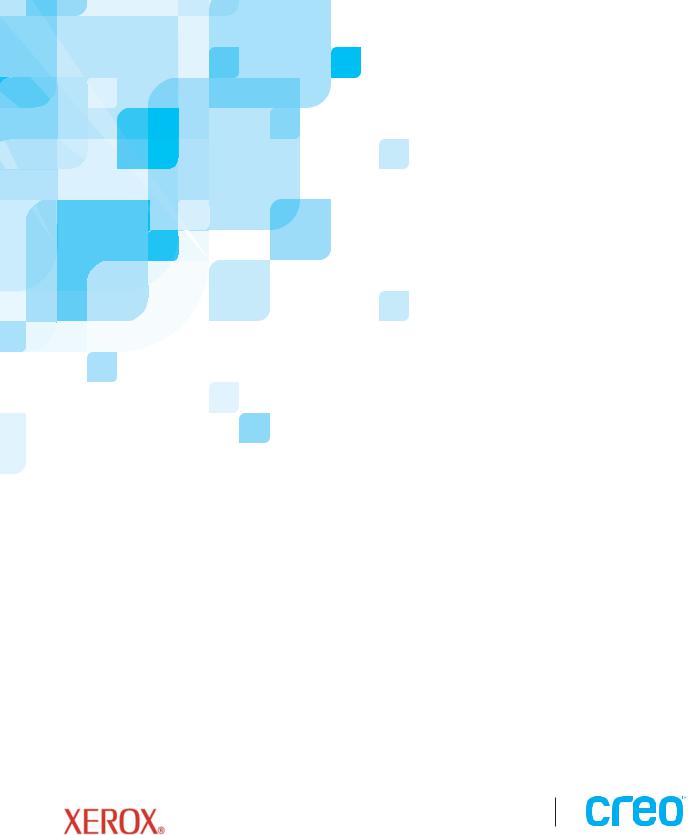
User Guide
English
N E - A 3 3 4 0 0 - 1 3 7
Spire CX250 Color Server 1.0 for
Xerox DocuColor 240/250 Printer-
Copier
www.creo.com
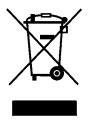
Copyright
Copyright © 2005 Creo Inc. All rights reserved.
No copying, distribution, publication, modification, or incorporation of this document, in whole or part, is permitted without the express written permission of Creo. In the event of any permitted copying, distribution, publication, modification, or incorporation of this document, no changes in or deletion of author attribution, trademark legend, or copyright notice shall be made.
No part of this document may be reproduced, stored in a retrieval system, published, used for commercial exploitation, or transmitted, in any form by any means, electronic, mechanical, photocopying, recording, or otherwise, without the express written permission of Creo Inc.
This document is also distributed in Adobe Systems Incorporated's PDF (Portable Document Format). You may reproduce the document from the PDF file for internal use. Copies produced from the PDF file must be reproduced in whole.
Trademarks
The Creo wordmark, Creo logo, and the names of the Creo products and services referred to in this document are trademarks of Creo Inc.
Adobe, Acrobat, Adobe Illustrator, Distiller, Photoshop, PostScript, and PageMaker are trademarks of Adobe Systems Incorporated.
Apple, iMac, Power Macintosh, AppleShare, AppleTalk, TrueType, ImageWriter, and LaserWriter are registered trademarks of Apple Computer, Inc. Macintosh is a trademark of Apple Computer, Inc., registered in the U.S.A. and other countries.
PANTONE, Hexachrome, PANTONE Hexachrome, and PANTONE MATCHING SYSTEM are the property of Pantone, Inc.
PEARL, PEARLsetter, PEARLhdp, PEARLdry, and PEARLgold are registered trademarks of Presstek, Inc.
XEROX® is a trademark of XEROX CORPORATION.
Other brand or product names are the trademarks or registered trademarks of their respective owners.
FCC Compliance
Any Creo equipment referred to in this document complies with the requirements in Part 15 of FCC Rules for a Class A computing device. Operation of the Creo equipment in a residential area may cause unacceptable interference to radio and TV reception, requiring the operator to take whatever steps are necessary to correct the interference.
Product Recycling and Disposal
If you are managing the disposal of your Xerox product, please note that the product contains lead, mercury, and other materials whose disposal may be regulated due to environmental considerations in certain countries or states. The presence of lead and mercury is fully consistent with global regulations applicable at the time that the product was placed on the market.
Application of this symbol on your equipment is confirmation that you must dispose of this equipment with agreed national procedures.
In accordance with European legislation, end of life electrical and electronic equipment subject to disposal must be managed within agreed procedures.
Prior to disposal please contact your local dealer or Xerox representative for end of life take back information.
Limitation of Liability
The product, software or services are being provided on an “as is” and “as available” basis. Except as may be stated specifically in your contract, Creo Inc. expressly disclaims all warranties of any kind, whether express or implied, including, but not limited to, any implied warranties of merchantability, fitness for a particular purpose and non-infringement.
You understand and agree that Creo Inc. shall not be liable for any direct, indirect, incidental, special, consequential or exemplary damages, including but not limited to, damages for loss of profits, goodwill, use, data or other intangible losses (even if Creo has been advised of the possibility of such damages), resulting from: (i) the use or the inability to use the product or software; (ii) the cost of procurement of substitute goods and services resulting from any products, goods, data, software, information or services purchased; (iii) unauthorized access to or alteration of your products, software or data; (iv) statements or conduct of any third party; (v) any other matter relating to the product, software, or services.
The text and drawings herein are for illustration and reference only. The specifications on which they are based are subject to change. Creo Inc. may, at any time and without notice, make changes to this document. Creo Inc., for itself and on behalf of its subsidiaries, assumes no liability for technical or editorial errors or omissions made herein, and shall not be liable for incidental, consequential, indirect, or special damages, including, without limitation, loss of use, loss or alteration of data, delays, or lost profits or savings arising from the use of this document.
Patents
This product is covered by one or more of the following U.S. patents:
RE37,376 |
5,412,737 |
5,699,174 |
6,014,471 |
6,189,452 |
6,396,422 |
6,579,660 |
D478,608 |
5,420,702 |
5,699,740 |
6,016,752 |
6,191,882 |
6,407,849 |
6,587,211 |
4,558,302 |
5,420,722 |
5,708,736 |
6,043,865 |
6,204,874 |
6,409,331 |
6,589,710 |
4,743,091 |
5,459,505 |
5,713,287 |
6,060,208 |
6,205,364 |
6,414,755 |
6,590,635 |
4,992,864 |
5,473,733 |
5,742,743 |
6,063,528 |
6,208,369 |
6,422,801 |
6,593,064 |
5,049,901 |
5,481,379 |
5,764,374 |
6,063,546 |
6,214,276 |
6,425,565 |
6,601,888 |
5,113,249 |
5,488,906 |
5,771,794 |
6,072,518 |
6,217,965 |
6,430,136 |
6,605,407 |
5,132,723 |
5,508,828 |
5,785,309 |
6,090,529 |
6,252,241 |
6,435,091 |
6,609,459 |
5,155,782 |
5,509,561 |
5,802,034 |
6,093,447 |
6,252,522 |
6,441,914 |
6,611,363 |
5,157,516 |
5,517,359 |
5,813,346 |
6,096,461 |
6,255,033 |
6,443,571 |
6,618,187 |
5,177,724 |
5,519,852 |
5,818,498 |
6,098,544 |
6,260,482 |
6,450,092 |
6,628,435 |
5,208,818 |
5,576,754 |
5,854,883 |
6,107,011 |
6,266,080 |
6,456,396 |
6,632,584 |
5,208,888 |
5,579,115 |
5,861,904 |
6,112,663 |
6,266,134 |
6,471,335 |
6,637,329 |
5,247,174 |
5,583,551 |
5,861,992 |
6,115,056 |
6,267,054 |
6,476,342 |
6,637,860 |
5,249,067 |
5,592,309 |
5,875,288 |
6,116,160 |
6,268,948 |
6,476,931 |
6,640,713 |
5,283,140 |
5,594,556 |
5,894,342 |
6,121,996 |
6,270,204 |
6,477,955 |
6,641,772 |
5,291,273 |
5,600,448 |
5,900,981 |
6,130,702 |
6,283,589 |
6,493,064 |
6,641,978 |
5,305,091 |
5,608,822 |
5,934,196 |
6,134,393 |
6,295,076 |
6,494,965 |
6,646,669 |
5,323,248 |
5,615,282 |
5,946,426 |
6,136,509 |
6,299,572 |
6,503,691 |
6,648,468 |
5,325,217 |
5,625,397 |
5,947,028 |
6,137,580 |
6,318,266 |
6,509,903 |
6,652,088 |
5,339,176 |
5,625,766 |
5,958,647 |
6,147,789 |
6,328,408 |
6,511,163 |
6,654,147 |
5,343,059 |
5,636,330 |
5,966,504 |
6,158,345 |
6,336,708 |
6,520,084 |
6,660,997 |
5,355,446 |
5,649,220 |
5,969,872 |
6,159,659 |
6,340,817 |
6,530,317 |
6,661,561 |
5,359,451 |
5,650,076 |
5,973,801 |
6,164,637 |
6,352,816 |
6,541,181 |
6,665,048 |
5,359,458 |
5,652,804 |
5,986,819 |
6,165,658 |
6,353,216 |
6,544,336 |
6,665,121 |
5,367,360 |
5,680,129 |
5,995,475 |
6,180,325 |
6,366,339 |
6,545,772 |
6,670,986 |
5,384,648 |
5,691,823 |
5,996,499 |
6,181,362 |
6,371,026 |
6,550,388 |
6,684,783 |
5,384,899 |
5,691,828 |
5,998,067 |
6,181,439 |
6,377,739 |
6,564,018 |
6,704,123 |
5,412,491 |
5,696,393 |
6,003,442 |
6,186,068 |
6,387,597 |
6,567,713 |
|
Creo Inc.
3700 Gilmore Way
Burnaby, B.C., Canada
V5G 4M1
Tel: +1.604.451.2700
Fax: +1.604.437.9891
http://www.creo.com
Internal 731-00433A-EN
Revised June 2005

Contents |
|
|
1 |
Welcome |
1 |
|
Welcome to the Spire CX250 Color Server User Guide.............................................................................. |
2 |
|
Terminology ............................................................................................................................................. |
3 |
|
Overview of Guide.................................................................................................................................... |
4 |
|
Overview of Spire CX250 Color Server...................................................................................................... |
5 |
|
Hardware and Software Components ................................................................................................ |
7 |
|
Supported Formats ............................................................................................................................ |
7 |
|
Workflow .......................................................................................................................................... |
8 |
|
Spire CX250 Color Server Network Printers........................................................................................ |
9 |
2 Spire CX250 Color Server Basic Configuration Workflows |
11 |
|
|
Overview ................................................................................................................................................ |
12 |
|
Turning the Spire CX250 Color Server On and Off .................................................................................. |
12 |
|
Defining the Printer on the Client Workstation ....................................................................................... |
13 |
|
Setting the PPD Parameters .................................................................................................................... |
16 |
|
Printing from the Client Workstation ...................................................................................................... |
16 |
|
Working from the Remote Desktop Application...................................................................................... |
16 |
|
Connecting from Windows.............................................................................................................. |
17 |
|
Connecting from Macintosh ............................................................................................................ |
19 |
|
Web Center............................................................................................................................................ |
23 |
|
The Web Viewer .............................................................................................................................. |
24 |
|
Downloads ...................................................................................................................................... |
25 |
|
Calibrating ............................................................................................................................................. |
26 |
|
Scanning ................................................................................................................................................ |
26 |
3 |
Getting Started |
27 |
|
Turning On the Spire CX250 Color Server (Control Station and Pro Configurations)................................ |
28 |
|
Opening the Spire CX250 Color Server Workspace from the Start Menu.......................................... |
29 |
|
The Workspace....................................................................................................................................... |
30 |
|
Customizing the Workspace View.................................................................................................... |
31 |
|
The Server and Printer Monitors.............................................................................................................. |
32 |
|
Managing the Job Queues...................................................................................................................... |
33 |
|
The Queues Window ....................................................................................................................... |
34 |
|
Status Information ........................................................................................................................... |
36 |
|
Batching Jobs .................................................................................................................................. |
37 |
|
Changing the Order of Jobs in the Queues ...................................................................................... |
38 |
|
Suspending and Resuming Queues .................................................................................................. |
38 |
|
Aborting a Running Job ................................................................................................................... |
39 |
|
Moving a Waiting Job to the Storage Window................................................................................. |
40 |
|
Viewing and Editing Job Parameters ................................................................................................ |
41 |
|
Deleting a Job.................................................................................................................................. |
42 |

viii |
Spire CX250 Color Server User Guide |
|
Managing the Storage Window.............................................................................................................. |
|
42 |
Discarding RTP Information.............................................................................................................. |
|
44 |
Handling Jobs in the Storage Window ............................................................................................. |
|
45 |
Archiving and Retrieving Jobs .......................................................................................................... |
|
46 |
Viewing a Job’s History.................................................................................................................... |
|
48 |
The Settings Window ............................................................................................................................. |
|
49 |
The Resource Center .............................................................................................................................. |
|
50 |
The Job Parameters Window .................................................................................................................. |
|
51 |
The Help Menu ...................................................................................................................................... |
|
53 |
The DFE Monitor .................................................................................................................................... |
|
53 |
The Printer Monitor ................................................................................................................................ |
|
54 |
Remote Desktop..................................................................................................................................... |
|
56 |
Shutting Down the Spire CX250 Color Server......................................................................................... |
|
57 |
Closing the Spire CX250 Color Server Workspace............................................................................ |
|
57 |
Closing the Spire CX250 Color Server.............................................................................................. |
|
57 |
Turning Off the Spire CX250 Color Server (Control Station Configuration) |
....................................... 58 |
|
Turning Off the Spire CX250 Color Server (Pro Configuration) ......................................................... |
|
58 |
4 Basic Workflows |
|
59 |
Overview................................................................................................................................................ |
|
60 |
Importing and Printing Files .................................................................................................................... |
|
60 |
Reprinting Jobs....................................................................................................................................... |
|
62 |
Job Editor............................................................................................................................................... |
|
63 |
Navigation Buttons .......................................................................................................................... |
|
63 |
Previewing the Job .......................................................................................................................... |
|
64 |
Viewing Pages in the Job Editor ....................................................................................................... |
|
65 |
Editing an RTP Job ........................................................................................................................... |
|
68 |
Remote Scan Application........................................................................................................................ |
|
73 |
Creating Scan Boxes ........................................................................................................................ |
|
74 |
Scanning Workflow ......................................................................................................................... |
|
77 |
Managing Scanned Images.............................................................................................................. |
|
78 |
Managing Fonts ..................................................................................................................................... |
|
79 |
Managing Virtual Printers ....................................................................................................................... |
|
80 |
5 Printing From Your Computer |
|
85 |
Overview................................................................................................................................................ |
|
86 |
Working From Windows Client Workstations ......................................................................................... |
|
86 |
Printing From Windows ................................................................................................................... |
|
88 |
Defining a Printer on Macintosh Client Workstations ....................................................................... |
|
89 |
Printing from a Macintosh ............................................................................................................... |
|
91 |
Remote Desktop..................................................................................................................................... |
|
93 |
Viewing Jobs from the Web Center ........................................................................................................ |
|
93 |

Contents |
ix |
|
6 |
Generating Reports |
95 |
|
Printing Reports from the Xerox DocuColor 240/250 Printer-Copier |
........................................................ 96 |
|
Job Accounting ...................................................................................................................................... |
97 |
|
Setting the Accounting/Message Viewer .......................................................................................... |
97 |
|
Viewing the Accounting Information ............................................................................................... |
97 |
|
Exporting the Accounting Log.......................................................................................................... |
99 |
|
Printing the Accounting Log .......................................................................................................... |
101 |
|
Job Ticket Report.................................................................................................................................. |
101 |
|
Preflight Report .................................................................................................................................... |
103 |
7 |
Color Workflow |
107 |
|
Calibration Overview ............................................................................................................................ |
108 |
|
Defining the Calibration Device ............................................................................................................ |
109 |
|
Scanner Calibration .............................................................................................................................. |
109 |
|
Calibrating with the X-Rite DTP34 QuickCal Densitometer .................................................................... |
112 |
|
Guidelines for Successful Calibration.............................................................................................. |
113 |
|
Calibrating the X-Rite DTP34 QuickCal Densitometer ..................................................................... |
113 |
|
Creating a Calibration Table .......................................................................................................... |
116 |
|
Using Calibration Tables ....................................................................................................................... |
122 |
|
Calibration List............................................................................................................................... |
123 |
|
Printing the Job with the Calibration Table..................................................................................... |
124 |
|
Color Tools........................................................................................................................................... |
125 |
|
Profile Manager ............................................................................................................................. |
125 |
|
Spot Color Editor and Workflow .................................................................................................... |
128 |
|
Gradation Tool .............................................................................................................................. |
131 |
8 |
System Administration |
139 |
|
Setting Up and Configuring the Spire CX250 Color Server.................................................................... |
140 |
|
Server Setup .................................................................................................................................. |
140 |
|
Network Setup .............................................................................................................................. |
144 |
|
Remote Tools Setup....................................................................................................................... |
148 |
|
Security ......................................................................................................................................... |
149 |
|
System Disks.................................................................................................................................. |
151 |
|
Backing up the Configuration ........................................................................................................ |
151 |
|
Calibration Device.......................................................................................................................... |
155 |
|
Localization ................................................................................................................................... |
156 |
|
Pre-RIP Preview .............................................................................................................................. |
157 |
|
General Defaults............................................................................................................................ |
158 |
|
Printing Modes .............................................................................................................................. |
159 |
|
Print Queue Manager .................................................................................................................... |
160 |
|
Color ............................................................................................................................................. |
161 |
|
Messages....................................................................................................................................... |
163 |
|
View Configuration ....................................................................................................................... |
165 |
|
JDF Outputs................................................................................................................................... |
166 |

x |
Spire CX250 Color Server User Guide |
Scan .............................................................................................................................................. |
167 |
Storage Management.................................................................................................................... |
168 |
System Messages ................................................................................................................................. |
169 |
The Alerts Window........................................................................................................................ |
169 |
Job History .................................................................................................................................... |
171 |
The Message Viewer...................................................................................................................... |
171 |
A Setting Parameters |
175 |
Setting Parameters in the Job Parameters Window ............................................................................... |
176 |
The Print Settings Tab.................................................................................................................... |
176 |
The Paper Stock Tab ...................................................................................................................... |
179 |
The Print Quality Tab ..................................................................................................................... |
181 |
The Color Tab................................................................................................................................ |
183 |
The Imposition Tab ........................................................................................................................ |
191 |
The Services Tab ............................................................................................................................ |
198 |
The Finishing Tab........................................................................................................................... |
203 |
The Exceptions Tab........................................................................................................................ |
206 |
Setting PPD File Parameters .................................................................................................................. |
208 |
B Restoring the Spire CX250 Color Server Software |
211 |
Overview.............................................................................................................................................. |
212 |
Backing Up and Restoring the Software................................................................................................ |
214 |
Backing Up the CX250 Last Image Configuration .......................................................................... |
215 |
Backing Up the Job List Database .................................................................................................. |
218 |
Restoring the Spire CX250 Color Server......................................................................................... |
220 |
Restoring the Job List Database ..................................................................................................... |
226 |
Adding the Spire CX250 Color Server to a Domain............................................................................... |
229 |
Reinstalling the Spire Application Software........................................................................................... |
230 |
Uninstalling the Spire Application Software ................................................................................... |
230 |
Installing the Spire Application Software........................................................................................ |
233 |
Configuring the McAfee VirusScan (Optional)................................................................................ |
234 |
Configuring the Scan All Fixed Disks Settings................................................................................. |
235 |
Configuring the On-Access Scan Settings ...................................................................................... |
238 |
Installing and Configuring Novell Client................................................................................................ |
241 |
Installing Novell Client for Spire CX250 Color Server...................................................................... |
241 |
Configuring Novell Client for Spire CX250 Color Server ................................................................. |
242 |
Uninstalling Novell Client for Spire CX250 Color Server ................................................................. |
244 |
Backing Up the CX250 Last Image Configuration .......................................................................... |
245 |
Performing a Test Print .................................................................................................................. |
246 |
Formatting the Image Disk ................................................................................................................... |
247 |
Glossary |
249 |
Index |
263 |

Welcome |
|
Welcome to the Spire CX250 Color Server User Guide ........................ |
2 |
Terminology ........................................................................................ |
3 |
Overview of Guide .............................................................................. |
4 |
Overview of Spire CX250 Color Server ................................................ |
5 |
2 |
Chapter 1– Welcome |
Welcome to the Spire CX250 Color Server User Guide
Welcome to your Spire™ CX250 Color Server 1.0 for Xerox® DocuColor 240/250 Printer-Copier User Guide.
The Xerox DocuColor 240/250 printer-copier is a powerful, comprehensive color server that provides high throughput and print predictability to digital workflows. In combination with the Xerox DocuColor 240/250 printer-copier, the Spire CX250 color server effectively addresses the growth of on-demand printing needs and delivers the best output quality available.
Throughout this guide, we look forward to supporting you all the way from prepress to print.
This user guide will help you operate the Spire CX250 color server. It can also be used as a reference guide for questions or procedures. Study this user guide to take full advantage of the many unique and advanced features of the Spire CX250 color server.
This user guide is for Spire CX250 color server operators and system administrators. This guide explains how you can quickly and easily print from the Spire CX250 color server or from a client workstation. Step-by- step procedures are included for new and occasional Spire CX250 color server users. Detailed information is provided for users who require indepth knowledge of the Spire CX250 color server.
Terminology |
3 |
Terminology
The Spire CX250 color server is available in three configurations:
Table 1: Terminology
Configuration |
Description |
|
|
Spire CX250 color server (“basic configuration”)
Spire CX250 color server with Control Station Upgrade Kit (“Control Station configuration”)
Spire CX250 color server with Professional Upgrade Kit (“Pro configuration”)
Spire CX250 color server mounted on the Xerox DocuColor 240/250 printer-copier
Upgrade kit that includes the Spire CX250 color server mounted on a stand, monitor, keyboard, mouse, and DVD-ROM. A dongle is required for this configuration.
Note: The Spire CX250 color server is a prerequisite for this configuration.
Upgrade kit that includes X-Rite DTP34 QuickCal densitometer and advanced software features. A dongle is required for this configuration.
Note: The Spire CX250 color server and Control Station upgrade kit are prerequisites for this configuration.

4 Chapter 1– Welcome
Overview of Guide
Table 2: Guide Overview
Chapter |
Contents |
Description |
|
|
|
Chapter 1 |
Welcome |
This chapter introduces the guide and the Spire |
|
|
CX250 color server features and workflows. |
|
|
|
Chapter 2 |
Spire CX250 Color |
This chapter introduces the basic workflows for users |
|
Server Basic |
of the Spire CX250 color server basic configuration, |
|
Configuration |
including defining the Xerox DocuColor 240/250 |
|
Workflows |
printer-copier on a client workstation, working via |
|
|
the Remote Desktop Application, calibrating and |
|
|
scanning. |
|
|
|
Chapter 3 |
Getting Started |
This chapter introduces the workflows for users of |
|
|
the Spire CX250 color server Control Station and Pro |
|
|
configurations, and provides explanations about the |
|
|
Spire CX250 color server workspace and main |
|
|
windows. |
|
|
|
Chapter 4 |
Basic Workflows |
This chapter explains how to import to and print jobs |
|
|
from the Spire CX250 color server. |
|
|
|
Chapter 5 |
Printing From Your |
This chapter explains how set up Windows and |
|
Computer |
Macintosh client workstations. |
|
|
|
Chapter 6 |
Generating Reports |
This chapter explains how to generate reports from |
|
|
the Spire CX250 color server and the Xerox |
|
|
DocuColor 240/250 printer-copier. |
|
|
|
Chapter 7 |
Color Workflow |
This chapter explains how to work with color in the |
|
|
Spire CX250 color server, and includes calibration |
|
|
and RGB and CMYK workflows. It also explains how |
|
|
to adjust colors, and to use color tools and post-RIP |
|
|
controls. |
|
|
|
Chapter 8 |
System Administration |
This chapter explains how to administrate your |
|
|
system using the Administration window utilities. |
|
|
|
Appendix A |
Setting Parameters |
This appendix describes how to set basic parameters |
|
|
in the Job Parameters window. It also describes the |
|
|
PPD file parameters. |
|
|
|
Overview of Spire CX250 Color Server |
5 |
|
Table 2: Guide Overview |
|
|
|
|
|
Chapter |
Contents |
Description |
|
|
|
Appendix B |
Reinstalling the System |
This appendix describes the software backup and |
|
|
restore, reinstalling the system, installing and |
|
|
configuring the Novell client, and formatting the |
|
|
image disk. |
|
|
|
Overview of Spire CX250 Color Server
The Spire CX250 color server is an on-demand pre-press system that uses Creo Spire advanced pre-press technologies to drive a Xerox DocuColor 240/250 printer-copier.
As an optimal digital color solution for printers, the Spire CX250 color server enables you to print from Windows®, Macintosh®, and UNIX® client workstations. The Spire CX250 color server processes image files in page-description language (PDL) formats—for example, PostScript, PDF, and Variable Information—using RIP (Raster Image Processor) technology. The system converts image files into a suitable RTP (Ready- To-Print) format for direct, high-quality digital printing. The Spire CX250 color server also streamlines the printing process by allowing printing with preset workflows.
In combination with the Xerox DocuColor 240/250 printer-copier, the Spire CX250 color server enables you to efficiently print flyers, brochures, pamphlets, dummy catalogs, short-run trials, and print-on-demand publications. When installed as a fast, network printer with the Spire CX250 color server, the Xerox DocuColor 240/250 printer-copier prints up to 50 color or monochrome pages per minute.
The Spire CX250 color server combines RIP functionalities, automation, control tools and special hardware development capabilities with PC architecture.
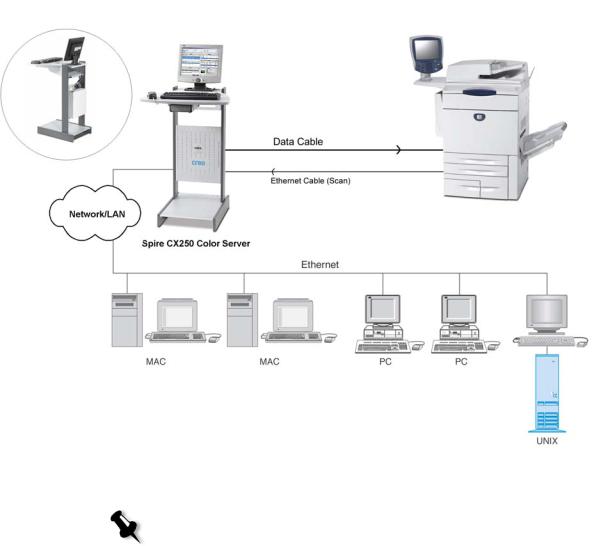
6 |
Chapter 1– Welcome |
Figure 1: Spire CX250 color server for Xerox DocuColor 240/250 printer- copier—Spire CX250 with Pro configuration
Note: The image above shows the Pro configuration. In the Control Station and Pro configurations, the Spire CX250 color server is mounted on the back of the stand.
Overview of Spire CX250 Color Server |
7 |
Hardware and Software Components
The Spire CX250 color server is a dedicated Creo platform running in a
Windows environment.
The Spire CX250 color server includes:
•Creo hardware, including the interface board
•Software, including:
Spire application software
Windows XP Professional
Adobe® Acrobat® version 6.0
Supported Formats
The Spire CX250 color server supports the following file formats:
•PostScript® (composite or pre-separated files)
•EPS
•Creo VPS (Variable Print Specification)
•VIPP (Variable Data Intelligent PostScript Params)
•PPML (Personalized Print Markup Language)
•Creo CT & LW (these file formats are only supported if you have the Pro configuration)
•JPG, TIFF
•GAP (Graphic Art Port) files (file formats from various prepress systems, for example Brisque job and TIFF / IT) (this file format is only supported if you have the Pro configuration)
•Pre-separated formats (this file format is only supported if you have the Pro configuration)
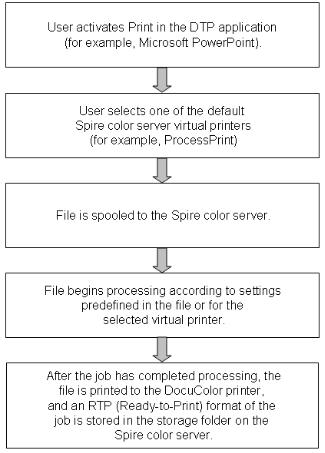
8 |
Chapter 1– Welcome |
Workflow
The Spire CX250 color server receives and processes files from the following client workstations:
•Macintosh – running Mac OS 9.x or later and Mac OS X (10.1 and later)
•Windows – running 2000, 2000 Pro, XP and 2003
•UNIX Workstations and Servers
The basic workflow for the Spire CX250 color server is as follows:

Overview of Spire CX250 Color Server |
9 |
Spire CX250 Color Server Network Printers
For Macintosh and Windows networks, the Spire CX250 color server provides three default network printers, also known as virtual printers.
Virtual printers are used for automating workflows, which then define job streaming. They contain preset workflows that are automatically applied to all print jobs processed with that virtual printer. There is no need to reset job settings for each job, thus increasing printing efficiency.
Note: The job (print) parameters set in the job (from the client) override the parameters set in the virtual printer.
The three default virtual printers are:
•SpoolStore
Files are spooled directly to the Storage window and await operator processing. You can only import PDL files (such as: PS, PDF, VIPP, VPS) to the spool store, not RIPped - RTP files.
•ProcessPrint
Files are processed and printed directly to the Xerox DocuColor 240/ 250 printer-copier via the Spire CX250 color server.
•ProcessStore
Files are automatically processed and stored in RTP format. After processing, the files are stored in the Storage window of the Spire CX250 color server until the operator re-submits them for printing.
With printing workflows tailored to your job requirements, the Spire
CX250 color server enables you to:
•Define new virtual printers
•Choose from which virtual printer to print
For information on defining and editing virtual printers, see Managing Virtual
Printers on page 80.
10 |
Chapter 1– Welcome |

Spire CX250 Color |
|
Server Basic |
|
Configuration |
|
Workflows |
|
Overview .......................................................................................... |
12 |
Turning the Spire CX250 Color Server On and Off............................. |
12 |
Defining the Printer on the Client Workstation .................................. |
13 |
Setting the PPD Parameters............................................................... |
16 |
Printing from the Client Workstation................................................. |
16 |
Working from the Remote Desktop Application ................................ |
16 |
Web Center ...................................................................................... |
23 |
Calibrating........................................................................................ |
26 |
Scanning........................................................................................... |
26 |

12 |
Chapter 2– Spire CX250 Color Server Basic Configuration Workflows |
Overview
This chapter describes the main workflows and procedures for the Spire
CX250 color server basic configuration.
Turning the Spire CX250 Color Server On and Off
To turn on the Spire CX250 Color Server (Basic Configuration):
¾Do one of the following actions:
Turn on the Xerox DocuColor 240/250 Printer-Copier.
The Spire CX250 color server turns on automatically when the Xerox DocuColor 240/250 Printer-Copier is turned on.
Press the green On/Off button on the front of the Spire CX250 color server.
Note: The Spire CX250 color server can be turned on when the Xerox DocuColor 240/250 Printer-Copier is turned off. In this state, the server runs until turned off manually by the user. If the server is running and the printer is then turned on, the server continues running and is not affected by this action.
To turn off the Spire CX250 Color Server (Basic Configuration):
¾Do one of the following actions:
Turn off the Xerox DocuColor 240/250 Printer-Copier.
The Spire CX250 color server automatically turns off when the Xerox DocuColor 240/250 Printer-Copier is turned off.
Press the green On/Off button on the front of the Spire CX250 color server.
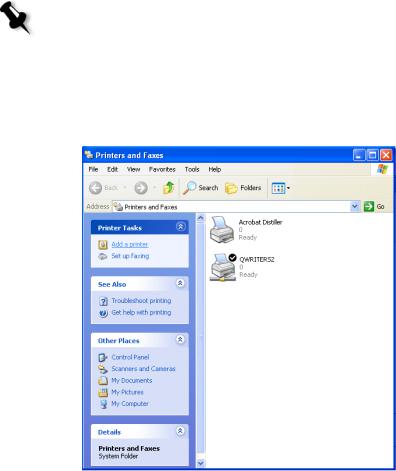
Defining the Printer on the Client Workstation |
13 |
Defining the Printer on the Client Workstation
Note: When you add a new Spire CX250 color server network printer to a client workstation, there is no need to install the Spire CX250 color server PPD file and Adobe PostScript printer driver separately. They are installed automatically in the Windows Add Printer wizard.
To define a network printer using the Windows Add Printer wizard:
1. On your Windows desktop, click the Start button and select
Settings>Printers and Faxes.
2.In the Printer Tasks area, select Add a printer. The Add Printer wizard appears.
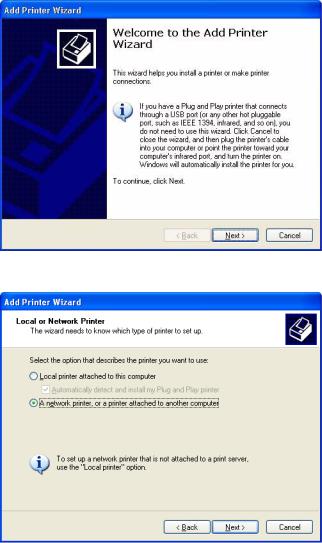
14 |
Chapter 2– Spire CX250 Color Server Basic Configuration Workflows |
3. Click Next.
4.Select A network printer, or a printer attached to another computer and click Next.
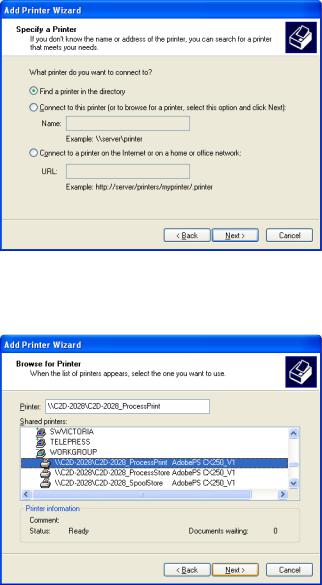
Defining the Printer on the Client Workstation |
15 |
5.Select Find a printer in the directory, and click Next.
6.Locate the Spire CX250 color server and double-click to display the list of network printers.
7.Select the printer you want to setup, and click Next.
8.Select Yes if you want to set this printer as the default printer on your computer. Otherwise, select No.
9.Click Next.

16 |
Chapter 2– Spire CX250 Color Server Basic Configuration Workflows |
10.Click Finish to close the wizard.
The Spire CX250 color server network printer is added to your printer list.
Setting the PPD Parameters
The PPD parameters can be accessed and changed from the client workstation. For information about the PPD parameters, see Setting Parameters on page 175.
Printing from the Client Workstation
You can print to the Xerox DocuColor 240/250 printer-copier from the client workstation.
For more information, see Chapter 5, Printing From Your Computer.
Working from the Remote Desktop Application
The Remote Desktop Connection (RDC) utility enables you to connect, view, operate, and perform administrative procedures on the Spire CX250 color server from a client workstation. While the remote connection and operation takes place, the regular operation of the Spire CX250 color server is not affected .
Note: This tool is designed exclusively for the system administrator. Users that want to connect to the Spire CX250 color server from a client workstation can use the Web Center to view and monitor jobs in the Spire CX250 color server queues.
For more information about viewing jobs from a client workstation, see Web
Center on page 23.
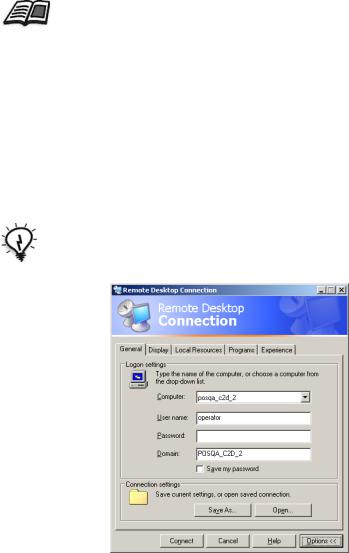
Working from the Remote Desktop Application |
17 |
The Remote Desktop utility is integrated into the Windows XP
Professional operating system, while for Windows 9x 98/ME, 2000, and
Mac OS, the remote desktop must be set up.
For more information on installing the Remote Desktop utility on Windows 2000 and earlier, see the Spire CX250 Color Server Technical Manual (Part Number 731-00425A-EN).
Connecting from Windows
To connect to the Spire CX250 color server from your client PC:
1. From your desktop select Start>Programs>Accessories> Communications>Remote Desktop Connection.
By default, the Remote Desktop Connection dialog box opens on the
General tab.
Tip: If the tabs are not visible, click Options.
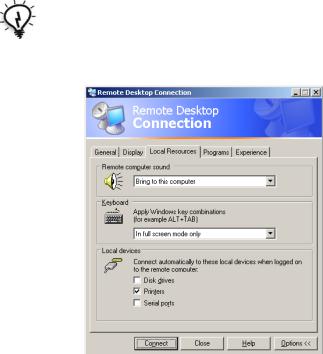
18 |
Chapter 2– Spire CX250 Color Server Basic Configuration Workflows |
2.On the General tab, type the following information:
a.The name of the Spire CX250 color server to which you want to connect
b.The Spire local user name; the default is operator
c.The Spire local password; the default is spire
Tip: To shorten the connection process when a session to the selected remote computer disconnects, select the Save my password check box.
3. Select the Local Resources tab.
4.If you intend to install software via the remote desktop connection, in the Local devices area select the Disk drives check box.
5.Click Connect.
The Log On to Windows dialog box appears on the Spire CX250 color server.
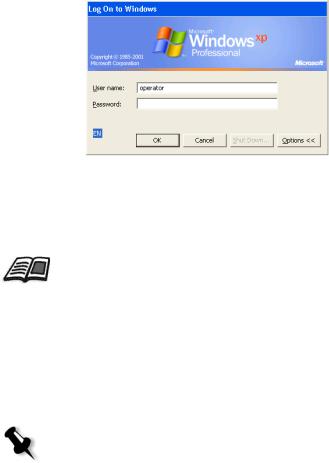
Working from the Remote Desktop Application |
19 |
6.Enter the User Name and Password, and click Connect.
You are now connected to the desired Spire CX250 color server. The shared drives on your client PC are published and appear locally on the desktop of the Spire CX250 color server.
If the workspace is not open on the Spire CX250 color server, see Opening the
Spire CX250 Color Server Workspace from the Start Menu on page 29.
Connecting from Macintosh
To connect to the Spire CX250 color server from your Mac client:
1.Double-click the Remote Desktop Connection application. By default, the General tab appears.
Note: If the General tab does not appear, click the Options arrow to display the entire window.
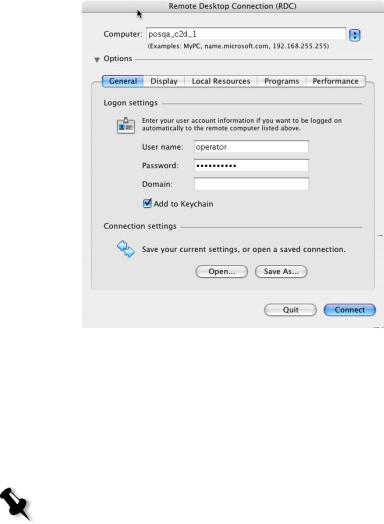
20 |
Chapter 2– Spire CX250 Color Server Basic Configuration Workflows |
a.In the Computer box, type the name of the Spire CX250 color server to which you want to connect.
b.Type the Spire local user name and password.
User name is operator
Password is spire
c.Select the Add to Keychain check box.
Note: Selecting the Add to Keychain check box automatically saves your current connection settings, enabling a quick reconnection to the Spire CX250 color server.
