Xerox 240 DC, 265 DC, 255 DC, 460 ST, 470 DC User Manual
...
Xerox Document Centre |
470 DC/ST |
||||||||||
User Guide |
|
|
460 DC/ST |
||||||||
February 2000 |
701P34104 |
265 DC/ST |
|||||||||
|
|
|
255 DC/ST |
||||||||
|
|
|
240 DC/ST |
||||||||
|
|
|
|
|
|
|
|
|
|
|
|
|
|
|
|
|
|
|
|
|
|
|
|
|
|
|
|
|
|
|
|
|
|
|
|
|
|
|
|
|
|
|
|
|
|
|
|
|
|
|
|
|
|
|
|
|
|
|
|
|
|
|
|
|
|
|
|
|
|
|
|
|
|
|
|
|
|
|
|
|
|
|
|
|
|
|
|
|
|
|
|
|
|
|
|
Document Centre DC |
Document Centre ST |
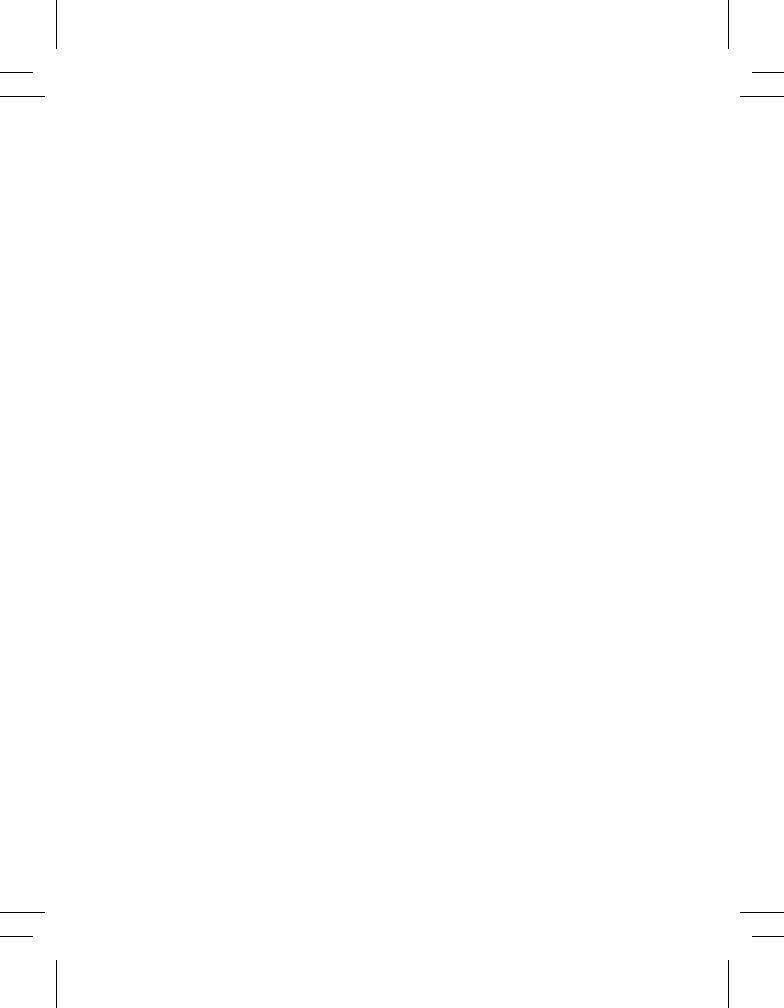
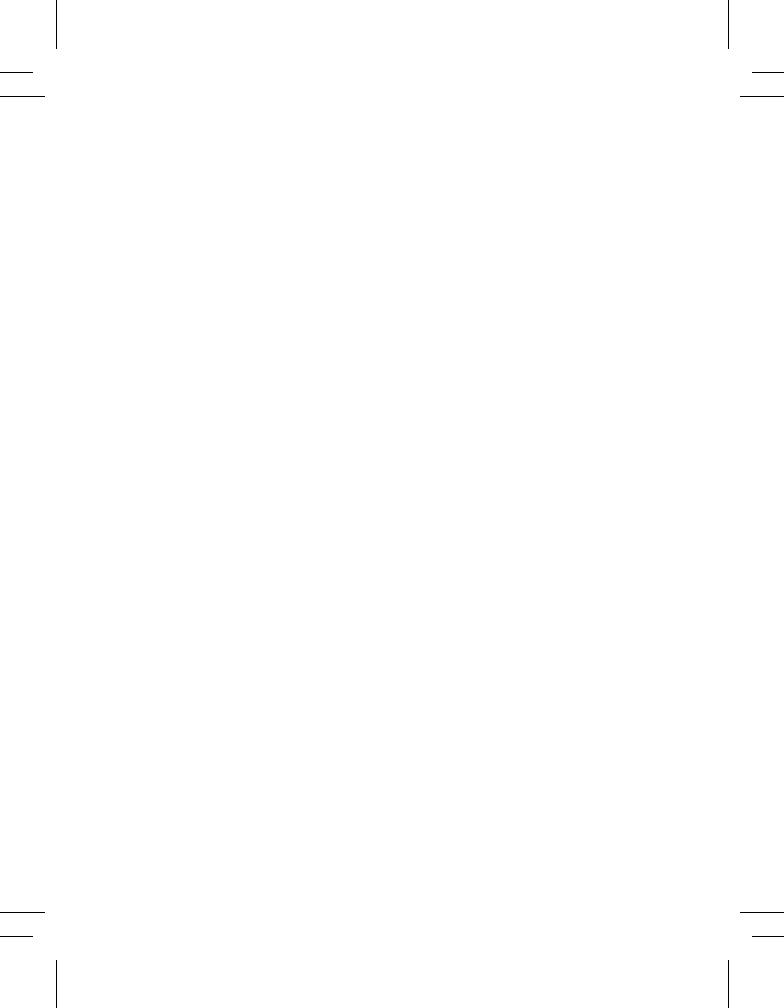
Document Centre
470/460/265/255/240 DC/ST
User Guide
February 2000 |
701P34115 |
Xerox Document Centre Model _______________
Serial Number ____________________________
If you have a problem or need supplies: |
|
In the USA |
|
Calling for Service and ordering Replaceable Units |
1-800-821-2797 (USA) |
Ordering Supplies |
1-800 822-2200 (USA) |
In Canada |
|
Calling for Service |
1-800-939-3769 (Canada) |
Ordering Supplies and Replaceable Units |
1-800-668-0199 (Canada) |
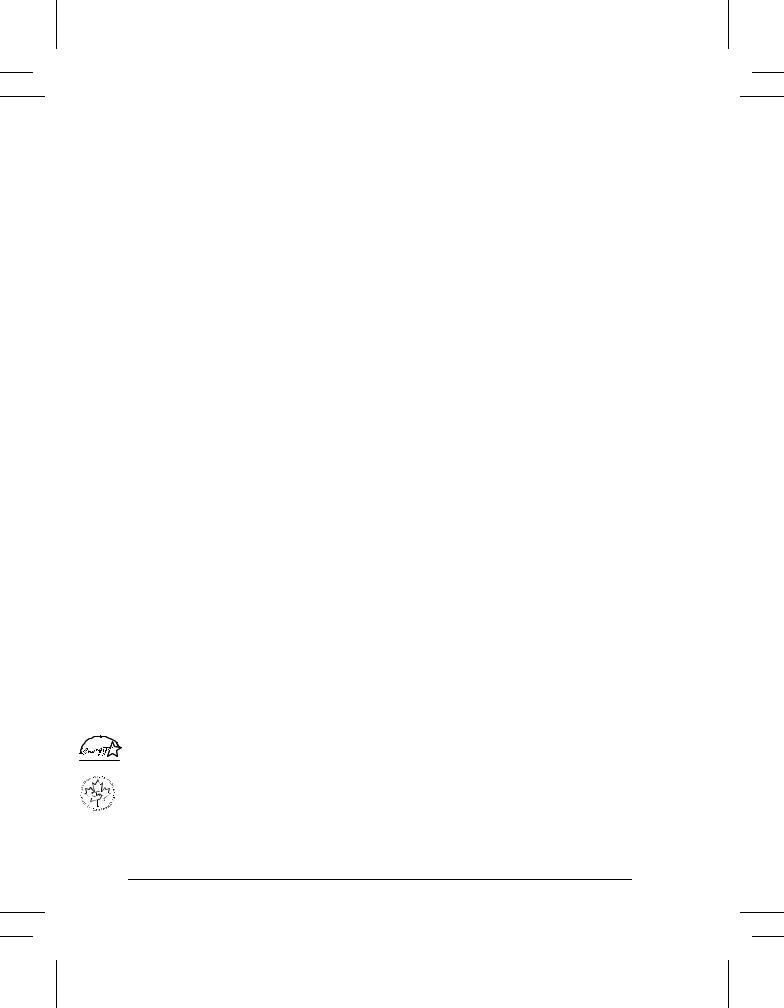
Xerox Corporation
Global Knowledge & Language Services
800 Phillips Road - Bldg 845-17S
Webster, New York 14580
USA
©2000 by Xerox Corporation. All rights reserved.
Printed in the United States of America
Copyright protection claimed includes all forms and matters of copyrighted material and information now allowed by statutory or judicial law or hereinafter granted, including without limitation material generated from the software programs that are displayed on the screen such as icons, screen display looks, etc.
XEROX®, The Document Company® and the stylized X and identifying product names and numbers are registered trademarks of XEROX CORPORATION and Xerox Canada Ltd. is a licensee of all the trademarks.
Xeroxmd, Les Gens De Documentsmd, le X stylisé et Document Centre sont des marques de commerce de Xerox Corporation pour lesquelles Xerox Canada ltée détient des permis d'utilisation.
The Document Centre ST model includes an implementation of LZW licensed under U.S. Patent 4,558,302.
Product names used in this guide may be trademarks or registered trademarks of their respective companies and are hereby acknowledged.
This document contains images of screens that were created using Zinc Application Framework software version 3.5 © January 1997 Zinc Software Inc.
As an ENERGY STAR® partner, Xerox Corporation has determined that this product meets the ENERGY STAR® guidelines for energy efficiency.
Terra Choice Environmental Services Inc. of Canada has verified that this Xerox product conforms to all applicable Environmental Choice EcoLogo requirements for minimized impact to the environment.
While the information in this Guide is correct at the time of first publication, Xerox reserves the right at any time to change the information without notice. Changes are made periodically to this document. Changes and technical updates will be added in subsequent editions.
ii |
Xerox Document Centre User Guide |
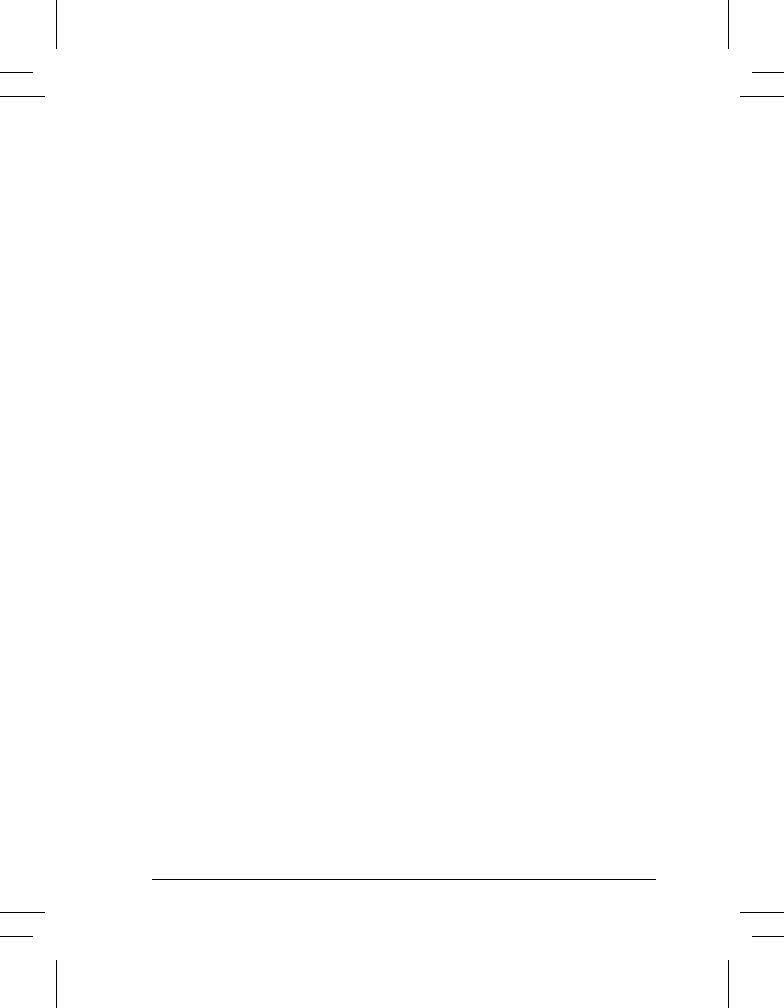
The Document Centre ST model includes software provided by the Internet Software Consortium.
Copyright (c) 1995, 1996, 1997, 1998, 1999
The Internet Software Consortium - DHCP. All rights reserved.
Redistribution and use in source and binary forms, with or without modification, are permitted provided that the following conditions are met:
Redistributions of source code must retain the above copyright notice, this list of conditions and the following disclaimer.
Redistributions in binary form must reproduce the above copyright notice, this list of conditions and the following disclaimer in the documentation and/or other materials provided with the distribution.
Neither the name of The Internet Software Consortium - DHCP nor the names of its contributors may be used to endorse or promote products derived from this software without specific prior written permission.
This Software Is Provided By The Internet Software Consortium And Contributors "As Is" And Any Express Or Implied Warranties, Including, But Not Limited To, The Implied Warranties Of Merchantability And Fitness For A Particular Purpose Are Disclaimed. In No Event Shall The Internet Software Consortium Or Contributors Be Liable For Any Direct, Indirect, Incidental, Special, Exemplary, Or Consequential Damages (Including, But Not Limited To, Procurement Of Substitute Goods Or Services; Loss Of Use, Data, Or Profits; Or Business Interruption) However Caused And On Any Theory Of Liability, Whether In Contract, Strict Liability, Or Tort (Including Negligence Or Otherwise) Arising In Any Way Out Of The Use Of This Software, Even If Advised Of The Possibility Of Such Damage.
Xerox Document Centre User Guide |
iii |
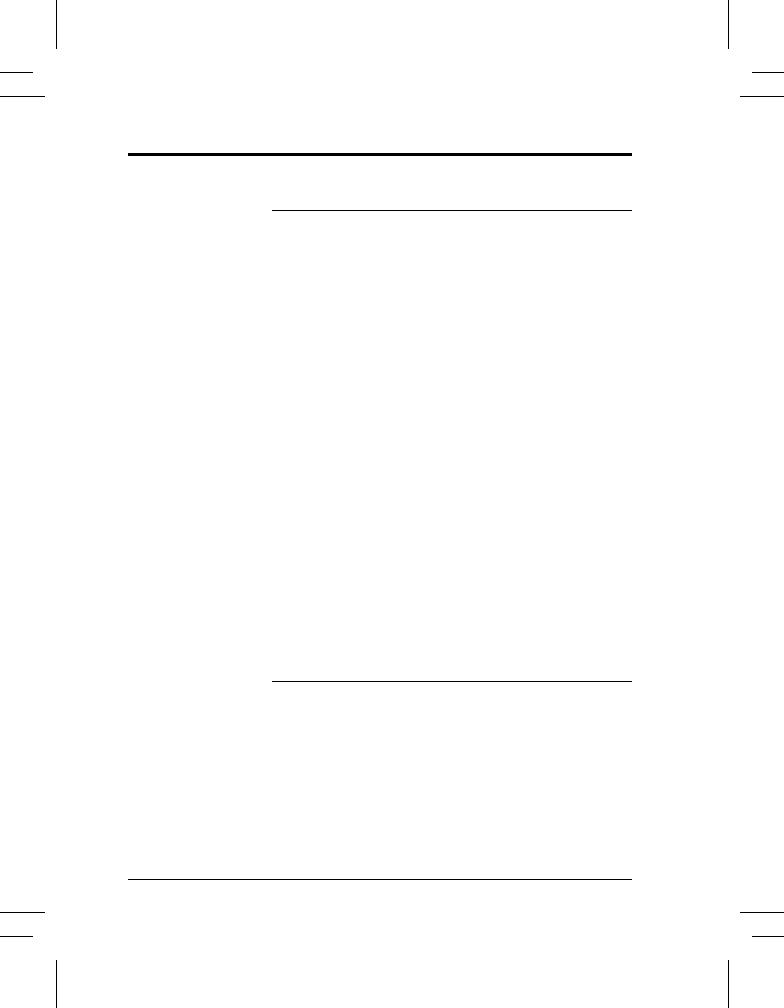
Radio Frequency Notice
US Federal Communications Commission
This equipment has been tested and found to comply with the Class B digital device, pursuant to part 15 of the FCC Rules. These limits are designed to provide reasonable protection against harmful interference in a residential installation. This equipment generates, uses and can radiate radio frequency energy and, if not installed and used in accordance with the instructions, may cause harmful interference to radio communications. However, there is no guarantee that interference will not occur in a particular installation. If this equipment does cause harmful interference to radio or television reception, which can be determined by turning the equipment off and on, the user is encouraged to try to correct the interference by one or more of the following measures:
lReorient or relocate the receiving antenna
lIncrease the separation between the equipment and receiver
lConnect the equipment into an outlet on a circuit different from that to which the receiver is connected
lConsult the dealer or an experienced radio/TV technician for help
Changes or modifications to this equipment not specifically approved by the Xerox Corporation may void the authority granted by the FCC to operate this equipment.
Canadian EME
This Class B digital apparatus complies with Canadian ICES003.
Cet appareil numérique de la classe B est conforme la norme
NMB-003 du Canada.
iv |
Xerox Document Centre User Guide |
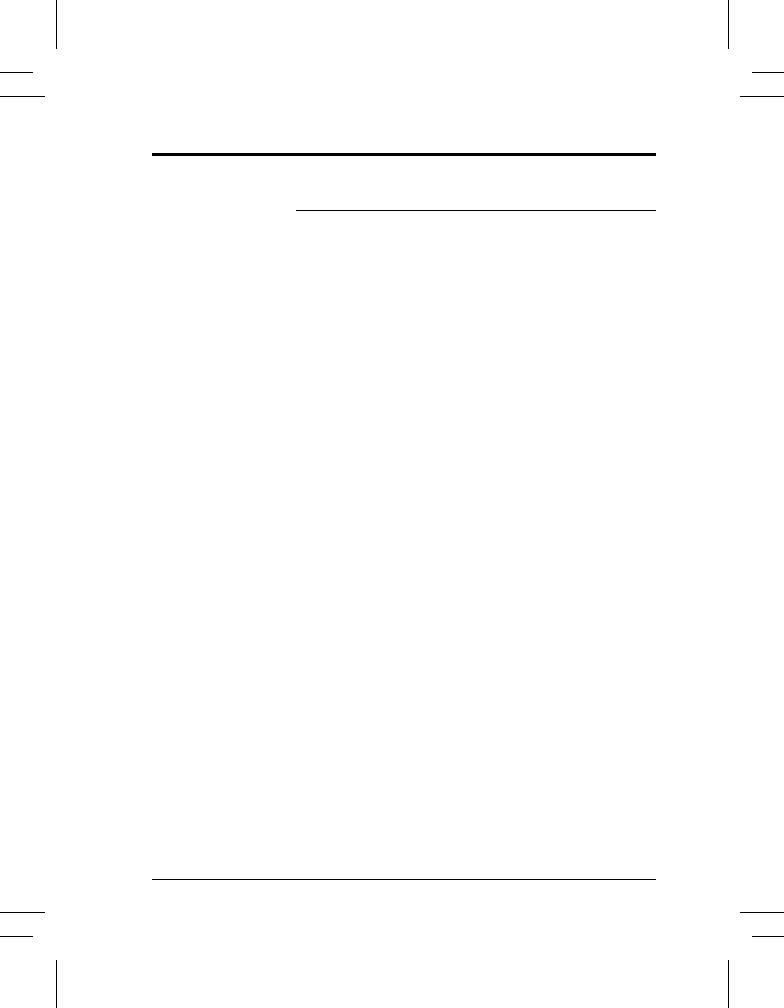
Telephone Requirements Notice
US Federal Communications Commission
1.The FCC has established rules that permit this device to be directly connected to the telephone network. Standardized jacks are used for these connections. This equipment should not be used on party lines or coin lines.
2.If this device is malfunctioning, it may also be causing harm to the telephone network; this device should be disconnected until repair has been made. If this is not done, the telephone company may temporarily disconnect service.
3.The telephone company may make changes in its technical operations and procedures; if such changes affect the compatibility or use of this device, the telephone company is required to give adequate notice of the changes. You will be advised of your right to file a complaint with the FCC.
4.If the telephone company requests information on what equipment is connected to their lines, inform them of:
A.the telephone number this unit is connected to.
B.the ringer equivalence number.
C.the USOC jack required.
D.the FCC Registration number.
Items ‘B’ and ‘D’ are indicated on the label.
The Ringer Equivalence Number (REN) is used to determine how many devices can be connected to your telephone line. In most areas, the sum of the RENs of all devices on any one line should not exceed five (5.0). If too many devices are attached, they may not ring correctly.
Service Requirements
In the event of equipment malfunction, all repairs should be performed by Xerox or authorized agent. It is the responsibility of users requiring service to report the need for service to Xerox or to an authorized agent. Service can be obtained at:
Xerox Customer Support
1301 Ridgeview Drive, Bldg. 301
Lewisville, TX 75067
Telephone: (800) 821-2797
Xerox Document Centre User Guide |
v |
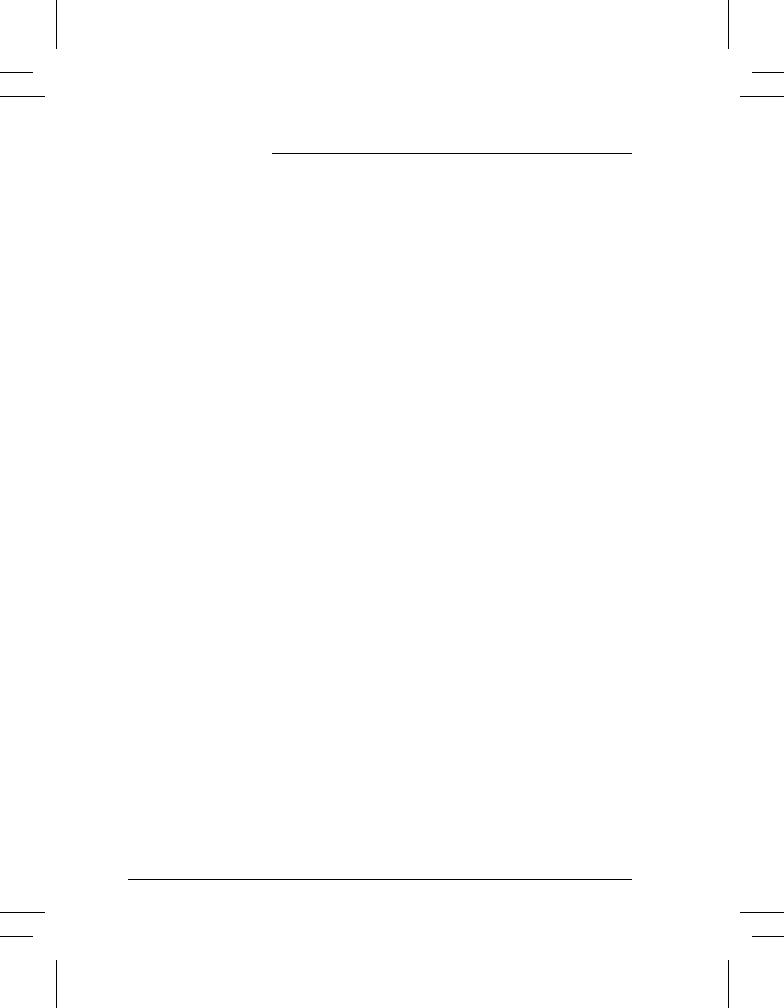
Canadian Industry Requirements
Notice: The Canadian Industry Canada label identifies certified equipment. This certification means that the equipment meets certain telecommunications network protective, operational and safety requirements. The Department does not guarantee the equipment will operate to the user’s satisfaction.
Before installing this equipment, users should ensure that it is permissible to be connected to the facilities of the local telecommunications company. The equipment must also be installed using an acceptable method of connection. In some cases, the company’s inside wiring associated with a single line individual service may be extended by means of a certified connector assembly (telephone extension cord). The customer should be aware that compliance with the above conditions may not prevent degradation of service in some situations.
Repairs to certified equipment should be made by an authorized Canadian maintenance facility designated by the supplier. Any repairs or alterations made by the user to this equipment, or equipment malfunctions, may give the telecommunications company cause to request the user to disconnect the equipment.
Users should ensure for their own protection that the electrical ground connections of the power utility, telephone lines and internal metallic water pipe system, if present, are connected together. This precaution may be particularly important in rural areas.
Caution: Users should not attempt to make such connections themselves, but should contact the electric inspection authority, or electrician, as appropriate.
The Load Number (LN) assigned to each terminal device denotes the percentage of the total load to be connected to a telephone loop that is used by the device, to prevent overloading. The termination on a loop may consist of any combination of devices subject only to the requirement that the total of the Load Numbers of all the devices does not exceed 100.
For service in Canada call (800) 939-3769
vi |
Xerox Document Centre User Guide |
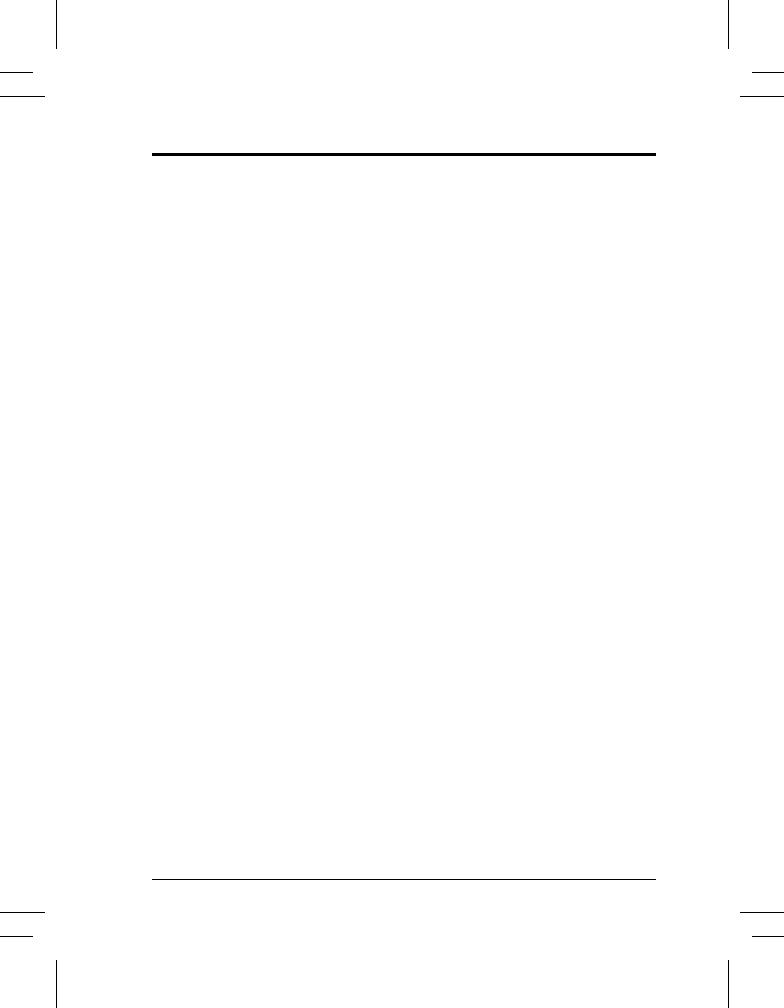
In the USA, it’s Illegal to copy the following
Congress, by statute, has forbidden the copying of the following items. Penalties of fine or imprisonment may be imposed on those guilty of making such copies. This list is not all-inclusive. In case of doubt, consult your attorney.
1.Copyrighted material, unless permission of the copyright owner has been obtained or the copying falls within the “fair use” or library reproduction provisions of the copyright law. Further information of these provisions may be obtained from the Copyright Office, Library of Congress, Washington, DC 20559 (circular R21).
2.United States Government obligations or securities such as: l Certificates of Indebtedness
l Coupons from Bonds
l Gold and Silver Certificates
l Treasury Notes and United States Bonds
l Federal Reserve and Federal Reserve Bank Notes l Certificates of Deposit
l National Bank currency l Fractional Notes
l Paper money and Postal Money Orders
lBonds and obligations of certain agencies of the government, such as FHA
lBonds. (US Savings Bonds may be photographed only for publicity purposes in connection with the campaign for the sale of such bonds)
lInternal Revenue Stamps. (If it is necessary to copy a legal document on which there is a cancelled revenue stamp, this may be done provided the reproduction of the document is performed for lawful purposes)
lPostage Stamps, cancelled or uncancelled. (For philatelic purposes, postage stamps may be photographed provided the reproduction is black and white and less than 3/4 or more than 1 1/2 times the linear dimensions of the original)
lBills, checks, or drafts for money drawn by or on authorized offices of the United States
Xerox Document Centre User Guide |
vii |
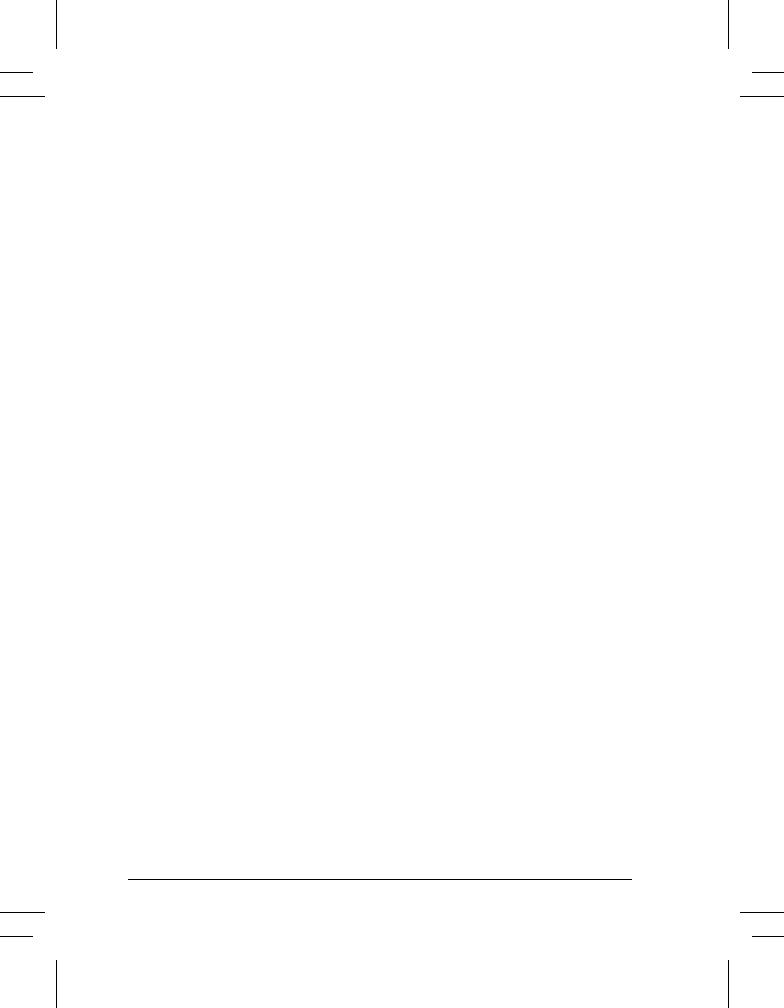
lStamps and other representatives of value, of whatever denomination, which may be or have been issued under any Act of Congress
3.Adjusted compensation Certificates for veterans of the World Wars.
4.Obligations or Securities of any foreign government, bank, or corporation.
5.Certificates of Citizenship or Naturalization. (Foreign naturalization certificates may be photographed).
6.Passports. (Foreign passports may be photographed).
7.Immigration papers.
8.Badges, identification cards, passes or insignias carried by military or Naval personnel, or by members of the various Federal Departments and Bureaus, such as the FBI and Treasury (unless the photograph is ordered by the head of such Department or Bureau).
9.Copying of the following is also prohibited in certain states: automobile licences, driver’s licenses, and automobile Certificates of Title.
10.Draft Registration cards and Selective Service Induction papers which bear any of the following information:
lRegistrant’s earnings or income
lRegistrant’s dependency status
lRegistrant’s court record
lRegistrant’s previous military service
lRegistrant’s physical or mental condition
Exception: US Army and Navy discharge certificates may be photographed.
viii |
Xerox Document Centre User Guide |
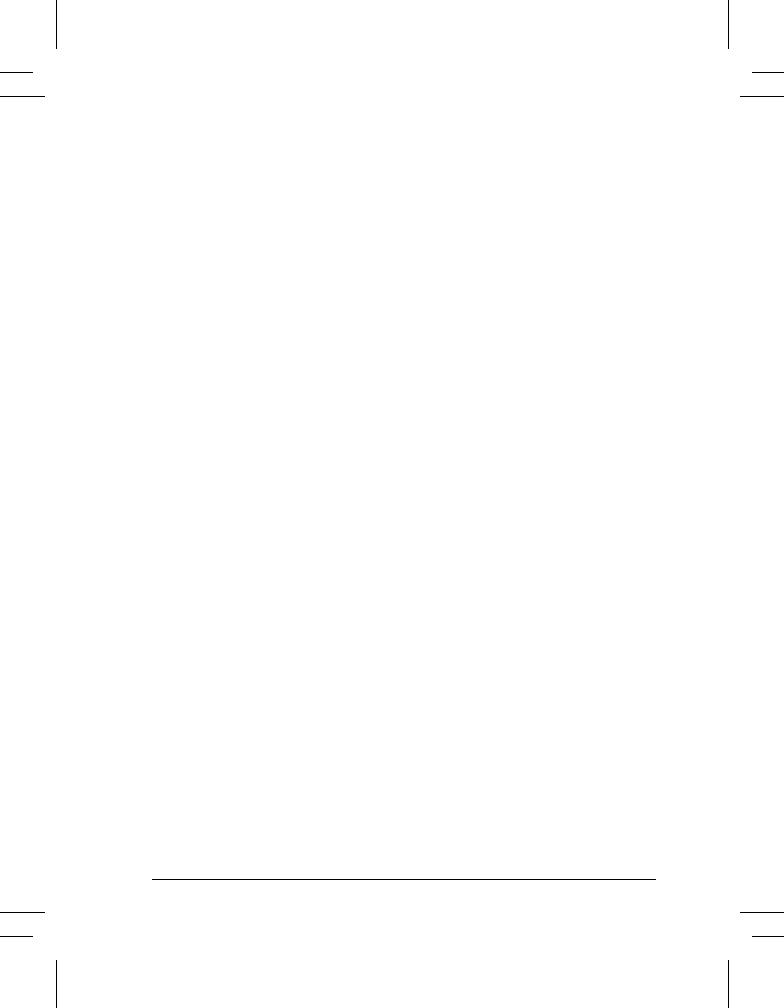
Table of Contents
Safety Notes ................................................................................................. |
1 |
Symbology .............................................................................................. |
2 |
Electrical Safety ...................................................................................... |
2 |
Emergency Power Off ............................................................................ |
3 |
Ozone Information .................................................................................. |
4 |
Laser Safety ............................................................................................ |
5 |
Operational Safety .................................................................................. |
6 |
Safety Extra Low Voltage Approval ...................................................... |
8 |
Welcome ....................................................................................................... |
9 |
Features for printing from your workstation ......................................... |
10 |
Features at the machine ......................................................................... |
11 |
Quick Reference ................................................................................... |
14 |
Quick Start ................................................................................................. |
21 |
Making Copies ...................................................................................... |
22 |
Scanning Documents (Optional Feature) .............................................. |
24 |
Faxing Documents (Optional Feature) ................................................. |
26 |
Loading paper ....................................................................................... |
28 |
Using the Job Queue ............................................................................. |
29 |
Xerox Document Centre User Guide |
xi |
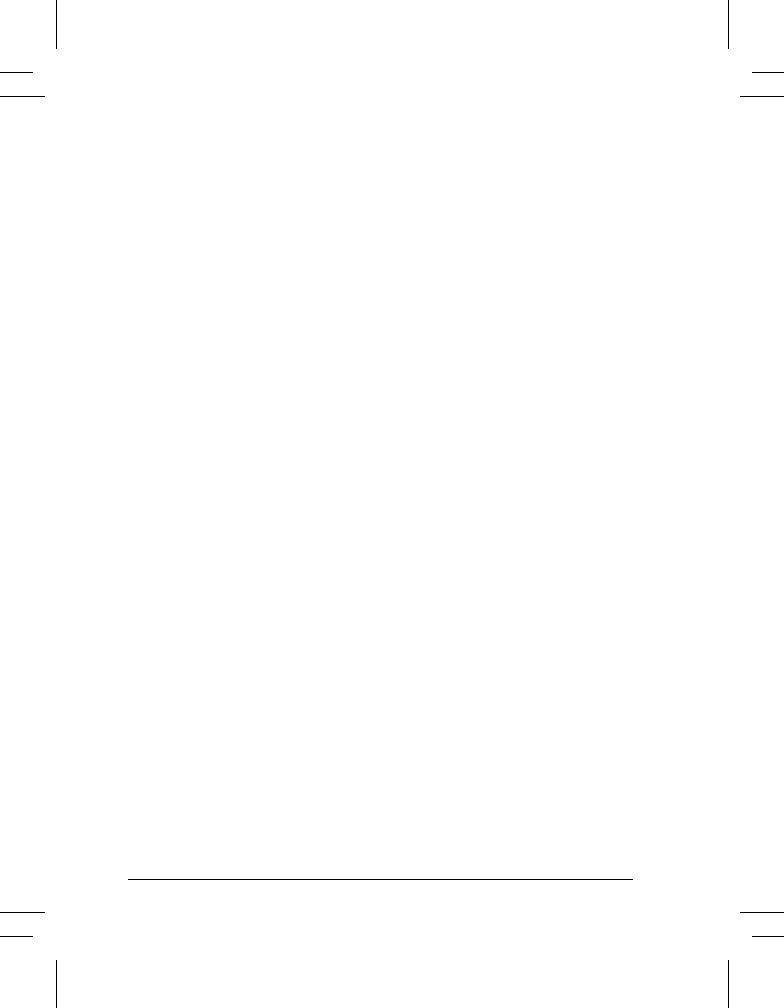
Internal Auditron Login ........................................................................ |
30 |
Network Accounting (Optional Feature) Login .................................... |
31 |
Getting a Secure Print (for ST models) ................................................ |
32 |
Try These Jobs ........................................................................................... |
33 |
Making Copies ...................................................................................... |
34 |
Stapling Copy Jobs ............................................................................... |
35 |
Making 2-Sided Copies ........................................................................ |
36 |
Improving Image Quality ...................................................................... |
37 |
Removing Unwanted Marks on the Edges of Copies ........................... |
38 |
Copying Pages from Books or other Bound Documents ...................... |
39 |
Using Reduction/Enlargement .............................................................. |
40 |
Shifting an Image .................................................................................. |
41 |
Adding covers ....................................................................................... |
42 |
Placing Multiple Images on a Single Page ........................................... |
43 |
Making Transparencies with Dividers .................................................. |
44 |
Making Brochures and Booklets ........................................................... |
45 |
Copying Mixed Size Originals ............................................................. |
46 |
Build Job - Overview ............................................................................ |
47 |
Copying Bound Documents using Build Job ........................................ |
48 |
Using Build Job and Sample Set ........................................................... |
49 |
FAX Overview (Optional Feature) ....................................................... |
50 |
Faxing a Document to a Single Number ............................................... |
51 |
Faxing a Document to Multiple Numbers ............................................ |
52 |
Scanning Overview (Optional Feature) ................................................ |
53 |
Scan to File ........................................................................................... |
54 |
Scan a Document to E-Mail Distribution ............................................. |
55 |
Scan a Document to the Desktop .......................................................... |
56 |
Scan to Fax ............................................................................................ |
57 |
Index |
|
xii |
Xerox Document Centre User Guide |
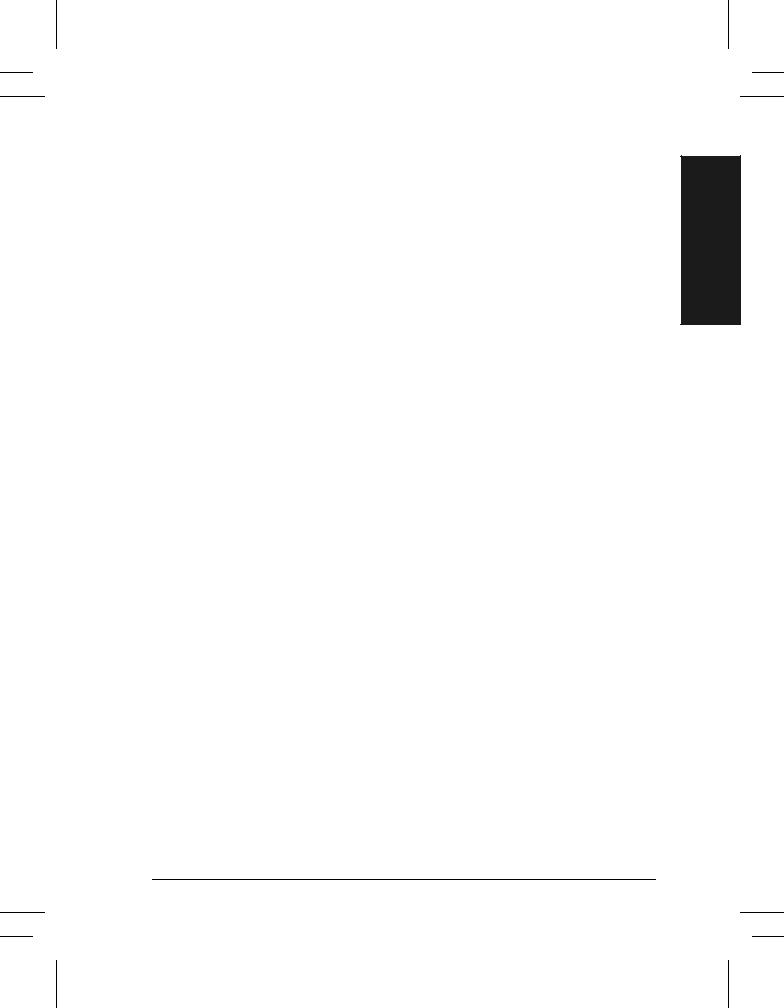
Safety Notes
Safety Notes
Your Xerox product and supplies have been designed and tested to meet strict safety requirements. These include safety agency examination and approval, and compliance to established environmental standards. Please read the following instructions carefully before operating the machine and refer to them as needed to ensure the continued safe operation of your machine. The safety testing and performance of this product have been verified using Xerox materials only.
Follow all warnings and instructions marked on or supplied with the product.
Xerox Document Centre User Guide |
Page 1 |
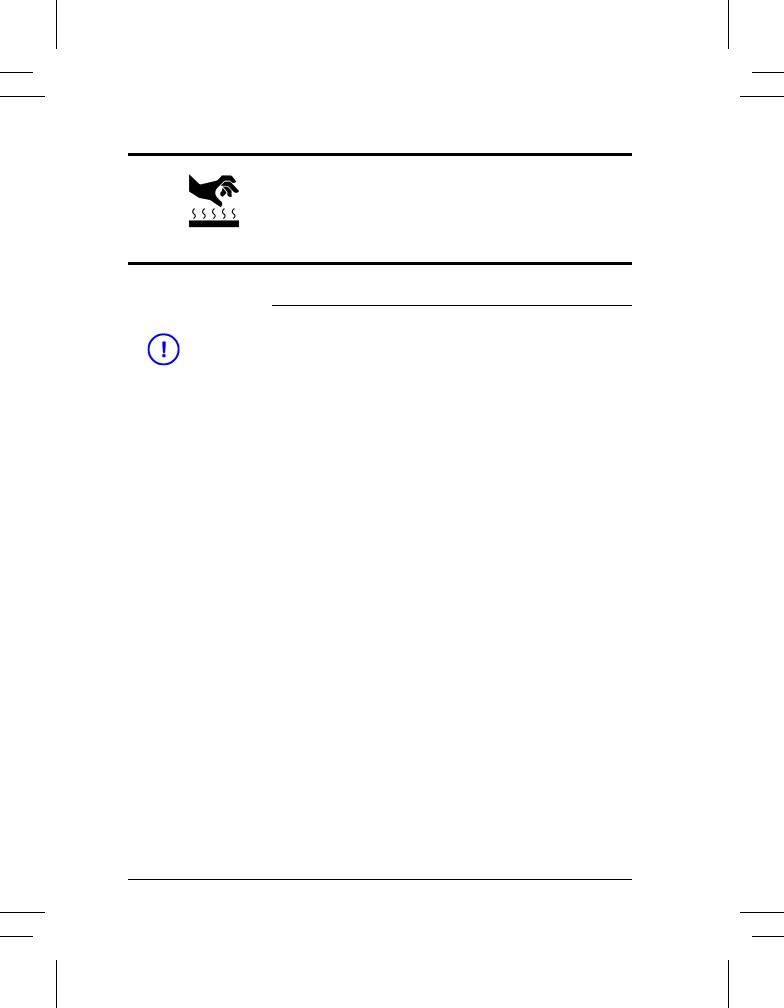
Symbology
This symbol on the machine indicates heated surface
Electrical Safety
CAUTION |
Ensure that the power connection for your machine |
|
satisfies these requirements. |
|
|
The Document Centre requires a 115V outlet. The 470/ 460/265/255 DC or ST each require a dedicated 20A circuit. The 240 DC or ST requires a dedicated 15A circuit.
1.The power receptacle for the machine must meet the requirements stated on the data plate on the rear of the machine.
2.The socket outlet shall be installed near the equipment and shall be easily accessible.
3.Use the power cable that is supplied with your Document Centre. Do not use an extension cord or remove or modify the power cord plug.
4.Plug the power cable directly into a correctly grounded electrical outlet. If you are not sure, consult an electrician.
5.Do not use an adapter to connect the Document Centre to an electrical outlet that lacks a ground connection terminal.
6.The power cord is the disconnect device for this machine.
7.Do not override or disable electrical or mechanical interlocks.
8.Do not push objects into slots or openings on the machine. Electrical shock or fire may result.
9.Do not obstruct ventilation openings. These openings prevent overheating of the Document Centre.
Page 2 |
Xerox Document Centre User Guide |
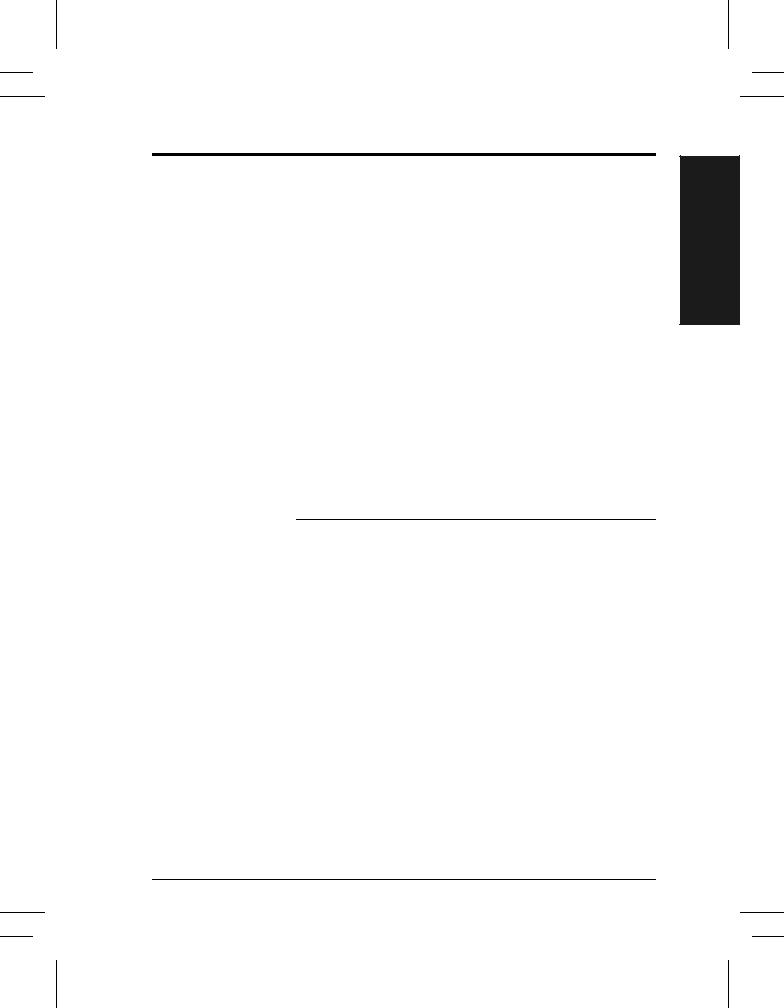
Emergency Power Off
If any of the following conditions occur, turn off the Document Centre immediately and disconnect the power cable from the electrical outlet. Contact an authorized Xerox Service Representative to correct the problem.
lThe Document Centre emits unusual odors, or makes unusual noises.
lThe power cable is damaged or frayed.
lA wall panel circuit breaker, fuse, or other safety device has been tripped.
lLiquid is spilled into the Document Centre.
lThe Document Centre is exposed to water.
lAny part of the Document Centre is damaged.
NOTE |
The only method to remove all power from the |
|
Document Centre is to disconnect the power cable from |
|
the electrical outlet. |
|
|
Safety Notes
Xerox Document Centre User Guide |
Page 3 |
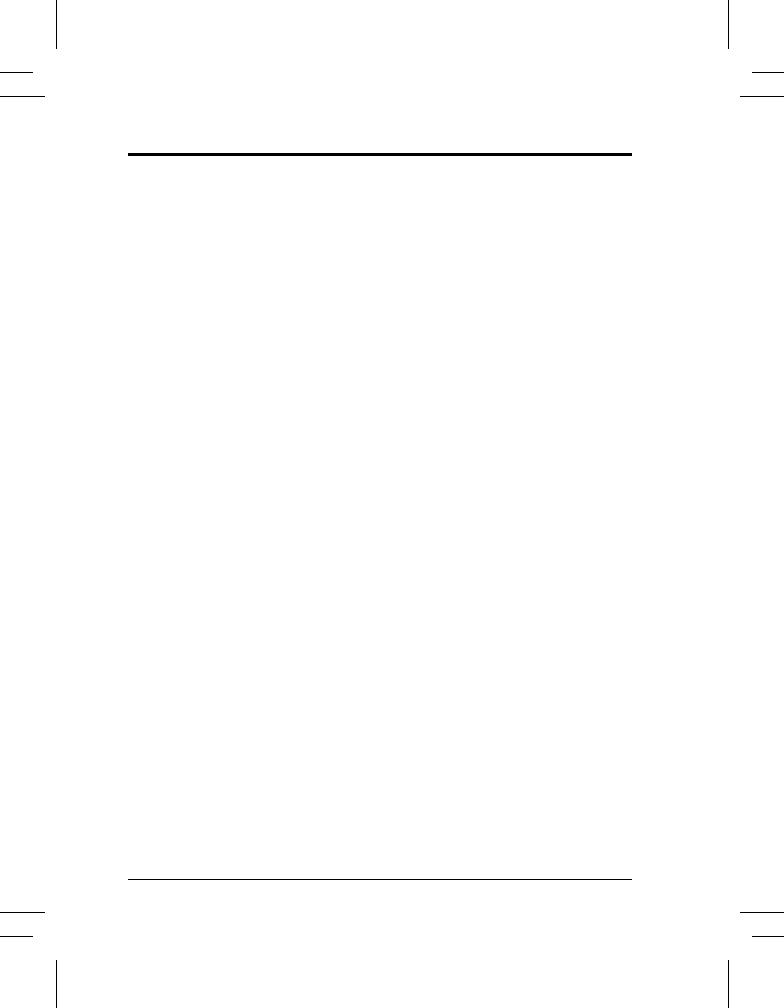
Ozone Information
This product produces ozone during normal operation. The ozone produced is dependent on copy volume and is heavier than air. Install the system in a well ventilated room with the minimum cubic requirements size listed below. Providing the correct environmental parameter will ensure the concentration levels meet safe limits.
The minimum cubic requirements are listed below:
Table 1: Ozone requirements
Document Centre Product |
Ozone Cubic |
|
requirement |
|
|
|
|
470/460/265/255 DC or ST |
1,060 ft3 |
240 DC |
710 ft3 |
240 ST |
1,060 ft3 |
To determine if the room has the required volume to meet the ozone requirement, the length of the room multiplied by its width and height should be equal to or greater than the cubic volume listed above.
If you need additional information about ozone, please request the Xerox publication Ozone (part number 600E74140) by calling 1-800-828-6571 in the United States and Canada.
Page 4 |
Xerox Document Centre User Guide |
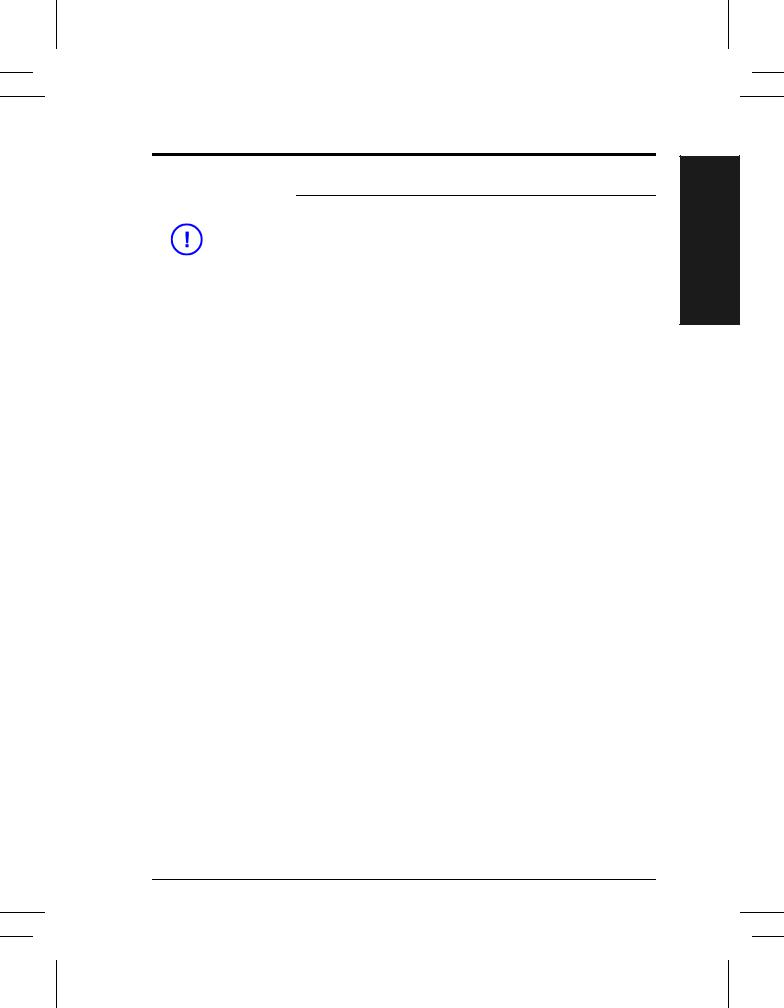
Laser Safety
CAUTION |
Use of controls, adjustments or procedures other than |
|
those specified in this guide may result in hazardous |
|
light exposure. |
|
|
|
The Document Centre complies with international safety |
|
standards and is certified as a Class 1 Laser Product. |
|
With specific regard to lasers, the equipment complies |
|
with laser product performance standards set by |
|
governmental, national, and international agencies as a |
|
Class 1 Laser Product. It does not emit hazardous light, |
|
as the beam is totally enclosed during all phases of |
|
customer operation and maintenance. |
Safety Notes
Xerox Document Centre User Guide |
Page 5 |
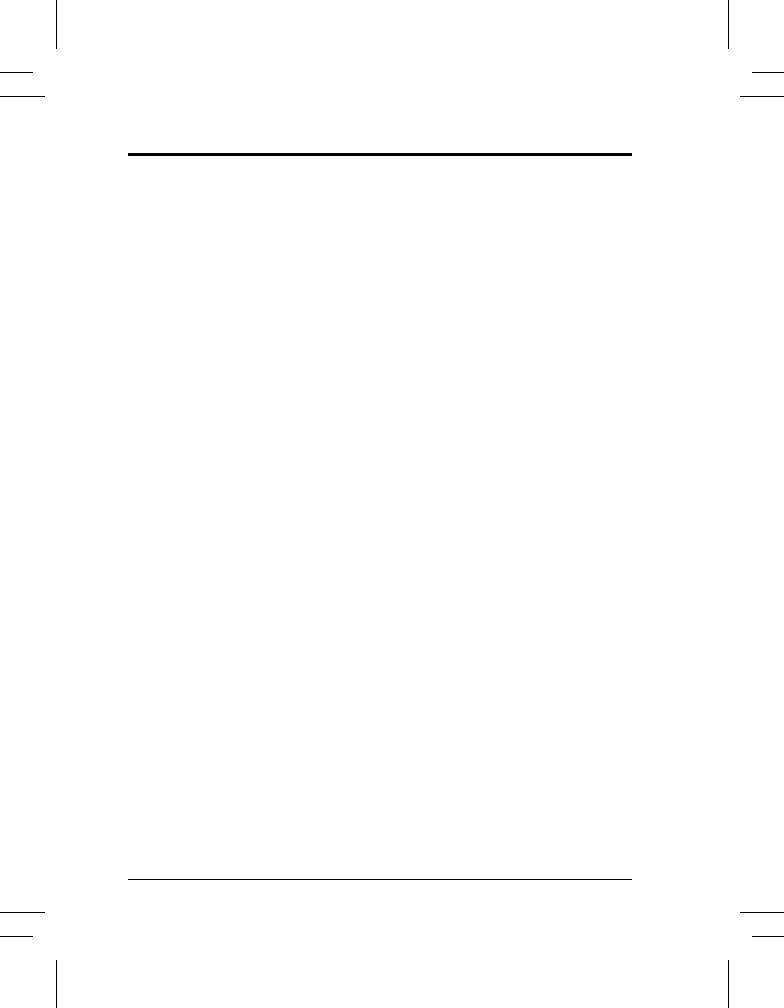
Operational Safety
Xerox equipment and supplies have been designed and tested to meet strict safety requirements. These include safety agency examination, approval and compliance with established environmental standards.
Follow these safety guidelines at all times:
Always Do These
l Always connect equipment to a correctly grounded power outlet. If in doubt, have the outlet checked by a qualified electrician.
l Always follow all warnings and instructions that are marked on or are supplied with the equipment.
l Always exercise care when moving or relocating the equipment. Please contact your local Xerox Service Department to arrange relocation of the machine to a location outside of your building.
|
l Always locate the machine on a solid support surface |
|
(not on plush carpet) that has adequate strength to |
|
support the weight of the machine. |
|
l Always locate the machine in an area that has |
|
adequate ventilation and room for servicing. |
|
l Always use materials and supplies that are |
|
specifically designed for your Xerox equipment. Use |
|
of unsuitable materials may result in poor |
|
performance and possibly a hazardous situation. |
NOTE |
|
Your Document Centre is equipped with an energy |
|
|
saving device to conserve power when the machine is |
|
not in use. The machine may be left on continuously. |
|
|
Page 6 |
Xerox Document Centre User Guide |
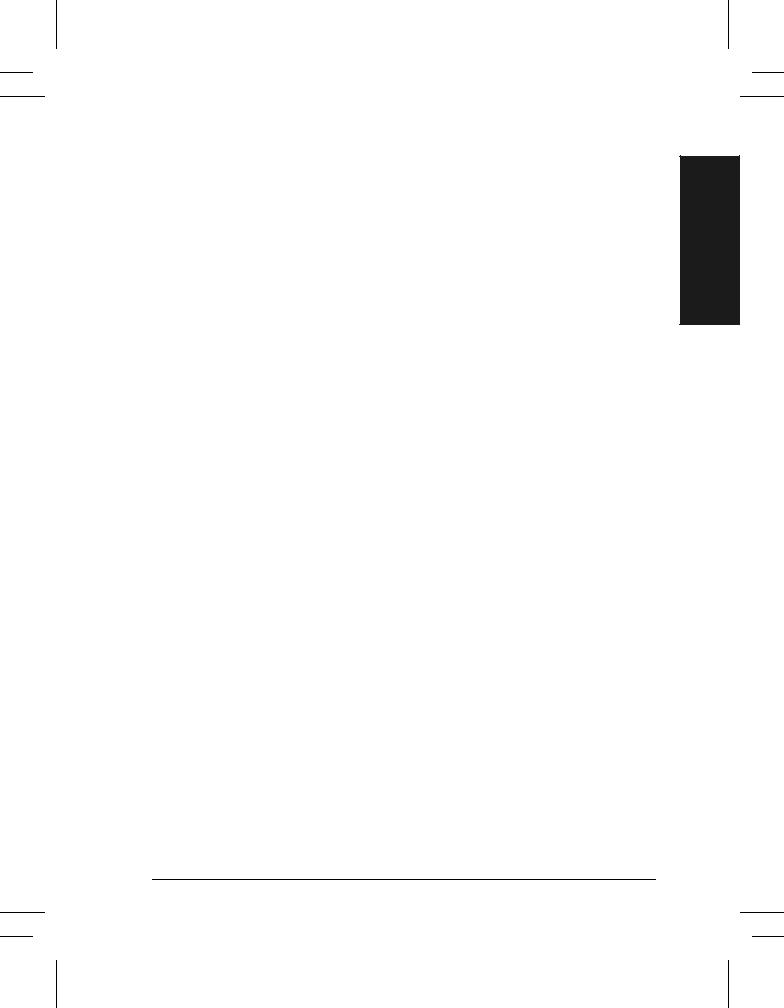
Never Do These
lNever use an adapter plug to connect equipment to a power source that lacks a ground connection terminal.
lNever obstruct ventilation openings. They are provided to prevent overheating.
lNever push objects of any kind into the ventilation openings.
lNever attempt any maintenance function that is not specifically described in the documentation.
lNever remove any covers or guards that are fastened with screws. There are no operator serviceable areas within these covers.
lNever position the machine near a radiator or any other heat source.
lNever override or “cheat” any of the electrical or mechanical interlock devices.
lNever operate the equipment if you notice unusual noises or odors. Disconnect the power cord from the power outlet and contact Xerox.
Safety Notes
Xerox Document Centre User Guide |
Page 7 |
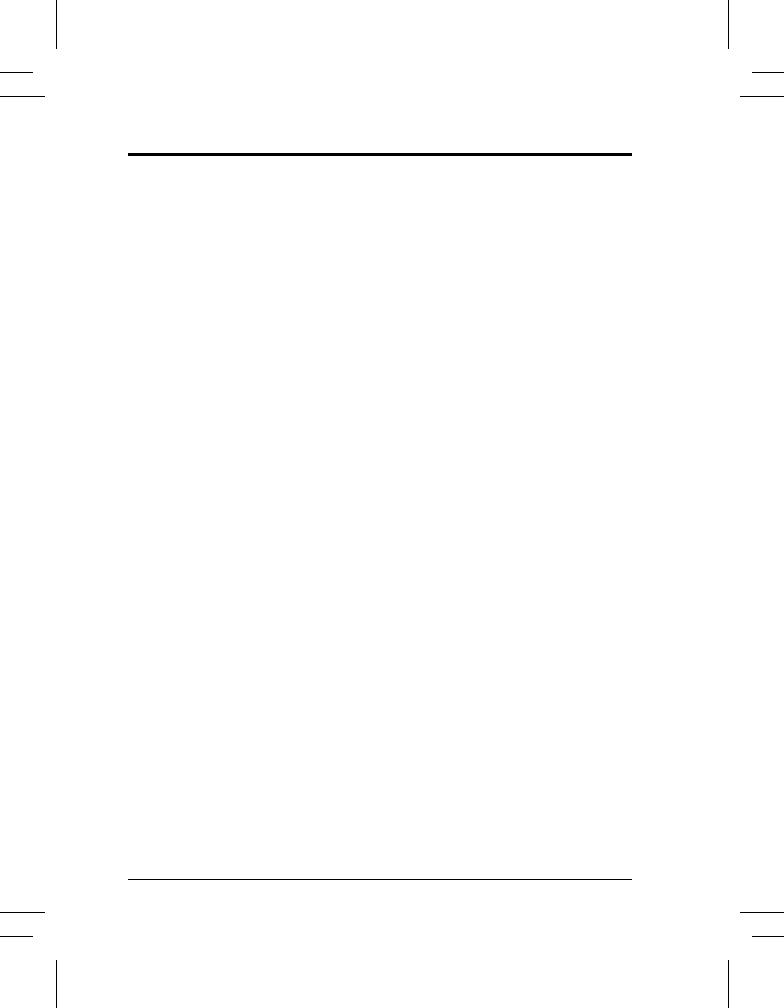
Safety Extra Low Voltage Approval
These Xerox Digital Copiers/Printers are in compliance with various governmental agencies and national safety regulations. All system ports meet the requirements for Safety Extra Low Voltage (SELV) circuits for connection to customer-owned devices and networks. Additions of customer-owned or third-party accessories that are attached to these printers/copiers must meet or exceed the requirements previously listed. All modules that require external connection must be installed per Xerox installation procedures.
Page 8 |
Xerox Document Centre User Guide |
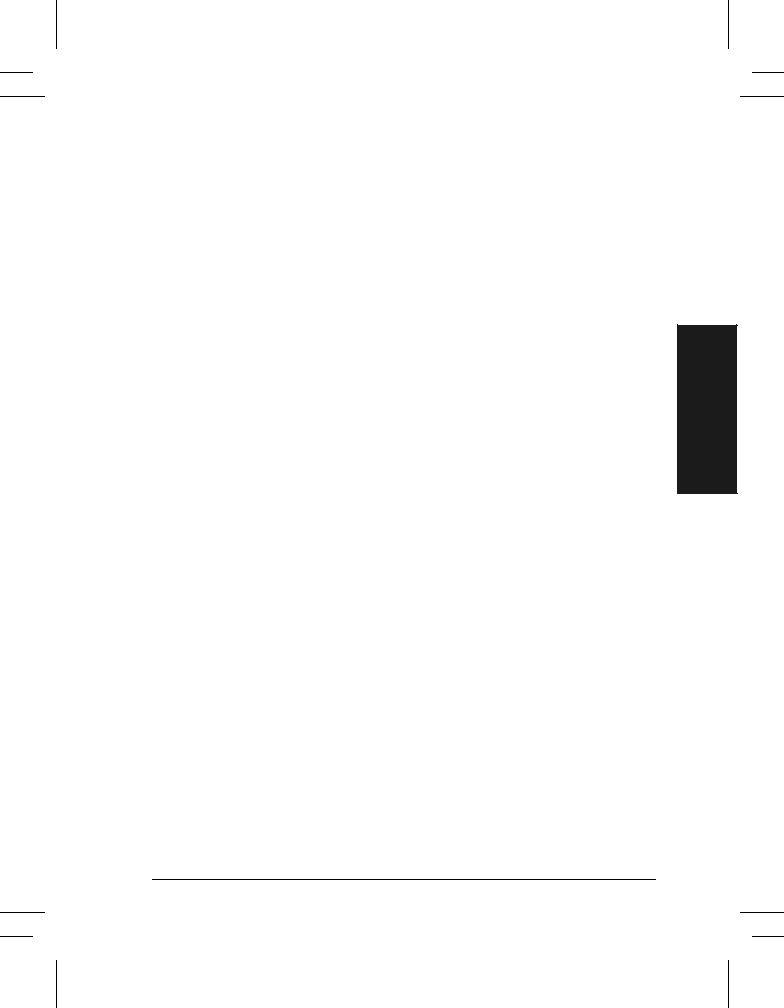
Welcome
This User Guide supports the Document Centre 470/460/265/255/240 DC and ST models. ST models can print, scan, fax and copy. DC models produce copies at the machine. Scan and Fax are optional features.
Because of the digital design of the Document Centre you can expect:
lmore output options. The digital design allows you to create booklets, put multiple images on a single page, insert dividers into a transparency set, and combine multiple segments into a single job.
lfewer jams and damaged originals.
lhigh quality output.
lto enhance and customize your output to your unique specifications.
lthe machine to perform more than one function at a time. You can begin to scan your copy job while the machine is printing another job.
For additional assistance at the machine press the Help button. If you have an ST model, use the CentreWare Help system or click on the Help button in the Print Driver.
Welcome
Xerox Document Centre User Guide |
Page 9 |
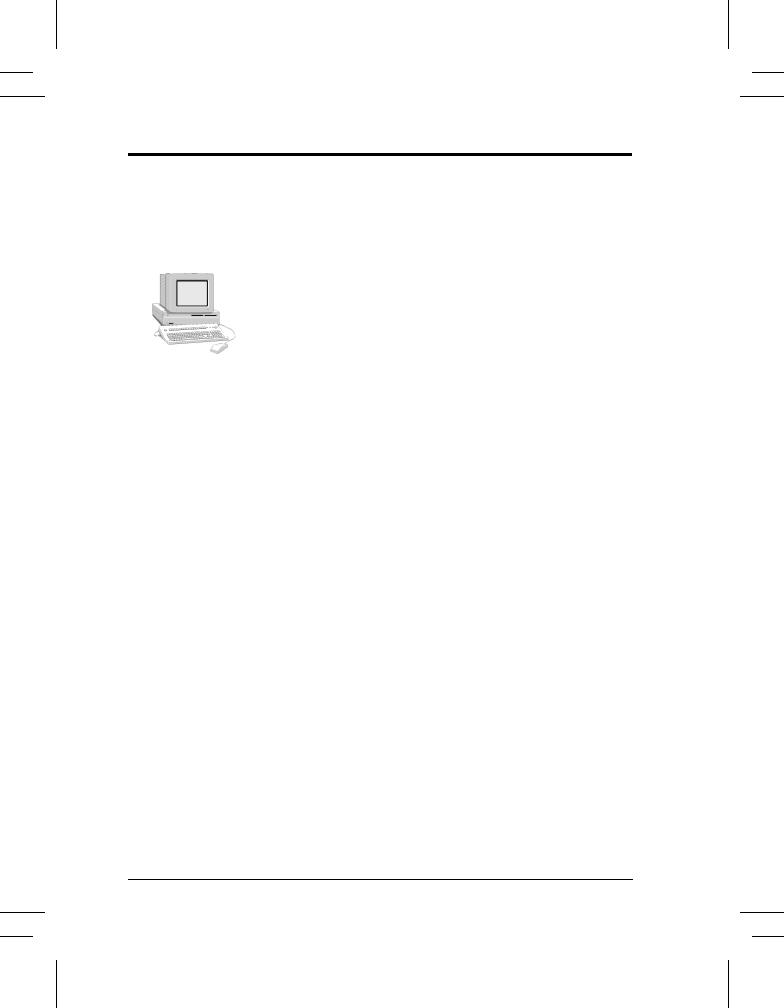
Features for printing from your workstation
If your Document Centre is connected to a network you can use the following features. See your System Administrator to get connected.
CentreWareTM Print Drivers
The Print Driver extends the productivity power of the Document Centre to your desktop.
Some of the types of print jobs you can do are:
l1-sided or 2-sided
lStapled sets if you have a Finisher
lResolutions up to 1800x1800 dpi
lAdd standard or customized watermarks
lSecure Printing (print your confidential document after you get to the printer)
CentreWare Tools
The CentreWare software suite also offers optional User Management Tools and Network Scanning tools.
Embedded Web Server
Every Document Centre has a Home Page. This web page allows you to send print-ready files to any Document Centre via the World Wide Web.
Page 10 |
Xerox Document Centre User Guide |
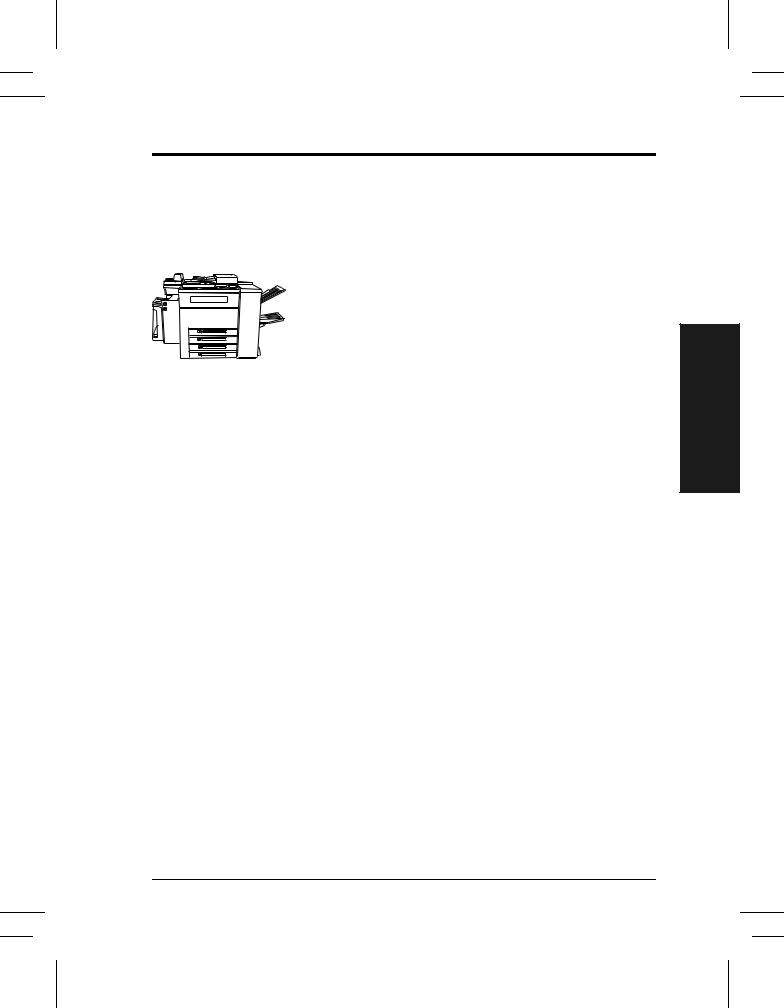
Features at the machine
Using the powerful Document Centre features you can:
Scan Once and Print Many
When making copies the Document Centre only has to scan a document once regardless of the number of copies needed. This reduces the risk of jams and damage to originals.
Perform Different Tasks Simultaneously
The Document Centre performs different tasks simultaneously.
You can add a job to the job queue by scanning it, even while the Document Centre is printing another job.
Make Copies Look Like Originals
The Document Centre allows the reproduction of high quality images, especially photographs, graphics, text, or a combination. Compare your output to that from other copiers and see the difference.
Customize Image Size and Placement
You can manipulate the appearance of the image on the output stock.
lShift the image to create margins for a binding device.
lAutomatically reduce, enlarge, or center your images.
lPrint multiple reduced images on a single page.
Welcome
Xerox Document Centre User Guide |
Page 11 |
