Xerox 3225, 2025, 3825 User Manual
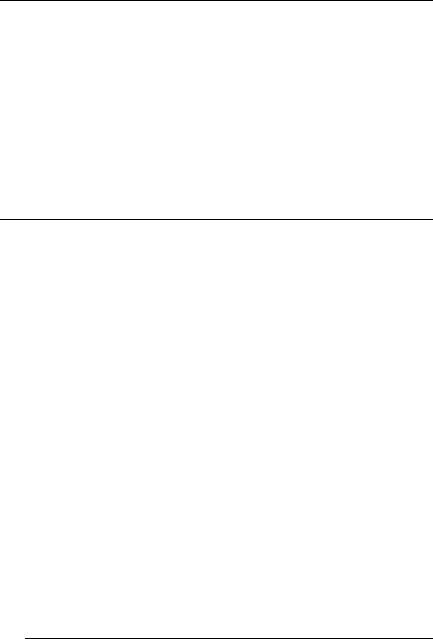
QMS® 3825/3225/2025 Print System User’s Guide
1800366-001B

Trademarks
The following are trademarks or registered trademarks of their respective owners. Other product names mentioned in this manual may also be trademarks or registered trademarks of their respective owners. Registered trademarks are registered in the United States Patent and Trademark Office; some trademarks may also be registered in other countries. QMS and the QMS logo are registered trademarks of QMS, Inc., and Crown, the Crown seal, PS Executive Series, imPRESS, QUIC, and CrownNet are trademarks of QMS, Inc. PostScript is a trademark of Adobe Systems Incorporated for a page description language and may be registered in certain jurisdictions. Throughout this manual, “PostScript Level 2” is used to refer to a set of capabilities defined by Adobe Systems for its PostScript Level 2 page description language. These capabilities, among others, are implemented in this product through a QMS-developed emulation that is compatible with Adobe's PostScript Level 2 language. Adobe/Adobe Systems Incorporated. 3Com, 3+Open/3Com Corporation. Aldus, Aldus PageMaker, Aldus FreeHand/Aldus Corporation. Apple, AppleTalk, EtherTalk, LaserWriter, LocalTalk, Macintosh, TrueType/Apple Computer, Inc. VINES/ Banyan. Centronics/Contronics Data Computer Corporation. CompuServe /H & R Block. DEC, DECnet, LN03, VMS/Digital Equipment Corporation. PhoneNET/Farallon Computing, Inc. Hewlett-Packard, HP, PCL, HP-GL, LaserJet/Hewlett-Packard Co. IBM PC, Token-Ring/Interna- tional Business Machines Corporation. Intel/Intel Corporation. Microsoft, MS-DOS/Microsoft Corporation. Novell and NetWare/Novell, Inc. QuarkXPress/Quark, Inc. TOPS/Sun Microsystems, Inc. UNIX/UNIX Systems Laboratories. Ethernet/Xerox Corporation.
Proprietary Statement
The digitally encoded software included with your QMS 3825/3225/2025 Print System is Copyrighted © 1995 by QMS, Inc. All Rights Reserved. This software may not be reproduced, modified, displayed, transferred, or copied in any form or in any manner or on any media, in whole or in part, without the express written permission of QMS, Inc.
Copyright Notice
This manual is Copyrighted © 1995 by QMS, Inc., One Magnum Pass, Mobile, AL 36618. All Rights Reserved. This manual may not be copied in whole or in part, nor transferred to any other media or language, without the express written permission of QMS, Inc.
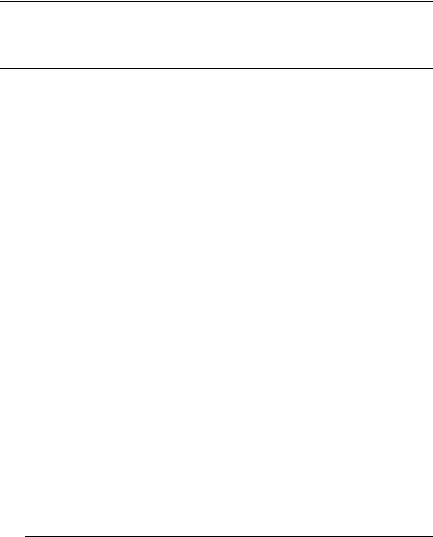
Contents
1 |
Introduction |
|
|
Introduction .................................................................................. |
1-2 |
|
About the Documentation ........................................................... |
1-3 |
|
Standard Product Documentation 1-3 |
|
|
Related Documentation 1-4 |
|
|
About This Manual ....................................................................... |
1-5 |
|
Typographic Conventions ........................................................... |
1-6 |
|
Printer Features ............................................................................ |
1-7 |
QMS Crown Technology 1-7
PostScript Level 1 and Level 2 Compatibility 1-9
Resident Emulations 1-9
Resident Typefaces, Fonts, and Symbol Sets 1-10
Multiple Resolutions 1-13
Multiple Print Modes - 3825 Only 1-14
Printer-Based Job Accounting 1-14
Resident RAM (Random Access Memory) 1-14
Internal and External Hard Disk Support 1-15

Power Save Mode 1-15
Convenient Control Panel Operation 1-15
RISC-Based Controller 1-15
Flexible Document Handling Capabilities 1-16
QMS PS Executive Series Utilities 1-16
Optional Accessories 1-16
2Daily Operation
Introduction .................................................................................. |
2-2 |
Turning on the Printer ................................................................. |
2-2 |
Printing Files ................................................................................ |
2-3 |
Using Application Software 2-3 |
|
Using QMS DOC 2-3 |
|
Using the Control Panel .............................................................. |
2-4 |
Control Panel Indicators 2-5 |
|
Message Window 2-6 |
|
Control Panel Keys 2-6 |
|
Selecting and Storing Media ...................................................... |
2-8 |
Paper Selection 2-8 |
|
Transparencies and Labels 2-9 |
|
Media Storage 2-9 |
|
Media Sizes 2-10 |
|
Selecting a Media Size .............................................................. |
2-10 |
Selecting an Input Bin ............................................................... |
2-11 |
Printing Duplex .......................................................................... |
2-13 |
Printing Multiple Copies ........................................................... |
2-16 |
Collating Copies ........................................................................ |
2-16 |
Selecting Resolution ................................................................. |
2-18 |
Selecting Page Orientation ....................................................... |
2-20 |
Number-Up Printing .................................................................. |
2-22 |
Adding Paper to the Input Bins ................................................ |
2-22 |
ii |
QMS 3825/3225/2025 User’s Guide |

Using the Large-Capacity Input Tray ....................................... |
2-24 |
Large-Capacity Bin Indicators 2-24 |
|
Adding Paper to the Large-Capacity Bin 2-25 |
|
Using the Large-Large- Capacity Input Tray ........................... |
2-27 |
Installing the LLCIT 2-27 |
|
Moving the Printer 2-27 |
|
Large-Large-Capacity Input Tray Indicators 2-28 |
|
Selecting a Paper Size 2-28 |
|
Adding Paper to the LLCIT 2-29 |
|
Selecting an Output Bin ............................................................ |
2-30 |
Using the Side Media Exit ......................................................... |
2-33 |
Using the Large-Capacity Output Stacker ............................... |
2-34 |
3Periodic Maintenance
Introduction .................................................................................. |
3-2 |
Routine Maintenance ................................................................... |
3-2 |
Maintenance You Can Perform — 3825/3225 3-3 |
|
Maintenance You Can Perform — 2025 3-4 |
|
Maintenance that Requires QMS Service — 3825/3225/2025 3-5 |
|
Adding Toner ................................................................................ |
3-6 |
Keeping the Printer Clean ......................................................... |
3-11 |
Cleaning the Quenching Lamp 3-11 |
|
Cleaning the Separation Pawls 3-12 |
|
Cleaning the Transfer Corona Wire 3-15 |
|
Replacing the Cleaning Unit ..................................................... |
3-18 |
Replacing the Chargers and Shield Plate ................................ |
3-20 |
Replacing the Ozone Filter ........................................................ |
3-22 |
Replacing the Printer Drum ....................................................... |
3-23 |
Clearing the Maintenance Messages ....................................... |
3-27 |
iii

4Troubleshooting Printer
Problems
Introduction .................................................................................. |
4-2 |
Control Panel Messages ............................................................. |
4-2 |
Printer Troubleshooting .............................................................. |
4-4 |
Preventing Jams .......................................................................... |
4-6 |
Media Jam Locations .................................................................. |
4-7 |
Clearing Media Jams ................................................................... |
4-8 |
Clearing an Upper or Lower Input Bin Jam 4-8 Large-Capacity Input Bin Jam
or Large-Large-Capacity Input Bin Jam (3825/3225 only) 4-9 Transport Area Jam 4-11
Output Area Jam 4-12 Large-Capacity Output Stacker Jam —
3825 Only 4-13 Duplex Jam 4-14
Printing Problems ...................................................................... |
4-15 |
Blank Pages 4-15 |
|
Not All Pages Print 4-16 |
|
Paper Jam Indicator Stays On 4-16 |
|
Print Quality Problems .............................................................. |
4-16 |
Reduced Print Quality 4-17 |
|
White or Light Lines or Light Image 4-17 |
|
Stains on the Back of the Page 4-17 |
|
Sharp Horizontal Black Lines (Across Feed Direction) 4-17 |
|
White Horizontal Shapes on a Black Print 4-18 |
|
Image Easily Smears When Rubbed 4-18 |
|
Placing a Service Call ............................................................... |
4-18 |
5Advanced Printer Use
Introduction .................................................................................. |
5-2 |
iv |
QMS 3825/3225/2025 User’s Guide |

Changing Input Bin Size .............................................................. |
5-2 |
Changing LLCIT Paper Size ........................................................ |
5-4 |
Remove and Disassemble the LLCIT 5-4 |
|
Set DIP Switches to Match Paper Size 5-9 |
|
Adjust Side Rails to Match DIP Switches 5-10 |
|
Reassemble the LLCIT 5-17 |
|
Attaching the Large-Capacity Output Stacker ........................ |
5-19 |
AQMS Customer Support
Sources of Support ..................................................................... |
A-2 |
Your QMS Vendor A-2
Your Application Vendor or Manufacturer A-2
Q-FAX A-2
QMS Corporate Bulletin Board System A-3
CompuServe A-3
Internet A-3
QMS Customer Technical Assurance (CTA) A-4
QMS National Service Telephone Numbers A-4
QMS World-wide Offices ............................................................ |
A-5 |
BTechnical Specifications
Print Engine Specifications ........................................................ |
B-2 |
Physical Characteristics ............................................................. |
B-3 |
Controller Specifications ............................................................ |
B-4 |
Electrical Requirements ............................................................. |
B-5 |
Environmental Requirements .................................................... |
B-5 |
Print Media ................................................................................... |
B-6 |
Input B-6 |
|
Output B-6 |
|
Print Media Sizes B-7 |
|
Consumable Supplies ................................................................. |
B-7 |
v

Warranty Considerations ............................................................ |
B-7 |
Consumables and Your Warranty B-7
Electrostatic Discharge and Your Warranty B-8
CDocument Option
Commands
Introduction .................................................................................. |
C-2 |
Supported QMS DOC .................................................................. |
C-2 |
Header/Trailer Page Commands C-2
HP-GL Emulation Commands C-3
HP PCL 5 Emulation Commands C-3
Lineprinter Emulation Commands C-3
CCITT Groups 3 and 4 Commands C-4
PostScript Commands C-4
Document Formatting C-4
Sessions Command C-5
LN03 Commands C-5
Using New Document Option Commands |
................................ C-5 |
CCITT Group 3 and 4 ................................................................... |
C-6 |
DPI C-6 |
|
Lineprinter Emulation ................................................................. |
C-7 |
Orientation C-7 |
|
Document Formatting ................................................................. |
C-8 |
Number-up Printing C-8 |
|
Printing Borders C-8 |
|
Background C-12 |
|
Print Quality C-13 |
|
Sessions ..................................................................................... |
C-13 |
What is a Session? C-13 |
|
How is a Session Used? C-14 |
|
Session Command C-15
Examples C-18
Sessions Document Finishing Terminology C-20
Document Finishing Command C-21
vi |
QMS 3825/3225/2025 User’s Guide |

PCL 5 Emulation ........................................................................ |
C-23 |
Terminology C-23
PCL 5 Emulation DOC C-26
D Factory Default Settings
Installation ................................................................................... |
D-2 |
Operator Control ......................................................................... |
D-2 |
Administration—Communications ............................................ |
D-3 |
Administration—Emulations ...................................................... |
D-4 |
Administration—Special Pages ................................................. |
D-6 |
Administration—Startup Options .............................................. |
D-7 |
Administration—Memory ........................................................... |
D-7 |
Administration—Engine ............................................................. |
D-7 |
Administration—Miscellaneous ................................................. |
D-8 |
Administration—Disk Operations .............................................. |
D-8 |
ECharacter Encoding Tables
Character Encoding Tables ........................................................ |
E-2 |
Standard Fonts Character Set ................................................... |
E-3 |
Symbol Encoding ........................................................................ |
E-4 |
ITC Zapf Dingbats Encoding ...................................................... |
E-5 |
FNotices
Manual Notice F-2
Laser Safety F-2
Ozone Safety F-2
Electronics Emissions F-2
vii

FCC Compliance F-3
Canadian Users F-3
Bescheinigung des Herstellers/Importeurs F-3 Declaration of the Manufacturer or Importer F-3 Installation F-4
Colophon F-4
Glossary
Index
viii |
QMS 3825/3225/2025 User’s Guide |
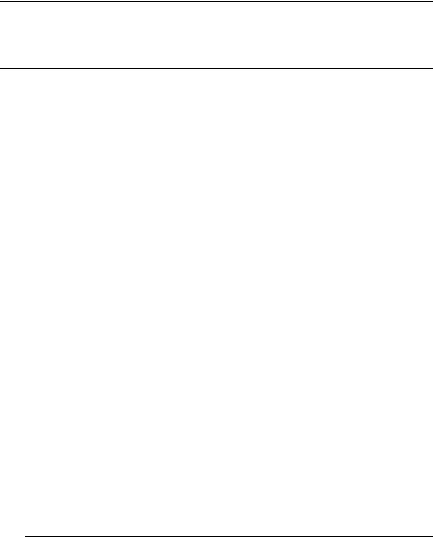
1
Introduction
In This Chapter . . .
■Printer features
■Optional accessories
■Where to find more information

Introduction
Introduction
The QMS 3825/3225/2025 Print System is a powerful but easy to use departmental laser printer. By reading and following the instructions in this manual, you should be able to make the most of your printer.
Take the time to review the illustration below for a quick introduction to the parts of your printer.
& |
|
|
|
|
|
|
|
|
|
% |
|
|
|
|
|
|
|
|
|
$ |
|
|
|
|
|
! |
|
|
|
|
|
|
|
|
|
" |
|
|
|
|
# |
|
|
|
1 |
Output bins |
1 |
Output bins |
|
2 |
Control panel |
2 |
Control panel |
|
3 |
Input bins |
3 |
Input bins |
|
4 |
Optional large-capacity input bin |
4 |
Optional large-large capacity input |
|
5 |
Optional duplex printing module |
|
bin |
|
|
|
|
||
6 |
Print engine |
5 |
Optional duplex printing module |
|
|
|
|
||
7 |
Side output bin |
6 |
Optional large-capacity output |
|
|
stacker |
|
||
|
|
|
|
|
8 |
Output stacker |
7 |
Print engine |
|
|
|
|
||
|
|
8 |
Side output bin |
|
|
|
9 |
Output stacker |
|
1-2 |
QMS 3825/3225/2025 User's Guide |

About the
Documentation
About the Documentation
At least seven pieces of documentation accompany your printer. If you’ve ordered any optional accessories or any optional manual, you’ll have more. This section gives you an idea of how we have organized information and which documents you’ll probably refer to the most.
Standard Product Documentation
The following documents are shipped with your printer:
■QMS 3825/3225/2025 Print System User’s Guide
You’re looking at it right now. Use this manual to operate your printer on a daily basis. It covers printing files, adding print media, selecting input and output bins, duplexing, collating, and maintaining and troubleshooting the printer. “About This Manual,” later in this chapter, details the contents of the user’s guide.
■QMS 3825/3225/2025 Print System Administrator’s Guide
Refer to this manual as you configure the printer initially and when you change configuration. The instructions guide you through the steps for setting up default values for many printer features. The system administrator should get the most use from this manual.
■QMS Crown Document Option Commands
This reference manual lists and explains QMS Document Option Commands (DOCs), which provide another way to control the printer. DOCs are software codes you insert into documents to enable printer features that cannot be accessed by your application or your page description language. In most cases, only advanced users and system administrators need this information.
■LN03 Plus Emulation for QMS Printers
Refer to this manual for information on the features and capabilities of the LN03 Plus emulation. Users who want to print LN03 Plus files will find this information helpful.
Introduction |
1-3 |

About the
Documentation
■QMS Crown Remote Console User’s Guide
Refer to this manual for detailed information on establishing connections between your printer and a remote console. This connectivity is especially valuable for system administrators who must monitor multiple printers.
■QMS Crown Network Notes
This manual offers tips for using your printer on a network. It discusses 3Com 3+Open, Banyan VINES, LAN Manager-based LANs, Novell NetWare, TCP/IP, UNIX, DECnet, and VMS. In most cases, only advanced network users and system administrators need this information.
This manual is provided on disk in encapsulated PostScript (EPS) form. Refer to the README file for information on printing a hard copy of the manual.
■imPRESS Programming Manual
Refer to this manual for detailed information on the QMS imPRESS programming language. Only users of the imPRESS language need this information.
This manual is provided on disk in encapsulated PostScript (EPS) form. Refer to the README file for information on printing a hard copy of the manual.
Related Documentation
Several other documents are also helpful when using your printer:
■If you purchased a printer option (for example, a network interface), you may have received separate documentation for it.
■Don’t forget that your application documentation, your host operating system documentation, and your network documentation all contain useful printing information.
■Further information on QMS printers is available through your modem or fax machine. See appendix A, “QMS Customer Support,” for details.
1-4 |
QMS 3825/3225/2025 User's Guide |

About This Manual
About This Manual
This manual explains in detail some of the features of your QMS printer and how to use them. Use the following summary, the table of contents, and the index to locate the information you may need.
■Chapter 1, “Introduction,” describes the QMS 3825/3225/2025 Print System documentation set, provides an overview of this manual, and discusses the major features of your QMS printer.
■Chapter 2, “Daily Operations,” covers the tasks you may encounter on a day-to-day basis. It discusses such information as the control panel, supported media types and sizes, selecting input and output bins, printing files, duplexing, and collating jobs.
■Chapter 3, “Periodic Maintenance,” guides you through the scheduled maintenance tasks that keep your printer operating at peak performance. It also covers how to turn off the maintenance message once the maintenance has been conducted.
■Chapter 4, “Troubleshooting Printer Problems,” explains how to clear paper jams and interpret control panel status messages, and provides suggestions for resolving printer and print quality problems.
■Appendix A, “QMS Customer Support,” lists useful telephone numbers and describes how to communicate with QMS through Q-FAX, the QMS Corporate Bulletin Board, CompuServe, and Customer Technical Support.
■Appendix B, “Printer Specifications,” lists the specifications for the print engine, controller, and print media.
■Appendix C, “Document Option Commands,” lists the commands supported by your printer and includes detailed instructions for using new and revised commands.
■Appendix D, ”Factory Default Settings,” outlines the configuration menus and shows how each choice or value was set at the factory.
■Appendix E, “Character Encoding Tables,” shows character locations for the typeface families available on your printer.
Introduction |
1-5 |
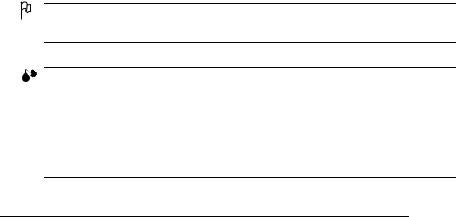
Typographic
Conventions
■Appendix F, “Notices,” lists compliance information with various safety and international standards, as well as notices about this manual.
■Glossary defines key terms.
Typographic Conventions
The following conventions are used throughout this manual:
Mixed-Case |
Text you type, and messages and information |
Courier |
displayed on the computer monitor |
|
|
Mixed-Case |
Variable text you type; replace the italicized |
Italic |
word(s) with information specific to your printer |
Courier |
or computer |
|
|
UPPERCASE |
Information displayed in the printer message |
COURIER |
window |
|
|
Mixed case bold |
QMS DOC commands |
|
|
lowercase italic |
Variable information in text |
|
|
UPPERCASE |
File and utility names |
|
|
»Note: Notes contain tips, extra information, or important information that deserves emphasis or reiteration.
Caution: Cautions present information that you need to know to avoid equipment damage or extreme annoyance.
WARNING! Warnings indicate the possibility of personal injury if a specific procedure is not performed exactly as described in the manual.
ACHTUNG! Bitte halten Sie sich exakt an die im Handbuch beschriebene Vorgenhensweise, da sonst Verletzungsgefahr bestehen könnte.
1-6 |
QMS 3825/3225/2025 User's Guide |

Printer Features
Printer Features
The QMS 3825/3225/2025 Print System offers a unique combination of high-performance processing, network/host connectivity options, innovative network features, and paper handling features. Your printer can interface with any IBM PC or compatible and any Macintosh, plus most mainframes and minicomputers.
This overview outlines your printer’s major features and their benefits. Specific chapters contain more information on each feature. Consult the index or table of contents for guidance in locating this information.
QMS Crown Technology
QMS Crown is a proprietary multitasking printer operating system, which allows QMS to adapt advanced printer software to the evolving printing needs of users in many different environments.
Crown’s multitasking capability allows your printer to process and print jobs simultaneously instead of sequentially, by using advanced memory management techniques, such as simultaneous interfacing, emulation sensing processing, input buffers, job spooling, compile-ahead processing, compressed data formats, error recovery, user-config- urable memory clients, context switching, and spooling spillover.
■Simultaneous Interface Operation (SIO)—Although many other printers have multiple interface ports and automatically designate a “hot port,” only one port actively receives data at a time. Your printer is unique because SIO allows all of its interface ports— LocalTalk, parallel, serial, and an optional network interface—to be active at the same time. You can have more than one host computer printing to the printer. Each interface has an input buffer that receives data while another interface is being used to print.
■Emulation Sensing Processor (ESP) Technology—Most printers can recognize only their native command language. Your QMS printer, however, has ESP (Emulation Sensing Processor) technology. Using a form of artificial intelligence, ESP technology analyzes incoming file data from any of the printer’s interfaces. ESP technology, which works with most popular commercially
Introduction |
1-7 |

Printer Features
available applications, selects the appropriate emulation from those installed on the printer and processes the print job, freeing you from the need to change printer switch settings or send software commands to accommodate different printer languages.
■Input Buffers—The printer has expandable input buffers, which enable it to receive large amounts of print data over any or all of its interfaces. This not only increases the printer’s performance, but it also relieves the central processing unit (CPU) of time-con- suming print data transmission tasks.
■Compile-Ahead Processing—Pioneered by QMS, compileahead technology allows the compiling, rasterizing, and printing to work independently but simultaneously. This significantly reduces processing time by increasing printer controller throughput.
■Compressed Data Formats—Crown printers convert data received by the input buffers into intermediate, compressed blocks until the data is needed for printing. These compressed blocks of data are designed to be processed rapidly by the printer, and many more can be stored in memory at one time than can traditional bitmapped images.
■Automatic Jam Recovery—Crown technology also provides automatic jam recovery. With most printers, if a media jam occurs, you must remove the jammed media and then reprint the job. On a Crown printer, if a media jam occurs, once you clear the jam, the printer reprints the jammed page and continues with the print job. This is possible because compressed data formats allow more pages to be stored in memory. The printer remembers the last page printed, pulls the necessary intermediate blocks from memory, and automatically reprints any lost pages.
■User-Configurable Memory Clients— Printer memory is divided among memory “clients.” You can configure the size of most memory clients to meet your specific printing, computing, and network needs best.
■Context Switching—This feature allows Crown printers to preserve the “state” of a language or em ulation — including downloaded fonts, forms, logos, macros, overlays, and other data — when you switch from one printer language or emulation to
1-8 |
QMS 3825/3225/2025 User's Guide |

Printer Features
another. Other printers require repeated downloading of these capabilities each time they are needed, consuming valuable input, processing, and printing time.
■Spooling Overflow—Spooled print jobs can transparently spill over to the hard disk, so buffers are not limited to RAM capacity.
PostScript Level 1 and Level 2 Compatibility
The QMS 3825/3225/2025 Print System provides PostScript Level 1 and Level 2 page description capabilities via QMS-developed emulations that are compatible with Adobe’s PostScript Level 1 and Level 2 languages while providing additional capabilities. PostScript controls the appearance of text, geometric shapes, and images at the printer. It can rotate, scale, clip, and orient graphic objects on all or part of a page. The printer produces solid blacks and crisp fonts regardless of the point size.
The PostScript Level 2 emulation supports the capabilities of the second generation of Adobe’s PostScript software. Level 2 consolidates extensions to the PostScript language and provides new features and functionality that expand the language’s capabilities and improve overall performance. PostScript Level 2 features include device-inde- pendent color, improved memory and resource management, built-in data compression/decompression filters to speed up transmission times and save disk space, optimized graphics and text operators, and patterns and forms support, including pattern and form caching.
Resident Emulations
Although your printer’s primary emulation is PostScript, it also supports HP PCL 5, HP-GL, CCITT, imPRESS, LN03 Plus, and Lineprinter. The optional QUIC II emulation can also be supported.
Introduction |
1-9 |

Printer Features
Resident Typefaces, Fonts, and Symbol Sets
Resident PostScript Typefaces
Your printer comes with 39 PostScript typefaces from 12 typeface families. All resident PostScript typeface families have multilingual character sets.
The fonts in all of these typeface families can be scaled from 4 points upward, rotated to any angle in 1° increments, pattern filled, halftoned, shaded, shadowed, and cropped, depending on your application software. The following PostScript typefaces are resident on your QMS printer:
Serif |
Times Roman |
Typefaces |
Times Bold |
|
Times Roman Italic |
|
Times Bold Italic |
|
Courier |
|
Courier Bold |
|
Courier Oblique |
|
Courier Bold Oblique |
|
Palatino |
|
Palatino Bold |
|
Palatino Italic |
|
Palatino Bold Italic |
|
New Century Schoolbook |
|
New Century Schoolbook Bold |
|
New Century Schoolbook Italic |
|
New Century Schoolbook Bold Italic |
|
ITC Bookman Light |
|
ITC Bookman Demi |
|
ITC Bookman Li ght Itali c |
|
ITC Bookman Demi Italic |
|
ITC Zapf Chancery Medium Italic |
|
This typeface does not come in any other |
|
but the calligraphic italic style |
1-10 |
QMS 3825/3225/2025 User's Guide |

Sans Serif
Typefaces
Pi or Symbol Typefaces
Printer Features
Helvetica
Helvetica Bold
Helvetica Oblique
Helvetica Bold Oblique
Helvetica Narrow
Helvetica Narrow Bold
Helvetica Narrow Oblique
Helvetica Narrow Bold Oblique
Helvetica Condensed
Helvetica Condensed Bold
Helvetica Condensed Oblique
Helvetica Condensed Bold Oblique
ITC Avant Garde Book
ITC Avant Garde Demi
ITC Avant Garde Book Oblique
ITC Avant Garde Demi Oblique
Symbol
! # % & ( )+ − / Α Β Χ Ε
Φ Γ Η Ι ϑ Κ Λ Μ Ν Ο Π Θ Ρ Σ Τ Υ ς Ω Ξ Ψ Ζ ® © ™ γ ! α β χ δ ε φ
ITC Zapf Dingbats
➯
All of these typeface families are authentic; they are licensed, they carry the true name, and they have multilingual character sets.
Introduction |
1-11 |
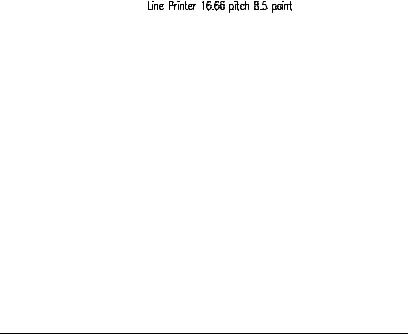
Printer Features
Resident PCL 5 Fonts
Your printer has the following resident HP PCL fonts. All fonts can be automatically rotated to landscape orientation. Some are fixed in pitch and point size while others are scalable. Unless otherwise noted, samples are shown in 10 point size.
Serif Fonts Courier 12 pitch 10 point
Courier 12 pitch 10 point Italic
Courier 12 pitch 10 point Bold
Courier 10 pitch 12 point
Courier 10 pitch 12 point Italic
Courier 10 pitch 12 point Bold
Times (scalable)
Times Italic (scalable)
Times Bold (scalable)
Times Italic Bold (scalable)
San Serif Fonts
Univers (scalable)
Univers Italic (scalable)
Univers Bold (scalable)
Univers Italic bold (scalable)
Univers Condensed (scalable)
Univers Condensed Italic (scalable)
Univers Condensed Bold (scalable)
Univers Condensed Italic Bold (scalable)
Pi or Symbol (ITC Zapf Dingbats)
Font
1-12 |
QMS 3825/3225/2025 User's Guide |

Printer Features
Resident HP-GL Symbol Sets
Your printer has the following resident HP-GL symbol sets. All come in both fixedand variable-spaced versions, and all are scalable:
9825 Character Set ANSI ASCII French/German !SO French
ISO German
ISO IRV (International Reference Version) ISO Italian
ISO Norway, Version 1
ISO Norway, Version 2 ISO Portuguese
ISO Spanish
ISO Swedish
ISO Swedish for Names ISO United Kingdom JIS ASCII
Katakana
Roman Extensions Scandinavian Spanish/Latin American Special Symbols
Multiple Resolutions
Your printer offers a choice of resolution. You may choose 300 x 300 dots per inch (dpi) resolution for everyday office needs or higher resolution for PostScript and PCL print jobs that require finer detail, such as camera-ready copy or for CAD drawings that demand tighter angles. Available resolutions are:
Print System |
High Resolution |
Low Resolution |
3825 |
600 x 600 |
300 x 300 |
3225 |
400 x 400 |
300 x 300 |
2025 |
400 x 400 |
300 x 300 |
Introduction |
1-13 |

Printer Features
Multiple Print Modes - 3825 Only
The 3825 Print System offers a choice of print modes — dark, normal and light — which gives you an additional level of control over output for graphics, CAD, or everyday use.
Printer-Based Job Accounting
Your QMS printer provides job accounting, which can be used to extract information such as paper utilization per user, time consumed servicing print jobs per user, usage of different emulations, connectivity options, frequency of jams, times of peak use, features and options most commonly used (such as duplexing or finishing options), and number, complexity, and size of jobs per user. The accounting feature does not prepare a list but provides the information you need to assess printer use. The accounting is performed by the printer rather than a host, and the extracted information can be uploaded to any host by copying it to a floppy disk or by using the FTP get command (if your host supports this command). This information is useful for billing, report generation, and site resource planning. For further information see the “Accounting” section in chapter 3, “Operator Control Menu,” in your system administrator’s guide.
Resident RAM (Random Access Memory)
Your QMS Print System comes with enough RAM to handle most printing tasks.
3825 The 3825 Print System comes with 32 MB of resident RAM, the maximum the printer can use and enough to handle virtually any printing task promptly.
3225/2025 The 3225 and 2025 Print Systems come with 16 MB of resident RAM, which can be upgraded to 32 MB if you need more room for font downloading, font caching (temporary storage space in RAM), spooling, or enlarging the printer’s buffers (the area where data sent from the computer is temporarily stored).
1-14 |
QMS 3825/3225/2025 User's Guide |

Printer Features
Internal and External Hard Disk Support
Your printer comes standard with an internal hard disk of at least 170 MB, upgradable to 2.2 GB, and an internal 1.44 MB floppy disk drive. You have the option of adding up to 6 external SCSI hard disks up to 2.2 GB in size to store downloaded fonts and emulations.
Specifications are included in Q-FAX document 6502, “QMS-tested SIMMs and Hard Disks.” This document contains a description of each approved hard disk, its manufacturers and part numbers, and the QMS products on which it can be used. See appendix A, “QMS Customer Support,” to find out how to access Q-FAX documents.
Power Save Mode
Using the control panel, you can set your printer to switch to lower power usage during periods of inactivity. You can tailor the power saver to your needs by setting the interval before it takes effect.
Convenient Control Panel Operation
Use the control panel to configure your printer. The printer also uses the control panel to communicate with you by providing messages about its status, including any conditions that require your attention. These messages can be displayed in a user-selectable language (English, French, German, or Spanish). See “The Control Panel” section in Chapter 2, “Daily Operation,” in this manual for complete information on using the control panel.
RISC-Based Controller
Using a RISC-based processor,
3825 the QMS 3825 Print System can deliver print speeds up to 38 pages per minute.
3225 the QMS 3225 Print System can deliver print speeds up to 32 pages per minute.
2025 the QMS 2025 Print system can deliver print speeds up to 20 pages per minute.
Introduction |
1-15 |

Printer Features
Flexible Document Handling Capabilities
Your printer can use paper of almost any size from A5R (5.8" x 8.27"; 148 x 210 mm) to Ledger (11" x 17"; 239 x 432 mm). It has two standard paper input bins that accommodate 250 sheets each. Optional input and output bins increase the media capacity to 1,500 or 3,000 sheets, as well as giving you duplexing capabilities.
QMS PS Executive Series Utilities
Provided in both PC and Macintosh versions, the QMS PS Executive Series Utilities software is an easy-to-use tool for configuring the printer. For example, you can set or change communication protocol between your printer and host computer, download fonts, change printer emulations, print screens from your monitor while the printer is in PostScript-only mode, configure the font cache, change input and output bins, reconfigure printer buffers and hard disks, and change the name of the printer. The QMS PS Executive Series Utilities also provide an easy means for printing PostScript files. The on-line help contains installation and operation instructions and further explains the program’s functions.
Optional Accessories
The QMS 3825/3225/2025 Print System offers many options to expand its capabilities.
Advanced Paper Handling Option
The Advanced Paper Handling Option includes a duplex printing module, a large-capacity input bin which accommodates 1,500 sheets of paper, and a printer supplies storage cabinet.
Large-Large-Capacity Input Tray —
3825/3225 Only
This optional tray is an input bin holding up to 2,500 sheets of print media in sizes up to Ledger.
1-16 |
QMS 3825/3225/2025 User's Guide |

Printer Features
Large Capacity Output Stacker — 3825 Only
The optional stacker holds up to 2,750 sheets of 20 lb
(75 g/m2) paper or 2,400 sheets of 24 lb (90 g/m2) paper in Letter or A4 size. Paper is stacked faced down.
Hard Disk Expandability Options
A larger internal hard disk and up to 6 external hard disks can be added to your system for permanent downloadable font and emulation storage and for increased job spooling capability. The system supports disks up to 2.2 GB in capacity.
Printer Memory Upgrade — 3225/2025 Only
The QMS 3225 and 2025 Print Systems come with 16 MB of RAM, which can be upgraded to 32 MB to allow your printer to grow with your needs. Additional RAM can provide room for font downloading and font caching. Additional RAM also provides better printing performance and expands your printing capabilities, allowing you to send large, graphics-intensive files without tying up the host computer for long periods.
»Note: The QMS 3825 Print System comes with 32 MB of RAM.
Network Interface Options
In addition to the three standard interfaces—parallel, serial, and LocalTalk— the QMS 3825/3225/2025 Print System supports a variety of network options.
A CrownNet interface allows you to connect simultaneously to
an Ethernet network running AppleTalk, LAN Manager/ LAN Server, NetWare, and/or TCP/IP protocols, or
a Token-Ring network running LAN Manager/LAN Server, NetWare, and/or TCP/IPprotocols
Introduction |
1-17 |

Printer Features
Basic network interfaces, designed for printers operating in only one network protocol at a time, include
a standard Ethernet option which supports both DECnet and TCP/IP, or AppleTalk, or NetWare
a standard Token-Ring option which supports TCP/IP or NetWare
a standard IBM 3270A/5250 protocol
Remote Console Option
When you use an optional network interface and its accompanying software, you also have the ability to establish a remote console connection. Printer status messages appear on the remote console as well as the printer’s control panel, so you don’t have to leave your workstation every time the printer needs attention. Moreover, you’ll know right away if the printer is tied up with a jam or other simple problem requiring your attention.
Instructions for using a remote console are included in the QMS Crown Remote Console User’s Guide, along with instructions for setting up a remote console session in TCP/IP and DECnet environments. Instructions for opening a remote console session in all other protocols are included in the QMS CrownNet Interface Card System Administrator’s Guide. A copy of the appropriate manual is shipped with each optional network interface.
Kanji and Other Font Options
A Kanji upgrade kit, which gives your printer the capability of printing Japanese fonts, is available for your QMS printer. Other downloadable fonts for PostScript and HP emulations are also available. Contact your QMS vendor for a list of all available fonts.
1-18 |
QMS 3825/3225/2025 User's Guide |
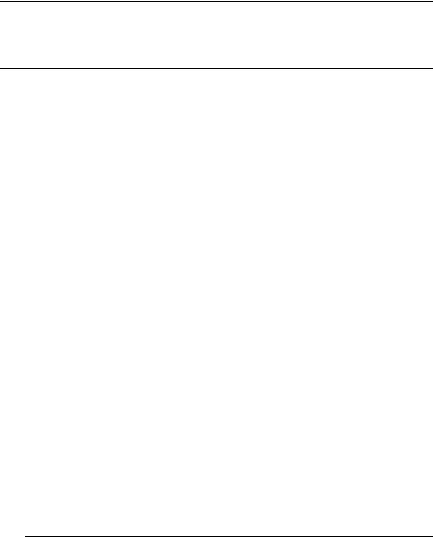
2
Daily Operation
In This Chapter . . .
■How to turn on the printer
■How to print files
■How to use the control panel
■How to select and store media
■How to duplex a print job
■How to collate a print job
■How to select resolution
■How to select page orientation
■How to select input and output bins
■How to refill input bins
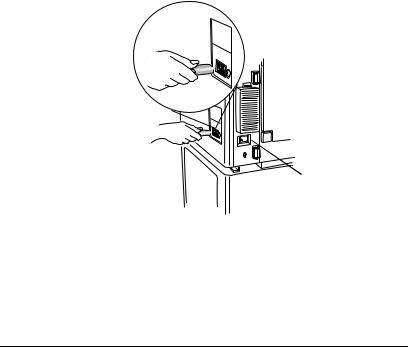
Introduction
Introduction
This chapter explains daily printer operation. It contains information about printing on paper, labels, and transparencies; selecting and storing media; using the control panel; adding paper to the input bins; duplexing; collating; changing resolution; and selecting page orientation.
Turning on the Printer
The printer’s power switch is located on the right rear panel. Make sure the power cord is properly connected to the printer and to a grounded outlet before turning on the power switch.
»Note: If the optional Large Capacity Output Stacker is installed (3825 Print System only), always use the stacker’s power switch.
 Power switch
Power switch
The power indicator on the control panel lights when the printer is on. Unless it’s disabled, a start-up page prints after the printer performs its initial self-tests. The start-up page lists the printer’s name, all available interfaces, and other useful information.
2-2 |
QMS 3825/3225/2025 User’s Guide |
