Westinghouse DPF-1021 User Manual
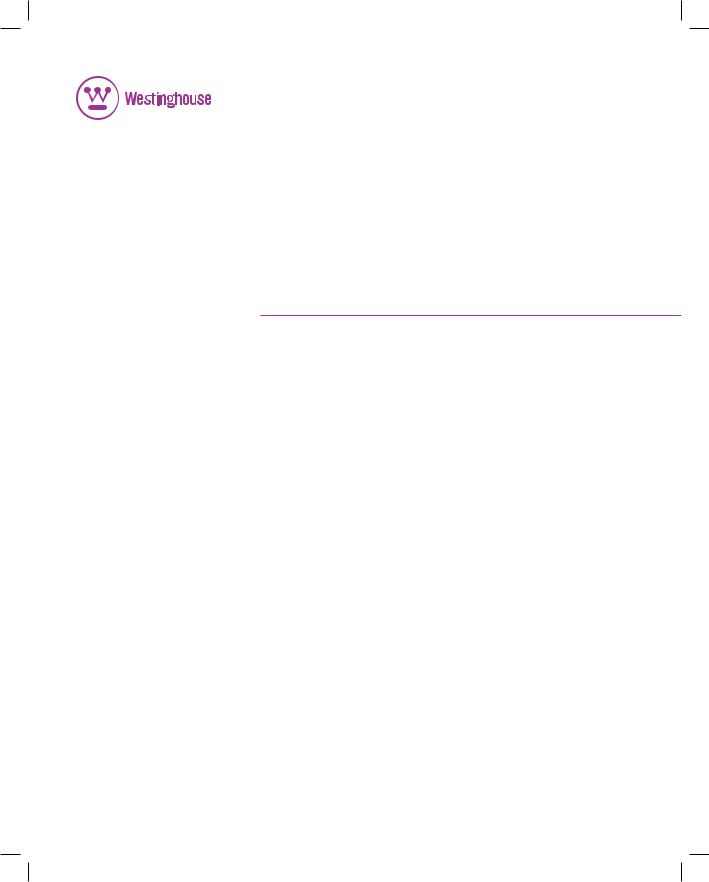
USER’S MANUAL
MANUEL DE L’UTILISATEUR MANUAL DEL USUARIO
DPF-1021
Digital Photo Frame
Cadre Photo Numérique
Marco de Fotos Digitales
DPF-1021 UserCvr.indd 1 |
2/7/2007 4:55:31 PM |
TABLE OF CONTENTS
QUICK START………………………………………...…………...…..……………2
DIAGRAM OF THE DIGITAL PHOTO FRAME...………………………………3
KEYPAD BUTTON FUNCTIONS...……..…………………………………………4
DIGITAL PHOTO FRAME NAVIGATION…..……………....…………………...5
OSD MENU FUNCTIONS…………………………………….…………………….6
MOSAICVIEWTM AND ADDITIONAL PHOTO FRAME FEATURES.....…..…7
ADDITIONAL FEATURES CONTINUED…...……………....…………………...8
USING THE MINI-USB FOR FILE TRANSFER…..…………………….………9
SAVING AND DELETING FILE FROM INTERNAL MEMORY..…….………10
TECHINICAL SPECIFICATIONS…..…………………………………………....11
FREQUENTLYASKED QUESTIONS….………………………………………...12
IMPORTANT SAFETY INSTRUCTIONS……………………………………….13
CLEANING THE DIGITAL PHOTO FRAME…………………………………..15
WARRANTY INFORMATION……………………………………………………16
1
Congratulations on your purchase of a Westinghouse 10.2” LCD Digital Photo Frame. We are excited to bring you a new experience in viewing your digital memories with MosaicViewTM Technology. Contents include an AC/DC Power Supply Adapter and User’s Manual. Please read carefully and follow all warnings and instructions in this User's Manual and those marked on the product before you use the Digital Photo Frame. Failing to follow warnings can result in personal injury or damage to the Digital Photo Frame. Please keep this User’s Manual in a convenient location for future reference.
Important: Save the original box and all packing material for future shipping needs.
Quick Start
1.To attach the stand, slide the stand onto the back of the Digtal Photo Frame by pressing the button on the stand. Plug the AC adapter into the Digital Photo Frame and plug it into a power outlet.
2.Insert a memory card into one of the four slots: Slot 1 - Secure DigitalTM or MultiMedia CardTM Slot 2 - Compact FlashTM or Micro DriveTM Slot 3 - xD-Picture CardTM
Slot 4 - Memory StickTM, Memory Stick PROTM, Memory Stick DuoTM, or Memory Stick PRO DuoTM
Or insert a USB Thumbnail Drive into the USB port.
Note: To view a sample of how the Photo Frame displays digital photos, simply
turn on the frame without inserting a memory card.
3.Push the power button for a few seconds on the back of the Digital Photo Frame to turn on the frame.
4.Once the Digital Photo Frame has turned on, it will enter into MosaicViewTM Slide Show automatically.
5.To view photos individually, press the Exit button to enter Thumbnail View. Using the Arrow Buttons (<<) and (>>), highlight a photo and
press the Play (4) button to view the image. To enter into MosaicViewTM Slide Show again, press the Play (4) button.
Note: To delete photos from the internal memory or save photos to the internal memory, please refer to page 9 or 10 for instructions.
2

Diagram of the Digital Photo Frame
USB Port for USB Flash Drives
Mini USB Port for File Transfer
xD-Picture CardTM Slot
Memory StickTM, Memory Stick
PROTM, Memory Stick DuoTM, and
Memory Stick PRO DuoTM Slot
 Secure DigitalTM and
Secure DigitalTM and
Multi Media CardTM Slot
Compact FlashTM and
Micro DriveTM Slot
AC Power Input
Keypad
Power Button
Adjustable Stand
3
Keypad Button Functions
On Screen Display Functions
Note: To enter the On Screen Display (OSD), press the Menu button at any time (except when in Slide Show or playing a video). To exit the OSD, simply press the Exit button.
Button Command
<<Up
Play Select
>>Down
Exit |
Exit OSD Menu |
Menu |
Enter OSD Menu |
Viewing Images Individually |
|
Button |
Command |
<< |
Go to Previous Image |
Play |
Start Slide Show |
>> |
Go to Next Image |
Exit |
Return to Thumbnail View |
Menu |
Enter OSD Menu |
Thumbnail View / Select Mode Page / Card Select Page
Button |
Command |
<< |
Left |
Play |
Select |
>> |
Right |
Exit |
Go one page back |
Menu |
Enter OSD Menu |
Viewing Video Files |
|
Button |
Command |
<< |
Go to Previous Video File |
Play |
Play / Pause Video File |
>> |
Go to Next Video File |
Exit |
Exit Video |
Menu |
Enter OSD Menu |
4
Digital Photo Frame Navigation
Using the Play and Exit button, you will be able to advance or go back a Menu Page within the Digital Photo Frame.
The top Menu Page is the “Select Card” Page. To enter this selection, press the Exit button twice from Thumbnail View.
Select Card Page
SD / MMC
MS / MS Duo
CF / MD
XD
Built-in Memory
Selecting an option that is highlighted will take you to the next page.
Select Mode Page
Photo – Selecting “Photo” will allow you to preview your photos through Thumbnail View.
Slideshow – This selection will automatically start Slide Show.
Video – Selecting “Video” will list all video files available for viewing.
Select a file and press the “Play” button to view. (No audio will be available.)
5
