Vizio L37 User Manual
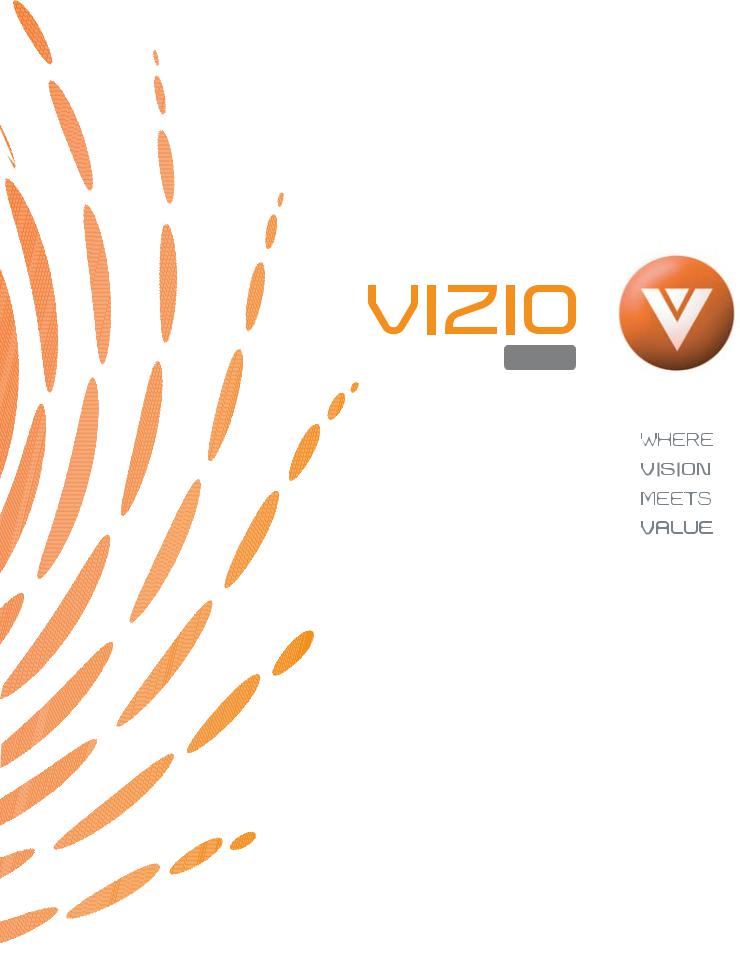
LIQUID CRYSTAL HDTV
L37 HDTV
www.vizioce.com
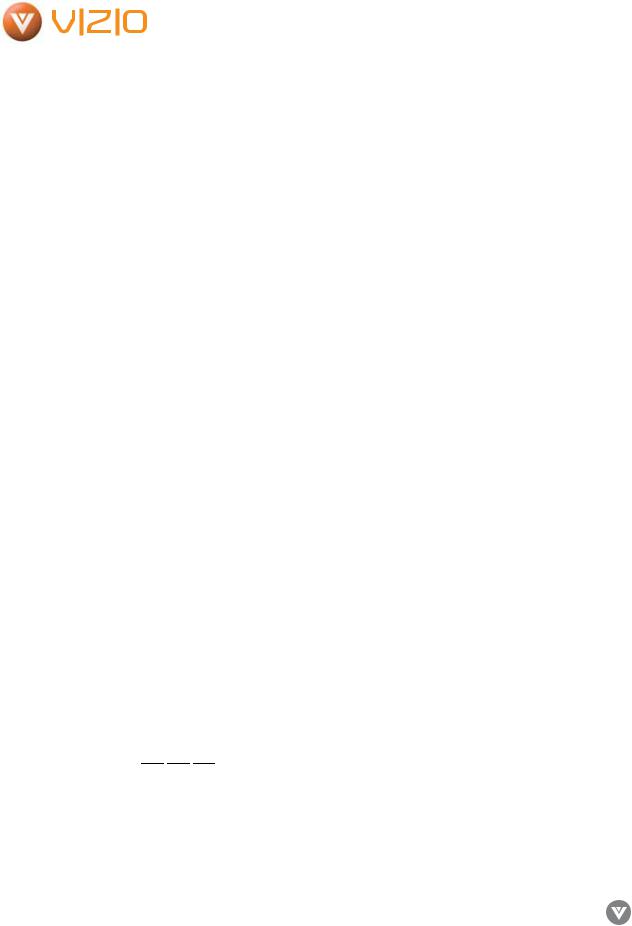
VIZIO L37 HDTV User Manual
Dear VIZIO Customer,
Congratulations on your new VIZIO L37 High Definition LCD Television purchase.Thank you for your support. For maximum benefit of your set, please read these instructions before making any adjustments, and retain them for future reference. We hope you will experience years of enjoyment from your new VIZIO L37 High Definition Television.
For assistance, please call 714-668-0588 or email us at techsupport@vinc.com.
To purchase or inquire about accessories and installation services for your VIZIO LCD TV, please visit our website at www.vizioce.com or call toll free at
1-888-VIZIOCE (1-888-849-4623).
We recommend you register your VIZIO L37 HDTV either at our website www.vizioce.com or fill in your registration card and mail it in. For peace of mind and to protect your investment beyond the standard warranty, VIZIO offers on-site extended warranty service plans. These plans give you additional coverage during the standard warranty period. Visit our website or call us to purchase a plan.
Write down your Serial Number located on the back of your L37.
A H L ___ ___ ___ ___ ___ ___ ___ ___ ___ ___ ___
Purchase Date _________________
|
|
Version10/5/05 |
www.VIZIOCE.com |
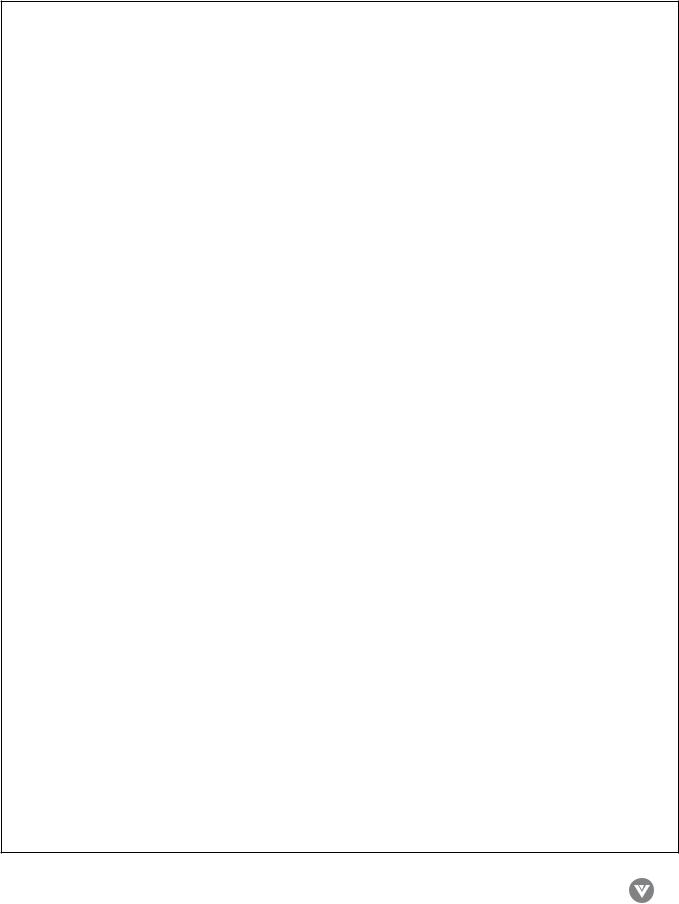
VIZIO L37 HDTV User Manual
This product has been tested and found to comply with regulatory safety certifications.
This product is designed and manufactured to operate within defined design limits, and misuse may result in electric shock or fire.To prevent the product from being damaged, the following rules should be observed for the installation, use and maintenance of the product. Read the following safety instructions before operating the display. Keep these instructions in a safe place for future reference.
• To avoid the risk of electric shock or component damage, switch off the power before connecting other components to the LCD TV.
•Unplug the power cord before cleaning the LCD TV. A damp cloth is sufficient for cleaning the LCD TV. Do not use a liquid or a spray cleaner for cleaning the product. Do not use abrasive cleaners.
•Always use the accessories recommended by VIZIO to insure compatibility.
•When moving the LCD TV from an area of low temperature to an area of high temperature, condensation may form on the housing. Do not turn on the LCD TV immediately after this to avoid causing fire, electric shock or component damage.
•Do not place the LCD TV on an unstable cart, stand, or table. If the LCD TV falls, it can injure a person and cause serious damage to the appliance.
•A distance of at least 3 feet should be maintained between the LCD TV and any heat source, i.e. radiator, heater, oven, amplifier etc. Do not install the product close to smoke. Operating the product close to smoke or moisture may cause fire or electric shock.
•Slots and openings in the back and bottom of the cabinet are provided for ventilation.To ensure reliable operation of the LCD TV and
to protect it from overheating, be sure these openings are not blocked or covered. Do not place the LCD TV in a bookcase or cabinet unless proper ventilation is provided.
•Never push any object into the slot on the LCD TV cabinet. Do not place any objects on the top of the product. It could short circuit parts causing a fire or electric shock. Never spill liquids on the LCD TV.
•The LCD TV should be operated only from the type of power source indicated on the label. If you are not sure of the type of power supplied to your home, consult your local power company.
•The power cable must be replaced when using different voltage from that specified in the User Manual. For more information, contact VIZIO.
•The LCD TV is equipped with a three-pronged grounded plug, a plug with a third (grounding) pin.This plug will fit only into a grounded power outlet as a safety feature. If your outlet does not accommodate the three-wire plug, have an electrician install the correct outlet, or use an adapter to ground the appliance safely. Do not defeat the safety purpose of the grounded plug.
•Do not overload power strips and extension cords. Overloading can result in fire or electric shock.
•The wall socket should be installed near the equipment and should be easily accessible.
•Do not touch the power cord during lightning.To avoid electric shock, avoid handling the power cord during electrical storms.
•Unplug the unit during a lightening storm or when it will not be used for long period of time.This will protect the LCD TV from damage due to power surges.
•Do not attempt to repair or service the product yourself. Opening or removing the back cover may expose you to high voltages, the risk of electric shock, and other hazards. If repair is required, please contact VIZIO and refer all servicing to qualified service personnel.
•Keep the product away from moisture. Do not expose this appliance to rain or moisture. If water penetrates into the product, unplug the power cord and contact VIZIO. Continuous use in this case may result in fire or electric shock.
•Do not use the product if any abnormality occurs. If any smoke or odor becomes apparent, unplug the power cord and contact VIZIO immediately. Do not try to repair the product yourself.
•Avoid using dropped or damaged appliances. If the product is dropped and the housing is damaged, the internal components may function abnormally. Unplug the power cord immediately and contact VIZIO for repair. Continued use of the product may cause fire or electric shock.
•Do not install the product in an area with heavy dust or high humidity. Operating the product in environments with heavy dust or high humidity may cause fire or electric shock.
•Hold the power connector when removing the power cable. Pulling the power cable itself may damage the wires inside the cable and cause fire or electric shock. When the product will not be used for an extended period of time, unplug the power connector.
•To avoid risk of electric shock, do not touch the connector with wet hands.
•Insert batteries in accordance with instructions while using the remote control. Incorrect polarities may cause damage and leakage of the batteries, operator injury and contamination of the remote control.
•If any of the following occurs, please contact VIZIO:
ºThe power connector fails or frays.
ºLiquid sprays or any object drops into the LCD TV.
ºThe Display is exposed to rain or other moisture.
ºThe Display is dropped or damaged in any way.
ºThe performance of the Display changes substantially.
•Operating environment:Temperature: 40°F ~ 95°F, Humidity: 10% to 90% non-condensing, Altitude: 0~10,000 ft.
Version10/5/05 |
www.VIZIOCE.com |
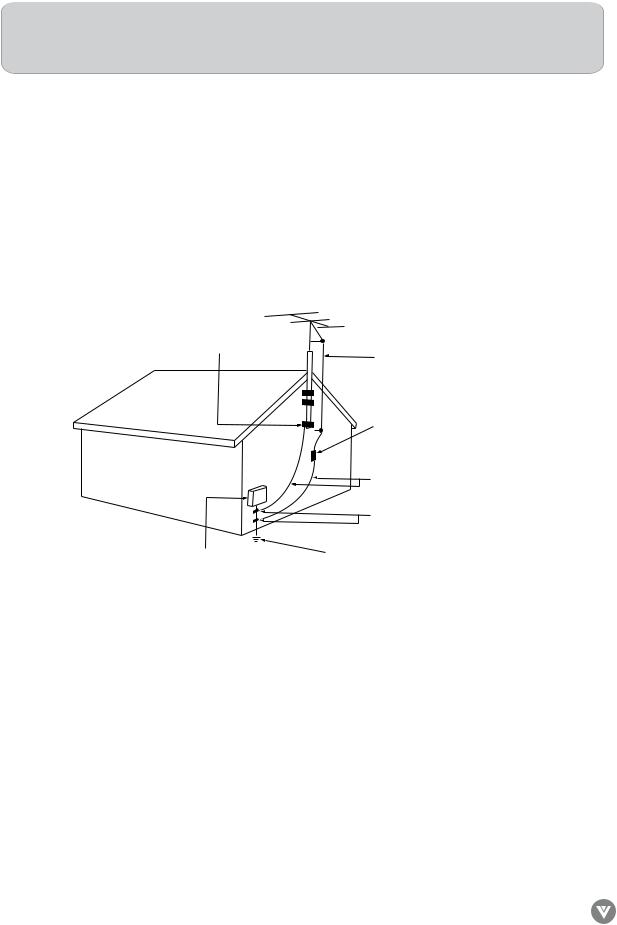
VIZIO L37 HDTV User Manual
Note: In some countries or regions, the shape of the power plug and power outlet may sometimes differ from that shown in the explanatory drawings. However, the method of connecting and operating the unit is the same.
Television Antenna Connection Protection
External Television Antenna Grounding
If an outside antenna/satellite or cable system is to be connected to the LCD TV, make sure that the antenna/satellite or cable system is electrically grounded to provide some protection against voltage surges and static charges.
Article 810 of the National Electrical Code, ANSI/NFPSA 70, provides information with regard to proper grounding of the mast and supporting structure, grounding of the lead-in wire to an antenna discharge unit, size of the grounding conductors, location of antenna discharge unit, connection to grounding electrodes, and requirements of the grounding electrode.
gROUND CLAMP
ANTeNNA LeAD-IN WIRe
ANTeNNA DISCHARge UNIT (NeC SeCTION 810-20)
gROUNDINg CONDUCTORS (NeC SeCTION 810-21)
gROUND CLAMPS
POWeR SeRVICe gROUNDINg eLeCTRODe SySTeM (NeC ART 250, PART H)
eLeCTRIC SeRVICe eQUIPMeNT
Lightning Protection
For added protection of your LCD TV during a lightning storm or when it is left unattended or unused for long periods of time, unplug the LCD TV from the wall outlet and disconnect the antenna/satellite or cable system.
Power Lines
Do not locate the antenna near overhead light or power circuits, or where it could fall into such power lines or circuits.
Version10/5/05 |
www.VIZIOCE.com |

VIZIO L37 HDTV User Manual
Opening the Package
Your VIZIO L37 HDTV is packaged in a carton together with other standard accessories. Any optional accessories would be packed separately in another carton.
The weight of the LCD display is approximately 62 lbs. Due to the size and weight of the product, it is suggested that it be handled by a minimum of 2 persons.
Since the glass can be easily scratched or broken, please handle the product gently. Never place the unit on a surface with the glass facing downwards unless it is on protective padding.
When opening the carton, check that the product is in good condition and that all standard accessories and items are included.
IMPORTANT: Save the original box and all the packing material for future shipping needs.
Package Contents
VIZIO L37 HDTV
VIZIO Remote Control by Universal Electronics
Audio Video Cable (yellow, red and white connectors)
Power Cord
This User Guide
Quick Setup Guide
Registration Card
VIP Services Brochure
Note: Optional components sold separately.
Version10/5/05 |
www.VIZIOCE.com |

VIZIO L37 HDTV User Manual
Additional VIZIO Certified Accessories for the VIZIO L37 HDTV are sold separately:
Wall Mounts
High Definition Cables
Extra or replacement Remote
VIZIO also offers Installation Services and Extended Warranty Services for your VIZIO L37 HDTV.
To purchase or inquire about additional accessories and services for your VIZIO product, visit our web site at www.vizioce.com or call us toll free at 1-888-VIZIOCE (1-888-849-4623).
Installation Preparation
Please read the user manual carefully before performing the installation.
The power consumption of the display is approximately 160 watts, please use the power cord designated for the product. When an extension cord is required, use one with the correct power rating. The cord must be grounded and the grounding feature must not be defeated.
The product should be installed on a flat surface to avoid tipping. Space should be maintained between the back of the product and the wall for proper ventilation. If you would like to mount the TV to the wall, please see “Preparing the LCD for Wall Mounting” below for additional information. Avoid
installing the product in the kitchen, bathroom or other places with high humidity, dust or smoke, so as not to shorten the service life of the electronic components.
Please ensure the product is installed with the screen in landscape orientation. Any 90° clockwise or counterclockwise installation may induce poor ventilation and excessive component damage.
VIZIO offers professional installation services. Please contact VIZIO for more information on these services at 1-888-VIZIOCE (1-888-849-4623) or www.vizioce.com.
Preparing Your LCD TV for Wall Mounting
The VIZIO L37 HDTV can either be kept on the stand base or mounted to the wall for viewing. If you choose to mount the L37 HDTV to the wall, please follow the instructions below for removing the base stand.
Version10/5/05 |
www.VIZIOCE.com |

VIZIO L37 HDTV User Manual
To remove the stand base:
1.Unplug all the cables and cords from your LCD TV.
2.Place the LCD TV face down on a soft and flat surface (blanket, foam, cloth, etc) to prevent any damage to the display.
3. Remove the 6 screws on the back panel of the TV located near the bottom
so that the base stand can be removed. (see Figure 3.3a)
Fi gure 3. 3 a
4.Gently pull the stand away from the display by grasping firmly to the base.
5.Now the display can fit securely to a mount (sold separately) by utilizing the mounting holes in the center of the back panel of the display (see Figure 3.3b). Please make sure to read the directions of your specific wall mount to properly hang the L37 HDTV. Make sure the wall mount is rated to support at least 65 lbs.
Fi gure 3. 3 b
To find the perfect mount for the VIZIO L37 HDTV,
browse VIZIO’s certified mount selection at www.vizioce.com or call directly, 1-888-VIZIOCE (1-888-849-4623).
Version10/5/05 |
www.VIZIOCE.com |

|
|
|
|
|
|
|
|
|
|
|
|
|
|
|
|
|
|
|
|
|
|
|
|
|
|
|
|
|
|
|
|
|
|
|
|
|
|
|
|
|
|
|
|
|
|
|
|
|
|
|
|
|
|
|
|
VIZIO L37 HDTV User Manual |
||
Table Of Contents |
Page |
|||||||||||||||||||||||||||||||||||||||||||||||||||||||||
Chapter 1 – Basic Controls and Connections |
||||||||||||||||||||||||||||||||||||||||||||||||||||||||||
|
|
|||||||||||||||||||||||||||||||||||||||||||||||||||||||||
1.1 |
– Front Panel Controls |
|
|
|
|
|
|
|
|
|
|
|
|
|
|
|
|
|
|
|
|
|
|
|
|
|
|
|
|
|
|
|
|
|
|
|
|
|
|
|
|
|
|
|
|
|
|
|
|
10 |
||||||||
|
|
|
|
|
|
|
|
|
|
|
|
|
|
|
|
|
|
|
|
|
|
|
|
|
|
|
|
|
|
|
|
|
|
|
|
|
|
|
|
|
|
|
|
|
|
|
|
|||||||||||
1.2 |
– Side Panel Controls |
|
|
|
|
|
|
|
|
|
|
|
|
|
|
|
|
|
|
|
|
|
|
|
|
|
|
|
|
|
|
|
|
|
|
|
|
|
|
|
|
|
|
|
|
|
|
|
|
|
10 |
|||||||
|
|
|
|
|
|
|
|
|
|
|
|
|
|
|
|
|
|
|
|
|
|
|
|
|
|
|
|
|
|
|
|
|
|
|
|
|
|
|
|
|
|
|
|
|
|
|
|
|
||||||||||
1.3 |
– Rear Panel Connections |
|
|
|
|
|
|
|
|
|
|
|
|
|
|
|
|
|
|
|
|
|
|
|
|
|
|
|
|
|
|
|
|
|
|
|
|
|
|
|
|
|
|
|
|
|
|
11 |
||||||||||
|
|
|
|
|
|
|
|
|
|
|
|
|
|
|
|
|
|
|
|
|
|
|
|
|
|
|
|
|
|
|
|
|
|
|
|
|
|
|
|
|
|
|
|
|
|
|||||||||||||
1.4 |
– VIZIO Universal Remote Control |
|
|
|
|
|
|
|
|
|
|
|
|
|
|
|
|
|
|
|
|
|
|
|
|
|
|
|
|
|
|
|
|
|
12 |
|||||||||||||||||||||||
|
|
|
|
|
|
|
|
|
|
|
|
|
|
|
|
|
|
|
|
|
|
|
|
|
|
|
|
|
|
|
|
|
||||||||||||||||||||||||||
|
|
1.4.1 – Insertion of Batteries in the Remote Control |
|
|
|
15 |
||||||||||||||||||||||||||||||||||||||||||||||||||||
|
|
|
|
|
||||||||||||||||||||||||||||||||||||||||||||||||||||||
|
|
1.4.2 – Remote Control Range |
|
|
|
|
|
|
|
|
|
|
|
|
|
|
|
|
|
|
|
|
|
|
|
|
|
|
15 |
|||||||||||||||||||||||||||||
|
|
|
|
|
|
|
|
|
|
|
|
|
|
|
|
|
|
|
|
|
|
|
|
|
|
|
|
|||||||||||||||||||||||||||||||
|
|
1.4.3 – Precautions for the VIZIO Universal Remote Control |
|
|
15 |
|||||||||||||||||||||||||||||||||||||||||||||||||||||
|
|
|
|
|||||||||||||||||||||||||||||||||||||||||||||||||||||||
Chapter 2: Connecting Equipment |
|
|
||||||||||||||||||||||||||||||||||||||||||||||||||||||||
2.1 |
– Which Video Connection Should I Use? |
|
|
|
|
|
|
|
|
|
|
|
|
|
|
|
|
|
|
16 |
||||||||||||||||||||||||||||||||||||||
|
|
|
|
|
|
|
|
|
|
|
|
|
|
|
|
|
|
|||||||||||||||||||||||||||||||||||||||||
2.2 |
– Connecting your DVD Player |
|
|
|
|
|
|
|
|
|
|
|
|
|
|
|
|
|
|
|
|
|
|
|
|
|
|
|
|
|
|
|
|
|
|
|
17 |
|||||||||||||||||||||
|
|
|
|
|
|
|
|
|
|
|
|
|
|
|
|
|
|
|
|
|
|
|
|
|
|
|
|
|
|
|
|
|
|
|
||||||||||||||||||||||||
|
|
2.2.1 – Using HDMI (Digital HD) |
|
|
|
|
|
|
|
|
|
|
|
|
|
|
|
|
|
|
17 |
|||||||||||||||||||||||||||||||||||||
|
|
|
|
|
|
|
|
|
|
|
|
|
|
|
|
|
|
|
|
|||||||||||||||||||||||||||||||||||||||
|
|
2.2.2 – Using Component (Analog HD1) Video |
|
|
|
19 |
||||||||||||||||||||||||||||||||||||||||||||||||||||
|
|
|
|
|
||||||||||||||||||||||||||||||||||||||||||||||||||||||
|
|
2.2.3 – Using S-Video (AV3) |
|
|
|
|
|
|
|
|
|
|
|
|
|
|
|
|
|
|
|
|
|
|
|
|
20 |
|||||||||||||||||||||||||||||||
|
|
|
|
|
|
|
|
|
|
|
|
|
|
|
|
|
|
|
|
|
|
|
|
|
|
|||||||||||||||||||||||||||||||||
|
|
2.2.4 – Using Composite (AV) Video |
|
|
|
|
|
|
|
|
|
|
|
|
|
|
21 |
|||||||||||||||||||||||||||||||||||||||||
|
|
|
|
|
|
|
|
|
|
|
|
|
|
|
|
|||||||||||||||||||||||||||||||||||||||||||
2.3 |
– Connecting Your HDTV Set-Top Box |
|
|
|
|
|
|
|
|
|
|
|
|
|
|
|
|
|
|
|
22 |
|||||||||||||||||||||||||||||||||||||
|
|
|
|
|
|
|
|
|
|
|
|
|
|
|
|
|
|
|
||||||||||||||||||||||||||||||||||||||||
|
|
2.3.1 – Using HDMI (Digital HD) |
|
|
|
|
|
|
|
|
|
|
|
|
|
|
|
|
22 |
|||||||||||||||||||||||||||||||||||||||
|
|
|
|
|
|
|
|
|
|
|
|
|
|
|
|
|
|
|||||||||||||||||||||||||||||||||||||||||
|
|
2.3.2 – Using RGB Video |
|
|
|
|
|
|
|
|
|
|
|
|
|
|
|
|
|
|
|
|
|
|
|
|
|
|
24 |
|||||||||||||||||||||||||||||
|
|
|
|
|
|
|
|
|
|
|
|
|
|
|
|
|
|
|
|
|
|
|
|
|
|
|
|
|||||||||||||||||||||||||||||||
2.4 |
– Connecting Your VCR or Video Camera |
|
|
|
|
|
|
|
|
|
|
|
|
|
|
|
|
25 |
||||||||||||||||||||||||||||||||||||||||
|
|
|
|
|
|
|
|
|
|
|
|
|
|
|
|
|||||||||||||||||||||||||||||||||||||||||||
2.5 |
– Connecting Coaxial (RF) |
|
|
|
|
|
|
|
|
|
|
|
|
|
|
|
|
|
|
|
|
|
|
|
|
|
|
|
|
|
|
|
|
26 |
||||||||||||||||||||||||
|
|
|
|
|
|
|
|
|
|
|
|
|
|
|
|
|
|
|
|
|
|
|
|
|
|
|
|
|
|
|
|
|||||||||||||||||||||||||||
|
|
2.5.1 – Using Your Antenna for DTV |
|
|
|
|
|
|
|
|
|
|
|
|
|
26 |
||||||||||||||||||||||||||||||||||||||||||
|
|
|
|
|
|
|
|
|
|
|
|
|
|
|
||||||||||||||||||||||||||||||||||||||||||||
|
|
2.5.2 – Using Your Antenna or Cable TV |
|
|
|
|
|
|
|
27 |
||||||||||||||||||||||||||||||||||||||||||||||||
|
|
|
|
|
|
|
|
|
||||||||||||||||||||||||||||||||||||||||||||||||||
|
|
2.5.3 – Using the Antenna through Your VCR |
|
|
|
|
27 |
|||||||||||||||||||||||||||||||||||||||||||||||||||
|
|
|
|
|
|
|||||||||||||||||||||||||||||||||||||||||||||||||||||
2.6 |
– Connecting an Amplifier or Speakers |
|
|
|
|
|
|
|
|
|
|
|
|
|
|
|
28 |
|||||||||||||||||||||||||||||||||||||||||
|
|
|
|
|
|
|
|
|
|
|
|
|
|
|
||||||||||||||||||||||||||||||||||||||||||||
2.7 |
– Connecting a Computer |
|
|
|
|
|
|
|
|
|
|
|
|
|
|
|
|
|
|
|
|
|
|
|
|
|
|
|
|
|
29 |
|||||||||||||||||||||||||||
|
|
|
|
|
|
|
|
|
|
|
|
|
|
|
|
|
|
|
|
|
|
|
|
|
|
|
|
|
||||||||||||||||||||||||||||||
Chapter 3: Setting Up to Watch TV and DTV |
|
|
||||||||||||||||||||||||||||||||||||||||||||||||||||||||
3.1 |
– Basic LCD TV Start Up |
|
|
|
|
|
|
|
|
|
|
|
|
|
|
|
|
|
|
|
|
|
|
|
|
|
|
|
|
|
30 |
|||||||||||||||||||||||||||
|
|
|
|
|
|
|
|
|
|
|
|
|
|
|
|
|
|
|
|
|
|
|
|
|
|
|
|
|
||||||||||||||||||||||||||||||
3.2 |
– Watching a TV Program |
|
|
|
|
|
|
|
|
|
|
|
|
|
|
|
|
|
|
|
|
|
|
|
|
|
|
|
|
32 |
||||||||||||||||||||||||||||
|
|
|
|
|
|
|
|
|
|
|
|
|
|
|
|
|
|
|
|
|
|
|
|
|
|
|
|
|||||||||||||||||||||||||||||||
3.3 |
– Adjusting Basic LCD TV Settings |
|
|
|
|
|
|
|
|
|
|
|
|
|
|
|
|
|
|
32 |
||||||||||||||||||||||||||||||||||||||
|
|
|
|
|
|
|
|
|
|
|
|
|
|
|
|
|
|
|||||||||||||||||||||||||||||||||||||||||
3.4 |
– DTV Tuner Set Up |
|
|
|
|
|
|
|
|
|
|
|
|
|
|
|
|
|
|
|
|
|
|
|
|
|
|
|
|
|
33 |
|||||||||||||||||||||||||||
|
|
|
|
|
|
|
|
|
|
|
|
|
|
|
|
|
|
|
|
|
|
|
|
|
|
|
|
|
||||||||||||||||||||||||||||||
|
|
3.4.1 – Parental Controls for DTV |
|
|
|
|
|
|
|
|
|
|
|
|
40 |
|||||||||||||||||||||||||||||||||||||||||||
|
|
|
|
|
|
|
|
|
|
|
|
|
|
|||||||||||||||||||||||||||||||||||||||||||||
|
|
3.4.2 – DTV Channel Information |
|
|
|
|
|
|
|
|
|
|
|
|
42 |
|||||||||||||||||||||||||||||||||||||||||||
|
|
|
|
|
|
|
|
|
|
|
|
|
|
|||||||||||||||||||||||||||||||||||||||||||||
|
|
3.4.3 – Program Information |
|
|
|
|
|
|
|
|
|
|
|
|
|
|
|
|
43 |
|||||||||||||||||||||||||||||||||||||||
|
|
|
|
|
|
|
|
|
|
|
|
|
|
|
|
|
|
|||||||||||||||||||||||||||||||||||||||||
|
|
3.4.4 – Setting a Password |
|
|
|
|
|
|
|
|
|
|
|
|
|
|
|
|
|
44 |
||||||||||||||||||||||||||||||||||||||
|
|
|
|
|
|
|
|
|
|
|
|
|
|
|
|
|
|
|
||||||||||||||||||||||||||||||||||||||||
3.5 |
– Using the On Screen Display (OSD) |
|
|
|
|
|
|
|
|
|
|
|
|
|
|
45 |
||||||||||||||||||||||||||||||||||||||||||
|
|
|
|
|
|
|
|
|
|
|
|
|
|
|||||||||||||||||||||||||||||||||||||||||||||
|
|
3.5.1 – OSD Menu Operations |
|
|
|
|
|
|
|
|
|
|
|
|
|
|
45 |
|||||||||||||||||||||||||||||||||||||||||
|
|
|
|
|
|
|
|
|
|
|
|
|
|
|
|
|||||||||||||||||||||||||||||||||||||||||||
|
|
3.5.2 – Picture Adjust |
|
|
|
|
|
|
|
|
|
|
|
|
|
|
|
|
|
|
|
46 |
||||||||||||||||||||||||||||||||||||
|
|
|
|
|
|
|
|
|
|
|
|
|
|
|
|
|
|
|
|
|
||||||||||||||||||||||||||||||||||||||
|
|
3.5.3 – Picture |
|
|
|
|
|
|
|
|
|
|
|
|
|
|
|
|
|
|
|
|
|
|
46 |
|||||||||||||||||||||||||||||||||
|
|
|
|
|
|
|
|
|
|
|
|
|
|
|
|
|
|
|
|
|
|
|
|
|||||||||||||||||||||||||||||||||||
|
|
3.5.4 – Temperature |
|
|
|
|
|
|
|
|
|
|
|
|
|
|
|
|
|
|
|
|
47 |
|||||||||||||||||||||||||||||||||||
|
|
|
|
|
|
|
|
|
|
|
|
|
|
|
|
|
|
|
|
|
|
|||||||||||||||||||||||||||||||||||||
|
|
3.5.5 – Audio Adjust |
|
|
|
|
|
|
|
|
|
|
|
|
|
|
|
|
|
|
|
47 |
||||||||||||||||||||||||||||||||||||
|
|
|
|
|
|
|
|
|
|
|
|
|
|
|
|
|
|
|
|
|
||||||||||||||||||||||||||||||||||||||
|
|
3.5.6 – TV Tuner Set Up for NTSC TV |
|
|
|
|
|
|
|
|
47 |
|||||||||||||||||||||||||||||||||||||||||||||||
|
|
|
|
|
|
|
|
|
|
|||||||||||||||||||||||||||||||||||||||||||||||||
|
|
3.5.7 – Parental Controls for TV |
|
|
|
|
|
|
|
|
|
|
|
|
48 |
|||||||||||||||||||||||||||||||||||||||||||
|
|
|
|
|
|
|
|
|
|
|
|
|
|
|||||||||||||||||||||||||||||||||||||||||||||
|
|
3.5.8 – PIP/POP Set Up |
|
|
|
|
|
|
|
|
|
|
|
|
|
|
48 |
|||||||||||||||||||||||||||||||||||||||||
|
|
|
|
|
|
|
|
|
|
|
|
|
|
|
|
|||||||||||||||||||||||||||||||||||||||||||
|
|
3.5.9 – Special Features |
|
|
|
|
|
|
|
|
|
|
|
|
|
|
48 |
|||||||||||||||||||||||||||||||||||||||||
|
|
|
|
|
|
|
|
|
|
|
|
|
|
|
|
|||||||||||||||||||||||||||||||||||||||||||
|
|
3.5.10 – Understanding Viewing Features |
|
|
|
|
49 |
|||||||||||||||||||||||||||||||||||||||||||||||||||
|
|
|
|
|
|
|||||||||||||||||||||||||||||||||||||||||||||||||||||
|
|
3.5.11 – Viewing Modes |
|
|
|
|
|
|
|
|
|
|
|
|
|
49 |
||||||||||||||||||||||||||||||||||||||||||
|
|
|
|
|
|
|
|
|
|
|
|
|
|
|
||||||||||||||||||||||||||||||||||||||||||||
|
|
3.5.12 – Picture in Picture (PIP)/Picture by Picture (POP) Mode |
|
50 |
||||||||||||||||||||||||||||||||||||||||||||||||||||||
|
|
|
||||||||||||||||||||||||||||||||||||||||||||||||||||||||
|
|
3.5.13 – Adjust Basic PIP/POP Settings |
|
|
|
|
50 |
|||||||||||||||||||||||||||||||||||||||||||||||||||
|
|
|
|
|
|
|||||||||||||||||||||||||||||||||||||||||||||||||||||
|
|
3.5.14 – Using the Parental Controls |
|
|
|
|
|
|
|
51 |
||||||||||||||||||||||||||||||||||||||||||||||||
|
|
|
|
|
|
|
|
|
||||||||||||||||||||||||||||||||||||||||||||||||||
|
|
3.5.15 – Setting the Sleep Timer |
|
|
|
|
|
|
|
|
52 |
|||||||||||||||||||||||||||||||||||||||||||||||
|
|
|
|
|
|
|
|
|
|
|||||||||||||||||||||||||||||||||||||||||||||||||
3.6 |
– Programming the VIZIO Universal Remote Control |
|
|
|
53 |
|||||||||||||||||||||||||||||||||||||||||||||||||||||
|
|
|
||||||||||||||||||||||||||||||||||||||||||||||||||||||||
|
|
3.6.1 – Programming for VCR |
|
|
|
|
|
|
|
53 |
||||||||||||||||||||||||||||||||||||||||||||||||
|
|
|
|
|
|
|
|
|
||||||||||||||||||||||||||||||||||||||||||||||||||
|
|
3.6.2 – Programming for Cable Box |
|
|
|
|
|
|
54 |
|||||||||||||||||||||||||||||||||||||||||||||||||
|
|
|
|
|
|
|
|
|||||||||||||||||||||||||||||||||||||||||||||||||||
|
|
3.6.3 – Programming for DVD Player |
|
|
|
|
|
54 |
||||||||||||||||||||||||||||||||||||||||||||||||||
|
|
|
|
|
|
|
||||||||||||||||||||||||||||||||||||||||||||||||||||
|
|
3.6.4 – Searching for Component Codes |
|
|
|
55 |
||||||||||||||||||||||||||||||||||||||||||||||||||||
|
|
|
|
|
||||||||||||||||||||||||||||||||||||||||||||||||||||||
3.7 |
– Using a Cable Box or Satellite Box Remote |
|
|
|
55 |
|||||||||||||||||||||||||||||||||||||||||||||||||||||
|
|
|
||||||||||||||||||||||||||||||||||||||||||||||||||||||||
Chapter 4: Maintenance and Troubleshooting |
|
|
||||||||||||||||||||||||||||||||||||||||||||||||||||||||
4.1 |
– Maintenance |
|
|
|
|
|
|
56 |
||||||||||||||||||||||||||||||||||||||||||||||||||
|
|
|
|
|
|
|||||||||||||||||||||||||||||||||||||||||||||||||||||
4.2 |
– Troubleshooting Guide |
|
|
|
|
|
56 |
|||||||||||||||||||||||||||||||||||||||||||||||||||
|
|
|
|
|
||||||||||||||||||||||||||||||||||||||||||||||||||||||
4.3 |
– Telephone and Technical Support |
|
|
|
58 |
|||||||||||||||||||||||||||||||||||||||||||||||||||||
|
|
|
||||||||||||||||||||||||||||||||||||||||||||||||||||||||
4.4 |
– Compliance |
|
|
|
|
59 |
||||||||||||||||||||||||||||||||||||||||||||||||||||
|
|
|
|
|||||||||||||||||||||||||||||||||||||||||||||||||||||||
4.5 |
– FCC Class B Radio Frequency Interference Statement |
|
|
59 |
||||||||||||||||||||||||||||||||||||||||||||||||||||||
|
|
|||||||||||||||||||||||||||||||||||||||||||||||||||||||||
Specifications |
|
|
|
60 |
||||||||||||||||||||||||||||||||||||||||||||||||||||||
|
|
|
||||||||||||||||||||||||||||||||||||||||||||||||||||||||
Glossary – Standard Definitions |
|
|
61 |
|||||||||||||||||||||||||||||||||||||||||||||||||||||||
|
|
|||||||||||||||||||||||||||||||||||||||||||||||||||||||||
Index |
|
|
|
|
|
|
|
|
|
|
|
|
|
|
|
|
|
|
|
|
|
|
|
|
|
|
|
|
|
|
|
|
|
|
|
|
|
|
|
|
|
|
|
|
|
|
|
|
|
|
|
|
|
|
|
|
62 |
|
|
|
|
|
|
|
|
|
|
|
|
|
|
|
|
|
|
|
|
|
|
|
|
|
|
|
|
|
|
|
|
|
|
|
|
|
|
|
|
|
|
|
|
|
|
|
|
|
|
|
|
|
|
|
|
|
|||
Appendix A: Limited Product Warranty |
|
|
64 |
|||||||||||||||||||||||||||||||||||||||||||||||||||||||
|
|
|||||||||||||||||||||||||||||||||||||||||||||||||||||||||
Appendix B: Component Program Codes |
|
|
65 |
|||||||||||||||||||||||||||||||||||||||||||||||||||||||
|
|
|||||||||||||||||||||||||||||||||||||||||||||||||||||||||
Version10/5/05 |
www.VIZIOCE.com |
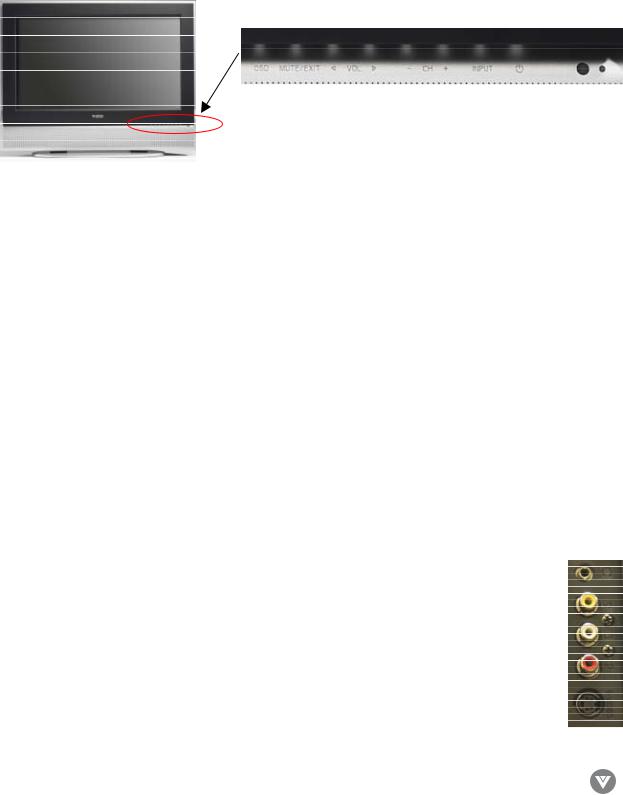
VIZIO L37 HDTV User Manual
Chapter 1 – Basic Controls and Connections
 1.1 - Front Panel Controls
1.1 - Front Panel Controls
|
|
|
|
|
|
|
|
|
|
|
|
|
|
|
|
|
|
|
|
|
|
|
|
|
|
|
|
|
|
|
|
|
|
|
|
|
|
|
|
|
|
|
|
|
|
|
|
|
|
|
|
|
|
|
|
|
|
|
|
|
|
|
|
|
|
|
|
|
|
|
|
|
1 |
|
2 |
|
3 |
|
4 |
|
5 |
|
6 |
|
7 |
|
8 |
|
|||||||
|
|
|
|
|
|
|
|
|
|
|
|
|
|
|
|
|
|
|
|
|
|
|
|
1.OSD (On-Screen Display) – This button opens the TV OSD menu.
2.Mute/Exit – This button allows the user to turn off the sound on the LCD TV. Additionally, it functions as the exit button for the OSD menu.
3.Volume (-/+) -- These buttons increase or decrease volume. When the OSD is active, these buttons adjust the OSD options.
4.Channel (-/+) – These buttons increase or decrease the channels. When the OSD is active, these buttons are used to select OSD options.
5.Input – This button switches between the available input sources in the following sequence: AV1 and AV2 (Video), AV3 (side panel connections – S-Video and Video), Analog HD1 and Analog HD2 (Y-Pb/Cb-Pr/ Cr), Digital HD (HDMI), RGB,TV and DTV (Digital TV and ATSC HDTV). Press the button repeatedly to cycle through the available options.
6.Power Button - Switch the LCD TV on by pressing the button once. Press the button again to turn the LCD TV off.
7.Remote Control Sensor – This is the window that passes all of the remote control signals to the TV. Point the remote control directly at this window for the best response to the remote signal.
8.Power Indicator Light - If the light is solid yellow, then your LCD TV is turned off. If the light is solid green, then your LCD TV is turned on. If the light is not lit, there is no AC power
detected and the power cord may not be connected properly. When turning the LCD TV on or off, wait three seconds before pressing the power button again.
 1.2 - Side Panel Controls
1.2 - Side Panel Controls
1.Head Phone Jack - Connect external headphones (not included) to this port. Note: if headphones are connected, the speakers will be disconnected.
2.Composite Video (V3) - Connect a source for composite devices, such as a VCR or video games. Use the white (L3) and red (R3) connectors to connect the external audio from the same source.
3.S-Video (AV3) - Connect the primary source for S-Video devices, such as a VCR or video games. Use the white (L3) and red (R3) connectors to connect the external audio from the same source.
|
10 |
Version10/5/05 |
www.VIZIOCE.com |
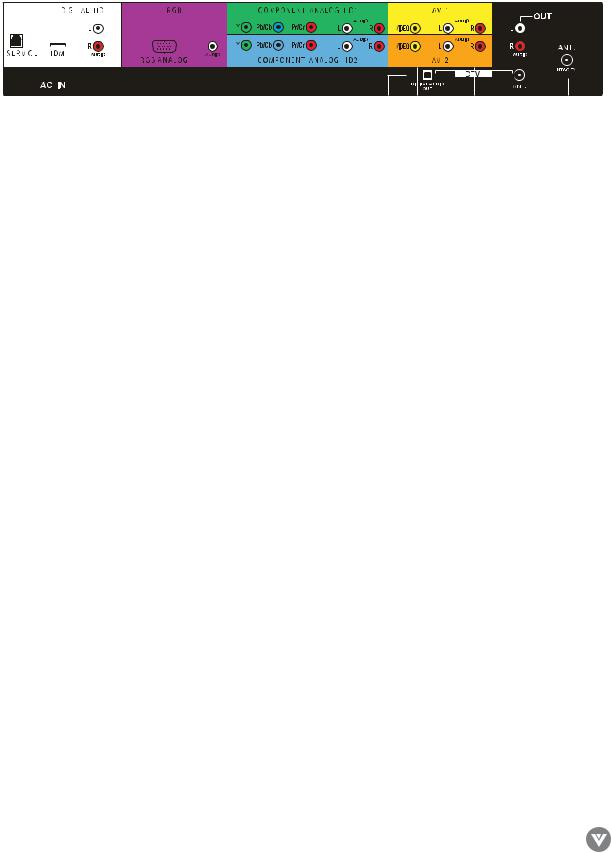
VIZIO L37 HDTV User Manual
 1.3 - Rear Panel Connections
1.3 - Rear Panel Connections
|
1 |
|
|
|
|
|
3 |
|
|
|
|
|
4 |
|
|
|
|
|
|
5 |
|
|
|
|
|
|
|
|
7 |
|
|
|
|
|
|
|
9 |
||||||||||||||
|
|
|
|
|
|
|
|
|
|
|
|
|
|
|
|
|
|
|
|
|
|
|
|
|
|
|
|
|
|
|
|
|
|
|
|
|
|
|
|
|
|
|
|
|
|
|
|
|
|
|
|
|
|
|
|
|
|
|
|
|
|
|
|
|
|
|
|
|
|
|
|
|
|
|
|
|
|
|
|
|
|
|
|
|
|
|
|
|
|
|
|
|
|
|
|
|
|
|
|
|
|
|
|
|
|
|
|
|
|
|
|
|
|
|
|
|
|
|
|
|
|
|
|
|
|
|
|
|
|
|
|
|
|
|
|
|
|
|
|
|
|
|
|
|
|
|
|
|
|
|
|
|
|
|
|
|
|
|
|
|
|
|
|
|
|
|
|
|
|
|
|
|
|
|
|
|
|
|
|
|
|
|
|
|
|
|
|
|
|
|
|
|
|
|
|
|
|
|
|
|
|
|
|
|
|
|
|
|
|
|
|
|
|
|
|
|
|
|
|
|
|
|
|
|
|
|
|
|
|
|
|
|
|
|
|
|
|
|
|
|
|
|
|
|
|
|
|
|
|
|
|
|
|
|
|
|
|
|
|
|
|
|
|
|
|
|
|
|
|
|
|
|
|
|
|
|
|
|
|
|
|
|
|
|
|
|
|
|
|
|
|
|
|
|
|
|
|
|
|
|
|
|
|
|
|
|
|
|
|
|
|
|
|
|
|
|
|
|
|
|
|
|
|
|
|
|
|
|
|
|
|
|
|
|
|
|
|
|
|
|
|
|
|
|
|
|
|
|
|
|
|
|
|
|
|
|
|
|
|
|
|
|
|
|
|
|
|
|
|
|
|
|
|
|
|
|
|
|
|
|
|
|
|
|
|
|
|
|
|
|
|
|
|
|
|
|
|
|
|
|
|
|
|
|
|
|
|
|
|
|
|
|
|
|
|
|
|
|
|
|
|
|
|
|
|
|
|
|
|
|
|
|
|
|
|
|
|
|
|
|
|
|
|
|
|
|
|
|
|
|
|
|
|
|
|
|
|
|
|
|
|
|
|
|
|
|
|
|
|
|
|
|
|
|
|
|
|
|
|
|
|
|
|
|
|
|
|
|
|
|
|
|
|
|
|
|
|
|
|
|
|
|
|
|
|
|
|
|
|
|
|
|
|
|
|
|
|
|
|
|
|
|
|
|
|
|
|
|
|
|
|
|
|
|
|
|
|
|
|
|
|
|
|
|
|
|
|
|
|
|
|
|
|
|
|
|
|
|
|
|
|
|
|
|
|
|
|
|
|
|
|
|
|
|
|
|
|
|
|
|
|
|
|
|
|
|
|
|
|
|
|
|
|
|
|
|
|
|
|
|
|
|
|
|
|
|
|
|
|
|
|
|
|
|
|
|
|
|
|
|
|
|
|
|
|
|
|
|
|
|
|
|
|
|
|
|
|
|
|
|
|
|
|
|
|
|
|
|
|
|
|
|
|
|
|
|
|
|
|
|
|
|
|
|
|
|
|
|
|
|
|
|
|
|
|
|
|
|
|
|
|
|
|
|
|
|
|
|
|
|
|
|
|
|
|
|
|
|
|
|
|
|
|
|
|
|
|
|
|
|
|
2 |
|
6 |
|
12 |
|
|
8 |
|
|
11 |
|
10 |
|||||
|
|
|
|
|
|
|
|
|
|
|
|
|
|
|
|
|
|
1.Service – This custom communication port is for factory service only.
2.AC IN – Plug-in the supplied AC Power Cord here.
3.DIGITAL HD (HDMI) - Connect a DVD multimedia player, or set-top box and the audio through this connection. The white color band on the back of the display indicates this connection. For users
who want to connect a DVI enabled device, use an HDMI-DVI cable (available for purchase from www. vizioce.com or by calling 1-888-VIZIOCE [1-888-849-4623]) and use the Analog Audio output of the device connected to the L+R Audio here.
4.RGB (Analog RGB/Audio In) - Connect the video and the audio from a computer or set-top box here. The purple color band on the back of the display indicates this connection.
5.Component Analog HD1 (Component Y-Pb/Cb-Pr/Cr with Audio L/R) - Connect the primary source for component video, such as a DVD player or set-top box here. From left to right, use the green for Y, blue for Pub (or Cob), red for Pr (or Cr), white for left audio and red for right audio inputs. The green color band on the back of the display indicates this connection.
6.Component Analog HD2 (Component Y-Pb/Cb-Pr/Cr with Audio L/R) - Connect the secondary source for component video, such as a DVD player or set-top box here. From left to right, use the green for Y, blue for Pb (or Cb), red for Pr (or Cr), white for left audio and red for right audio inputs. The blue color band on the back of the display indicates this connection.
7.AV1 In – Connect the primary source for composite devices, such as a VCR or video game. Use the white and red connectors to connect the external audio from the same source.The yellow color band on the back of the display indicates this connection.
8.AV2 In – Connect the secondary source for composite devices, such as a VCR or video game. Use the white and red connectors to connect the external audio from the same source.The orange color band on the back of the display indicates this connection.
9.Audio Out - Connect the audio from the LCD TV to an external device, such as an external amplifier or stereo. Speakers cannot be connected directly to here.
10.TV - Connect to an antenna, or cable service for standard NTSC service.
11.DTV – Connect to an antenna for Digital TV and ATSC HDTV.*
12.Digital Audio Out – When the DTV input is selected for viewing, the digital audio associated with Digital programming will be available on this output for connection to your home theatre system.
* For digital TV stations in your area visit www.antennaweb.org.
HDMI logo and “High-Definition Multimedia Interface” are registered trademarks of HDMI Licensing LLC.
|
11 |
Version10/5/05 |
www.VIZIOCE.com |

VIZIO L37 HDTV User Manual
 1.4 - VIZIO Universal Remote Control
1.4 - VIZIO Universal Remote Control
The VIZIO Remote is a comprehensive remote that can be used to control up to four different components. The remote control button functions are explained on the following pages.
VIZIO Remote Control Button Description
•SET – This button starts all programming sequences.
•Remote LED – Blinks when the remote is being programmed or is sending a signal to your TV.
•POWER – Press this key to turn the TV on from standby mode. Press it again to return to the standby mode.
•TV – This button selects a programmed TV. Note: this button has been pre-programmed for the VIZIO L37 HDTV.
•VCR – This button selects a programmed VCR.
•CABLE – This button selects a programmed cable TV settop box or selects a programmed satellite TV set-top box.
•DVD – This button selects a programmed DVD player.
•Number Button Pad – Use these buttons to select a channel or enter a password.
•INPUT – This button allows the user to cycle through the input sources.
•ENTER – This button works as a Dot or Dash button in the DTV modes. When selecting a digital channel directly
use this button for the separation of main and subchannels. For example, channel 28.2 would be 2-8-ENTER-2.
•CH (+ or -) – These buttons change the channels up or down.
•LAST – This button recalls the previously viewed channel.
•MUTE – This button turns the sound on and off.
•VOL (+ or -) – These buttons turn volume up or down.
•MENU – This button is used to turn the OSD on.
•INFO – This button displays the image and system infor mation display.
•GUIDE – This button displays program information. Note: this button is only functional for DTV.
•EXIT – This button exits the OSD menus.
•


 These buttons navigate the On-Screen Display (OSD) menus.
These buttons navigate the On-Screen Display (OSD) menus.
•OK – This button works to select your chosen option in On-Screen Display (OSD) menus.
|
12 |
Version10/5/05 |
www.VIZIOCE.com |

VIZIO L37 HDTV User Manual
• WIDE/Record –This button cycles through standard and widescreen viewing modes. Options include Normal, Wide and Zoom. Note: in RGB mode, the only option is Wide. This button also functions as a VCR Record when the component is activated with the remote control.
•SLEEP/Pause - This button allows the user to select the sleep options by adjusting the timer in 30 minute increments up to 120 minutes. Additionally, this
button pauses the CD, DVD or VCR when the component is activated with the remote control.
•MTS/Play – This button will select the MTS options in the NTSC TV mode. Options include: Stereo, SAP or Mono. Additionally, this button plays the CD, DVD or VCR when the component is activated with the remote control.
•CC/Stop – This button will select the Closed Caption menu in the TV mode. Options include the following: OFF, CC1, CC2, CC3, CC4,TT1,TT2,TT3 or TT4. Additionally, this button stops the CD, DVD or VCR when the component is activated with the remote control.
•NTSC TV/Skip Channel Reverse - This button selects NTSC TV programming. Note: this button has been pre-programmed for the VIZIO L37 HDTV. This button also functions as a DVD skip channel reverse when the DVD player is activated with the remote control.
•AV/Reverse – Repeated pressing of this button will cycle through AV1, AV2 and AV3 inputs. Additionally, this button rewinds the CD, DVD or VCR when the component is activated with the remote control.
•ANALOG HD/Forward – Repeated pressing of this button will switch between Component Analog HD1 and Component Analog HD2 component inputs. Additionally, this button forwards the CD, DVD or VCR when the component is activated with the remote control.
•DIGITAL HD/Skip Channel Forward – Repeated pressing of this button will switch between the Digital HD input and DTV mode. Additionally, this button functions as a DVD skip channel forward when the component is activated with the remote control.
|
13 |
Version10/5/05 |
www.VIZIOCE.com |

VIZIO L37 HDTV User Manual
•ZOOM (- and +) – Use this key to zoom the image 2x or shrink the image by one half. When in ZOOM mode, a 2x or 1/2x will appear in the top right area of the screen.
Use the arrow keys to move the zoomed portion. Press the OK or Zoom (-) button to return to the standard picture.
•FREEZE – Press this key to “Freeze-Frame” the current screen. Users may press this key again to continue playing. Note: normal viewing will resume automatically after one minute.
•RGB – This button selects a connected RGB Analog component such as a PC.
•PIP – Use this button to activate the Picture-In-Picture mode.
•PIP CH (– and +) – These buttons are used to select the channels within the PIP screen when TV is the input selected.
•AUDIO – Press this key to switch the audio from the main screen to the sub-screen while in PIP or POP mode.
•PIP Input – Press this button to choose the PIP input from the OSD menu. Choose from one of the following: AV1, AV2, AV3, Component Analog HD1, Component Analog HD2, Digital HD, RGB,TV and DTV.
Note: Users must be in PIP mode for this button to be functional. For additional information regarding the PIP options, see 3.5.8 - Picture-in-Picture (PIP) Mode, page 48.
•PIP Size – Press this button to select the size of the PIP screen from one of the following: small, medium or large.
•LANG – This button is not functional for the VIZIO L37 HDTV.
•Swap – Used to swap the inputs from the main screen and the sub-screen while in the PIP mode.
Note: The remote control layout is for reference only.
|
14 |
Version10/5/05 |
www.VIZIOCE.com |
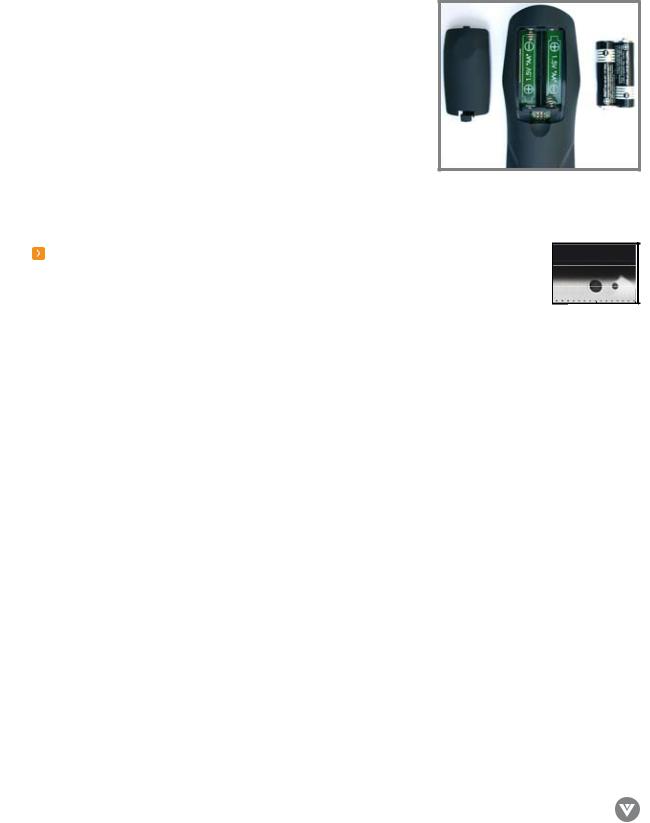
VIZIO L37 HDTV User Manual
 1.4.1 - Insertion of Batteries in the Remote Control
1.4.1 - Insertion of Batteries in the Remote Control
Insert two AA batteries into the remote control. Make sure that you match the (+) and (-) symbols on the batteries with the (+) and (-) symbols inside the battery compartment. Re-attach the battery cover.
Precautionary Tips for Inserting the Batteries:
•Only use the specified AA batteries.
•Do not mix new and old batteries. This may result in cracking or leakage that may pose a fire risk or lead to personal injury.
•Inserting the batteries incorrectly may also result in cracking or leakage that may pose a fire risk or lead to personal injury.
•Dispose of the batteries in accordance with local laws and regulations.
•Keep the batteries away from children and pets.
1.4.2 - Remote Control Range |
|
|
|
|
|
|
|
• Point the remote control at the remote control sensor to transmit the commands. |
|
|
|||||
• Do not place any obstacles between the remote control and the receiver window. |
|
|
|
||||
• The effective range of the remote control is approximately 32 feet (10 meters) from the front of |
8 |
||||||
1 |
2 |
3 |
4 |
5 |
6 |
7 |
|
the receiver window, 30º to the left and right, 20º up and down.
 1.4.3 - Precautions for the VIZIO Universal
1.4.3 - Precautions for the VIZIO Universal
Remote Control
•The remote control should be kept dry and away from heat sources. Avoid humidity.
•If the display responds erratically to the remote control or does not respond at all, check the batteries. If the batteries are low or exhausted, replace them with fresh batteries.
•When not using the remote control for a long period of time, remove the batteries.
•Do not take apart the batteries, heat them, or throw them into a fire.
•Do not subject the remote control to undue physical stress, such as striking or dropping it.
•Do not attempt to clean the remote control with a volatile solvent. Wipe it with a clean, damp cloth.
|
15 |
Version10/5/05 |
www.VIZIOCE.com |
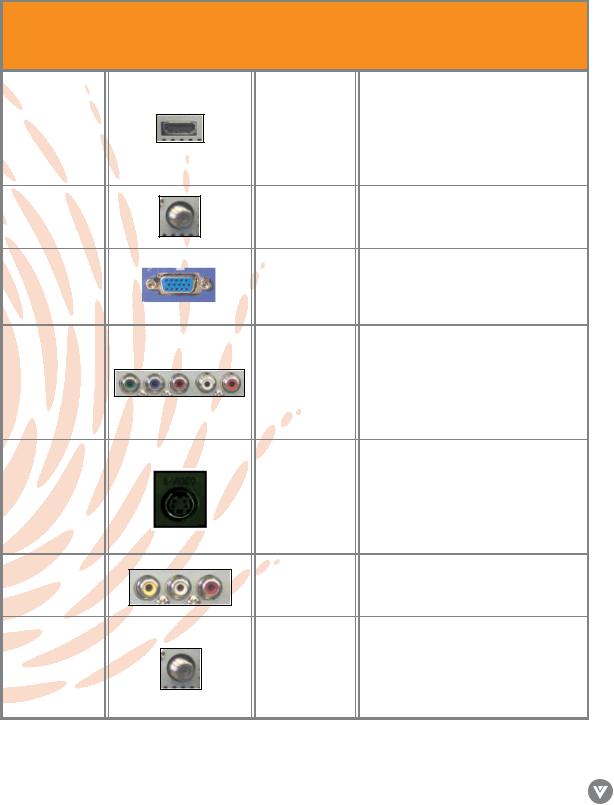
VIZIO L37 HDTV User Manual
Chapter 2 - Connecting Equipment
 2.1 - Which Video Connection Should I Use?
2.1 - Which Video Connection Should I Use?
The VIZIO L37 HDTV has six different ways to connect your video equipment from a basic connection to the most advanced for digital displays.
best (digital)
Left
good (analog)
good (analog)
good (analog)
Right
black
Purple
Side Panel
yellow and Orange
black
DTV Coaxial RF. When used for MPeg2 encoded bit streams from ATSC broadcast programming, this input takes advantage of the High Definition content.
Analog Rgb (VgA) - This video input has seperate red, green and blue color components. The signal carries horizontal and vertical sync information on the green signal. This is most commonly used for PC input
S-Video (AV ) - The video signal is separated into two signals, one containing the black- and-white information and the other containing the color information. Separating the color in this way avoids ‘cross color’ effects where closely spaced black and white lines are erroneously displayed in color. It also enables text to be displayed more sharply.
AV1/AV2/AV (Composite) - The complete video signal is carried through this single pin connector.This is the most commonly used video connection.
Coaxial RF.This is the only connection that has the audio and the video in one cable. If you have an antenna, this is the only way you can connect it to the LCD TV. If you have a VCR, you can connect your antenna/cable to the VCR RF Input and connect the VCR RF Output to this connector.
Note: For more info refer to the Quick Start Guide
|
16 |
Version10/5/05 |
www.VIZIOCE.com |
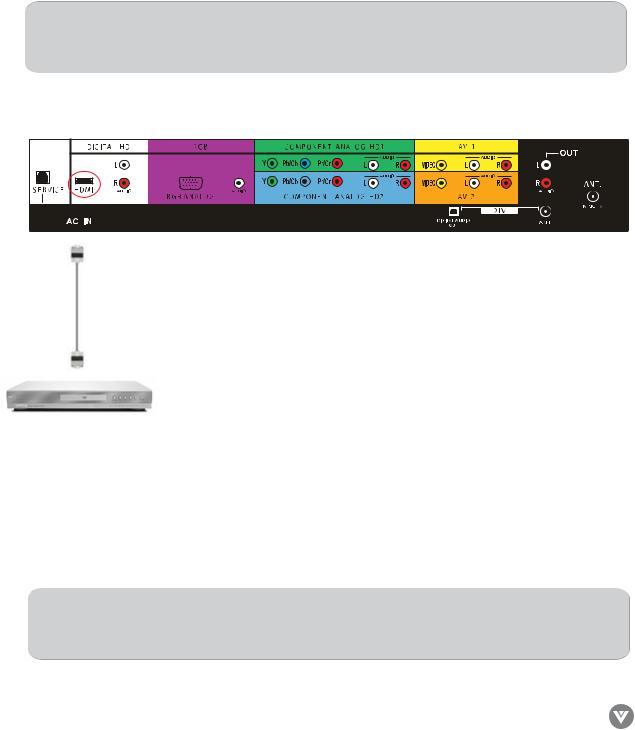
VIZIO L37 HDTV User Manual
 2.2 - Connecting Your DVD Player
2.2 - Connecting Your DVD Player
You have several options for connecting your DVD player to your new L37 HDTV – HDMI (Digital HD), Component (Analog HD), S-Video (AV), and Composite (AV) inputs. Based on your home theater configuration, you can decide which option is the right one for you.
 2.2.1 - Using HDMI (Digital HD)
2.2.1 - Using HDMI (Digital HD)
DVD players that have a digital interface such as HDMI (High-Definition Multimedia Interface) should be connected to the HDMI input of the VIZIO L37 HDTV for optimal results.
Note:To maintain the display quality, use a VIZIO certified HDMI cable available up to 10 meters or less. See www.vizioce.com or call 1-888-VIZIOCE (1-888-849-4623) for details.
Connecting DVD Player (Best):
1.Turn off the power to the LCD TV and DVD player.
2.Connect a HDMI cable to the HDMI output of your DVD player and the other end to the HDMI input (white color area) in the rear of your LCD TV.
3.Turn on the power to the LCD TV and your DVD player.
4.Select Digital HD using the INPUT button on the front of the LCD TV or directly by pressing the Digital HD button on the Remote Control.
Note: Refer to your DVD player user manual for more information about the video output requirements of the product.
|
17 |
Version10/5/05 |
www.VIZIOCE.com |
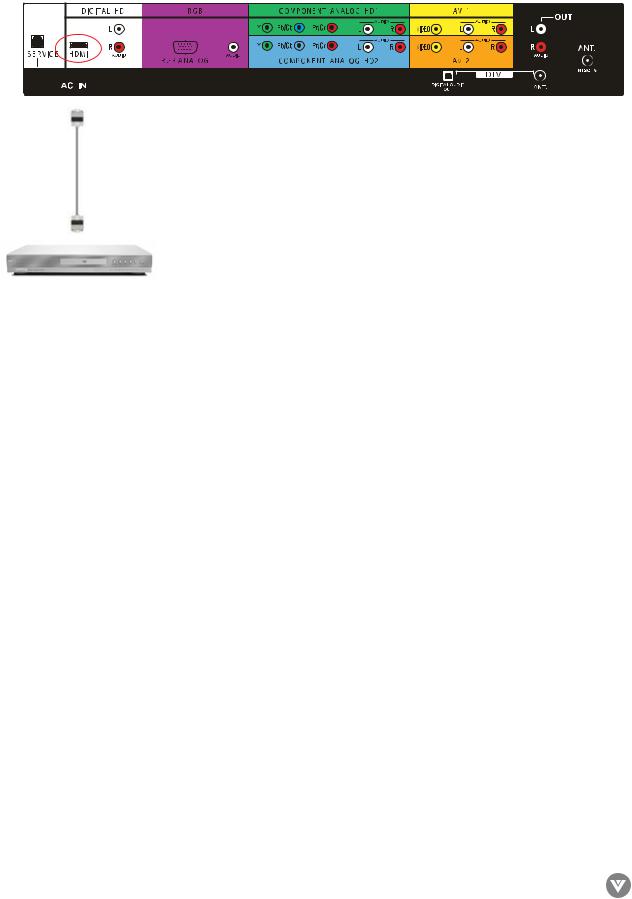
VIZIO L37 HDTV User Manual
For DVD Players with DVI:
1.Turn off the power to the LCD TV and DVD player.
2.Using a HDMI-DVI cable, connect the DVI end to your DVD Player and the HDMI end to the HDMI input (located in the white area) in the rear of your LCD TV.
3.Using an audio cable (white and red connectors), connect cable to the audio output connecters associated with the DVI output on the rear of your DVD Player, and connect the other end to the audio connectors (white area) associated with the HDMI input in the rear of your LCD TV.
4.Turn on the power to the LCD TV and your DVD Player.
5.Select digital HD using the input button on the front of the LCD TV or directly by pressing the digital HD button on the remote control.
|
18 |
Version10/5/05 |
www.VIZIOCE.com |

VIZIO L37 HDTV User Manual
 2.2.2 - Using Component (Analog HD1) Video
2.2.2 - Using Component (Analog HD1) Video
Connecting DVD Player (Better):
1.Turn off the power to the LCD TV and DVD player.
2.Using the connectors in the green color area, connect the Y (green color) connector on the rear of your DVD player to the corresponding Y (green color) connector in the Component Analog HD1 group (green color band) in the rear of your LCD TV.
3.Connect the Pb (blue color) connector on the rear of your DVD player to the corresponding Pb (blue color) connector in Component Analog HD1 group (green color band) in the rear of your LCD TV.
4.Connect the Pr (red color) connector on the rear of your DVD player to the corresponding Pr (red color) connector in the Component Analog HD1 group (green color band) in the rear of your LCD TV.
5.Connect the R (red color) and L (white color) audio connectors on the rear of your DVD player to the R (red color) and L (white color) audio input connectors in the Component Analog HD1 group (green color band) in the rear of your LCD TV.
6.Turn on the power to the LCD TV and DVD player.
7.Select Component Analog HD1 using the INPUT button on the remote or front of the LCD TV or directly by pressing the Component Analog HD button on the Remote Control.
Note:
a)If you are already using the Component Analog HD1 input for another component, or you do not want to use the Component Analog HD1 input for the DVD player, you can connect the DVD player to the Component Analog HD2 connections coded by the blue color area.
b)Refer to your DVD player user manual for more information about the video output requirements of the product.
|
19 |
Version10/5/05 |
www.VIZIOCE.com |
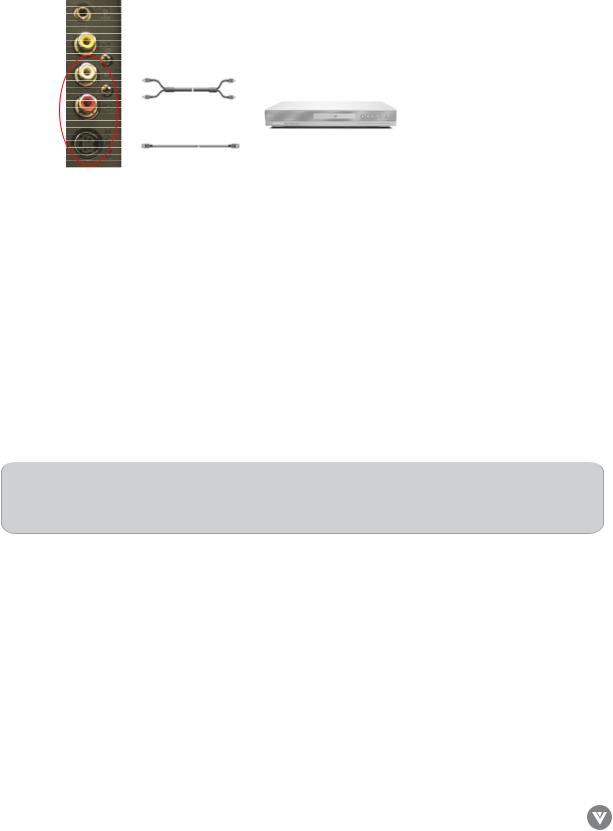
VIZIO L37 HDTV User Manual
 2.2.3 - Using S-Video (AV3)
2.2.3 - Using S-Video (AV3)
Connecting DVD Player (Good):
1.Turn off the power to the LCD TV and DVD player.
2.Connect the S-Video jack on the rear of your DVD player to the S-Video jack in the AV3 In group on the side of your LCD TV.
3.Connect the R (red color) and L (white color) audio connectors on the rear of your DVD player to the R3 (red color) and L3 (white color) audio input connectors in the side of your LCD TV.
4.Turn on the power to the LCD TV and DVD player.
5.Select AV3 using the INPUT button on the remote or front of the LCD TV or directly by pressing the AV button on the Remote Control three times.
Note: Refer to your DVD player user manual for more information about the video output requirements of the product.
|
20 |
Version10/5/05 |
www.VIZIOCE.com |

VIZIO L37 HDTV User Manual
 2.2.4 - Using Composite (AV) Video
2.2.4 - Using Composite (AV) Video
Connection DVD Player (Good):
1.Turn off the power to the LCD TV and DVD player.
2.Using the connectors in the yellow color area, connect the Video (yellow color) connector on the rear of your DVD player to the Video connector in the AV1 group (yellow color band) in the rear of your LCD TV.
3.Connect the R (red color) and L (white color) audio connectors on the rear of your DVD player to the R1 (red color) and L1 (white color) audio input connectors in the AV1 group (yellow color band) in the rear of your LCD TV.
4.Turn on the power to the LCD TV and DVD player.
5.Select AV1 using the INPUT button on the front of your LCD TV or directly by pressing the AV button on the Remote Control.
Note:
a)If you are already using the AV1 input for another component, or you do not want to use the AV1 input for the DVD player, you can connect the DVD player to the AV2 in (orange color area). If you are using AV2, then please make sure you connect the audio in the AV2 group.
b)Refer to your DVD player user manual for more information about the video output requirements of the product.
|
21 |
Version10/5/05 |
www.VIZIOCE.com |
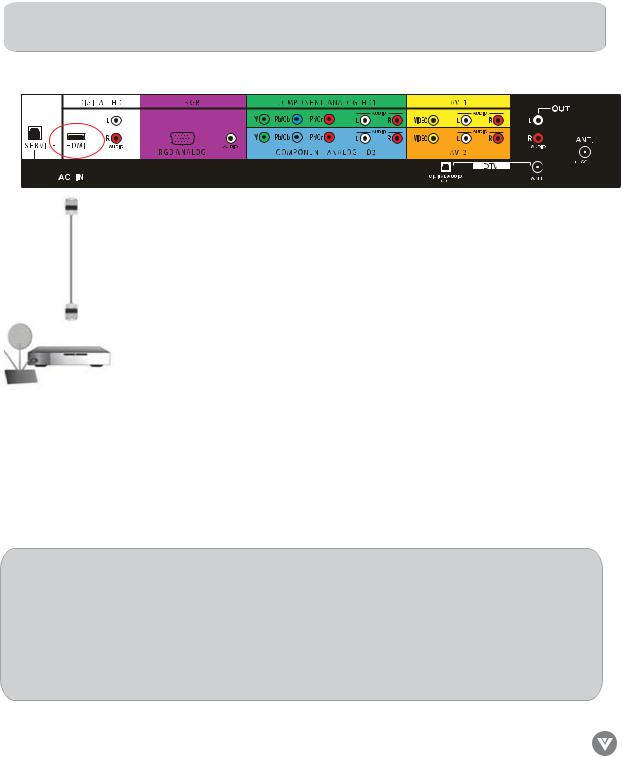
VIZIO L37 HDTV User Manual
 2.3 - Connecting Your HDTV Set-Top Box
2.3 - Connecting Your HDTV Set-Top Box
You have several options for connecting your HDTV Set-Top Box to your new L37 HDTV: HDMI (Digital HD) and RGB inputs. Based on your home theater configuration, you can decide which option is the right one for you.
 2.3.1 - Using HDMI (Digital HD)
2.3.1 - Using HDMI (Digital HD)
HDTV Set-Top Boxes that have a digital interface such as HDMI (High-Definition Multimedia Interface) should be connected to the HDMI input of the VIZIO L37 HDTV for optimal results.
Note:To maintain the display quality, use a VIZIO certified HDMI cable that is 10 meters or less. See www.vizioce.com or call 1-888-VIZIOCE (1-888-849-4623) for details.
Connecting Set-Top Box (Best):
1.Turn off the power to the LCD TV and HDTV Set-Top Box.
2.Connect a HDMI cable to the HDMI output of your HDTV Set-Top Box and the other end to the HDMI input (white color area) in the rear of your LCD TV.
3.Turn on the power to the LCD TV and your HDTV Set-Top Box.
4.Select Digital HD using the INPUT button on the front of the LCD TV or directly by pressing the Digital HD button on the Remote Control.
Note:
a)The HDMI input on your LCD TV supports High-bandwidth Digital Content Protection (HDCP). HDCP encrypts the transmission between the video source and the digital display for
added security and protection.
b)Refer to your HDTV Set-Top Box user manual for more information about the video output requirements of the product or consult your satellite or cable operator.
|
22 |
Version10/5/05 |
www.VIZIOCE.com |
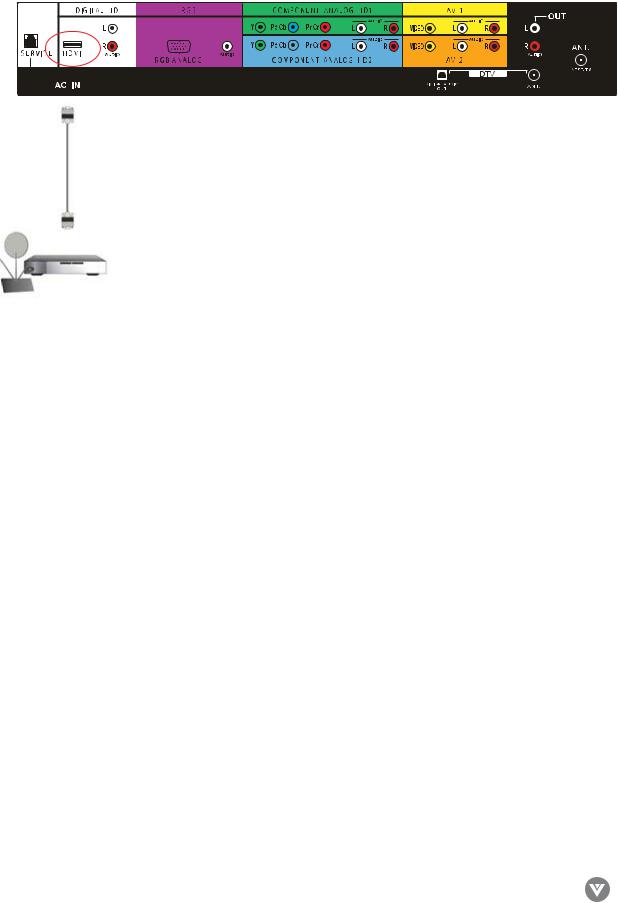
VIZIO L37 HDTV User Manual
For HDTV Set-Top Boxes with DVI:
1.Turn off the power to the LCD TV and HDTV Set-Top Box.
2.Using a HDMI-DVI cable, connect the DVI end to your HDTV Set-Top Box and the HDMI end to the HDMI input (located in the white area) in the rear of your LCD TV.
3.Using an audio cable (white and red connectors), connect cable to the audio output connectors associated with the DVI output on the rear of your HDTV Set-Top Box, and connect the other end to the audio connectors (white area) associated with the HDMI input in the rear of your LCD TV.
4.Turn on the power to the LCD TV and your HDTV Set-Top Box.
5.Select digital HD using the input button on the front of the LCD TV or directly by pressing the digital HD button on the remote control.
|
23 |
Version10/5/05 |
www.VIZIOCE.com |
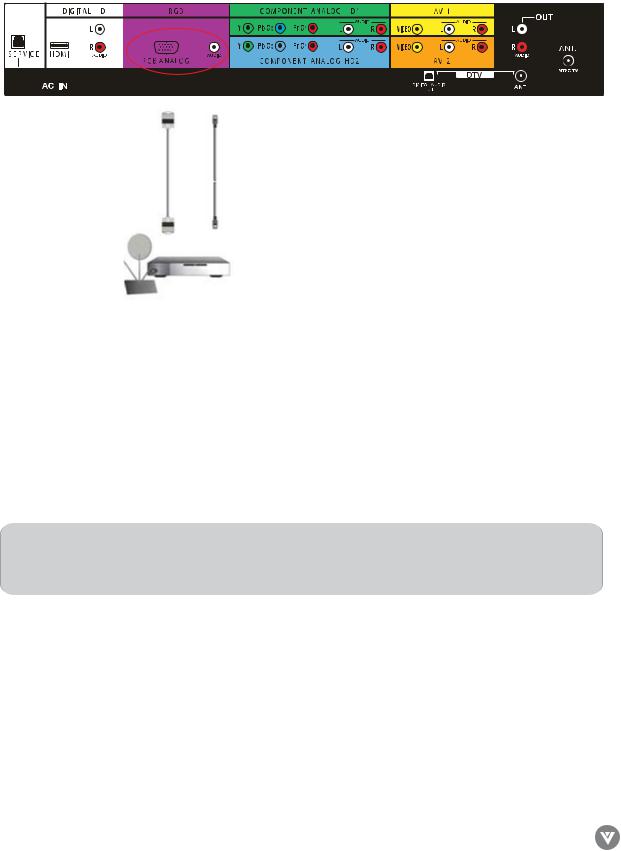
VIZIO L37 HDTV User Manual
 2.3.2 - Using RGB Video
2.3.2 - Using RGB Video
Connecting Set-Top Box (Better):
1.Turn off the power to your LCD TV and HDTV Set-Top Box.
2.Connect a 15-pin D-Sub RGB cable to the RGB output of your HDTV Set-Top Box and the other end to the RGB input (purple color area) in the rear of your LCD TV.
3.Connect the Audio Out on your HDTV Set-Top Box to the Audio within the RGB group (purple color area) on your LCD TV.
4.Turn on the power to your LCD TV and HDTV Set-Top Box.
5.Select RGB using the INPUT button on the front of your LCD TV or directly by pressing the RGB button on the Remote Control.
Note: Refer to your HDTV Set-Top Box user manual for more information about the video output requirements of the product or consult your satellite or cable operator.
|
24 |
Version10/5/05 |
www.VIZIOCE.com |
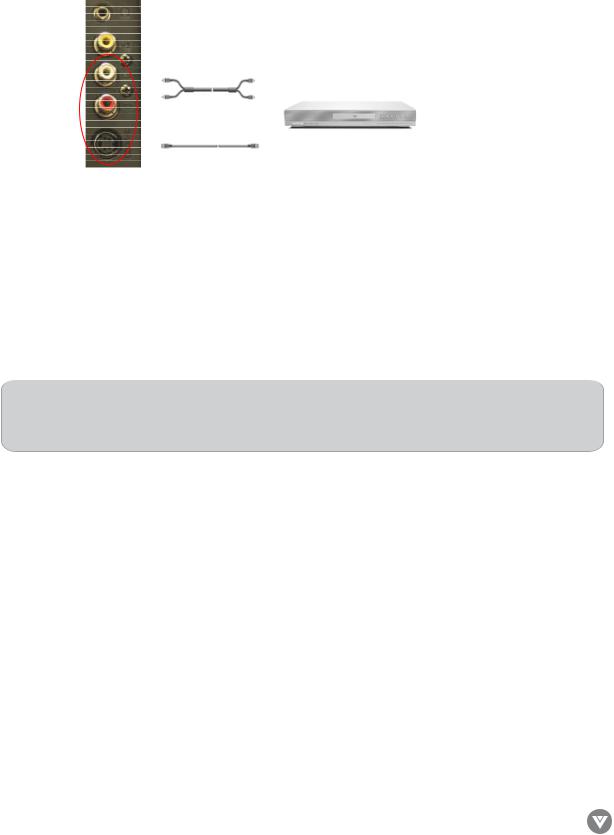
VIZIO L37 HDTV User Manual
 2.4 - Connecting Your VCR or Video Camera
2.4 - Connecting Your VCR or Video Camera
1.Turn off the power to your LCD TV and VCR or video camera.
2.Connect the S-Video jack on your VCR or video camera to the S-Video jack on the side of your LCD TV.
3.Connect the R (red color) and L (white color) audio connectors on your VCR or video camera to the R (red color) and L (white color) audio input connectors on the side of your LCD TV.
4.Turn on the power to the LCD TV and VCR or video camera.
5.Select AV3 using the INPUT button on the front of your LCD TV or directly by pressing the AV button on the Remote Control three times.
Note: Refer to your VCR or Video Camera user manual for more information about the video output requirements of the product or consult your satellite or cable operator.
|
25 |
Version10/5/05 |
www.VIZIOCE.com |
