Vizio E370VA, E320VA, E321VA, E420VA, E SERIES User Manual
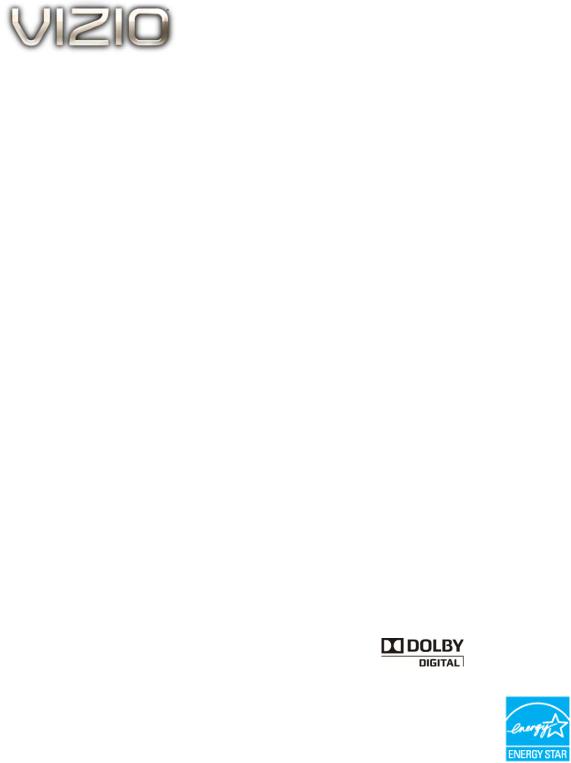
VIZIO 60HZ E SERIES User Manual
Dear VIZIO Customer,
Congratulations on your new VIZIO High Definition LCD Television purchase. This User Manual covers E320VA, E321VA, E370VA and E420VA 60HZ series models, for any specific difference between the models please refer to the specification sheets in Chapter 6. Thank you for your support. For maximum benefit of your set, please read these instructions before making any adjustments, and retain them for future reference. We hope you will experience many years of enjoyment from your new VIZIO HDTV.
For assistance, please call (877) 698-8462 or visit us at www.vizio.com
To purchase or inquire about accessories and installation services for your VIZIO LCD HDTV, please visit our website at www.vizio.com or call toll free at (888) 849-4623.
We recommend you register your VIZIO HDTV either at our website www.VIZIO.com or fill in your registration card and mail it in. For peace of mind and to protect your investment beyond the standard warranty, VIZIO offers on-site extended warranty service plans. These plans give additional coverage during the standard warranty period. Visit our website or call us to purchase a plan.
Write down the serial number located on the back of your HDTV.
__ __ __ __ __ __ __ __ __ __ __ __ __
Purchase Date _____________________
VIZIO is a registered trademark of VIZIO, Inc. dba V, Inc.
HDMI logo and “High Definition Multimedia Interface” are registered trademarks of HDMI Licensing LLC. Manufactured under license from Dolby Laboratories.
Dolby and the double-D symbol are trademarks of Dolby Laboratories.
 and
and  are trademarks of SRS Labs, Inc.
are trademarks of SRS Labs, Inc.
TruSurround HD and TruVolume technologies are incorporated under license from SRS Labs, Inc.
This product qualifies for ENERGY STAR in the “factory default (Home Use)” setting and this is the setting in which power savings will be achieved. Changing the factory default picture setting or enabling other features will increase power consumption that could exceed the limits necessary to qualify for Energy Star rating.
THE TRADEMARKS SHOWN HEREIN ARE THE PROPERTY OF THEIR RESPECTIVE OWNERS; IMAGES USED ARE FOR ILLUSTRATION PURPOSES ONLY. VIZIO, THE V LOGO, WHERE VISION MEETS VALUE AND OTHER VIZIO TRADEMARKS ARE THE INTELLECTUAL PROPERTY OF VIZIO INC. PRODUCT SPECIFICATIONS ARE SUBJECT TO CHANGE WITHOUT NOTICE. © 2010 VIZIO INC. ALL RIGHTS RESERVED.
|
1 |
Version 3/16/2010 |
www.VIZIO.com |
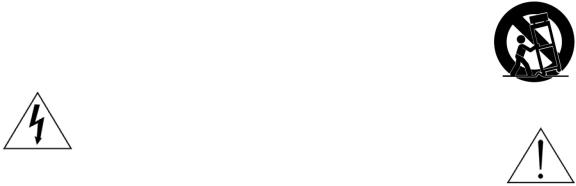
Important Safety Instructions
Your HDTV is designed and manufactured to operate within defined design limits, and misuse may result in electric shock or fire. To prevent your HDTV from being damaged, the following rules should be observed for the installation, use, and maintenance of your HDTV. Read the following safety instructions before operating your HDTV. Keep these instructions in a safe place for future reference.
•To reduce the risk of electric shock or component damage, switch off the power before connecting other components to your HDTV.
•Unplug the power cord before cleaning your HDTV. A damp cloth is sufficient for cleaning your HDTV. Do not use a liquid or a spray cleaner for cleaning your HDTV. Do not use abrasive cleaners.
•Always use the accessories recommended by the manufacturer to insure compatibility.
•When moving your HDTV from an area of low temperature to an area of high temperature, condensation may form in the housing. Wait before turning on your HDTV to avoid causing fire, electric shock, or component damage.
•Use only with the cart, stand, tripod, bracket, or table specified by manufacturer or sold with your HDTV. When a cart is used, use caution when moving the cart/HDTV combination to avoid injury from tip-over. Do not place your HDTV on an unstable cart, stand, or table. If your HDTV falls, it can injure a person and cause serious damage to your HDTV. Use only a cart or stand recommended by the manufacturer or sold with your HDTV.
•A distance of at least 3 feet should be maintained between your HDTV and any heat source, such as a radiator, heater, oven, amplifier etc. Do not install your HDTV close to smoke. Operating your HDTV close to smoke or moisture may cause fire or electric shock.
•Slots and openings in the back and bottom of the cabinet are provided for ventilation. To ensure reliable operation of your HDTV and to protect it from overheating, be sure these openings are not blocked or covered. Do not place your HDTV in a bookcase or cabinet unless proper ventilation is provided.
•Never push any object into the slots and openings on your HDTV cabinet. Do not place any objects on the top of your HDTV. Doing so could short circuit parts causing a fire or electric shock. Never spill liquids on your HDTV.
•Your HDTV should be operated only from the type of power source indicated on the label. If you are not sure of the type of power supplied to your home, consult your dealer or local power company.
•Do not apply pressure or throw objects at your HDTV. This may compromise the integrity of the display. The manufacturer’s warranty does not cover user abuse or improper installations.
•The power cord must be replaced when using different voltage than the voltage specified. For more information, contact your dealer.
•Your HDTV is equipped with a three-pronged grounded plug (a plug with a third grounding pin). This plug will fit only into a grounded power outlet. This is a safety feature. If
your outlet does not accommodate the three-pronged, have an electrician install the correct outlet, or use an adapter to ground your HDTV safely. Do not defeat the safety purpose of the grounded plug.
•When connected to a power outlet, power is always flowing into your HDTV. To totally disconnect power, unplug the power cord.
•The lightning flash with arrowhead symbol within an equilateral triangle is intended to alert the user to the presence of un-isolated, dangerous voltage within the inside of your HDTV that may be of
sufficient magnitude to constitute a risk of electric shock to persons.
•The exclamation point within an equilateral triangle is intended to alert the user to the presence of important operating and servicing instructions in the literature accompanying your HDTV.
2
VIZIO 60HZ E SERIES User Manual
•Do not overload power strips and extension cords. Overloading can result in fire or electric shock.
•The wall socket should be installed near your HDTV and easily accessible.
•Only power of the marked voltage can be used for your HDTV. Any other voltage than the specified voltage may cause fire or electric shock
•Do not touch the power cord during lightning. To avoid electric shock, avoid handling the power cord during electrical storms.
•Unplug your HDTV during a lightning storm or when it will not be used for long period of time. This will protect your HDTV from damage due to power surges.
•Do not attempt to repair or service your HDTV yourself. Opening or removing the back cover may expose you to high voltages, electric shock, and other hazards. If repair is required, contact your dealer and refer all servicing to qualified service personnel.
•Keep your HDTV away from moisture. Do not expose your HDTV to rain or moisture. If water penetrates into your HDTV, unplug the power cord and contact your dealer. Continuous use in this case may result in fire or electric shock.
•Do not use your HDTV if any abnormality occurs. If any smoke or odor becomes apparent, unplug the power cord and contact your dealer immediately. Do not try to repair your HDTV yourself.
•Avoid using dropped or damaged appliances. If your HDTV is dropped and the housing is damaged, the internal components may function abnormally. Unplug the power cord immediately and contact your dealer for repair. Continued use of your HDTV may cause fire or electric shock.
•Do not install your HDTV in an area with heavy dust or high humidity. Operating your HDTV in environments with heavy dust or high humidity may cause fire or electric shock.
•Follow instructions for moving your HDTV. Ensure that the power cord and any other cables are unplugged before moving your HDTV.
•When unplugging your HDTV, hold the power plug, not the cord. Pulling on the power cord may damage the wires inside the cord and cause fire or electric shock. When your HDTV will not be used for an extended period of time, unplug the power cord.
•To reduce risk of electric shock, do not touch the connector with wet hands.
•Insert batteries in accordance with instructions. Incorrect polarities may cause the batteries to leak which can damage the remote control or injure the operator.
•If any of the following occurs, contact the dealer:
o The power cord fails or frays.
o Liquid sprays or any object drops into your HDTV. o Your HDTV is exposed to rain or other moisture. o Your HDTV is dropped or damaged in any way.
o The performance of your HDTV changes substantially.
|
3 |
Version 3/16/2010 |
www.VIZIO.com |
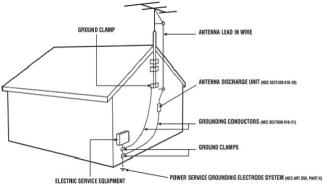
Television Antenna Connection Protection
External Television Antenna Grounding
If an outside antenna/satellite dish or cable system is to be connected to the TV, make sure that the antenna or cable system is electrically grounded to provide some protection against voltage surges and static charges.
Article 810 of the National Electrical Code, ANSI/NFPSA 70, provides information with regard to proper grounding of the mast and supporting structure, grounding of the lead-in wire to an antenna discharge unit, size of the grounding conductors, location of antenna discharge unit, connection to grounding electrodes, and requirements of the grounding electrode.
Lightning Protection
For added protection of the TV during a lightning storm or when it is left unattended or unused for long periods of time, unplug the TV from the wall outlet and disconnect the antenna or cable system.
Power Lines
Do not locate the antenna near overhead light or power circuits, or where it could fall into such power lines or circuits.
Remember, the screen of the coaxial cable is intended to be connected to earth in the building installation.
FCC Bulletin for New TV Owners
The nationwide switch to digital television broadcasting will be complete on June 12, 2009, but your local television stations may switch sooner. After the switch, analog-only television sets that receive TV programming through an antenna will need a converter box to continue to receive over-the-air TV. Watch your local stations to find out when they will turn off their analog signal and switch to digital-only broadcasting. Analog-only TVs should continue to work as before to receive low power, Class A or translator television stations and with cable and satellite TV services, gaming consoles, VCRs, DVD players, and similar products.
For additional information, please contact the parties listed below, as appropriate: FCC (US Federal Communications Commission)
http://www.fcc.gov/
Phone: 1-888-CALL-FCC (1-888-225-5322) TTY: 1-888-TELL-FCC (1-888-835-5322) Fax: 1-866-418-0232
E-mail: fccinfo@fcc.gov
NTIA (National Telecommunications and Information Administration) http://www.ntia.doc.gov/
1-888-DTV-2009
Listings of US Television Stations
http://www.high-techproductions.com/usTVstations.htm
Note: Your HDTV comes with a built-in tuner capable of processing digital broadcasts. No extra converter box is needed.
4
|
|
VIZIO 60HZ E SERIES User Manual |
Table of Contents |
|
|
Important Safety Instructions..................................................................................................................................... |
|
2 |
HDTV Accessories and Services .............................................................................................................................. |
|
6 |
Chapter 1 Setting Up Your HDTV................................................................................................................................ |
|
7 |
Attaching the TV Stand ............................................................................................................................................. |
|
7 |
Wall Mounting Your HDTV ........................................................................................................................................ |
|
8 |
Chapter 2 Basic Controls and Connections ......................................................................................................... |
|
10 |
Front Panel.............................................................................................................................................................. |
|
10 |
Side Panel Controls................................................................................................................................................. |
|
10 |
Rear and Side Panel Connections .......................................................................................................................... |
|
11 |
Remote Control Buttons .......................................................................................................................................... |
|
13 |
Programming the Remote Control........................................................................................................................... |
|
14 |
Searching Automatically for the Codes ................................................................................................................... |
|
14 |
Remote Control Range............................................................................................................................................ |
|
15 |
VIZIO Remote Control Precautions .................................................................................................................... |
|
15 |
Inserting the remote control batteries ................................................................................................................. |
|
15 |
Using a Cable or Satellite Remote...................................................................................................................... |
|
15 |
Chapter 3 Connecting Equipment ............................................................................................................................ |
|
16 |
Connecting Your Cable or Satellite Box .................................................................................................................. |
|
17 |
Using HDMI ........................................................................................................................................................ |
|
17 |
Using Component Video..................................................................................................................................... |
|
19 |
Connecting Coaxial (RF) ......................................................................................................................................... |
|
20 |
Using Your Antenna or Digital Cable for DTV..................................................................................................... |
20 |
|
Using Your Antenna or Cable for TV .................................................................................................................. |
|
20 |
Using the Antenna or Cable through your VCR .................................................................................................. |
20 |
|
Connecting Your DVD Player.................................................................................................................................. |
|
21 |
Using HDMI ........................................................................................................................................................ |
|
21 |
Using Component Video..................................................................................................................................... |
|
23 |
Using Composite (AV) Video .............................................................................................................................. |
|
24 |
Connecting a USB (FAT32 Format) Storage Device................................................................................................ |
24 |
|
Connecting an external Receiver/Amp.................................................................................................................... |
|
25 |
Connecting a PC (Computer) .................................................................................................................................. |
|
26 |
Chapter 4 Setting Up to Watch Television ............................................................................................................... |
|
27 |
Basic LCD HDTV Start Up ...................................................................................................................................... |
|
27 |
Selecting Inputs ......................................................................................................................................................... |
|
29 |
Using the INFO Guide ................................................................................................................................................ |
|
31 |
Watching a TV Program .......................................................................................................................................... |
|
32 |
Using the On-Screen Display (OSD)....................................................................................................................... |
|
32 |
Using the Navigation Wheel .................................................................................................................................... |
|
33 |
Unique TV Features ................................................................................................................................................ |
|
34 |
Adjusting Settings ................................................................................................................................................... |
|
35 |
Adjusting Timer Settings ......................................................................................................................................... |
|
35 |
Adjusting Photo Settings ......................................................................................................................................... |
|
35 |
Adjusting the Audio Settings ................................................................................................................................... |
|
38 |
Adjusting the TV Settings ........................................................................................................................................ |
|
39 |
Adjusting the Picture Settings ................................................................................................................................. |
|
39 |
Adjusting the Parental Control settings ................................................................................................................... |
|
41 |
Adjustments on the Help Menu ............................................................................................................................... |
|
47 |
Adjusting the CC (Closed Caption) settings ............................................................................................................ |
|
48 |
Chapter 5 Maintenance and Troubleshooting ......................................................................................................... |
|
49 |
Maintenance............................................................................................................................................................ |
|
49 |
Troubleshooting Guide ............................................................................................................................................ |
|
50 |
Telephone & Technical Support .............................................................................................................................. |
|
52 |
Compliance ............................................................................................................................................................. |
|
52 |
FCC Class B Radio Interference Statement............................................................................................................ |
|
53 |
Chapter 6 Specifications ........................................................................................................................................... |
|
54 |
Glossary – Standard Definitions.............................................................................................................................. |
|
59 |
Chapter 7 Warranty .................................................................................................................................................... |
|
60 |
Chapter 8 Index .......................................................................................................................................................... |
|
62 |
Code for Programming the Remote Control ............................................................................................................ |
|
64 |
|
5 |
|
Version 3/16/2010 |
www.VIZIO.com |
|

Opening the Package
Your VIZIO HDTV and accessories are carefully packed in a cardboard carton that has been designed to protect it from transportation damage. Now you have opened the carton check that your HDTV is in good condition and that all of the accessories are included.
Due to the weights and sizes of your HDTV models, we strongly advise that you have at least 2 people to unpack and install the HDTV.
The screen can easily be scratched or broken so please handle the product gently and never place the HDTV with the glass facing downwards on a surface without protective padding.
IMPORTANT: Save the carton and packing material for future shipping.
Package Contents
VIZIO E320VA or E321VA or E370VA or E420VA Detachable Stand Base
4 Thumbscrews (to attach Stand) VIZIO Remote Control
Power Cord
Screen Cleaning Cloth This User Manual Quick Setup Guide Registration Card
2 AA Batteries for the Remote Control
Caution: Do not apply pressure or throw objects at your HDTV. This may compromise the integrity of the display. The manufacturer’s warranty does not cover user abuse or improper installations.
HDTV Accessories and Services
Additional certified accessories for your HDTV are sold separately, including:
•Wall mounts
•High Definition cables
•Extra or replacement remote controls
•Sound Bars
•Blu-ray DVD Players
VIZIO also offers installation services and extended warranty services for your HDTV.
To purchase or inquire about additional accessories and services for your VIZIO HDTV visit our website at www.VIZIO.com or call us toll free at 877-MYVIZIO (877-698-4946).
6

VIZIO 60HZ E SERIES User Manual
Chapter 1 Setting Up Your HDTV
•Read this user manual carefully before installing your HDTV.
•For the power consumption of your HDTV, please check the specification sheet for your model in Chapter 6. When an extension cord is required, use one with the correct power rating. The cord must be grounded and the grounding feature must not be compromised.
•Install your HDTV on a flat surface to avoid tipping.
•For proper ventilation, you must allow a 1” space between the back of your HDTV and the wall.
•Avoid installing your HDTV in places with high humidity, dust, or smoke so you do not shorten the service life of the electronic components.
•Install your HDTV in a level, landscape orientation, with the VIZIO logo at the bottom to prevent poor ventilation and excessive component damage.
•If you want to mount your HDTV on the wall, see below for additional information.
•Read this user manual carefully before installing your HDTV.
VIZIO offers professional installation. Contact VIZIO for more information on these services at 877MYVIZIO (877-698-4946) or www.VIZIO.com.
Attaching the TV Stand
Note: We strongly recommend that two people perform the setup and assembly due to the weight and size of the TV.
To unpack the TV and stand base:
1.Remove the remote control, batteries, and power cord from the foam end caps.
2.Remove the two top foam end caps.
3.Remove the stand base under foam end cap.
4.Remove the TV from the box and lay it face down on a clean, flat surface.
Note: Make sure that the surface is free of debris to prevent the TV screen from getting scratched.
To attach the TV stand base:
1.Line up the stand neck (attached to the TV) with the stand base.
2.Push the stand base onto the stand neck.
3.On the bottom of the base, insert the included (Qty. 4) thumbscrews and tighten it.
4.Move the TV into an upright position.
Caution: Do not apply pressure to the screen or throw objects at your HDTV. This may compromise the integrity of the display. The manufacturer’s warranty does not cover user abuse or improper installations.
|
7 |
Version 3/16/2010 |
www.VIZIO.com |

Wall Mounting Your HDTV
Your HDTV can be mounted on the wall for viewing. If you choose to mount your HDTV on the wall, follow the instructions below.
1.Write down the serial number located on the back of your HDTV in the space provided on page 1 to have it handy if you need to call for support.
2.Remove the stand base and neck:
a.Disconnect the cables from your HDTV.
b.Place your HDTV face down on a soft, flat surface to prevent damage to the screen.
c.Remove the TV stand base per above instructions.
3.Mount your HDTV on the wall:
a.Attach your HDTV to a wall mount (sold separately) using the mounting
holes in the back panel of your HDTV (see illustration at the right).
b.Read the instructions that came with your specific wall mount to properly hang your HDTV.
E320VA |
|
|
|
E321VA |
|
|
Wall Mounting Specifications |
E370VA |
|
|
|
Screw Size |
|
• |
M6 |
|
|
|
|
Screw Length |
|
• |
10mm |
|
|
|
|
Screw Pitch |
|
• |
1.0 mm |
|
|
|
|
Hole Pattern |
|
• |
VESA standard 200mm x 200mm |
|
|
|
|
E421VA |
|
|
Wall Mounting Specifications |
|
|
|
|
Screw Size |
|
• |
M6 |
|
|
|
|
Screw Length |
|
• |
10 mm |
|
|
|
|
Screw Pitch |
|
• |
1.0 mm |
|
|
|
|
Hole Pattern |
|
• |
VESA standard 400mm x 200mm |
|
|
|
|
NOTE: If using wall mounts different from our certified ones, please verify that they are UL/CSA/ETL listed wall mount brackets with suitable weight specs.
8

VIZIO 60HZ E SERIES User Manual
Preparing your LCD HDTV for Wall Mounting
Your VIZIO HDTV can either be kept on the stand base or mounted on the wall for viewing. If you choose to mount the TV on the wall, please follow the instructions below for removing the stand.
To remove the base stand:
5.Unplug all cables from the HDTV.
6.Place your HDTV face down on a soft and flat surface (blanket, foam, cloth, etc) to prevent any damage to the TV.
7.Remove the total of eight (4) screws holding the base stand to the TV.
8.Carefully remove the stand, pulling the base towards you.
The TV can fit securely to a mount (sold separately) by utilizing the mounting holes in the center of the back panel of the TV. Please make sure to read the instructions of your specific mount to properly hang your TV.
The pitch of the mounting holes is 200mm horizontally and 200mm vertically.
The screw type required is metric M6, .8mm pitch. The length of the screws will depend on the thickness plate being attached to the TV.
To find the perfect mount for your HDTV, browse VIZIO’s certified mount selection at www.VIZIO.com or call directly 888-VIZIOCE (888-849-4623).
|
9 |
Version 3/16/2010 |
www.VIZIO.com |
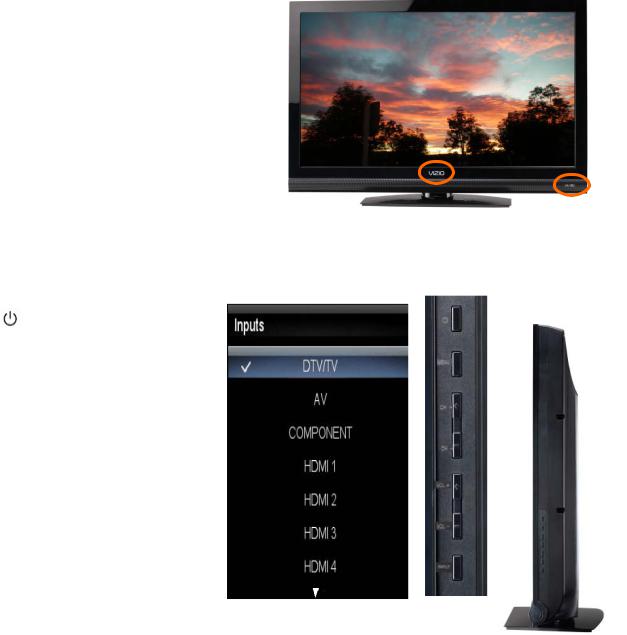
Chapter 2 Basic Controls and Connections
Front Panel
POWER ‘VIZIO’ LIGHT– The VIZIO name lights white when powered on and it will get dimmer when powered off.
REMOTE CONTROL SENSOR and LIGHT |
|
SENSOR – This is the window through which |
all |
of the remote control signals pass to the |
|
sensor. Point the remote control directly at this |
|
window for the best response to the remote |
|
signal. |
|
The light sensor allows controlling the adjustment of the backlight intensity
automatically by sensing the ambient lighting, this is a feature selectable through the OSD menu.
Side Panel Controls
( |
) – Press this button once to |
|
power your TV on. Press the button |
|
|
again to power the TV off. |
|
|
MENU – This button activates the |
|
|
On Screen Display (OSD). If a sub- |
|
|
menu is active, pressing this button |
|
|
confirms the selection to be adjusted |
|
|
or takes the user to the next level of |
|
|
the menu. |
|
|
CH ST – Use these buttons to |
|
|
step up or down the TV channels. |
|
|
While the OSD is active, these |
|
|
buttons function as up and down |
|
|
controls in the OSD menus. |
|
|
VOL WX – Use these buttons to |
|
|
increase or decrease to the speaker |
|
|
volume. While the OSD is active, |
|
|
these buttons function as left and |
right |
|
controls in the OSD menus. |
|
|
INPUT (LAST) – Repeated pressing of this button steps through the input sources
in the following sequence: DTV/TV, AV, COMPONENT, HDMI1, HDMI2, HDMI3, HDMI4, RGB and PHOTO. Once you have stepped through the entire sequence, you will return to the beginning of the sequence.
Additionally, when the OSD is active, this button allows returning to previous menu level. When the OSD is not active, this button will show the current input selections.
Note: When using the A/V input (usually, a composite signal) the video signal (yellow color coded cable) need to be connected to the green jack connector.
10

VIZIO 60HZ E SERIES User Manual
Rear and Side Panel Connections
|
11 |
Version 3/16/2010 |
www.VIZIO.com |
No. |
Connection |
Description |
|
1 |
SPDIF |
Connect an SPDIF Optical cable from your HDTV to your home |
|
theater system to play digital audio through your home speakers. |
|||
|
|
||
|
|
|
|
2 |
DTV/TV |
Connect to an antenna or digital cable for digital TV. For digital TV |
|
(Cable/Antenna) |
stations in your area visit www.antennaweb.org. |
||
|
|
||
|
|
|
|
|
|
Connect your primary source component (like a DVD Player or set |
|
|
COMPONENT |
top box) here. From left to right, use green for Y, blue for Pb (or |
|
3 |
Cb), and red for Pr (or Cr) inputs. Use white for left audio and red |
||
(YPb/CbPr/Cr |
|||
for right audio. When using the A/V input (usually, a composite |
|||
|
with Audio L/R) |
||
|
signal) the video signal (yellow color coded cable) need to be |
||
|
|
connected to the green jack connector. |
|
4 |
RGB PC /PC |
Connect the video from a computer here. Connect the audio (1/8 |
|
Audio |
in. mini plug stereo connector) from a computer here. |
||
|
|||
|
|
Connect a storage source (format FAT32) JPEG files (like a hard |
|
|
|
drive or thumb drive or card reader). It is recommended to back up |
|
5 |
USB |
your important document files as a precaution to prevent lost of |
|
data. This input is also used as a factory service connection |
|||
|
|
for authorized personal, unauthorized usage of this |
|
|
|
connection to attend service of this equipment will void the |
|
|
|
manufacturer’s warranty of the TV. |
|
|
|
Best connection in the field to transmit digital Audio and Video |
|
6 |
HDMI |
content. Connect an audio/video source for digital video such as a |
|
DVD multimedia player, a digital set-top box for cable or satellite |
|||
|
|
||
|
|
receiver system. Your TV comes with four HDMI inputs. |
|
|
|
|
NOTE: When using the A/V input (usually, a composite signal) the video signal (yellow color coded cable) need to be connected to the green jack connector. Expect to see a black/white video in the Component input, if it is selected by accident.
Certified HDMI and HDMI-DVI cables are available for purchase from www.VIZIO.com or by calling 888VIZIOCE (888-849-4623)
12

VIZIO 60HZ E SERIES User Manual
Remote Control Buttons
SET — Use to program a different device (DVD, AUDIO SYSTEM, TV and CABLE/SATELLITE BOX) to be controlled by this control.
POWER (  ) — Press to turn the TV on from the Standby mode. Press it again to return to the Standby mode.
) — Press to turn the TV on from the Standby mode. Press it again to return to the Standby mode.
DVD, AUDIO, TV and CABLE — Press the button of the equipment you would like to control using this remote control. Make sure that the remote has been set up the code
to the specific device.
RECORD, PAUSE, PLAY and STOP —
Only PAUSE (pause the slideshow), PLAY (start the slideshow) and STOP (stop the slideshow) are active buttons for your HDTV. The RECORD button does not operate your TV.
 SKIP BACK, BACKWARDS, FAST FORWARD and SKIP FORWARD — These buttons do not operate your TV, they are function keys used by other devices, mainly DVD and DVR devices. Skip Back allows jumping to previous chapter in DVD and DVR. Backwards (Rewind in the old VCRs) allows reviewing previous scenes. Fast Forward allows to reviewing the next scenes. Skip Forward allows jumping to next chapter in DVD and DVR.
SKIP BACK, BACKWARDS, FAST FORWARD and SKIP FORWARD — These buttons do not operate your TV, they are function keys used by other devices, mainly DVD and DVR devices. Skip Back allows jumping to previous chapter in DVD and DVR. Backwards (Rewind in the old VCRs) allows reviewing previous scenes. Fast Forward allows to reviewing the next scenes. Skip Forward allows jumping to next chapter in DVD and DVR.
HDMI — Press to select the HDMI input. Press repeatedly to cycle through the HDMI inputs.
COMP — Press to select the Component input. AV — Press to select the AV or Composite input. TV — Press to select the TV or RF input.
 Color-Coded Programmable Keys — These buttons are keys which could be customized with most used commands, they usually perform cable, satellite and teletext functions.
Color-Coded Programmable Keys — These buttons are keys which could be customized with most used commands, they usually perform cable, satellite and teletext functions.
LIST — This button is most commonly used by cable and satellite boxes to display the list of your recorded programs. This key allows opening the channels list OSD of your HDTV.
INPUT — Press to cycle through the various devices connected to your TV (called Inputs). The inputs cycle in the following sequence: DTV/TV, AV COMPONENT, HDMI 1, HDMI 2, HDMI 3, HDMI 4, RGB and PHOTO. Once you have stepped through the entire sequence, you will return to the beginning.
EXIT— Press to exit from open menus.
MENU — Press it to bring up the OSD menu on your HDTV.
Up (▲), Down (▼), Left (◄) or Right (►) navigation buttons — Press to navigate open menus, adjust other TV settings such as Brightness and Contrast, or turn menu options On and Off.
OK — When the OSD menu is up, pressing this key select the highlighted option in the menu.
|
13 |
Version 3/16/2010 |
www.VIZIO.com |
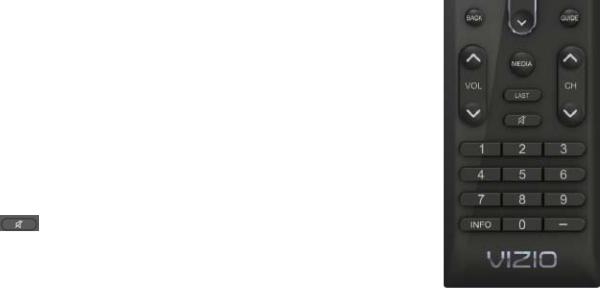
BACK — When use with the TV, this button behaves in the same way as the LAST button. It is used as a functional key on the set-top box for cable and satellite services with DVR features. It allows skipping back to previous prerecorded programs.
GUIDE — This button does not function with your TV, follow the INFO description to see programming information.
VOL ▲/▼— Press it to either increase or decrease the volume level of the sound.
MEDIA — Use to select viewing of pictures on a USB device connected to the USB port.
LAST — Press to recall the previously viewed channel. When the Menu is active, press this button repeatedly to go to the previous level or out of the On Screen Menu completely.
— Press to turn the sound on and off.
CH ▲/▼— Press to change the channels up or down.
Number Button Pad — Press to select a channel or enter a password.
INFO — Press to display program and channel information. Pressing this
button twice will allow reading the description of the current and next hour programming.
(DASH) — Press to insert a dash between the main and sub-channels. For example, channel 28-2 would  be selected by the button sequence 2, 8, DASH, 2.
be selected by the button sequence 2, 8, DASH, 2.
Programming the Remote Control
The included remote control can be programmed to control different devices: DVD players, Audio Players, TV and Set-Top Boxes. Please, refer to the tables at the end of this User’s manual for the different codes to match the different manufacturers including the codes for VIZIO preferred accessories and equipment systems. The following procedure is required to do the programming:
1.Find the matching code and write it down, some makers may have more than one code. It may require trying all of them to find the one matching your specific model.
2.Press and release the key matching your equipment: DVD, AUDIO, TV or CABLE.
3.Press and hold down the SET key until the light indicator blinks twice.
4.Release the SET key, and press the 5-digits code you had written down on Step 1.
5.The light indicator should blink twice again after you had entered the last digit, it means that the remote control has accepted the code. At this point, you should try to use the power button to turn off and on the equipment.
6.Try different keys to confirm that your accessory or equipment responds properly. If it is not the case and other codes are applicable, please try Steps 1 through 5 to the next code until the correct code is found.
Searching Automatically for the Codes
If the device does not respond to the remote control after trying all listed codes for the brand, or if the brand is not listed, then try searching for code as follows:
1.Turn on the device.
2.Press and hold the device key for 3 seconds. LED indicator comes ON. Release key.
3.Press and release PLAY key, the indicator goes OFF during pressing and comes ON after release.
4.Aim the remote control at the device. Press either the channel up or channel down key to start searching.
5.If the device turns off a working code has been found. Press OK key to save this code and exit the code search. The LED indicator flashes slowly 4 times and it goes OFF.
14
VIZIO 60HZ E SERIES User Manual
Remote Control Range
•The effective range of the remote control is approximately 26 feet (8 meters) from the front of the receiver window and 13 feet (4 meters) at 45° to the left and right.
•Point the remote control at the remote control sensor on the front of your HDTV to send commands.
•Do not place any obstacles between the remote control and the remote control sensor.
VIZIO Remote Control Precautions
•Keep the remote dry and away from heat sources and humidity.
•If your HDTV responds erratically to the remote control or does not respond at all, check the batteries. If the batteries are low or exhausted, replace them with fresh batteries.
•When not using the remote control for a long period of time, remove the batteries.
•Do not take the batteries apart, heat them, or throw them into a fire.
•Do not subject the remote control to undue physical stress, such as striking or dropping it.
•Do not attempt to clean the remote control with a volatile solvent. Wipe it with a clean, damp cloth.
•Do not mix old and new batteries or different types of batteries.
Inserting the remote control batteries
1.Remove the battery cover on the back of the remote control.
2.Insert two AA batteries (included) into the remote control, making sure you match the (+) and (-) symbols on the batteries with the (+) and (-) symbols inside the battery compartment.
3.Re-attach the battery compartment cover.
Precautionary Tips for Inserting the Batteries:
•Only use the specified AA batteries.
•Do not mix new and old batteries. This may result in cracking or leakage that may pose a fire risk or lead to personal injury.
•Inserting the batteries incorrectly may also result in cracking or leakage that may pose a fire risk or lead to personal injury.
•Dispose of the batteries in accordance with local laws and regulations.
•Keep the batteries away from children and pets.
Using a Cable or Satellite Remote
Your VIZIO remote uses codes 11758 and 10178 to work your LCD HDTV. To use a cable or satellite remote to work the LCD HDTV, refer to your cable or satellite remote user guide for more information on how to program the remote. If your cable or satellite remote uses a 5-digit code (like most Direct TV units), first try 11758 and then, if that does not work, 10178. If your cable or satellite remote uses a 4-digit code, try 1758 and then 0178 as an alternative. If your cable or satellite remote uses a 3-digit code (EchoStar or Dish Network for example), use code 627.
Cleaning the Housing and Remote Control
1.Use a soft cloth for cleaning.
2.If the housing or remote control is seriously contaminated, use a soft cloth moistened with diluted neutral cleaner to clean the display. Wring water out of the cloth before cleaning to prevent water from penetrating into the housing. Wipe the display with a dry cloth after cleaning.
|
15 |
Version 3/16/2010 |
www.VIZIO.com |

Chapter 3 Connecting Equipment
Your HDTV has six different ways to connect your video equipment from a basic connection to the most advanced for digital signals.
|
|
|
|
|
|
|
|
|
|
|
|
|
|
|
|
|
|
|
Connection |
|
|
|
|
|
|
|
|
|
|
|
|
|
|
|
|
|
Quality |
|
|
|
Connector |
|
|
Description |
|
|
|
|
|||||
|
(type) |
|
|
|
|
|
|
|
|
|
|
|
|
|
|
|
|
|
|
|
|
|
|
|
|
|
|
|
|
|
|
|
|
|
|
|
|
|
|
|
|
|
|
|
|
|
|
|
|
|
|
||
|
|
|
|
|
|
|
|
|
|
|
|
|
HDMI (High-Definition Multimedia Interface). It is the first and |
|
|
||
|
Best |
|
|
|
|
|
|
|
|
|
|
only industry-supported, uncompressed, all-digital audio/video |
|
|
|||
|
|
|
|
|
|
|
|
|
|
|
interface. HDMI provides an interface between any audio/video |
|
|
||||
|
(digital) |
|
|
|
|
|
|
|
|
|
|
source, such as a set-top box, DVD player, or A/V receiver and |
|
|
|||
|
|
|
|
|
|
|
|
|
|
|
|
|
an audio and/or video monitor, such as a digital television |
|
|
||
|
|
|
|
|
|
|
|
|
|
|
|
|
(DTV), over a single cable. |
|
|
|
|
|
|
|
|
|
|
|
|
|
|
|
|
|
|
|
|||
|
Best |
|
|
|
|
|
|
|
|
|
|
DTV Coaxial RF. When used for MPEG2 encoded bit streams |
|
|
|||
|
(digital) |
|
|
|
|
|
|
|
|
|
|
from ATSC broadcast programming, this input takes advantage |
|
|
|||
|
|
|
|
|
|
|
|
|
|
|
of the High Definition content. |
|
|
|
|
||
|
- - - - - - - - - |
|
|
|
|
|
|
|
|
|
|
|
|
|
|
|
|
|
|
|
|
|
|
|
|
|
|
|
- - - - - - - - - - - - - - - - - - - - - - - - - - - - - - - - - - - - - - |
|
|
|
|||
|
Good |
|
|
|
|
|
|
|
|
|
|
|
|
||||
|
|
|
|
|
|
|
|
|
|
|
TV Coaxial RF. This is the connection for standard NTSC TV |
|
|
||||
|
|
|
|
|
|
|
|
|
|
|
|
|
|||||
|
(analog) |
|
|
|
|
|
|
|
|
|
|
using antenna or cable. |
|
|
|
|
|
|
|
|
|
|
|
|
|
|
|
|
|
|
|
|
|
||
|
Best |
|
|
|
|
|
|
|
|
|
|
RGB PC (VGA). This video input has separate red, green and |
|
|
|||
|
|
|
|
|
|
|
|
|
|
|
blue color components. The signal carries |
horizontal |
and |
|
|
||
|
(analog) |
|
|
|
|
|
|
|
|
|
|
vertical sync information on the green signal. |
This is |
most |
|
|
|
|
|
|
|
|
|
|
|
|
|
|
|
|
commonly used for PC input. |
|
|
|
|
|
|
|
|
|
|
|
|
|
|
|
|
|
|
|
|
||
|
|
|
|
|
|
|
|
|
|
|
|
|
Component. The video signal is separated into three signals, |
|
|
||
|
Better |
|
|
|
|
|
|
|
|
|
|
one containing the black-and-white information and the other |
|
|
|||
|
(analog) |
|
|
|
|
|
|
|
|
|
|
two containing the color information. This enhancement over S- |
|
|
|||
|
|
|
|
|
|
|
|
|
|
|
Video takes advantage of the superior picture provided by |
|
|
||||
|
|
|
|
|
|
|
|
|
|
|
|
|
progressive scan DVD players and HDTV formats. |
|
|
|
|
|
|
|
|
|
|
|
|
|
|
|
|
|
|
|
|||
|
Good |
|
|
|
|
|
|
|
|
|
|
Composite. The complete video signal is carried through this |
|
|
|||
|
|
|
|
|
|
|
|
|
|
|
|
|
|||||
|
(analog) |
|
|
|
|
|
|
|
|
|
|
single pin connector. This is the most commonly used video |
|
|
|||
|
|
|
|
|
|
|
|
|
|
|
connection. |
|
|
|
|
||
|
|
|
|
|
|
|
|
|
|
|
|
|
|
|
|||
|
|
|
|
|
|
|
|
|
|
|
|
|
|
|
|
||
|
Best |
|
|
|
|
|
|
|
|
|
|
USB (Universal Serial Bus). USB is an interface port designed |
|
|
|||
|
|
|
|
|
|
|
|
|
|
|
to connect storage devices holding data (FAT32 format: JPEG |
|
|
||||
|
(digital) |
|
|
|
|
|
|
|
|
|
|
|
|
||||
|
|
|
|
|
|
|
|
|
|
|
for image) files without a need to power off the host (TV) unit. |
|
|
||||
|
|
|
|
|
|
|
|
|
|
|
|
|
|
|
|||
|
|
|
|
|
|
|
|
|
|
|
|
|
|
|
|
|
|
|
|
|
|
|
|
|
|
|
|
|
|
|
|
|
|
|
|
Note: You can use your HDTV Component input to accept A/V signal (Composite) from a source with A/V out, please plug your video signal (yellow connector) into the Component input (green connector) and match up the audio connectors (R and L) for the sound. Expect to see a black/white video in the Component input, if it is selected by accident.
16

VIZIO 60HZ E SERIES User Manual
Connecting Your Cable or Satellite Box
Using HDMI
Cable and Satellite Boxes that have a HDMI digital interface should be connected to the HDMI input of the LCD HDTV for optimal results.
Note: To maintain the display quality, use a VIZIO certified HDMI cable. Lengths are available up to 10 Meters. See www.vizio.com or call 1-888-VIZIOCE (1-888-849-4623) for details.
Connecting your Cable or Satellite Box (Best)
1.Turn off the power to the LCD HDTV and HDTV Set-Top Box.
2.Connect a HDMI cable to the HDMI output of your HDTV Set-Top Box and the other end to the HDMI Input at the side of the LCD HDTV.
3.Turn on the power to the LCD HDTV and HDTV SetTop Box.
4.Select HDMI using the INPUT button on the remote or side of the LCD HDTV, or directly by pressing the HDMI button on the Remote Control.
Note:
•The HDMI input on the LCD TV supports High-bandwidth Digital Content Protection (HDCP). HDCP encrypts the transmission between the video source and the digital display for added security and protection.
•If you are already using the HDMI1 input for another component, or you do not want to use the HDMI1 input for the Set-Top Box, you can connect the Set-Top Box to the HDMI2, HDMI3 or HDMI4 input.
•Refer to your HDTV Set-Top Box user manual for more information about the video output requirements of the product or consult your cable or satellite operator.
|
17 |
Version 3/16/2010 |
www.VIZIO.com |

For Cable or Satellite Boxes with DVI:
1.Turn off the power to the LCD HDTV and HDTV Set-Top Box.
2.Using a HDMI-DVI cable, connect the DVI end to your HDTV Set-Top Box and the HDMI end to the HDMI2 Input at the side of the LCD HDTV.
3.Using an audio cable (1/8’ stereo connector on the going into the TV), connect the cable to the audio output connectors associated with the
DVI output on your HDTV Set-Top Box and connect the other end to the audio
associated with the RGB input at the rear of the LCD HDTV.
4.Turn on the power to the LCD HDTV and HDTV Set-Top Box.
5.Select HDMI2 using the INPUT button on the remote or side of the LCD HDTV, or directly by pressing the HDMI button on the Remote Control.
Note:
•The HDMI input on the LCD TV supports High-bandwidth Digital Content Protection (HDCP). HDCP encrypts the transmission between the video source and the digital display for added security and protection.
•If you are already using the HDMI2 input for another component, or you do not want to use the HDMI2 input for the Set-Top Box, you can connect the Set-Top Box to the HDMI1, HDMI3 or HDMI4 connection. The LCD TV will recognize the DVI connection and obtain audio information from the audio connectors on the rear of the TV.
•Refer to your HDTV Set-Top Box user manual for more information about the video output requirements of the product or consult your cable or satellite operator.
18
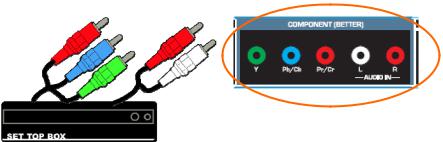
VIZIO 60HZ E SERIES User Manual
Using Component Video
Connecting your Cable or Satellite Box (Better)
1.Turn off the power to the LCD HDTV and HDTV Set-Top Box.
2.Connect the Y (green color) connector on your HDTV Set-Top Box to the corresponding Y (green color) connector in the Component input at the rear of the LCD HDTV.
3.Connect the PbCb (blue color) connector on your HDTV Set-Top Box to the corresponding Pb (blue color) connector in the Component input at the rear of the LCD HDTV.
4.Connect the PrCr (red color) connector on your HDTV Set-Top Box to the corresponding Pr Cr (red color) connector in the Component input at the rear of the LCD HDTV.
5.Using an audio cable (white and red connectors), connect the cable to the audio output connectors associated with the Component output on your HDTV Set-Top Box and connect the other end to the audio connectors associated with the Component input at the rear of the LCD HDTV.
6.Turn on the power to the LCD HDTV and HDTV Set-Top Box.
7.Select Component using the INPUT button on the remote or side of the LCD HDTV, or directly by pressing the COMP button on the Remote Control.
Note:
•Refer to your HDTV Set-Top Box user manual for more information about the video output requirements of the product or consult your cable or satellite operator.
|
19 |
Version 3/16/2010 |
www.VIZIO.com |

Connecting Coaxial (RF)
Using Your Antenna or Digital Cable for DTV
1.Turn off the power to the LCD HDTV.
2.Connect the coaxial (RF) connector from your antenna or digital cable to the DTV/TV CABLE/ANTENNA connector at the rear of the LCD HDTV.
3.Turn on the power to the LCD HDTV.
4.Select TV using the INPUT button on the remote or side of the LCD HDTV, or directly by pressing the TV button on the Remote Control.
Note:
•Not all digital TV broadcasts are High Definition (HD). Refer to the program guides, or consult your cable, satellite or TV station operator.
•Digital broadcasts are not available in all areas. Refer to www.antennaweb.org for detailed information.
•Make sure the antenna and coaxial cable are correctly grounded.
Using Your Antenna or Cable for TV
1.Turn off the power to the LCD HDTV.
2.Connect the coaxial (RF) connector from your antenna or cable to the DTV/TV CABLE/ANTENNA connector at the rear of the LCD HDTV
3.Turn on the power to the LCD HDTV.
4.Select TV using the INPUT button on the remote or side of the LCD HDTV, or directly by pressing the TV button on the Remote Control.
Using the Antenna or Cable through your VCR
1.Turn off the power to the LCD HDTV and VCR.
2.Connect the “Output to TV”, “RF Out” or “Antenna Out” connector on the rear of your VCR to the DTV/TV CABLE/ANTENNA connector at the rear of the
LCD HDTV.
3.Turn on the power to the LCD HDTV and VCR.
4.Select TV using the INPUT button on the remote or side of the LCD HDTV, or directly by pressing the TV button on the Remote Control.
Note: If you have an off-air antenna or cable TV, connect it to the “Antenna In” connector on the rear of your VCR.
20

VIZIO 60HZ E SERIES User Manual
Connecting Your DVD Player
You have several options for connecting your DVD player to your HDTV: HDMI, Component and Composite inputs. Based on your home theater configuration, you can decide which option is the right one for you.
Using HDMI
DVD players that have a digital interface such as HDMI (High Definition Multimedia Interface) should be connected to the HDMI input of you HDTV for optimal results.
Note: To maintain the display quality, use a VIZIO certified HDMI cable. Length is available up to 10 meters. See www.VIZIO.com or call 1-888-VIZIOCE (1-888-849-4623) for details.
Connecting your DVD Player (Best):
1.Turn off the power to the LCD HDTV and DVD player.
2.Connect a HDMI cable to the HDMI output of your DVD player and the other end to the HDMI Input at the side of the LCD HDTV.
3.Turn on the power to the LCD HDTV and your DVD player.
4.Select HDMI using the INPUT button on the remote or side of the LCD HDTV, or directly by pressing the HDMI button on the Remote Control.
Note:
•If you are already using the HDMI1 input for another component, or you do not want to use the HDMI1 input for the DVD player, you can connect the DVD player to the HDMI2, HDMI3 or HDMI4 connection.
•Refer to your DVD player user manual for more information about the video output requirements of the product.
|
21 |
Version 3/16/2010 |
www.VIZIO.com |

For DVD Players with DVI:
1.Turn off the power to the LCD HDTV and DVD player.
2.Using a HDMI-DVI cable, connect the DVI end to your DVD player and the HDMI end to the HDMI Input at the side of the LCD HDTV.
3.Using an audio cable (1/8’ stereo connector on the going into the TV), connect the cable to the audio output connectors associated with the DVI output
on your HDTV Set-Top Box and connect the other end to the audio associated with
the RGB input at the rear of the LCD HDTV.
4.Turn on the power to the LCD HDTV and your DVD player.
5.Select HDMI1 using the INPUT button on the remote or side of the LCD HDTV, or directly by pressing the HDMI button on the Remote Control.
Note:
•If you are already using the HDMI1 input for another component, or you do not want to use the HDMI input for the DVD Player, you can connect the DVD player to the HDMI2, HDMI3 or HDMI4 input. The LCD TV will recognize the DVI connection and obtain audio information from the audio connectors on the rear of the TV.
•Refer to your DVD player user manual for more information about the video output requirements of the product.
22

VIZIO 60HZ E SERIES User Manual
Using Component Video
Connecting your DVD Player (Better):
1.Turn off the power to the LCD HDTV and DVD player.
2.Connect the Y (green color) connector on your DVD player to the corresponding Y (green color) connector in the Component input at the rear of the LCD HDTV.
3.Connect the PbCb (blue color) connector on your DVD player to the corresponding PbCb (blue color) connector in the Component input at the rear of the LCD HDTV.
4.Connect the PrCr (red color) connector on your
DVD player to the corresponding PrCr (red color) connector in the Component input at the rear of the LCD HDTV.
5.Using an audio cable (white and red connectors), connect the cable to the audio output connectors associated with the Component output on your DVD player and connect the other end to the audio connectors associated with the Component input at the rear of the LCD HDTV.
6.Turn on the power to the LCD HDTV and DVD player.
7.Select Component using the INPUT button on the remote or side of the LCD HDTV, or directly by pressing the COMP button on the Remote Control.
Note:
•Refer to your DVD player user manual for more information about the video output requirements of the product.
|
23 |
Version 3/16/2010 |
www.VIZIO.com |
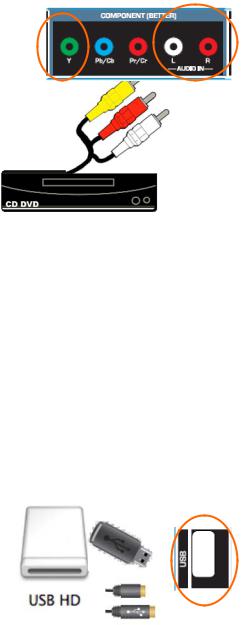
Using Composite (AV) Video
Connecting your DVD Player (Good):
1.Turn off the power to the LCD HDTV and DVD player.
2.Connect the Video (yellow color) connector on your DVD player to the Video Y (green color) connector in the Component input of connectors at the rear of the
LCD HDTV.
3.Connect the R (red color) and L (white color) audio connectors on your DVD player to the corresponding R (red color) and L (white color) audio input connectors in the Component input at the rear of the LCD HDTV.
4.Turn on the power to the LCD HDTV and DVD Player.
5.Select AV using the INPUT button on the
remote or side of the LCD HDTV, or directly by pressing the AV button on the Remote Control.
Notes:
1.Refer to your DVD player user manual for more information about the video output requirements of the product.
2.Expect to see a black/white video in the Component input, if it is selected by accident.
Connecting a USB (FAT32 Format) Storage Device
1.Connect a thumb drive, directly inserting it into the USB connection or by using an extension (if thumb drive housing is too big to have it fit in place) cable. Connecting a portable hard drive or card reader to this input is also possible
2.If your HDTV has been turned off, please turn it on.
3.The TV will start reading the contents in the USB device automatically to make sure of compatibility of files (JPEG format).
4.Please follow the instructions in the Multimedia section to either see the pictures (picture by picture or as a slideshow).
Note: This input is also used as factory service port. Please back up important files to prevent lost of data. Format your device to FAT32 and load your picture files, and enjoy your viewing. A high speed FAT32 storage device is also needed; preferable, new and memory emptied device for a better performance at least a 1Gb of memory device must be used.
24
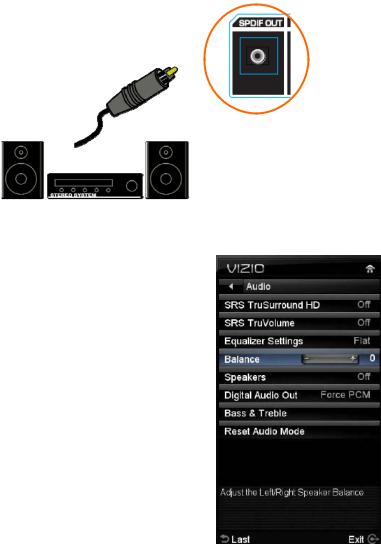
VIZIO 60HZ E SERIES User Manual
Connecting an external Receiver/Amp
If your sound system has a SPDIF (optical) digital audio input you can connect it to the optical SPDIF OUT at the rear of the TV. This is active when receiving audio with the programs being viewed no matter what input is being used.
1.Turn off the power to the HDTV and Receiver/Amp.
2.Using an audio cable (optical cable), connect the cable to the audio input connectors on the Receiver/Amp and connect the other end to the SPDIF OUT audio optical connector at the rear of the LCD HDTV.
3.Turn on the power to the HDTV and Receiver/Amp.
4.Then press the MENU button on the remote control to bring up the On-Screen Display (OSD) menu.
5.Press any navigation arrow button on the remote control to select the Audio menu.
6.Press OK on the remote control to enter the Audio submenu. Press any navigation arrow button and select SPEAKERS.
7.Press OK key to select Off so that the sound from the TV will now be routed through your Receiver/Amp system.
8.Press EXIT key to exit the menu display.
Note:
•Refer to your Receiver/Amp user manual to select the corresponding audio input.
•The audio output is not amplified and cannot be connected directly to external speakers.
|
25 |
Version 3/16/2010 |
www.VIZIO.com |

Connecting a PC (Computer)
1.Turn off the power to the LCD HDTV and PC Computer.
2.Connect a 15-pin D-Sub RGB (VGA) cable to the RGB output of your pc computer and the other end to the RGB PC input at the rear of the LCD HDTV.
3.Using a 1/8” stereo cable, connect the Audio Out on your personal computer to the RGB PC Audio input at the rear of the LCD HDTV.
4.Turn on the power to the LCD HDTV and Computer.
5.Select RGB using the INPUT button on the remote or side of the LCD HDTV.
Note:
•For a better picture quality when connecting a personal computer through RGB PC, set your computer timing mode to VESA either 1360x768 at 60Hz (E320VA model) or 1920x1080 at 60Hz (E321VA, E370VA and E420VA model) .
•Refer to your personal computer user manual for more information about the video output requirements of the product.
•A RGB (VGA) cable and stereo mini jack cable are not included and can be purchased at an electronics store.
26
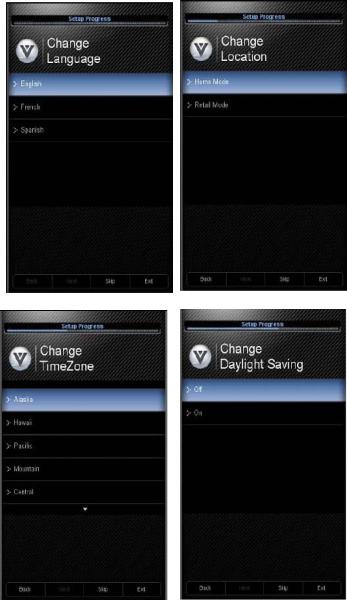
VIZIO 60HZ E SERIES User Manual
Chapter 4 Setting Up to Watch Television
Basic LCD HDTV Start Up
1.Connect Audio and Video Cables
Connect audio and video cables from the desired components to your HDTV as described in “Connecting Devices.”
2.Connecting the Power Cable
Connect one end of the power cord to the power cord connector on the back of your HDTV. Then connect the other end into a power outlet.
3.Turning Power On
Press on the remote control to turn on your HDTV.
on the remote control to turn on your HDTV.
4.Initial Setup
The Welcome Screen showing the Language screen option. Press ▲ or ▼ to highlight your language, and then press OK key to select it.
5.The Mode Setting screen opens. Select between Home Mode and Retail Mode, selecting Home Mode will give you an opportunity to save energy. Press the OK button. If Retail Mode is selected by mistake; the next option will allow you to switch your selection back to Home Mode.
6.Press the OK button to confirm your choice.
7.Next screen will provide you the option to select your Time Zone, press ▲ or ▼ to select your choice. Press OK to confirm the selection.
|
27 |
Version 3/16/2010 |
www.VIZIO.com |
