ViewSonic VLCDS23585-3W User Manual

VE155b ViewPanel®
User Guide
Guide de l’utilisateur
Bedienungsanleitung
Guía del usuario
Guida dell'utente
Guia do usuário
Användarhandbok
Käyttöopas
Jmdh\h^kl\h ihevah\Zl_ey
,QVWUXNFMD REVáXJL
Full 15.0" Diagonal Viewable Screen
Contents |
|
Product Registration.............................................................. |
2 |
For Your Records .................................................................. |
2 |
Getting Started |
|
Package Contents ................................................................. |
3 |
Precautions ........................................................................... |
3 |
Quick Installation ................................................................... |
4 |
Installation of Wall Mount (Optional) ..................................... |
5 |
Using the ViewPanel |
|
Setting the Timing Mode ....................................................... |
6 |
OSD and Power Button Lock Modes..................................... |
6 |
Adjusting the Screen Image .................................................. |
7 |
Main Menu Controls .............................................................. |
9 |
Other Information |
|
Specifications ...................................................................... |
13 |
Troubleshooting................................................................... |
14 |
Customer Support ............................................................... |
15 |
Cleaning the ViewPanel ...................................................... |
16 |
Limited Warranty ................................................................. |
17 |
Appendix |
|
Safety Guidelines ................................................................ |
18 |
Compliance Information for U.S.A....................................... |
19 |
CE Conformity for Europe ................................................... |
19 |
03/26/03 C |
ViewSonic |
VE155b |
1 |

Copyright © ViewSonic Corporation, 2002. All rights reserved.
Macintosh and Power Macintosh are registered trademarks of Apple Computer, Inc.
Microsoft, Windows, Windows NT, and the Windows logo are registered trademarks of Microsoft Corporation in the United States and other countries.
ViewSonic, the three birds logo, OnView, ViewMatch, and ViewMeter are registered trademarks of ViewSonic Corporation.
VESA is a registered trademark of the Video Electronics Standards Association. DPMS and DDC are trademarks of VESA.
ENERGY STAR® is a registered trademark of the U.S. Environmental Protection Agency (EPA).
As an ENERGY STAR® partner, ViewSonic Corporation has determined that this product meets the ENERGY STAR® guidelines for energy efficiency.
Disclaimer: ViewSonic Corporation shall not be liable for technical or editorial errors or omissions contained herein; nor for incidental or consequential damages resulting from furnishing this material, or the performance or use of this product.
In the interest of continuing product improvement, ViewSonic Corporation reserves the right to change product specifications without notice. Information in this document may change without notice.
No part of this document may be copied, reproduced, or transmitted by any means, for any purpose without prior written permission from ViewSonic Corporation.
Product Registration
To meet your future needs, and to receive any additional product information as it becomes available, please register your product on the Internet at: www.viewsonic.com. The ViewSonic Wizard CD-ROM also provides an opportunity for you to print the registration form, which you may mail or fax to ViewSonic.
For Your Records
Product Name: |
ViewSonic VE155b |
Model Number: |
VLCDS23585-3W |
Document Number: |
A-CD-VE155b-1 |
Serial Number: |
______________ |
Purchase Date: |
______________ |
|
|
Product disposal at end of product life
ViewSonic is concerned about the preservation of our environment. Please dispose of this product properly at the end of its useful life. Your local waste disposal company may provide information about proper disposal.
ViewSonic VE155b 2
Getting Started
Congratulations on your purchase of a ViewSonic®
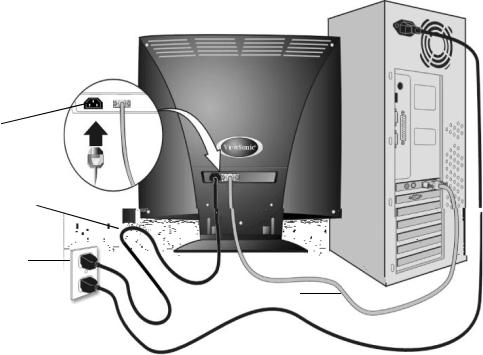
Quick Installation
Optional: For instructions on wall mounting, see page 5 of this user guide.
1 Connect power cord
2 Connect video cable
•Make sure both the ViewPanel® and computer are turned OFF
•Connect the video cable from the ViewPanel to the computer
Macintosh user s:Models older than G3 require a Macintosh adapter. Attach the adapter to the computer and plug the video cable into the adapter.
To order a ViewSonic® Macintosh adapter, contact ViewSonic Customer Support.
3 Turn ON ViewPanel and computer
If your computer does not have a CD-ROM drive, see “Customer Support.”
(1) Wait for the CD-ROM to auto-start.
NOTE: If the CD-ROM does not auto-start: double-click on the CD-ROM icon in the Windows Explorer, then double-click on viewsonic.exe.
(2) Follow the on-screen instructions.
5 Windows users: Set the timing mode (resolution and refresh rate)
Example: 1024 X 768 @ 60 Hz.
For instructions on changing the resolution and refresh rate, see the graphic card’s user guide.
Installation is complete. Enjoy your new ViewSonic ViewPanel.
• Turn ON the ViewPanel, then turn ON the |
To be best prepared for any future customer |
|
computer. This sequence (ViewPanel |
service needs: print this user guide and write |
|
before computer) is important. |
the serial number in “For Your Records” on |
|
NOTE: Windows 95, 98 or 2000 users may |
page 2. (See back of ViewPanel.) |
|
You can register your product online at the |
||
receive a message asking them to install the |
||
INF file. This is on the CD. |
website for your region. See the Customer |
|
4 Insert the ViewSonic Wizard CD |
Support table in this guide. |
|
The ViewSonic Wizard CD-ROM also |
||
into the computer’s CD drive |
||
• Follow the on-screen instructions. |
provides an opportunity for you to print the |
|
registration form which you may mail or fax |
||
|
to ViewSonic. |
AC IN
Power cord
AC outlet
Signal cable
ViewSonic VE155b 4

Installation of Wall Mount (Optional)
To obtain a wall-mounting kit, contact ViewSonic or your local dealer. Refer to the instructions that come with the base mounting kit. To convert your ViewPanel from a desk-mounted to a wall-mounted display, do the following:
1 Disconnect Power.
2 Push the ViewPanel back and down flat against the base as shown.
Four  screw holes
screw holes
3Lay the ViewPanel face down on a towel or blanket. Notice the four screw holes on the bottom of the base.
4Attach the mounting bracket from the VESA compatible wallmounting kit (75 mm x 75 mm distance).
5Attach the ViewPanel to the wall, following the instructions in the wall-mounting kit.
Mounted on the wall
ViewSonic VE155b 5
Using the ViewPanel
Setting the Timing Mode
Setting the timing mode is important for maximizing the quality of the screen image and minimizing eye strain. The timing mode consists of the resolution (example 1024 x 768) and refresh rate (or vertical frequency; example 60 Hz). After setting the timing mode, use the OnView® controls to adjust the screen image.
For the best picture quality set your ViewPanel® timing mode to:
VESA 1024 x 768 @ 60 Hz.
To set the Timing Mode:
1Set the resolution: Right-click on the Windows desktop > Properties > Settings > set the resolution.
2Set the refresh rate: See your graphic card's user guide for instructions.
WARNING: Do not set the graphics card in your computer to exceed the maximum refresh rate of 75Hz; doing so may result in permanent damage to your ViewPanel.
OSD and Power Button Lock Modes
OSD Lock This mode locks all current control settings and prevents access to the control menus until this mode is unlocked.
•OSD Lock: Press and hold [1] and the up arrow I for 10 seconds. If any buttons are pressed the message OSD Locked will display for 5 seconds.
•OSD Unlock: Press and hold [1] and the up arrow I again for 10 seconds.
Power Button Lock This mode locks the power of the ViewPanel in the ON position.
•Power Button Lock: Press and hold [1] and the down arrow J for 10 seconds. If the power button is pressed the message Power Button Locked will display for 5 seconds. With or without this setting, after a power failure, your ViewPanel’s power will automatically turn ON when power is restored.
•Power Button Unlock: Press and hold [1] and the down arrow J again for 10 seconds.
ViewSonic VE155b 6
