ViewSonic VG510b, G510b, VG510s User Manual
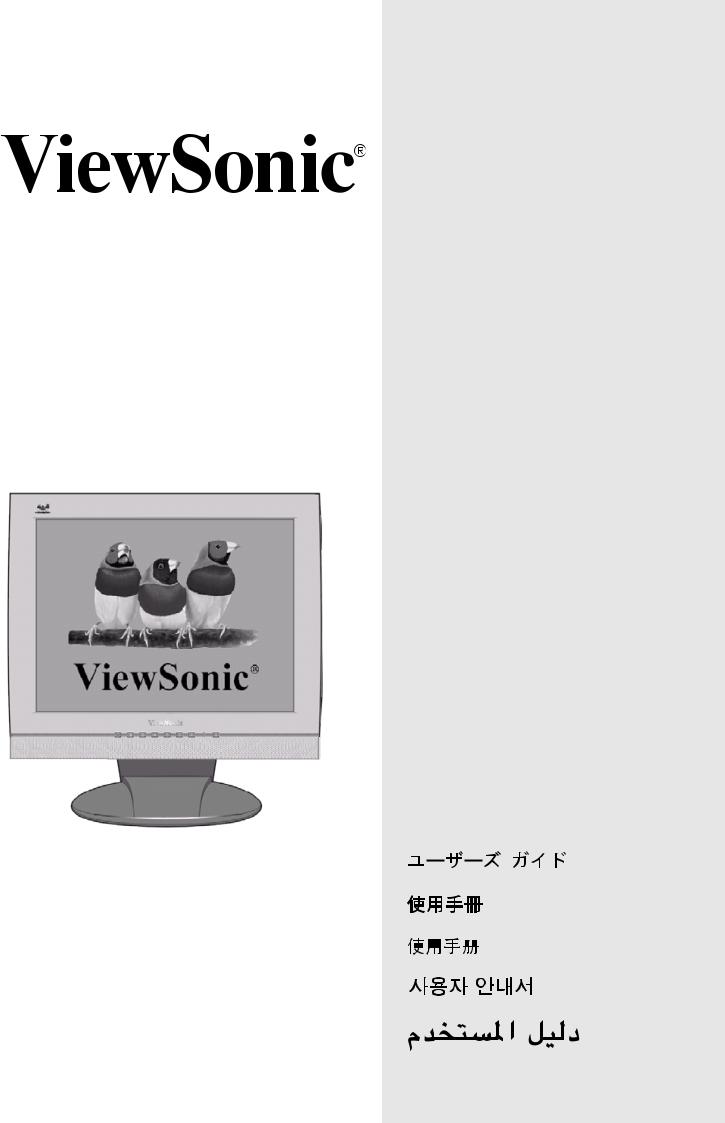
VG510b LCD Display
VG510s
User Guide
Guide de l’utilisateur
Bedienungsanleitung
Guía del usuario
Guida dell'utente
Guia do usuário
Användarhandbok
Käyttöopas
Jmdh\h^kl\h ihevah\Zl_ey
,QVWUXNFMD REVáXJL
With Landscape & Portrait Display Modes
Full 15" Diagonal Viewable Screen
Contents
Product Registration .................................................. |
2 |
For Your Records ...................................................... |
2 |
Getting Started ..................................................... |
3 |
Package Contents ..................................................... |
3 |
Precautions ............................................................... |
3 |
Quick Installation ....................................................... |
4 |
Installation of Wall Mount (Optional) ......................... |
5 |
Using the LCD Display ......................................... |
6 |
Setting the Timing Mode ........................................... |
6 |
OSD and Power Lock Settings .................................. |
6 |
Adjusting the Screen Image ...................................... |
7 |
Main Menu Controls .................................................. |
9 |
Other Information ............................................... |
12 |
Specifications .......................................................... |
12 |
Troubleshooting ...................................................... |
13 |
Customer Support ................................................... |
14 |
Cleaning the LCD Display ....................................... |
15 |
Limited Warranty ..................................................... |
16 |
Safety Guidelines .................................................... |
17 |
Compliance Information for U.S.A. .......................... |
18 |
CE Conformity for Europe ....................................... |
18 |
08/11/03 A |
ViewSonic |
VG510b/VG510s |
1 |

Copyright © ViewSonic Corporation, 2003. All rights reserved.
Macintosh and Power Macintosh are registered trademarks of Apple Computer, Inc.
Microsoft, Windows, Windows NT, and the Windows logo are registered trademarks of Microsoft Corporation in the United States and other countries.
ViewSonic, the three birds logo, OnView, ViewMatch, and ViewMeter are registered trademarks of ViewSonic Corporation.
VESA is a registered trademark of the Video Electronics Standards Association. DPMS and DDC are trademarks of VESA.
ENERGY STAR® is a registered trademark of the U.S. Environmental Protection Agency (EPA).
As an ENERGY STAR® partner, ViewSonic Corporation has determined that this product meets the ENERGY STAR® guidelines for energy efficiency.
Disclaimer: ViewSonic Corporation shall not be liable for technical or editorial errors or omissions contained herein; nor for incidental or consequential damages resulting from furnishing this material, or the performance or use of this product.
In the interest of continuing product improvement, ViewSonic Corporation reserves the right to change product specifications without notice. Information in this document may change without notice.
No part of this document may be copied, reproduced, or transmitted by any means, for any purpose without prior written permission from ViewSonic Corporation.
Product Registration
To meet your future needs, and to receive any additional product information as it becomes available, please register your product on the Internet at: www.viewsonic.com. The ViewSonic® Wizard CDROM also provides an opportunity for you to print the registration form, which you may mail or fax to ViewSonic.
For Your Records
Product Name: |
ViewSonic VG510b/VG510s |
Model Number: |
VLCDS27955-2W/VLCDS27955-1W |
Document Number: |
A-CD-VG510b-1/A-CD-VG510s-1 |
Serial Number: |
______________ |
Purchase Date: |
______________ |
|
|
Product disposal at end of product life
ViewSonic is concerned about the preservation of our environment. Please dispose of this product properly at the end of its useful life. Your local waste disposal company may provide information about proper disposal.
ViewSonic VG510b/VG510s 2
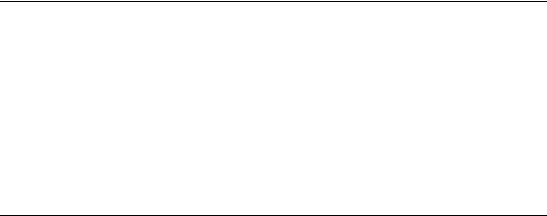
Getting Started
Congratulations on your purchase of a ViewSonic® LCD Display®. Important!
Save the original box and all packing material for future shipping needs.
NOTE: The word “Windows” in this user guide refers to the following Microsoft operating systems: Windows ‘95, Windows NT, Windows ‘98, Windows 2000, Windows Me (Millennium), and Windows XP.
Package Contents
•LCD display
•VGA cable
•AC/DC power adapter
•Power cords
•Audio cable (for speakers)
•ViewSonic Wizard CD-ROM
•NOTE: The CD jacket contains the Quick Start Guide, and the CD includes the User Guide PDF files and INF/ICM display optimization files. The INF file ensures compatibility with Windows operating systems, and the ICM file (Image Color Matching) ensures accurate on-screen colors. ViewSonic recommends that you install both files
Precautions
•Sit at least 18" from your LCD display.
•Avoid touching the screen. Skin oils are difficult to remove.
•Never remove the rear cover. Your LCD display contains high-voltage parts. You may be seriously injured if you touch them.
•Avoid exposing your LCD display to direct sunlight or another heat source. Orient your LCD display away from direct sunlight to reduce glare.
•Always handle your LCD display with care when moving it.
•Place your LCD display in a well-ventilated area. Do not place anything on your LCD display that prevents heat dissipation.
•Ensure the area around the LCD display is clean and free of moisture.
•Do not place heavy objects on the LCD display, video cable, or power cord.
•If smoke, abnormal noise, or strange odor is present, immediately switch the LCD display off and call your dealer or ViewSonic. It is dangerous to continue using the LCD display.
ViewSonic VG510b/VG510s 3

Quick Installation
1 Connect power cord and AC/DC adapter
2 Connect video cable
•Make sure both the LCD display and computer are turned OFF
•Remove rear panel covers if necessary
•Connect the video cable from the LCD display to the computer
Macintosh users: Models older than G3 require a Macintosh adapter. Attach the adapter to the computer and plug the video cable into the adapter.
To order a ViewSonic® Macintosh adapter, contact ViewSonic Customer Support.
3 Turn ON LCD display and computer
Turn ON the LCD display, then turn ON the computer. This sequence (LCD display before computer) is important.
NOTE: Windows users may receive a message asking them to install the INF file. This is on the CD.
4 Insert the ViewSonic Wizard CD into the computer’s CD drive.
Follow the on-screen instructions
If your computer does not have a CD-ROM drive, see “Customer Support."
(1) Wait for the CD-ROM to auto-start.
NOTE: If the CD-ROM does not auto-start: double-click on the CD-ROM icon in the Windows Explorer, then double-click on viewsonic.exe.
AC IN
Rear panel 
 covers
covers
Power cord and AC/DC adapter
AC outlet |
|
(wall socket) |
Computer |
|
power cord |
4 Wizard CD (continued)
(2) Follow the on-screen instructions.
5 Audio Installation (optional)
•Speakers Connect the audio cable (lime-colored) to the AUDIO OUT port of your computer’s sound card, then to the LCD display’s AUDIO IN port (see illustration below).
•Microphone Connect the microphone cable (pinkcolored to the MIC IN port of your computer’s sound card, then to the LCD display’s MIC OUT port (See illustration below.)
6 Windows users: Set the timing mode (resolution and refresh rate)
Example: 1024 x 768 @ 60 Hz.
For instructions on changing the resolution and refresh rate, see the graphic card’s user guide.
Installation is complete. Enjoy your new ViewSonic, LCD display.
To be best prepared for any future customer service needs: print this user guide and write the serial number in "For Your Records" on page 2. (See back of LCD display.)
You can register your product online at the website for your region. See the Customer Support table in this guide.
The ViewSonic Wizard CD-ROM also provides an opportunity for you to print the registration form which you may mail or fax to ViewSonic.
Video cable

 Audio
Audio
cable
ViewSonic VG510b/VG510s 4

Installation of Wall Mount (Optional)
To obtain a wall-mounting kit, contact ViewSonic or your local dealer. Refer to the instructions that come with the base mounting kit. To convert your LCD display from a desk-mounted to a wall-mounted display, do the following:
1 Disconnect Power.
Four screw holes for wall mount
2 Lay the LCD display face down on a towel or blanket. If you remove the base for a wall mount, the microphone in the base is disconnected. But, you can leave the base attached to the LCD display with the wall mount. Notice the four screw holes for the wall mount on the back as shown on the left.
3 Attach the mounting bracket from the VESA compatible wallmounting kit (75mm x 75mm distance).
4 Attach the LCD display to the wall, following the instructions in the wall-mounting kit.
ViewSonic VG510b/VG510s 5
