ViewSonic CD4220, VS11895 User Manual

ViewSonic®
CD4220
LCD Commercial Display
IMPORTANT: Please read this User Guide to obtain important information on installing and using your product in a safe manner, as well as registering your product for future service. Warranty information contained in this User Guide will describe your limited coverage from ViewSonic Corporation, which is also found on our web site at http:// www.viewsonic.com in English, or in specific languages using the Regional selection box in the upper right corner of our website. “Antes de operar su equipo lea cuidadosamente las instrucciones en este manual”
Model No. : VS11895

Content |
|
Safety Precautions.................................................................................................. |
5 |
Package Contents................................................................................................... |
6 |
Parts Name and Functions..................................................................................... |
7 |
Control Panel............................................................................................................................ |
7 |
Terminal Panel.......................................................................................................................... |
8 |
Wireless Remote Control ......................................................................................................... |
9 |
Operating Range for the Remote Control .............................................................................. |
10 |
Handling the remote control ................................................................................................... |
10 |
Setup Procedure ................................................................................................... |
11 |
How to Mount and Attach Options to the LCD Monitor...................................... |
13 |
Connections .......................................................................................................... |
15 |
Wiring Diagram....................................................................................................................... |
15 |
Connecting a Personal Computer.......................................................................................... |
16 |
Connecting with Digital Interface Equipment ......................................................................... |
17 |
Connecting a DVD Player with component out...................................................................... |
18 |
Connecting to a Stereo Amplifier............................................................................................ |
19 |
Basic Operation .................................................................................................... |
20 |
Power ON and OFF Modes.................................................................................................... |
20 |
Power Indicator....................................................................................................................... |
21 |
Using Power Management..................................................................................................... |
21 |
Selecting a video source ........................................................................................................ |
21 |
Picture Size ............................................................................................................................ |
21 |
Picture Mode .......................................................................................................................... |
22 |
Audio Source Switching ......................................................................................................... |
22 |
Information OSD .................................................................................................................... |
22 |
OSD (On-Screen-Display) Controls ..................................................................... |
23 |
PICTURE................................................................................................................................ |
24 |
SCREEN ................................................................................................................................ |
25 |
AUDIO .................................................................................................................................... |
26 |
PICTURE IN PICTURE .......................................................................................................... |
27 |
CONFIGURATION 1 .............................................................................................................. |
28 |
CONFIGURATION 2 .............................................................................................................. |
29 |
ADVANCED OPTION............................................................................................................. |
30 |
Controlling the LCD monitor via RS-232C Remote Control .............................. |
34 |
Appendix: Installing and removing stands......................................................... |
35 |
Features................................................................................................................. |
36 |
Troubleshooting.................................................................................................... |
37 |
Specifications........................................................................................................ |
38 |
Customer Support ................................................................................................ |
39 |
Limited Warranty................................................................................................... |
40 |
CD4620/CD4220 RS232 Protocol ......................................................................... |
44 |
ViewSonic CD4220 |
i |
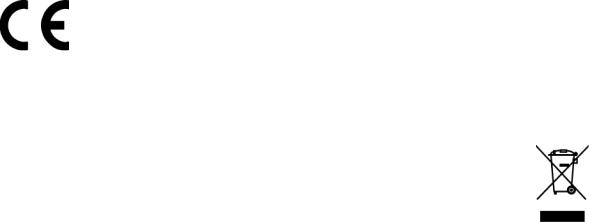
Compliance Information
For U.S.A.
This equipment has been tested and found to comply with the limits for a Class A digital device, pursuant to Part 15 of the FCC Rules. These limits are designed to provide reasonable protection against harmful interference when the equipment is operated in a commercial environment. this equipment generates, uses, and can radiate radio frequency energy and, if not installed and used in accordance with the instruction manual, may cause harmful interference to radio communications. operation of this equipment in a residential area is likely to cause harmful interference in which case the user will be required to correct the interference at his own expense.
Warning: You are cautioned that changes or modifications not expressly approved by the party responsible for compliance could void your authority to operate the equipment.
For Canada
This Class A digital apparatus complies with Canadian ICES-003.
Cet appareil numérique de la classe A est conforme à la norme NMB-003 du Canada.
CE Conformity for European Countries
The device complies with the requirements of the EEC directive 89/336/EEC, 2004/108/EEC as amended by 92/31/EEC and 93/68/EEC Art.5 with regard to "Electromagnetic compatibility", and 73/23/EEC as amended by 93/68/EEC Art.13 with regard to "Safety."
Warning: This is a class A product. in a domestic environment this product may cause radio interference in which case the user may be required to take adequate measures
Following information is only for EU-member states:
The mark shown to the right is in compliance with the Waste Electrical and Electronic Equipment Directive 2002/96/EC (WEEE).
The mark indicates the requirement NOT to dispose the equipment as unsorted municipal waste, but use the return and collection systems according to local law.
ViewSonic CD4220 |
1 |

Important Safety Instructions
1.Read these instructions completely before using the equipment.
2.Keep these instructions in a safe place.
3.Heed all warnings.
4.Follow all instructions.
5.Do not use this equipment near water. Warning: To reduce the risk of fire or electric shock, do not expose this apparatus to rain or moisture.
6.Clean with a soft, dry cloth. If further cleaning is required, see “Cleaning the
Display” in this guide for further instructions.
7.Do not block any ventilation openings. Install the equipment in accordance with the manufacturer’s instructions.
8.Do not install near any heat sources such as radiators, heat registers, stoves, or other devices (including amplifiers) that produce heat.
9.Do not attempt to circumvent the safety provisions of the polarized or groundingtype plug. A polarized plug has two blades with one wider than the other. A grounding type plug has two blades and a third grounding prong. The wide blade and the third prong are provided for your safety. If the plug does not fit into your outlet, consult an electrician for replacement of the outlet.
10.Protect the power cord from being tread upon or pinched, particularly at the plug, and the point where if emerges from the equipment. Be sure that the power outlet is located near the equipment so that it is easily accessible.
11.Only use attachments/accessories specified by the manufacturer.
12.Use only with the cart, stand, tripod, bracket, or table specified by the manufacturer, or sold with the equipment. When a cart is used, use caution when moving the cart/equipment combination to avoid injury from tipping over.
13.Unplug this equipment when it will be unused for long periods of time.
14.Refer all servicing to qualified service personnel. Service is required when the unit has been damaged in any way, such as: if the power-supply cord or plug is damaged, if liquid is spilled onto or objects fall into the unit, if the unit is exposed to rain or moisture, or if the unit does not operate normally or has been dropped.
ViewSonic CD4220 |
2 |
Declaration of RoHS Compliance
This product has been designed and manufactured in compliance with Directive 2002/
95/EC of the European Parliament and the Council on restriction of the use of certain hazardous substances in electrical and electronic equipment (RoHS Directive) and is deemed to comply with the maximum concentration values issued by the European
Technical Adaptation Committee (TAC) as shown below:
Substance |
Proposed Maximum Concentration |
Actual Concentration |
|
|
|
Lead (Pb) |
0.1% |
< 0.1% |
|
|
|
Mercury (Hg) |
0.1% |
< 0.1% |
|
|
|
Cadmium (Cd) |
0.01% |
< 0.01% |
|
|
|
Hexavalent Chromium (Cr6+) |
0.1% |
< 0.1% |
Polybrominated biphenyls (PBB) |
0.1% |
< 0.1% |
|
|
|
Polybrominated diphenyl ethers (PBDE) |
0.1% |
< 0.1% |
|
|
|
Certain components of products as stated above are exempted under the Annex of the RoHS Directives as noted below:
Examples of exempted components are:
1.Mercury in compact fluorescent lamps not exceeding 5 mg per lamp and in other lamps not specifically mentioned in the Annex of RoHS Directive.
2.Lead in glass of cathode ray tubes, electronic components, fluorescent tubes, and electronic ceramic parts (e.g. piezoelectronic devices).
3.Lead in high temperature type solders (i.e. lead-based alloys containing 85% by weight or more lead).
4.Lead as an allotting element in steel containing up to 0.35% lead by weight, aluminium containing up to 0.4% lead by weight and as a cooper alloy containing up to 4% lead by weight.
ViewSonic CD4220 |
3 |
Copyright Information
Copyright © ViewSonic® Corporation, 2007. All rights reserved.
Macintosh and Power Macintosh are registered trademarks of Apple Computer, Inc.
Microsoft, Windows, Windows NT, and the Windows logo are registered trademarks of
Microsoft Corporation in the United States and other countries.
ViewSonic, the three birds logo, OnView, ViewMatch, and ViewMeter are registered trademarks of ViewSonic Corporation.
VESA is a registered trademark of the Video Electronics Standards Association. DPMS and DDC are trademarks of VESA.
ENERGY STAR® is a registered trademark of the U.S. Environmental Protection Agency (EPA).
As an ENERGY STAR® partner, ViewSonic Corporation has determined that this product meets the ENERGY STAR® guidelines for energy efficiency.
Disclaimer: ViewSonic Corporation shall not be liable for technical or editorial errors or omissions contained herein; nor for incidental or consequential damages resulting from furnishing this material, or the performance or use of this product.
In the interest of continuing product improvement, ViewSonic Corporation reserves the right to change product specifications without notice. Information in this document may change without notice.
No part of this document may be copied, reproduced, or transmitted by any means, for any purpose without prior written permission from ViewSonic Corporation.
Product Registration
To meet your future needs, and to receive any additional product information as it becomes available, please register your product on the Internet at: www.viewsonic.com. The ViewSonic Wizard CD-ROM also provides an opportunity for you to print the registration form, which you may mail or fax to ViewSonic.
For Your Records
Product Name: |
CD4220 |
|
ViewSonic 42” LCD Commercial Display |
Model Number: |
VS11895 |
Document Number: |
CD4220-1_UG_ENG Rev. 1A 11-19-07 |
Serial Number: |
_______________________________ |
Purchase Date: |
_______________________________ |
Product disposal at end of product life
The lamp in this product contains mercury. Please dispose of in accordance with local, state or federal laws.
ViewSonic is concerned about the preservation of our environment. Please dispose of this product properly at the end of its useful life. For the recycling information, please refer to our website:
1.USA: www.viewsonic.com/pdf/RecyclePlus.pdf
2.Europe: www.viewsoniceurope.com
3.Taiwan: recycle.epa.gov.tw
ViewSonic CD4220 |
4 |

Safety Precautions
FOR OPTIMUM PERFORMANCE,
PLEASE NOTE THE FOLLOWING WHEN SETTING UP AND USING THE LCD COLOR MONITOR:
y DO NOT REMOVE MONITOR BACK COVER. There are no user serviceable parts inside and opening or removing covers may expose you to dangerous shock hazards or other risks. Refer all servicing to qualified service personnel.
yDo not spill any liquids into the cabinet or use your monitor near water.
yDo not insert objects of any kind into the cabinet slots, as they may touch dangerous voltage points, which can be harmful or fatal or may cause electric shock, fire or equipment failure.
yDo not place any heavy objects on the power cord. Damage to the cord may cause shock or fire.
yDo not place this product on a sloping or unstable cart, stand or table, as the monitor may fall, causing serious damage to the monitor.
yWhen operating the LCD monitor with an AC 100-120V power supply in North America, use a power supply cord provided with this monitor.
yWhen operating the LCD monitor with an AC 220-240V power supply in Europe, use a power supply cord provided with this monitor.
yIn UK, use a BS-approved power cord with molded plug having a black (10A) fuse installed for use with this monitor. If a power cord is not supplied with this monitor, please contact your supplier.
yWhen operating the LCD monitor with a 220-240V AC power supply in Australia, use the power cord provided with this monitor.
If a power cord is not supplied with this monitor, please contact your supplier.
yFor all othercase, use a power cord that matches the AC voltage of the power outlet and has been approved by and complies with the safety standard of your particular country.
yDo not place any objects onto the monitor and do not use the monitor outdoors.
yThe inside of the fluorescent tube located within the LCD monitor contains mercury. Please follow the laws or rules of your municipality to dispose of the tube properly.
yDo not bend power cord.
yDo not use monitor in high temperature, humid, dusty, or oily areas.
yIf monitor or glass is broken, do not come in contact with the liquid crystal and handle with care.
yAllow adequate ventilation around the monitor, so that heat can properly dissipate. Do not block ventilated openings or place the monitor near a radiator or other heat sources.
Do not put anything on top of the monitor.
yThe power cable connector is the primary means of detaching the system from the power supply. The monitor should be installed close to a power outlet, which is easily accessible.
yHandle with care when transporting. Save packaging for transporting.
yPlease clean the holes of back cabinet to reject dirt and dust at least once a year because of set reliability.
yIf using the cooling fan continuously, it’s recommended to wipe holes a minimum of once a month.
yWhen installing the remote control batteries;
- Align the batteries according to the (+) and (-) indications inside the case. - Align the (-) indication of the battery first inside the case.
CAUTION:
Immediately unplug your monitor from the wall outlet and refer servicing to qualified service personnel under the following conditions:
yWhen the power supply cord or plug is damaged.
yIf liquid has been spilled, or objects have fallen into the monitor.
yIf the monitor has been exposed to rain or water.
yIf the monitor has been dropped or the cabinet damaged.
yIf the monitor does not operate normally by following operating instructions.
Recommended Use CAUTION:
yFor optimum performance, allow 20 minutes for warm-up.
yRest your eyes periodically by focusing on an object at least 5 feet away. Blink often.
yPosition the monitor at a 90° angle to windows and other light sources to minimize glare and reflections.
yClean the LCD monitor surface with a lint-free, nonabrasive cloth. Avoid using any cleaning solution or glass cleaner!
yAdjust the monitor’s brightness, contrast and sharpness controls to enhance readability.
yAvoid displaying fixed patterns on the monitor for long periods of time to avoid image persistence (after image effects).
yGet regular eye checkups.
Ergonomics
To realize the maximum ergonomic benefits, we recommend the following:
yUse the preset Size and Position controls with standard signals.
yUse the preset Color Setting.
yUse non-interlaced signals.
yDo not use primary color blue on a dark background, as it is difficult to see and may produce eye fatigue due to insufficient contrast.
ViewSonic CD4220 |
5 |
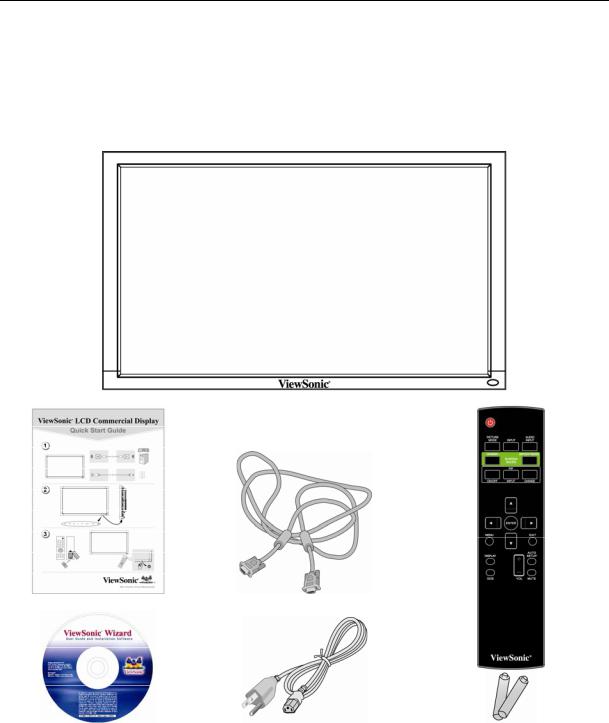
Package Contents
Your new CD4220 monitor box* should contain the following:
yLCD monitor
yPower Cord
yVideo Signal Cable
yUser’s Manual in CD Wizard
yWireless Remote Control and AAA Batteries
yQuick Start Guide (A4)
LCD monitor
Quick Start Guide |
Video Signal Cable |
CD Wizard |
Power cored |
Remote control & |
|
For North America |
AAA batteries |
ViewSonic CD4220 |
6 |

Button Location
 POWER button (
POWER button ( ) - Switches the power on/off.
) - Switches the power on/off.
 MUTE button - Switches the audio mute ON/OFF.
MUTE button - Switches the audio mute ON/OFF.
 INPUT button - Acts as SET button with OSD menu.(Toggle switches between [RGB1], [RGB2], [RGB3], [RGB4], [DVD/HD], [VIDEO<S>] and [VIDEO] .)
INPUT button - Acts as SET button with OSD menu.(Toggle switches between [RGB1], [RGB2], [RGB3], [RGB4], [DVD/HD], [VIDEO<S>] and [VIDEO] .)
 PLUS (+) button - Acts as (+) button to increase the adjustment with OSD menu. Increase the audio output level when the OSD menu is turned off.
PLUS (+) button - Acts as (+) button to increase the adjustment with OSD menu. Increase the audio output level when the OSD menu is turned off.
 MINUS (-) button - Acts as (-) button to decrease the adjustment with OSD menu. Decreases the audio output level when the OSD menu is turned off.
MINUS (-) button - Acts as (-) button to decrease the adjustment with OSD menu. Decreases the audio output level when the OSD menu is turned off.
 UP (S) button - Activates the OSD menu when the OSD menu is turned-off. Acts as S button to move the highlighted area up to select the adjustment with OSD menu.
UP (S) button - Activates the OSD menu when the OSD menu is turned-off. Acts as S button to move the highlighted area up to select the adjustment with OSD menu.
 DOWN (T) button - Activates the OSD menu when the OSD menu is turned-off. Acts as T button to move the highlighted area down to select the adjustment with OSD menu.
DOWN (T) button - Activates the OSD menu when the OSD menu is turned-off. Acts as T button to move the highlighted area down to select the adjustment with OSD menu.
 EXIT button - Activates the OSD menu when the OSD menu is turned-off. Acts as EXIT button to move to previous menu with OSD menu.
EXIT button - Activates the OSD menu when the OSD menu is turned-off. Acts as EXIT button to move to previous menu with OSD menu.
 Remote control sensor and Power indicator - Receives the signal from the remote control (when using the wireless remote control). Glows green when the LCD monitor is in active and glows red when the LCD is in POWER OFF mode. When the LCD is in power save mode, it will glow both green and red. When SCHEDULE is enabled, it will blink green and glow red. In the case of where a failure is detected, it will blink red.
Remote control sensor and Power indicator - Receives the signal from the remote control (when using the wireless remote control). Glows green when the LCD monitor is in active and glows red when the LCD is in POWER OFF mode. When the LCD is in power save mode, it will glow both green and red. When SCHEDULE is enabled, it will blink green and glow red. In the case of where a failure is detected, it will blink red.
 Main Power Switch - On/Off Switch to turn main power on/off.
Main Power Switch - On/Off Switch to turn main power on/off.
NOTE: Control Key Lock Mode
This control completely locks out access to all Control Key functions. To activate the control key lock function, press both of “S” and “T” and hold down simultaneously for more than 3 seconds. To resume back to user mode, press both of “S” and “T” and hold simultaneously for three (3) seconds.
ViewSonic CD4220 |
7 |
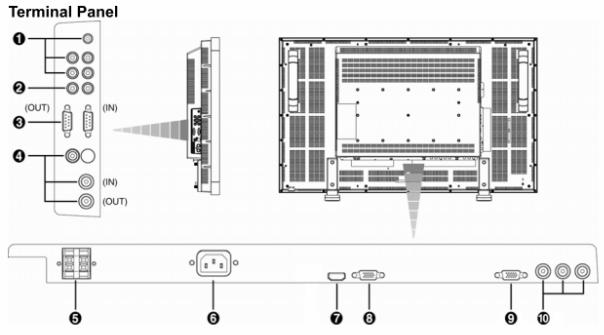
Terminal Panel
 AUDIO IN 1, 2, 3
AUDIO IN 1, 2, 3
To input audio signal from external equipment such as a computer, VCR or DVD player.
 AUDIO OUT
AUDIO OUT
To output the audio signal from the AUDIO IN 1,2 and 3 jack.
 EXTERNAL CONTROL (mini D-Sub 9 pin)
EXTERNAL CONTROL (mini D-Sub 9 pin)
Connect the IN connector with the RS-232C OUT connector of the computer or a multi-connected CD4220 monitor. Connect the OUT connector with the RS-232C IN connector of CD4220 monitor.
 VIDEO IN/OUT VIDEO IN connector (BNC and RCA): To input a composite video signal. BNC and RCA are not available at the same time. (Use only one input). VIDEO OUT connector (BNC): To output the composite video signal from VIDEO IN connector. S-VIDEO IN connector (MINI DIN 4 pin): To input the S-video (Y/C separate signal).
VIDEO IN/OUT VIDEO IN connector (BNC and RCA): To input a composite video signal. BNC and RCA are not available at the same time. (Use only one input). VIDEO OUT connector (BNC): To output the composite video signal from VIDEO IN connector. S-VIDEO IN connector (MINI DIN 4 pin): To input the S-video (Y/C separate signal).
 EXTERNAL SPEAKER TERMINAL
EXTERNAL SPEAKER TERMINAL
To output the audio signal for external speakers from AUDIO 1, 2, 3 jack or HDMI.
 AC IN connector
AC IN connector
Connects with the supplied power cord.
 RGB 1 IN (HDMI 1)
RGB 1 IN (HDMI 1)
To input digital RGB signals from a computer.
* This connector does not support analog input. AUDIO is supported via HDMI.
 RGB 2 IN (mini D-Sub 15 pin)
RGB 2 IN (mini D-Sub 15 pin)
To input a analog RGB signals from a computer or other RGB equipment.
 RGB OUT (mini D-Sub 15 pin)
RGB OUT (mini D-Sub 15 pin)
To output the signal from RGB 2 IN.
 DVD/HD IN [Y, Pb/Cb, Pr/Cr] (BNC)
DVD/HD IN [Y, Pb/Cb, Pr/Cr] (BNC)
Connecting equipment such as a DVD player, HDTV device, or Laser disc player.
ViewSonic CD4220 |
8 |
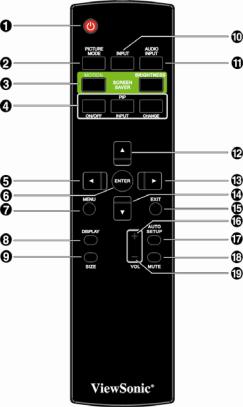
Wireless Remote Control
 POWER button
POWER button
Switches the power on/off.
* If LED Power Indicator on the monitor is not glowing, then no controls will work.
 PICTURE MODE button
PICTURE MODE button
Selects from picture mode, [STANDARD], [VIVID], [CINEMA], [SOFT].
STANDARD: for images (Factory setting) VIVID: for moving images
CINEMA: for movies.
SOFT: for text based images.
 SCREEN SAVER button
SCREEN SAVER button
MOTION: To switch the MOTION setting. BRIGHTNESS button: To switch the brightness setting
 PIP (Picture In Picture) button
PIP (Picture In Picture) button
ON/OFF button: PIP-ON/OFF.
INPUT button: Select the “picture in picture” input signal. CHANGE button: Replaces to the main picture and sub picture.
Note:
The “PIP” and “POP” modes do not function when the screen size is “CUSTOM” or “REAL”.
 LEFT button decrease
LEFT button decrease
Acts as (W) button to decrease the adjustment with OSD menu. Small screen which adjusted “PIP” mode moves left.
 ENTER button Acts as SET button with OSD menu.
ENTER button Acts as SET button with OSD menu.
 MENU button To switch the menu mode on/off.
MENU button To switch the menu mode on/off.
 DISPLAY button
DISPLAY button
To switch the information OSD on/off.
 INPUT button Selects from input signal, [RGB1], [RGB2], [RGB3], [DVD/HD], [VIDEO<S>] and [VIDEO].
INPUT button Selects from input signal, [RGB1], [RGB2], [RGB3], [DVD/HD], [VIDEO<S>] and [VIDEO].  AUDIO INPUT button Press to change the audio source for each video source. The audio source is changed from [AUDIO1] to [AUDIO2], [AUDIO3] and [HDMI] in order. Note that you cannot select the audio source for [VIDEO<S>] or [VIDEO]. [HDMI] is selectable only when the video source is [RGB 1].
AUDIO INPUT button Press to change the audio source for each video source. The audio source is changed from [AUDIO1] to [AUDIO2], [AUDIO3] and [HDMI] in order. Note that you cannot select the audio source for [VIDEO<S>] or [VIDEO]. [HDMI] is selectable only when the video source is [RGB 1].
 UP button
UP button
Acts as S button to move the highlighted area up to select the adjustment with OSD menu. Small screen which adjusted “PIP” mode moves up.
 RIGHT button increase
RIGHT button increase
Acts as (X) button to increase the adjustment with OSD menu. Small screen which adjusted “PIP” mode moves right.
 DOWN button
DOWN button
Acts as T button to move the highlighted area down to select the adjustment with OSD menu. Small screen which adjusted “PIP” mode moves down.
 EXIT button
EXIT button
Turn to previous menu with OSD menu.
 VOLUME + button increase
VOLUME + button increase
Increase the audio output level.
 AUTO SETUP button
AUTO SETUP button
To enter the auto setup menu.
 MUTE button
MUTE button
To switch the mute function on/off.
 VOLUME - button decrease
VOLUME - button decrease
Decrease the audio output level.
ViewSonic CD4220 |
9 |
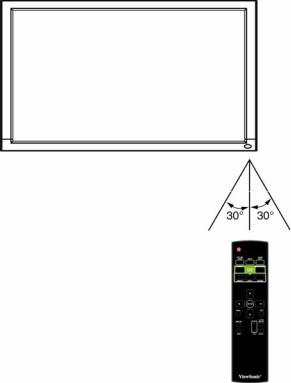
Operating Range for the Remote Control
Point the top of the remote control toward the LCD monitor's remote sensor during button operation. Use the remote control within a distance of about 7 m/23 ft. from the front of the LCD monitor's remote control sensor and at a horizontal and vertical angle of within 30° within a distance of about 3 m/10 ft.
CAUTION:
Important, the remote control system may not function when direct sunlight or strong illumination strikes the remote control sensor of the LCD monitor, or when there is an object in the path.
Handling the remote control
7Do not subject to strong shock.
7Do not allow water or other liquid to splash the remote control. If the remote control gets wet, wipe it dry immediately.
7Avoid exposure to heat and steam.
7Other than to install the batteries, do not open the remote.
ViewSonic CD4220 |
10 |
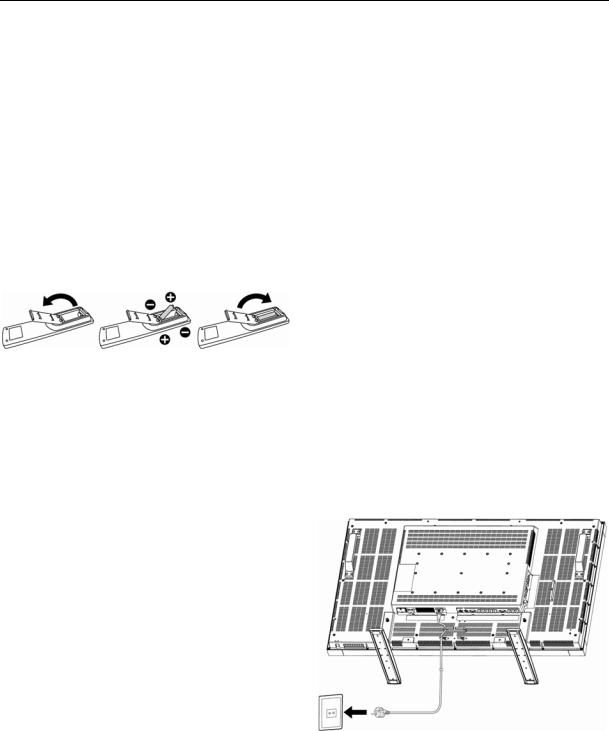
Setup Procedure
1. Determine the installation location
CAUTION: DO NOT ATTEMPT TO INSTALL THE LCD MONITOR BY YOURSELF. Installing your LCD display must be done by a qualified technician. Contact your dealer for more information.
CAUTION: MOVING OR INSTALLING THE LCD MONITOR MUST BE DONE BY TWO OR MORE PEOPLE.Failure to follow this caution may result in injury if the LCD monitor falls.
CAUTION: Do not mount or operate the display upside down, face up, or face down.
CAUTION: Do not install the LCD monitor where it will be exposed to direct sunlight, as this will result in display defects. CAUTION: This LCD has a temperature sensor and cooling fan. If the LCD becomes too hot, the cooling fan will turn on automatically. If the LCD becomes overheated and the cooling fan is running, the “Caution” menu will appear. If the “Caution” menu appears, discontinue use and allow the unit to cool. When the LCD monitor is used in an enclosure or with protection on LCD surface, please check the inside temperature of monitor by “HEAT STATUS”. The temperature is too hot than normal condition, please set “cooling fan” to ON on SCREEN SAVER function.
IMPORTANT:
Lay the protective sheet, which was wrapped around the LCD monitor when it was packaged, beneath the LCD monitor so as not to scratch the panel.
2. Install the remote control batteries
The remote control is powered by 1.5V AAA batteries. To install or replace batteries:
1.Press and slide to open the cover.
2.Align the batteries according to the (+) and (–) indications inside the case.
3.Replace the cover.
CAUTION:
Incorrect use of batteries can result in leaks or bursting. Be careful especially about the following points.
yPlace “AAA” batteries matching the + and - signs on each battery to the + and - signs of the battery compartment.
yDo not mix battery types.
yDo not combine new batteries with used ones. It causes shorter battery life or leakage of batteries.
yRemove dead batteries immediately to prevent battery liquid from leaking into the battery compartment. Don't touch
exposed battery acid, it cause damage to your skin.
NOTE:
If you do not intend to use the Remote Control for a long period, remove the batteries.
3. Connect external equipment
To protect the connected equipment, turn off the main power before making connections.
Refer to your equipment user manual.
4. Connect the supplied power cord
The power outlet socket should be installated as near to the equipment as possible, and should be easily accessible.
Fully insert the prongs into the power outlet socket. Loose connection may cause noise.
NOTE:
Please refer to “Safety Precautions, Maintenance & Recommended Use” section of this manual for proper selection of AC power cord.
5. Switch on the power of all the attached external equipment
When connected with a computer, switch on the power of the computer first.
6. Operate the attached external equipment
Display the signal on the external equipment you wish.
ViewSonic CD4220 |
11 |
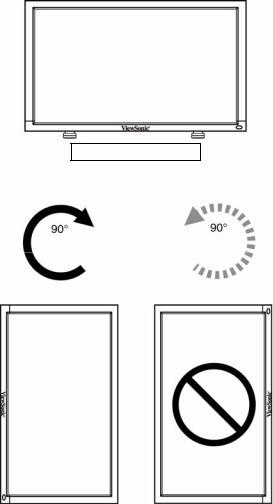
7. Adjust the sound
Make adjustments lowering or raising the volume as required.
8. Adjust the screen
Make adjustments to the display position or settings if required.
9. Adjust the image
Make adjustments to brightness or contrast if required.
10. Recommended Adjustment
To reduce the risk of “image persistence”, please adjust the following items based on the application being used. “POWER SAVE”, “SCREEN SAVER”, “DATE AND TIME”, “SCHEDULE”.
11. When CD4220 is installed in portrait position
Conditions
CD4220 can be installed in portrait position, under the following conditions:
Caution:
7Portrait position is effective only when wall-mounted or ceiling-mounted.
7The stands(legs) can not be fitted to the monitor in portrait position.
7Placing the monitor in portrait position, will shorten the average life of the LCD backlight.
7Operational Environment (Temperature) shall be limited, as shown below:
Operational |
Temperature |
5 - 35 °C / 41 - 95 °F |
Environment |
Humidity |
20 - 80 % (without condensation) |
Please orientate the monitor in the direction shown below:
Do not place monitor in landscape in any other manner.
How to set-up
1.Remove the stands(legs).
2.The “ ” logo should be on the LEFT side when facing the monitor.
” logo should be on the LEFT side when facing the monitor.
Remove the stands (legs)
Clockwise |
|
Counterclockwise |
ViewSonic CD4220 |
12 |
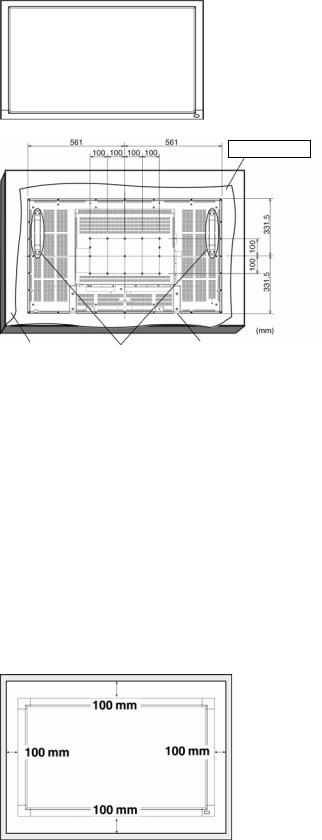
How to Mount and Attach Options to the LCD Monitor
You can attach mounting accessories to the LCD monitor in one of the following two ways:
1.In the upright position
2.Lay the screen face down
Protective Sheet
Table |
|
Handles |
|
Tabletop Stand |
|
|
|
|
|
Lay the protective sheet on a table, which was wrapped around the monitor when it was packaged, beneath the screen surface so as not to scratch the screen face.
This device cannot be used or installed without the Tabletop Stand or other mounting accessory. Failure to follow correct mounting procedures could result in damage to the equipment or injury to the user or installer. Product warranty does not cover damage caused by improper installation.
Failure to follow these recommendations could result in voiding your warranty.
Use M6 mounting screws (having a length 10 mm longer than the thickness of the mounting bracket) and tighten them securely. (Recommended torque: 470 - 635N•cm). ViewSonic recommends using mounting interface that comply with TÜV-GS and/or UL1678 standard in North America.
Caution:
For preventing the monitor from falling.
yInstall the monitor with metal brackets for wall or ceiling installation (commercially available) on your own responsibility. For detailed procedures of installation, refer to the instructions of the metal brackets.
yTo lessen the probability of injury and damage resulting from fall of the monitor in case of earthquake or other disaster, be sure to consult the bracket manufacturer for installation location.
yTo lessen the risk of falling of the monitor, thread commercially available rope (having a load capacity at least 1960N (200kgf)) through the handles at the right and left of the monitor and secure the rope to the wall mount brackets or ceiling mount brackets.
yDo not sleep where the monitor may topple over or fall in case of an earthquake or other disaster.
3. Ventilation Requirements for enclosure mounting
To allow heat to disperse, leave space between surrounding objects as shown in the diagram below.
ViewSonic CD4220 |
13 |
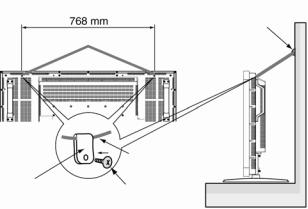
4. To avoid monitor from falling
Take measures to prevent the monitor from falling over in case of an earthquake or other disaster to lessen the probability of injury and damage resulting from fall.
As shown in the figure, secure the monitor to a solid wall or pillar using rope (commercially available) strong enough to bear the weight of the monitor. (CD4220: approx. 30 kg) When you use screw hooks (commercially available), ring screw hooks, not C-shaped screw hooks (with opening), are recommended.
Screw hook, etc.
Commercially available
Screw Holes
|
Rope, etc. |
||
|
Commercially available |
||
Clamper |
Screw |
|
|
* Clamper and Screw is not supply. |
|||
|
|
||
Caution:
yThe effectiveness of preventing from falling substantially depends on the strength of brackets and base to which prevention device from falling is attached. When you cannot ensure sufficient strength, provide adequate reinforcement.
yThough the recommended prevention from falling is intended to lessen the probability of injury and damage, it doesn’t assure its effectiveness against any kind of earthquake or disaster.
yDo not sleep where the monitor may topple over or fall in case of an earthquake or other disaster.
yBefore moving the monitor, remove the rope that is securing the monitor. Failure to do so may result in injury or breakdown of the monitor.
ViewSonic CD4220 |
14 |
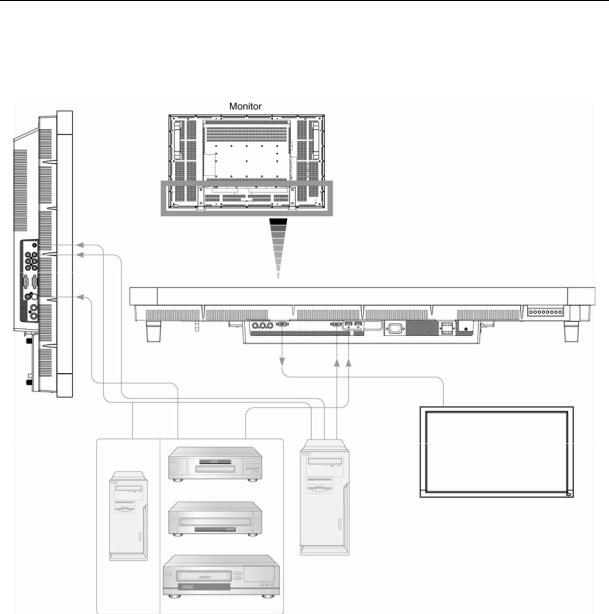
Connections
Before making connections:
7First turn off the power of all the attached equipment and make connections.
7Refer to the user manual included with each separate piece of equipment.
Wiring Diagram
DVD
|
LCD monitor (second monitor) |
|
|
HD |
|
PC |
Equipment with |
|
Digital interface |
||
|
||
|
VCR |
ViewSonic CD4220 |
15 |
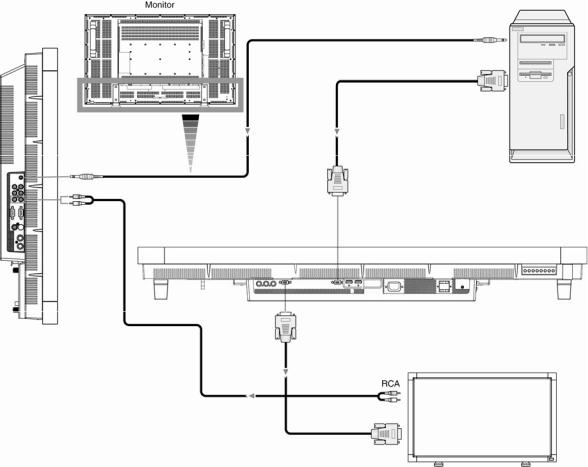
Connecting a Personal Computer
Connecting your computer to your LCD monitor will enable you to display your computer's screen image. Some video cards may not display an image correctly.
Connect the LCD Monitor to a Personal Computer
yTo connect the RGB 2 IN connector (mini D-sub 15 pin) on the LCD monitor, use the supplied PC - Video RGB signal cable (mini D-sub 15 pin to mini D-sub 15 pin).
yWhen connecting one or more LCD monitors, use the RGB OUT connector (mini D-sub 15 pin).
yThe AUDIO IN 1, 2, 3 or HDMI can be used for audio input. For connection, select AUDIO 1, 2, 3 or HDMI from the AUDIO INPUT button. You can select HDMI only when RGB 1 is selected.
yThe AUDIO OUT jack outputs sound from the selected Audio input.
To audio output
To analog RGB output
LCD monitor (second monitor)
ViewSonic CD4220 |
16 |
