Universal Remote Control MX-900 User Manual

Operating Your System
With The Genesis MX-900
™
COMPLETE
CONTROL
 Universal Remote Control®
Universal Remote Control®
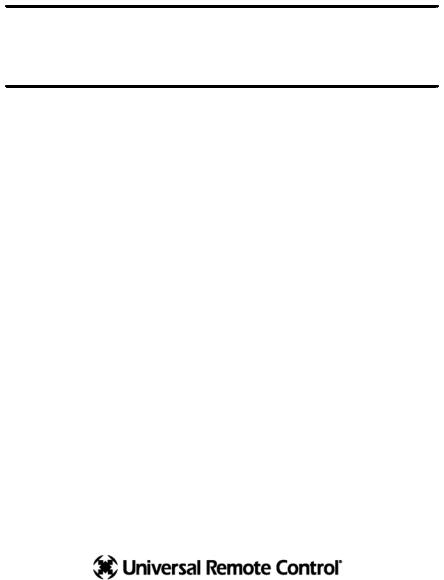
This remote control was
Custom Programmed for you by:
For questions about your Custom Programming call:
Custom Programming of a complex home theater and/or a multi-room system is one of the most challenging tasks within an audio/video installation. It involves an intimate knowledge of how the components interact and exact details on the proper sequences of control.
Only a Complete Control dealer has the requisite experience and training to quickly and effectively customize a remote control for true automated operation.
Congratulations on your choice!
MX-900 Owners Manual © 2006 Universal Remote Control, Inc.
Front Cover Photo courtesy of Robert Ridenour of Connected Technologies, www.connected-technologies.com
The information in this manual is copyright protected. No part of this manual may be copied or reproduced in any form without prior written consent from Universal Remote Control, Inc.
UNIVERSAL REMOTE CONTROL, INC. SHALL NOT BE LIABLE FOR OPERATIONAL, TECHNICAL OR EDITORIAL ERRORS/OMISSIONS MADE IN THIS MANUAL.
The information in this manual may be subject to change without prior notice.
Complete Control is a registered trademark of Universal Remote Control, Inc. Entertainment Made Simple is a trademark of Universal Remote Control, Inc.
All other brand or product names are trademarks or registered trademarks of their respective companies or organizations.
Universal Remote Control, Inc.
500 Mamaroneck Avenue, Harrison, NY 10528 Phone: (914) 835-4484 Fax: (914) 835-4532

TABLE OF  CONTENTS
CONTENTS
Introduction |
1 |
The LIGHT Button |
1 |
Optional RF “No Rules” Operation |
2 |
Installing Batteries |
3 |
Programming the Genesis |
4 |
Selecting a New “Activity” |
5 |
Using the Genesis to Control an “Activity” |
6 |
Displaying the Setup Screen |
7 |
Selecting from the Setup Screen |
7 |
Setting the LCD |
8 |
Sound Volume |
10 |
Light Settings |
10 |
System Settings |
11 |
Version Information Displays |
11 |
Warranty |
12 |
Specifications |
12 |
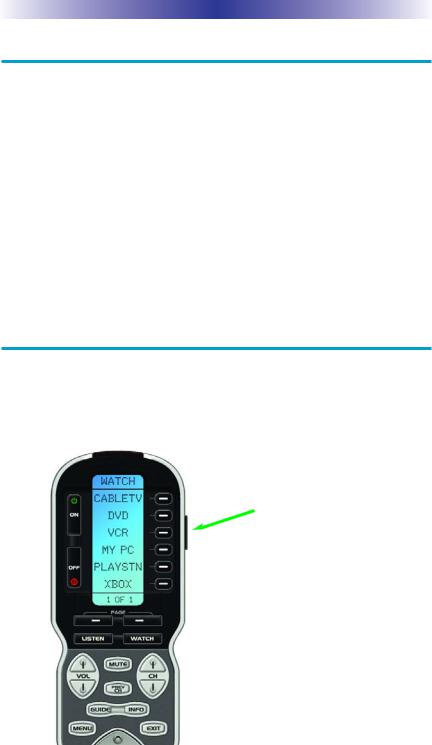
GENESIS OWNERS MANUAL
Congratulations!
You’ve purchased a unique synthesis of hardware and software engineering, the Complete Control Genesis. The Genesis achieves a magnificent combination of power and flexibility, simplifying and automating operation of even the most complex system.
One Touch Blue Backlighting
Simply press the LIGHT button to backlight the screen.
Integrated Sound Signaling
The Genesis incorporates a small speaker for beeps. Anytime you press a button, the Genesis signals that it has understood your command with a beep sound.
Custom Labeled Buttons
The Genesis is equipped with a bright easy to read LCD screen which labels the six buttons to the right of the screeen. These button labels change based on what you are watching or listening to. Thus, if you have selected Watching TV, you will see a list of buttons that are useful to that activity, while if you select DVD, the buttons will control the DVD.
LIGHT Button
Press the Light button on the side of the Genesis to backlight the LCD display and all of the buttons.
Page 1
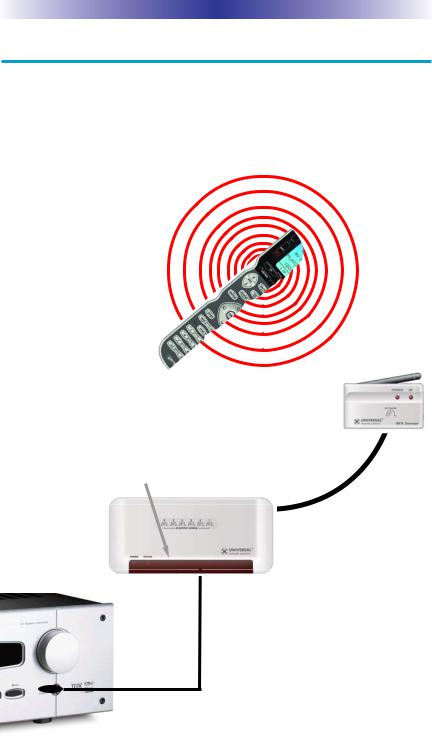
GENESIS OWNERS MANUAL
Optional RF “No Rules” Operation
In combination with a Complete Control RF Base Station, the Genesis can control your system without being in line-of-sight of the equipment.
Either the MRF-300 or the MRF-250 RF base station is compatible with the Genesis. Both incorporate RF addressing. RF Addressing gives you the ability to control equipment locations throughout your home, even if they are concealed in other rooms or are behind closed doors.
1.The Genesis sends radio waves in every direction, so you don’t have to point the remote anymore!
2.The RFX-150 RF Sensor can be freely positioned for optimal reception.
3.The built-in Front Blaster sends commands to components in the same cabinet space as the MRF-300.
4. Self-adhesive “Flashers” affix to the Infrared sensors on the front panels of your components. The Flashers relay commands to components out of sight of the MRF300’s Front Blaster. The flashers plug in to
flasher line outputs via
. Uniquely, the MRF-300 can also connect to rear panel IR Inputs via its adjustable IR Line Outputs.
Page 2
