Uniden UBC9000XLT User Manual

uniden 
UBC9000XLT
Auto Scanner
UBZ201248AZ
OPERATING GUIDE

UBC9000XLT Controls
10 9 8 7 |
6 |
5 |
1. |
Programming and Status Keys |
6. |
Numeric and Special Function |
|
2. |
Display |
|
Keys |
|
7. |
Scan Keys |
|||
3. |
Bank Keys |
|||
8. |
Mode Keys |
|||
4. |
ON/OFF/VOLUME and |
|||
|
|
|||
|
SQUELCH Controls |
9. |
Search Keys |
|
5. |
Rotary Tuning Controls |
10. |
Output Jacks, |
Precautions
Before you use this scanner, please read and observe the following:
WARNING!
Uniden does not represent this unit to be waterproof. To reduce the risk of fire or electrical shock, do not expose this unit to rain or moisture.
Uniden® and Bearcat® are registered trademarks of Uniden Corporation ©1995 Uniden Corporation. All rights reserved. Printed in the Philippines
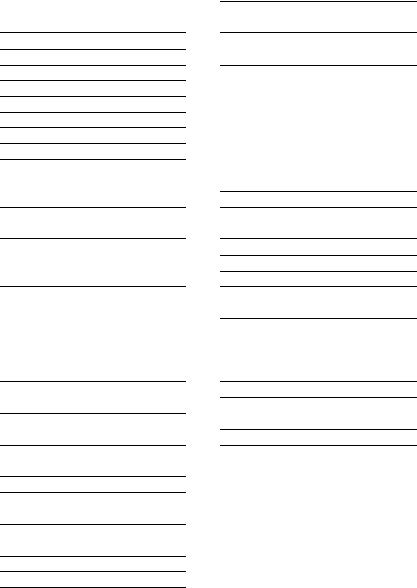
I
Table of Contents
Introduction............................... |
, 2 |
Included with the |
|
UBC9000XLT.............................. |
. 3 |
Feature Highlights................... |
. 4 |
Getting Started........................ |
. 6 |
Base Installation..................... |
. 6 |
What is Scanning?.................. |
. 7 |
Searching................................ |
. 7 |
Banks and Channels.............. |
. 8 |
Setting the Squelch................ |
. 8 |
Using the Rotary Tuner.......... |
10 |
Programming Channels . . . . |
11 |
Programming By |
|
Manual Entry........................... |
12 |
Programming with the |
|
Rotary Tuner........................... |
13 |
Programming with Search .. |
14 |
Programming with |
|
AUTOSTORE........................... |
17 |
Deleting a |
|
Programmed Frequency. .. . |
19 |
Transferring a |
|
Programmed Frequency.. .. |
19 |
Programming Channels with |
|
Alpha Characters.................... |
20 |
To Delete Alpha Characters . 22 |
|
The Scan Mode........................ |
24 |
Scanning All Programmed |
|
Channels and Banks.............. |
24 |
Turning Banks ON or OFF ,, |
25 |
Locking Out Channels............ |
26 |
Using Priority Scan................. |
28 |
The Search Mode...................... |
29 |
Beginning a Search................ |
29 |
Scrolling Frequencies |
|
During a Search...................... |
30 |
Using Turbo Search................ |
31 |
Using Search Delay................ |
31 |
Locking Out Frequencies .., |
32 |
Unlocking a Frequency.......... |
32 |
Unlocking All Frequencies .. |
33 |
Birdies..................................... |
33 |
Additional Scanner Features |
34 |
Using Data Skip...................... |
34 |
Changing the |
|
Frequency Step....................... |
35 |
Setting the Signal Mode . .. . |
36 |
Using Signal Attenuation.... |
37 |
Preventing |
|
Accidental Programming. . . . |
38 |
Using COUNT to |
|
Monitor Channel Activity . , . , |
38 |
Displaying Bank |
|
Memory Status........................ |
40 |
Using Auto Recording............ |
41 |
Viewing Scanner |
|
Status Information.................. |
42 |
Display Light........................... |
44 |
Using Hi-Cut............................ |
44 |
CTCSS Operation..................... |
45 |
Installing the CTCSS Board . 45 |
|
Using CTCSS.................... ...... |
47 |
To Change the |
|
CTCSS Tone Frequency ... |
48 |
CTCSS Tone Frequencies . . |
49 |
Care and Maintenance............ |
50 |
Troubleshooting....................... |
51 |
Optional Accessories and |
|
Replacement Parts.................. |
52 |
Specifications.......................... |
53 |
Introduction
The UBC9000XLT is a sophisticated information radio with automatic scanning capabilities. You can use it at home as a base unit, or install in your vehicle as a mobile unit.
The UBC9000XLT can store frequencies such as, police, fire/emergency, marine, air, weather, and other broadcasts into 20 banks of 25 channels each. The new Rotary Tuner feature enables rapid and easy selection of channels and frequencies. And with AUTO STORE, you can automatically program any channel.
With the UBC9000XLT, you can scan all 500 channels with Turbo Scan. In the Search Mode, you can choose super fast Turbo Search. In addition, the UBC9000XLT has AUTO SORT - an automatic frequency sorting feature for faster scanning within each bank.
Types of Communication
You will be able to monitor communication such as;
■Police and fire department (including paramedics)
■Business/industrial radio
■Motion picture and press relay
■Utility
■Land transportation frequencies, such as trucking firms, buses, taxis, tow trucks, and railroads
■Marine and amateur (ham radio) bands
■Air band
■Analogue cellular telephone frequencies
■Public Service 800 MHz band
And many more in the 25-1300 MHz range.
Included with the UBC9000XLT
curating Gjjde |
|
Aystrallan |
(OMUBC9000XLT) |
|
Warranty |
|
|
Program |
|
|
|
Telescoping Antenna |
|
AC Adaptor |
(AT124) |
|
(AADesoou) |
|
|
|
I
Read this Operating Guide thoroughly before you use the scanner.
If any of the above items are missing or damaged, contact the place of purchase immediately.
Feature Highlights
Twin Turbo Scan/Search - This lighining-fast technology enables the UBC9000XLT to scan up to 100 channels per second and search up to 300 steps per second {in 5kHz steps).
Because the frequency coverage is so large (see “Specifications,” page 53, for band listing), a very fast scanning system is essential. That Is why we combined our latest technology - Turbo Scan and Search - into the UBC9000XLT.
flofa/yrt/ner Control- Turn the large Rotary Tuner to select the desired frequency or channel.
500 Channels - You can program each of these memory channels to store one frequency.
20 Banks-Each bank contains 25 channels, useful for storing similar frequencies in order to maintain faster scanning cycles.
25 - 1300 MHz - Indicates the range of frequencies that can be searched within the bands of your scanner. (Note: The frequency coverage is not totally continuous between 550-760 MHz.)
10 Priority Channels - You can assign one Priority channel for each of the 10 banks, A-J. This allows you to keep track of activity on your most important channel(s) while monitoring other channels for transmissions.
Auto Store- Automatically stores all active frequencies within the specified bank(s).
Auto Sorting - Programmed frequencies are automatically sorted within each bank for faster scanning.
Auto Recording - This feature lets you record channel activity from the scanner onto a tape recorder.
Scan/Search Delay—In the Scan or Search Mode, causes the scanner to remain on a frequency two seconds after the last transmission to wait for a possible reply.
Direct Channel Access—Allows you to manually select a specific channel without scanning.
Direct Frequency Programming—Allows you to program a specific frequency into a channel without searching.
Frequency Transfer—Lets you transfer a frequency into an empty channel, or replace the frequency in the current channel.
Programmable Alpha Characters—You can program
up to 250 channels with 16 alpha characters for easy reference.
4.
Variable Frequency Steps (Increments)—In the search or Manual Mode, lets you change the steps between frequencies.
Channel/Frequency Lockout—Lets you temporarily remove |
I |
channels or frequencies from the scanning or search cycle. |
|
Signal Attenuation—Reduces the scanner’s sensitivity for |
|
unusually strong signals often found on the WFM (wide |
|
frequency modulation) bands. |
|
Data Skip—Lets you set the scanner to automatically continue |
|
searching or scanning when it encounters an unmodulated or |
|
data signal. |
|
Enter Lock—Temporarily disables programming keys to |
|
prevent accidental programming. |
|
External Speaker Jack—Allow you to connect an external |
|
speaker or earphone for custom listening. See “Included with |
|
your Scanner” on page 3, and “Optional Accessories & |
|
Replacement Parts” on page 52. |
|
Line, and AUX Jacks—Allow you to connect a tape recorder. |
|
Display Light—Lets you view the display more easily in dark or |
|
low-light conditions. |
|
Getting Started
1.Insert the DC plug end of the AC Adaptor into the DC 13.8V jack on the rear panel.
2.Plug the AC Adaptor into a standard 240V AC wall outlet.
3.Plug the Telescoping Antenna into the “ANT' connector. Extend the antenna to its full height. For frequencies higher than
406 MHz, shortening the antenna may improve the reception.
4.If you need a better viewing angle, flip the folding legs down to raise the front of the scanner.
For use with an optional external speaker: |
1EE3E |
Plug the external speaker into the “EXT SP’ jack located on the front of the scanner.
For use with an optional tape recorder:
Be sure to use a tape recorder with microphone and remote input jacks.
1.Connect a cable from the “LINE" jack on the
front of the scanner to the microphone input of a tape recorder.
2, Connect a cable from the RCA-type “AUX" jack on the back of the scanner to the recorder’s “REMOTE" jack.
(See “Using Auto Record," page 41.)
For use with an optional CTCSS Tone Board:
CTCSS Board Socket (inside the unit). See “CTCSS Operation,” page 45.
6
What is Scanning?
Unlike standard AM or FM radio stations, most two-way communications (listed below) do not transmit continuously. The UBC9000XLT scans programmed channels at the rate of up to 100 channels per second until it finds an active frequency. Scanning stops on an active frequency, and
remains on that channei as iong as the transmission continues. When the I transmission ends, and no response is detected, the scanning cycle resumes
until another transmission is received.
An optional DELAY can be set so that the scanner stays on the channel for 2 more seconds, waiting for another transmission before resuming scanning.
Searching
Scanning and searching are similar in that they both involve finding active frequencies within a group of frequencies. The difference is Scanning iooks only at a group of programmed frequencies that are stored in the scanner’s channels and grouped into banks.
Searching looks at all the frequencies within a pre-selected range of frequencies.
If you find an interesting frequency while searching, you can store it in a channel for easier access later. See “Programming with Search” on page 14. The main purpose of the Search function is to help you find active frequencies to program into memory.
CTCSS Operation
This section applies only if you are installing and using an optional CTCSS Tone Board with your scanner.
Installing the CTCSS Board |
I |
Installing the CTCSS Tone Board is a simple procedure, and requires only |
|
a few minutes following the steps below. |
|
CAUTION: Be sure to turn the scanner offend disconnect the power cord before attempting to open the scanner.
1.Remove the five screws from the top cover.
Lift
2.Carefully lift the cover up from the back of the unit and turn it to the left - being careful not break the speaker wire.
3.Stand the cover on its left side panel.
(Continued, next page)
45
2.Think of the Squelch Control as a gate. Turn SQUELCH fully counterclockwise. This raises the “Squelch Gate” so high that no signals can get through.
I
3.Turn SQUELCH fully clockwise until you hear a hiss. This lowers the "Squelch Gate" so that everything gets through ... noise, weak signals, and strong signals.
4.Turn SQUELCH back counter clockwise just until the hiss stops. Now the “Squelch Gate" allows only strong signals through.
Using the Rotary Tuner
Frequency LED
Channel LED
Mode Selector
Rotary Tuner
Lock LED
Lock Key
Rotary Tuner and Controls
This unique feature allows easy, rapid, and precise selection of frequencies and channels in the UBC9000XLT.
Frequency/Channel Mode Selector - Press to switch between channel or frequency mode. When the CHAN LED is on, you can step rapidly through channels with the Rotary Tuner. When the FREQ LED is on, you
can tune quickly and accurately through frequencies with the Rotary Tuner.
Rotary Tuner - Use the Rotary Tuner to step through channels or frequencies, depending on the setting of the Frequency/Channel Mode Selector. Turn the knob clockwise to step up, counter clockwise to step down.
Lock Key/LED - The LED lights when the Rotary Tuner is locked. Press LOCK to enable the Rotary Tuner.
10
Programming Channels
Before you can scan, you must program the channels within a bank. You can store one frequency per channel, up to 500 channels. These are the banks and their associated channels:
Bank |
Channel Number |
Bank |
Channel Number |
I |
A |
1 -25 |
1 |
251 - 275 |
|
В |
26 -50 |
2 |
276 - 300 |
|
c |
51 -75 |
3 |
301 - 325 |
|
D |
76-100 |
4 |
326 - 350 |
|
E |
101 -125 |
5 |
351 - 375 |
|
F |
126 -150 |
6 |
376 - 400 |
|
G |
151 -175 |
7 |
401 - 425 |
|
H |
176-200 |
8 |
426 - 450 |
|
I |
201 - 225 |
9 |
451 - 475 |
|
J |
226 - 250 |
0 |
476 - 500 |
|
Auto Sort
Each time you store a frequency, the list of scanning frequencies in the bank is automatically sorted by frequency number. This unique Auto Sort feature enables faster scanning. When you manually step through a bank, however, frequencies are sorted according to channel number.
Choosing a Programming Method
With the UBC9000XLT, there are five ways to program a channel:
Manually selecting a channel and frequency, using the numeric keypad
Using the Rotary Tuner to select a channel and frequency
Searching a band to find active frequencies, and then storing them into channels
Using the Auto Store feature to automatically program channels
Transfer a programmed frequency from another channel
11
Programming By Manual Entry
UsG these keys :
Scan and Numeric Keys
1.Select a frequency.
Example; Program
482.7625 MHz into Channel 1.
2.Press to enter the
Manual Mode. |
Bank A ch 22 |
|
I/O OOO.OOOOMHz |
3. Enter the channel number, then |
Bank A P ch 1 |
press I IVWNUAL^ , |
|
|
I/O OOO.OOOOMHz |
4, Enter the frequency. Then |
Bank A P ch 1 |
press |E I . |
|
Example: 482.7625 |
482.7625MHz |
If you make a mistake, press |
|
[ cifl I twice to erase. |
|
12
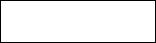
If an error is made during programming, or if the frequency is out of range, this screen appears. Enter a valid channel or frequency number.
If the frequency is stored in another channel, the display will indicate the original channel for that frequency.
Bank A P ch OUT OF BAND
Bank A Ch ^
DUPLICATECH 230
To program more channels, repeat steps 3 and 4. |
|
|
Press |
j to store the same frequency into the selected channel. |
|
Or, select another channel. |
I |
|
Or, press I cm I twice to clear. |
||
Programming With the Rotary Tuner |
||
Use these controls: |
|
|
|
tA MB imio HE |
1 |
|
CF lia irrnmrj ) |
|
|
% «« |
|
Scan, Numeric Keys, and Rotary Tuning Controls
1. Press I MANHALjto enter the |
Bank B ch 49 |
Manual Mode. |
|
OR |
I/O OOO.OOOOMHz |
Turn the Rotary Tuner. |
|
Note: Make sure the LOCK LED is out. |
|
2. Select CHAN with the Rotary Tuner |
Bank C ch 52 |
Mode Selector, then turn knob. |
|
Example: channel 52 |
lyo OOO.OOOOMHz |
Turn right to step up through channels, left to step down through channels.
13
3.Select a Irequency.
Example: 123.7750
4.Enter the Frequency. Then press[E |.
5.To turn to a new frequency, select FREQ with the Rotary Tuner Mode Selector then turn right to step up, left to step down.
Example: 123.7875 (turn right)
Bank C ch 52 123.7750MHz
12.5KHZ ch^' AM 123.7875MH^
Note; The channel indicator flashes on the display, indicating that the frequency displayed is not programmed in that channel.
6.Press |E~~1 to program the channel.
Bank C ch 52 123.7875MHz
To program more channels with the Rotary Tuner, repeat steps 2-6.
Programming with Search
The Search feature lets you search for active frequencies in a range you choose and store any or all of those frequencies into channels.
For more information about searching, see “The Search Mode," page 29. Use these keys:
Search, Scan, Numeric, and Bank Keys,
and Rotary Tuning Controls
Note; Be sure to set SQUELCH before you begin a search. See “Setting the Squelch," page 8.
14
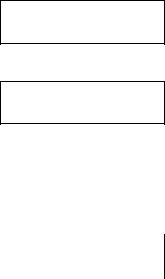
1.Select a frequency range. See page 53,
Example: 450.000MHz to 456.000 MHz
2.Press I MWUAL).
Enter the frequency and press
I enter the tower limit NFM 450.0000MHZ of the search range.
Example: 450.000 MHz
4. Enter the frequency and press I enter the upper limit
of the search range.
Example: 456.000 MHz
5. Press I sfic ] to begin the search function.
To exit search, press I^WJUAL) .
The scanner stops on the first active frequency it finds.
To program the frequency, press proceed to step 6a, 6b, or 6c.
NFM 450.0000MHz
NFM 456.0000MHz
f |
SRCNFM 12.5KHZ |
|
I |
450.3750MHZ |
|
||
|
|
|
|
t |
SRCNFM 12 .5 KHZ |
|
|
450.3750MHz |
|
||
|
|
|
|
to stop searching. Then,
If you do not want to program the frequency, press I I to continue searching.
6a. Program the frequency into the current channel.
Press [ E 1 .
6b. Program the frequency into another channel:
15
