Uniden UBC73XLT User Manual
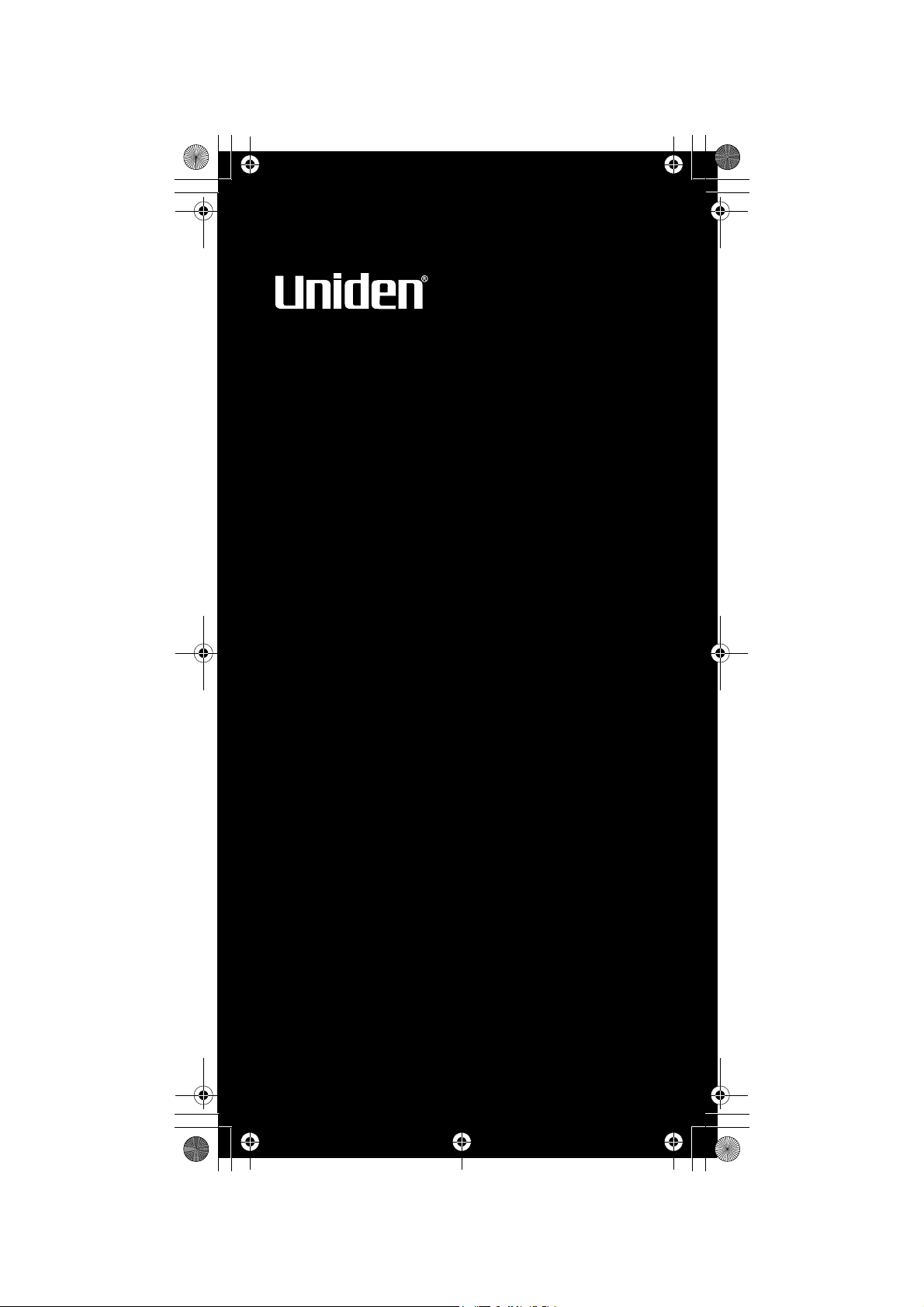
UBC73XLT
OWNER’S
OWNER’S MANUAL
UBC73XLT
SCANNER
6 Pre-Programmed Service Banks
with Close Call
TM
RF Capture
100 Channels
UBC73XLT Paper OM.fm Page 1 Monday, May 14, 2007 9:13 AM

2
Precautions
Precautions
Before you use this scanner, please read and
observe the following.
EARPHONE WARNING!
Use only a genuine Uniden earphone. An incorrect
earphone may be hazardous to your hearing.
Turn down volume before connecting the earphone
and then adjust volume to suit.
WARNING!
Uniden does not represent this unit to be water-
proof. To reduce the risk of fire or electrical shock,
do not expose this unit to rain or moisture.
Trademarks used throughout this manual are the
property of their respective holders.
Precautions
UBC73XLT Paper OM.fm Page 2 Monday, May 14, 2007 9:13 AM
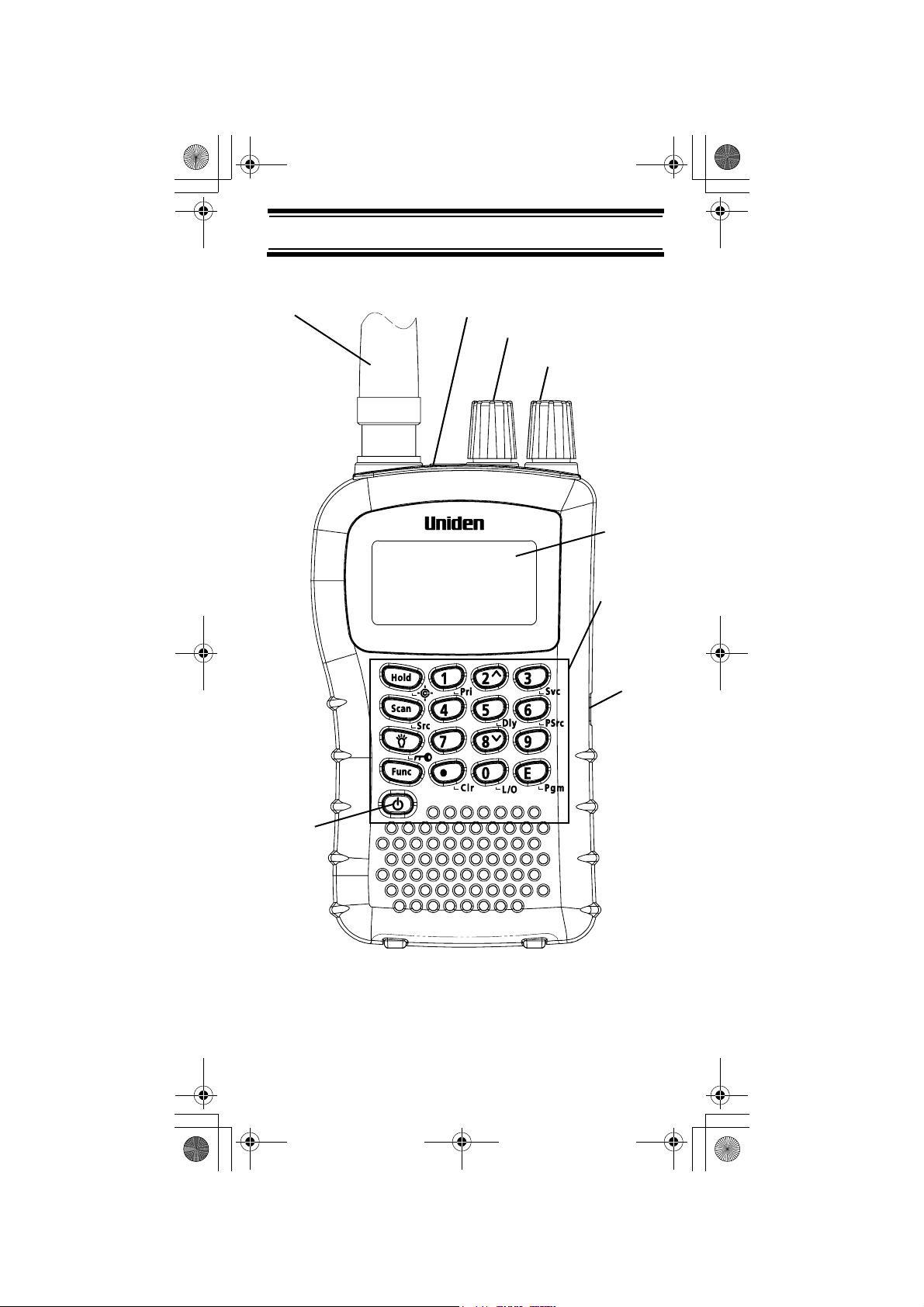
3
UBC73XLT Controls and Display
UBC73XLT Controls and Display
UBC73XLT
Squelch
Volume
UBC73XLT Controls and Display
Keypad
Headphone Jack
Display
DC 6V
Jack
Power
Antenna
(see “Connecting the
Antenna” on Page 20)
UBC73XLT Paper OM.fm Page 3 Monday, May 14, 2007 9:13 AM
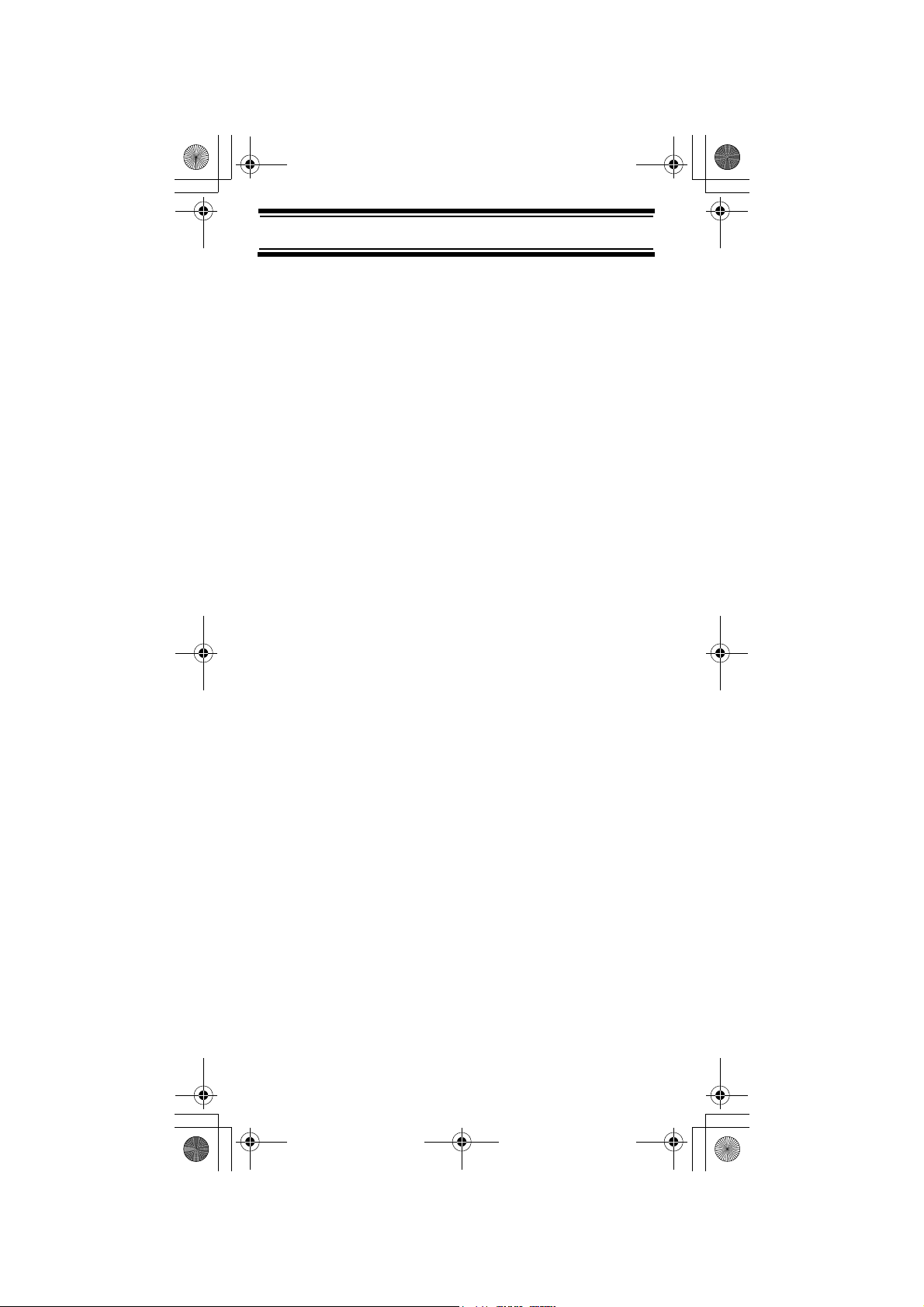
4
Contents
Contents
Introduction ............................................................ 6
Feature Highlights .................................................. 8
About This Manual ............................................ 9
Understanding Scanning ..................................... 11
What is Scanning? .......................................... 11
What is Searching? ......................................... 11
Conventional Scanning ................................... 11
Where To Obtain More Information ................. 13
Included With Your Scanner ................................ 14
Setting Up Your Scanner ..................................... 15
Using Internal Batteries ................................... 15
Using DC power .............................................. 19
Using AC Power .............................................. 20
Connecting the Antenna .................................. 20
Connecting an Earphone/Headphone ............. 21
Connecting an Extension Speaker .................. 21
Attaching the Belt Clip ..................................... 22
About Your Scanner ............................................ 23
A Look At The Keypad .................................... 24
A Look At The Display ..................................... 27
Understanding Banks ...................................... 29
Operation ............................................................. 30
Turning On The Scanner and
Setting Squelch ............................................... 30
Storing Known Frequencies Into Channels ..... 30
Searching For and Temporarily
Storing Active Frequencies ............................. 31
Scanning the Stored Channels ....................... 32
Manually Selecting a Channel ......................... 33
Special Features .................................................. 34
Close Call
TM
RF Capture Technology .............. 34
Chain Search .................................................. 38
Direct Entry Search ......................................... 40
Search Skip Memory ....................................... 42
Delay ............................................................... 43
Turning Channel-Storage Banks
On and Off ...................................................... 44
Locking Out Channels ..................................... 45
Contents
UBC73XLT Paper OM.fm Page 4 Monday, May 14, 2007 9:13 AM
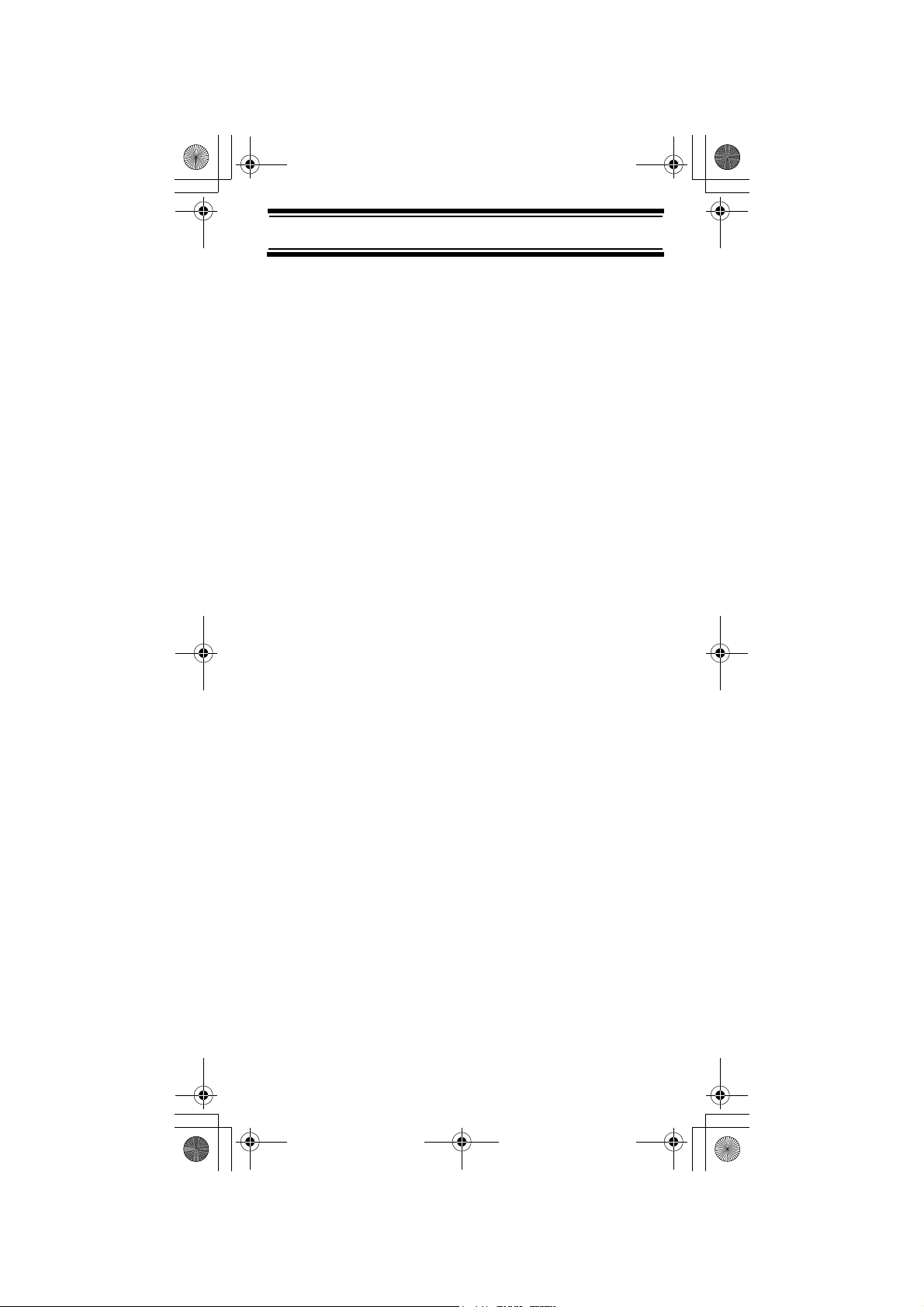
5
Contents
Priority ............................................................. 45
Using Keylock ................................................. 46
Using the Display Backlight ............................. 46
Troubleshooting ................................................... 47
Resetting the Scanner ..................................... 49
Care and Maintenance ........................................ 50
General Use .................................................... 50
Location ........................................................... 50
Cleaning .......................................................... 50
Repairs ............................................................ 51
Birdies ............................................................. 51
Specifications ....................................................... 52
Optional Accessories ........................................... 54
One Year Limited Warranty ................................. 55
UBC73XLT Paper OM.fm Page 5 Monday, May 14, 2007 9:13 AM
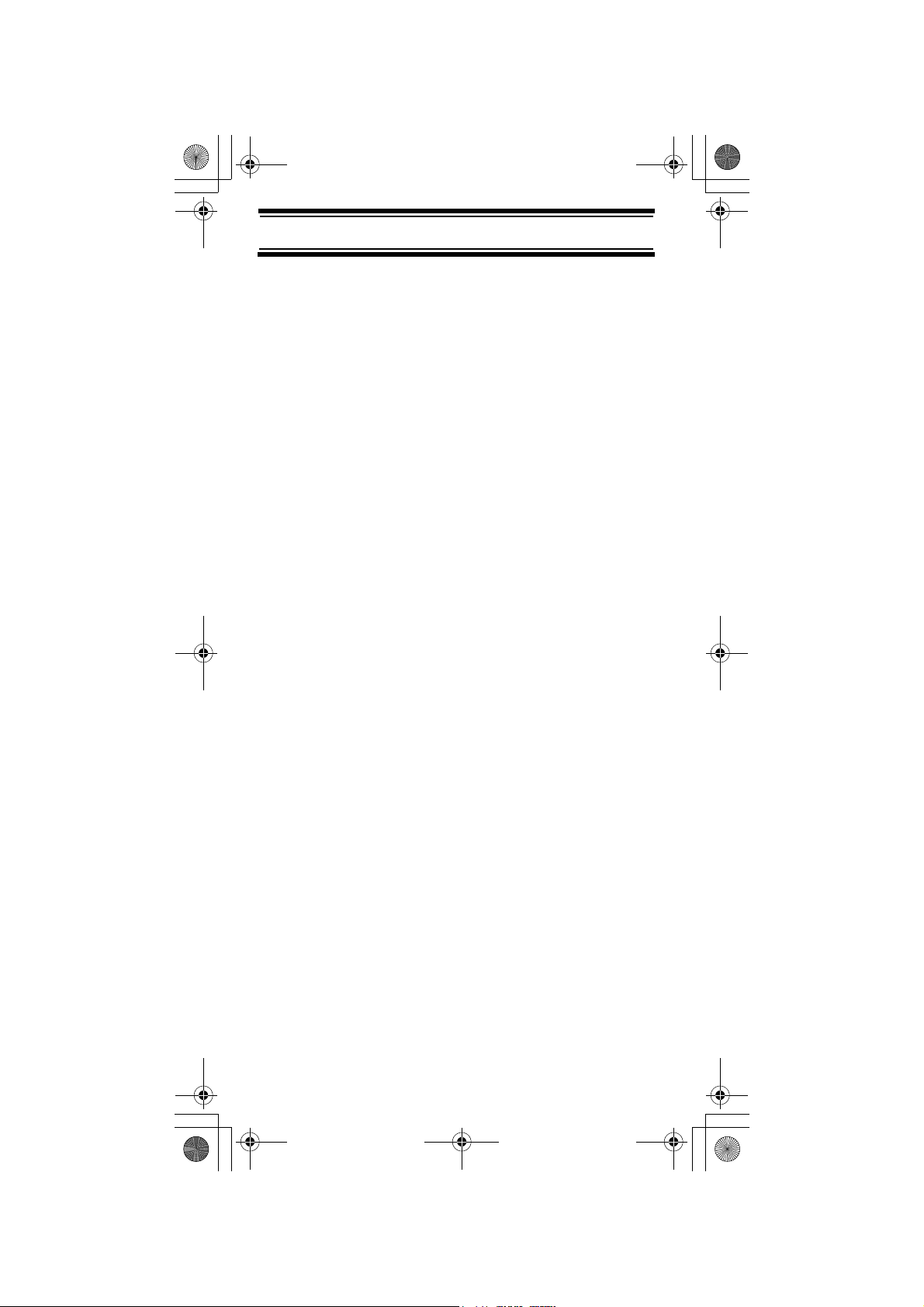
6
Introduction
Introduction
Thank you for purchasing a Uniden UBC73XLT
Handheld Scanner. The scanner is versatile,
compact, and easy to use. In addition to its
standard scanning features, your scanner also
includes Close Call
TM
RF capture technology
designed to help you detect and identify strong local
radio signals in your area.
You can program up to 100 frequencies into the
scanner's memory. The scanner lets you scan
transmissions and is preprogrammed with service
banks for your convenience. You can quickly search
those frequencies most commonly used by police
and other agencies, without tedious and
complicated programming.
Use your scanner to monitor:
•Police
• Marine band
• Air band
•AM CB
• UHF CB
• Railroad
Introduction
UBC73XLT Paper OM.fm Page 6 Monday, May 14, 2007 9:13 AM
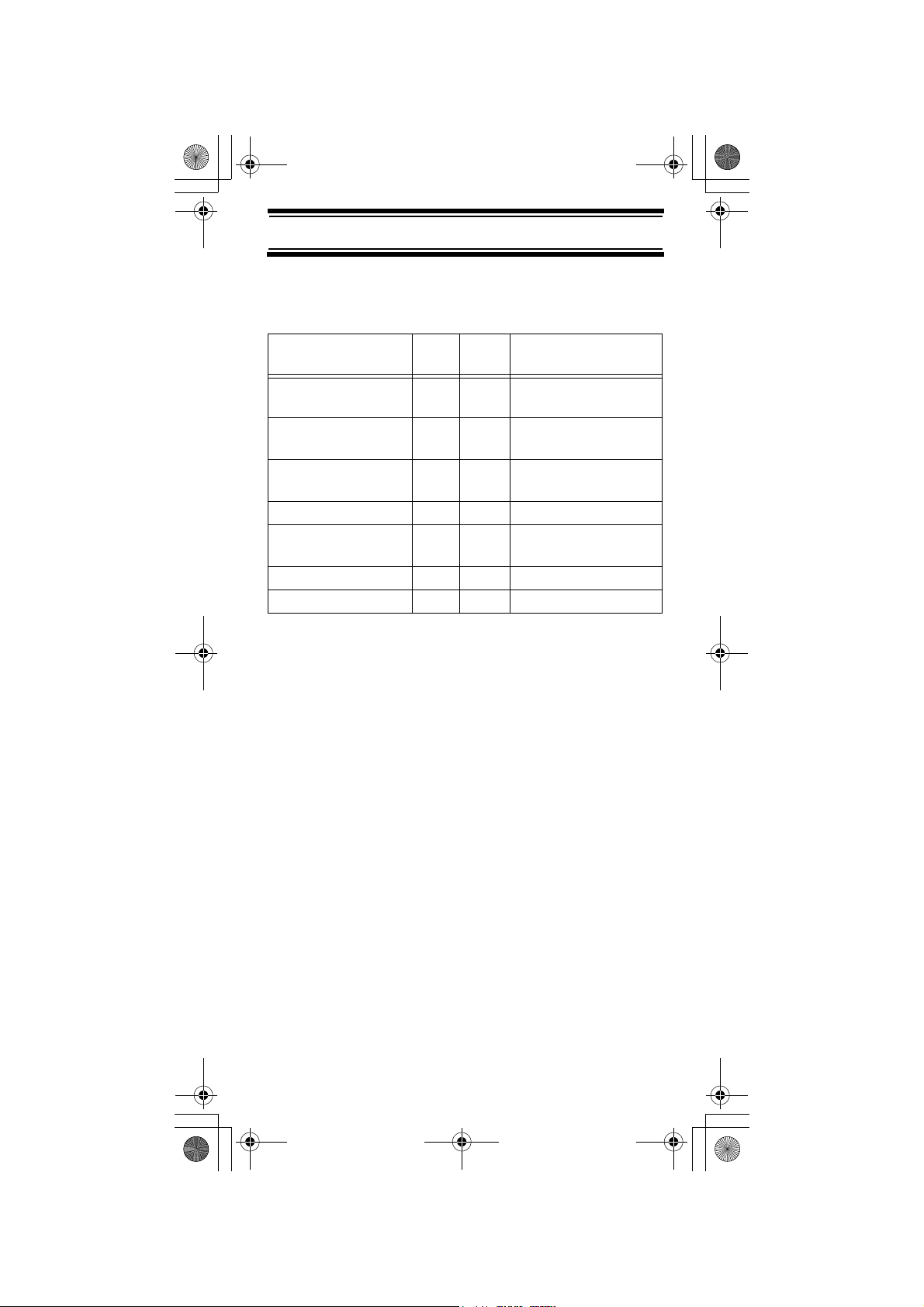
7
Introduction
This table lists the frequency ranges, default
frequency step, default mode (AM or FM), and type
of transmissions you can hear for each range.
Frequency Range
(MHz)
Step
(kHz)
Mode Transmission
25.0-27.995 5 AM Citizens Band/
Business Band
28.0-69.995 5 FM 10 Meter
Amateur Band
70.0-88.0 12.5 FM 6 Meter
Amateur Band
108.0-136.9875 12.5 AM Aircraft Band
137.0-147.995 5 FM 2 Meter
Amateur Band
148.0-174.0 12.5 FM VHF High Band
400.0-512.0 6.25 FM Land Mobile Band
UBC73XLT Paper OM.fm Page 7 Monday, May 14, 2007 9:13 AM
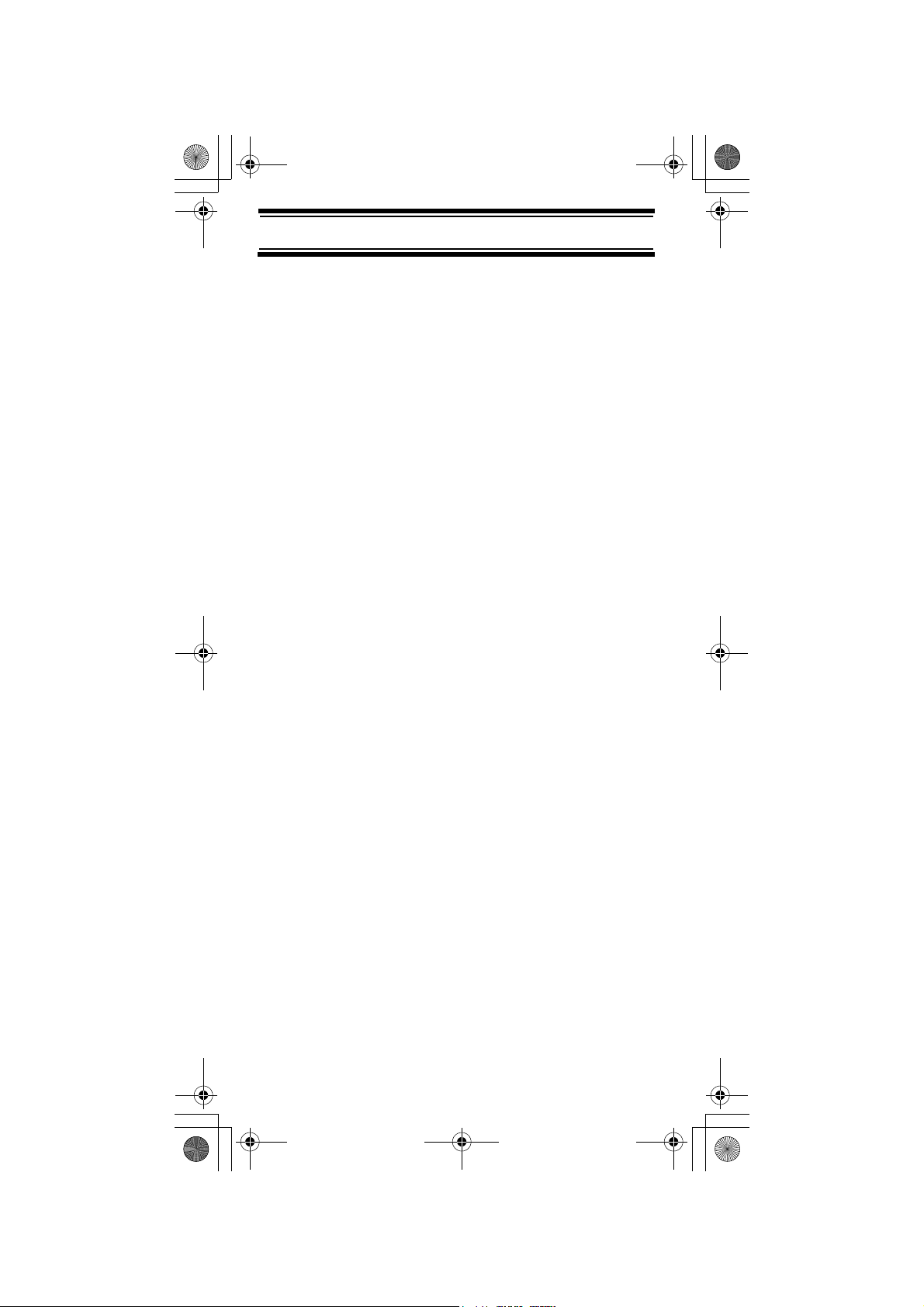
8
Feature Highlights
Feature Highlights
Close Call
TM
RF Capture Technology - you can set
the scanner so it detects and provides information
about nearby radio transmissions. See “Close
Call
TM
RF Capture Technology” on Page 34 for
more information.
Pager Screen - lets you set the scanner so it does not
detect pager frequencies during Close Call search.
Chain Search - lets you enter personal search bands
in 10 locations and search all locations in a chain of
frequency bands.
Triple-Conversion Circuitry - virtually eliminates
any interference from IF (intermediate frequency)
images, so you hear only the selected frequency.
Channel-Storage Banks - the scanner has 10 banks.
You can store up to 10 frequencies into each bank
(for a total of 100 frequencies), so you can more
easily identify calls.
Two-Second Scan Delay - delays scanning for about 2
seconds before moving to another channel, so you can
hear more replies that are made on the same channel.
Lock-Out Function - lets you set your scanner to
skip over specified channels or frequencies when
scanning or searching.
Priority Channels - lets you program one channel
in each bank (10 in all) and then have the scanner
check that channel every 2 seconds while it scans
the bank, so you do not miss transmissions on those
channels.
Six Service Banks - frequencies are preset in
separate police, railroad, aircraft, marine, UHF CB,
and AM CB banks, to make it easy to locate specific
types of calls.
Police, railroad and AM CB preset frequencies in
the service bank are valid for Australia ONLY.
Aircraft, Marine and UHF CB preset frequencies
are valid for both Australia and New Zealand.
Feature Highlights
UBC73XLT Paper OM.fm Page 8 Monday, May 14, 2007 9:13 AM
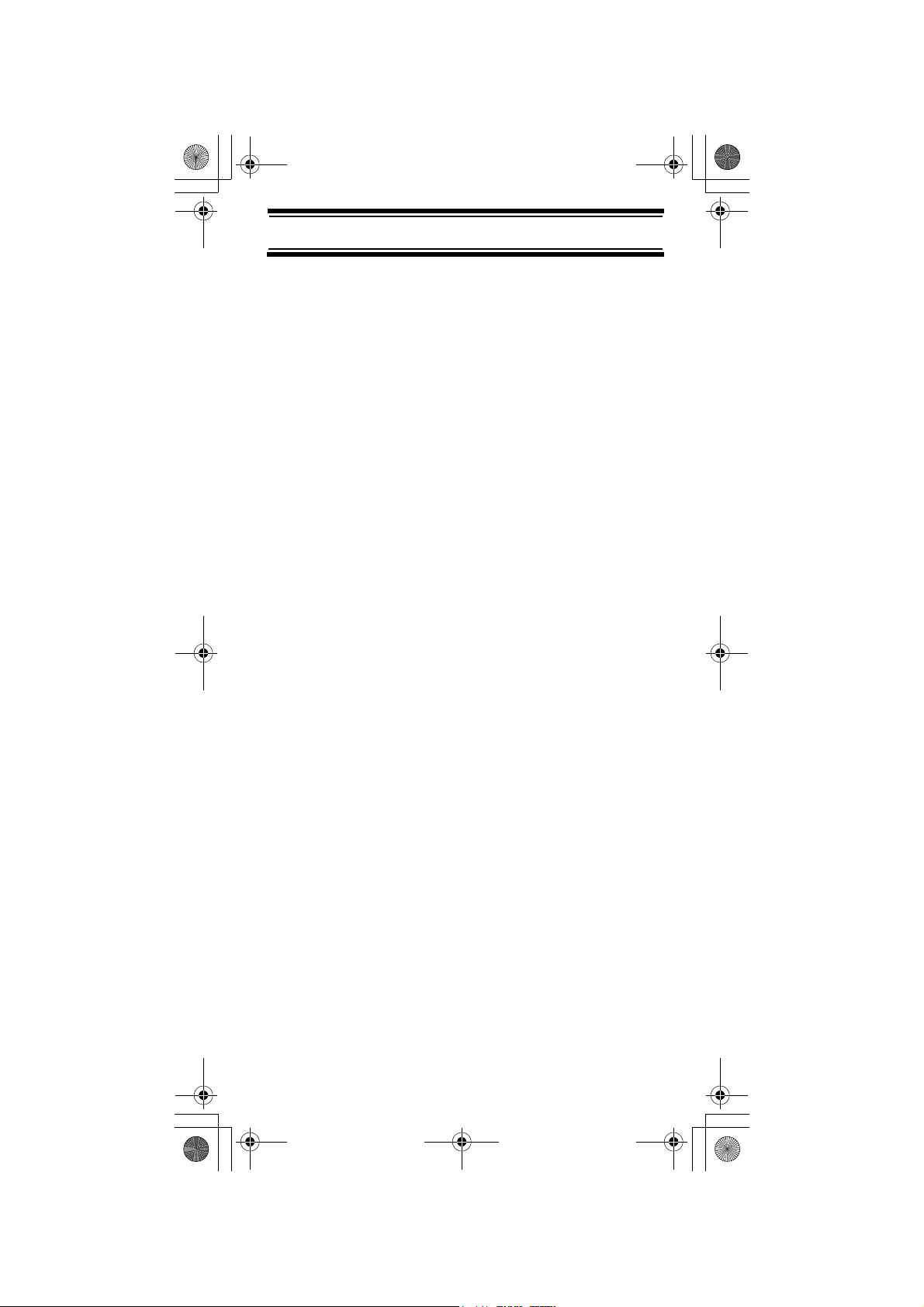
9
Feature Highlights
Key Lock - lets you lock the scanner's keys to help
prevent accidental changes to the scanner's
programming.
Direct Access - lets you directly access any
channel.
Display Backlight - makes the scanner easy to
read in low-light situations.
Flexible Antenna with BNC Connector - provides
adequate reception in strong signal areas and is
designed to help prevent antenna breakage.
Or, you can connect an external antenna for better
reception.
Memory Backup - keeps the frequencies stored in
memory for an extended time if the scanner loses
power.
Three Power Options - let you power the scanner
using internal batteries, external DC power using the
included cigarette lighter charger or external AC
power using an optional AC adapter.
Key Confirmation Tones - the scanner sounds a
tone when you perform an operation correctly, and
an error tone if you make an error.
Battery Low Alert - warns you when battery power
gets low.
About This Manual
The screen displays used in this manual are
representations of what might appear when you use
your scanner. Since what you see depends on the
frequencies for your area and the settings you select,
you might notice some differences between what is
in this manual and what appears on your scanner.
UBC73XLT Paper OM.fm Page 9 Monday, May 14, 2007 9:13 AM
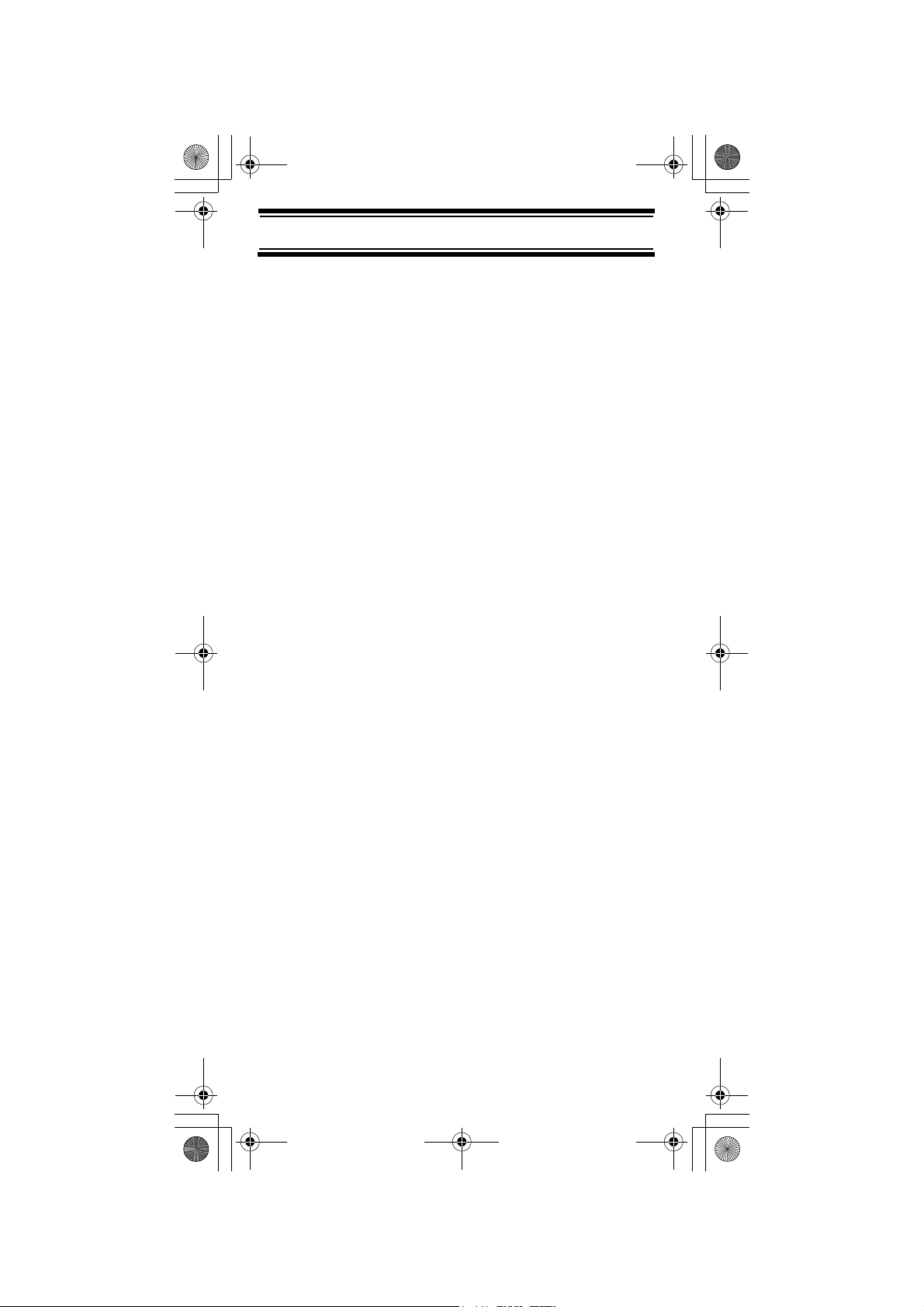
10
Feature Highlights
To get the most from this manual, review the
contents to become familiar with the basic functions
available. If you are new to scanning, be sure to
read “Understanding Scanning” on Page 11 for a
quick background on the technology behind the
hobby. The first thing you’ll need to do is install
batteries in the scanner. Then you need to connect
the included antenna to the scanner. See “Using
Internal Batteries” on Page 15 and “Connecting the
Antenna” on Page 20 if you need any help doing this.
UBC73XLT Paper OM.fm Page 10 Monday, May 14, 2007 9:13 AM
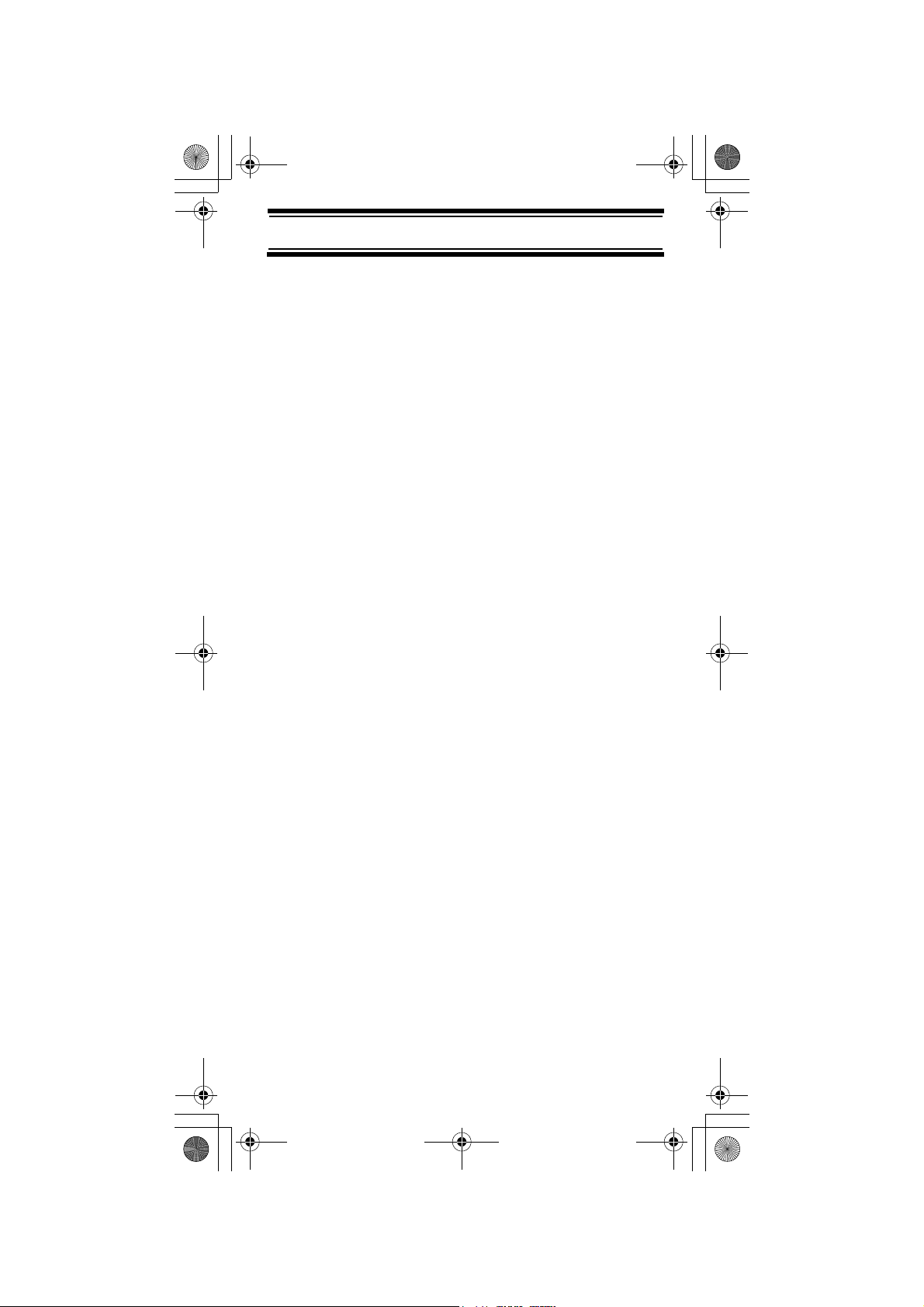
11
Understanding Scanning
Understanding Scanning
This section provides you with background on how
scanning works. You don’t really need to know all of
this to use your scanner, but some background
knowledge will help you get the most from your
UBC73XLT.
What is Scanning?
Unlike standard AM or FM radio stations, most two-
way communications do not transmit continuously.
Your UBC73XLT scans programmed channels until
it finds an active frequency, then stops on that
frequency and remains on that channel as long as
the transmission continues. When the transmission
ends, the scanning cycle resumes until the scanner
receives another transmission.
What is Searching?
The UBC73XLT can search for active frequencies.
This is different from scanning because you are
searching for frequencies that have not been
programmed into the scanner. When you select
frequency bands to search, the scanner searches
for any active frequency within the lower and upper
limits you specify. When the scanner finds an active
frequency, it stops on that frequency as long as the
transmission lasts. If you think the frequency is
interesting, you can program it into one of the banks.
If not, you can continue to search.
Conventional Scanning
Conventional scanning is a relatively simple concept.
Each group of users in a conventional system is
assigned a single frequency (for simplex systems) or
two frequencies (for repeater systems). Any time one
of them transmits, their transmission always goes
out on the same frequency. Up until the late 1980’s
Understanding Scanning
UBC73XLT Paper OM.fm Page 11 Monday, May 14, 2007 9:13 AM
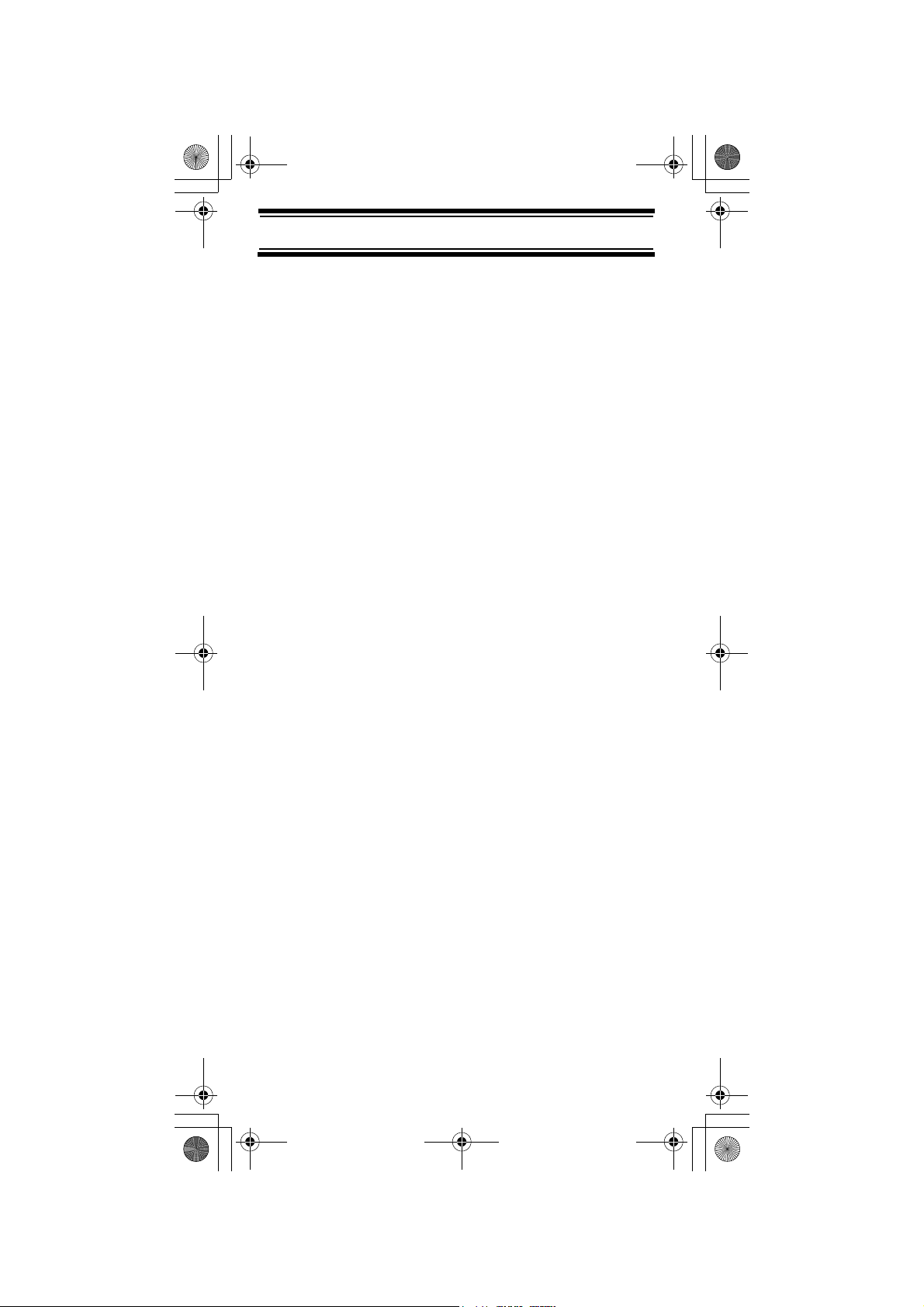
12
Understanding Scanning
this was the primary way that radio systems
operated.
Even today, there are many 2-way radio users who
operate using a conventional system:
•Aircraft
• Amateur radio
• PRS (UHF CB) users
• Broadcast AM/FM/TV stations
• Many business radio users
When you want to store a conventional system, all
you need to know is the frequencies they operate
on. When you are scanning a conventional system,
the scanner stops very briefly on each channel to
see if there is activity. If there isn’t, the scanner
quickly moves to the next channel. If there is, then
the scanner pauses on the transmission until it is over.
Simplex Operation
Simplex systems use a single frequency for both
transmit and receive. Most radios using this type of
operation are limited to line-of-sight operation. This
type of radio is frequently used at construction job
sites, and with inexpensive consumer radios such as
PRS (UHF CB) radios. The range is typically 1.5-12
km, depending upon the terrain and many other factors.
Repeater Operation
Repeater systems use two frequencies: one transmits
from the radio to a central repeater; the other
transmits from the repeater to other radios in the
system. With a repeater-based system, the repeater
is located on top of a tall building or on a radio tower
that provides great visibility to the area of operation.
When a user transmits (on an input frequency), the
signal is picked up by the repeater and retransmitted
(on an output frequency). The user’s radios always
UBC73XLT Paper OM.fm Page 12 Monday, May 14, 2007 9:13 AM
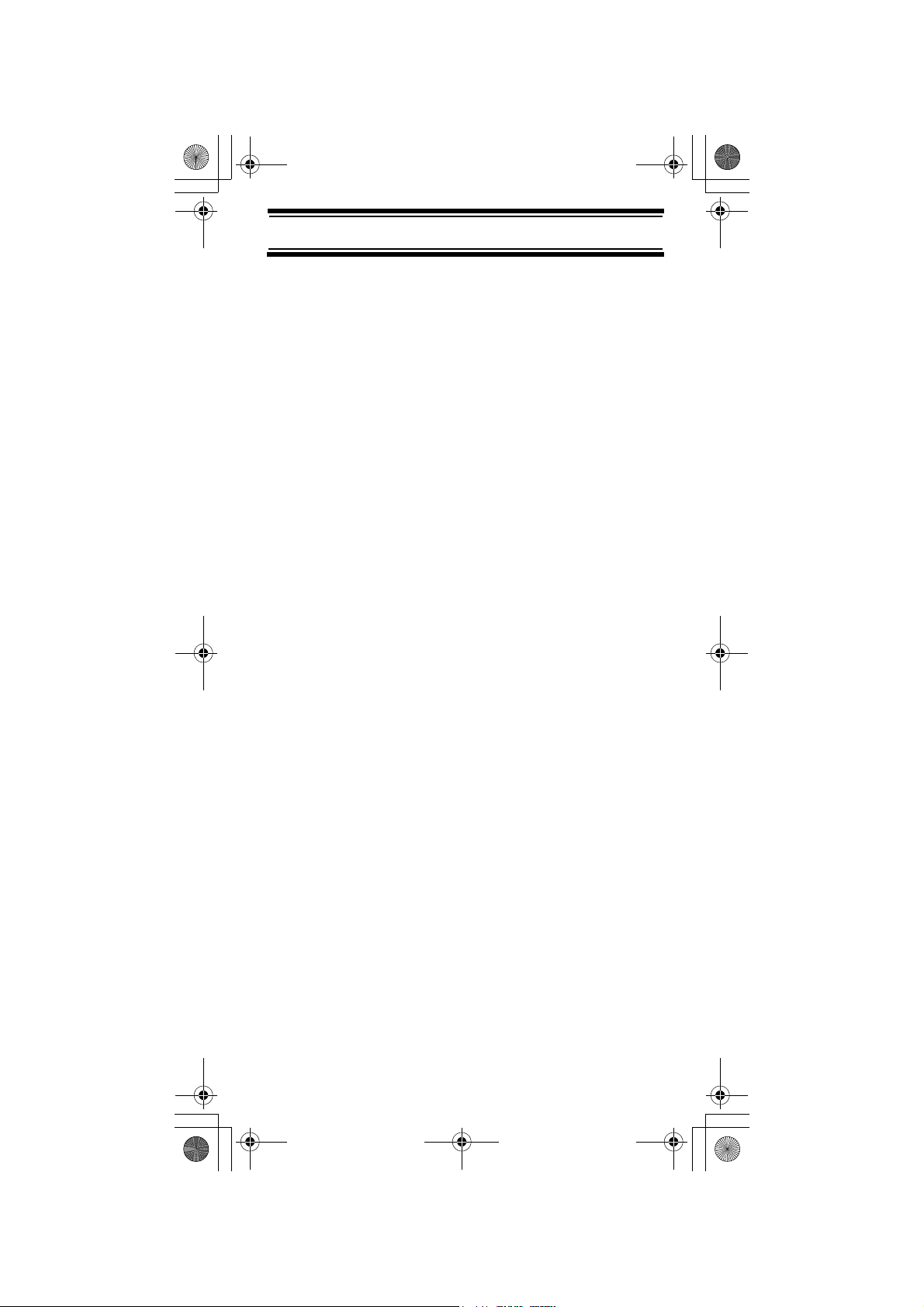
13
Understanding Scanning
listen for activity on the output frequency and
transmit on the input frequency. Since the repeater
is located very high, there is a very large line of
sight. Typical repeater systems provide coverage
out to about a 40 km radius from the repeater
location.
Where To Obtain More Information
By itself, this manual really only provides part of
what you need to know to have fun scanning – how
to program and use the scanner.
Information On The Internet
The Internet is a great source for current frequencies
and information about scanning.
Many web sites have lists of frequencies for your area.
You can use a search engine to find and use them.
Make a list of the agencies you want to listen to,
then look up the frequencies and systems used by
those agencies.
You may visit the Uniden websites listed below for
information regarding scanner frequencies. Click on
'Products' from the main page and then click on
'Scanning Receivers'.
For more information about Uniden and our other
products, visit http://www.uniden.com.au and
http://www.uniden.co.nz.
UBC73XLT Paper OM.fm Page 13 Monday, May 14, 2007 9:13 AM
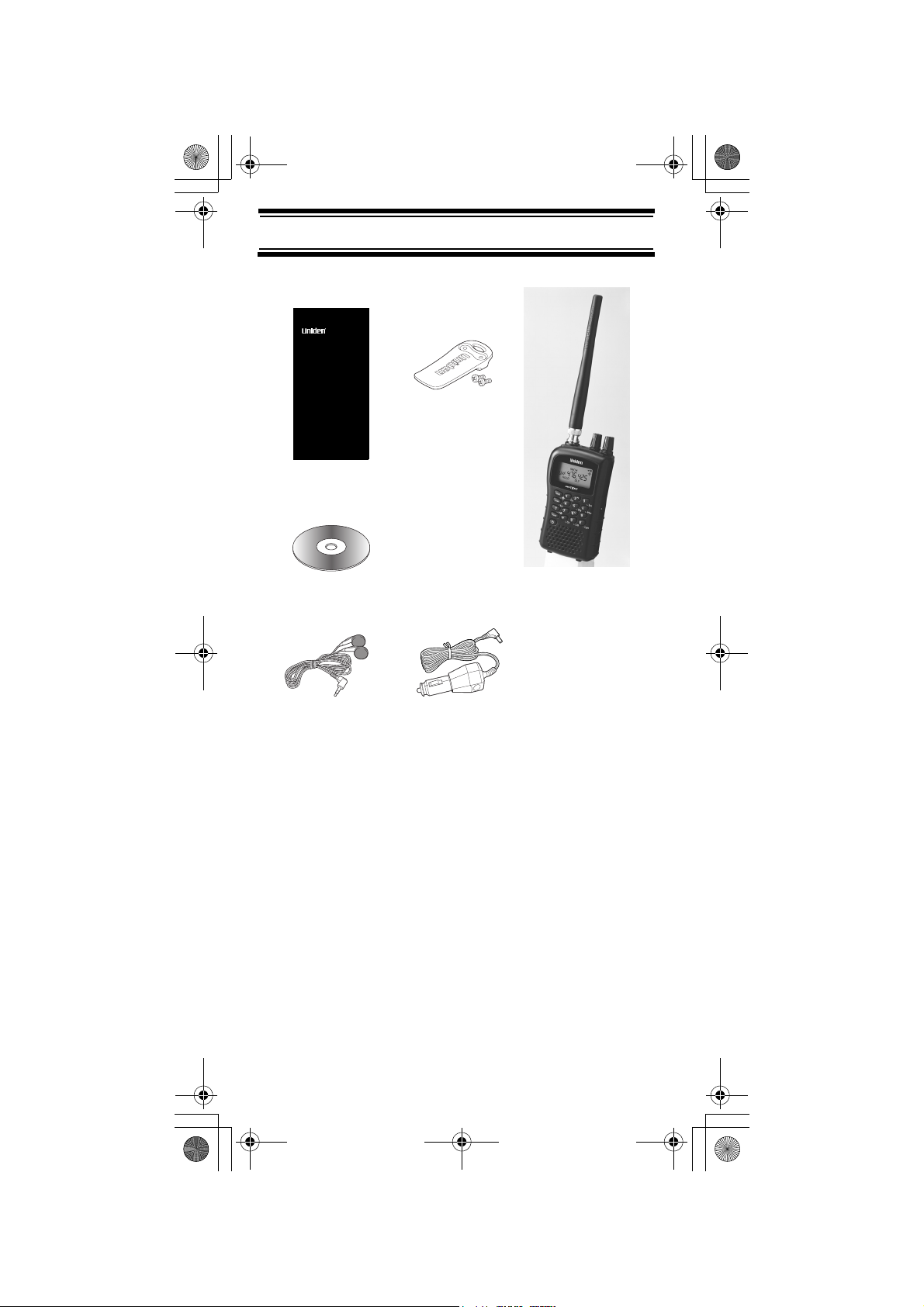
14
Included With Your Scanner
Included With Your Scanner
Note: If any of these items are missing or damaged,
contact your place of purchase.
Owners Manual
Scanner and
Belt Clip
Antenna
OWNER’S MANUAL
UBC73XLT
SCANNER
6 Pre-Programmed Service Banks
with Close Call
TM
RF Capture
100 Channels
Cigarette Lighter
Charger
Earphone
Frequency CD
Included With Your Scanner
UBC73XLT Paper OM.fm Page 14 Monday, May 14, 2007 9:13 AM
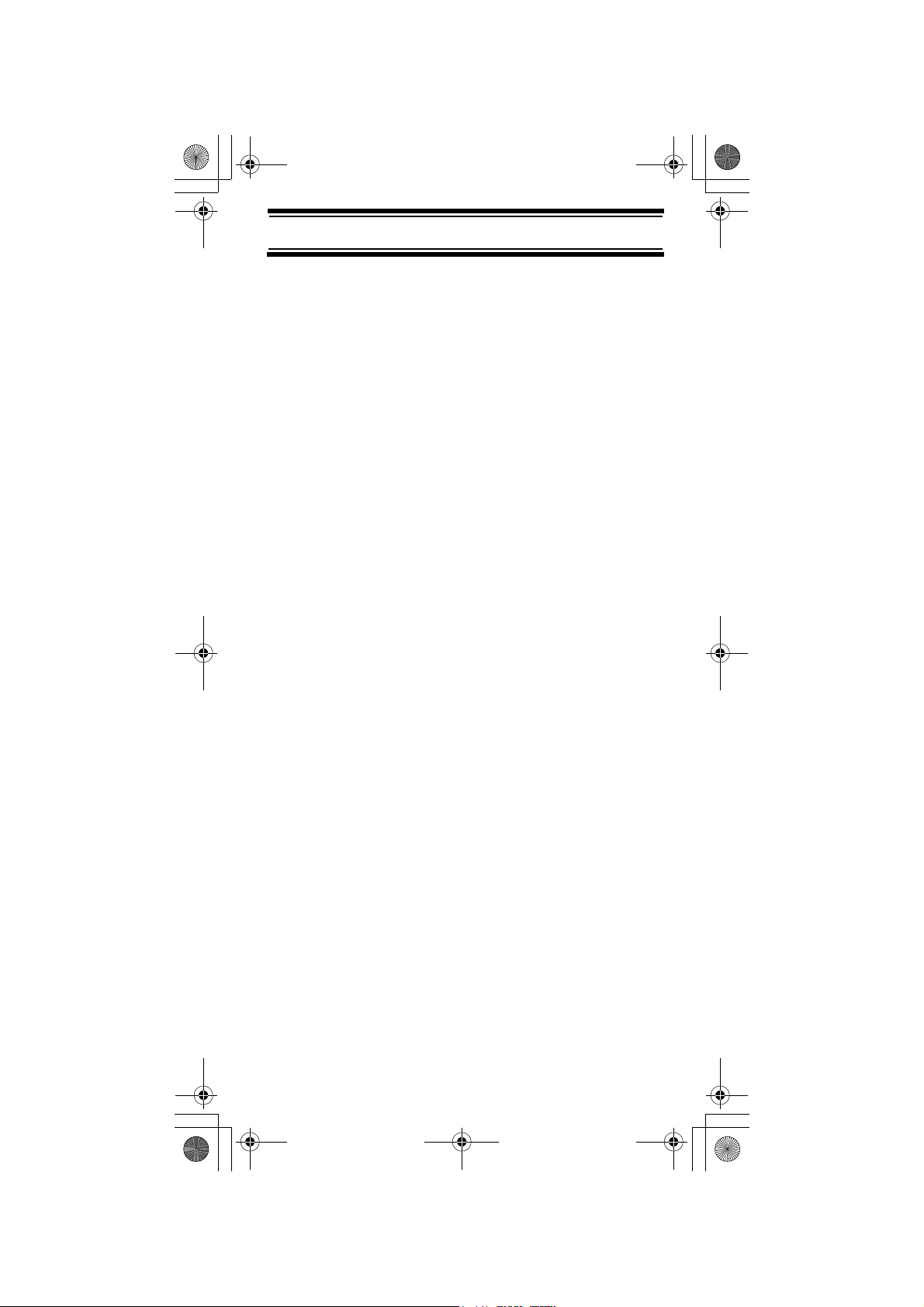
15
Setting Up Your Scanner
Setting Up Your Scanner
These guidelines will help you install and use your
new scanner:
• If your scanner receives interference or electrical
noise, move the scanner or its antenna away
from the source.
• To improve the scanner’s reception, use an
optional external antenna designed for multi-
band coverage. (You can purchase this type of
antenna at a local electronics store). If the
optional antenna has no cable, use 50-70 ohm
coaxial cable for lead-in. A mating plug might be
necessary for the optional antennas.
• Use an included earphone or mono headset with
proper impedance for private listening. Read the
precautions on the inside front cover of this
Owners Manual.
• Do not use the scanner in high-moisture
environments such as the kitchen or bathroom.
• Avoid placing the scanner in direct sunlight or
near heating elements or vents.
Using Internal Batteries
You can power your scanner using two alkaline or
rechargeable AA batteries (not supplied).
Using Non-Rechargeable Batteries
1. Make sure the power is turned off.
2. Slide the battery compartment cover.
3. Before you install alkaline or any other non-
rechargeable batteries, use a pointed object
such as a ballpoint pen to set REG. ALK. BATT./
NI-MH BATT. inside the compartment to REG.
ALK. BATT..
Setting Up Your Scanner
UBC73XLT Paper OM.fm Page 15 Monday, May 14, 2007 9:13 AM
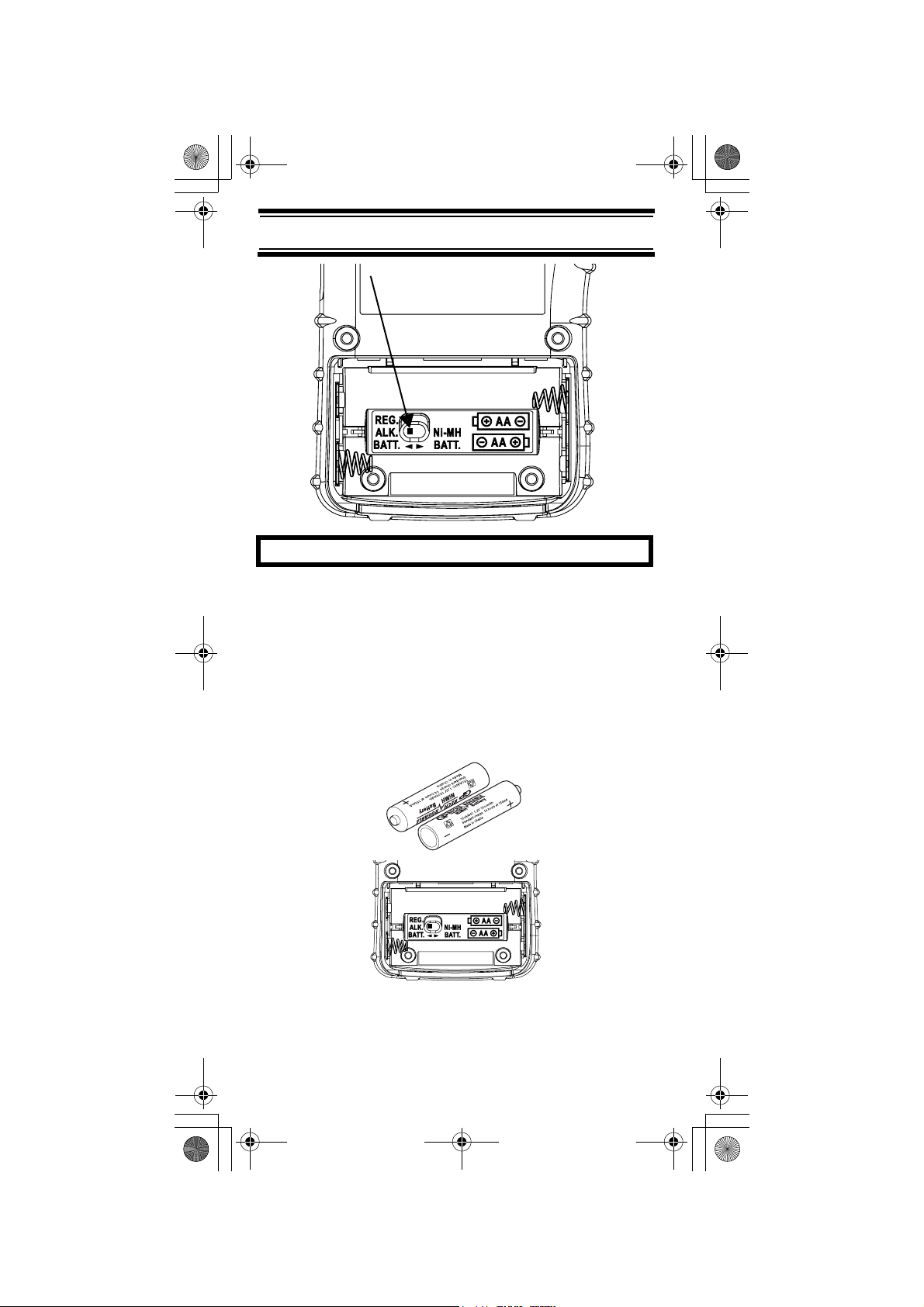
16
Setting Up Your Scanner
WARNING!
Set REG. ALK. BATT./NI-MH BATT. to NI-MH BATT.
only if you are using rechargeable batteries.
Never attempt to recharge non-rechargeable
batteries. Non-rechargeable batteries can get hot or
burst if you try to recharge them.
4. Install two batteries in the compartment as
indicated by the polarity symbols (+ and -)
marked inside.
UBC73XLT Paper OM.fm Page 16 Monday, May 14, 2007 9:13 AM
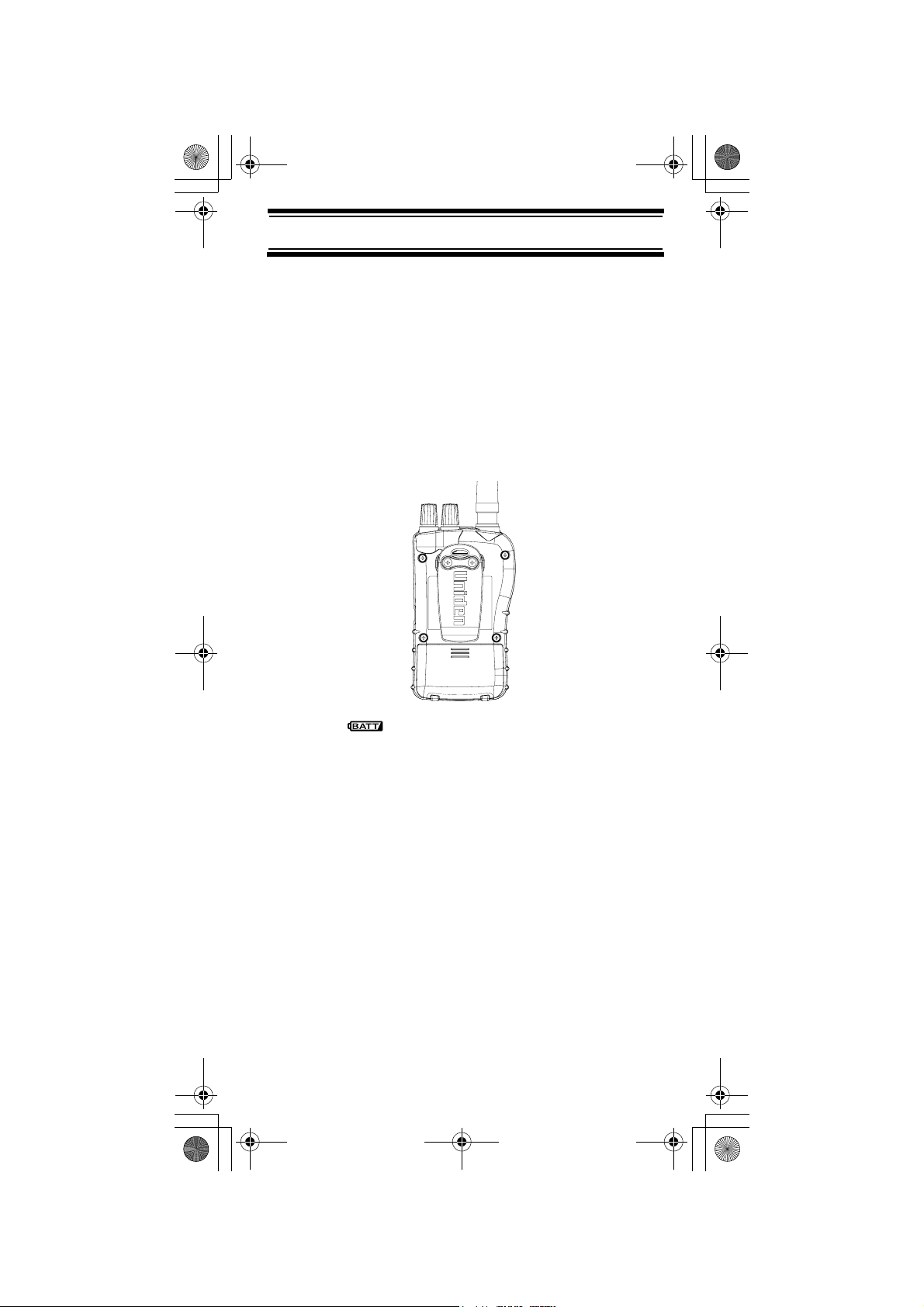
17
Setting Up Your Scanner
Cautions:
• Use only fresh batteries of the required size and
recommended type.
• Always remove old or weak batteries. Batteries
can leak chemicals that destroy electronic
circuits.
• Do not mix old and new batteries, different types
of batteries (standard, alkaline, or rechargeable),
or rechargeable batteries of different capacities.
5. Replace the cover.
6. When flashes and the scanner beeps
every 15 seconds, replace both batteries.
Using Rechargeable Batteries
You can also use two rechargeable batteries to
power your scanner. Before you use Ni-MH or Ni-Cd
batteries, you must charge them.
The scanner has a built-in circuit that lets you
recharge Ni-MH or Ni-Cd batteries while they are in
the scanner. To charge the batteries, set
REG. ALK. BATT./NI-MH BATT. inside the battery
compartment to NI-MH BATT., install the batteries in
the scanner, and connect the included external DC
adapter or optional external AC adapter to the scan-
ner's DC 6V jack (see “Using DC power” on
Page 19 and “Using AC Power” on Page 20).
UBC73XLT Paper OM.fm Page 17 Monday, May 14, 2007 9:13 AM
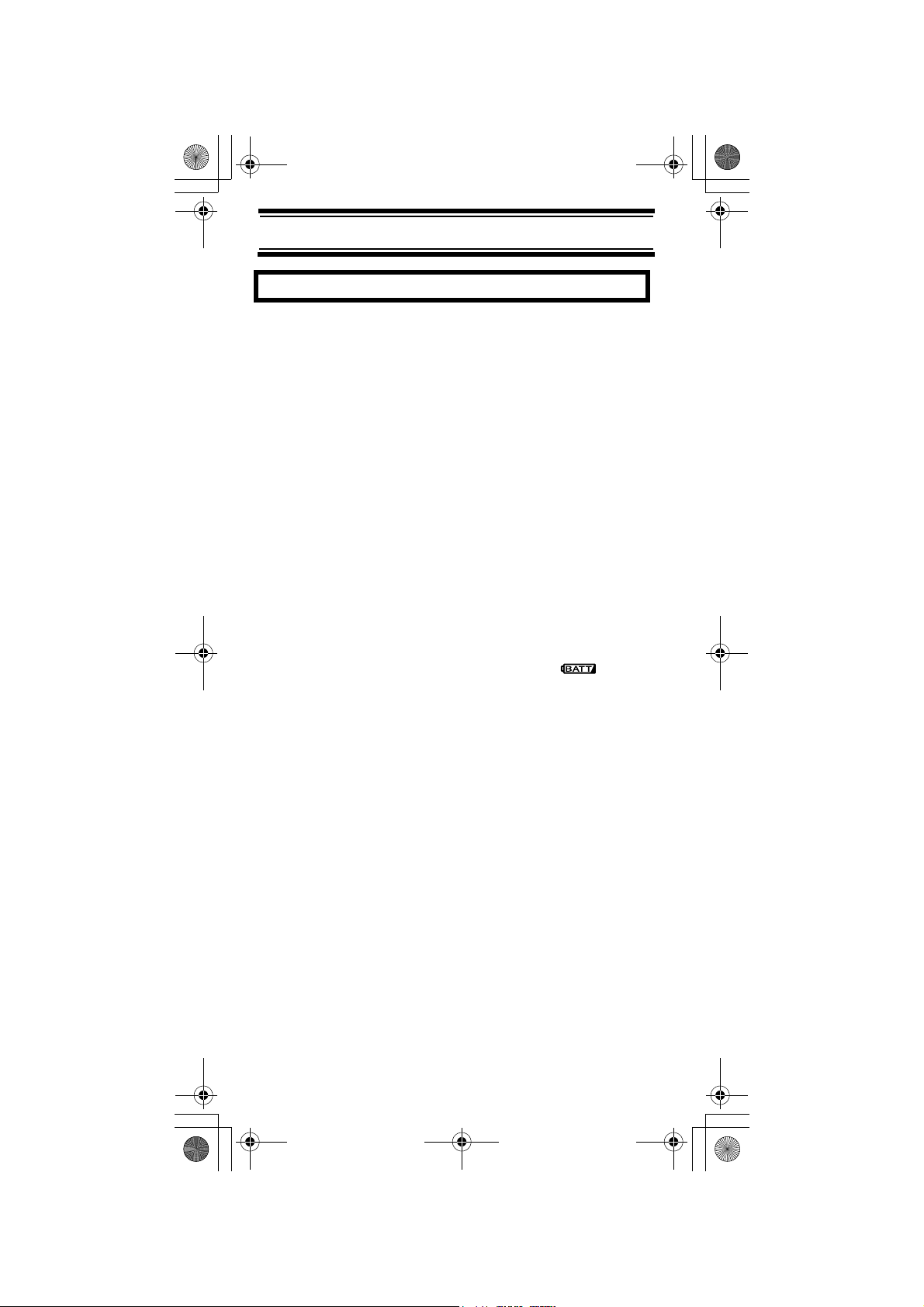
18
Setting Up Your Scanner
WARNING!
Do not connect either adapter to the scanner if non-
rechargeable batteries (such as alkaline batteries) are
installed in the scanner and REG. ALK. BATT./NI-MH
BATT. is set to NI-MH BATT., or if you are unsure of
the switch’s position. Non-rechargeable batteries will
get hot and can even burst if you try to recharge them.
Before you use Ni-MH or Ni-Cd batteries for the first
time, charge them for 16 hours to bring them to a full
charge.
Discharged batteries take about 16 hours to fully
recharge.
Notes:
• Ni-MH batteries last longer and deliver more
power if you occasionally let them fully
discharge. To do this, simply use the scanner
until it beeps every 15 seconds and
flashes.
• To prevent damage to Ni-MH batteries, never
charge them in an area where the temperature is
above 113°F (45°C) or below 40°F (4°C).
• If you connect an external power source to the
scanner with REG. ALK. BATT./NI-MH BATT.
set to REG. ALK. BATT., the scanner does NOT
charge the batteries. Make sure that you use the
correct batteries and set REG. ALK. BATT./
NI-MH BATT. to the correct position when you
connect an external power source.
• For longer operation, you can also use high-
capacity Ni-MH batteries to power the scanner.
This type of battery takes longer to recharge.
You can get high-capacity Ni-MH batteries at
your local electronics store.
UBC73XLT Paper OM.fm Page 18 Monday, May 14, 2007 9:13 AM
