Uniden TRU9488 User Manual

 EN
EN
TRU9488
Contents |
|
Welcome........................................................................ |
4 |
Accessibility.............................................................. |
4 |
Terminology used in this Manual.............................. |
5 |
Product Overview......................................................... |
6 |
TRU9488 Features:.................................................. |
6 |
Answering Machine Features:.................................. |
6 |
TRU9488 - Parts of the Phone................................. |
7 |
Using the Interface....................................................... |
9 |
Reading the Handset Display................................... |
9 |
Reading the Base Display...................................... |
10 |
Using the Four-way Function Key........................... |
12 |
Using the Handset and Base Menus...................... |
12 |
Entering Text from your Phone............................... |
13 |
Installing the Phone................................................... |
14 |
Choosing the Best Location.................................... |
14 |
Installing the Rechargeable Battery........................ |
14 |
Charge the Cordless Handset................................ |
15 |
Connecting the Base.............................................. |
16 |
Installing the Belt Clip............................................. |
17 |
Connecting to the Phone Line ............................... |
17 |
Testing the connection............................................ |
17 |
Changing the Dial Mode......................................... |
18 |
Basic Setup................................................................. |
19 |
Selecting a Language............................................. |
19 |
Setting the Date and Time...................................... |
19 |
Activating Caller ID on Call Waiting and . |
|
Call Waiting Deluxe................................................. |
20 |
Activating Personal Ring (Handset only)................ |
20 |
Activating the Key Touch Tone................................ |
21 |
Adjusting the Display (LCD Contrast)..................... |
21 |
Adding Accessory Handsets..................................... |
22 |
Compatible Handsets............................................. |
22 |
Registering TCX905 Accessory Handsets, or . |
|
Other Compatible Handsets................................... |
23 |
Resetting the Handsets............................................. |
24 |
Base Unavailable (Handset Only)........................... |
24 |
Setting up the Phonebook ........................................ |
25 |
Creating Phonebook Entries................................... |
25 |
Finding a Phonebook Entry.................................... |
27 |
Editing Phonebook Entries..................................... |
27 |
Storing Caller ID or Redial Numbers in the . |
|
Phonebook.............................................................. |
27 |
Erasing Phonebook Entries.................................... |
28 |
Deleting All Phonebook Entries ............................. |
28 |
Copying Phonebook Entries to another Station...... |
29 |
Customizing Your Phone........................................... |
30 |
Changing the Handset Banner............................... |
30 |
Selecting a Ring Tone (Handset only).................... |
31 |
Activating AutoTalk (Handset only)......................... |
32 |
Activating Any Key Answer (Handset only)............. |
32 |
Using your Phone....................................................... |
33 |
Power Failure Operation......................................... |
33 |
Making a call from the Phonebook......................... |
35 |
Chain Dialing from the Phonebook......................... |
35 |
Making a Call with Speed Dial................................ |
35 |
Switching to the Handset Speakerphone . |
|
during a Call............................................................ |
36 |
Using Caller ID, Call Waiting and Redial Lists......... |
36 |
Using the Caller ID List .......................................... |
36 |
Making a call from a Caller ID Record.................... |
37 |
Deleting Caller ID Numbers ................................... |
37 |
Using Call Waiting and Call Waiting Deluxe........... |
38 |
Redialing a Number................................................ |
39 |
Deleting a Redial Record........................................ |
39 |
Adjusting the Ringer, Earpiece and . |
|
Speaker Volume.......................................................... |
40 |
Adjusting the Ringer Volume ................................. |
40 |
Adjusting the Speaker Volume ............................... |
40 |
T-coil (Handset only)............................................... |
40 |
Finding a Lost Handset.............................................. |
41 |
Using Hold, Conference and Transfer...................... |
41 |
Placing a Call on Hold............................................ |
41 |
Conferencing.......................................................... |
41 |
Transferring a Call.................................................. |
42 |
Answering a Transferred Call ................................ |
42 |
Using Special Features.............................................. |
43 |
Do Not Disturb (All Calls)........................................ |
43 |
Muting the Ringer (One Call Only).......................... |
43 |
Muting the Microphone........................................... |
43 |
Privacy Mode.......................................................... |
43 |
Using the DirectLink Feature.................................. |
44 |
Intercom.................................................................. |
45 |
Room/Baby Monitor................................................ |
46 |
Tone Dialing Switch Over........................................ |
47 |
Installing the Optional Headset............................... |
48 |
Seven-Digit Dialing................................................. |
48 |
Inuse Line Setup (Base only).................................. |
48 |
Setting Up the Answering Machine.......................... |
49 |
Features.................................................................. |
49 |
Using the Answering Machine Interface................. |
50 |
Selecting the Language.......................................... |
50 |
Your Greeting.......................................................... |
51 |
Setting the Number of Rings................................... |
53 |
Setting the Record Time (or Announce Only)......... |
53 |
Activating the Message Alert ................................. |
54 |
Activating Call Screening ....................................... |
54 |
Setting a Security Code or . |
|
Personal Identification Number (PIN)..................... |
54 |
Using the Answering Machine.................................. |
55 |
Turning your Answering Machine On and Off......... |
55 |
Reviewing Messages.............................................. |
56 |
Screening Calls....................................................... |
58 |
Recording a Conversation...................................... |
59 |
Recording a Voice Memo........................................ |
60 |
Message Alert......................................................... |
61 |
Remotely Operating Your Answering Machine........ |
62 |
Maintenance................................................................ |
64 |
Specifications.......................................................... |
64 |
Power Failures........................................................ |
64 |
Battery Replacement and Handling ....................... |
65 |
Cleaning the Battery Contacts................................ |
65 |
Low Battery Alert .................................................... |
66 |
Talk and Standby Times.......................................... |
66 |
Troubleshooting......................................................... |
67 |
Resetting the Handset............................................ |
67 |
Resetting the Handset without the Base................. |
68 |
Changing the Digital Security Code........................ |
68 |
Traveling Out of Range........................................... |
68 |
Common Issues...................................................... |
69 |
Liquid Damage ........................................................... |
72 |
Precautions! ............................................................... |
73 |
Rechargeable Nickel-Metal-Hydride . |
|
Battery Warning ..................................................... |
73 |
The FCC Wants You To Know ............................... |
75 |
I.C. Notice............................................................... |
76 |
One Year Limited Warranty........................................ |
77 |
Index............................................................................ |
78 |
Remote Operation Card.......................................... |
80 |
Welcome
Thank you for purchasing a Uniden Multi-Handset phone.
Note: Illustrations in this manual are used for explanation purposes. Some illustrations in this manual may differ from the actual unit.
Uniden; is a registered trademark of Uniden America Corporation. AutoStandby, DirectLink, IntegriSound and Random Code are trademarks of Uniden America.
Accessibility
Uniden provides a customer service hotline for accessibility questions. If you have a disability and need customer service assistance or if you have any questions about how Uniden’s products can accommodate persons with disabilities, please call the accessibility voice/TTY line: 1-800-874-9314.
A representative is available to talk to you M-F, 8:00 am to 5:00 pm, CST. After hours, you can leave us a message, and we will call you back. Information is also available on our website, www.uniden.com, under the “Accessibility” link.

Terminology used in this Manual
Standby |
The handset and the base are not in use. If the handset is on the cradle or [ /flash] or [ ] on |
the handset is not pressed, or the base corded handset is on the base or [ ] on the base is not |
|
|
pressed, no line has been activated. No dial tone is present. |
CID |
Caller ID is available from your Telephone provider and is offered to users on a subscription basis. |
With this service and a display on your cordless phone, you will be able to see the incoming caller |
|
|
information such as name and phone number. |
CID Deluxe |
Caller ID with Call Waiting Deluxe features are offered by your Telephone provider with a monthly |
or Call |
service subscription. With this service and while on an existing phone call, you can use additional |
Waiting |
menu options when a new caller rings you. By selecting Menu Options, you will be able to see a |
Deluxe |
complete list of additional features that are available to you. Please see page 38 for details. |
CID/CW or |
Caller ID with Call Waiting is available by subscription from your Telephone provider. With this ser- |
vice, you will be able to view incoming caller information while on a call with another party. This will |
|
CIDCW |
allow you the ability to select to talk to this party and put your existing party on hold or make the |
|
decision to ring them back. |
DirectLink |
If you have accessory handsets on your system, you can use two handsets as 2-way radios. |
|
|
Accessory |
This phone system is expandable and will support a total of ten (10) handsets to one base. The |
or Extra |
accessory, or extra handset, is a handset that is compatible with this model. |
Handsets |
|
Global |
Global settings apply to registered handsets and the base. If you change something under the |
global menu, you change it for all handsets and the base. Only one handset or the base can |
|
settings |
change global settings at a time, and you have to make sure the phone is not currently being |
|
used. |
Station |
Any handset or the base. |
|
|
Talk |
A telephone line has been activated on the handset or base, enabling a dial tone. |
|
|
Product Overview
TRU9488 Features:
• |
5.8GHz DSS Expandable System |
• |
DirectLink™ |
|
• |
Expands up to 10 Handsets |
• |
Room/Baby Monitoring |
|
• |
Integrated Digital Answering Machine |
• |
Speakerphones on Base & Handset |
|
• |
Caller ID/Call Waiting Deluxe |
• |
20 Ringer Options on Handset (10 Tones/10 |
|
• |
Base Corded Handset with Base Keypad |
|
Melodies) |
|
• |
Cordless Handset and Charger |
• |
10 Speed Dial Numbers |
|
• |
Advanced Phonebook Features: |
• |
Last 3 Number Redial |
|
|
• |
Store Up to 100 Names for each station |
• |
Trilingual Menu Displays (English, Spanish and |
|
• |
Store Up to 2 Numbers per Name (200 #’s |
|
French) |
|
|
Total) |
• |
Call Transfer |
|
• |
Alphabetical Search |
• |
Conferencing |
|
• |
Personalized Ring by Party |
• |
Intercom |
|
• |
Transfer Single Listing or Entire Phonebook |
|
|
Answering Machine Features:
• |
Digital Tapeless Recording |
• |
Day and Time Announcement |
• |
Up to 12 Minutes of Recording Time |
• |
Remote Message Retrieval |
• |
Call Screening |
• |
Toll Saver |
• |
Personal or Pre-recorded Outgoing Messages |
• |
Conversation Recording |
• |
Trilingual Voice Prompts for Menu Setup (Eng- |
• |
Voice Memo |
|
lish, Spanish and French) |
• |
Message Alert |
|
|
• |
Records Up to 59 messages |
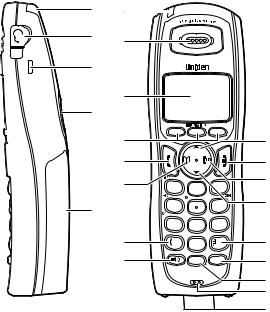
TRU9488 - Parts of the Phone
The following illustrations show you all of the different parts of your phone.
Handset
1 6
2 7
3
8
4
9
10
11
5
12
13
|
|
|
14 |
|
|
|
|
15 |
|
1 |
2 abc |
3 def |
16 |
|
17 |
||||
4 ghi |
5 jkl |
6 mno |
||
7pqrs |
8 tuv |
9wxyz |
|
|
tone |
0oper |
|
18 |
|
|
int,com |
redial |
19 |
|
|
|
|||
speaker |
hold |
pause |
|
|
|
|
|
20 |
|
|
|
|
21 |
|
|
|
|
22 |
. Handset Antenna
2.Headset Jack Cover
3.Beltclip Hole
4.Speakerphone Speaker and Ringer
5.Handset Battery Compartment
6.New Message light
7.Handset Earpiece
8.Handset Display
9.Soft keys
0. [ /flash] (talk/flash) key. [
/flash] (talk/flash) key. [ ] (phonebook) key2. [
] (phonebook) key2. [ tone] key
tone] key
3. [
 ] (speaker) key4. [
] (speaker) key4. [ ] (up) key
] (up) key
5. [ ] (end call) key6. [
] (end call) key6. [
 ] (caller ID) key7. [
] (caller ID) key7. [ ] (down) key8. [#] key
] (down) key8. [#] key
9. [redial/pause] key
20. [int’com/hold] (intercom/hold) key
2 . Handset Microphone
22. Handset Charging Contacts
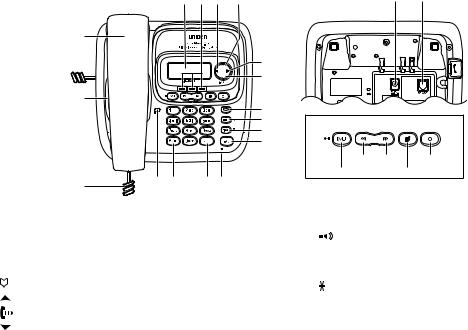
Parts of the Answering Machine Base
|
|
|
26 |
27 28 |
29 |
|
|
40 |
41 |
|
|
|
|
|
|
|
|||
|
|
23 |
|
|
|
|
|
|
|
|
|
|
|
|
30 |
|
|
|
|
|
|
|
|
|
31 |
|
|
|
|
|
|
24 |
|
|
32 |
|
|
|
|
|
|
|
|
|
|
|
|
|
|
|
|
|
|
|
33 |
|
Answering Machine Keys |
||
|
|
|
|
|
34 |
|
|
|
|
|
|
|
|
|
35 |
|
|
|
|
|
|
|
|
|
|
|
repeat |
skip |
answer on/off |
|
|
|
|
|
|
|
exit/play stop |
delete |
|
|
|
25 |
39 38 |
37 36 |
|
|
|
|
|
|
|
|
|
|
|
|
|
|
|
23. |
Base Corded Handset |
|
|
33. |
[int'com/hold] (intercom/hold) key |
||||
24. |
Base Speaker |
|
|
34. |
[flash/find handset] key |
||||
25. |
Curl Cord |
|
|
35. |
[ |
] (speaker) key and speaker light |
|||
26. |
Base Display |
|
|
36. |
Base Microphone |
|
|||
27. |
Soft Keys |
|
|
37. |
[#] key |
|
|
||
28. |
[ |
] (phonebook) key |
|
|
38. |
[ |
tone] key |
|
|
29. |
[ |
] (up) key |
|
|
39. |
in use light |
|
|
|
30. |
[ |
] (caller ID) key |
|
|
|
|
|||
|
|
40. |
DC IN 9V Jack |
|
|||||
3 . [ |
] (down) key |
|
|
|
|||||
|
|
4 . TEL LINE Jack |
|
||||||
32. |
[dnd] (do not disturb) key and light |
|
|
||||||
|
|
|
|
|
|
||||
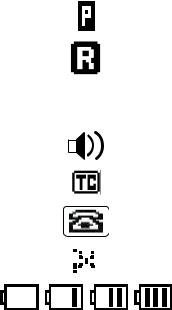
Using the Interface
Reading the Handset Display
The handset display uses icons to tell you the status of your phone. The table below lists the icons and what they mean.
Icon |
Status |
Description |
||||||||||||||||
|
|
|
|
|
|
|
|
|
|
|
|
|
|
|
|
|
Talk |
The privacy icon appears when Privacy mode is turned on. |
|
|
|
|
|
|
|
|
|
|
|
|
|
|
|
|
|
|
|
|
|
|
|
|
|
|
|
|
|
|
|
|
|
|
|
|
Talk |
The call record icon appears while recording a conversation. |
|
|
|
|
|
|
|
|
|
|
|
|
|
|
|
|
|
|
|
|
|
|
Talk |
The mute icon appears when you mute the handset. |
||||||||||||||
|
|
|
|
|
|
|
|
|
|
|
|
|
|
|
|
|
||
|
|
|
|
|
|
|
|
|
|
|
|
|
|
|
|
|
|
|
|
|
|
|
|
|
|
|
|
|
|
|
|
|
|
|
|
Talk |
The speaker icon appears when the handset speakerphone is in |
|
|
|
|
|
|
|
|
|
|
|
|
|
|
|
|
|
use. |
|
|
|
|
|
|
|
|
|
|
|
|
|
|
|
|
|
|
|
|
|
|
|
|
|
|
|
|
|
|
|
|
|
|
|
|
|
|
|
|
|
|
|
|
|
|
|
|
|
|
|
|
|
|
|
|
Talk |
This icon appears when T-coil mode is turned on. |
|
|
|
|
|
|
|
|
|
|
|
|
|
|
|
|
|
|
|
|
|
|
|
|
|
|
|
|
|
|
|
|
|
|
|
|
Talk |
The talk icon appears while on a call. |
|
|
|
|
|
|
|
|
|
|
|
|
|
|
|
|
|
|
|
|
|
|
|
|
|
|
|
|
|
|
|
|
|
|
|
|
Standby |
The ringer off icon indicates that the ringer is turned off. |
|
|
|
|
|
|
|
|
|
|
|
|
|
|
|
|
|
|
|
|
|
|
|
|
|
|
|
|
|
|
|
|
|
|
|
|
Standby/Talk |
The battery icon indicates the handset battery status: empty, low, |
|
|
|
|
|
|
|
|
|
|
|
|
|
|
|
|
|
medium, and full. |
|
|
|
|
|
|
|
|
|
|
|
|
|
|
|
|
|
|
|
|

Reading the Base Display
The base display uses icons to tell you the status of your phone. The table below lists the icons and what they mean.
Icon |
Status |
Description |
|
Talk |
The talk icon appears while on a call. |
|
|
|
|
Talk |
The privacy icon appears when Privacy mode is turned on. |
|
|
|
|
Talk |
The call record icon appears while recording a conversation. |
|
|
|
|
Talk |
The mute icon appears when you mute the base. |
|
||
|
|
|
|
Standby |
The new message icon appears when a new messages is received. |
|
|
|
|
Standby/Talk |
The answering machine off icon appears when the answering machine |
|
is turned off. |
|
|
|
|
|
Standby/Talk |
The answering machine full icon appears when the memory on the an- |
|
swering machine is full. |
|
|
|
|
|
|
|
|
Standby/Talk |
The answering machine announce only icon appears when the an- |
|
swering machine is set to announce only greeting. |
|
|
|
|
|
|
|
|
Standby |
The ringer off icon indicates that the ringer is turned off. |
|
|
|
10
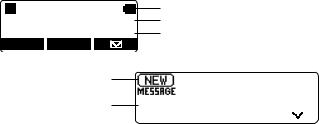
The Standby Screen
When the phone is in standby, the handset and base display shows the following items:
• Handset
SUN 12:00A
Handset #1
New CID: 5
REDIAL MENU
• Base
Status of your.
answering machine
Number of. message
Ringer off icon (when the ringer is off)/ day of the week and time / battery icon Handset ID and Banner
Number of new Caller ID calls received (If there are no new Caller ID messages, the Handset ID appears here.)
|
|
|
|
|
|
|
|
Day of the week and time |
|
SUN |
12:00A |
|
|||||
|
|
|
||||||
12 |
01/01/06 |
|
|
Date and year |
||||
|
|
|||||||
REDIAL |
|
MENU |
|
RECORD |
|
|
||
11
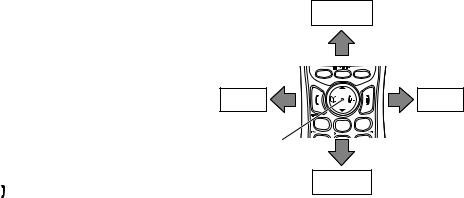
Using the Four-way Function Key
Your handset and the base have a four-way function key that allows you to move the cursor (or highlighted area) on the display and access the most commonly used features at the touch of a button. By moving this key to the left, you open the Phonebook. Move the key to the right to access Caller ID information. To use this four-way key, place your thumb over the key on the station and move to the four positions to get the feel of how it moves and operates.
Using the Handset and Base Menus
To open the menu, press the MENU soft key. Highlight the option you want by pressing the four-way function key. This will move the cursor; the option currently highlighted appears in reversed out text. Select the highlighted option by pressing the OK soft key. To exit the menu and return to standby, press [ ] on the handset and [
] on the handset and [
 /exit] on the base.
/exit] on the base.
View the phonebook
Four-way
Function Key
Up
|
|
View the |
|
|
Caller ID |
1 |
2 abc |
3 def |
|
Down |
|
If you do not press a key within 30 seconds, the phone will time out and exit the menu. When setting Date and Time, the time-out period is extended to two minutes.
Note: For GLOBAL SETUP and DEREGISTRATION menu options, make sure the line is not in use and the handsets are within range of the base.
12
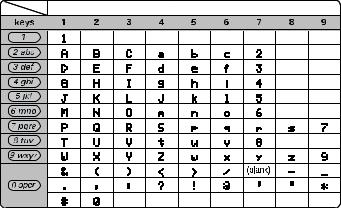
Entering Text from your Phone
You can use the number keypad on your handset or base to enter text by referring to the letters printed on each number key. When you press the number key in a text entry field, the phone displays the first letter printed on the number key. Press the number key twice to display the second letter and three times to display the third. Capital letters are displayed first, then lower case letters, then the number on the key.
If two letters in a row use the same number key, enter the first letter, then use [right] or [left] on the four-way function key to move the cursor to the next position to enter the second letter. For example, to enter Movies:
) Press 6 once to enter M. |
Number of times key is pressed |
2) Use [right] on the four-way function key to move the cursor to the right.
3) Press 6 six times to enter o.
4) Press 8 six times to enter v.
5) Press 4 six times to enter i.
6) Press 3 five times to enter e.
7) Press 7 eight times to enter s.
8) Press the OK soft key to end your text entry.
If you make a mistake while entering a name, use [right] or [left] on the four-way function key to move the cursor to the incorrect character. Press the DELETE soft key to erase the wrong character, and then enter the correct character. To delete all characters, press and hold the DELETE soft key.
13
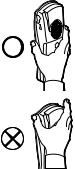
Installing the Phone
Choosing the Best Location
When choosing a location for your new phone, here are some important guidelines you should consider:
•The location should be close to both a phone jack and a continuous power outlet (one which is not connected to a switch).
•The base and handset should be kept away from sources of electrical noise such as motors,
|
microwave ovens, and fluorescent lighting. |
• |
For better reception, place the base as high as possible. |
• |
The base should be placed in an open area for optimum range and reception. |
• |
If your home has wired alarm equipment connected to a phone line, be sure that installing |
|
the system does not disable your alarm equipment. If you have questions about what will |
|
disable alarm equipment, contact your telephone company or a qualified installer. |
|
Note: For maximum range: |
• |
Keep the antenna free of obstruction. |
• |
When the handset is not in use, place the handset in an upright position. |
• |
Do not hold the handset where you would block the signal. |
• |
Metal and reinforced concrete may affect cordless telephone performance. |
Correct
Incorrect
Installing the Rechargeable Battery
Use only the Uniden BT-446 or BT-1005 rechargeable battery pack supplied with your cordless telephone. Follow the steps below to install a battery:
) Press in on the handset battery case cover (use the finger indention for a better grip) and slide the cover downward to remove.
2)Plug the battery cable into the battery jack. Be sure to match the red and black wires to the label near the jack. The cable should snap into place. Gently pull on the battery cable. If the battery connector comes lose, try connecting again until the battery snaps into place.
3)Place the battery case cover back on the handset and slide it upwards until it clicks into place.
14
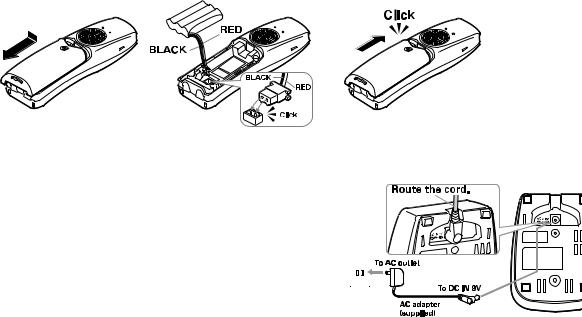
Charge the Cordless Handset
The cordless handset is powered by a rechargeable battery pack. The battery recharges automatically when the handset is placed in the charger.
) Connect the AC adapter to the DC IN 9V jack and to a standard 120V AC wall outlet.
2) Set the charger on a desk or tabletop, and place the handset in the charger with the keypad facing forward.
3)Make sure that the charge light illuminates. If the light does
not illuminate, check to see that the AC adapter is plugged in and the handset makes good contact with the base charging contacts.
4) Charge the handset battery pack for at least 15-20 hours before using your new cordless telephone for the first time.
15
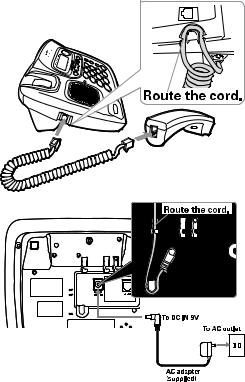
Connecting the Base
) Connect the handset curly cord to the left side of the phone and the base corded handset.
Note: Your phone has a slot to route the curly cord in the bottom of the base.
2)Connect the AC adapter to the DC IN 9V jack.
3)Connect the AC adapter to a continuous power supply (i.e., an outlet that is not controlled by a switch).
4)Set the base on a desk or tabletop. Place the base corded handset on the base.
16
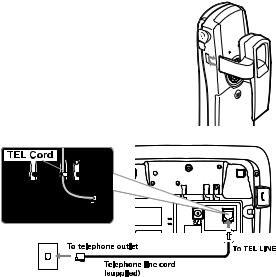
Installing the Belt Clip
) Line up the holes on each side of the handset. To attach the belt clip, insert into the holes on each side of the handset. Press down until it clicks.
2) To remove the belt clip, pull either side of the belt clip to release the tabs from the holes.
Connecting to the Phone Line
Once the handset battery pack is fully charged, connect the long telephone line cord to the TEL LINE jack and to a telephone outlet.
Testing the connection
To test your connection, try making a call. If your call connects, the settings are fine. If your call does not connect, check the following:
) Check the AC adapter cord. Make sure it is securely connected to the DC IN connector and to a standard AC power outlet.
2)Check to make sure the battery is fully charged. (If you don’t see the “battery full” icon, check to make sure the battery is properly connected.)
3)Change dial mode (instructions on page 18).
17
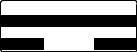
Changing the Dial Mode
Your phone can communicate with the telephone network in two different ways: tone dialing or pulse dialing. These days, most phone networks use a method called tone dialing, so your phone comes programmed for tone dialing. If your phone company uses pulse dialing, you will need to change your phone’s dial mode. If you cannot connect to the telephone network, please follow the steps below to modify your phone’s settings:
Dial Mode
Tone
Pulse
BACK DELETE OK
) Press the MENU soft key. Select the GLOBAL SETUP menu, and then the DIAL MODE submenu.
2)Press [ ] on the four-way function key to select PULSE. (The initial setting is Tone).
] on the four-way function key to select PULSE. (The initial setting is Tone).
3)Press the OK soft key. You will hear a confirmation tone.
If you ever need to change the dial mode back to Tone, follow the same procedure, but select TONE in step 2.
18
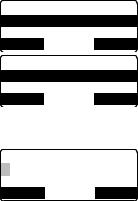
Basic Setup
Selecting a Language
Your phone supports three languages: English, French and Spanish. Once you select a language, the menus on the phone will display in that language. The default language is English.
) Press the MENU soft key. Select the HANDSET SETUP or BASE SETUP menu, and then the HANDSET LANGUAGE or BASE LANGUAGE submenu.
2)Move the cursor to choose ENGLISH, FRANÇAIS (French), or ESPAÑOL (Spanish).
3)Press the OK soft key. You will hear a confirmation tone.
Setting the Date and Time
To change the day and time shown in the display, follow the steps listed below.
Note: If you don’t press any keys for two minutes when setting the date and time, the phone will exit the menu.
Handset Language
English
Fran ais
BACK OK
Base Language
English
Fran ais
BACK OK
Date & Time 01/01/2006 12:00AM[*=AM/PM]
BACK SAVE
) Press the MENU soft key. Select the GLOBAL SETUP menu, and then the DATE & TIME submenu.
2)Use the four-way key to move the cursor to highlight the month, day, year, hours, and minutes. . To change, press the number keypad.
3)To select AM or PM, press [ tone] , then press the SAVE soft key. You will hear a confirmation tone.
tone] , then press the SAVE soft key. You will hear a confirmation tone.
19
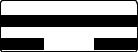
Activating Caller ID on Call Waiting and Call Waiting Deluxe
Your phone supports Caller ID on Call Waiting (CIDCW), so you can see the name and number of someone who calls when you’re already on the line. Your phone also supports Call Waiting Deluxe (CWDX), which gives you a choice of how you want to handle a waiting call. You’ll need to subscribe to these features with your phone company before you can use them. To let your phone support these features, follow the steps below:
See page 38 for instructions on using Call Waiting Deluxe.
Call Waiting
On
Off
BACK DELETE OK
) Press the MENU soft key. Select the GLOBAL SETUP menu, and then the CALL WAITING submenu.
2)Move the cursor to select ON or OFF.
3)If you select ON, CALL WAIT DELUXE submenu appears. Move the cursor to select ON or OFF.
4)Press the OK soft key. You will hear a confirmation tone.
Activating Personal Ring (Handset only)
You can assign special ring tones to anyone in your phonebook. When your phone gets a call, it looks up the Caller ID information in your phonebook. If you’ve assigned a personal ring to that number, the phone uses it so you know who is calling. To turn on personal ring, follow these steps:
) Press the MENU soft key. Select the HANDSET SETUP menu, and then the PERSONAL RING submenu.
2)Move the cursor to select ON or OFF.
3)Press the OK soft key. You will hear a confirmation tone.
20
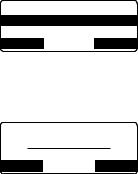
Activating the Key Touch Tone
Key Touch Tone is the tone your keypad makes when keys are pressed. You can turn this tone on or off.
) Press the MENU soft key. Select the HANDSET SETUP or BASE SETUP menu, and then the KEY TOUCH TONE submenu.
2)Move the cursor to select ON or OFF.
3)Press the OK soft key. You will hear a confirmation tone.
Key Touch Tone
On
Off
BACK DELETE OK
Adjusting the Display (LCD Contrast)
Contrast adjusts the handset and base display brightness. Choose from one of the 10 levels for optimum viewing.
) Press the MENU soft key. Select the HANDSET SETUP or BASE SETUP menu, and then the LCD CONTRAST submenu.
2)Press [ /
/ ] on the four-way function key to adjust the contrast of the display.
] on the four-way function key to adjust the contrast of the display.
3)Press the OK soft key. You will hear a confirmation tone.
LCD Contrast
 +
+
BACK OK
21
Adding Accessory Handsets
Your phone supports up to ten (10) handsets, including any handsets supplied with your phone. Accessory handsets do not need to be connected to a phone jack. You can now place a fully-featured cordless handset anywhere AC power is available to connect the handset charger.
Compatible Handsets
Your phone is compatible with the following Uniden 5.8 GHz Digital Accessory Handsets: TCX805, TCX905, TCX400, TCX440, TWX977 and ELX500. Please visit our website at www.uniden.com for the most up-to-date list of compatible handsets. If you purchase an accessory or extra handset, you must register the handset to the original or main base before use. Accessory handsets will not operate until they are registered.
22
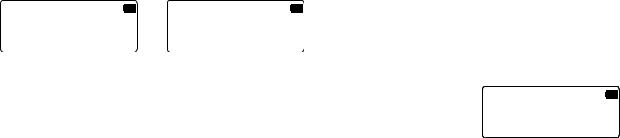
Registering TCX905 Accessory Handsets, or Other Compatible Handsets
If you purchase an accessory handset, you need to register the handset before use. Only one handset can be registered at a time. Handsets supplied with the phone are registered to the base by the factory. When charged, preregistered handsets display a handset ID number. Handsets that have not been registered display MODELS VARY! PLACE HANDSET ON THE BASE FOR REGISTRATION OR REFER TO OWNER’S MANUAL. (If an accessory handset has ever been registered to a base, you must reset the handset before you can register it to a new base. See Resetting the Handsets on page 24.)
When you register an extra handset to the base, the handset ID will be assigned.
Models |
vary! |
|
registration |
||
Place |
Handset |
↔ |
or refer |
to |
|
on |
the |
base for |
Owner's |
Manual |
|
) |
Before registering the TCX905 or other extra handset, the battery pack MUST be charged for 15-20 hours. |
||||
2)With the base in standby, press the MENU soft key.
3)Move the cursor to select REGISTER HANDSET. Press the OK soft key.
4)On the handset, press and hold [#] until you hear a beep.
On handset, press & hold "#" key for 2sec
5) While the handset is registering, HANDSET REGISTERING will appear in the dis- |
CANCEL |
|
|
play. . |
|
When REGISTRATION COMPLETE. is displayed; the handset has been registered to the base. . |
|
If REGISTRATION FAILED. appears, please try these steps again. |
|
23
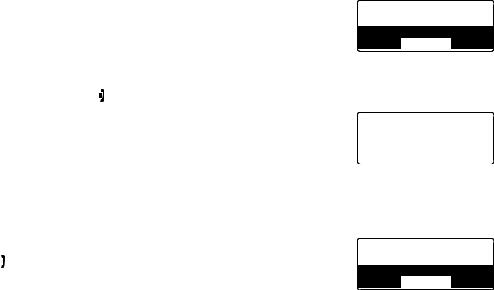
Resetting the Handsets
If you want to register a handset to a different base or replace a handset with another one, you must first clear the existing registration data. To clear, please follow these steps:
) Press the MENU soft key. Select the DEREGISTERATION menu.
2)ARE YOU SURE? appears. Move the cursor to select YES. Press the OK soft key.
To clear other handset information, please follow these steps:
Are You Sure?
Yes
No
BACK DELETE OK
) |
From the handset, press and hold [ ] and [#] for more than 5 seconds. Select the DEREGISTER HS sub- |
||||
|
menu. |
Deregister |
HS |
||
2) |
Move the cursor to select the handset ID to be de-registered from the list, and |
||||
Yes |
|
||||
|
then press the OK soft key. |
|
|||
|
No |
|
|||
3) |
DEREGISTER HS appears. Move the cursor to select YES. Press the OK soft |
BACK |
DELETE |
OK |
|
key.
4)ARE YOU SURE? appears. Move the cursor to select YES, and then press the OK soft key. You will hear a confirmation tone.
Base Unavailable (Handset Only)
To clear the base registration data in the handset, please follow these steps:
) Press and hold [ ] and [#] for more than 5 seconds. Select . the BASE UNAVAILABLE submenu.
] and [#] for more than 5 seconds. Select . the BASE UNAVAILABLE submenu.
2)BASE UNAVAILABLE appears. Move the cursor to select YES, and then press the OK soft key.
3)ARE YOU SURE? appears. Move the cursor to select YES. Press the OK soft key.
Base Unavailable
Yes
No
BACK DELETE OK
24
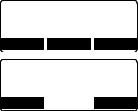
Setting up the Phonebook
Your phone allows you to store up to 2 numbers per name and up to 100 names in your handset and base phonebook. Your phone shares memory between your phonebook and CID with a total of 100 entries which are not used up by the 2 phone numbers that can be stored per 1 name entry. Once you store 100 phonebook entries, CID information will not be stored and will only display at time of new incoming calls. When Phonebook entries are full, you will hear a beep and MEMORY FULL appears. You cannot store any additional names and numbers unless you delete some of the existing ones.
You can also use the phonebook or speed dial locations to store a group of numbers (up to 32 digits) that you may need to enter once your call connects. This is referred to as Chain Dialing. (See page 35 for instructions.)
Creating Phonebook Entries
To store names and numbers in your Phonebook, please follow these steps:
) When the phone is in standby mode, press [ ] (on the left side of the four-way key).
] (on the left side of the four-way key).
2)To create a new phonebook entry, press the NEW soft key. Edit Name appears.
3)Enter the name for this entry (Edit Name)..
Use the keypad to enter a name for this entry; the name can contain up to 16 characters. (See page 13 for instructions on entering text.) If you do not want to enter a name for this entry, your phone will store this entry as No Name. Press the
OK soft key when you are finished.
<Phonebook> Total: 0 Search[A Z/ /
/ ]
]
BACK OPTIONS NEW
Edit Name
BACK OK
25
