Uniden DSS8955, DSS8955+3, DSS8955+1, DSS8955+2 User Manual
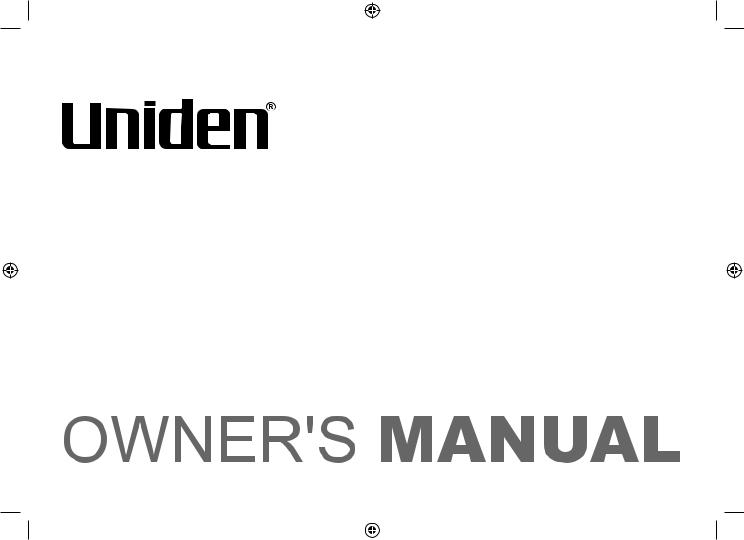
DSS8955
DSS8955+1
DSS8955+2
DSS8955+3
DSS8955 OM.indb 1 |
|
|
28/7/08 5:20:39 PM |
|
|
||
|
|
|
|
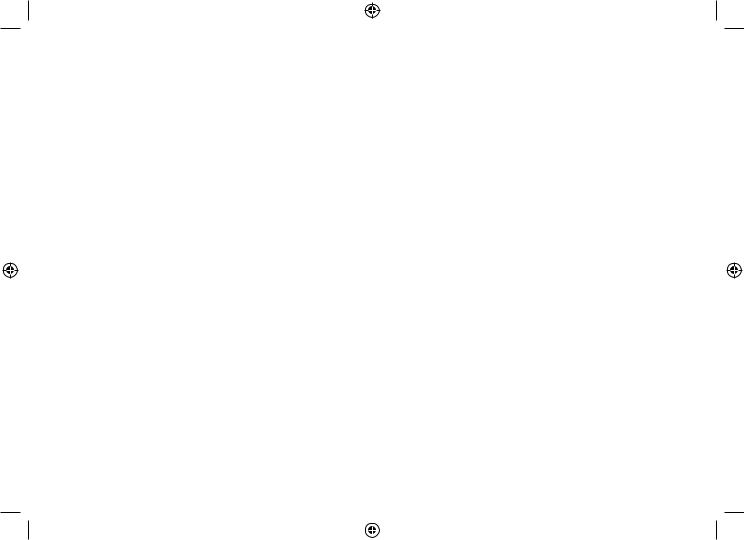
Table of Contents
Welcome....................................................................... |
4 |
Installing the Phone..................................................... |
5 |
Choosing the Best Location.................................. |
5 |
Installing the Battery.............................................. |
6 |
Connecting the AC adapter................................... |
7 |
To the base......................................................... |
7 |
To the charging cradle |
|
(for multi-handset packs only)............................. |
7 |
Charging the Handset............................................ |
8 |
Connecting to the Phone Line............................... |
9 |
Testing the Connection........................................ |
10 |
Installing the Belt Clip.......................................... |
11 |
Expanding Your Phone........................................ |
12 |
Adding accessory handsets.............................. |
12 |
Registering accessory handsets....................... |
12 |
Wall Mounting the Base....................................... |
13 |
Getting to Know Your New Phone............................ |
15 |
Features................................................................ |
15 |
Answering system features............................... |
15 |
Terminology Used in this Manual....................... |
16 |
Manual Conventions............................................ |
16 |
Parts of the Handset............................................ |
17 |
Parts of the Base.................................................... |
18 |
Using the Interface..................................................... |
19 |
Reading the Display............................................. |
19 |
Using the Four-way Function Key...................... |
20 |
Using the Menus................................................... |
20 |
Entering Text from Your Phone........................... |
21 |
Basic Setup................................................................. |
22 |
Activating Personal Ring (Handset only) .......... |
22 |
Activating the Key Touch Tone........................... |
22 |
Name Tag............................................................... |
23 |
Insert 0................................................................... |
23 |
Setting Up the Phonebook........................................ |
24 |
Creating Phonebook Entries............................... |
24 |
Finding a Phonebook Entry................................. |
25 |
Editing an Existing Phonebook Entry................ |
25 |
Storing Caller ID or Redial Numbers in the |
|
Phonebook...................................................... |
26 |
Deleting a Single Phonebook Entry.................... |
26 |
Deleting all Phonebook Entries.......................... |
26 |
Copying Phonebook Entries to Another Station27 |
|
Customizing Your Handsets..................................... |
28 |
Changing the Handset Banner............................ |
28 |
Selecting a Ring Tone.......................................... |
28 |
Activating AutoTalk.............................................. |
29 |
Activating Any Key Answer................................. |
29 |
1
DSS8955 OM.indb 1 |
|
|
28/7/08 5:20:39 PM |
|
|
||
|
|
|
|
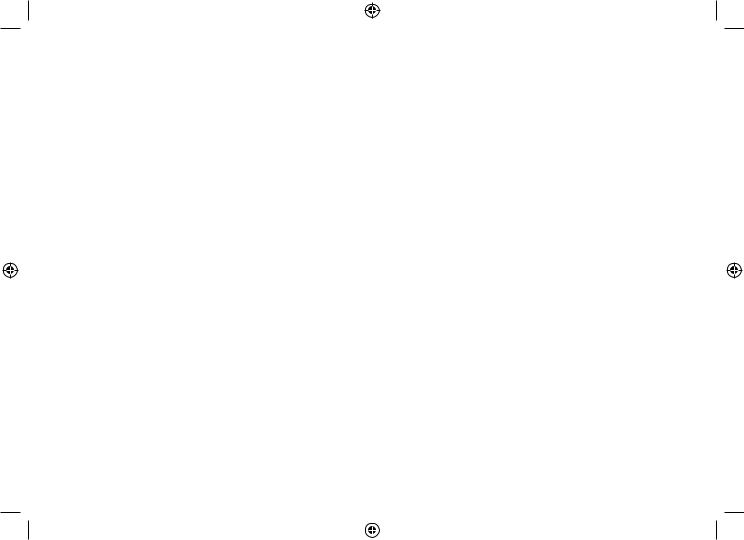
Activate Handset Keypad Lock .......................... |
29 |
Using Your Phone...................................................... |
30 |
Making a Call from the Phonebook.................... |
31 |
Chain dialing from the phonebook.................... |
31 |
Switching to the Handset Speakerphone |
|
During a Call.................................................... |
31 |
Using Caller ID, Call Waiting, and Redial Lists....... |
32 |
Using the Caller ID List ....................................... |
32 |
Making a Call from a Caller ID Record............... |
32 |
Deleting Caller ID Numbers................................. |
33 |
Using Call Waiting................................................ |
33 |
Redialing a Number.............................................. |
34 |
Deleting a Redial Record..................................... |
34 |
Adjusting the Ringer, Earpiece and |
|
Speaker Volume................................................ |
35 |
Adjusting the Ringer Volume.............................. |
35 |
Muting the Ringer (One call only)....................... |
35 |
Adjusting the Earpiece Volume........................... |
35 |
Adjusting the Speaker Volume............................ |
36 |
Adjusting the Audio Tone (Handset only).......... |
36 |
Finding a Lost Handset............................................. |
37 |
Using Hold, Conference and Transfer...................... |
37 |
Placing a Call on Hold.......................................... |
37 |
Conferencing........................................................ |
37 |
Transferring a Call................................................ |
38 |
Answering a transferred call............................. |
38 |
Using Special Features.............................................. |
39 |
Privacy Mode........................................................ |
39 |
Using the Intercom............................................... |
39 |
Making an intercom page................................. |
39 |
Answering an intercom page............................ |
40 |
Muting the Microphone........................................ |
40 |
Installing the Optional Headset........................... |
41 |
Setting Up the Answering System............................ |
42 |
Recording a Personal Greeting........................... |
42 |
Selecting a Greeting............................................. |
42 |
Deleting Your Personal Greeting........................ |
43 |
Setting the Number of Rings............................... |
43 |
Setting the Day & Time........................................ |
44 |
Setting the Record Time (or Announce only).... |
44 |
Activating the Message Alert.............................. |
45 |
Activating the Base Call Screen......................... |
45 |
Using the Answering System.................................... |
46 |
Turning Your Answering System On and Off..... |
46 |
Reviewing Messages........................................... |
47 |
Screening Calls.................................................... |
48 |
Turning Off the Message Alert Tone................... |
48 |
Operating the Answering System |
|
While You Are Away from Home.................... |
48 |
Setting a security code or |
|
Personal Identification Number (PIN)............... |
48 |
2
DSS8955 OM.indb 2 |
|
|
28/7/08 5:20:39 PM |
|
|
||
|
|
|
|
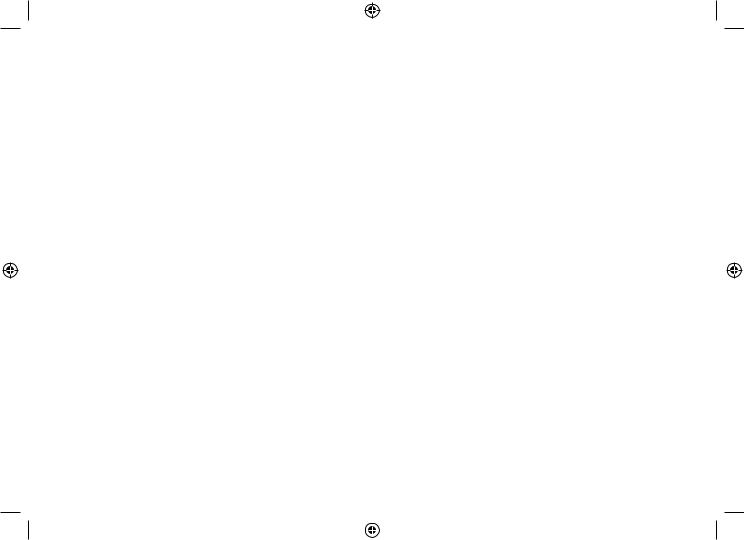
Dialing in to your answering system................. |
48 |
Maintenance............................................................... |
50 |
Specifications....................................................... |
50 |
Battery Information.............................................. |
50 |
Battery life......................................................... |
50 |
Low battery alert .............................................. |
51 |
Cleaning the charging contacts........................ |
51 |
Battery replacement and handling ................... |
51 |
Power Failures...................................................... |
51 |
Troubleshooting......................................................... |
52 |
Common Issues.................................................... |
52 |
Resetting the Handset......................................... |
54 |
Resetting the Handset Without the Base........... |
55 |
Changing the Handset to Base Code................. |
56 |
Changing the Line Mode for Multiple |
|
Extensions....................................................... |
56 |
Traveling Out of Range........................................ |
56 |
Liquid Damage...................................................... |
57 |
Precautions! .............................................................. |
58 |
Rechargeable Nickel-Metal-Hydride |
|
Battery Warning ............................................. |
58 |
Important Safety Instructions ............................ |
58 |
Index .......................................................................... |
62 |
Remote Operation Card............................................. |
64 |
Warranty...................................................................... |
66 |
3
DSS8955 OM.indb 3 |
|
|
28/7/08 5:20:39 PM |
|
|
||
|
|
|
|

Welcome
Thank you for purchasing a Uniden Multi-Handset phone.
Note: Illustrations in this manual are used for explanation purposes. Some illustrations in this manual may differ from the actual unit.
Welcome
4
DSS8955 OM.indb 4 |
|
|
28/7/08 5:20:40 PM |
|
|
||
|
|
|
|
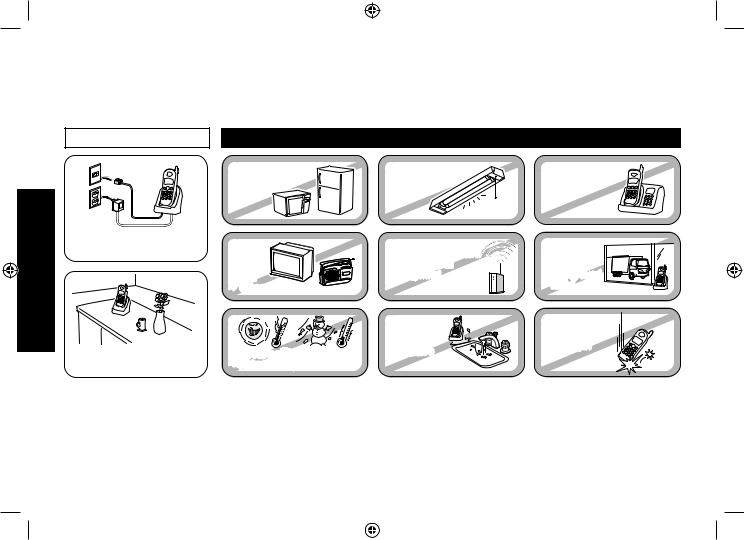
Installing the Phone
Installing the Phone
Choosing the Best Location
When choosing a location for your new phone, here are some important guidelines you should consider:
PLACE YOUR BASE |
TRY TO AVOID |
|
• Microwave ovens |
• Fluorescent |
• Other cordless |
• Refrigerators |
lighting |
telephones |
Near an AC outlet and a telephone wall jack.
• |
TVs |
• |
Other electronics |
In a centrally-located |
• |
Direct sunlight |
open area. |
• |
Extreme temperatures |
Note: For maximum range:
• Personal computers |
• Areas with |
|
• Wireless LAN |
a lot of |
|
equipment |
background |
|
|
noise |
|
• Dust |
• Shock |
|
• Excessive |
||
• Vibration |
||
moisture |
||
|
•Keep both the base and handset antennas free of obstruction.
•When the handset is not in use, place the handset in an upright position.
•Metal and reinforced concrete may affect cordless telephone performance.
5
DSS8955 OM.indb 5 |
|
|
28/7/08 5:20:40 PM |
|
|
||
|
|
|
|
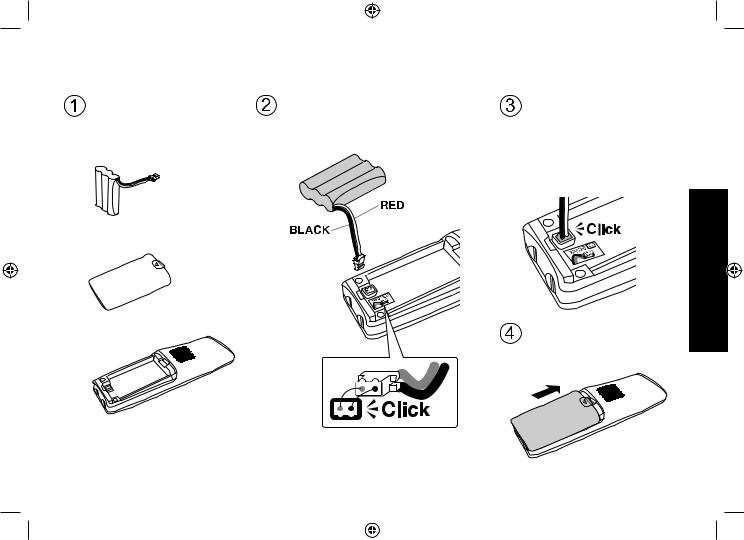
Installing the Battery
Use only the Uniden BT-446 rechargeable battery pack supplied with your cordless telephone.
Locate the battery pack, |
Line up the red and black wires on |
battery cover and the |
the battery pack connector with |
handset. |
the sticker in the handset’s battery |
|
compartment. |
Battery |
|
pack |
|
Battery cover
Handset
Push the battery pack connector in firmly. (You should hear it click into place.) Gently tug on the battery wires to make sure the connection is secure.
Place the cover over the battery compartment and slide it up into place.
6
Phone the Installing
DSS8955 OM.indb 6 |
|
|
28/7/08 5:20:40 PM |
|
|
||
|
|
|
|
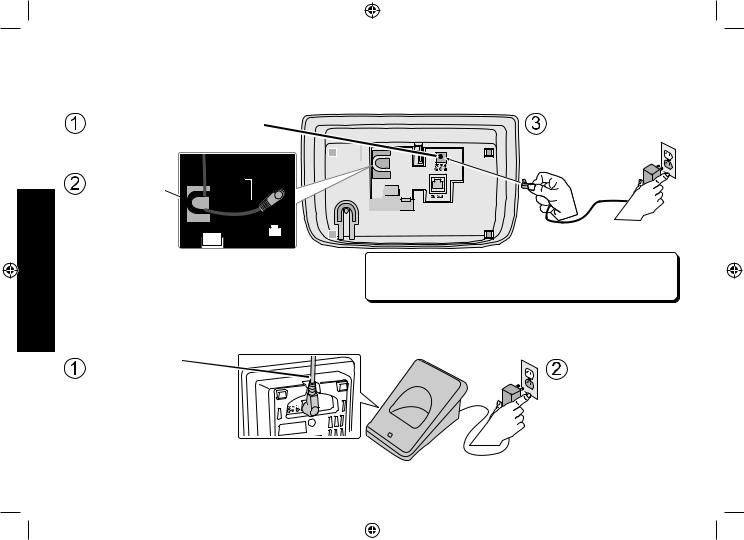
Installing the Phone
Connecting the AC adapter
To the base
To avoid risk of fire and shock, only use the Uniden AAD-041S(M) AC adapter with the base.
Connect the AC adapter to the |
Connect the AC |
DC IN 9V jack on the bottom |
adapter to a |
of the base. |
standard 240V |
|
AC wall outlet. |
Route the cord |
|
through the |
|
molded wiring |
|
channel. |
|
Don’t put any power cord where it people might trip over it or step on it. If a power cord becomes chafed or worn out, it can create a fire or electrical hazard.
To the charging cradle (for multi-handset packs only)
Use only the Uniden AAD-600S(M) AC adapter with the charging cradle.
Place the cord |
Connect the AC |
through the |
adapter to a |
wiring channel. |
standard 240V |
|
AC wall outlet. |
7
DSS8955 OM.indb 7 |
|
|
28/7/08 5:20:41 PM |
|
|
||
|
|
|
|
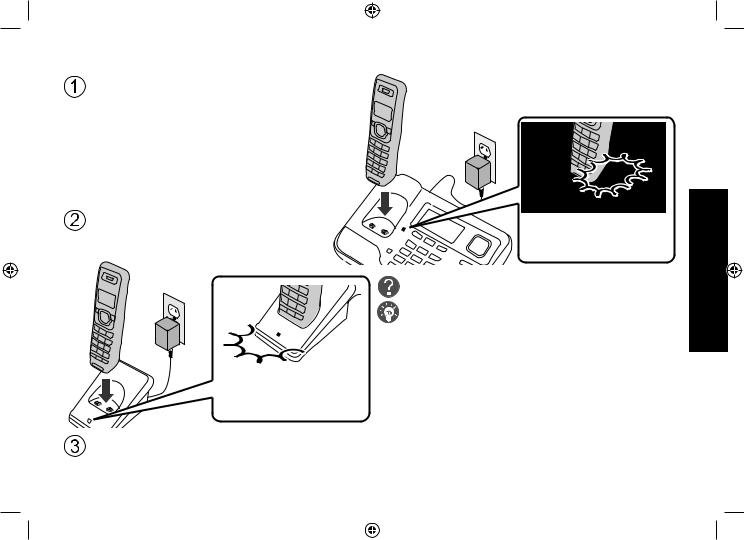
Charging the Handset
Place the handset in the base cradle with the display facing forward.
If you have an accessory handset, place it in the charging cradle with the display facing forward.
Make sure that the charge LED illuminates when the handset is seated.
Make sure that the charge LED illuminates when the handset is seated.
What if the charge LED doesn’t light up?
 Reseat the handset; make sure the contacts on the bottom of the handset are lined up with the contacts in the charging cradle.
Reseat the handset; make sure the contacts on the bottom of the handset are lined up with the contacts in the charging cradle.
 Check the AC adapter connection.
Check the AC adapter connection.
 Make sure you are not using an outlet that’s controlled by a wall switch.
Make sure you are not using an outlet that’s controlled by a wall switch.
Charge your handset at least 15 to 20 hours before plugging into the phone line.
8
Phone the Installing
DSS8955 OM.indb 8 |
|
|
28/7/08 5:20:41 PM |
|
|
||
|
|
|
|
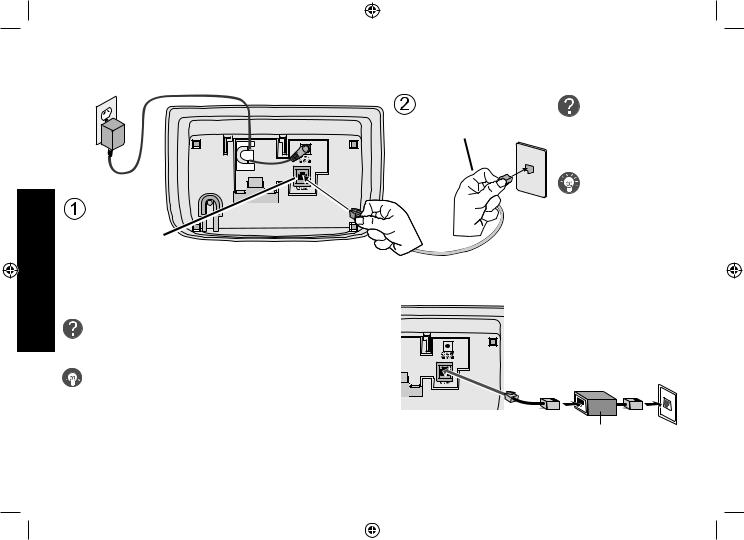
Installing the Phone
Connecting to the Phone Line
Connect the telephone cord to a telephone wall jack.
Connect the telephone cord to the
TEL LINE jack.
Do you have DSL or any high-speed Internet service delivered through your phone line?



 Try putting a DSL filter between the base and the wall jack. Without a filter, telephone-line-based Internet
Try putting a DSL filter between the base and the wall jack. Without a filter, telephone-line-based Internet
services can interfere with standard phones.
Telephone cord
9
What if CHECK TEL LINE appears on the base or handset display?
The telephone cord may not be connected correctly. Check the telephone cord connection.
Telephone wall jack
DSL filter
DSS8955 OM.indb 9 |
|
|
28/7/08 5:20:41 PM |
|
|
||
|
|
|
|
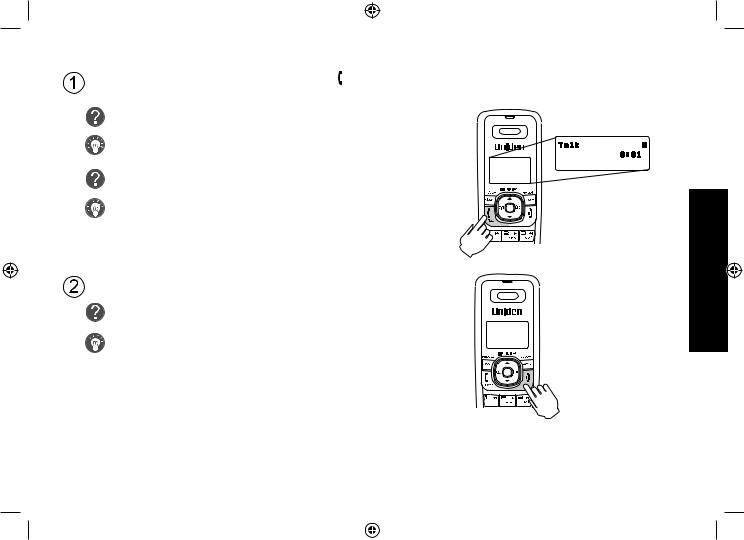
Testing the Connection
Pick up the handset from the base and press [ /flash]. You should hear a dial tone, and the display should show TALK.
What if I can’t hear a dial tone?
Check the telephone cord connection on the base.
What if the display doesn’t show TALK?
• Check the battery pack connection in the handset.
• Make sure the battery pack is fully charged.
• Make sure the AC adapter cord is securely connected to the DC IN 9V jack and a standard power outlet.
• Try resetting the handset (see page 55).
Make a quick test call, and then press [ ] to hang up.
] to hang up.
What if there is a lot of static?
Check the sources of interference described in Choosing the

 Best Location (see page 5): is the base near any of those?
Best Location (see page 5): is the base near any of those?
Note: Make sure you can get a dial tone on any accessory handsets that were packaged with your phone.
10
Phone the Installing
DSS8955 OM.indb 10 |
|
|
28/7/08 5:20:42 PM |
|
|
||
|
|
|
|
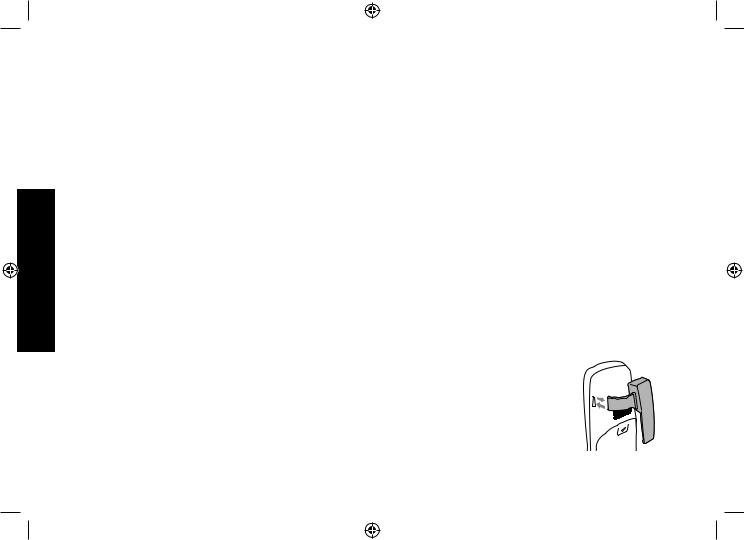
NOW YOU ARE READY TO USE YOUR PHONE!
Installing the Phone
Installing the Belt Clip
Insert the tabs on the sides of the belt clip into the holes on either side of the handset. Press the belt clip down until it clicks into place. (Tug on the clip to make sure it’s secure.)
To remove the belt clip, gently pull the tabs out of the holes, then slide the belt clip off of the handset.
11
DSS8955 OM.indb 11 |
28/7/08 5:20:43 PM |

Expanding Your Phone
Adding accessory handsets
Your phone supports a total of ten cordless handsets, including any that were supplied with your phone. You can now place a fully-featured cordless handset anywhere AC power is available to connect the charging cradle.
•Your phone is compatible with the DSS8905 and DSS8905WP accessory handset.
•For instructions on connecting the charging cradle, see page 7.
•If you purchase any accessory handsets separately, you must register the handsets to the base before you can use them. (Accessory handsets that come packaged with a base are already registered to that base.)
Registering accessory handsets
When charged, registered handsets display a handset ID number. Handsets that have not been registered display:






 ↔
↔ 













To register a DSS8905 accessory handset:
1)Charge the handset for 15-20 hours.
2)Place the handset in the base cradle for about thirty seconds. HANDSET REGISTERING will appear in the LCD.
3)When the handset has registered to the base, the LCD will display REGISTRATION COMPLETE then show the handset ID number.
If REGISTRATION FAILED appears in the LCD, please try these steps again.
Note: If a handset has ever been registered to a base, you must reset the handset before you can register it to a new base. See Resetting the Handset on page 55.
To register a DSS8905WP accessory handset see page 5 of the owner’s manual which comes with the DSS8905WP.
12
Phone the Installing
DSS8955 OM.indb 12 |
|
|
28/7/08 5:20:43 PM |
|
|
||
|
|
|
|

Installing the Phone
Wall Mounting the Base
This phone can be mounted on any standard telephone wall plate.
Route the AC adapter |
Connect the AC adapter |
and the telephone |
and the telephone cords |
cord through the |
as shown on pages 7 and |
hole of the wall |
9. Remember to route the |
mount bracket. |
AC adapter cord through |
|
the channel. |
Line up the four tabs on the wall |
|
mount bracket (two at the top and two |
Hook the AC adapter |
at the bottom) with the four notches |
|
on the bottom of the base. Slide the |
cord into the smaller |
bracket into place. |
notch at the bottom |
|
of the bracket, and |
|
let the cord hang |
|
below the bracket. |
|
(To AC outlet) |
|
Plug the telephone cord into the wall jack. |
|
Hook both sides of the telephone cord into |
(Bottom of the base) |
the larger notch OR tuck the excess cord |
into the open space in the bracket. |
|
|
13 |
DSS8955 OM.indb 13 |
28/7/08 5:20:43 PM |
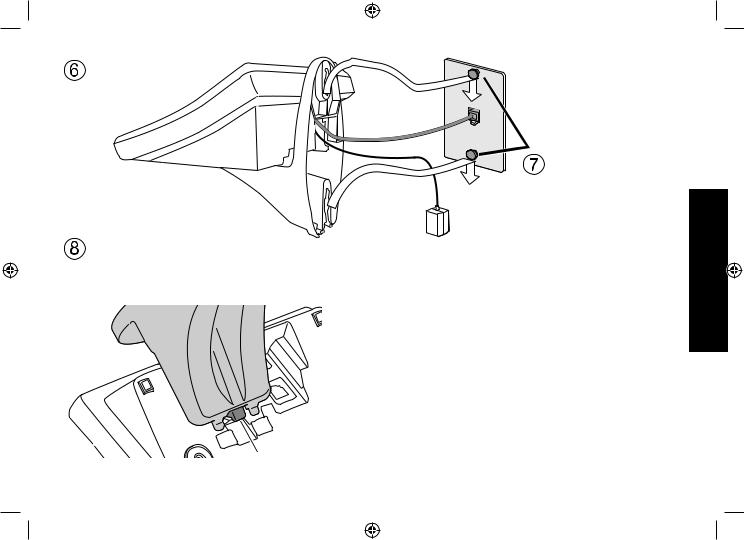
Place the mounting |
Wall plate |
slots over the pins |
|
on the wall plate. |
|
Removing the wall-mount bracket
At the bottom of the base, lift up on the release latch between the two bottom tabs and push the bracket up.
Release latch
DSS8955 OM.indb 14
Slide the base |
|
down to lock it |
|
into place. |
|
(To AC outlet) |
Installing |
|
|
Note: Mounting the phone directly on the wall |
the |
•• Be sure the wall is capable of supporting the weight of |
|
the phone, and use the proper type of anchoring device |
Phone |
for the wall material. |
|
•• Insert two #10 screws (minimum length of 35mm, not |
|
supplied) into the wall, 100mm apart. |
|
•• Leave the screw heads 3mm away from the wall to |
|
allow room for mounting the phone. |
|
•• Align the mounting slots over the screws and slide the |
|
base down into place as shown above. |
|
14
28/7/08 5:20:44 PM
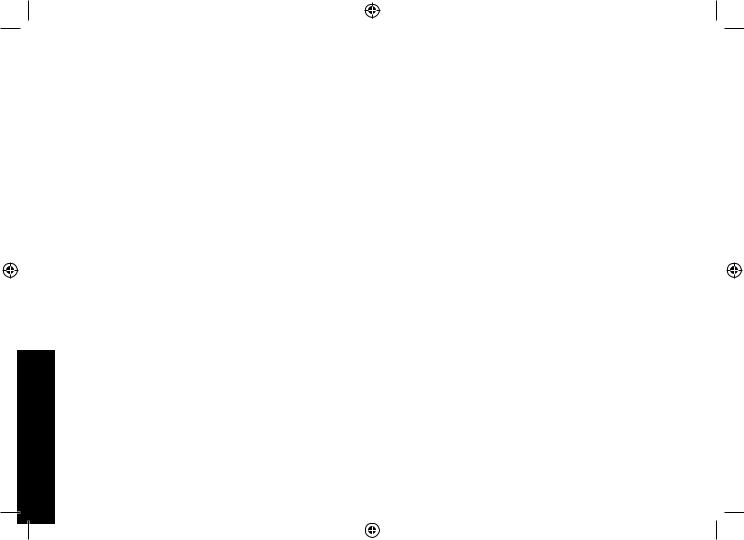
Getting to Know Your New Phone
Getting to Know Your New Phone
Features
•5.8GHz FHSS expandable system
•Expands up to 10 handsets
•Integrated digital answering system
•Caller ID/Call Waiting
•Base keypad
•Advanced phonebook features:
•Store 70 phonebook entries on base & each handset
•Alphabetical search
•Personalized ring by party (on handset)
•Transfer single listing or entire phonebook
•Store 30 Caller ID numbers on base & each handset
•Speakerphone on base & handset
•7 ringer options on handset (3 tones/4 melodies)
•Last 5 number redial
•Call transfer
•Conferencing
•Intercom
Answering system features
• Digital tapeless recording |
• Message alert |
• Up to 14 minutes of recording time |
• Records up to 59 messages |
•Call screening
•Personal or pre-recorded outgoing messages
•Day and time announcement
•Remote message retrieval
•Toll saver
15
DSS8955 OM.indb 15 |
|
|
28/7/08 5:20:44 PM |
|
|
||
|
|
|
|
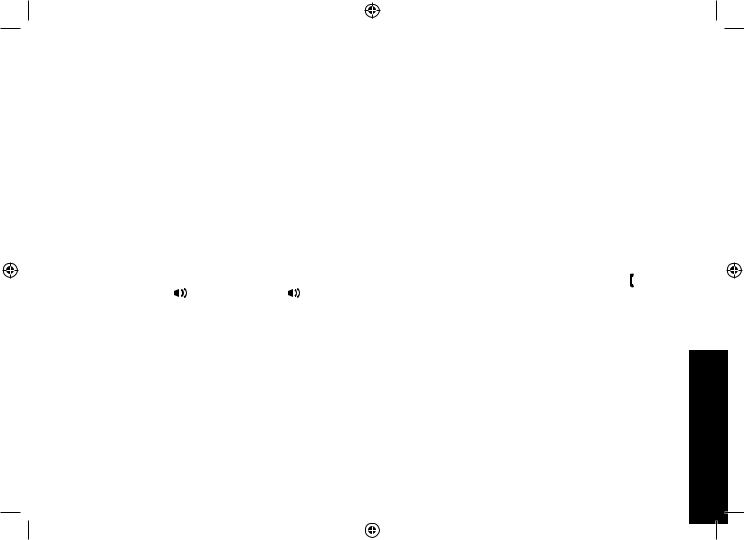
Terminology Used in this Manual
Accessory |
Additional handsets that can register to the base, allowing you to add handsets without connecting another |
|||||
Handsets |
phone line. This base supports a total of ten cordless handsets; see page 12 for compatible handsets. |
|||||
|
|
|
|
|
|
|
Base |
The main part of the phone that connects to your phone line and lets you make and receive calls. |
|||||
|
|
|
|
|
|
|
Charging |
A cradle that comes with an accessory handset and charges the handset battery pack. |
|||||
cradle |
It connects to power but does not connect to a phone line. |
|||||
|
|
|
|
|
|
|
CID |
Caller ID is available from your telephone provider and is offered to users on a subscription basis. |
|||||
With this service, you will be able to see the incoming caller information such as name and phone number. |
||||||
|
||||||
|
|
|
|
|
|
|
CID/CW or |
Caller ID with Call Waiting is available by subscription from your telephone provider. |
|||||
CIDCW |
With this service, you will be able to view incoming caller information while on a call with another user. |
|||||
|
|
|
|
|
|
|
|
Any settings that apply to all registered handsets and the base. |
|||||
Global |
These features are available by selecting “GLOBAL SETUP” in the handset or the base menu. Only one |
|||||
Settings |
handset or the base can change global settings at a time, and you have to make sure the phone is not |
|||||
|
currently being used. |
|||||
|
|
|
|
|
|
|
Standby |
The handset and the base are not in use. (It doesn’t matter whether the handset is in the cradle: the [ /flash] |
|||||
or [ |
|
] on the handset or [ |
|
] on the base hasn’t been pressed, and there is no dial tone.) |
||
|
|
|
||||
|
|
|
||||
|
|
|
|
|
|
|
Station |
Any registered handset or the base. |
|||||
|
|
|
|
|
|
|
Talk |
A dial tone has been enabled, so you can dial and carry on a conversation with an outside party. |
|||||
|
|
|
|
|
|
|
Manual Conventions
This manual uses several different type styles to help you distinguish between different parts of the phone:
•BOLD text with “[ ]” indicates a key or button on the phone
•ALL CAPITALS indicates text on the display, such as menu options, prompts, and confirmation messages
•lower case bold text indicates a status light on the phone
•ALL CAPITALS BOLD indicates a connection jack on the base or charging cradle
16
Phone New Your Know to Getting
DSS8955 OM.indb 16 |
|
|
28/7/08 5:20:44 PM |
|
|
||
|
|
|
|

Getting to Know Your New Phone
Parts of the Handset
new message LED

Earpiece |
|
Display (LCD) |
|
[clear/int’com] key |
key (up) |
(clear/intercom) |
[menu/select] key |
[ ] key (phonebook/left) |
key (caller ID/right) |
/flash] key (talk/flash) |
[ ] key (end call) |
|
|
|
key (down) |
|
Twelve-key dial pad |
] key |
[#] key |
|
[redial/pause] key |
[ |
] key (speaker) |
[ /mute] key |
Microphone |
(messages/mute) |
|
|
Charging contacts |
17

 Headset jack cover
Headset jack cover 
 Belt clip hole
Belt clip hole

 Speakerphone
Speakerphone
speaker and ringer

 Battery compartment
Battery compartment
DSS8955 OM.indb 17 |
|
|
28/7/08 5:20:45 PM |
|
|
||
|
|
|
|
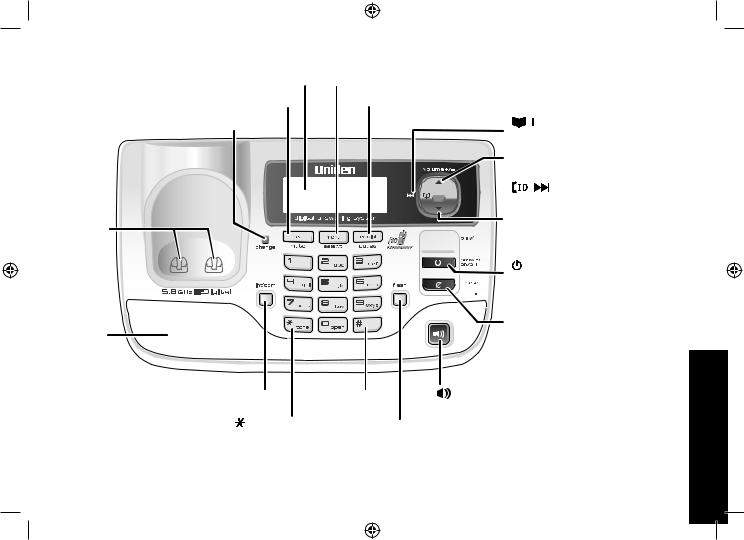
Parts of the Base
Display (LCD)
[clear/mute] key
charge LED
Charging contacts
Speaker
[menu/select] key
[redial/pause] key

 key (phonebook/repeat/left)
key (phonebook/repeat/left)
 key (up)
key (up)
] key


 (caller ID/skip/right)
(caller ID/skip/right)
 key (down)
key (down)



 key and LED (play/stop)
key and LED (play/stop)
answer on/off] key


 (answering system on/off)
(answering system on/off) 
 Microphone (on bottom)
Microphone (on bottom)
[ ] key (delete)
] key (delete)
[int'com] key (intercom) |
[#] key |
[ |
|
] key and LED (speaker) |
|
||||
|
||||
|
|
|
||
[ / tone] key |
[flash] key |
|
|
|
|
|
|
|
18
DSS8955 OM.indb 18
Phone New Your Know to Getting
28/7/08 5:20:46 PM
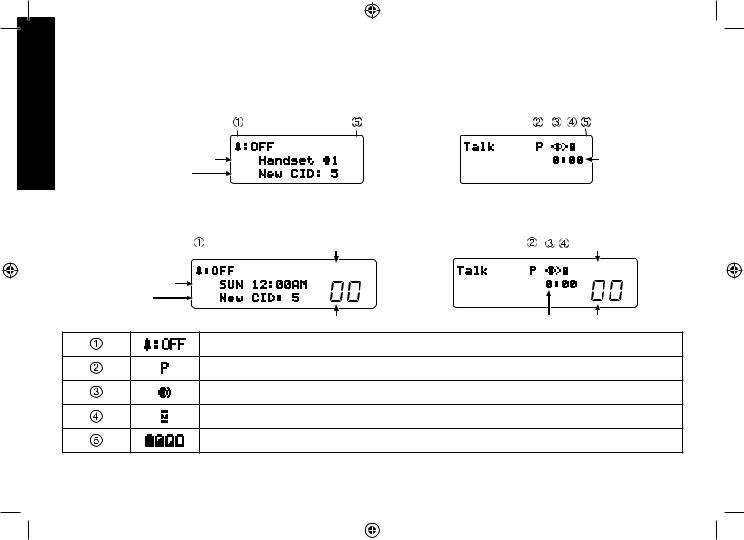
Using the Interface
Using the Interface
Reading the Display
Handset
In standby |
During a call |
|||
Handset ID and banner |
|
|
|
Call duration |
|
|
|
||
Number of new |
|
|
|
|
Caller ID calls received |
|
|
|
|
Note: The handset does not display the day and time.
Base
In standby |
|
Status of your |
During a call |
Status of your |
||
|
|
answering system |
|
|
|
answering system |
Day of the week |
|
Answer ON OFF |
|
|
|
Answer ON OFF |
|
|
|
|
|||
|
|
|
|
|
|
|
and time |
|
|
|
|
|
|
Number of new |
|
|
|
|
|
|
Caller ID calls received |
|
Message counter |
Call duration |
Message counter |
||
|
|
|||||
The ringer off icon indicates that the ringer is turned off.
The privacy icon appears when the Privacy Mode is turned on.
The speaker icon appears when the speaker phone is in use.
The mute icon appears while the microphone is muted.
The battery icon indicates the handset battery status: full, medium, low, and empty.
19
DSS8955 OM.indb 19 |
|
|
28/7/08 5:20:48 PM |
|
|
||
|
|
|
|
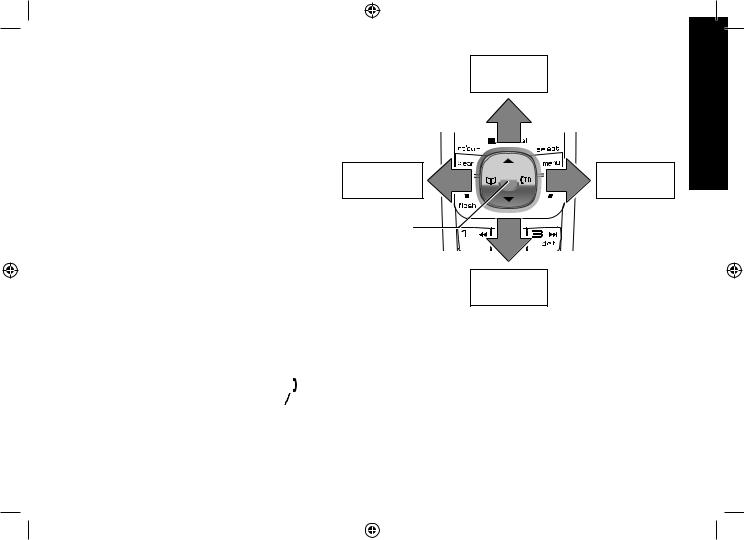
Using the Four-way Function Key
Your handset and base have a four-way function key that allows you to move the cursor or pointer on the display and access the most commonly used features at the touch of a button. By moving this key to the left, you open the phonebook. Move the key to the right to access Caller ID information. To use this four-way key, place your thumb over the key and move to the four positions to get the feel of how it moves and operates.
Using the Menus
The menus for the handset and the base work in the same way:
Up
View the |
View the |
phonebook |
Caller ID |
Four-way |
|
Function Key |
|
|
Down |
•To open the menu, press the [menu/select] key.
•The arrow pointer on the left side of the line shows which menu item is currently highlighted. Use [ ] on the fourway function key to move the pointer up and [
] on the fourway function key to move the pointer up and [

 ] to move the pointer down.
] to move the pointer down.
•To select the highlighted option, press [menu/select].
•To go back to the previous screen, press [left] on the four-way function key.
•To exit the menu on the handset, press [ ].
].
•To exit the menu on the base, press [
 ].
].
•If you don’t press any keys for thirty seconds, the phone will time out and exit the menu. (When setting the day and time, the time-out period is extended to two minutes.)
•For ANSW. SETUP, GLOBAL SETUP, DAY & TIME and REGISTER HANDSET (base only) menu options, make sure the line is not in use and the handsets are within range of the base.
20
Interface the Using
DSS8955 OM.indb 20 |
|
|
28/7/08 5:20:49 PM |
|
|
||
|
|
|
|
