Uniden DSS7955+1, DSS7955, DSS7955+2 User Manual
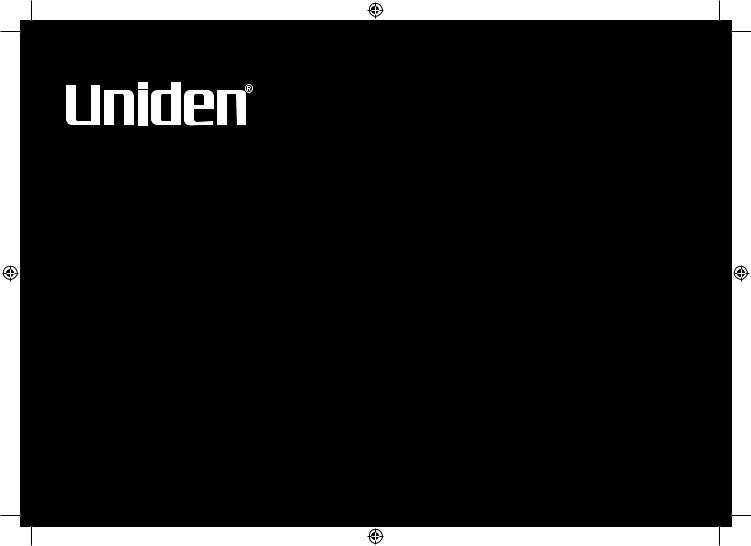
DSS7955
DSS7955+1
DSS7955+2
Series Owner’s Manual
OWNER’S MANUAL
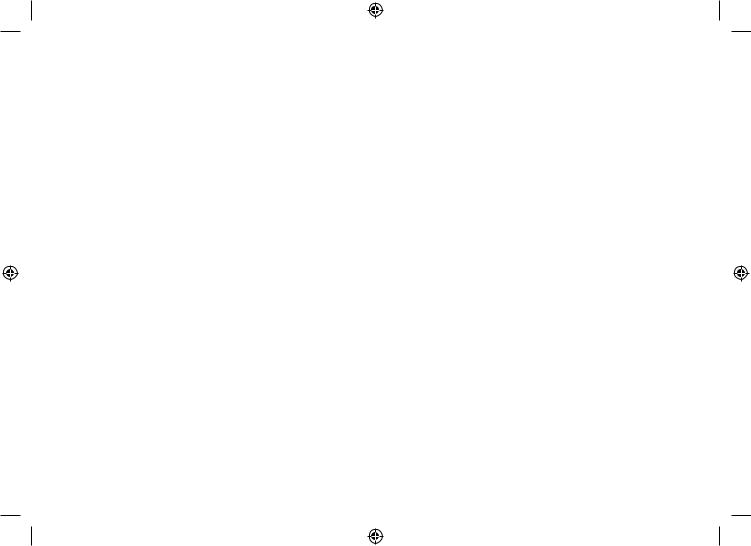
Contents |
|
Welcome........................................................................ |
4 |
Terminology used in this Manual.............................. |
5 |
Product Overview......................................................... |
6 |
Features................................................................... |
6 |
Answering Machine Features................................... |
6 |
Parts of the Phone.................................................... |
7 |
Using the Interface....................................................... |
9 |
Reading the Handset Display................................... |
9 |
Reading the Base Display...................................... |
10 |
Using the Four-way Function Key.......................... |
12 |
Using the Handset and Base Menus...................... |
12 |
Entering Text from your Phone............................... |
13 |
Installing the Phone................................................... |
14 |
Choosing the Best Location................................... |
14 |
Wall Mounting the Base.......................................... |
15 |
Direct Wall Mounting.............................................. |
16 |
Installing the Rechargeable Battery....................... |
17 |
Connecting the Base and Charging the Handset .. |
18 |
Installing the Belt Clip............................................. |
19 |
Connecting to the Phone Line ............................... |
19 |
Testing the connection............................................ |
19 |
Changing the Dial Mode......................................... |
20 |
Basic Setup................................................................. |
21 |
Setting the Day & Time........................................... |
21 |
Activating Caller ID on Call Waiting........................ |
22 |
Activating Distinctive Ring (Handset only).............. |
22 |
Name Tag............................................................... |
22 |
Insert 0................................................................... |
22 |
Activating the Key Touch Tone (Handset only)....... |
23 |
Adjusting the LCD Contrast.................................... |
23 |
Setting the Animation Screen (Handset only)......... |
23 |
Adding Accessory Handsets..................................... |
24 |
Compatible Handsets............................................. |
24 |
Charge the Accessory Handset.............................. |
24 |
Registering DSS7905 Accessory Handsets........... |
25 |
Registering DSS7805WP Compatible Handsets....... |
26 |
Resetting the Handsets............................................. |
26 |
Setting up the Phonebook ........................................ |
27 |
Creating Phonebook Entries.................................. |
27 |
Finding a Phonebook Entry.................................... |
29 |
Editing Phonebook Entries..................................... |
29 |
Storing Caller ID or Redial Numbers (Handset only) |
|
in the Phonebook................................................... |
30 |
Erasing Phonebook Entries.................................... |
30 |
Copying Phonebook Entries to another Station..... |
31 |
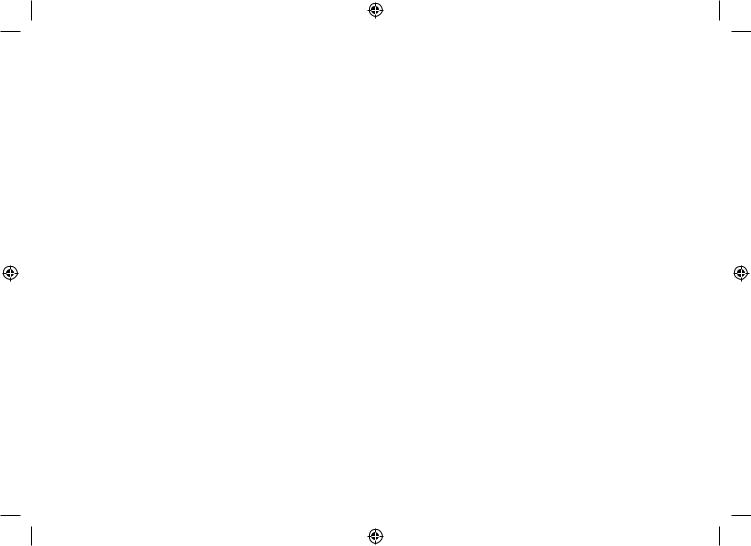
Customizing Your Phone........................................... |
32 |
Changing the Handset Banner (Handset only)....... |
32 |
Selecting a Ring Tone (Handset only).................... |
33 |
Activating AutoTalk (Handset only)......................... |
34 |
Activating Any Key Answer (Handset only)............ |
34 |
Using your Phone....................................................... |
35 |
Making a call from the Phonebook......................... |
36 |
Chain Dialing from the Phonebook......................... |
36 |
Making a call with Speed Dial................................ |
36 |
Switching to the Handset Speakerphone |
|
during a Call........................................................... |
36 |
Using Caller ID, Call Waiting and Redial Lists......... |
37 |
Using the Caller ID List .......................................... |
37 |
Making a call from a Caller ID Record.................... |
38 |
Deleting Caller ID Numbers ................................... |
38 |
Using Call Waiting.................................................. |
39 |
Redialing a Number................................................ |
40 |
Deleting a Redial Record (Handset only)............... |
40 |
Adjusting the Ringer, Earpiece and |
|
Speaker Volume.......................................................... |
41 |
Adjusting the Ringer Volume ................................. |
41 |
Adjusting the Speaker Volume .............................. |
41 |
T-coil (Handset only) ............................................. |
41 |
Finding a Lost Handset.............................................. |
42 |
Using Hold, Conference and Transfer...................... |
42 |
Placing a Call on Hold............................................ |
42 |
Conferencing.......................................................... |
42 |
Transferring a Call.................................................. |
43 |
Answering a Transferred Call ................................ |
43 |
Using Special Features.............................................. |
44 |
Do Not Disturb (All calls)........................................ |
44 |
Muting the Ringer (One call only)........................... |
44 |
Muting the Microphone........................................... |
44 |
Privacy Mode.......................................................... |
45 |
Using the DirectLink Feature.................................. |
45 |
Intercom................................................................. |
46 |
Room Monitor......................................................... |
47 |
Tone Dialing Switch Over....................................... |
48 |
Installing the Optional Headset.............................. |
49 |
Setting Up the Answering Machine.......................... |
50 |
Features................................................................. |
50 |
Using the Answering Machine Interface................. |
51 |
Your Greeting......................................................... |
52 |
Setting the Number of Rings.................................. |
54 |
Setting the Record Time (or Announce only).......... |
54 |
Activating the Message Alert ................................. |
55 |
Activating Call Screening....................................... |
55 |
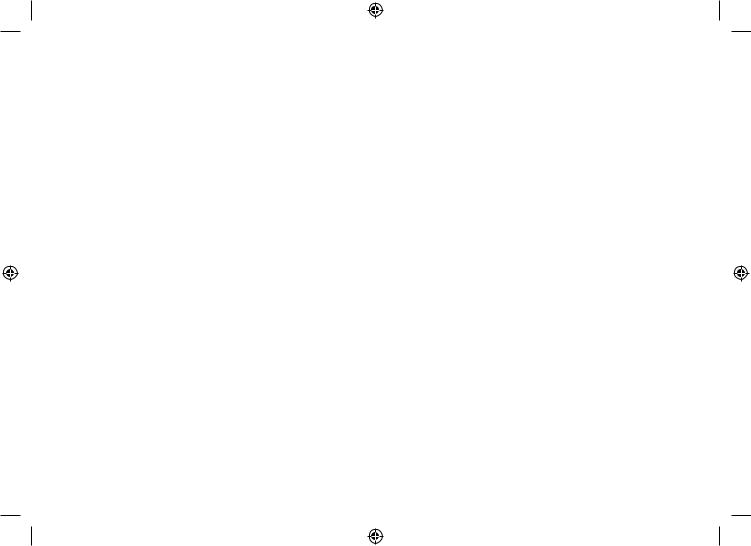
Setting a Security Code or |
|
Personal Identification Number (PIN)..................... |
55 |
Using the Answering Machine.................................. |
56 |
Turning your Answering Machine On and Off......... |
56 |
Reviewing Messages............................................. |
57 |
Screening Calls...................................................... |
59 |
Recording a Conversation...................................... |
60 |
Recording a Voice Memo....................................... |
61 |
Message Alert......................................................... |
61 |
Remotely Operating Your Answering Machine........ |
62 |
Maintenance................................................................ |
65 |
Specifications......................................................... |
65 |
Battery Replacement and Handling ....................... |
66 |
Cleaning the Battery Contacts................................ |
66 |
Low Battery Alert ................................................... |
67 |
Talk and Standby Times......................................... |
67 |
Troubleshooting......................................................... |
68 |
Resetting the Handset............................................ |
68 |
Changing the Digital Security Code....................... |
69 |
Traveling Out of Range.......................................... |
69 |
Common Issues..................................................... |
69 |
Liquid Damage ........................................................... |
72 |
Precautions! ............................................................... |
73 |
Rechargeable Nickel-Metal-Hydride Battery |
|
Warning ................................................................. |
73 |
Index............................................................................ |
75 |
Remote Operation Card............................................. |
80 |
One Year Limited Warranty........................................ |
82 |
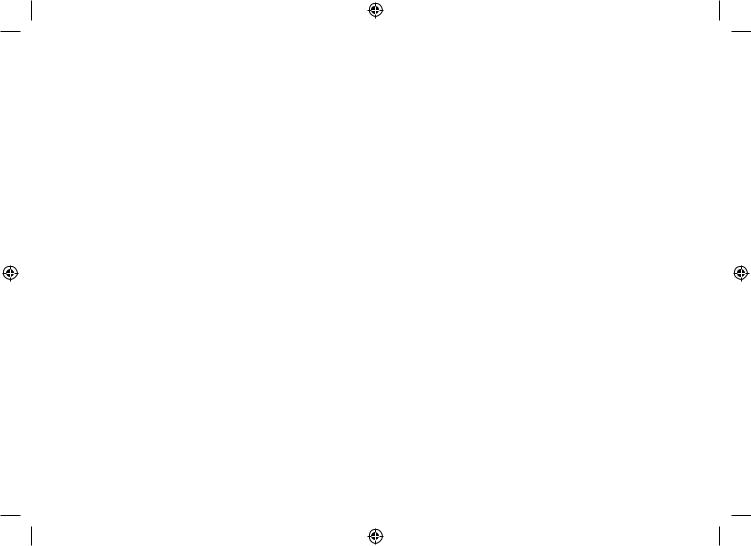
Welcome
Thank you for purchasing a Uniden Multi-Handset phone.
Note: Illustrations in this manual are used for explanation purposes. Some illustrations in this manual may differ from the actual unit.
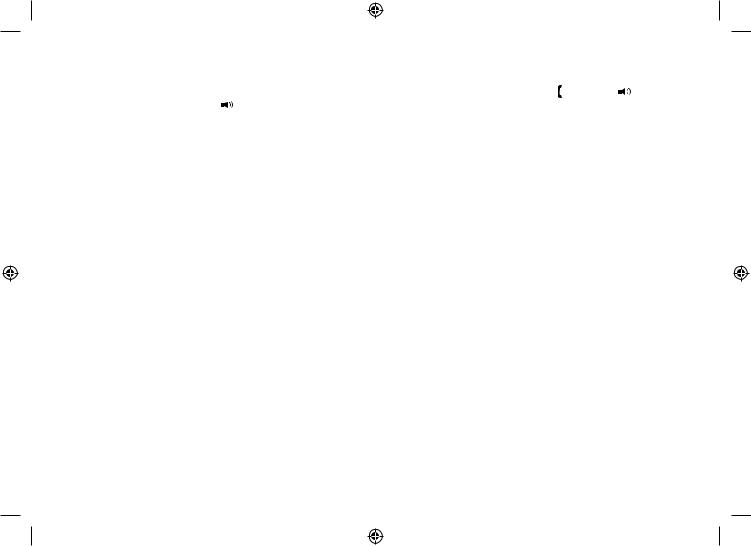
Terminology used in this Manual
Standby |
The handset and the base are not in use. If the handset is on the cradle or [ /flash] or [ ] on the |
|
handset or [ ] on the base is not pressed, no line has been activated. No dial tone is present. |
||
|
||
CID |
Caller ID is available from your Telephone provider and is offered to users on a subscription basis. |
|
With this service and a display on your cordless phone, you will be able to see the incoming caller |
||
|
information such as name and phone number. |
|
CID/CW or |
Caller ID with Call Waiting is available by subscription from your Telephone provider. With this |
|
service, you will be able to view incoming caller information while on a call with another user. |
||
CIDCW |
This will allow you the ability to select to talk to this user and put your existing party on hold or |
|
|
make the decision to ring them back. |
|
DirectLink |
If you have accessory handsets on your system, you can use two handsets as 2-way radios. |
|
Accessory |
This phone system is expandable and will support a total of ten (10) handsets to one base. |
|
Handsets |
The DSS7905 accessory handset is compatible with this model. |
|
Global |
Global Settings apply to all registered handsets and the base. If you change something under |
|
the global menu, you change it for all handsets and the base. Only one handset or the base can |
||
settings |
change global settings at a time, and you have to make sure the phone is not currently being |
|
|
used. |
|
Station |
Any handset or the base. |
|
|
|
|
Talk |
A telephone line has been activated on the handset or base, enabling a dial tone. |
|
|
|
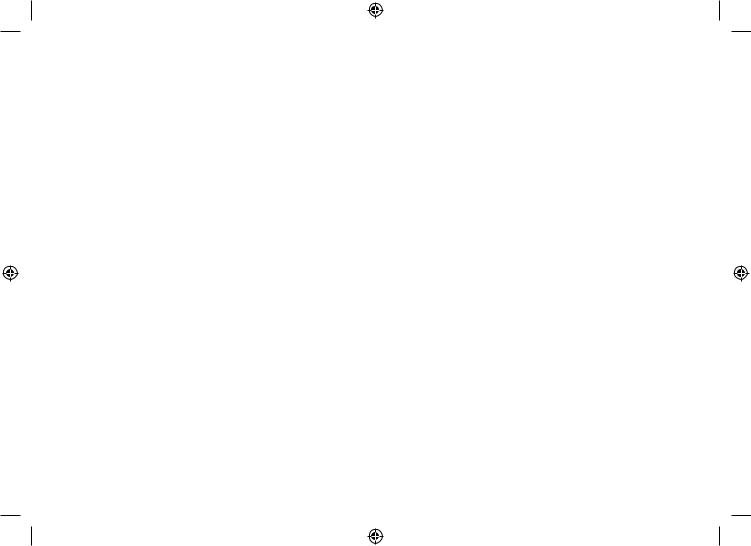
Product Overview
Features:
•5.8GHz DSS Expandable System
•Expands up to 10 Handsets
•Integrated Digital Answering Machine
•Caller ID*
•Caller ID on Call Waiting
•Name Tag (POP ID)
•Distinctive Ring
•Base Keypad
•Advanced Phonebook Features:
•Store Up to 100 Names for each station
•Alphabetical Search
•Distinctive Ring by Party
•Transfer Single Listing or Entire Phonebook
Answering Machine Features:
•Digital Tapeless Recording
•Up to 12 Minutes of Recording Time
•Call Screening
•Personal or Pre-recorded Outgoing Messages
*Caller ID, Name Tag, Distinctive Ring features require subscription to the Caller Display service from your network supplier. A fee normally applies for this.
The Caller ID on Call Waiting service is currently unavailable in New Zealand.
•DirectLink™
•Room Monitoring
•Speakerphones on Base & Handset
•20 Ringer Options on Handset (10 Tones/10 Melodies)
•10 Speed Dial Numbers
•Last 3 Number Redial
•Call Transfer
•Conferencing
•Intercom
•T-coil
•Handset Keypad Lock
•Day and Time Announcement
•Remote Message Retrieval
•Toll Saver
•Conversation Recording
•Voice Memo
•Message Alert
•Records Up to 59 messages
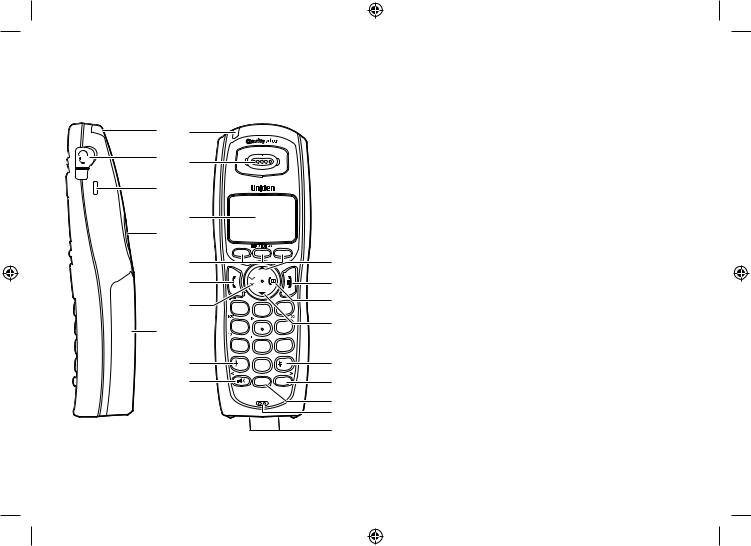
Parts of the Phone
The following illustrations show you all of the different parts of your phone.
Handset
1 6
2 7
3
8
4
9
10
11
5
12
13
|
|
|
14 |
|
|
|
|
15 |
|
1 |
2 abc |
3 def |
16 |
|
17 |
||||
4 ghi |
5 jkl |
6 mno |
||
|
||||
7pqrs |
8 tuv |
9wxyz |
|
|
tone |
0oper |
|
18 |
|
|
int,com |
mute |
19 |
|
|
|
|||
speaker |
hold |
|
|
20
21
22
. Handset Antenna
2.Headset Jack Cover
3.Beltclip Hole
4.Speakerphone Speaker and Ringer
5.Handset Battery Compartment
6.New Message LED
7.Handset Earpiece
8.LCD Display
9.Soft keys
0. [ /flash] (talk/flash) key. [
/flash] (talk/flash) key. [ ] (phonebook) key2. [
] (phonebook) key2. [ tone/<] key
tone/<] key
3. [
 ] (speaker) key4. [
] (speaker) key4. [ ] (up) key
] (up) key
5. [ ] (end call) key6. [
] (end call) key6. [
 ] (caller ID) key7. [
] (caller ID) key7. [ ] (down) key8. [#/>] key
] (down) key8. [#/>] key
9. [mute] key
20. [int’com/hold] (intercom/hold) key
2 . Handset Microphone
22. Handset Charging Contacts
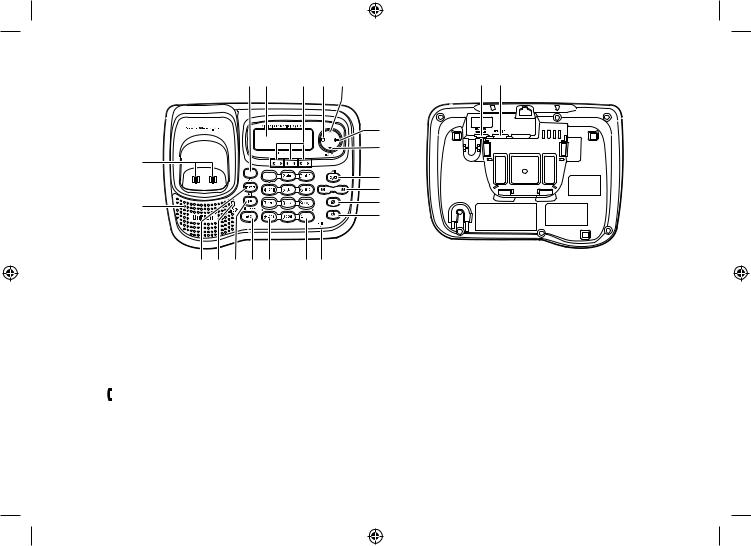
Base
25 26 |
27 28 29 |
43 44 |
|
|
30 |
|
|
31 |
24 |
|
|
|
|
32 |
|
|
33 |
23 |
|
34 |
|
35 |
|
|
|
|
42 41 40 39 38 |
3736 |
|
23.Base Speaker
24.Base Charging Contacts
25.[dnd] (do not disturb) key and LED
26.Base LCD
27.Soft Keys
28.[ ] (phonebook) key
] (phonebook) key
29.[ ] (up) key
] (up) key
30.[  ] (caller ID) key
] (caller ID) key
3 . [ ] (down) key
] (down) key
32.[
 /exit] (play/stop/exit) key
/exit] (play/stop/exit) key
33.[ /
/ 
 ] (repeat/skip) key
] (repeat/skip) key
34.[ ] (delete) key
] (delete) key
35.[ ] (answering machine on/off) key
] (answering machine on/off) key
36.Base Microphone
37.[#/>] key
38.[ tone/<] key
tone/<] key
39.[ 
 ] (speaker) key and speaker LED
] (speaker) key and speaker LED
40.[flash/find handset] key
4 . charge/in use LED
42.[int'com/hold] (intercom/hold) key
43.DC IN 9V Jack
44.TEL LINE Jack
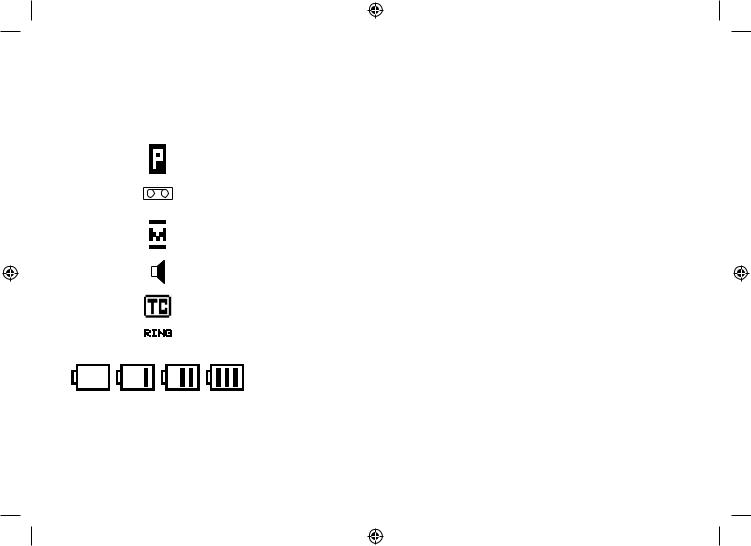
Using the Interface
Reading the Handset Display
The handset display uses icons to tell you the status of your phone. The table below lists the icons and what they mean.
|
Icon |
Status |
Description |
|
|
|
|
Talk |
The privacy icon appears when Privacy mode is turned on. |
|
|
|
|
|
|
|
|
Talk |
The call record icon appears while recording a conversation. |
|
|
|
|
|
|
|
|
Talk |
The mute icon appears when you mute the handset. |
|
|
|
|
|
|
|
|
Talk |
The speaker icon appears when the handset speakerphone is in |
|
|
|
use. |
|
|
|
|
|
|
|
|
|
Talk |
This icon appears when T-coil mode is turned on. |
|
|
|
|
|
|
|
|
Standby |
The ringer off icon indicates that the ringer is turned off. |
|
|
|
||
|
|
|
|
|
|
|
|
|
|
|
|
|
Standby/Talk |
The battery icon indicates the handset battery status: empty, low, |
|
|
|
medium, and full. |
|
|
|
|
|
|
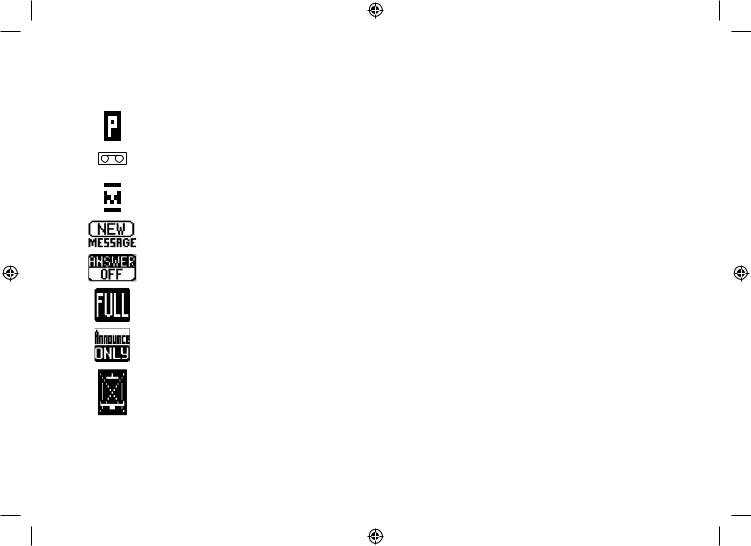
Reading the Base Display
The base display uses icons to tell you the status of your phone. The table below lists the icons and what they mean.
Icon |
Status |
Description |
|
Talk |
The privacy icon appears when Privacy mode is turned on. |
|
|
|
|
Talk |
The call record icon appears while recording a conversation. |
|
|
|
|
Talk |
The mute icon appears when you mute the base. |
|
|
|
|
Standby |
The new message icon appears when a new messages is received. |
|
|
|
|
Standby/Talk |
The answering machine off icon appears when the answering machine |
|
is turned off. |
|
|
|
|
|
Standby/Talk |
The answering machine full icon appears when the memory on the |
|
answering machine is full. |
|
|
|
|
|
|
|
|
Standby/Talk |
The answering machine announce only icon appears when the |
|
answering machine is set to announce only greeting. |
|
|
|
|
|
|
|
|
Standby |
The ringer off icon indicates that the ringer is turned off. |
|
|
|
10
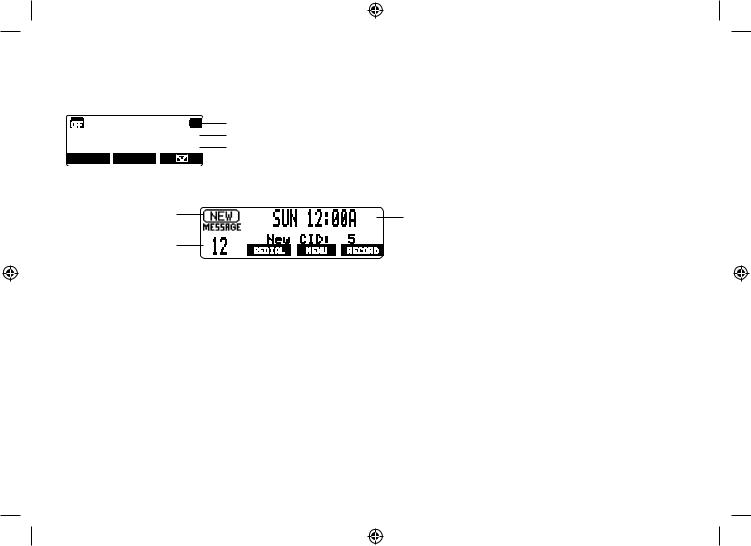
The Standby Screen
When the phone is in standby, the handset and base display shows the following items:
• Handset
570 #
*CPFUGV
0GY %+&
4'&+#. /'07
• Base
Status of your answering machine
Number of message
Ringer off icon (when the ringer is off)/ day of the week and time / battery icon Handset ID and Banner
Number of new Caller ID calls received (If there are no new Caller ID messages, the Handset ID appears here.)
Day of the week and time
11
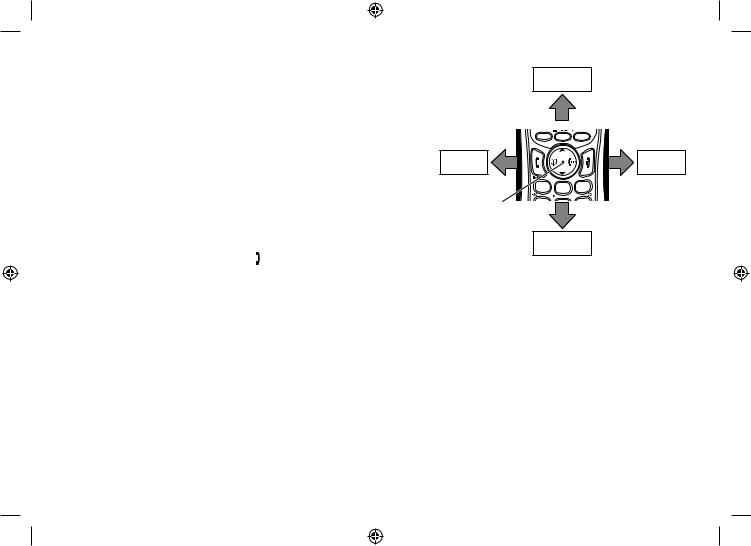
Using the Four-way Function Key
Your handset and the base have a four-way function key that allows you to move the cursor (or highlighted area) on the display and access the most commonly used features at the touch of a button. By moving this key to the left, you open the Phonebook. Move the key to the right to access Caller ID information. To use this four-way key, place your thumb over the key on the station and move to the four positions to get the feel of how it moves and operates.
Using the Handset and Base Menus
To open the menu, press the MENU soft key. Highlight the option you want by pressing the four-way function key. This will move the cursor; the option currently highlighted appears in reversed out text. Select the highlighted option by pressing the OK soft key. To exit the menu and return to standby, press [ ] on the handset and [
] on the handset and [
 /exit] on the base.
/exit] on the base.
View the phonebook
Four-way
Function Key
Up
|
|
View the |
|
|
Caller ID |
1 |
2 abc |
3 def |
|
Down |
|
If you do not press a key within 30 seconds, the phone will time out and exit the menu. When setting Day and Time, the time-out period is extended to two minutes.
Note: For ANSW. SETUP, GLOBAL SETUP and DEREGISTER HS, make sure the line is not in use and the handsets are within range of the base.
12
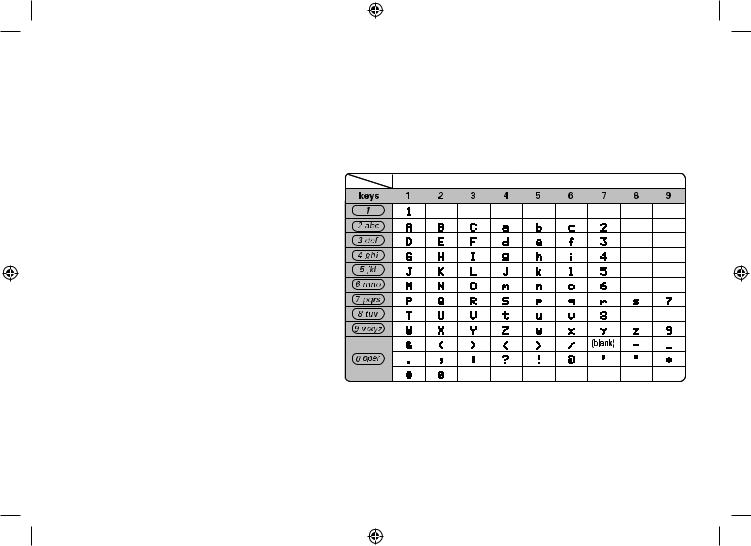
Entering Text from your Phone
You can use the number keypad on your handset or base to enter text by referring to the letters printed on each number key. When you press the number key in a text entry field, the phone displays the first letter printed on the number key. Press the number key twice to display the second letter and three times to display the third. Capital letters are displayed first, then lower case letters, then the number on the key.
If two letters in a row use the same number key, enter the first letter, then use [#/>] or [ tone/<] to move the cursor to the next position to enter the second letter. For example, to enter Movies:
tone/<] to move the cursor to the next position to enter the second letter. For example, to enter Movies:
) Press 6 once to enter M. |
Number of times key is pressed |
2) Use [#/>] to move the cursor to the right. 3) Press 6 six times to enter o.
4) Press 8 six times to enter v.
5) Press 4 six times to enter i.
6) Press 3 five times to enter e.
7) Press 7 eight times to enter s.
8) Press the OK soft key to end your text entry.
If you make a mistake while entering a name, use [#/>] or [ tone/<] to move the cursor to the incorrect character. Press the DELETE soft key to erase the wrong character, and then enter the correct character. To delete all characters, press and hold the DELETE soft key.
tone/<] to move the cursor to the incorrect character. Press the DELETE soft key to erase the wrong character, and then enter the correct character. To delete all characters, press and hold the DELETE soft key.
13
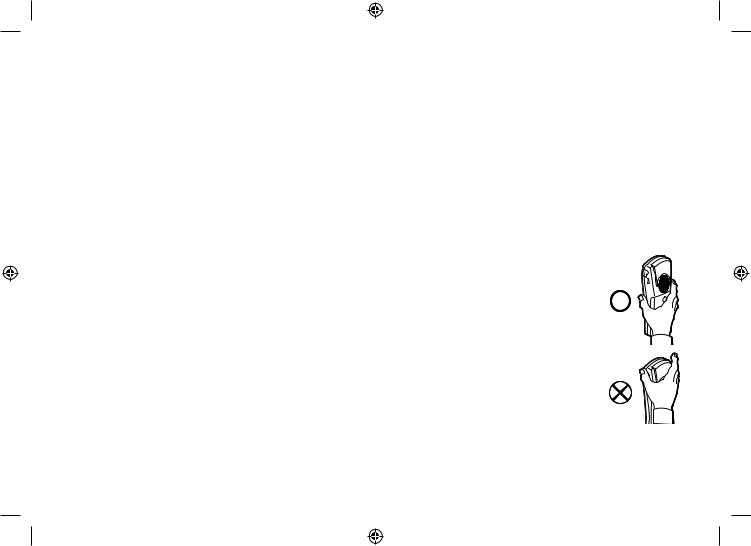
Installing the Phone
Choosing the Best Location
When choosing a location for your new phone, here are some important guidelines you should consider:
•The location should be close to both a phone jack and a continuous power outlet (one which is not connected to a switch).
•The base and handset should be kept away from sources of electrical noise such as motors, microwave ovens, and fluorescent lighting.
•For better reception, place the base as high as possible.
•The base should be placed in an open area for optimum range and reception.
•If your home has wired alarm equipment connected to a phone line, be sure that installing the system does not disable your alarm equipment. If you have questions about what will disable alarm equipment, contact your telephone company or a qualified installer.
Note: For maximum range:
•Keep the antenna free of obstruction.
• When the handset is not in use, place the handset in an upright position.
• Do not hold the handset where you would block the signal.
• Metal and reinforced concrete may affect cordless telephone performance.
Correct
Incorrect
14
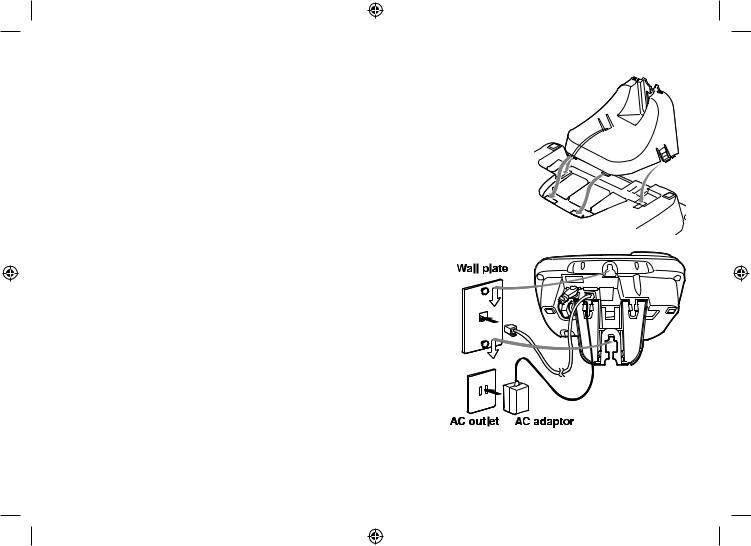
Wall Mounting the Base
This phone can be mounted on any standard wall plate.
) Snap the wall mount adaptor into the notches on the base top.
2)Plug the AC adaptor into the DC IN 9V jack.
3)Wrap the AC adaptor cord inside the molded wiring channel as shown.
4)Plug the AC adapter into a standard 240V AC wall outlet.
5)Plug the telephone line cord into the TEL LINE jack.
6)Plug the telephone line cord into the telephone outlet.
7)Align the mounting slots on the base with the mounting posts on the wall.
Then push in and down until the phone is firmly seated.
Note: DO NOT use an AC outlet controlled by a wall switch.
15
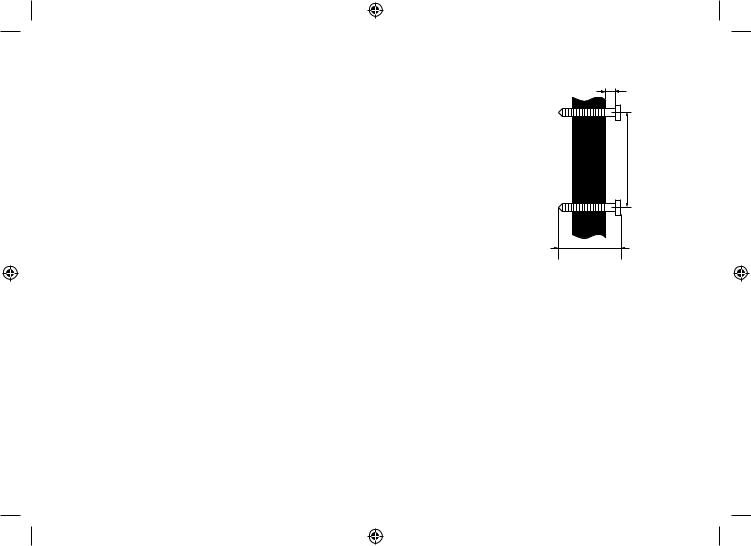
Direct Wall Mounting
If you don’t have a standard wall plate, you can mount your phone directly to the wall. Before doing this, consider the following:
•Avoid electrical cables, pipes, or other items behind the mounting location that could cause a hazard when inserting screws into the wall.
•Try to mount your phone within 1.5m of a working phone jack to avoid excessive wire lengths.
•Make sure the wall material is capable of supporting the weight of the base and handset.
•Use #10 screws with a minimum length of 35mm, with anchoring devices suitable for the wall material where the base unit will be placed.
) Insert two mounting screws into the wall, using the appropriate anchoring device, 100mm apart. Allow about 3mm between the wall and screw heads for mounting the phone.
2)Refer to the steps on page 15 to complete the mounting process.
TOP
3mm
100mm
35mm |
16
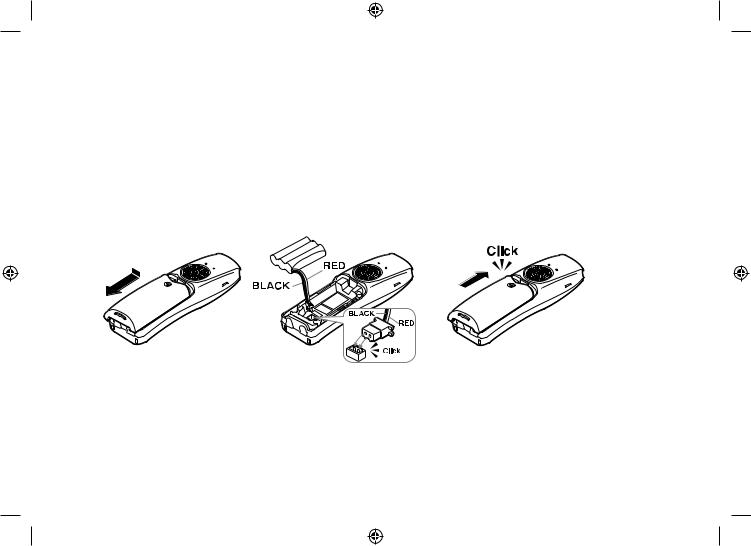
Installing the Rechargeable Battery
Use only the Uniden BT-446 or BT-750 rechargeable battery pack supplied with your cordless telephone. Follow the steps below to install a battery:
) Press in on the handset battery case cover (use the finger indention for a better grip) and slide the cover downward to remove.
2)Plug the battery cable into the battery jack. Be sure to match the red and black wires to the label near the jack. The cable should snap into place. Gently pull on the battery cable. If the battery connector comes lose, try connecting again until the battery snaps into place.
3)Place the battery case cover back on the handset and slide it upwards until it clicks into place.
17
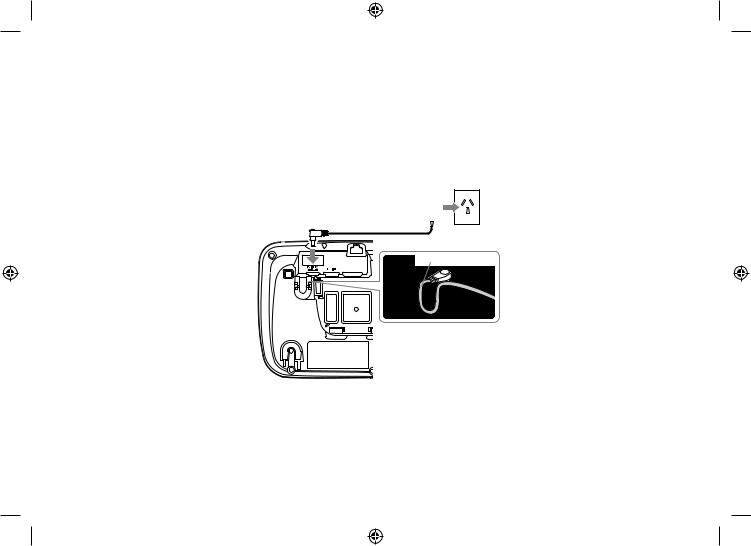
Connecting the Base and Charging the Handset
) Connect the AC adaptor to the DC IN 9V jack.
2)Connect the AC adaptor to a continuous power supply (i.e., an outlet that is not controlled by a switch).
3)Place the handset in the base with the LCD screen facing forward.
4)Make sure that the charge/in use LED illuminates. If the LED does not illuminate, check to see that the AC adaptor is plugged in and the handset makes good contact with the base charging contacts.
5)Charge your handset at least 15-20 hours before plugging into the phone line.
AC adaptor (supplied) 
To DC IN 9V |
To AC outlet |
Route the cord.
18
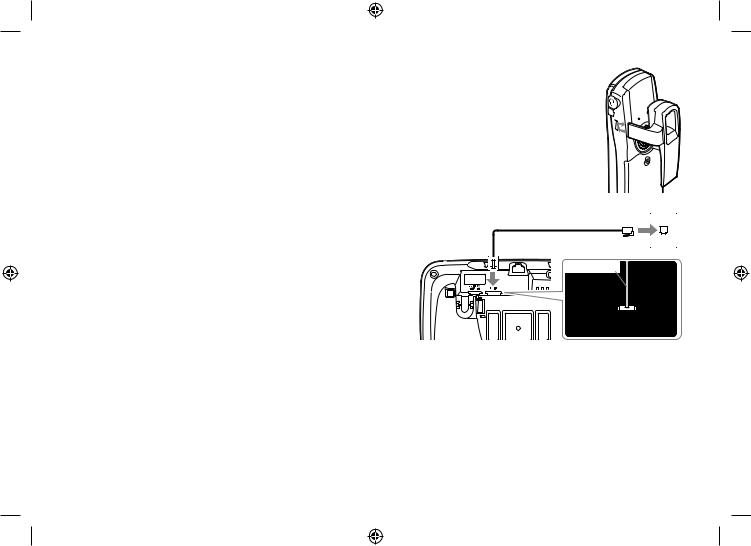
Installing the Belt Clip
) Line up the holes on each side of the handset. To attach the belt clip, insert into the holes on each side of the handset. Press down until it clicks.
2)To remove the belt clip, pull either side of the belt clip to release the tabs from the holes.
Connecting to the Phone Line
Once the handset battery pack is fully charged, connect the telephone cord to the TEL LINE jack and to a telephone outlet.
Telephone line cord (supplied)
To TEL LINE |
To telephone outlet |
|
|
|
TEL Cord |
Testing the connection
To test your connection, try making a call. If your call connects,
the settings are fine. If your call does not connect, check the following:
) Check to see that the AC adaptor cord is securely connected to the DC IN 9V jack and to a standard AC power outlet.
2)Check to make sure the battery is fully charged. (If you don’t see the “battery full” icon, check to make sure the battery is properly connected.)
3)Change dial mode (instructions on page 20).
19
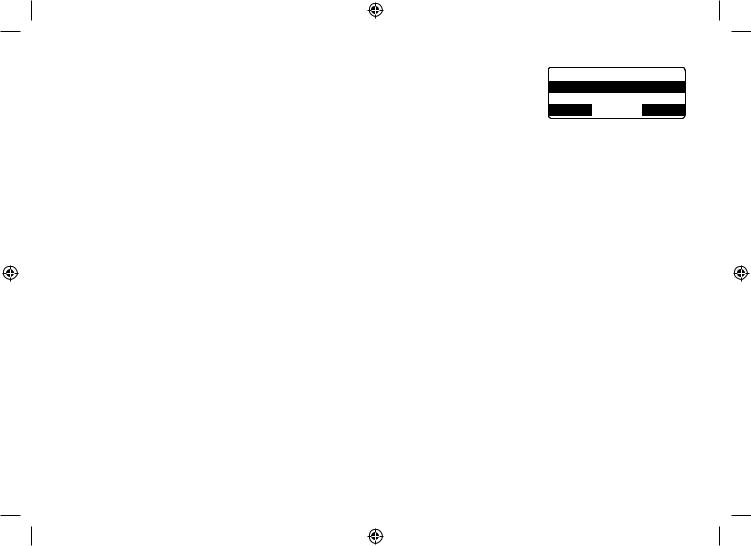
Changing the Dial Mode (Australian Model Only)
Your phone can communicate with the telephone network in two different ways: tone dialing or pulse dialing. These days, most phone networks use a method called tone dialing, so your phone comes programmed for tone dialing. If your phone company uses pulse dialing, you will need to change your phone’s dial mode. If you cannot connect to the telephone network, please follow the steps below to modify your phone’s settings:
&KCN /QFG 6QPG
2WNUG
$#%- &'.'6' 1-
) Press the MENU soft key. Select the GLOBAL SETUP menu, and then the DIAL MODE submenu.
2)Press [ ] on the four-way function key to select PULSE. (The initial setting is Tone).
] on the four-way function key to select PULSE. (The initial setting is Tone).
3)Press the OK soft key. You will hear a confirmation tone.
If you ever need to change the dial mode back to Tone, follow the same procedure, but select TONE in step 2.
20
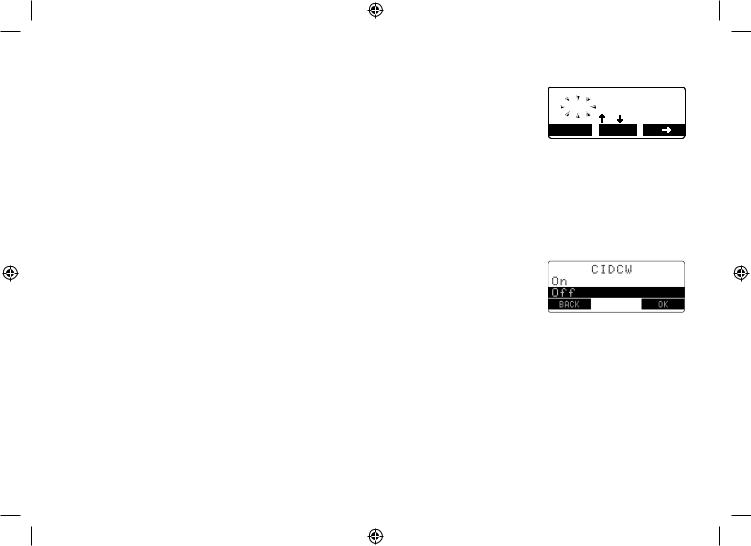
Basic Setup.
Setting the Day & Time
To change the day and time shown in the display, follow the steps listed below.
Note: If you don’t press any keys for two minutes when setting the date and time, the phone will exit the menu.
&C[ 6KOG
/10 #/
= ?
$#%- 5#8'
) Press the MENU soft key. Select the GLOBAL SETUP menu, and then the DAY & TIME submenu.
2)Press [ ] or [
] or [ ] to select the day of the week, and then the → soft key.
] to select the day of the week, and then the → soft key.
3)Press [ ] or [
] or [ ] to select hour, and then the → soft key.
] to select hour, and then the → soft key.
4)Press [ ] or [
] or [ ] to select minute, and then the → soft key.
] to select minute, and then the → soft key.
5)Press [ ] or [
] or [ ] to To select AM or PM, then press the SAVE soft key. You will hear a confirmation tone
] to To select AM or PM, then press the SAVE soft key. You will hear a confirmation tone
Activating Caller ID on Call Waiting
Your phone supports Caller ID on Call Waiting (CIDCW), so you can see the name and number of someone who calls when you’re already on the line. You’ll need to subscribe to these features with your phone company before you can use them. To let your phone support these features, follow the steps below:
) Press the MENU soft key. Select the GLOBAL SETUP menu, and then the CIDCW submenu.
2)Move the cursor to select ON or OFF.
3)Press the OK soft key. You will hear a confirmation tone.
21
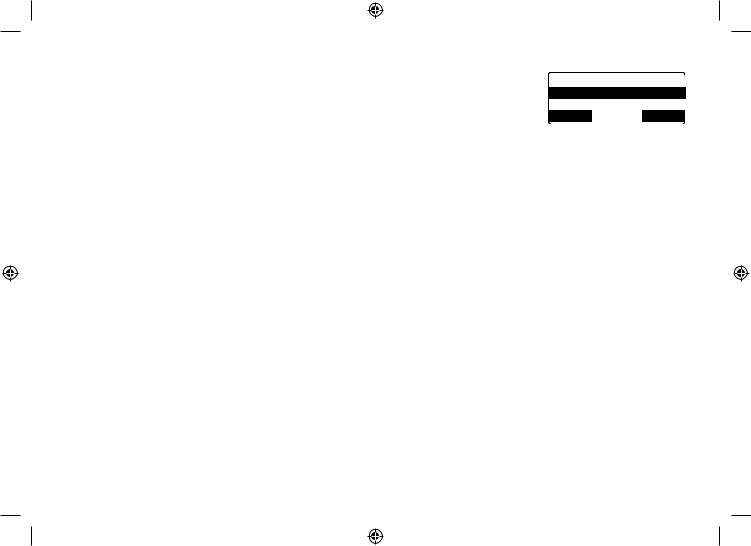
Activating Distinctive Ring (Handset only)
You can assign special ring tones to anyone in your phonebook. When your phone gets a call, it looks up the Caller ID information in your phonebook. If you’ve assigned a Distinctive ring to that number, the phone uses it so you know who is calling. To turn on Distinctive ring, follow these steps:
) Press the MENU soft key. Select the HANDSET SETUP menu, and then the DISTINCTIVE RING submenu.
&KUVKPEVKXG 4KPI 1P
1HH
$#%- &'.'6' 1-
2)Move the cursor to select ON or OFF.
3)Press the OK soft key. You will hear a confirmation tone.
Name Tag
Name Tagging works with the caller display number from Caller ID. You will need to subscribe to the Caller ID feature with your phone company for Name Tagging to work.
When the phone rings, the received caller display number is compared to numbers stored in the phonebook. If there is a match then any name stored with the phonebook number will be displayed. To change the Name Tagging setting, follow the steps listed below.
) Press the MENU soft key. Select the GLOBAL SETUP menu, and then the NAME TAG submenu.
2)Move the cursor to select ON or OFF.
3)Press the OK soft key. You will hear a confirmation tone.
Insert 0
This feature adds “0” or “00” at the beginning of the number received from Caller ID. The default setting for New Zealand is ON. The default setting for Australia is OFF. To change the Name Tagging setting, follow the steps listed below.
) Press the MENU soft key. Select the GLOBAL SETUP menu, and then the INSERT 0 submenu.
2)Move the cursor to select ON or OFF.
3)Press the OK soft key. You will hear a confirmation tone.
22
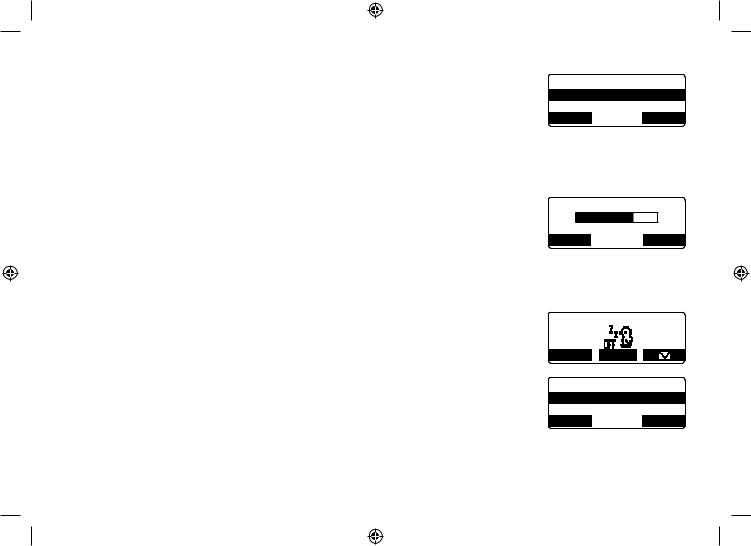
Activating the Key Touch Tone (Handset only)
Key Touch Tone is the tone your keypad makes when keys are pressed. You can turn this tone on or off.
) Press the MENU soft key. Select the HANDSET SETUP menu, and then the KEY TOUCH TONE submenu.
2)Move the cursor to select ON or OFF.
3)Press the OK soft key. You will hear a confirmation tone.
-G[ 6QWEJ 6QPG 1P
1HH
$#%- &'.'6' 1-
Adjusting the LCD Contrast
Contrast adjusts the handset and base LCD brightness. Choose one from the 10 levels for optimum viewing.
) Press the MENU soft key. Select the HANDSET SETUP menu, and then the CONTRAST submenu or BASE CONTRAST menu.
2)Press [ ] or [
] or [ ] on the four-way function key to adjust the contrast of the LCD.
] on the four-way function key to adjust the contrast of the LCD.
3)Press the OK soft key. You will hear a confirmation tone.
%QPVTCUV
$#%- 1-
Setting the Animation Screen (Handset only)
The Animation screen displays animation on the handset LCD. The animations will be displayed on the LCD screen during a call, ringer volume setting, when you hang up, and so on.
) Press the MENU soft key. Select the HANDSET SETUP menu and then the ANIMATION SCREEN submenu.
2)Press [ ] or [
] or [ ] to select ON or OFF.
] to select ON or OFF.
3)Press the OK soft key. You will hear a confirmation tone.
4KPIGT 8QNWOG
4'&+#. /'07
#PKOCVKQP 5ETGGP
1P
1HH
$#%- &'.'6' 1-
23
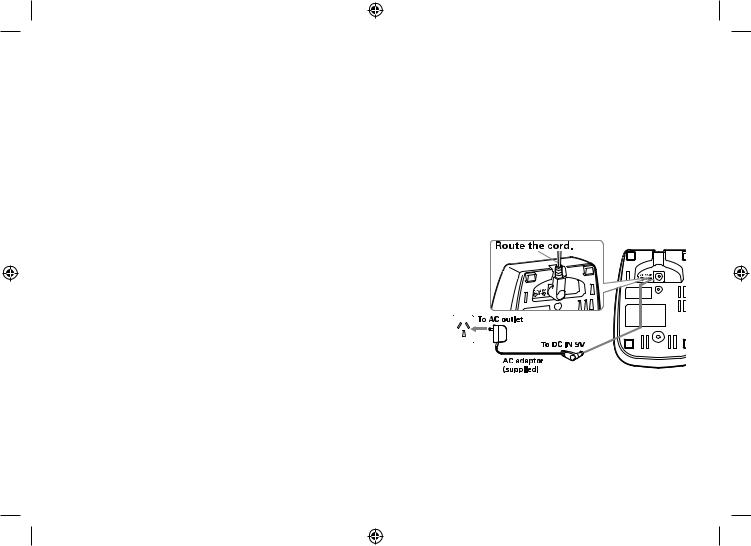
Adding Accessory Handsets
Your phone supports up to ten (10) handsets, including any handsets supplied with your phone. Accessory handsets do not need to be connected to a phone jack. You can now place a fully-featured cordless handset anywhere AC power is available to connect the handset charger.
Compatible Handsets
Your phone is compatible with the DSS7905 and DSS7805WP. If you purchase an accessory handset, you must register the handset to the original or main base before use. Accessory handsets will not operate until they are registered.
Charge the Accessory Handset
The handset is powered by a rechargeable battery pack. The battery recharges automatically when the handset is placed in the charger.
) Connect the AC adaptor to the DC IN 9V jack and to a standard 240V AC wall outlet.
2) Set the charger on a desk or tabletop, and place the handset in the charger with the keypad facing forward.
3)Make sure that the charge LED illuminates. If the LED does not
illuminate, check to see that the AC adaptor is plugged in and the handset makes good contact with the charging contacts.
4) Charge the handset battery pack for at least 15-20 hours before using your new cordless telephone for the first time.
24
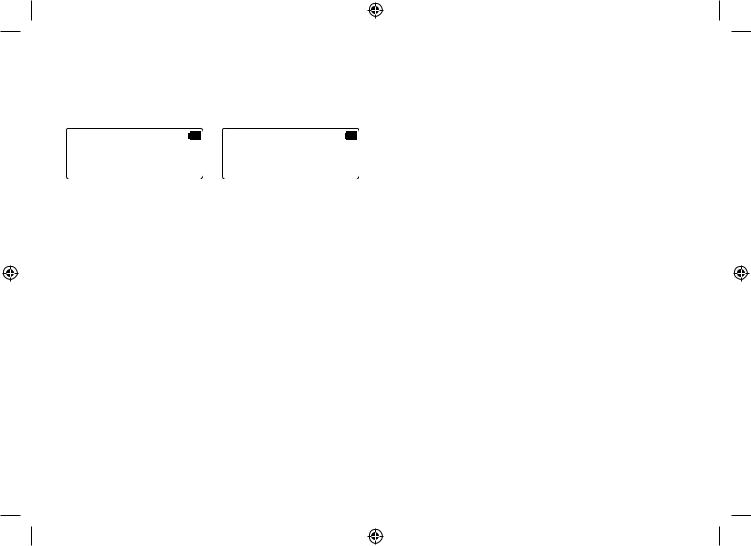
Registering DSS7905 Accessory Handsets
Your phone supports a total of ten (10) cordless handsets. Handset(s) supplied in the box with the phone base are pre-registered at the factory. If you purchase an accessory handset, you need to register the handset before use. Only one handset can be registered at a time. When charged, pre-registered handsets display a handset ID number. Handsets that have not been registered display.
/QFGNU XCT[ 2NCEG *CPFUGV QP VJG DCUG HQT
↔TGIKUVTCVKQP QT TGHGT VQ 1YPGT U /CPWCN
) Before registering the DSS7905 accessory handset, the battery pack MUST be charged for 15-20 hours.
2)To register the DSS7905 handset:
•Place the handset in the base charging cradle to begin registration.
3)During the registration process, HANDSET REGISTERING will appear in the LCD. When REGISTRATION COMPLETE is displayed, the handset has been registered to the base. If REGISTRATION FAILED appears, please try these steps again. A handset ID and banner will be automatically assigned when registration is complete.
Note: If an accessory handset has ever been registered to a base, you must reset the handset before you can register it to a new base. For the instruction on resetting the accessory handset, please refer to the manual supplied with DSS7905.
25
